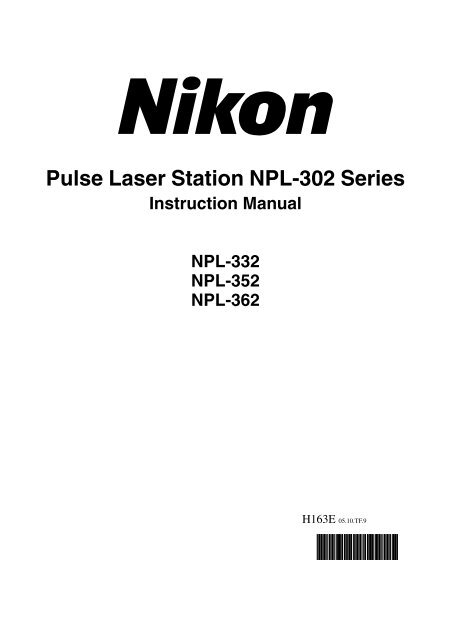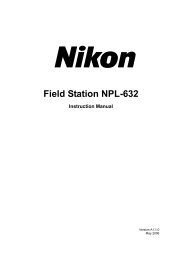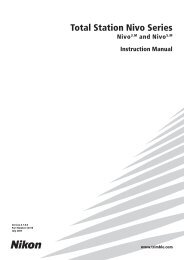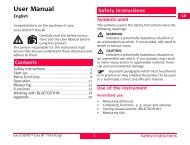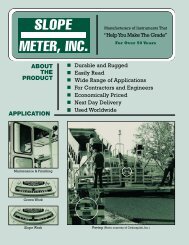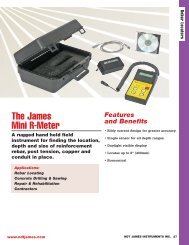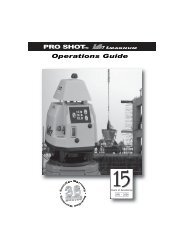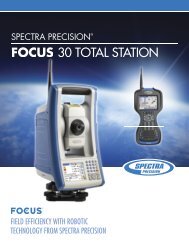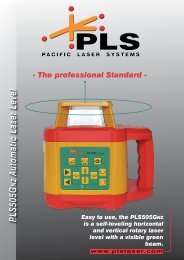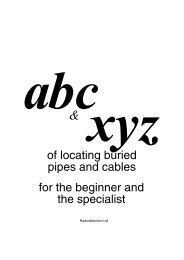NPL-352 Manual-09.pdf
NPL-352 Manual-09.pdf
NPL-352 Manual-09.pdf
You also want an ePaper? Increase the reach of your titles
YUMPU automatically turns print PDFs into web optimized ePapers that Google loves.
Pulse Laser Station <strong>NPL</strong>-302 Series<br />
Instruction <strong>Manual</strong><br />
<strong>NPL</strong>-332<br />
<strong>NPL</strong>-<strong>352</strong><br />
<strong>NPL</strong>-362<br />
H163E 05.10.TF.9
Contact Information<br />
Nikon-Trimble Co. Limited<br />
Copyright and Trademarks<br />
© 2005, Nikon-Trimble Co. Limited. All rights<br />
reserved.<br />
All trademarks are the property of their<br />
respective owners.<br />
It is prohibited to alter this manual in part or<br />
whole without express permission.<br />
The contents of this manual are subject to change<br />
without notice. Although every effort has been<br />
made to ensure the accuracy of this manual,<br />
please contact your dealer if you find anything in<br />
it that is incorrect or unclear.<br />
Release Notice<br />
This is the October 2005 release of the Pulse<br />
Laser Station <strong>NPL</strong>-302 Series Instruction<br />
<strong>Manual</strong>, part number H163E. It applies to release<br />
05.10.TF.9 of the Pulse Laser Station <strong>NPL</strong>-302<br />
series.<br />
Notices<br />
USA<br />
FCC 15B Class B satisfied.<br />
This equipment has been tested and found to<br />
comply with the limits for a Class B personal<br />
computer and peripherals, pursuant to Part 15 of<br />
the FCC Rules. These limits are designed to<br />
provide reasonable protection against harmful<br />
interference in a residential installation. This<br />
equipment generates, uses and can radiate radio<br />
frequency energy and, if not installed and used in<br />
accordance with the instructions, may cause<br />
harmful interference to radio communications.<br />
However, there is no guarantee that interference<br />
will not occur in a particular installation.<br />
If this equipment does cause harmful interference<br />
to radio or television reception, which can be<br />
determined by turning the equipment off and on,<br />
the user is encouraged to try to correct the<br />
interference by one or more of the following<br />
measures:<br />
– Reorient or relocate the receiving antenna.<br />
– Increase the separation between the equipment<br />
and receiver.<br />
– Connect the equipment into an outlet on a<br />
circuit different from that to which the receiver<br />
is connected.<br />
– Consult the dealer or an experienced radio/TV<br />
technician for help.<br />
C<br />
Warning<br />
– This equipment has<br />
been certified to comply with the<br />
limits for a Class B personal<br />
computer and peripherals,<br />
pursuant to Subpart B of Part 15<br />
of FCC Rules. Only peripherals<br />
(computer input/output devices,<br />
terminals, printers, etc.) certified<br />
to comply with the Class B limits<br />
may be attached to this<br />
equipment. Operation with<br />
non-certified personal computer<br />
and/or peripherals is likely to<br />
result in interference to radio and<br />
TV reception. The connection of<br />
a non-shielded equipment<br />
interface cable to this equipment<br />
will invalidate the FCC<br />
Certification of this device and<br />
may cause interference levels<br />
which exceed the limits<br />
established by the FCC for this<br />
equipment.<br />
You are cautioned that changes<br />
or modifications not expressly<br />
approved by the party<br />
responsible for compliance could<br />
void your authority to operate the<br />
equipment.<br />
European Union<br />
EU EMC Directive satisfied.<br />
Canada<br />
This Class B digital apparatus meets all<br />
requirements of the Canadian Interference-<br />
Causing Equipment Regulations.<br />
Cet appareil numérique de la Class B respecte<br />
toutes les exigences du Règlement sur le matériel<br />
brouilleur du Canada.
Taiwan<br />
Battery Recycling<br />
Requirements<br />
The product contains a<br />
removable battery. Taiwanese<br />
regulations require that waste batteries are<br />
recycled.<br />
Notice to Our European<br />
Union Customers<br />
For product recycling instructions and<br />
more information, please go to:<br />
www.trimble.com/environment/summ<br />
ary.html<br />
Recycling in Europe<br />
To recycle Trimble WEEE,<br />
call: +31 497 53 2430,<br />
and ask for the “WEEE associate,”<br />
or mail a request for recycling instructions to:<br />
Trimble Europe BV<br />
c/o Menlo Worldwide Logistics<br />
Meerheide 45<br />
5521 DZ Eersel, NL
Safety 1<br />
In this chapter:<br />
<br />
<br />
<br />
Introduction<br />
Laser Safety<br />
Warnings and Cautions
Safety<br />
Introduction<br />
For your safety, read this instruction manual carefully and thoroughly before using<br />
the <strong>NPL</strong>-302 series instrument. Although Nikon products are designed for<br />
maximum safety, using them incorrectly or disregarding the instructions can cause<br />
personal injury or property damage.<br />
You should also read the instruction manual for the battery charger, and the<br />
documentation for any other equipment that you use with a <strong>NPL</strong>-302 series<br />
instrument.<br />
Note – Always keep the manual near the instrument for easy reference.<br />
vi<br />
Pulse Laser Station <strong>NPL</strong>-302 Series Instruction <strong>Manual</strong>
Laser Safety<br />
Safety<br />
The <strong>NPL</strong>-362/<strong>352</strong>/332 is a Class 1 laser instrument. The laser beam is hazardous to<br />
the eyes and the body. Do not sight the instrument on the face or body of a person.<br />
Specifications for laser emission<br />
Wave length<br />
Drive method<br />
Output power<br />
Pulse width<br />
870 nm<br />
Pulse repetitive drive<br />
< 6.4 W<br />
Safety<br />
Warnings and Cautions<br />
The following conventions are used to indicate safety instructions:<br />
C<br />
Warning<br />
– Warnings alert you to situations that could cause death or serious<br />
injury.<br />
C<br />
Caution<br />
– Cautions alert you to situations that could cause injury or property<br />
damage.<br />
Always read and follow the instructions carefully.<br />
Warnings<br />
Before using the instrument, read the following warnings and follow the<br />
instructions that they provide:<br />
C<br />
Warning<br />
– Never look at the sun through the telescope. If you do, you may<br />
damage or lose your eyesight.<br />
C<br />
Warning<br />
– <strong>NPL</strong>-302 series instruments are not designed to be<br />
explosion-proof. Do not use the instrument in coal mines, in areas<br />
contaminated with coal dust, or near other flammable substances.<br />
C<br />
Warning<br />
– The <strong>NPL</strong>-302 series instrument is a Class 1 laser instrument. The<br />
laser beam is hazardous to the eyes and the body. Do not sight the instrument<br />
on the face or body of a person. If you suspect an injury caused by exposure<br />
to the laser beam, seek medical advice immediately.<br />
If the instrument housing is open and the instrument is turned on, the laser<br />
emits a beam stronger than the Class 1 safety level.<br />
C<br />
Warning<br />
– Never disassemble, modify, or repair the instrument yourself. If<br />
you do, you may receive electric shocks or burns, or the instrument may catch<br />
fire. You may also impair the accuracy of the instrument.<br />
viii<br />
Pulse Laser Station <strong>NPL</strong>-302 Series Instruction <strong>Manual</strong>
Safety<br />
C<br />
Warning<br />
C<br />
Warning<br />
C<br />
Warning<br />
C<br />
Warning<br />
C<br />
Warning<br />
C<br />
Warning<br />
C<br />
Warning<br />
– Use only the specified battery charger (part number Q-75U/E) to<br />
charge the battery pack (part number BC-65). Using other chargers, such as<br />
a charger with part number Q-7U/E or Q-7C, may cause the battery pack to<br />
catch fire or rupture. (The BC-65 cannot be charged by the Q-7U/E or Q-7C.)<br />
– Do not cover the battery charger while the battery pack is being<br />
recharged. The charger must be able to dissipate heat adequately. Coverings<br />
such as blankets or clothing can cause the charger to overheat.<br />
– Avoid recharging the battery pack in humid or dusty places, in<br />
direct sunlight, or near heat sources. Do not recharge the battery pack when it<br />
is wet. If you do, you may receive electric shocks or burns, or the battery pack<br />
may overheat or catch fire.<br />
– Although the battery pack (part number BC-65) has an auto-reset<br />
circuit breaker, you should take care not to short circuit the contacts. Short<br />
circuits can cause the battery pack to catch fire or burn you.<br />
– Never burn or heat the battery. Doing so may cause the battery to<br />
leak or rupture. A leaking or ruptured battery can cause serious injury.<br />
– Before storing the battery pack or battery charger, cover the<br />
contact points with insulation tape. If you do not cover the contact points, the<br />
battery pack or charger may short circuit, causing fire, burns, or damage to<br />
the instrument.<br />
– The battery BC-65 is not waterproof on its own. Do not get the<br />
battery wet when it is removed from the instrument. If water seeps into the<br />
battery, it may cause a fire or burns.<br />
Pulse Laser Station <strong>NPL</strong>-302 Series Instruction <strong>Manual</strong> ix
Safety<br />
Cautions<br />
Before using the instrument, read the following cautions and follow the instructions<br />
that they provide:<br />
C<br />
Caution<br />
– Do not use controls or adjustments, or carry out any procedures,<br />
other than those specified in this document. Otherwise you may be exposed<br />
to hazardous radiation.<br />
C<br />
Caution<br />
C<br />
Caution<br />
C<br />
Caution<br />
C<br />
Caution<br />
C<br />
Caution<br />
– The tops of the tripod ferrules are very sharp. When handling or<br />
carrying the tripod, take care to avoid injuring yourself on the ferrules.<br />
– Although a Class 1 laser is regarded as safe under normal<br />
operating conditions, it is recommended that you cap the objective when the<br />
instrument is not in use, to avoid laser emissions. Take care not to look into<br />
the laser.<br />
– Before carrying the tripod or the instrument in the carrying case,<br />
check the shoulder strap and its clasp. If the strap is damaged or the clasp is<br />
not securely fastened, the carrying case may fall, causing personal injury or<br />
instrument damage.<br />
– Before setting up the tripod, make sure that no-one’s hands or feet<br />
are underneath it. When the legs of the tripod are being driven into the<br />
ground, they could pierce hands or feet.<br />
– After mounting the instrument on the tripod, securely fasten the<br />
thumb screws on the tripod legs. If the thumb screws are not securely<br />
fastened, the tripod may collapse, causing personal injury or instrument<br />
damage.<br />
x<br />
Pulse Laser Station <strong>NPL</strong>-302 Series Instruction <strong>Manual</strong>
Safety<br />
C<br />
Caution<br />
C<br />
Caution<br />
C<br />
Caution<br />
C<br />
Caution<br />
C<br />
Caution<br />
C<br />
Caution<br />
– After mounting the instrument on the tripod, securely fasten the<br />
clamp screw on the tripod. If the clamp screw is not securely fastened, the<br />
instrument may fall off the tripod, causing personal injury or instrument<br />
damage.<br />
– Securely fasten the leveling base clamp knob. If the knob is not<br />
securely fastened, the leveling base may come loose or fall off when you lift<br />
the instrument, causing personal injury or instrument damage.<br />
– Do not stack objects on the plastic carrying case, or use it as a<br />
stool. The plastic carrying case is unstable and its surface is slippery.<br />
Stacking or sitting on the plastic carrying case may cause personal injury or<br />
instrument damage.<br />
– Do not swing or throw the plumb bob. You could injure yourself or<br />
other people.<br />
– Before charging the battery pack, read the instruction manual for<br />
the quick charger (part number Q-75U/E).<br />
– Make sure the laser is disabled before disposing of the instrument.<br />
Pulse Laser Station <strong>NPL</strong>-302 Series Instruction <strong>Manual</strong> xi
Safety<br />
xii<br />
Pulse Laser Station <strong>NPL</strong>-302 Series Instruction <strong>Manual</strong>
Contents<br />
Safety . . . . . . . . . . . . . . . . . . . . . . . . . . . . v<br />
Introduction . . . . . . . . . . . . . . . . . . . . . . . . . . . .vi<br />
Laser Safety . . . . . . . . . . . . . . . . . . . . . . . . . . . vii<br />
Warnings and Cautions . . . . . . . . . . . . . . . . . . . . . viii<br />
1 Introduction . . . . . . . . . . . . . . . . . . . . 1<br />
Welcome . . . . . . . . . . . . . . . . . . . . . . . . . 2<br />
Instrument accuracy and display. . . . . . . . . . . 2<br />
Parts of the Instrument . . . . . . . . . . . . . . . . . . . 4<br />
Maintenance . . . . . . . . . . . . . . . . . . . . . . . . 6<br />
2 Preparation. . . . . . . . . . . . . . . . . . . . . 9<br />
Unpacking and Packing the Instrument . . . . . . . . . . . . 10<br />
Unpacking . . . . . . . . . . . . . . . . . . 10<br />
Packing . . . . . . . . . . . . . . . . . . . 10<br />
Charging and Discharging the Battery Pack . . . . . . . . . . 10<br />
Detaching and Re-Attaching the Battery Pack. . . . . . . . . 13<br />
Setting Up the Tripod. . . . . . . . . . . . . . . . . . . . 14<br />
Centering . . . . . . . . . . . . . . . . . . . . . . . . . 15<br />
Centering using the optical plummet . . . . . . . . 15<br />
Centering using a plumb bob . . . . . . . . . . . 16<br />
Leveling. . . . . . . . . . . . . . . . . . . . . . . . . . 16<br />
Sighting . . . . . . . . . . . . . . . . . . . . . . . . . . 17<br />
Setting the Measurement Mode and Preparing the Target . . . . 18<br />
Measurement with a prism . . . . . . . . . . . . 18<br />
Measurement in Reflectorless mode . . . . . . . . 19<br />
Preparing the Reflector Sheet . . . . . . . . . . . . . . . . 21<br />
Setting Up the Prism Reflector. . . . . . . . . . . . . . . . 22<br />
Pulse Laser Station <strong>NPL</strong>-302 Series Instruction <strong>Manual</strong> xiii
Contents<br />
Adjusting the height of the tribrach adapter . . . . . 23<br />
Changing the direction of the prism. . . . . . . . . 23<br />
Setting the prism constant . . . . . . . . . . . . 23<br />
Setting the position of the target plate. . . . . . . . 24<br />
Face-1/Face-2 Measurements . . . . . . . . . . . . . . . . 24<br />
3 Getting Started . . . . . . . . . . . . . . . . . . . 27<br />
Turning the Instrument On and Off . . . . . . . . . . . . . . 28<br />
Turning on the instrument . . . . . . . . . . . . 28<br />
Turning off the instrument . . . . . . . . . . . . 29<br />
Selecting a Language . . . . . . . . . . . . . . . . . . . . 30<br />
Changing Regional Configuration Pre-sets . . . . . . . . . . 31<br />
Display and Key Functions . . . . . . . . . . . . . . . . . 33<br />
Status bar . . . . . . . . . . . . . . . . . . . 36<br />
Adjusting lighting and sound levels . . . . . . . . . 38<br />
[DSP] key . . . . . . . . . . . . . . . . . . . 39<br />
[MODE] key . . . . . . . . . . . . . . . . . . . 41<br />
[COD] key . . . . . . . . . . . . . . . . . . . 42<br />
[HOT] key . . . . . . . . . . . . . . . . . . . 43<br />
Bubble indicator . . . . . . . . . . . . . . . . 45<br />
[USR] keys . . . . . . . . . . . . . . . . . . . 46<br />
[DAT] key . . . . . . . . . . . . . . . . . . . 47<br />
List Display . . . . . . . . . . . . . . . . . . . . . . . . 48<br />
Inputting Data . . . . . . . . . . . . . . . . . . . . . . . 49<br />
Entering a point name or number . . . . . . . . . 49<br />
Entering a code. . . . . . . . . . . . . . . . . 52<br />
Advanced feature: Searching for a code<br />
by using the first character . . . . . . . . 54<br />
Entering values in feet and inches . . . . . . . . . 55<br />
Jobs . . . . . . . . . . . . . . . . . . . . . . . . . . . . 56<br />
Creating a new job . . . . . . . . . . . . . . . 56<br />
xiv<br />
Pulse Laser Station <strong>NPL</strong>-302 Series Instruction <strong>Manual</strong>
Contents<br />
Measuring Distances . . . . . . . . . . . . . . . . . . . . 58<br />
Sighting a prism reflector. . . . . . . . . . . . . 58<br />
Measuring distances . . . . . . . . . . . . . . . 59<br />
Measurement settings . . . . . . . . . . . . . . 60<br />
4 Applications . . . . . . . . . . . . . . . . . . . . 63<br />
HA Reset and Angle Operations . . . . . . . . . . . . . . . 64<br />
Setting the horizontal angle to 0 . . . . . . . . . . 64<br />
Entering the horizontal angle . . . . . . . . . . . 64<br />
Recording a foresight point<br />
after repeat angle measurement . . . . . . . 64<br />
Face-1/Face-2 measurement . . . . . . . . . . . 65<br />
Horizontal angle hold . . . . . . . . . . . . . . 66<br />
Station Setup. . . . . . . . . . . . . . . . . . . . . . . . 66<br />
Setting up a station with known coordinates<br />
or azimuth. . . . . . . . . . . . . . . . 67<br />
Advanced feature: Measuring F1 and F2 . . . 69<br />
Setting up a station using multiple point resection . . . 71<br />
Advanced feature: Viewing and deleting a<br />
measurement in resection . . . . . . . . . 74<br />
Setting up the station quickly without coordinates . . . 75<br />
Determining station elevation . . . . . . . . . . . 76<br />
Checking and resetting the backsight direction . . . . 77<br />
Two-point resection along a known line . . . . . . . 79<br />
Stakeout . . . . . . . . . . . . . . . . . . . . . . . . . . 81<br />
Specifying the stakeout point by angle and distance . . 81<br />
Specifying the stakeout point by coordinates . . . . . 84<br />
Advanced feature: Specifying a stakeout list<br />
by range input . . . . . . . . . . . . . . . 86<br />
DivLine S-O . . . . . . . . . . . . . . . . . 87<br />
RefLine S-O . . . . . . . . . . . . . . . . . 88<br />
Pulse Laser Station <strong>NPL</strong>-302 Series Instruction <strong>Manual</strong> xv
Contents<br />
Program Key. . . . . . . . . . . . . . . . . . . . . . . . 90<br />
Measuring distance and offset values<br />
along a specified line . . . . . . . . . . . 90<br />
Measuring distance and offset values<br />
on the arc-curve . . . . . . . . . . . . . 92<br />
Remote distance measurement. . . . . . . . . . . 95<br />
Measuring remote elevation . . . . . . . . . . . 98<br />
Measuring distance and offset values<br />
on the vertical plane . . . . . . . . . . . . 99<br />
Measuring distance and offset values on the slope . . .101<br />
Recording Measurement Data . . . . . . . . . . . . . . . 103<br />
Recording data from any observation screen . . . . .103<br />
Outputting data to the COM port . . . . . . . . .104<br />
Measuring Offsets . . . . . . . . . . . . . . . . . . . . 105<br />
Measuring taped offsets . . . . . . . . . . . . .105<br />
Measuring angle offsets . . . . . . . . . . . . .106<br />
Two-prism pole . . . . . . . . . . . . . . . .107<br />
Extending a line by horizontal angle offset. . . . . .108<br />
Entering a horizontal distance<br />
after an angle-only shot . . . . . . . . . . .110<br />
Calculating a corner point . . . . . . . . . . . .111<br />
Measuring circle offsets . . . . . . . . . . . . .112<br />
Extending the slope distance . . . . . . . . . . .114<br />
5 Menu Key . . . . . . . . . . . . . . . . . . . . . 115<br />
Introduction . . . . . . . . . . . . . . . . . . . . . . . 116<br />
Job Manager . . . . . . . . . . . . . . . . . . . . . . . 116<br />
Opening an existing job . . . . . . . . . . . . .116<br />
Creating a new job . . . . . . . . . . . . . . .117<br />
Deleting a job . . . . . . . . . . . . . . . . .118<br />
Setting the control job . . . . . . . . . . . . . .119<br />
xvi<br />
Pulse Laser Station <strong>NPL</strong>-302 Series Instruction <strong>Manual</strong>
Contents<br />
Displaying job Information . . . . . . . . . . . .120<br />
Cogo . . . . . . . . . . . . . . . . . . . . . . . . . . 120<br />
Calculating angle and distance<br />
between two coordinates . . . . . . . . . .120<br />
Calculating and manually inputting coordinates. . . .123<br />
Calculating area and perimeter. . . . . . . . . . .125<br />
Advanced feature:<br />
Entering a range of points 127<br />
Calculating coordinates from line and offset . . . . .127<br />
Calculating coordinates using intersection functions . .129<br />
Advanced feature:<br />
Entering angle and distance offsets . . . .134<br />
Settings . . . . . . . . . . . . . . . . . . . . . . . . . 135<br />
Angle . . . . . . . . . . . . . . . . . . . .135<br />
Distance . . . . . . . . . . . . . . . . . . .136<br />
Coordinate . . . . . . . . . . . . . . . . . .138<br />
Power saving . . . . . . . . . . . . . . . . .138<br />
Communications . . . . . . . . . . . . . . . .138<br />
Stakeout . . . . . . . . . . . . . . . . . . .138<br />
Unit . . . . . . . . . . . . . . . . . . . . .139<br />
Recording . . . . . . . . . . . . . . . . . . .139<br />
Others settings . . . . . . . . . . . . . . . . .140<br />
Data. . . . . . . . . . . . . . . . . . . . . . . . . . . 141<br />
Viewing records . . . . . . . . . . . . . . . .141<br />
Deleting records . . . . . . . . . . . . . . . .146<br />
Editing records . . . . . . . . . . . . . . . . .148<br />
Searching records . . . . . . . . . . . . . . .151<br />
Entering coordinates. . . . . . . . . . . . . . .154<br />
Point name list and code list . . . . . . . . . . .154<br />
Communication . . . . . . . . . . . . . . . . . . . . . 159<br />
Pulse Laser Station <strong>NPL</strong>-302 Series Instruction <strong>Manual</strong> xvii
Contents<br />
Downloading data . . . . . . . . . . . . . . .160<br />
Uploading coordinate data . . . . . . . . . . . .160<br />
Advanced feature:<br />
Editing the data order for upload . . . . .162<br />
Uploading a point name list or code list . . . . . . .162<br />
1sec-Keys . . . . . . . . . . . . . . . . . . . . . . . . 163<br />
[MSR] key settings . . . . . . . . . . . . . . . .163<br />
[DSP] key settings . . . . . . . . . . . . . . . .164<br />
[USR] key settings . . . . . . . . . . . . . . . .165<br />
[S-O] key settings . . . . . . . . . . . . . . . .165<br />
[DAT] key settings . . . . . . . . . . . . . . . .166<br />
Calibration . . . . . . . . . . . . . . . . . . . . . . . 166<br />
Time . . . . . . . . . . . . . . . . . . . . . . . . . . 166<br />
6 Checking and Adjustment . . . . . . . . . . . . . 169<br />
Checking and Adjusting the Plate Level . . . . . . . . . . 170<br />
Checking and Adjusting the Circular Level . . . . . . . . . 170<br />
Checking and Adjusting the Optical Plummet . . . . . . . . 171<br />
Zero Point Errors of Vertical Scale and<br />
Horizontal Angle Corrections . . . . . . . . . . . . 172<br />
Checking . . . . . . . . . . . . . . . . . . .172<br />
Adjusting . . . . . . . . . . . . . . . . . . .172<br />
Checking the Instrument Constant . . . . . . . . . . . . . 174<br />
7 Specifications. . . . . . . . . . . . . . . . . . . 177<br />
Main Body . . . . . . . . . . . . . . . . . . . . . . . 178<br />
Telescope . . . . . . . . . . . . . . . . . . .178<br />
EDM. . . . . . . . . . . . . . . . . . . . .178<br />
Dual-axis tilt sensor (<strong>NPL</strong>-332 single-axis) . . . . .179<br />
Angle measurement . . . . . . . . . . . . . . .179<br />
Precision . . . . . . . . . . . . . . . . . . .179<br />
Measurement intervals . . . . . . . . . . . . .180<br />
xviii<br />
Pulse Laser Station <strong>NPL</strong>-302 Series Instruction <strong>Manual</strong>
Contents<br />
Clamps/tangent screws . . . . . . . . . . . . .180<br />
Tribrach . . . . . . . . . . . . . . . . . . .180<br />
Level vial sensitivity . . . . . . . . . . . . . .180<br />
Optical plummet . . . . . . . . . . . . . . . .180<br />
Display and keypad . . . . . . . . . . . . . . .181<br />
Connections in the base of instrument . . . . . . .181<br />
Battery pack BC-65 . . . . . . . . . . . . . . .181<br />
Environmental performance . . . . . . . . . . .182<br />
Dimensions . . . . . . . . . . . . . . . . . .182<br />
Weight . . . . . . . . . . . . . . . . . . . .182<br />
Standard Components. . . . . . . . . . . . . . . . . . . 182<br />
External Device Connector . . . . . . . . . . . . . . . . 183<br />
8 System Diagrams . . . . . . . . . . . . . . . . . 185<br />
System Components . . . . . . . . . . . . . . . . . . . 186<br />
9 Communications . . . . . . . . . . . . . . . . . 189<br />
Uploading Coordinate Data . . . . . . . . . . . . . . . . 190<br />
Settings . . . . . . . . . . . . . . . . . . .190<br />
Record format . . . . . . . . . . . . . . . . .190<br />
Data example . . . . . . . . . . . . . . . . .191<br />
Uploading Point Lists and Code Lists . . . . . . . . . . . 191<br />
Settings . . . . . . . . . . . . . . . . . . .191<br />
File format . . . . . . . . . . . . . . . . . .192<br />
Data example . . . . . . . . . . . . . . . . .193<br />
Downloading Data . . . . . . . . . . . . . . . . . . . . 194<br />
Settings . . . . . . . . . . . . . . . . . . .194<br />
Nikon raw record formats . . . . . . . . . . . .194<br />
SDR2x and SDR33 record formats . . . . . . . . .197<br />
Data examples . . . . . . . . . . . . . . . . .202<br />
Pulse Laser Station <strong>NPL</strong>-302 Series Instruction <strong>Manual</strong> xix
Contents<br />
10 Error Messages . . . . . . . . . . . . . . . . . . 205<br />
Angle . . . . . . . . . . . . . . . . . . . . . . . . . . 206<br />
Cogo . . . . . . . . . . . . . . . . . . . . . . . . . . 206<br />
Communications . . . . . . . . . . . . . . . . . . . . . 206<br />
Data. . . . . . . . . . . . . . . . . . . . . . . . . . . 207<br />
External Communication . . . . . . . . . . . . . . . . . 208<br />
Job Manager . . . . . . . . . . . . . . . . . . . . . . . 208<br />
Programs . . . . . . . . . . . . . . . . . . . . . . . . 209<br />
Recording Data . . . . . . . . . . . . . . . . . . . . . 210<br />
Reflectorless Mode Measurement . . . . . . . . . . . . . 211<br />
Searching . . . . . . . . . . . . . . . . . . . . . . . . 211<br />
Settings . . . . . . . . . . . . . . . . . . . . . . . . . 212<br />
Stakeout . . . . . . . . . . . . . . . . . . . . . . . . . 212<br />
Station Setup. . . . . . . . . . . . . . . . . . . . . . . 213<br />
xx<br />
Pulse Laser Station <strong>NPL</strong>-302 Series Instruction <strong>Manual</strong>
CHAPTER<br />
1<br />
Introduction 1<br />
In this chapter:<br />
<br />
<br />
<br />
Welcome<br />
Parts of the Instrument<br />
Maintenance<br />
Pulse Laser Station <strong>NPL</strong>-302 Series Instruction <strong>Manual</strong> 1
1 Introduction<br />
Welcome 1.1<br />
Thank you for purchasing this Nikon product.<br />
This instruction manual was written for the users of Pulse Laser Station <strong>NPL</strong>-302<br />
series instruments. Before you operate a Pulse Laser Station <strong>NPL</strong>-302 series<br />
instrument, read this manual carefully. In particular, pay attention to the warnings<br />
and cautions that appear in the Safety section at the front of the manual. Before you<br />
begin, you should also read the maintenance instructions. For more information, see<br />
Maintenance, page 6.<br />
Instrument accuracy and display 11.1<br />
One of the benefits of the Nikon DTM-302, <strong>NPL</strong>-302, and DTM-502 series<br />
products is ease-of-use. The software for these three product series has been<br />
designed to make it easy for you to learn to operate one model of instrument and<br />
apply that knowledge to the other models with little additional training. A<br />
DTM-302 series user can easily operate the non-prism <strong>NPL</strong>-302 series instruments<br />
or the higher accuracy DTM-502 series instruments.<br />
There are some subtle differences in the software between these different product<br />
families. Some of these differences stem from additional capabilities or features<br />
available in some models. For example, the DTM-502 series offers the Lumi-Guide<br />
functionality, which guides the rodman to the correct stake-out position quickly and<br />
easily. The <strong>NPL</strong>-302 series offers reflectorless operation, allowing you to take<br />
measurements to points inaccessible with a prism. This manual shows the unique<br />
capabilities and features available in the <strong>NPL</strong>-302 series instrument.<br />
2 Pulse Laser Station <strong>NPL</strong>-302 Series Instruction <strong>Manual</strong>
Introduction 1<br />
Other differences stem from the accuracy specifications of the different product<br />
families. Each instrument model is specified to different performance levels, and the<br />
instrument’s display resolution then varies depending on the instrument’s accuracy.<br />
The following table describes the instrument accuracy and the corresponding angle<br />
and distance resolution displayed on the instrument’s screen.<br />
Model<br />
Angle<br />
performance<br />
accuracy<br />
Displayed angle<br />
resolution<br />
Displayed distance<br />
resolution (decimal<br />
places)<br />
DTM-332 5'' 1'' 3<br />
DTM-<strong>352</strong> 5'' 1'' 3<br />
DTM-362 3'' 1'' 3<br />
<strong>NPL</strong>-332 5'' 1'' 3<br />
<strong>NPL</strong>-<strong>352</strong> 5'' 1'' 3<br />
<strong>NPL</strong>-362 3'' 1'' 3<br />
DTM-522 3'' 1'' 4<br />
DTM-532 2'' 1'' 4<br />
DTM-552 1'' 0.5'' 4<br />
The manuals for all of these total station product families show the measurement<br />
screens with the higher resolution data for the highest accuracy DTM-552.<br />
Pulse Laser Station <strong>NPL</strong>-302 Series Instruction <strong>Manual</strong> 3
1 Introduction<br />
Parts of the Instrument 1.2<br />
Figure 1.1 and Figure 1.2 show the main parts of the <strong>NPL</strong>-302 series instrument.<br />
Carrying<br />
handle<br />
Optical sight<br />
(Finder)<br />
Telescope<br />
focusing ring<br />
Telescope<br />
eyepiece<br />
Diopter ring<br />
Reticle plate<br />
cover<br />
Battery mounting<br />
button<br />
Battery pack<br />
BC-65<br />
Vertical tangent<br />
screw<br />
Vertical clamp<br />
Plate level<br />
Upper plate clamp<br />
Face-1<br />
display/keyboard<br />
Upper plate<br />
tangent screw<br />
Leveling base<br />
clamp knob<br />
The laser Safety Label shown<br />
below is attached to the<br />
underside of the keyboard<br />
Figure 1.1<br />
Pulse Laser Station <strong>NPL</strong>-302 series – Face-1<br />
4 Pulse Laser Station <strong>NPL</strong>-302 Series Instruction <strong>Manual</strong>
Introduction 1<br />
The Laser Class Label<br />
shown below is attached<br />
to the telescope<br />
Objective<br />
(LASER LIGHT IS<br />
EMITTED FROM<br />
THIS PART.)<br />
Horizontal axis<br />
indication mark<br />
Display and<br />
face-2 keyboard<br />
(<strong>NPL</strong>-332 is not equipped<br />
with face-2<br />
display/keyboard<br />
Data output/<br />
external power<br />
input connector<br />
(Input voltage<br />
7.2 – 11 V DC)<br />
Optical plummet<br />
Leveling base<br />
Circular level<br />
Leveling screw<br />
Figure 1.2<br />
Pulse Laser Station <strong>NPL</strong>-302 series – Face-2<br />
Pulse Laser Station <strong>NPL</strong>-302 Series Instruction <strong>Manual</strong> 5
1 Introduction<br />
Maintenance 1.3<br />
Before using the instrument, read and follow the following maintenance<br />
instructions:<br />
• Do not leave the instrument in direct sunlight or in a closed vehicle for<br />
prolonged periods. Overheating the instrument may reduce its efficiency.<br />
• If the <strong>NPL</strong>-302 series instrument has been used in wet conditions, immediately<br />
wipe off any moisture and dry the instrument completely before returning the<br />
instrument to the carrying case. The instrument contains sensitive electronic<br />
assemblies which have been well protected against dust and moisture. However,<br />
if dust or moisture gets into the instrument, severe damage could result.<br />
• Sudden changes in temperature may cloud the lenses and drastically reduce the<br />
measurable distance, or cause an electrical system failure. If there has been a<br />
sudden change in temperature, leave the instrument in a closed carrying case in<br />
a warm location until the temperature of the instrument returns to room<br />
temperature.<br />
• Do not store the <strong>NPL</strong>-302 series instrument in hot or humid locations. In<br />
particular, you must store the battery pack in a dry location at a temperature of<br />
less than 30 °C (86 °F). High temperature or excessive humidity can cause mold<br />
to grow on the lenses. It can also cause the electronic assemblies to deteriorate,<br />
and so lead to instrument failure.<br />
• Store the battery pack with the battery discharged.<br />
• When storing the instrument in areas subject to extremely low temperatures,<br />
leave the carrying case open.<br />
• Do not overtighten any of the clamp screws.<br />
• When adjusting the vertical tangent screws, upper plate tangent screws, or<br />
leveling screws, stay as close as possible to the center of each screw’s range.<br />
The center is indicated by a line on the screw. For final adjustment of tangent<br />
screws, rotate the screw clockwise.<br />
• If the leveling base will not be used for an extended period, lock down the<br />
leveling base clamp knob and tighten its safety screw.<br />
• Do not use organic solvents (such as ether or paint thinner) to clean the<br />
non-metallic parts of the instrument (such as the keyboard) or the painted or<br />
printed surfaces. Doing so could result in discoloration of the surface, or in<br />
peeling of printed characters. Clean these parts only with a soft cloth or a tissue,<br />
lightly moistened with water or a mild detergent.<br />
6 Pulse Laser Station <strong>NPL</strong>-302 Series Instruction <strong>Manual</strong>
Introduction 1<br />
• To clean the optical lenses, lightly wipe them with a soft cloth or a lens tissue<br />
that is moistened with alcohol.<br />
• The reticle plate cover has been correctly<br />
mounted. Do not release it or subject it to<br />
excessive force to make it watertight.<br />
• Before attaching the battery pack, check<br />
that the contact surfaces on the battery<br />
and instrument are clean. Press the<br />
battery pack into place until the batterymounting<br />
button rises up to the battery<br />
pack top surface. If the battery pack is not Reticle plate cover<br />
attached securely, the instrument is not<br />
watertight.<br />
• Press the cap that covers the data output/external power input connector<br />
terminal until it clicks into place. The instrument is not watertight if the cap is<br />
not attached securely, or when the data output/external power input connector is<br />
used.<br />
• The carrying case is designed to be watertight, but you should not leave it<br />
exposed to rain for an extended period. If exposure to rain is unavoidable, make<br />
sure that the carrying case is placed with the Nikon nameplate facing upward.<br />
• The BC-65 battery pack contains a Ni-MH battery. When disposing of the<br />
battery pack, follow the laws or rules of your municipal waste system.<br />
• The instrument can be damaged by static electricity from the human body<br />
discharged through the data output/external power input connector. Before<br />
handling the instrument, touch any other conductive material once to remove<br />
static electricity.<br />
Pulse Laser Station <strong>NPL</strong>-302 Series Instruction <strong>Manual</strong> 7
1 Introduction<br />
8 Pulse Laser Station <strong>NPL</strong>-302 Series Instruction <strong>Manual</strong>
CHAPTER<br />
2<br />
Preparation 2<br />
In this chapter:<br />
<br />
<br />
<br />
<br />
<br />
<br />
<br />
<br />
<br />
<br />
<br />
Unpacking and Packing the Instrument<br />
Charging and Discharging the Battery Pack<br />
Detaching and Re-Attaching the Battery Pack<br />
Setting Up the Tripod<br />
Centering<br />
Leveling<br />
Sighting<br />
Setting the Measurement Mode and Preparing the Target<br />
Preparing the Reflector Sheet<br />
Setting Up the Prism Reflector<br />
Face-1/Face-2 Measurements<br />
Pulse Laser Station <strong>NPL</strong>-302 Series Instruction <strong>Manual</strong> 9
2 Preparation<br />
Unpacking and Packing the Instrument 2.1<br />
Note – Handle the <strong>NPL</strong>-302 series instrument gently to protect it from shocks and<br />
excessive vibration.<br />
Unpacking 21.1<br />
To unpack the instrument, grip the carrying<br />
handle and gently remove the instrument<br />
from the carrying case.<br />
Packing 21.2<br />
Note – Store the instrument with the battery<br />
pack attached.<br />
To pack the instrument back into the carrying<br />
case:<br />
1. Set the telescope in the horizontal face-1 position.<br />
2. Align the storage mark on the bottom of<br />
the face-1 keyboard with the mark on the<br />
leveling base clamp knob.<br />
3. Lightly fasten the clamp knobs.<br />
4. Place the instrument in the carrying case.<br />
Note – When packing the charger (Q-75U/E) in<br />
the plastic carrying case, make sure that you<br />
store it as shown on the sticker inside the case.<br />
Make sure that the battery charger cable is not<br />
pinched when you close the case cover.<br />
Charging and Discharging the Battery Pack 2.1<br />
Before charging the battery pack, read the warnings (also listed in the Safety section<br />
at the front of this manual) and the following notes.<br />
C<br />
Warning<br />
– Use only the specified battery charger (part number Q-75U/E) to<br />
charge the battery pack (part number BC-65). Using other chargers, such as<br />
a charger with part number Q-7U/E or Q7C, may cause the battery pack to<br />
catch fire or rupture.<br />
10 Pulse Laser Station <strong>NPL</strong>-302 Series Instruction <strong>Manual</strong>
Preparation 2<br />
C<br />
Warning<br />
– Do not cover the battery charger while the battery pack is being<br />
recharged. The charger must be able to dissipate heat adequately. Coverings<br />
such as blankets or clothing can cause the charger to overheat.<br />
C<br />
Warning<br />
– Avoid recharging the battery pack in humid or dusty places, in<br />
direct sunlight, or near heat sources. Do not recharge the battery pack when it<br />
is wet. If you do, you may receive electric shocks or burns, or the battery pack<br />
may overheat or catch fire.<br />
C<br />
Warning<br />
– Although the battery pack (part number BC-65) has an auto-reset<br />
circuit breaker, you should take care not to short circuit the contacts. Short<br />
circuits can cause the battery pack to catch fire or burn you.<br />
C<br />
Warning<br />
– Never burn or heat the battery. Doing so may cause the battery to<br />
leak or rupture. A leaking or ruptured battery can cause serious injury.<br />
C<br />
Warning<br />
– Before storing the battery pack or battery charger, cover the<br />
contact points with insulation tape. If you do not cover the contact points, the<br />
battery pack or charger may short circuit, causing fire, burns, or damage to<br />
the instrument.<br />
C<br />
Warning<br />
– The battery BC-65 is not waterproof on its own. Do not get the<br />
battery wet when it is removed from the instrument. If water seeps into the<br />
battery, it may cause a fire or burns.<br />
C<br />
Caution<br />
– Before charging the battery pack, read the instruction manual for<br />
the quick charger (part number Q-75U/E).<br />
Important notes<br />
• Charge the battery pack indoors where the ambient temperature is between<br />
0 °C and 40 °C (between 32 °F and 104 °F). If you try to charge the battery<br />
when the ambient temperature is outside this range, the protective circuit will<br />
work and prevent it from being charged normally.<br />
Pulse Laser Station <strong>NPL</strong>-302 Series Instruction <strong>Manual</strong> 11
2 Preparation<br />
• To prevent malfunction, keep the charging plug clean.<br />
• If the CHARGE indicator blinks repeatedly after charging starts, there is a<br />
problem with the battery pack. Do not use or charge the battery pack any further,<br />
and contact your dealer.<br />
• If the ambient temperature drops below 0 °C (32 °F) while the battery pack is<br />
charging, the charger stops charging the battery pack. When the ambient<br />
temperature rises above 0 °C (32 °F), charging resumes. Charging will be<br />
completed after restarting.<br />
• If the CHARGE indicator remains lit for more than four hours, and the ambient<br />
temperature during charging was within the specified operational range<br />
(0 °C through 40 °C or 32 °F through 104 °F), there is a problem with the<br />
battery pack. Do not use or charge the battery pack any further, and contact your<br />
dealer.<br />
• During charging or discharging, the battery pack and quick charger will become<br />
warm. This is normal.<br />
• After charging the battery pack, do not recharge it until it has been fully<br />
discharged. Recharging a fully charged battery pack lowers its performance.<br />
• If the battery pack is used at low temperatures (below –20 °C or –4 °F), its<br />
capacity is reduced, and it will allow less operation time than a battery pack<br />
used at normal (room) temperature.<br />
• If a battery pack is not used for a long period, it cannot be charged to its full<br />
capacity again. To improve the battery pack’s capacity, charge and discharge it<br />
several times.<br />
• You can use a battery charger with part number Q-70U/E or Q-70C to charge a<br />
battery pack with part number BC-65. However, these chargers cannot fully<br />
charge this battery pack.<br />
Charging the battery pack<br />
1. Connect the power plug on the charger to<br />
an AC power outlet.<br />
2. Connect the charging plug on the charger<br />
cable to the charging connector on the<br />
battery pack.<br />
The CHARGE indicator lights up, and<br />
charging starts automatically.<br />
When the battery pack is fully charged, the<br />
CHARGE indicator turns off.<br />
To AC outlet<br />
Air holes<br />
CHARGE<br />
indicator<br />
DISCHARGE<br />
indicator<br />
DISCHARGE<br />
button<br />
12 Pulse Laser Station <strong>NPL</strong>-302 Series Instruction <strong>Manual</strong>
Preparation 2<br />
Discharging the battery pack<br />
1. Connect the power plug on the charger to an AC power outlet.<br />
2. Connect the charging plug on the charger cable to the charging connector on the<br />
battery pack.<br />
3. Press the DISCHARGE button on the battery charger.<br />
The DISCHARGE indicator lights up, and the charger starts to discharge the<br />
battery. When discharging is completed, the DISCHARGE indicator turns off.<br />
Then the CHARGE indicator lights up, and charging starts automatically.<br />
To stop discharging the battery pack, press the DISCHARGE button again.<br />
Note – The battery pack can be recharged repeatedly. If you recharge the battery<br />
pack while it still has enough power to operate the instrument, however, it will last<br />
for a shorter period. This is called the memory effect. If you experience the memory<br />
effect, discharge the battery pack as described above and then recharge it. This<br />
returns the battery pack to its full capacity. We recommend that you discharge the<br />
battery pack in this way at least once every ten charges.<br />
Detaching and Re-Attaching the Battery Pack 2.1<br />
Detaching the BC-65 battery pack<br />
1. If the instrument is turned on, press [PWR] to turn it off.<br />
2. Depress the battery mounting button while holding the battery pack.<br />
C<br />
Caution<br />
– Avoid touching the contacts on the battery pack.<br />
Pulse Laser Station <strong>NPL</strong>-302 Series Instruction <strong>Manual</strong> 13
2 Preparation<br />
Attaching the BC-65 battery pack<br />
Before you attach the battery pack, clear any dust or other foreign particles from the<br />
battery socket.<br />
1. Fit the two projections at the bottom of<br />
the battery pack into the concave sections<br />
at the bottom of the socket on the<br />
instrument.<br />
2. Hold the instrument steady with one hand<br />
and push the battery pack against the<br />
instrument.<br />
3. Make sure that the battery mounting<br />
button is securely locked.<br />
1<br />
4<br />
2<br />
3<br />
C<br />
Caution<br />
– If the battery pack is not attached securely, this could adversely<br />
affect the watertightness of the instrument.<br />
Note – An external battery is available as an optional accessory for s. When the<br />
external battery is connected and the BC-65 battery pack is mounted on the<br />
instrument, the instrument automatically uses the power source that has the most<br />
available power.<br />
Setting Up the Tripod 2.1<br />
C<br />
Caution<br />
– The tops of the tripod ferrules are very sharp. When handling or<br />
carrying the tripod, take care to avoid injuring yourself on the ferrules.<br />
1. Open the tripod legs enough to for the instrument to be stable.<br />
2. Locate the tripod directly over the station point. To check the tripod’s position,<br />
look through the center hole in the tripod head.<br />
3. Firmly press the tripod ferrules into the ground.<br />
4. Level the top surface of the tripod head.<br />
Note – If you want to use the plumb bob to center the instrument (see Centering,<br />
page 15), you must level the tripod head precisely.<br />
5. Securely fasten the thumb screws on the tripod legs.<br />
6. Place the instrument on the tripod head.<br />
14 Pulse Laser Station <strong>NPL</strong>-302 Series Instruction <strong>Manual</strong>
Preparation 2<br />
7. Insert the tripod mounting screw into the center hole of the base plate of the<br />
instrument.<br />
8. Tighten the tripod mounting screw.<br />
Note – Do not carry the instrument while it is attached to a tripod.<br />
Centering 2.1<br />
When you center the instrument, you align its central axis precisely over the station<br />
point. To center the instrument, you can either use the optical plummet or a plumb<br />
bob.<br />
Centering using the optical plummet 21.1<br />
Note – If you require high accuracy, check and adjust the optical plummet before<br />
you center the instrument. For detailed instructions, see Checking and Adjusting the<br />
Optical Plummet, page 171.<br />
To center the instrument using the optical plummet:<br />
1. Set up the instrument on the tripod. For detailed instructions, see Setting Up the<br />
Tripod, page 14.<br />
2. While looking through the optical plummet, align<br />
the reticle with the station point. To do this, turn<br />
the leveling screws until the center mark of the<br />
reticle is directly over the image of the station<br />
point.<br />
3. While supporting the tripod head with one hand,<br />
loosen the tripod leg clamps and adjust the lengths<br />
of the legs until the air bubble is in the center of<br />
the circular level.<br />
4. Tighten the tripod leg clamps.<br />
5. Use the plate level to level the instrument. For detailed instructions, see<br />
Leveling, page 16.<br />
6. Look through the optical plummet to check that the image of the station point is<br />
still in the center of the reticle mark.<br />
7. If the station point is off center, do one of the following:<br />
– If the station point is slightly off center, loosen the tripod mounting screw<br />
and then center the instrument on the tripod. Use only direct movement to<br />
center the instrument. Do not rotate it.<br />
Pulse Laser Station <strong>NPL</strong>-302 Series Instruction <strong>Manual</strong> 15
2 Preparation<br />
When the instrument is centered, tighten the mounting screw.<br />
– If the displacement of the station point is major, repeat this procedure from<br />
Step 2.<br />
Centering using a plumb bob 20.1<br />
1. Set up the instrument on the tripod. For detailed instructions, see Setting Up the<br />
Tripod, page 14.<br />
2. Hang the plumb line on the hook of the tripod mounting screw.<br />
3. Adjust the length of the plumb line so that the tip of the plumb bob is at the<br />
height of the station point.<br />
4. Loosen the tripod mounting screw slightly.<br />
5. Using both hands to support the outer side of the leveling base, carefully slide<br />
the instrument about on the tripod head until the tip of the plumb bob is<br />
positioned over the exact center of the station point.<br />
Note – To confirm that the instrument is precisely aligned, check its position<br />
from two directions at right angles to each other.<br />
Leveling 2.1<br />
When you level the instrument, you make the vertical axis of the instrument exactly<br />
vertical. To level the instrument, use the plate level.<br />
To level the instrument:<br />
1. Loosen the upper plate clamp.<br />
2. Rotate the alidade until the plate level is<br />
parallel with any two of the leveling<br />
A<br />
screws (B and C).<br />
3. Use leveling screws B and C to move the<br />
bubble into the center of the level.<br />
4. Rotate the alidade approximately 90°.<br />
B<br />
C<br />
1<br />
16 Pulse Laser Station <strong>NPL</strong>-302 Series Instruction <strong>Manual</strong>
Preparation 2<br />
5. Use leveling screw A to move the bubble<br />
into the center of the level.<br />
6. Repeat Step 1 through Step 5 to center the<br />
bubble in both positions.<br />
7. Rotate the alidade 180°.<br />
8. If the bubble in the plate level remains<br />
centered, the instrument is level. If the<br />
bubble moves off center, adjust the plate<br />
level. For detailed instructions, see<br />
Checking and Adjusting the Plate Level, page 170.<br />
B<br />
A<br />
2<br />
C<br />
Sighting 2.1<br />
When you sight the instrument, you aim the<br />
telescope at the target, bring the target image<br />
into focus, and align the image with the center<br />
crosshairs of the reticle.<br />
To sight the instrument:<br />
1. Adjust the diopter:<br />
a. Aim the telescope at a blank area, such<br />
as the sky or a piece of paper.<br />
C<br />
Warning<br />
Center<br />
crosshairs<br />
Center<br />
crosshairs<br />
– Never look at the sun through the telescope. If you do, you may<br />
damage or lose your eyesight.<br />
b. Looking through the eyepiece, rotate<br />
the diopter ring until the reticle<br />
crosshairs are in sharp focus.<br />
2. Eliminate parallax:<br />
a. Aim the telescope at the target image.<br />
b. Rotate the focusing ring until the<br />
target image is in sharp focus on the<br />
reticle crosshairs.<br />
c. Move your eye vertically and laterally Diopter ring<br />
to check whether the target image<br />
moves relative to the reticle crosshairs.<br />
If the target image does not move, there is no parallax.<br />
Telescope focusing<br />
ring<br />
Pulse Laser Station <strong>NPL</strong>-302 Series Instruction <strong>Manual</strong> 17
2 Preparation<br />
d. If the target image does move, rotate the telescope focusing ring. Then repeat<br />
from Step c.<br />
3. Rotate the tangent screw:<br />
– The final turn of the tangent screw should be in a clockwise directions, to<br />
align the target accurately on the center crosshairs.<br />
Setting the Measurement Mode and Preparing the<br />
Target 2.1<br />
The <strong>NPL</strong>-362/<strong>352</strong>/332 has two measurement<br />
modes: Prism mode (Prism) and Reflectorless<br />
mode (N-Prism). These modes can be changed<br />
at any time by holding down the [MSR1] or [MSR2]<br />
key for one second. For more information, see,<br />
page 60.<br />
Table 2.1 describes how to set the measurement<br />
mode depending on the target you want to measure.<br />
Table 2.1<br />
Measurement modes<br />
Target<br />
Prism, reflector sheet<br />
Other (reflective materials)<br />
Target setting<br />
Prism (Prism mode)<br />
N-Prism (Reflectorless mode)<br />
In some cases, you can measure another target that is not appropriate to the set<br />
measurement mode.<br />
Measurement with a prism 21.1<br />
Figure 2.1<br />
Do not use a prism with scratches, a dirty surface, or a chipped center.<br />
Prisms with thin edges are recommended.<br />
✓ ✕ ✕<br />
thin edges chipped center thick edges<br />
18 Pulse Laser Station <strong>NPL</strong>-302 Series Instruction <strong>Manual</strong>
Preparation 2<br />
As the <strong>NPL</strong>-362/<strong>352</strong>/332 is extremely sensitive, multiple reflections on the prism<br />
surface can sometimes cause a significant loss in accuracy.<br />
To maintain the accuracy of your measurements:<br />
• When using a reflector sheet, take measurements longer than 5 meters.<br />
• When using a mini or standard prism, take measurements longer than 10 meters.<br />
• When measuring a short distance, incline the prism slightly so that the EDM can<br />
ignore unnecessary reflections on the prism surface, as shown in Figure 2.2<br />
Figure 2.2 Angling the prism<br />
Hold the prism securely in place and do not move while taking measurements.<br />
In Prism mode, in order to avoid false measurements on objects other than the<br />
prism or reflector-sheet, targets that are less reflective than the prism or reflector<br />
sheet are not measured. Even if you start a measurement, measured values are not<br />
displayed. To measure less reflective objects, use the N-prism (reflectorless) mode.<br />
Measurement in Reflectorless mode 21.2<br />
The intensity of the reflection from the target determines the distance the<br />
<strong>NPL</strong>-362/<strong>352</strong>/332 can measure in this mode. The color and condition of the target<br />
surface also affect the measurable distance, even if the targeted objects are the<br />
same. Some less-reflective targets may not be measured.<br />
Table 2.2 describes some examples of targets and approximate measureable<br />
distances.<br />
Table 2.2<br />
Target<br />
Targets and measurement distances<br />
You can measure approximately...<br />
Traffic signs, reflectors<br />
Paper (white), veneer (new)<br />
wall (brightly painted), brick<br />
500 meters (1640 feet)<br />
200 meters (660 feet)<br />
50 to 100 meters (160 to 330 feet)<br />
Pulse Laser Station <strong>NPL</strong>-302 Series Instruction <strong>Manual</strong> 19
2 Preparation<br />
Measurable distances may be shorter or measurement intervals may be longer in the<br />
following cases:<br />
• the angle of the laser against the target is small<br />
• the surface of the target is wet<br />
In direct sunlight, the measurable distance may be shorter. In this case, try to throw<br />
a shadow on the target.<br />
Targets with completely flat surfaces, such as mirrors, cannot be measured unless<br />
the beam and the target are perpendicular to each other.<br />
Sighting a prism in Reflectorless mode may cause<br />
an excessive signal error. In this case, change the<br />
[MSR1] or [MSR2] key Target setting to Prism.<br />
In the Reflectorless mode, the beam passing area<br />
is shown by a circle in crosshairs on the<br />
Beam passing area<br />
telescope reticle.<br />
If the target is smaller than the circle and there is<br />
something highly reflective in the background,<br />
the measured data may be affected by these<br />
adverse conditions.<br />
When an obstacle momentarily passes through<br />
the beam between the instrument and the target<br />
(for example, passing cars on the road), the false data (short distance) is deleted<br />
automatically. However, if the amount of reflection is almost the same and the<br />
difference in distances between the correct and the false data is less than two meters,<br />
it may cause an error in measurements.<br />
Make sure there are no obstacles between the instrument and the target when<br />
taking measurents.<br />
When you need to take measurements across a road or a place where vehicles or<br />
other objects are frequently moving, take several measurements to a target for the<br />
best result.<br />
20 Pulse Laser Station <strong>NPL</strong>-302 Series Instruction <strong>Manual</strong>
Preparation 2<br />
Preparing the Reflector Sheet 2.2<br />
The reflector sheet can be used for measurements in Prism mode. Assemble the<br />
reflector sheet as shown in Figure 2.3.<br />
Reflector<br />
sheet<br />
Mini prism<br />
adapter<br />
Telescopic<br />
prism pole<br />
Prism pole<br />
tripod type PPS<br />
Figure 2.3<br />
Reflector sheet assembly.<br />
Pulse Laser Station <strong>NPL</strong>-302 Series Instruction <strong>Manual</strong> 21
2 Preparation<br />
Setting Up the Prism Reflector 2.3<br />
The prism reflector is also for measurements in Prism mode.<br />
1. Assemble the prism reflector as shown in Figure 2.4.<br />
Target plate for single prism<br />
Target plate for single prism<br />
Tribrach adapter 13/14 13/14<br />
Leveling Leveling base W10/W11 base<br />
Tiltable single<br />
prism holder<br />
Prism C<br />
Tripod<br />
Figure 2.4<br />
Assembling the prism reflector<br />
2. Adjust the height of the tribrach adaptor (see page 23).<br />
3. If necessary, change the direction of the prism (see page 23).<br />
4. Set the prism constant (see page 23).<br />
5. Set the position of the target plate (see page 24).<br />
Detailed instructions for Step 2 through Step 5 are provided on the following pages.<br />
22 Pulse Laser Station <strong>NPL</strong>-302 Series Instruction <strong>Manual</strong>
Preparation 2<br />
Adjusting the height of the tribrach adapter 20.1<br />
The tribrach adapter has two height settings. To use the prism reflector with a<br />
<strong>NPL</strong>-302 series instrument, use the lower height setting.<br />
To adjust the height of the tribrach adapter:<br />
1. Remove the height adjustment screw from<br />
the tribrach adapter.<br />
2. Slide the tribrach adapter up or down the<br />
prism holder mount until the height<br />
adjustment screw holes on the prism holder<br />
mount and on the tribrach adapter are<br />
aligned.<br />
3. Replace and tighten the adjustment screw.<br />
Prism holder mount<br />
Height adjustment<br />
screw<br />
Changing the direction of the prism 20.1<br />
The prism mounted on the tribrach adapter can be rotated to face in any direction.<br />
To change the direction of the prism:<br />
1. Release the rotation clamp. To do this, turn<br />
the clamp lever counterclockwise.<br />
2. Turn the upper plate of the tribrach adapter<br />
Clamp<br />
until the prism is facing in the required<br />
direction.<br />
Clamp lever<br />
3. Fasten the rotation clamp. To do this, turn<br />
the clamp lever clockwise.<br />
Unclamp<br />
Setting the prism constant 20.1<br />
1. Attach the prism to the single prism holder.<br />
2. Set the prism constant. To do this, hold down<br />
[MSR1] or [MSR2] for one second. For more<br />
information, see Measurement settings,<br />
page 60.<br />
Pulse Laser Station <strong>NPL</strong>-302 Series Instruction <strong>Manual</strong> 23
2 Preparation<br />
Note – The prism constant of a Nikon prism is always 0.<br />
If your prism constant is not 0mm, then directly enter the prism constant value<br />
in the Const field. For example, if your prism constant is 30mm, enter 30mm in the<br />
Const field on the instrument.<br />
B<br />
Tip – When using a prism at a short distance, set the prism at a slight angle to<br />
the sighting axis, rather than completely square.<br />
Setting the position of the target plate 20.1<br />
Make sure that the target plate is aligned with the tribrach adapter and the prism.<br />
To set the position of the target plate:<br />
1. Use the two set screws supplied to attach<br />
Center on axis<br />
the target plate to the single prism holder.<br />
2. Move the target plate within the screw<br />
holes until the apex of the wedge pattern is<br />
aligned with the vertical axis of the prism<br />
and the tribrach adapter.<br />
Face-1/Face-2 Measurements 2.1<br />
You can take a measurement from either face of the instrument. To change the face,<br />
rotate the instrument 180° on its base, and rotate the telescope 180° within the<br />
standard.<br />
By averaging the Face-1 and Face-2 measurement values, you can cancel out most<br />
constant mechanical errors. Some errors, such as vertical axis error, cannot be<br />
cancelled out by averaging Face-1 and Face-2 measurements.<br />
C<br />
Caution<br />
– When rotating the telescope, take care not to catch your finger in<br />
the gap between the instrument’s standard and the telescope.<br />
24 Pulse Laser Station <strong>NPL</strong>-302 Series Instruction <strong>Manual</strong>
Preparation 2<br />
A Face-1 measurement is made with the vertical circle positioned to the left of the<br />
telescope eyepiece. A Face-2 measurement is made with the vertical circle<br />
positioned to the right of the telescope eyepiece. See Figure 2.5.<br />
Face-1<br />
Face-2<br />
Figure 2.5<br />
Face-1 and Face-2<br />
Pulse Laser Station <strong>NPL</strong>-302 Series Instruction <strong>Manual</strong> 25
2 Preparation<br />
26 Pulse Laser Station <strong>NPL</strong>-302 Series Instruction <strong>Manual</strong>
CHAPTER<br />
3<br />
Getting Started 3<br />
In this chapter:<br />
<br />
<br />
<br />
<br />
<br />
<br />
<br />
<br />
Turning the Instrument On and Off<br />
Selecting a Language<br />
Changing Regional Configuration Pre-sets<br />
Display and Key Functions<br />
List Display<br />
Inputting Data<br />
Jobs<br />
Measuring Distances<br />
Pulse Laser Station <strong>NPL</strong>-302 Series Instruction <strong>Manual</strong> 27
3 Getting Started<br />
Turning the Instrument On and Off 3.1<br />
Turning on the instrument 31.1<br />
1. To turn on the instrument, press [PWR]. The<br />
start-up screen appears. It shows the current<br />
temperature, pressure, date, and time.<br />
2. To change the temperature or pressure value,<br />
use [^] or [v] to move the cursor to the field that<br />
you want to change. Then press [ENT].<br />
3. If you want to initialize the horizontal angle,<br />
rotate the alidade.<br />
4. Tilt the telescope until it passes the horizontal<br />
position on Face-1.<br />
If you have entered your name or your company’s<br />
name in the Owner’s detail field, the text from this<br />
field appears on the start-up screen. To set the<br />
Owner’s detail field, go to MENU > Settings<br />
> Other. For more information, see page 140.<br />
Once you start to use an initialized HA, you must rotate the alidade to initialize the<br />
HA every time you turn on the instrument. If you do this, you can maintain a fixed HA<br />
orientation even if the instrument has moved while it is turned off.<br />
If you tilt the telescope before you rotate the alidade, the horizontal angle is not<br />
initialized, and the instrument uses the previous HA reading.<br />
28 Pulse Laser Station <strong>NPL</strong>-302 Series Instruction <strong>Manual</strong>
Getting Started 3<br />
Turning off the instrument 30.1<br />
To turn the instrument off, press [PWR] and [ENT].<br />
Then do one of the following:<br />
Press ... To ...<br />
[ENT] again<br />
turn off the instrument<br />
the Reset softkey reboot the program and re-start the instrument<br />
the Sleep softkey put the instrument into power-saving mode<br />
[ESC]<br />
cancel the power-off process and return to the<br />
previous screen<br />
If you press the Reset softkey, the software is rebooted and the Basic<br />
Measurement Screen (BMS) appears without an open job.<br />
Sleep mode<br />
If you press the Sleep softkey in the Press [ENT]<br />
→ OFF screen, or enable the Power Save setting<br />
(see Power saving, page 138), the instrument goes<br />
into sleep mode.<br />
When the instrument is in sleep mode, it wakes up<br />
if any of the following occurs:<br />
• You press a key<br />
• The instrument receives a remote control command<br />
• You rotate the alidade<br />
• You tilt the telescope<br />
Pulse Laser Station <strong>NPL</strong>-302 Series Instruction <strong>Manual</strong> 29
3 Getting Started<br />
Selecting a Language 3.1<br />
The Nikon total station supports one Language Pack at a time. The Language Pack<br />
is a set of up to three different languages installed on the instrument from which the<br />
user can select. Several Language Packs are available for the Nikon total stations.<br />
• Language Pack #1: English, French, Spanish<br />
• Language Pack #2: English, German, Italian<br />
• Language Pack #3: English, Chinese, Russian<br />
1. To select a different language, power on<br />
the instrument and press [ESC] and [3] at the<br />
Tilt Telescope screen.<br />
The Select Language screen appears. Up to<br />
three languages are available in the<br />
installed Language Pack. The screen shows<br />
which languages are currently available on<br />
the instrument.<br />
The current language selection is highlighted.<br />
2. Press [^] or [v] to highlight the required<br />
language and then press [ENT.]<br />
3. The instrument reboots and displays the<br />
start-up Tilt Telescope screen in the<br />
selected language.<br />
Language Pack #1 is the default Language Pack installed at the factory. Other<br />
Language Packs can be installed at an authorized Nikon total station service<br />
provider.<br />
30 Pulse Laser Station <strong>NPL</strong>-302 Series Instruction <strong>Manual</strong>
Getting Started 3<br />
Changing Regional Configuration Pre-sets 3.1<br />
To provide easier configuration for common regional settings, you can quickly<br />
configure the Nikon total station to a pre-set combination of default regional<br />
settings. The Regional Configuration screen appears only after the language<br />
configuration is complete, the instrument has rebooted, and the telescope has been<br />
tilted. To change the regional configuration pre-sets:<br />
1. Follow the steps in Selecting a Language, page 30.<br />
After the instrument reboots and the<br />
telescope is tilted, the Regional<br />
Configuration screen appears.<br />
2. Press [^] or [v] to highlight the required<br />
regional settings and then press [ENT].<br />
3. If you do not want to change the current<br />
settings, press [ESC] and quit. The<br />
instrument will continue to use the last settings that were configured.<br />
The settings affected by the Regional Configuration screen are:<br />
Table 3.1<br />
Regional Configuration Pre-sets<br />
Category Setting Europe International United States<br />
Angle<br />
VA zero Zenith Zenith Zenith<br />
Resolution 1" 1" 1"<br />
HA Azimuth Azimuth Azimuth<br />
Distance<br />
Scale 1.000000 1.000000 1.000000<br />
T-P corr. On On On<br />
Sea Level Off Off Off<br />
C&R corr. 0.132 0.132 0.132<br />
Coordinates<br />
Order ENZ ENZ NEZ<br />
Label ENZ ENZ NEZ<br />
Pulse Laser Station <strong>NPL</strong>-302 Series Instruction <strong>Manual</strong> 31
3 Getting Started<br />
Table 3.1<br />
Regional Configuration Pre-sets<br />
Category Setting Europe International United States<br />
AZ zero North North North<br />
Power Save<br />
Main Unit Off Off Off<br />
EDM Unit 3 minutes 3 minutes 3 minutes<br />
Sleep 5 minutes 5 minutes 5 minutes<br />
Communication<br />
Ext. Comm Nikon Nikon Nikon<br />
Baud 4800 4800 4800<br />
Length 8 8 8<br />
Parity None None None<br />
Stop bit 1 1 1<br />
Stakeout<br />
Add PT 1000 1000 1000<br />
Units<br />
Angle GON GON DEG<br />
Distance meters meters US-ft<br />
Temp ° C ° C ° F<br />
Press mm Hg mm Hg In Hg<br />
Rec<br />
Store DB RAW&XYZ RAW&XYZ RAW&XYZ<br />
Data Rec Internal Internal Internal<br />
Others<br />
XYZ disp Fast Fast Fast<br />
2nd Unit None None None<br />
Sig Beep On On On<br />
Split ST No No No<br />
32 Pulse Laser Station <strong>NPL</strong>-302 Series Instruction <strong>Manual</strong>
Getting Started 3<br />
Table 3.1<br />
Regional Configuration Pre-sets<br />
Category Setting Europe International United States<br />
CD Input <br />
Owner’s<br />
Detail<br />
Blank Blank Blank<br />
The default regional configuration pre-set is “United States” settings. For more<br />
information, see Settings, page 135.<br />
Display and Key Functions 3.1<br />
Figure 3.1 shows the keys on the <strong>NPL</strong>-302 series instrument keyboard and the LCD<br />
display.<br />
Figure 3.1<br />
<strong>NPL</strong>-302 keyboard and display<br />
Pulse Laser Station <strong>NPL</strong>-302 Series Instruction <strong>Manual</strong> 33
3 Getting Started<br />
Table 3.2 summarizes the functions of the <strong>NPL</strong>-302 keys.<br />
Table 3.2<br />
Key functions<br />
Key Function Details<br />
Turns the instrument on or off. page 28<br />
Illumination key. Turns the backlight on or off.<br />
Provides access to the 2-switch window if held down for<br />
one second.<br />
page 38<br />
Displays the MENU screen. page 115<br />
Changes the key input mode between alphanumeric<br />
and numeric if pressed when you are in a PT or CD<br />
field.<br />
Activates Qcode mode if pressed when you are In the<br />
Basic Measurement Screen (BMS).<br />
Records measured data, moves on to the next screen,<br />
or confirms and accepts the entered data in input mode.<br />
You have the option to record the measurement as a CP<br />
record instead of an SS record, if you hold this key down<br />
for one second in the Basic Measurement Screen<br />
(BMS).<br />
The instrument outputs the current measurement data<br />
(PT, HA, VA, and SD) on the COM port if you press this<br />
key in the BMS or in a Stakeout observation screen.<br />
(The Data Rec settings must be set to COM.)<br />
page 41<br />
page 103<br />
Returns to the previous screen.<br />
In numeric or alphanumeric mode, deletes input.<br />
Starts distance measurement, using the measure mode<br />
settings for the [MSR1] key.<br />
Displays measurement mode settings, if held down for<br />
one second.<br />
page 58<br />
34 Pulse Laser Station <strong>NPL</strong>-302 Series Instruction <strong>Manual</strong>
Getting Started 3<br />
Table 3.2<br />
Key functions (continued)<br />
Key Function Details<br />
Starts distance measurement, using the measure mode<br />
settings for the [MSR2] key.<br />
Displays measurement mode settings, if held down for<br />
one second.<br />
Moves to the next available display screen.<br />
Changes the fields that appear on the DSP1, DSP2,<br />
and DSP3 screens, if held down for one second.<br />
page 58<br />
page 61<br />
Displays the Angle menu. page 64<br />
Displays the Station Setup menu.<br />
In numeric mode, enters 7. In alphanumeric mode,<br />
enters A, B, C, or 7.<br />
Displays the Stakeout menu.<br />
Shows stakeout settings, if held down for one second.<br />
In numeric mode, enters 8. In alphanumeric mode,<br />
enters D, E, F, or 8.<br />
Displays the Offset Point Measurement menu.<br />
In numeric mode, enters 9. In alphanumeric mode,<br />
enters G, H, I, or 9.<br />
Displays the Programs menu, which contains additional<br />
measuring programs.<br />
In numeric mode, enters 4. In alphanumeric mode,<br />
enters J, K, L, or 4.<br />
page 66<br />
page 81<br />
page 105<br />
page 90<br />
In numeric mode, enters 5. In alphanumeric mode,<br />
enters M, N, O, or 5.<br />
Displays RAW, XYZ, or STN data, depending on your<br />
setting.<br />
In numeric mode, enters 6. In alphanumeric mode,<br />
enters P, Q, R, or 6.<br />
page 47<br />
Pulse Laser Station <strong>NPL</strong>-302 Series Instruction <strong>Manual</strong> 35
3 Getting Started<br />
Table 3.2<br />
Key functions (continued)<br />
Key Function Details<br />
Executes the function that is assigned to the [USR1] key.<br />
In numeric mode, enters 1. In alphanumeric mode,<br />
enters S, T, U, or 1.<br />
Executes the function that is assigned to the [USR2] key.<br />
In numeric mode, enters 2. In alphanumeric mode,<br />
enters V, W, X, or 2.<br />
Opens a window where you can enter a code. The<br />
default code value is the last code entered.<br />
In numeric mode, enters 3. In alphanumeric mode,<br />
enters Y, Z, a space, or 3.<br />
Displays the (HOT) menu, which includes Height of<br />
Target, Temp-Press, Target, Note recording, and Default<br />
PT settings.<br />
In numeric mode, enters – (minus). In alphanumeric<br />
mode, enters . (period), – (minus), or + (plus).<br />
Displays the Bubble indicator.<br />
In numeric mode, enters 0. In alphanumeric mode,<br />
enters *, /, =, or 0.<br />
page 46<br />
page 42<br />
page 43<br />
page 45<br />
Status bar 31.1<br />
The status bar appears on the right side of<br />
every screen. It contains icons that indicate<br />
Status bar<br />
the status of various system functions.<br />
Signal indicator<br />
The signal indicator shows the reflected light intensity:<br />
Level 4 (maximum)<br />
Level 3<br />
36 Pulse Laser Station <strong>NPL</strong>-302 Series Instruction <strong>Manual</strong>
Getting Started 3<br />
Level 2<br />
Level 1 (minimum)<br />
If this icon is blinking, there is excessive signal for N-prism.<br />
If this icon is blinking rapidly, the signal is low.<br />
If this icon is blinking slowly, there is no signal.<br />
If there is no icon, analog power for EDM is off.<br />
Input mode indicator<br />
The Input mode indicator only appears when you are entering points or coordinates.<br />
It shows the data input mode:<br />
Battery indicator<br />
Input mode is numeric. Press a key on the number pad to enter the<br />
number printed on the key.<br />
Input mode is alphabetic. Press a key on the number pad to enter the first<br />
letter printed beside the key. Press the key repeatedly to cycle through all<br />
the letters assigned to that key.<br />
For example, to enter the letter O in alphabetic mode, press [5] three times.<br />
The battery indicator shows the battery voltage level:<br />
Level 4 (Full)<br />
Level 3<br />
Level 2<br />
Level 1<br />
Battery low<br />
If the battery level is critically low, the following<br />
message appears:<br />
Pulse Laser Station <strong>NPL</strong>-302 Series Instruction <strong>Manual</strong> 37
3 Getting Started<br />
Adjusting lighting and sound levels 31.2<br />
LCD backlight<br />
To turn the LCD backlight on or off, press the illumination key<br />
backlight level, use the 2-switch window described below.<br />
. To adjust the<br />
2-switch window<br />
Use the 2-switch window to adjust lighting and<br />
sound settings for the instrument.<br />
To open the 2-switch window from any screen,<br />
hold down the Illumination key for one second.<br />
To cycle through the settings for a switch, press<br />
the number beside that switch. For example, to<br />
turn the backlight on or off, press [1].<br />
Alternatively, to highlight the switch that you want to set, press [^] or [v]. Then press<br />
[ENT] to cycle through the settings for that switch.<br />
Switch 1 (backlight)<br />
LCD backlight is on.<br />
LCD backlight is off.<br />
Switch 2 (Sound)<br />
Sound is on.<br />
Sound is off.<br />
Contrast adjustment window<br />
When the 2-switch window is open, press []<br />
to display the contrast adjustment window. Then<br />
press [^] or [v] to change the contrast level. The<br />
arrow indicates the current contrast level. To<br />
return to the 2-switch window, press [].<br />
When you have finished changing display light<br />
and sound settings, press [ESC] to close the<br />
2-switch or contrast adjustment window.<br />
38 Pulse Laser Station <strong>NPL</strong>-302 Series Instruction <strong>Manual</strong>
Getting Started 3<br />
[DSP] key 31.3<br />
Use the key to change the current display screen or to change display settings.<br />
Switching between display screens<br />
When several display screens are available, the<br />
DSP indicator appears at the top left of the screen,<br />
and the screen indicator (for example, 1/4)<br />
appears at the top right.<br />
To move to the next available screen, press [DSP].<br />
For example, if the DSP2 screen is currently<br />
displayed, press [DSP] to move to the DSP3 screen.<br />
The screen indicator changes from 2/4 to 3/4.<br />
When the secondary distance unit is set, an<br />
additional screen is available. It shows the HD,<br />
VD, and SD values. For information on setting the<br />
secondary distance unit, see page 140.<br />
The smallest unit of display for distances<br />
measured in feet-and-inches is 1/16 in. Smaller<br />
units are impractical in the field. When the actual<br />
value is greater than 99999'11''15/16, the “>”<br />
symbol is shown. If the actual distance is less than -9999'11''15/16, the “” (solid<br />
triangle) symbol is shown. This does not affect calculations. The precise value is<br />
used internally in all cases.<br />
Pulse Laser Station <strong>NPL</strong>-302 Series Instruction <strong>Manual</strong> 39
3 Getting Started<br />
Customizing items in the Basic Measurement Screen (BMS)<br />
To customize the items that are displayed on the DSP1, DSP2, and DSP3 screens:<br />
1. Hold down [DSP] for one second.<br />
2. Use the arrow keys [^], [v], [] to<br />
highlight the item that you want to change.<br />
3. Use the and softkeys to scroll through the<br />
list of items that can be displayed for this item.<br />
The items that you can choose from are HA,<br />
AZ, HL, VA, V%, SD, VD, HD, Z, and (none).<br />
4. To save your changes, press the Save softkey. Alternatively, highlight the last<br />
item for DSP3 and press [ENT]. The DSP screens show the items you have<br />
selected.<br />
Except for the (none) item, you cannot display the same item on more than one line<br />
of the same screen.<br />
The items displayed in the DSP1, DSP2, DSP3, and DSP4 screens are also used in<br />
the corresponding Stakeout screens (SO2, SO3, SO4, and SO5).<br />
You can also customize the displayed items in Stakeout.<br />
Header characters<br />
The following header characters can be used in DSP screens:<br />
A colon (:) indicates that tilt correction is applied<br />
to the value.<br />
A hash symbol (#) indicates that tilt correction is<br />
off.<br />
An underscore (_) under the tilt correction<br />
character indicates that Sea Level Correction or<br />
Scale factor is applied.<br />
40 Pulse Laser Station <strong>NPL</strong>-302 Series Instruction <strong>Manual</strong>
Getting Started 3<br />
[MODE] key 30.1<br />
Use the [MODE] key to change the keyboard mode for the current screen.<br />
Changing input mode while entering points or codes<br />
When the cursor is in a point (PT) or code (CD)<br />
field, press [MODE] to change the input mode<br />
between alphanumeric (A) and numeric (1).<br />
The input mode indicator in the status bar changes<br />
to show the current input mode.<br />
When the cursor is in a height (HT) field, only numeric input mode is available.<br />
Pressing [MODE] has no effect when the cursor is in a HT field.<br />
Quick code measurement mode<br />
1. To activate Quick code measurement mode,<br />
press [MODE] in the BMS.<br />
The PT field shows the default point name.<br />
2. Press any numeric key ([0] through [9]) to start<br />
measuring and recording points.<br />
A list of the numeric keys and their assigned<br />
feature codes appears on the right side of the<br />
screen.<br />
For example, when you press [6], the code<br />
assigned to 6 is selected, and the instrument<br />
starts a measurement.<br />
Pulse Laser Station <strong>NPL</strong>-302 Series Instruction <strong>Manual</strong> 41
3 Getting Started<br />
3. If you have set the record mode to Confirm<br />
(see Measurement settings, page 60), the<br />
Record PT screen appears after each<br />
measurement.<br />
Do one of the following:<br />
– To record the point, press [ENT].<br />
– To return to the BMS, press [ESC].<br />
To assign a new feature code to a numeric key, press [^] or [v] to highlight the code<br />
that you want to change. Then press the Edit softkey.<br />
You can use the DSP softkey to change the values shown in the measurement box,<br />
in the same way as you use the [DSP] key in the Basic Measurement Screen (BMS).<br />
4. To return to the BMS from the Qcode screen, press [MODE] or [ESC].<br />
[COD] key 30.1<br />
In the BMS, press [COD] to change the default feature code that will appear in the CD<br />
field when you record a point.<br />
Setting the default code<br />
When you press [COD] in the BMS, a window for<br />
entering the feature code appears.<br />
You can use the List and Stack softkeys to<br />
enter the code.<br />
Qcode observations<br />
To enter the Quick code observation routine, press<br />
the Qcode softkey.<br />
In this function, you can use the ten numeric keys<br />
to both select a feature code and shoot a point.<br />
To change the measurement mode for the Quick<br />
code observation, press the Sett softkey.<br />
42 Pulse Laser Station <strong>NPL</strong>-302 Series Instruction <strong>Manual</strong>
Getting Started 3<br />
In Quick code measurement, the Rec mode can only be set to Confirm or ALL.<br />
[HOT] key 30.2<br />
The HOT key menu is available on any<br />
observation screen. To display the HOT key<br />
menu, press [HOT].<br />
Changing the height of the target<br />
To change the height of the target, press [HOT] to<br />
display the HOT menu. Then either press [1] or<br />
select HT and press [ENT].<br />
Enter the height of the target, or press the Stack<br />
softkey to display the HT stack. The HT stack<br />
stores the last 20 HT values entered.<br />
Setting the temperature and pressure<br />
To set the current temperature and pressure, press<br />
[HOT] to display the HOT menu. Then either press<br />
[2] or select Temp-Press and press [ENT]. Enter<br />
the ambient temperature and pressure. The ppm<br />
value is updated automatically.<br />
Selecting the target set<br />
A target set specifies settings for the target type,<br />
the prism constant, and height of target. When you<br />
change the selected target set, all three settings are<br />
changed. You can use this function to quickly<br />
switch between two types of target, such as a<br />
reflector sheet and a prism. You can prepare up to<br />
five target sets.<br />
Press [HOT] to display the HOT menu. Then either press [3], or select Target and<br />
press [ENT]. A list of the five target sets appears. To select a target set, either press the<br />
corresponding numeric key ([1] through [5]), or use [^] or [v] to highlight the target set<br />
in the list and press [ENT].<br />
Pulse Laser Station <strong>NPL</strong>-302 Series Instruction <strong>Manual</strong> 43
3 Getting Started<br />
To change the settings defined in a target set, highlight the target set in the list.<br />
Then press the Edit softkey.<br />
Type<br />
Const<br />
HT<br />
Prism/N-Prism<br />
–999 to 999 mm<br />
–9.990 to 99.990 m<br />
HT can be left blank in the target set. If you leave it blank, the current HT value is<br />
always applied to the measurement.<br />
When a target set is selected, the Type and Const values are copied to both [MSR1]<br />
and [MSR2] settings, and to the measurements in Qcode. If you have specified a<br />
value for HT, this value is also copied to the current HT.<br />
Entering a field note<br />
To enter a field note, press [HOT] to display the<br />
HOT menu. Then either press [4], or select Note<br />
and press [ENT].<br />
This function can be used at any time on any<br />
observation screen.<br />
Each note can be up to 50 characters.<br />
The note is stored as a CO record in the raw data.<br />
To display a list of previously used notes, press<br />
the Stack softkey. The stack stores the last 20<br />
notes.<br />
Use [^] or [v] to highlight a note in the list. Then<br />
press [ENT] to select the note.<br />
44 Pulse Laser Station <strong>NPL</strong>-302 Series Instruction <strong>Manual</strong>
Getting Started 3<br />
Setting the default point name<br />
To change the default point name, press [HOT] to<br />
display the HOT menu. Then press [5], or select<br />
Default PT and press [ENT].<br />
This function is available from any observation<br />
screen.<br />
Modify the default point name for the next record.<br />
Press [ENT] to confirm the new default point name.<br />
The new point name is appears as the default PT<br />
name on the input screen.<br />
Bubble indicator 30.3<br />
The bubble indicator is automatically displayed if the instrument goes out of level<br />
while the compensators are turned on.<br />
To display the bubble indicator in an observation screen, press .<br />
The <strong>NPL</strong>-362/<strong>352</strong> has two-axis level<br />
compensation. To turn the leveling compensators<br />
on or off, press []. When the leveling<br />
compensators are turned off, the text OFF appears<br />
on the screen.<br />
If the instrument is more than ±3'30" out of level,<br />
the text OVER appears on the screen.<br />
To return to the observation screen, press [ESC] or<br />
[ENT] .<br />
The <strong>NPL</strong>-332 has vertical axis adjustment only.<br />
To turn the leveling compensators on or off, press<br />
[].<br />
The current setting of leveling compensators is indicated by header characters (:, #,<br />
:, and #) after field labels (such as HA, VA, SD, and HD) in observation screens. For<br />
more information, see Header characters, page 40.<br />
Pulse Laser Station <strong>NPL</strong>-302 Series Instruction <strong>Manual</strong> 45
3 Getting Started<br />
[USR] keys 30.4<br />
If you use a function frequently in the field, you can assign it to the [USR1] or [USR2]<br />
key. Whenever you press a [USR] key, the function that is assigned to that key is<br />
activated directly.<br />
The following functions can be assigned to the [USR] keys:<br />
• Input HT<br />
• BS Check<br />
• Base XYZ<br />
• Default PT<br />
• Select Target<br />
• Input Temp-Press<br />
• Input Note<br />
• The following menus, or a single function from one of these menus:<br />
– Cogo<br />
– O/S<br />
– PRG<br />
By default, Input HT is assigned to [USR1], and no function is assigned to [USR2].<br />
Hold down the [USR] key for one second to display<br />
the list of functions that can be assigned to the<br />
key. The currently assigned function is indicated<br />
by an asterisk (*) beside the function name.<br />
To change the function that assigned to the key,<br />
press [^] or [v] to highlight the function. Then press<br />
[ENT].<br />
If an item on the list has an arrow (->) beside it,<br />
this item is a menu. If you highlight a menu item<br />
and then press [ENT], a sub-menu appears.<br />
The first item on the sub-menu ends with the text<br />
[MENU]. If you select this item, the whole menu<br />
is assigned to the [USR] key.<br />
46 Pulse Laser Station <strong>NPL</strong>-302 Series Instruction <strong>Manual</strong>
Getting Started 3<br />
To assign a specific function from the sub-menu, press [^] or [v] to highlight the<br />
function. Then press [ENT].<br />
Once you have assigned a function to a [USR] key,<br />
it is called directly whenever you press that [USR]<br />
key in the BMS.<br />
To change the type of data that is assigned to the<br />
[USR] keys in MENU > 1sec-Keys > [USR].<br />
For more information, see [USR] key settings,<br />
page 165.<br />
[DAT] key 30.5<br />
Use the [DAT] key to quickly access data in the current job from observation screens.<br />
When you press [DAT] in the BMS or in<br />
observation screens in functions such as Stakeout,<br />
2Pt RefLine, and Arc RefLine, the assigned data<br />
in the current job appears.<br />
Hold down [DAT] for one second in the BMS or an<br />
observation screen to display the Select Format<br />
screen. Use this screen to change the type of data<br />
that is assigned to [DAT]. Press [1] or select<br />
DAT [MENU] to display the Data menu<br />
whenever you press [DAT].<br />
Pulse Laser Station <strong>NPL</strong>-302 Series Instruction <strong>Manual</strong> 47
3 Getting Started<br />
When you select an option from this screen, the<br />
change is applied immediately, and the selected<br />
data type appears.<br />
Press [ESC] to return to the previous observation<br />
screen.<br />
To change the type of data that is assigned to<br />
[DAT], go to MENU > 1sec-Keys > [DAT].<br />
For more information, see [DAT] key settings,<br />
page 166.<br />
List Display 3.1<br />
Available jobs or data appear in a list display when you do any of the following:<br />
• view or edit data (MENU > Data)<br />
• open the code list, point list, or Job Manager (MENU > Job)<br />
• search for points or codes<br />
In the list, the current cursor position is shown in<br />
reverse video (it appears as white text on a black<br />
background).<br />
Press [^] or [v] move the cursor one line up or down.<br />
If the Page Up icon appears, there are more<br />
pages before the current page. Press [] to move down one page.<br />
To select an item from the list, move the cursor onto the item and press [ENT].<br />
48 Pulse Laser Station <strong>NPL</strong>-302 Series Instruction <strong>Manual</strong>
Getting Started 3<br />
Inputting Data 3.2<br />
Entering a point name or number 32.1<br />
You can use numeric or alphanumeric names up to 16 characters long to identify<br />
points.<br />
The default name for a new point is the last point name entered, with the last digit<br />
incremented. For example, if the last point name was A100, the default name for the<br />
next point is A101.<br />
If the last character of the previous point name is alphabetic, the default point name<br />
is the last point name.<br />
When the cursor is in a PT (point) field, there are several ways to specify a point, or<br />
input coordinates.<br />
Entering an existing point<br />
When you enter a known point name or number,<br />
the coordinates of that point are displayed briefly.<br />
A short beep sounds before the next screen<br />
appears or the next field is selected.<br />
To adjust the duration of the coordinate window<br />
display, go to MENU > Settings ><br />
Others. To leave the window open until you<br />
press [ENT], set the XYZ disp field to +ENT. For<br />
more information, see page 140.<br />
Pulse Laser Station <strong>NPL</strong>-302 Series Instruction <strong>Manual</strong> 49
3 Getting Started<br />
Entering a new point<br />
When you input a new point name or number, a<br />
coordinate input screen appears. Enter the point’s<br />
coordinates in NE, NEZ, or elevation-only (Z)<br />
format.<br />
Press [ENT] on the last line (the CD field) to store<br />
the point in the current job.<br />
Pressing [ENT] without a point name<br />
To use a point without recording the coordinates,<br />
press [ENT] in a PT field, without entering a point<br />
name.<br />
The input coordinates are used in the calculation.<br />
They are not saved in the database.<br />
Specifying a wildcard (*)<br />
If you include an asterisk (*) when you enter a<br />
point or code name, a list of points that match the<br />
entered text appears.<br />
Use [^] or [v] to move the cursor to the point that<br />
you want to use. Then press [ENT].<br />
If the Page Up or Page Down icons are<br />
displayed, use [] to page up or page down<br />
the list.<br />
50 Pulse Laser Station <strong>NPL</strong>-302 Series Instruction <strong>Manual</strong>
Getting Started 3<br />
When you select a point from the list, its<br />
coordinates are displayed and a beep sounds.<br />
Recording an instant measurement<br />
You can also input a point by recording an instant<br />
measurement. To do this, press the MSR softkey.<br />
An observation screen appears.<br />
Press [MSR1] or [MSR2] to start a measurement. To<br />
change the height of the target, press the HT<br />
softkey.<br />
To go to the point recording screen when you have<br />
finished the measurement, press [ENT].<br />
Enter the point or code name. Press [ENT].<br />
When you move the cursor to a field, the current<br />
or default value appears in inverted text (this is<br />
the default “Replace All” input mode).<br />
Press [>] to change the input mode to Overwrite<br />
mode and highlight the first character. Press [
3 Getting Started<br />
Entering a point from the stack<br />
The point stack is a list of recently used points. To<br />
display the stack, press the Stack softkey when<br />
the cursor is in the PT field.<br />
Use [^] or [v] to move the cursor to the point that<br />
you want to use. Then press [ENT].<br />
When you return to the point input screen, the<br />
selected point name is entered in the PT field,<br />
incremented by one. For example, if you selected<br />
the A101 point, A102 appears in the PT field.<br />
The stack shows the last 20 point names used, in chronological order from last used<br />
to first used.<br />
Entering a point from the point list<br />
To display a list of existing points, press the List<br />
softkey when the cursor is in the PT field.<br />
Use [^] or [v] to move the cursor to the point that<br />
you want to use. Then press [ENT].<br />
When you return to the point input screen, the<br />
selected point name is entered in the PT field. You<br />
can add digits or alphabetic characters if required.<br />
Entering a code 32.2<br />
The CD (Code) field always defaults to the last code used. You can change the<br />
selected code on the input point screen, or you can press [COD] in the BMS. For more<br />
information, see [COD] key, page 42.<br />
You can use numeric or alphanumeric names up to 16 characters long to identify<br />
codes.<br />
52 Pulse Laser Station <strong>NPL</strong>-302 Series Instruction <strong>Manual</strong>
Getting Started 3<br />
Entering a code directly<br />
To enter a code directly, press [MODE] to change the<br />
input mode to alphanumeric or numeric mode.<br />
Then use the keypad to enter the code.<br />
Entering a code from the stack<br />
The code stack is a list of recently used codes. The<br />
stack may contain up to 20 codes.<br />
To display the stack, press the Stack softkey<br />
when the cursor is in the CD field.<br />
Use [^] or [v] to move the cursor to the code that<br />
you want to use. Then press [ENT].<br />
The selected code is copied to the CD field.<br />
When the instrument is rebooted, the code stack is cleared.<br />
Entering a code from the code list<br />
To display a list of existing codes, press the List<br />
softkey when the cursor is in the CD field.<br />
To edit the code list, go to MENU > Data ><br />
Code List. For more information, see Editing<br />
an item in the point list or code list, page 156.<br />
Use [^] or [v] to highlight the feature code that you<br />
want to use. Then press [ENT].<br />
Pulse Laser Station <strong>NPL</strong>-302 Series Instruction <strong>Manual</strong> 53
3 Getting Started<br />
A layer has an arrow at the end of the code label.<br />
If you highlight a layer in the list and then press<br />
[ENT], the codes and layers in that layer are<br />
displayed.<br />
When you return to the input screen, the selected<br />
code is entered in the CD field.<br />
Items are shown in alphabetic order.<br />
You can also use the first character search to quickly find a code. For more<br />
information, see Advanced feature: Searching for a code by using the first<br />
character, page 54.<br />
Advanced feature: Searching for a code by using the first<br />
character<br />
To find a code quickly when the code list appears,<br />
use the first-character search.<br />
For example, to see feature codes that begin with<br />
T, use the keypad to enter the letter T. To do this,<br />
press [1] twice.<br />
After each press of the key, the input mode field<br />
displays the selected letter. For example, if you<br />
press [1], S appears. If you quickly press [1] again,<br />
T appears. If you do not press the [1] key again, the<br />
letter T is selected.<br />
Once you have selected a letter, the cursor moves<br />
to the feature code beginning with that letter.<br />
If there is no code beginning with that letter, the<br />
cursor moves to the next available letter.<br />
54 Pulse Laser Station <strong>NPL</strong>-302 Series Instruction <strong>Manual</strong>
Getting Started 3<br />
Qcodes<br />
Quick codes (Qcodes) let you shoot and record<br />
many points with feature codes in the field. You<br />
can register up to ten Quick codes. To register<br />
Qcodes, press the Edit softkey. For more<br />
information, see Quick code measurement mode,<br />
page 41.<br />
Press [MODE] to switch Qcodes on or off.<br />
Press the Edit softkey to change the Qcode. You can edit the entire code, or just<br />
the number at the end of the code.<br />
You can still use [DSP] to change the background displays.<br />
Entering values in feet and inches 32.3<br />
When either US Survey Feet (US-Ft) or International Feet (I-Ft) is selected as the<br />
distance unit, you can enter and display distances, HIs, HTs, and coordinate values<br />
either in decimal feet, or in feet and inches For more information, see Unit,<br />
page 139, and Others settings, page 140.<br />
To enter values in feet and inches in an input screen, enter the elements, separated<br />
by periods (.), in the following format:<br />
[.] [.] [.] [ENT]<br />
(0–11) (0–15) (0–99)<br />
The default denominator is 16. If the denominator<br />
is 16, you do not have to enter it, and it is not<br />
displayed on the screen.<br />
For example, if you enter<br />
[2] [.] [0] [8] [.] [5] [.] [ENT], it appears as 2'08 5/ (2<br />
feet, 8 and 5/16ths inches).<br />
Pulse Laser Station <strong>NPL</strong>-302 Series Instruction <strong>Manual</strong> 55
3 Getting Started<br />
The following examples show how various values are entered:<br />
To enter ... Type ...<br />
65' 5 3/8" [6] [5] [.] [5] [.] [3] [.] [8] [ENT]<br />
65' [6] [5] [ENT]<br />
65' 5" [6] [5] [.] [5] [ENT]<br />
65' 5 3/8" [6] [5] [.] [5] [.] [6] [ENT]<br />
5 3/8" [0] [.] [5] [.] [3] [.] [8] [ENT] or [0] [.] [5] [.] [6]<br />
[ENT]<br />
The numerator and denominator that you enter are automatically converted to the<br />
closest value from the following list: 0, 1/8, 1/4, 3/8, 1/2, 5/8, 3/4, 7/8, 1/16, 3/16,<br />
5/16, 7/16, 9/16, 11/16, 13/16, 15/16.<br />
If the denominator is 16, it is not shown on the screen.<br />
Jobs 3.3<br />
To record data on the instrument, you must create or open a job.<br />
C<br />
Caution<br />
– Before you use the instrument for the first time, check the job<br />
settings.<br />
Creating a new job 33.1<br />
1. Press [MENU] to open the MENU screen.<br />
2. Press [1] to open the Job Manager.<br />
3. Press the Creat softkey to open the Create<br />
Job screen.<br />
4. Enter the job name.<br />
56 Pulse Laser Station <strong>NPL</strong>-302 Series Instruction <strong>Manual</strong>
Getting Started 3<br />
5. Press the Sett softkey to check the job<br />
settings. You cannot change a job’s settings<br />
once you have created the job.<br />
6. Press [ENT] in the last field of the Job Sett<br />
screen to create the new job.<br />
If either of the messages MAX 32JOBs or Data Full appears, delete at least one<br />
existing job to free space. You cannot free space by deleting records in an existing<br />
job.<br />
Creating a control job<br />
A control job, or common file, stores coordinate data that is used by several field<br />
jobs. You can create a control job in the office.<br />
1. Press [MENU] to open the MENU screen.<br />
2. Press [1] or select Job to open the Job<br />
Manager.<br />
3. Move the cursor to the job that you want to use<br />
as the control job.<br />
4. Press the Ctrl softkey.<br />
5. Press the Yes softkey.<br />
For more information, see Creating a control job,<br />
page 57.<br />
When you enter a point name or number, the system searches in the current job<br />
first. If the point is not found in the current job, the search is automatically extended<br />
to the control job. If the point is found in the control job, the selected point is copied<br />
to the current job as a UP record.<br />
Pulse Laser Station <strong>NPL</strong>-302 Series Instruction <strong>Manual</strong> 57
3 Getting Started<br />
Jobs created before version 1.10<br />
The current database version is 1.10. Jobs<br />
prefixed with ? were created in earlier versions of<br />
the database, and cannot be used in version 1.10.<br />
If a job is from an earlier version, you cannot open<br />
it, set it as the control job, or display its job<br />
information. However, you can use the DEL<br />
softkey to delete it.<br />
Jobs created in version 1.02 or earlier are not compatible with version 1.10 or later.<br />
Download all jobs before you update the software that is running on the instrument.<br />
Measuring Distances 3.1<br />
Sighting a prism reflector 31.1<br />
C<br />
Warning – Never look at the sun through the telescope. If you do, you may<br />
damage or lose your eyesight.<br />
For information on how to assemble the prism reflector, see Setting Up the Prism<br />
Reflector, page 22.<br />
Sight the telescope to see crosshairs at the center of the<br />
prism reflector.<br />
Sighting a single prism<br />
58 Pulse Laser Station <strong>NPL</strong>-302 Series Instruction <strong>Manual</strong>
Getting Started 3<br />
When a reflected lightwave is detected, the signal level is<br />
indicated.<br />
Measuring distances 31.2<br />
To take a distance measurement, press [MSR1] or<br />
[MSR2] in the Basic Measurement Screen (BMS) or<br />
in any observation screen.<br />
Sighting a tiltable single prism<br />
While the instrument is taking a measurement, the<br />
prism constant appears in a small font.<br />
If the average count is set to 0, measurements are<br />
taken continuously until you press [MSR1], [MSR2],<br />
or [ESC]. Each time a measurement is taken, the<br />
distance is updated.<br />
If the average count is set to a value from 1 to 99,<br />
the averaged distance appears after the last shot.<br />
The field name SD changes to SDx to indicate the<br />
averaged data.<br />
Pulse Laser Station <strong>NPL</strong>-302 Series Instruction <strong>Manual</strong> 59
3 Getting Started<br />
If the signal level is insufficient to take a measurement, the signal icon flashes on<br />
and off. For more information, see Status bar, page 36.<br />
To change the height of target (HT), temperature,<br />
or pressure, press [HOT]. For more information,<br />
see [HOT] key, page 43.<br />
Settings that relate to corrections<br />
(T-P corr, Sea Level, C&R corr., and Map<br />
projection) are included in the job settings. These<br />
settings are job-specific. If you need to change<br />
any of these settings, you must create a new job.<br />
For more information, see Job settings, page 117,<br />
and Settings, page 135.<br />
Measurement settings 31.3<br />
To view the measurement settings,hold down<br />
[MSR1] or [MSR2] for one second.<br />
Use [^] or [v] to move the cursor between the fields.<br />
Use [] to change the value in the selected<br />
field.<br />
Field<br />
Values<br />
Target<br />
Prism<br />
N-prism<br />
Const (prism constant) –999 mm through 999 mm<br />
Mode<br />
Precise<br />
Normal<br />
AVE (Average count) 0 (Continuous) through 99<br />
Rec mode<br />
One of the following:<br />
MSR only<br />
Confirm<br />
ALL<br />
60 Pulse Laser Station <strong>NPL</strong>-302 Series Instruction <strong>Manual</strong>
Getting Started 3<br />
Target field<br />
If the measurement is started with the Target field<br />
set to Prism, there is a dash “–” in front of the<br />
prism constant.<br />
If the measurement is started with the Target field<br />
set to N-prism, there is a right square bracket “]”<br />
in front of the prism constant.<br />
The symbol then constantly runs from left to right over the prism constant in the<br />
display.<br />
When an N-prism measurement is taken, the<br />
icon appears in the status bar (above the battery<br />
icon).<br />
Incorrect Target settings may result in measurements outside the precision and<br />
intervals specified for the instrument.<br />
A measurement made immediately after changing the target setting may take a<br />
longer time than usual.<br />
The Target setting is used to apply better cyclic-error adjustment in distance<br />
measurement. It efficiently eliminates multipath reflection.<br />
Rec mode field<br />
The Rec mode setting controls how the [MSR1] and [MSR2] keys operate in the BMS.<br />
The MSR only setting is the default measurement mode. After a measurement, the<br />
instrument stops in the BMS and waits for you to press [ENT] before recording the<br />
point.<br />
The Confirm setting displays the Record PT screen before data is recorded.<br />
The ALL setting is a quick shooting and recording mode. The instrument<br />
automatically records the point using the default PT/CD. The instrument then<br />
returns to the BMS for the next measurement.<br />
Pulse Laser Station <strong>NPL</strong>-302 Series Instruction <strong>Manual</strong> 61
3 Getting Started<br />
62 Pulse Laser Station <strong>NPL</strong>-302 Series Instruction <strong>Manual</strong>
CHAPTER<br />
4<br />
Applications 4<br />
In this chapter:<br />
<br />
<br />
<br />
<br />
<br />
<br />
HA Reset and Angle Operations<br />
Station Setup<br />
Stakeout<br />
Program Key<br />
Recording Measurement Data<br />
Measuring Offsets<br />
Pulse Laser Station <strong>NPL</strong>-302 Series Instruction <strong>Manual</strong> 63
4 Applications<br />
HA Reset and Angle Operations 4.1<br />
To open the Angle menu, press [ANG] in the BMS.<br />
To select a command from this menu, either press<br />
the corresponding number key, or press [] to<br />
highlight the command and then press [ENT]<br />
F1/F2 is not supported by the <strong>NPL</strong>-332.<br />
Setting the horizontal angle to 0 41.1<br />
To reset the horizontal angle to 0, press [1] or select 0-Set in the Angle menu. The<br />
display returns to the Basic Measurement Screen (BMS).<br />
Entering the horizontal angle 41.2<br />
To display the HA Input screen, press [2] or select<br />
Input in the Angle menu. Use the numeric keys<br />
to enter the horizontal angle. Then press [ENT].<br />
To enter 123°45'50", type [1] [2] [3] [.] [4] [5] [5] [0].<br />
The displayed value is rounded to the minimum angle increment.<br />
Recording a foresight point after repeat angle measurement 41.3<br />
1. To activate repeat angle measurement, press<br />
[3] or select Rept. in the Angle menu.<br />
HR=0 appears.<br />
2. Sight the backsight and press [ENT].<br />
3. Sight the foresight and press [ENT].<br />
The horizontal angle is accumulated and the<br />
value is held again.<br />
4. To end repeat angle measurement, press [ESC].<br />
64 Pulse Laser Station <strong>NPL</strong>-302 Series Instruction <strong>Manual</strong>
Applications 4<br />
5. When you have accumulated enough<br />
horizontal angle between the backsight and the<br />
foresight, press [MSR1] or [MSR2] to take a<br />
measurement to the foresight.<br />
The averaged horizontal angle appears. This<br />
value is fixed until the process is finished or<br />
cancelled.<br />
HRx = HR∑ ÷ N<br />
HA = BSAz + HRx (normalized)<br />
HRx is not updated even if the instrument is<br />
moved.<br />
6. Press [ENT] to store the foresight as a CP<br />
record. Check the PT, HT, and CD values.<br />
Then press [ENT] to record.<br />
In repeat angle measurement, the HA is replaced by HR∑. The number of repeat<br />
angles appears at the top of the screen (for example, N= 5).<br />
Horizontal angles can be measured up to 1999°59'59".<br />
This function stores both raw and XYZ data as CP records, regardless of the Store<br />
DB setting.<br />
Face-1/Face-2 measurement 40.1<br />
Use Face-1/Face-2 (F1/F2) measurements to obtain maximum accuracy for<br />
measuring angles. Using F1/F2 measurements effectively cancels out mechanical<br />
constant error, except for some special errors such as the vertical axis error. For<br />
more information, see Face-1/Face-2 Measurements, page 24.<br />
To take F1/F2 data without taking a distance<br />
measurement, press [4] or select F1/F2 in the<br />
Angle menu.<br />
Pulse Laser Station <strong>NPL</strong>-302 Series Instruction <strong>Manual</strong> 65
4 Applications<br />
If you have already taken a distance measurement<br />
to the target, you can initiate F1/F2 averaging by<br />
flipping the telescope to the other face.<br />
For the HA to be adjusted from a F1/F2<br />
measurement, the Backsight must also have<br />
been measured in F1/F2 during the station setup.<br />
Horizontal angle hold 40.2<br />
To hold the horizontal angle to the current value,<br />
press [5] or select Hold in the Angle menu.<br />
To set the horizontal angle to the displayed value,<br />
press [ENT] or the Set softkey.<br />
To cancel the process and return to the Basic<br />
Measurement Screen (BMS), press [ESC] or the<br />
Abrt softkey.<br />
Station Setup 4.1<br />
To open the Stn Setup menu, press [STN] in the<br />
BMS.<br />
To select a command from this menu, press the<br />
corresponding number key. Alternatively, press [] to highlight the command and then press<br />
[ENT]. Press [^] or [v] to move up or down one page.<br />
The last function used is highlighted.<br />
66 Pulse Laser Station <strong>NPL</strong>-302 Series Instruction <strong>Manual</strong>
Applications 4<br />
Setting up a station with known coordinates or azimuth 41.1<br />
1. Press [1] or select Known in the Stn Setup<br />
menu.<br />
2. Enter a point name or number in the ST field.<br />
– If the input point number or name is an<br />
existing point, its coordinates are displayed<br />
and the cursor moves to the HI (Height of<br />
instrument) field.<br />
– If the point is new, a coordinate input<br />
screen appears. Enter the coordinates for<br />
the point. Press [ENT] after each field. When<br />
you press [ENT] in the CD field, the new<br />
point is stored.<br />
– If the specified point has a code, the code<br />
appears in the CD field.<br />
3. Enter the instrument height in the HI field and<br />
then press [ENT].<br />
The Backsight screen appears.<br />
4. Select an input method for defining the<br />
backsight point.<br />
– To sight the backsight by entering<br />
coordinates, see below.<br />
– To sight the backsight by entering the<br />
azimuth and angle, see page 70.<br />
Pulse Laser Station <strong>NPL</strong>-302 Series Instruction <strong>Manual</strong> 67
4 Applications<br />
Sighting the backsight by entering coordinates<br />
Z<br />
Xb<br />
X<br />
Backsight point<br />
(Xb, Yb, Zb)<br />
X0<br />
Instrument height<br />
Y0<br />
Station point<br />
(Xi, Yi, Zi)<br />
Yb<br />
Y<br />
1. To enter coordinates for the backsight point<br />
(BS), press [1] or select Coord in the<br />
Backsight screen.<br />
2. Enter the point name. If the point exists in the<br />
job, its coordinates are shown.<br />
3. If you intend to take a distance measurement<br />
to the BS, enter the height of target in the HT<br />
field.<br />
4. Sight the BS on Face-1 (F1). Press [ENT] to<br />
complete the setup.<br />
– To record a full shot (with HA, VA, and SD<br />
values) to the BS, press [MSR1] or [MSR2].<br />
AZ Azimuth calculated by coordinates<br />
– If you are measuring to a known<br />
coordinate BS, press [DSP] to display a QA<br />
screen. The QA screen shows the dHD and<br />
dVD values, which indicate the difference<br />
between the measured distance and the<br />
distance calculated from the known<br />
coordinates.<br />
68 Pulse Laser Station <strong>NPL</strong>-302 Series Instruction <strong>Manual</strong>
Applications 4<br />
5. To record the station, press [ENT].<br />
6. To finish the station setup after taking a<br />
distance measurement, press [ENT]. ST and F1<br />
records are stored to the current job.<br />
Advanced feature: Measuring F1 and F2<br />
F1/F2 measurements are not available with the <strong>NPL</strong>-332<br />
To take an angle shot and proceed to the next<br />
measurement on Face-2, press the F2 softkey.<br />
To go directly to the Face-2 measurement after<br />
taking a distance measurement to the BS on<br />
Face-1, flip the telescope. The instrument<br />
automatically detects F1/F2.<br />
Press [ENT] on Face-2. The delta screen appears.<br />
To record a CP record which stores the averaged<br />
HA, VA, and SD from the F1/F2 data, press the<br />
CP softkey. To record only the ST and F1/F2<br />
records, without a CP record, press the OK<br />
softkey.<br />
Pulse Laser Station <strong>NPL</strong>-302 Series Instruction <strong>Manual</strong> 69
4 Applications<br />
Sighting the backsight by entering the azimuth angle<br />
Z<br />
X<br />
Backsight point<br />
Azimuth<br />
X0<br />
Instrument height<br />
Y0<br />
Station point<br />
(Xi, Yi, Zi)<br />
Y<br />
1. To enter the azimuth angle to the backsight<br />
point, press [2] or select Angle in the<br />
Backsight screen.<br />
2. If there is no point name for the BS, press [ENT]<br />
on the BS field.<br />
3. In the AZ field, enter the azimuth angle to the<br />
BS point.<br />
If you press [ENT] without entering a value in<br />
the AZ field, the azimuth is automatically set<br />
to 0°00'00".<br />
4. Sight the BS point and press [ENT]. ST and F1<br />
records are stored in the job.<br />
You can also use the F2 softkey for F1/F2<br />
measurements. See Advanced feature:<br />
Measuring F1 and F2, page 69.<br />
70 Pulse Laser Station <strong>NPL</strong>-302 Series Instruction <strong>Manual</strong>
Applications 4<br />
The F2 softkey is not available on the <strong>NPL</strong>-332.<br />
Setting up a station using multiple point resection 40.1<br />
A resection sets up the station using angle/distance measurements to known points.<br />
Z<br />
X0<br />
X1<br />
X2<br />
X<br />
Height 1<br />
Known point 1<br />
(X1, Y1, Z1)<br />
Instrument height<br />
Y1 Y0 Y2<br />
Station point (Xi, Yi, Zi)<br />
Height 2<br />
Known point 2<br />
(X2, Y2, Z2)<br />
Y<br />
You can use a maximum of 10 points in a resection. Measurements can be distance<br />
and angle, or angle only. Calculation starts automatically when enough<br />
measurements are taken.<br />
You can delete poor observations and recalculate if necessary. You can also select<br />
the BS point.<br />
If the angle between known point 1 and known point 2 (measured from the station<br />
point) is extremely acute or extremely oblique, the resulting solution will be less<br />
reliable geometrically. For geometric reliability, select known point locations (or<br />
station point locations) that are widely spaced.<br />
Pulse Laser Station <strong>NPL</strong>-302 Series Instruction <strong>Manual</strong> 71
4 Applications<br />
1. To start the resection, press [2] or select<br />
Resection in the Stn Setup menu.<br />
2. Enter the point name for the first observation<br />
point (PT1).<br />
3. Enter the target height and press [ENT].<br />
4. Sight PT1 and press [MSR1] or [MSR2].<br />
To use the F2 softkey for F1/F2<br />
measurements, see Advanced feature:<br />
Measuring F1 and F2, page 69.<br />
The F2 softkey is not available on the <strong>NPL</strong>-332.<br />
5. To proceed to the next point, press [ENT].<br />
6. Enter the second point (PT2) and its height of<br />
target.<br />
72 Pulse Laser Station <strong>NPL</strong>-302 Series Instruction <strong>Manual</strong>
Applications 4<br />
7. Measure to PT2 and press [ENT].<br />
When the instrument has enough data, it<br />
calculates the station (STN) coordinates.<br />
– If more than the minimum required data is<br />
available, a standard deviation screen<br />
appears.<br />
– To take measurements to strengthen<br />
geometry of the resection, press the Add<br />
softkey. For information about the View<br />
softkey, see Advanced feature: Viewing<br />
and deleting a measurement in resection, page 74.<br />
8. When the results are satisfactory, record the<br />
station. To do this, press [ENT] or the REC<br />
softkey.<br />
9. Enter the height of instrument, if required.<br />
Press [ENT]. The ST field defaults to the last<br />
recorded PT + 1.<br />
10. To change the station name, move to the ST<br />
field and edit or replace the text.<br />
If you have set Split ST to Yes, the ST field defaults to the last recorded ST<br />
value + 1. For more information, see Others settings, page 140.<br />
BS defaults to the first observed point.<br />
11. To change the BS, press the Change softkey.<br />
Pulse Laser Station <strong>NPL</strong>-302 Series Instruction <strong>Manual</strong> 73
4 Applications<br />
12. Select the BS point that you want to use and<br />
press [ENT].<br />
13. To finish the resection setup, move the cursor<br />
to the BS field and press [ENT].<br />
The minimum data required for a resection is either three angle shots, or one angle<br />
shot and one distance shot. If you use a distance shot, the distance between the<br />
target points must be greater than the measured distance.<br />
Stn-Z is calculated from distance-measured data. If no distances are measured,<br />
then Stn-Z is calculated using angle-only measurements to points with 3D<br />
coordinates.<br />
Advanced feature: Viewing and deleting a measurement in<br />
resection<br />
To check the measurements to each known point,<br />
press the View softkey on the calculated STN<br />
(sigma or coordinate) screen.<br />
dHA<br />
dVD<br />
dHD<br />
Distributed HA errors in each direction<br />
VD errors between measured distance<br />
and calculated distance<br />
HD errors between measured distance<br />
and calculated distance<br />
To delete a measurement (because of large sigma<br />
values, for example), highlight the measurement<br />
data or display the detail screen for the measurement. Then press the DEL softkey.<br />
The STN coordinates are automatically recalculated.<br />
74 Pulse Laser Station <strong>NPL</strong>-302 Series Instruction <strong>Manual</strong>
Applications 4<br />
To continue resection observations, press the Add<br />
softkey. The input screen for the next PT appears.<br />
Setting up the station quickly without coordinates 40.1<br />
The station point (ST) in this function defaults to a new point number. For the new<br />
point, MP (0, 0, 0) is stored as the coordinates. When the ST is manually changed to<br />
a known point name, the station is set up on the coordinates of the known point.<br />
1. To enter Quick Station setup, press [3] or select<br />
Quick in the Stn Setup menu.<br />
ST Station point (defaults to the last<br />
recorded PT + 1, or ST + 1, depending<br />
on the Split ST setting)<br />
HI Height of instrument<br />
BS Backsight point (blank)<br />
AZ Backsight azimuth (defaults to zero)<br />
2. No default PT is assigned to the BS. Leave this<br />
field blank, or enter a BS point name.<br />
3. The backsight azimuth (AZ) defaults to zero,<br />
but you can change this.<br />
4. To complete the station setup, sight the BS and<br />
press [ENT].<br />
When you press [ENT] in the AZ field, both HA and AZ are reset to the value you<br />
have entered.<br />
Even if both ST and BS are known points, this function does not calculate the<br />
backsight angle (AZ) automatically. To calculate the AZ between two known points<br />
(ST and BS), use Station Setup > Known. For more information, see<br />
Setting up a station with known coordinates or azimuth, page 67.<br />
Pulse Laser Station <strong>NPL</strong>-302 Series Instruction <strong>Manual</strong> 75
4 Applications<br />
Determining station elevation 40.1<br />
1. Press [4] or select Remote BM in the Stn<br />
Setup menu.<br />
2. Enter the BM point and press [ENT]. When the<br />
point is found, it appears briefly. The cursor<br />
then moves to the HT field.<br />
3. Enter the HT and press [ENT].<br />
4. Sight the BM point and press [MSR1] or [MSR2].<br />
5. To take an F1/F2 measurement, press the F2<br />
softkey or flip the telescope to Face-2 after a<br />
distance measurement.<br />
The F2 softkey is not available on the <strong>NPL</strong>-332.<br />
The updated station coordinates are displayed.<br />
You can change the HI in this screen.<br />
6. To record the updated STN, press [ENT].<br />
When the HI is changed, the Z coordinate is updated before the station is recorded.<br />
You must complete a station setup before you use the Remote Benchmark function.<br />
76 Pulse Laser Station <strong>NPL</strong>-302 Series Instruction <strong>Manual</strong>
Applications 4<br />
Checking and resetting the backsight direction 40.1<br />
You must complete a station setup before you use the BS check function.<br />
This function always refers to the backsight point from the last ST record stored in<br />
the current open job.<br />
1. To enter the backsight (BS) check function,<br />
press [5] or select BS Check in the Stn Setup<br />
menu.<br />
HA Current HA reading<br />
BS The HA to the BS in the last station<br />
setup. Enter station coordinates for<br />
observations without recording data<br />
2. Do one of the following:<br />
– To reset the horizontal angle to the HA set<br />
in the last station setup sight the BS and press the Reset softkey or press<br />
[ENT].<br />
– To cancel the process and return to the BMS, press the Abrt softkey or<br />
press [ESC].<br />
Pulse Laser Station <strong>NPL</strong>-302 Series Instruction <strong>Manual</strong> 77
4 Applications<br />
Base XYZ function:<br />
Base XYZ does not store a ST record, so the BS Check cannot check the backsight<br />
when you enter a station using Base XYZ.<br />
To store raw data, use one of the other functions in the Stn Setup menu. This<br />
function does not store an ST record in the job.<br />
You can use this function without an open job. If there is an open job when you use<br />
this function, a CO record is stored to indicate that the instrument’s base<br />
coordinates have changed.<br />
1. To enter the Base XYZ function, press [6] or<br />
select Base XYZ in the Stn Setup menu.<br />
The current instrument XYZ values are shown<br />
as the default.<br />
2. Enter the new instrument XYZ values and<br />
press [ENT].<br />
3. Do one of the following:<br />
– To reset the horizontal angle, enter a value in the HA field and press [ENT].<br />
– If you do not need to reset the HA, leave<br />
the HA field blank and press [ENT].<br />
The display returns to the BMS.<br />
78 Pulse Laser Station <strong>NPL</strong>-302 Series Instruction <strong>Manual</strong>
Applications 4<br />
Two-point resection along a known line 40.1<br />
1. To enter the Known Line function, press [7] or<br />
select Known Line in the Stn Setup menu.<br />
2. Enter a known point as P1.<br />
If you enter a new point name, a coordinate<br />
input screen appears.<br />
Sight P1 and press [MSR1] or [MSR2] to take a<br />
measurement. Press [ENT].<br />
3. Choose how you want to define a known line:<br />
– To define the line by entering P2<br />
coordinates, press [1] or select By Coord.<br />
– To define the line by entering the azimuth,<br />
press [2] or select By Angle.<br />
4. If you select By Angle, the azimuth input<br />
screen appears. Enter the angle value and press<br />
[ENT].<br />
A measurement screen appears.<br />
5. Sight P2 and press [MSR1] or [MSR2] to take a<br />
measurement. Press [ENT].<br />
Pulse Laser Station <strong>NPL</strong>-302 Series Instruction <strong>Manual</strong> 79
4 Applications<br />
After the measurement to P2 is completed, the<br />
coordinates of the station are calculated.<br />
6. To record the station, press [ENT] or the REC<br />
softkey.<br />
7. To check your measurement, press the DSP<br />
softkey. If you defined the line by entering its<br />
azimuth, HD and VD between P1 and P2 are<br />
displayed.<br />
If you defined the line by entering the P2<br />
coordinates, the difference of HD (dHD) and<br />
VD (dZ) between your measurement data and<br />
input coordinate data are displayed.<br />
8. Enter the station name, the height of<br />
instrument (HI), and a feature code (CD) if<br />
required. The station name defaults to the last<br />
recorded PT + 1, or last recorded ST + 1,<br />
depending on the Split ST setting.<br />
9. Backsight (BS) defaults to the first point (P1).<br />
To change it, highlight the BS field and then<br />
press the Change softkey.<br />
10. To finish the setup and record the station, press<br />
[ENT] in the BS field.<br />
Sample records<br />
CO, Temperature:20C Pressure:1013hPa Prism:0 …<br />
ST,9005, ,265, ,1.2350,150.40300,150.40300<br />
F1,265,1.6040,79.0010,90.30150,89.<strong>352</strong>60,<br />
F1,200,1.4590,50.2300,269.4035,93.50110,<br />
CO, P1-P2 HD=122.0350 VD=0.5600<br />
80 Pulse Laser Station <strong>NPL</strong>-302 Series Instruction <strong>Manual</strong>
Applications 4<br />
Stakeout 4.1<br />
FiLL<br />
R<br />
CUT<br />
OUT<br />
IN<br />
L<br />
IN<br />
OUT<br />
Height<br />
of target<br />
R<br />
L<br />
FILL<br />
CUT<br />
To display the Stakeout menu, press [S-O].<br />
Specifying the stakeout point by angle and distance 41.1<br />
1. To display the input screen for the distance and angle to the target, press [1] or<br />
select HA-HD in the Stakeout menu.<br />
2. Enter the values and press [ENT].<br />
HD<br />
dVD<br />
HA<br />
Horizontal distance from station point to<br />
stakeout point<br />
Vertical distance from station point to<br />
stakeout point<br />
Horizontal angle to stakeout point<br />
Pulse Laser Station <strong>NPL</strong>-302 Series Instruction <strong>Manual</strong> 81
4 Applications<br />
If you press [ENT] without entering HA, the current HA is used.<br />
3. Rotate the instrument until the dHA is close to<br />
0°00'00".<br />
4. Sight the target and press [MSR1] or [MSR2].<br />
When the measurement is completed, the<br />
differences between the target position and the<br />
stakeout point are displayed.<br />
dHA Difference in horizontal angle to the<br />
target point<br />
R/L Right/Left (Lateral error)<br />
IN/OUT In/Out (Longitudinal error)<br />
CUT/FIL Cut/Fill<br />
Once a measurement is taken, the Cut/Fill value and Z coordinate are updated as<br />
the VA is changed.<br />
If you press [HOT] in any observation screen, the<br />
HOT key menu appears. You can use this menu<br />
at any time to change HT and T-P.<br />
82 Pulse Laser Station <strong>NPL</strong>-302 Series Instruction <strong>Manual</strong>
Applications 4<br />
Using [DSP] to switch between display screens<br />
Press [DSP] to switch between the Stakeout display screens. The following screens<br />
are available:<br />
S-O1 S-O2 S-O3 S-O4<br />
dHA←<br />
HA<br />
HA<br />
HL<br />
R←<br />
VA<br />
VD<br />
V%<br />
SD<br />
HD<br />
HD<br />
OUT↑<br />
CUT↑<br />
S-O5 S-O6 S-O7 S-O8<br />
X<br />
Y<br />
Z<br />
dX<br />
dY<br />
dZ<br />
rSD<br />
rVD<br />
rHD<br />
HD<br />
VD<br />
SD<br />
The S-O8 screen is only available if the secondary distance unit is set. For more<br />
information, see Others settings, page 140.<br />
Every time you press [DSP], the next screen appears. If you press [DSP] in the last<br />
screen (S-O7, or S-O8 if the secondary distance unit is set), the S-O1 screen<br />
appears.<br />
To customize the S-O2, S-O3, and S-O4 screens, hold down [DSP] for one second.<br />
For more information, see Customizing items in the Basic Measurement Screen<br />
(BMS), page 40.<br />
To record the stakeout point, press [ENT]. PT<br />
defaults to the last recorded PT+1.<br />
Press [ENT] to record the point.<br />
After recording the point, it returns to the<br />
observation screen. You can continue observation,<br />
or press [ESC] to input another angle and distance<br />
for stakeout.<br />
Pulse Laser Station <strong>NPL</strong>-302 Series Instruction <strong>Manual</strong> 83
4 Applications<br />
Specifying the stakeout point by coordinates 40.1<br />
1. To start a stakeout by coordinates, press [2] or<br />
select XYZ in the Stakeout menu.<br />
2. Enter the point name that you want to stake<br />
and press [ENT].<br />
You can also specify the point by code or<br />
radius from the instrument.<br />
If several points are found, they are displayed<br />
in a list. Use [^] or [v] to move up and down the<br />
list. Use [] to move up or down one page.<br />
3. Highlight a point in the list and press [ENT].<br />
The delta angle and the distance to the target<br />
are shown.<br />
4. Rotate the instrument until the dHA is close to<br />
0°00'00". Press [MSR1] or [MSR2].<br />
dHA Difference in horizontal angle to the<br />
target point<br />
HD Distance to the target point<br />
5. Ask the rodman to adjust the target position.<br />
When the target is on the intended position,<br />
the displayed errors become 0.000 m (or<br />
0.000 ft).<br />
dHA Difference in horizontal angle to the<br />
target point<br />
R/L Right/Left (Lateral error)<br />
IN/OUT In/Out (Longitudinal error)<br />
CUT/FIL Cut/Fill<br />
84 Pulse Laser Station <strong>NPL</strong>-302 Series Instruction <strong>Manual</strong>
Applications 4<br />
To switch between display screens, press [DSP]. This function works as in the angledistance<br />
stakeout, except that the screen counter (for example, S-O1/8) is not<br />
displayed. For more information, see Using [DSP] to switch between display<br />
screens, page 83.<br />
Once a measurement is taken, the Cut/Fill value and Z coordinate are updated as<br />
the VA is changed.<br />
6. To record the point, press [ENT]. PT defaults to<br />
the specified PT + 1000.<br />
Use the Add Constant field in MENU ><br />
Settings > Stakeout to specify an<br />
integer that is added to the point number being<br />
staked to generate a new number for recording<br />
the staked point. The default value is 1000. For<br />
example, when you stake out PT3 with an Add<br />
Constant of 1000, the default number for SO<br />
record is 1003. For more information, see<br />
Stakeout, page 138.<br />
After recording the point, the display returns to<br />
the observation screen. When you press [ESC], the<br />
display returns to the PT/CD/R input screen. If<br />
you entered the stakeout point using a single point<br />
name, the PT defaults to the last PT + 1.<br />
If you selected a point from the list, the display<br />
returns to the list, unless all points have been<br />
selected. Press [ESC] to return to the point input<br />
screen.<br />
Pulse Laser Station <strong>NPL</strong>-302 Series Instruction <strong>Manual</strong> 85
4 Applications<br />
Advanced feature: Specifying a stakeout list by range input<br />
1. To input points by range, press the Fr/To<br />
softkey in the PT field.<br />
2. Enter the start point (Fr) and the end point<br />
(To). The range between Fr and To must be<br />
less than 1001 points.<br />
If existing points are found between Fr and To,<br />
a point list appears.<br />
To highlight a point, press [^] or [v]. To go to the<br />
stakeout observation screen, press [ENT].<br />
If you have assigned a control job, and<br />
additional points are found in the control job,<br />
the Ctrl softkey appears under the list.<br />
86 Pulse Laser Station <strong>NPL</strong>-302 Series Instruction <strong>Manual</strong>
Applications 4<br />
DivLine S-O 40.1<br />
This function divides the line between the instrument and the first target by an input<br />
span number. It then guides you to stake out the points, one by one.<br />
1. Press [3] or select DivLine S-O in the<br />
Stakeout menu.<br />
2. Set up the baseline. To do this, sight the target<br />
on the line (the end point) and press [MSR1] or<br />
[MSR2].<br />
3. Enter the total stake number in the Span total<br />
field.<br />
The observation screen for the first stake (from<br />
the instrument) appears.<br />
4. Sight the prism and press [MSR1] or [MSR2].<br />
5. Use [^] or [v] to change the guide point. You can<br />
calculate and guide up to double the number of<br />
the stakes.<br />
6. To record the point as an SO record, press<br />
[ENT].<br />
Pulse Laser Station <strong>NPL</strong>-302 Series Instruction <strong>Manual</strong> 87
4 Applications<br />
For example, if you measure to the end point at 100 m from the instrument and set<br />
the span total to 2, the following four points are calculated and can be staked:<br />
<br />
<br />
HD<br />
50 m 100 m 150 m 200 m<br />
RefLine S-O 40.1<br />
This function allows you to stake out a point based on the Sta, O/S, and dZ to a<br />
specified line.<br />
1. Press [4] or select<br />
RefLine S-O in the Stakeout menu.<br />
2. Enter the first point (P1) of the line.<br />
If you press [ENT] without entering a PT name, you<br />
can enter temporary coordinates which are not<br />
recorded in the job.<br />
Alternatively, press the MSR softkey to measure a<br />
point.<br />
88 Pulse Laser Station <strong>NPL</strong>-302 Series Instruction <strong>Manual</strong>
Applications 4<br />
3. Enter the second point (P2) of the line.<br />
4. Enter offsets to the line.<br />
Press [ENT] in a blank field to enter the value<br />
0.0000.<br />
Sta Distance from P1 along the line<br />
O/S Distance perpendicular to the line<br />
(+) Right side of the P1−P2 line<br />
(-) Left side of the P1−P2 line<br />
dZ Difference in height from the line<br />
5. Rotate the instrument until the dHA is close to<br />
0°00'00".<br />
6. Sight the target and press [MSR1] or [MSR2].<br />
When a distance measurement is taken, the<br />
difference from the design point appears.<br />
7. To record the point as an SO record, press<br />
[ENT].<br />
Using [DSP] to switch between display screens<br />
You can use [DSP] to switch between display screens. This function works as in the<br />
angle-distance stakeout. For more information, see Using [DSP] to switch between<br />
display screens, page 83.<br />
Pulse Laser Station <strong>NPL</strong>-302 Series Instruction <strong>Manual</strong> 89
4 Applications<br />
Program Key 4.1<br />
To display the Programs menu, press [PRG].<br />
Measuring distance and offset values along a specified line 41.1<br />
1. Press [1] or select 2Pt RefLine in the<br />
Programs menu.<br />
2. Enter the first point for the reference line.<br />
Alternatively (to enter the point by<br />
measuring), press the MsrPT softkey.<br />
Direct Measurement screen<br />
Press the MsrPT softkey to display a direct<br />
measurement screen.<br />
Sight the target and press [MSR1] or [MSR2]. The<br />
Record PT screen appears.<br />
If you press [ESC] in the Record PT screen, the<br />
measured point is used but not recorded in the<br />
job.<br />
3. Enter the second point for the reference line.<br />
4. Enter an asterisk (*) in the PT field to perform<br />
a wildcard search. A list of matching points<br />
appears. Highlight a point in the list and then<br />
press [ENT].<br />
90 Pulse Laser Station <strong>NPL</strong>-302 Series Instruction <strong>Manual</strong>
Applications 4<br />
Sta<br />
O/S<br />
PT2<br />
dZ<br />
Prism<br />
PT2<br />
PT1<br />
Prism<br />
PT1<br />
Sta<br />
Plain view<br />
Side view<br />
5. Sight the prism or reflective sheet and press<br />
[MSR1] or [MSR2].<br />
Sta<br />
O/S<br />
dZ<br />
Horizontal distance from P1 to the<br />
measure point along the P1-P2 line<br />
Horizontal offset from the P1-P2 line to the measured point<br />
Vertical offset from the P1-P2 line to the measured point<br />
Using [DSP] to switch between display screens<br />
Press [DSP] to switch between the Stakeout display screens. The following screens<br />
are available:<br />
REF1 REF2 REF3 REF4<br />
Sta<br />
O/S<br />
dZ<br />
REF5<br />
HD<br />
VD<br />
SD<br />
X<br />
Y<br />
Z<br />
The REF5 screen is only available if the secondary distance unit is set. For more<br />
information, see Others settings, page 140.<br />
Every time you press [DSP], the next screen appears. If you press [DSP] in the last<br />
screen (REF4 or REF5), the REF1 screen appears.<br />
HA<br />
VA<br />
SD<br />
HA<br />
VD<br />
HD<br />
Pulse Laser Station <strong>NPL</strong>-302 Series Instruction <strong>Manual</strong> 91
4 Applications<br />
To store the point and its offset distance<br />
information, press [ENT].<br />
Enter the point name and feature code.<br />
You can also use this screen to change the HT<br />
value.<br />
Sample records<br />
CO, 2pt-Ref Pt:16 & Pt:13 Az:311.2932<br />
CO, Sta= -12.6876 Offset= 1.3721 dZ= 0.0971<br />
SS,17,1.0000,6.9202,18.4700,80.3120,15:48:48,2REF-LINE<br />
Measuring distance and offset values on the arc-curve 40.1<br />
1. Press [2] or select Arc RefLine in the<br />
Programs menu.<br />
2. Enter the start of the curve point (P1) and the<br />
azimuth of its tangent line (AZ1).<br />
3. To enter P1 by direct measurement, press the<br />
MSR softkey.<br />
4. Choose a method to define the arc.<br />
P2 can be any point on the tangent line that is<br />
to exit the curve.<br />
92 Pulse Laser Station <strong>NPL</strong>-302 Series Instruction <strong>Manual</strong>
Applications 4<br />
5. In the radius (Rad) field, enter a positive value<br />
for a clockwise curve. Enter a negative value<br />
for a counterclockwise curve.<br />
When all factors have been entered, the instrument calculates the curve.<br />
If the curve length (Len) is too large for a circle of<br />
the given radius, it is shortened.<br />
To ... Press ...<br />
switch between display screens [DSP]<br />
change HT<br />
[HOT]<br />
record points<br />
[ENT]<br />
Pulse Laser Station <strong>NPL</strong>-302 Series Instruction <strong>Manual</strong> 93
4 Applications<br />
Using [DSP] to switch between display screens<br />
Press [DSP] to switch between the Stakeout display screens. The following screens<br />
are available:<br />
ARC1 ARC2 ARC3 ARC4<br />
Sta<br />
O/S<br />
dZ<br />
X<br />
Y<br />
Z<br />
HA<br />
VA<br />
SD<br />
HA<br />
VD<br />
HD<br />
ARC5<br />
HD<br />
VD<br />
SD<br />
The ARC5 screen is only available if the secondary distance unit is set. For more<br />
information, see Others settings, page 140.<br />
Every time you press [DSP], the next screen appears. If you press [DSP] in the last<br />
screen (ARC4 or ARC5), the ARC1 screen appears.<br />
To record the point, press [ENT] on any observation<br />
screen. The arc is stored in comment records.<br />
Sample records<br />
CO,Arc P1:583 AZ1=0.0000 P2:102<br />
CO, AZ2=311.2932 Radius=50.0000 Length=125.6637<br />
CO, Sta= -12.6876 Offset= 1.3721 dZ= 0.0971<br />
SS,17,1.0000,6.9202,18.4700,80.3120,15:48:48,2REF-LINE<br />
94 Pulse Laser Station <strong>NPL</strong>-302 Series Instruction <strong>Manual</strong>
Applications 4<br />
Remote distance measurement 40.1<br />
This function measures the horizontal distance, vertical distance, and slope distance<br />
between two points.<br />
2nd sighting point<br />
1st sighting<br />
point<br />
rSD<br />
rVD<br />
rHD<br />
Horizontal angle 0 direction<br />
2nd sighting point<br />
rHA<br />
1st sighting<br />
point<br />
Station point<br />
rSD Slope distance between two points<br />
rHD Horizontal distance between two points<br />
rVD Vertical distance between two points<br />
rV% Percentage of grade (rVD/rHD) × 100%<br />
rGD Vertical grade (rHD/rVD) :1<br />
rAZ Azimuth from first point to second point<br />
Pulse Laser Station <strong>NPL</strong>-302 Series Instruction <strong>Manual</strong> 95
4 Applications<br />
Measuring between the current and the first point measured<br />
1. To enter the RDM (Radial) function, press [3]<br />
or select RDM(Radial) in the Programs<br />
menu.<br />
2. Sight the first point and press [MSR1] or [MSR2].<br />
The distance from the station point to the first<br />
point appears.<br />
3. Sight the second point and press [MSR1] or<br />
[MSR2]. The distances between the first and<br />
second point are displayed.<br />
rSD Slope distance between two points<br />
rVD Vertical distance between two points<br />
rHD Horizontal distance between two points<br />
4. To change display screens, press [DSP].<br />
rAZ Azimuth from first point to second point<br />
rV% Percentage of grade (rVD/rHD) × 100%<br />
rGD Vertical grade (rHD/rVD): 1<br />
5. To record the distance and angle information<br />
as a comment record, press [ENT] in the 1/2 or<br />
2/2 observation screen.<br />
Default point numbers are displayed. You can<br />
change these point numbers. To record a note,<br />
press [ENT] in the To field.<br />
96 Pulse Laser Station <strong>NPL</strong>-302 Series Instruction <strong>Manual</strong>
Applications 4<br />
Data that you save in RDM functions is stored in RM records. For more information,<br />
see RM records, page 143. When you download data in Nikon RAW format, they<br />
are output as comment (CO) records.<br />
Measuring between the current point and the immediately preceding point<br />
1. To enter the RDM (Continuous) function,<br />
press [4] or select RDM(Cont.)in the<br />
Programs menu.<br />
2. Follow the procedure as for a radial RDM<br />
measurement. For more information, see<br />
Measuring between the current and the first<br />
point measured, page 96.<br />
Difference between “1:Cont.” and “2:Radial”<br />
P2<br />
P3<br />
P4<br />
P2<br />
P3<br />
P4<br />
P1<br />
P1<br />
1:Cont.<br />
(The preceding two points are<br />
subject to calculation.)<br />
2:Radial.<br />
(Calculations are made with<br />
reference to the first point.)<br />
Pulse Laser Station <strong>NPL</strong>-302 Series Instruction <strong>Manual</strong> 97
4 Applications<br />
Measuring remote elevation 40.1<br />
Arbitrary point<br />
A prism is required<br />
only at the sighting<br />
(target) point<br />
Sighting point<br />
Station point<br />
1. To enter the Remote Elevation Measurement<br />
function, press [5] or select REM in the<br />
Programs menu.<br />
2. Enter the height of target.<br />
3. Sight the target point and press [MSR1] or<br />
[MSR2].<br />
4. Loosen the vertical clamp, and turn the<br />
telescope to aim at an arbitrary point.<br />
The difference in elevation (Vh) appears.<br />
98 Pulse Laser Station <strong>NPL</strong>-302 Series Instruction <strong>Manual</strong>
Applications 4<br />
You can use an REM measurement to update the height of target. Take a<br />
measurement to the prism, sight the bottom of the prism pole, and press [ENT].<br />
Measuring distance and offset values on the vertical plane 40.1<br />
Baseline<br />
1. To enter the 2-Pt Reference Plane function,<br />
press [6] or select<br />
V-Plane in the Programs menu.<br />
2. Enter two points to define the plane.<br />
– To enter the point by direct measurement,<br />
press the MSR softkey.<br />
When you press the MSR softkey, a temporary<br />
observation screen appears.<br />
3. Press [MSR1] or [MSR2]. The Record PT screen<br />
appears.<br />
Pulse Laser Station <strong>NPL</strong>-302 Series Instruction <strong>Manual</strong> 99
4 Applications<br />
4. Enter a value in the PT and CD fields. Press<br />
[ENT].<br />
5. Enter the second point on the vertical plane.<br />
Press [ENT].<br />
Once the plane is defined, the calculated Sta and<br />
dZ values are updated as you move the telescope.<br />
No distance measurement is required.<br />
Sta Horizontal distance from P1 to the<br />
target point along the baseline<br />
dZ Vertical distance from P1 to the target<br />
point<br />
Using [DSP] to switch between display screens<br />
Press [DSP] to switch between the plane display screens. The following screens are<br />
available:<br />
PLN1 PLN2 PLN3<br />
Sta<br />
dZ<br />
X<br />
Y<br />
Z<br />
HA<br />
VA<br />
Every time you press [DSP], the next screen appears. If you press [DSP] in the last<br />
screen (PLN3), the PLN1 screen appears.<br />
To record the point, press [ENT] on any screen (V-<br />
PLN1/3 to V-PLN3/3).<br />
Enter PT and CD. Then press [ENT].<br />
Sample records<br />
CO,Vertical Ref Plane Pt1:516-A1 Pt2:530<br />
CO,Sta=68.021 dz=17.459<br />
SS,30123-A48,1.5480,16.4020,40.4720,89.0730,14:22:47,<br />
100 Pulse Laser Station <strong>NPL</strong>-302 Series Instruction <strong>Manual</strong>
Applications 4<br />
Measuring distance and offset values on the slope 40.1<br />
P2<br />
(X 2 ,Y 2 ,Z 2 )<br />
b<br />
Target<br />
(X,Y,Z)<br />
P3<br />
(X 3 ,Y 3 ,Z 3 )<br />
Stn<br />
a<br />
P1<br />
(X 1 ,Y 1 ,Z 1 )<br />
1. To enter the 3-Pt Reference Plane function,<br />
press [7] or select<br />
S-Plane in the Programs menu.<br />
2. Enter three points to define the slope plane. To<br />
enter the point by direct measurement, press<br />
the MSR softkey.<br />
If you press [ENT] in a blank field, an input<br />
screen for temporary coordinates appears.<br />
These coordinates will not be stored.<br />
When you have entered the temporary<br />
coordinates, appears<br />
instead of the PT name.<br />
Pulse Laser Station <strong>NPL</strong>-302 Series Instruction <strong>Manual</strong> 101
4 Applications<br />
If the plane is defined by two points (by<br />
selecting 2Pt), the vertical plane is the<br />
same as the plane used in the V-Pln<br />
function, but the indicating factors are Sta<br />
and dZ, not a and b. For more information,<br />
see Measuring distance and offset values<br />
on the vertical plane, page 99.<br />
Once the plane is defined, the calculated a and<br />
b values are updated as you move the<br />
telescope. No distance measurement is<br />
required.<br />
a Distance between P1 and the point that<br />
is perpendicular to the target point<br />
along the P1-P2 line<br />
b Length of the perpendicular line from the target point to the P1-P2 line<br />
Using [DSP] to switch between display screens<br />
Press [DSP] to switch between the plane display screens. The following screens are<br />
available:<br />
PLN1 PLN2 PLN3<br />
a<br />
b<br />
X<br />
Y<br />
Z<br />
HA<br />
VA<br />
Every time you press [DSP], the next screen appears. If you press [DSP] in the last<br />
screen (PLN3), the PLN1 screen appears.<br />
To record the point, press [ENT] on any screen<br />
(S-PLN1/3 to S-PLN3/3).<br />
Enter PT and CD. Then press [ENT].<br />
Sample records<br />
CO,3ptPlane P1:1062 P2:2902 P3:1547<br />
CO,a=31.497 b=14.239<br />
SS,30123-A49,1.6110,0.0000,234.3210,86.0955,16:07:18,<br />
102 Pulse Laser Station <strong>NPL</strong>-302 Series Instruction <strong>Manual</strong>
Applications 4<br />
Recording Measurement Data 4.1<br />
Recording data from any observation screen 41.1<br />
To record points on observation screens, press<br />
[ENT].<br />
PT defaults to the last recorded PT + 1.<br />
You can enter the PT name from the point list or<br />
the point stack. For more information, see<br />
Entering a point from the point list, page 52, and<br />
Entering a point from the stack, page 52.<br />
You can also use the code list or the code stack. For more information, see Entering<br />
a code from the code list, page 53, and Entering a code from the stack, page 53.<br />
To record the point, press [ENT] on the last field.<br />
When recording sideshots, stakeout records and<br />
control shots from the Rept function, you can<br />
choose to store raw data only, XYZ data only, or<br />
both. For more information, see Recording,<br />
page 139.<br />
If HA or VA is moved after you take a measurement but before you press [ENT], the<br />
angle recorded is the angle shown when [ENT] is pressed.<br />
In an angle-only record, SD is always recorded as 0.0000.<br />
If the point name that you want to record already<br />
exists in the job, an error message appears.<br />
Depending on the type of existing record, you can<br />
overwrite the old record with the new data. For<br />
more information, see Recording Data, page 210.<br />
Hold down [ENT] for one second to record the<br />
measurement as a CP record.<br />
Pulse Laser Station <strong>NPL</strong>-302 Series Instruction <strong>Manual</strong> 103
4 Applications<br />
Outputting data to the COM port 41.2<br />
If you press [ENT] while the [COM] icon appears in<br />
an observation screen, a line of data is output to<br />
the COM port.<br />
Note – If [COM] appears, data is not stored to the job when you press [ENT].<br />
The format of the output data is defined by the<br />
setting of the Ext.Comm field in MENU ><br />
Settings > Comm. For more information, see<br />
Communications, page 138.<br />
To output data on the COM port when you press<br />
[ENT], set the Data Rec field in MENU ><br />
Settings > Rec to COM. For more<br />
information, see Recording, page 139.<br />
Sample output records through COM port<br />
When the Ext.Comm field is set to NIKON:<br />
TR PN: PT8 SD:000066626 HA:003856010 VA:008048500 HT:0000061757<br />
(TR PN: point name SD HA VA HT; when ACK is returned, PN is incremented.)<br />
When the Ext.Comm field is set to SET:<br />
0006662 0804806 0394324 97<br />
(SD VA HA Chk-SUM)<br />
104 Pulse Laser Station <strong>NPL</strong>-302 Series Instruction <strong>Manual</strong>
Applications 4<br />
Measuring Offsets 4.2<br />
Measuring taped offsets 42.1<br />
1. To enter the taped offset function, press [1] or<br />
select Tape in the Offset menu.<br />
If you have not taken a distance measurement<br />
before entering this function, a temporary<br />
measurement screen appears.<br />
2. Sight the target and press [MSR1] or [MSR2].<br />
3. Enter offset distances from the measured<br />
point. Use [^] or [v] to move to the appropriate<br />
offset field.<br />
Left (-)<br />
Up (+)<br />
Out (+)<br />
Down (-)<br />
In (-)<br />
Right (+)<br />
Pulse Laser Station <strong>NPL</strong>-302 Series Instruction <strong>Manual</strong> 105
4 Applications<br />
You can enter any combination of taped offset<br />
distances to specify the point.<br />
4. To go to the recording PT screen, press [ENT] in<br />
the last field.<br />
The calculated coordinates are shown.<br />
5. Enter a PT (and CD) value.<br />
6. Press [ENT] to record the point.<br />
Raw data is also recalculated, based on the<br />
taped offset value.<br />
Measuring angle offsets 40.1<br />
1. To enter the angle offset function, press [2] or<br />
select Angle in the Offset menu.<br />
If you have not taken a distance measurement<br />
before entering this function, a temporary<br />
measurement screen appears.<br />
2. Sight the target and press [MSR1] or [MSR2].<br />
3. To take the angle offset, rotate the alidade and<br />
telescope. The measured distance (HD)<br />
remains unchanged.<br />
4. To record the offset point, press [ENT] or the OK<br />
softkey.<br />
The XYZ data is also recalculated, based on<br />
the new angle.<br />
You can record an angle offset in the Basic Measurement Screen (BMS). After<br />
taking a distance measurement, rotate the alidade and/or telescope. Then press<br />
[ENT] to record the measured distance with the updated angle value. If you use this<br />
method, the dimension of the angle offset is not stored as a CO record. To store the<br />
CO record, use the O/S function.<br />
106 Pulse Laser Station <strong>NPL</strong>-302 Series Instruction <strong>Manual</strong>
Applications 4<br />
Two-prism pole 40.1<br />
1. To enter the two-prism pole function, press [3]<br />
or select 2Prism Pole in the Offset menu.<br />
2. Sight the first prism and press [MSR1] or [MSR2].<br />
3. Sight the second prism and press [MSR1] or<br />
[MSR2].<br />
4. Enter the distance between the second prism<br />
and the target point. Alternatively, if you do<br />
not need QA information, you can leave the<br />
distance between the first and the second<br />
prism blank.<br />
5. If you do enter a P1-P2 distance, the QA<br />
screen appears. Compare the entered value and<br />
the measured distance to check the accuracy of<br />
the observation.<br />
6. To record the point, press [ENT] or the OK<br />
softkey.<br />
Sample records<br />
SS,14,0.0000,38.9200,271.0350,89.2630,11:04:15,DITCH<br />
CO,2Prism O/S: P1-P2= 0.5090( 0.5060) P2-Tgt= 0.5020<br />
In this sample data, 0.5090 is the measured value. 0.5060 is the entered value.<br />
Pulse Laser Station <strong>NPL</strong>-302 Series Instruction <strong>Manual</strong> 107
4 Applications<br />
Extending a line by horizontal angle offset 40.1<br />
1. To enter the line extension (by HA) function,<br />
press [4] or select +Line by HA in the Offset<br />
menu.<br />
2. Sight the first prism (or target) and press [MSR1]<br />
or [MSR2].<br />
The display moves to the next screen.<br />
3. Sight the second prism (or target) and press<br />
[MSR1] or [MSR2].<br />
4. Sight the alternative place on the same vertical<br />
line as the required target point.<br />
5. To calculate the coordinates and the raw data of the target point, press [ENT].<br />
108 Pulse Laser Station <strong>NPL</strong>-302 Series Instruction <strong>Manual</strong>
Applications 4<br />
6. To record the point, enter a PT (and CD) value<br />
and press [ENT]. The height of target is fixed to<br />
0.0000 for the offset point.<br />
Sample records<br />
SS, 40, 0.0000, 48.3304, 169.20370, 82.02470, 10:52:37<br />
CO, PT1, 0.0000, 48.3020,169.19165, 83.58565<br />
CO, PT2, 0.0000, 48.3155,168.54250, 85.42440<br />
CO, O/S MSR:40 0.0000 0.0000 169.20370 87.02340<br />
The calculated point (TGT) is stored as a SS record.<br />
Measurements to the first and second target (P1 and P2) are stored as comment<br />
records (PT1 and PT2). The last record records the angle measurement to the ALT<br />
(vertically offset point from the actual target point).<br />
Pulse Laser Station <strong>NPL</strong>-302 Series Instruction <strong>Manual</strong> 109
4 Applications<br />
Entering a horizontal distance after an angle-only shot 40.1<br />
This function is useful when the instrument is very close to the point and it is<br />
difficult to take a measurement using the EDM.<br />
1. To enter the Input HD function, press [5] or<br />
select Input HD in the Offset menu.<br />
2. Turn the telescope in the direction of the point<br />
that you want to store.<br />
3. Enter the HD. Usually this is the taped<br />
distance from the instrument point.<br />
4. Enter a PT (and CD) value and press [ENT].<br />
The target point is calculated and recorded as<br />
an SS record.<br />
Sample records<br />
SS,158,0.0000,77.0518,62.08380,108.06510,11:51:48,<br />
CO, Input HD:76.1243<br />
110 Pulse Laser Station <strong>NPL</strong>-302 Series Instruction <strong>Manual</strong>
Applications 4<br />
Calculating a corner point 40.1<br />
1. To enter the corner point function, press [6] or<br />
select Corner in the Offset menu.<br />
2. Take a distance measurement to the first prism<br />
(or target) on the wall. Press [MSR1] or [MSR2].<br />
3. Sight a second point on the same wall with the<br />
first point measurement. Press [MSR1] or [MSR2].<br />
4. Sight the first point on the second wall. Press<br />
[MSR1] or [MSR2].<br />
5. If the two walls are at right angles, press the<br />
Calc softkey to calculate the corner point by<br />
three points.<br />
6. If you take a measurement to a fourth point,<br />
the corner point can be calculated as the<br />
intersection of two walls (P1-P2 and P3-P4).<br />
The default elevation is given by P4.<br />
Pulse Laser Station <strong>NPL</strong>-302 Series Instruction <strong>Manual</strong> 111
4 Applications<br />
7. Enter a PT (and CD) value. The height of<br />
target (HT) defaults to the value used in the<br />
last measurement.<br />
8. To record the corner point, press [ENT].<br />
Sample records<br />
SS, 58, 0.0000, 48.3304, 169.19165, 82.02470, 10:52:37, FLOOR2<br />
CO, PT1, 1.0080, 48.3020,169.19165, 83.58565<br />
CO, PT2, 1.0080, 48.3155,128.54250, 85.42440<br />
CO, O/S MSR:40 0.0000 0.0000 169.20370 87.02340<br />
The calculated corner point is stored as an SS record.<br />
The next three or four comment records are measured points. For example:<br />
CO, Point name (fixed to PT1, PT2 etc.), HT, SD, HA, VA.<br />
Measuring circle offsets 40.1<br />
1. To enter the circle center calculation function,<br />
press [7] or select Circle in the Offset menu.<br />
If you have not taken a measurement to the<br />
circle before entering this function, a<br />
temporary measurement screen appears.<br />
2. Sight any point on the surface of the circle and<br />
press [MSR1] or [MSR2].<br />
If you use a prism attached to the surface of the circle for the distance<br />
measurement, press the +SD softkey to eliminate the offset error (from the attached<br />
point to the measured surface of the prism) before you press [ENT].<br />
112 Pulse Laser Station <strong>NPL</strong>-302 Series Instruction <strong>Manual</strong>
Applications 4<br />
3. Sight one edge of the circle and press [ENT].<br />
If you have taken a distance measurement to the center of the circle, press the<br />
Calc softkey to calculate the offset using one edge angle observation.<br />
4. Sight the other edge of the circle and press<br />
[ENT].<br />
The instrument calculates and records the<br />
center of the circle.<br />
It also calculates the coordinates of the center<br />
point and the radius of the circle.<br />
5. To record the point, press [ENT] or the OK<br />
softkey.<br />
Sample records<br />
SS,71,1.5000,37.0518,32.08380,81.06510,11:51:48,<br />
CO, PT1, 0.0000, 0.0000,47.05350, 83.58560<br />
CO, PT2, 0.0000, 0.0000, 29.53010, 83.58560<br />
CO,O/S MSR:71 1.5555 36.5418 38.28360 81.06510<br />
CO,Radius of circle 0.356<br />
CO,Input +SD:0.0020<br />
The calculated point (center of the circle) is stored as an SS record.<br />
The following one or two comment records are angle-measured points. For<br />
example:<br />
CO, Point name (fixed to PT1/ PT2), HT(0.0000), SD(0.0000), HA, VA.<br />
If you press the +SD softkey before you sight Edge1, the input value is recorded at<br />
the end.<br />
Pulse Laser Station <strong>NPL</strong>-302 Series Instruction <strong>Manual</strong> 113
4 Applications<br />
Extending the slope distance 40.1<br />
1. To enter the function for extending the slope<br />
distance, press [8] or select Input dSD in the<br />
Offset menu.<br />
If you have not taken a distance measurement<br />
before entering this function, a temporary<br />
measurement screen appears.<br />
2. Enter the slope distance that you need to add<br />
or subtract. You can enter any value from<br />
–99.990 through +99.990 m (–328.000<br />
through +328.000 ft).<br />
3. To record the point, press [ENT].<br />
Sample records<br />
SS,83,1.5000,77.0518,62.08380,81.06510,11:51:48,<br />
CO,O/S MSR:83 1.5555 76.5518 62.08380 81.06510<br />
114 Pulse Laser Station <strong>NPL</strong>-302 Series Instruction <strong>Manual</strong>
CHAPTER<br />
5<br />
Menu Key 5<br />
In this chapter:<br />
<br />
<br />
<br />
<br />
<br />
<br />
<br />
<br />
<br />
Introduction<br />
Job Manager<br />
Cogo<br />
Settings<br />
Data<br />
Communication<br />
1sec-Keys<br />
Calibration<br />
Time<br />
Pulse Laser Station <strong>NPL</strong>-302 Series Instruction <strong>Manual</strong> 115
5 Menu Key<br />
Introduction 5.1<br />
Use the MENU screen to access important<br />
functions and settings.<br />
To display the MENU screen, press the [MENU] key.<br />
Job Manager 5.2<br />
Use the job manager to open, create, delete, and<br />
manage jobs. To open the Job Manager, press [1] or<br />
select Job on the MENU screen.<br />
If there are jobs stored on the instrument, the job<br />
list appears, showing all the stored jobs. The<br />
newest job appears at the top of the list.<br />
If there are no jobs stored, the Create Job screen appears. See Creating a new job,<br />
page 117.<br />
Opening an existing job 52.1<br />
The job list shows all the jobs stored on the<br />
instrument, in descending date order.<br />
The following symbols may be used to provide<br />
extra information about jobs:<br />
Symbol<br />
Meaning<br />
* Current job.<br />
@<br />
Control job.<br />
! Some of the job settings are different from the current job.<br />
? Job was created in an older DB. Older files cannot be opened in<br />
version 1.10 or later of the software.<br />
Press [^] or [v] to move up or down the job list. Press [ENT] to open the highlighted job.<br />
When you open a job, all job settings are automatically changed to match those used<br />
in the open job.<br />
116 Pulse Laser Station <strong>NPL</strong>-302 Series Instruction <strong>Manual</strong>
Menu Key 5<br />
Creating a new job 52.2<br />
1. Press the Creat softkey in the job list.<br />
2. Enter a job name of up to eight characters.<br />
Press [ENT].<br />
3. Do one of the following:<br />
– To check the job settings, press the Sett<br />
softkey.<br />
– To create a new job using the current job<br />
settings, press [ENT] or the OK softkey.<br />
Job settings<br />
The following settings are set when a job is created, and cannot be changed. This<br />
ensures that the data in a job is correctly stored in the database, and that all<br />
necessary corrections are applied when you store each record.<br />
Scale Factor 0.999600 to 1.000400<br />
T-P correction ON/OFF<br />
Sea Level ON/OFF<br />
C&R correction OFF/0.132/0.200<br />
Angle unit<br />
Distance unit<br />
Temp unit<br />
Press unit<br />
DEG/GON/MIL<br />
Metre/US-Ft/I-Ft<br />
°C/°F<br />
hPa/mmHg/inHg<br />
Pulse Laser Station <strong>NPL</strong>-302 Series Instruction <strong>Manual</strong> 117
5 Menu Key<br />
If you select US-Ft or I-Ft, an additional settings<br />
screen appears. Use this screen to specify<br />
whether to display values in Decimal-Ft or Ft-<br />
Inch.<br />
VA zero<br />
Zenith/Horizon/<br />
Compass<br />
AZ zero North/South<br />
Order NEZ/ENZ<br />
HA Azimuth/0 to BS<br />
To move between fields, press [^] or [v].<br />
Alternatively, to move to the next field, press [ENT].<br />
To change the setting in the selected field, press [].<br />
To confirm the job settings and create the job, press [ENT] in the last field (HA).<br />
These settings are separate from other temporary settings.<br />
Deleting a job 50.1<br />
C<br />
Caution – There is no undelete function in the Job Manager. Before you<br />
press [ENT] or select DEL, make sure that the selected job is the one that you<br />
want to delete.<br />
1. In the job list, highlight the job that you want<br />
to delete.<br />
2. Press the DEL softkey. A confirmation screen<br />
appears.<br />
3. Do one of the following:<br />
– To delete the selected job, press [ENT] or the<br />
DEL softkey.<br />
118 Pulse Laser Station <strong>NPL</strong>-302 Series Instruction <strong>Manual</strong>
Menu Key 5<br />
– To cancel the deletion and return to the previous screen, press [ESC] or the<br />
Abrt softkey.<br />
After you delete a job, the display returns to<br />
the job list.<br />
Setting the control job 50.1<br />
If you search for a point when a control job is specified, and the system cannot find<br />
the point in the current job, the control job is also searched. If the point is found in<br />
the control job, it is copied to the current job as a UP record.<br />
A control job has the same format as a standard job. You can open and modify it like<br />
any other job, and you can use it to record any measured data.<br />
To set the control job:<br />
1. Highlight the job that you want to use.<br />
2. Press the Ctrl softkey.<br />
A confirmation screen appears.<br />
3. Do one of the following:<br />
– To set the selected job as the control job,<br />
press [ENT] or the Yes softkey.<br />
– To cancel the process, press [ESC] or the No<br />
softkey.<br />
If a control job is already assigned, the newly<br />
assigned control job replaces it as the control job.<br />
To clear the control job selected, highlight the<br />
current control job in the job list and press the<br />
Ctrl softkey. Then press [ENT] or the Yes<br />
softkey to confirm.<br />
Pulse Laser Station <strong>NPL</strong>-302 Series Instruction <strong>Manual</strong> 119
5 Menu Key<br />
Displaying job Information 50.1<br />
To display job information, highlight the job name<br />
and then press the Info softkey.<br />
The Information screen shows the number of<br />
records in the job, the free space, and the date<br />
when the job was created. Free space indicates<br />
how many points can be stored in the job.<br />
To return to the job list, press any key.<br />
Cogo 5.1<br />
Use the Cogo menu to perform coordinate<br />
geometry (COGO) calculations. You can access<br />
this menu at any time from any observation or PT<br />
input screen.<br />
To open the Cogo menu, press [2] or select Cogo<br />
on the MENU screen.<br />
Calculating angle and distance between two coordinates 51.1<br />
To open the Inverse menu, press [1] or select Inverse in the Cogo menu.<br />
PT-PT inverse<br />
PT-PT calculates the distance and the angle between two input points.<br />
To calculate a PT-PT inverse:<br />
1. Press [1] or select PT-PT in the Inverse menu.<br />
2. Enter the first point number or name. Press<br />
[ENT].<br />
120 Pulse Laser Station <strong>NPL</strong>-302 Series Instruction <strong>Manual</strong>
Menu Key 5<br />
If you press [ENT] without entering a point name, a coordinate input screen appears,<br />
and you can enter coordinates. These coordinates are not stored to the database. If<br />
you want to store the point, specify a new point name.<br />
3. Type the second point number/name and press<br />
[ENT]. The MSR softkey allows you to shoot the<br />
point on the spot to use it in the calculation.<br />
The azimuth, horizontal distance, and vertical<br />
distance from the first point to the second<br />
point are displayed.<br />
4. Do one of the following:<br />
– To return to the PT input screen, press<br />
[ESC].<br />
– To return to the COGO menu, press [ENT].<br />
– To change the contents of the result screen,<br />
press [DSP].<br />
Gd Grade (HD/VD)<br />
V% 100/Gd<br />
rSD Slope distance PT1 to PT2<br />
3Pt angle<br />
The 3Pt Angle function calculates the angle<br />
between two lines defined by three points.<br />
To calculate a 3Pt angle:<br />
1. Press [2] or select 3Pt Angle in the Inverse<br />
menu.<br />
P1 is the base point. Two lines are to be<br />
defined by P2 and P3, both from P1.<br />
2. Enter the point name, or use the MSR softkey<br />
to take a measurement to the point.<br />
Pulse Laser Station <strong>NPL</strong>-302 Series Instruction <strong>Manual</strong> 121
5 Menu Key<br />
3. Enter the second point (P2) to define the<br />
baseline (P1-P2). The angle (dHA) is<br />
measured from the baseline.<br />
4. Enter the third point (P3) to define the second<br />
line (P1-P3).<br />
When you press the MSR softkey, a temporary measuring screen appears. Sight the<br />
target and press [MSR1] or [MSR2] to take a measurement.<br />
After the measurement, a recording point screen<br />
appears. To store the measured point, enter the<br />
PT, HT, and CD values and press [ENT]. To use the<br />
point without recording it, press [ESC].<br />
When you have entered three points, the<br />
instrument calculates the angle and distances.<br />
5. Do one of the following:<br />
– To return to the Inverse menu, press [ENT].<br />
– To return to the Input BasePt screen, press<br />
[ESC].<br />
122 Pulse Laser Station <strong>NPL</strong>-302 Series Instruction <strong>Manual</strong>
Menu Key 5<br />
Calculating and manually inputting coordinates 50.1<br />
To enter the Input menu, press [2] or select Input<br />
in the Cogo menu. There are three functions in<br />
this menu for recording new coordinate points.<br />
Azimuth+HD input<br />
To calculate a coordinate by an angle and distance<br />
input from the base point (P1), press [1] or select<br />
AZ+HD in the Input menu.<br />
Enter the base point (P1). Type the point name and<br />
press [ENT].<br />
Enter the azimuth, horizontal distance, and<br />
vertical distance. Then press [ENT].<br />
To enter 123°45'45", type 123.4545 and press<br />
[ENT].<br />
If you do not enter a value in the dVD field, the<br />
value 0.0000 is used.<br />
A recording point screen with the calculated<br />
coordinates appears. PT defaults to the last<br />
recorded PT + 1.<br />
Press [ENT] to store the point.<br />
Pulse Laser Station <strong>NPL</strong>-302 Series Instruction <strong>Manual</strong> 123
5 Menu Key<br />
Traverse<br />
To open the Traverse (2Pt Angle) function, press<br />
[2] or select Traverse in the Input menu.<br />
Traverse function calculates a new point based on<br />
the two defined points and angle, horizontal and<br />
vertical distances from the line defined by those<br />
two points.<br />
To enter P1 and P2, enter point names or take<br />
measurements to targets.<br />
Enter the plus-minus angle, horizontal distance,<br />
and vertical distance from the baseline defined by<br />
P1-P2.<br />
If you do not enter a value in the dVD field, the<br />
value 0.0000 is used.<br />
When you press [ENT] in the dVD field, a new<br />
point is calculated. The PT name defaults to the<br />
last recorded PT + 1.<br />
To record the new point and return to the point<br />
input screen, press [ENT].<br />
P1 (base PT) defaults to the previously recorded<br />
PT. P2 defaults to the previous P1.<br />
To continuously calculate a new point, enter +Ang, HD, and dVD from the previous<br />
bearing line. This is a convenient way to enter Traverse points.<br />
124 Pulse Laser Station <strong>NPL</strong>-302 Series Instruction <strong>Manual</strong>
Menu Key 5<br />
Entering coordinates<br />
To manually enter the XYZ coordinates, press [3]<br />
or select Input XYZ in the Input menu.<br />
The PT name defaults to the last recorded PT + 1.<br />
Enter the coordinates using the numeric keys. To<br />
move to the next field, press [ENT] or [v] in a field<br />
To store the point as an MP record and return to<br />
the point input screen, press [ENT] in the Z field.<br />
The default PT is incremented to the next value.<br />
You can record NE, NEZ, or Z-only data to the database.<br />
Calculating area and perimeter 50.2<br />
To calculate an area or perimeter, press [3] or select<br />
Area & Perim in the Cogo menu.<br />
To take a measurement, enter the first point and<br />
press [ENT], or press the MSR softkey.<br />
In the upper right corner of the screen, a counter<br />
indicates how many points you have entered.<br />
To input point numbers consecutively, use the<br />
Fr/To softkey. For more information, see<br />
Advanced feature: Entering a range of points,<br />
page 127.<br />
Pulse Laser Station <strong>NPL</strong>-302 Series Instruction <strong>Manual</strong> 125
5 Menu Key<br />
If you enter a new point name, you can enter new<br />
coordinates and record the point. If you do not<br />
want to record the point, press [ENT] without<br />
entering a value in the PT field. An XY coordinate<br />
input screen appears.<br />
Continue to enter points until you have defined all<br />
the points in the lot. Then, press [v] to calculate the<br />
area and perimeter.<br />
The first and last points that you enter are joined to close the area.<br />
You must enter the points in the order in which they define the lot.<br />
You can enter up to 99 points.<br />
Press [ENT] to store the calculated values as a<br />
comment record, or press [ESC] to return to the<br />
Cogo menu.<br />
If you chose to store the area, enter a name to<br />
identify the area and then press [ENT].<br />
When you download data in Nikon RAW format, area (AR) records are output as<br />
comment (CO) records.<br />
126 Pulse Laser Station <strong>NPL</strong>-302 Series Instruction <strong>Manual</strong>
Menu Key 5<br />
Advanced feature: Entering a range of points<br />
To quickly enter a sequential range of points, use<br />
the range input function. To access this function,<br />
press the Fr/To softkey in the No. 01 or No. 02<br />
input screens.<br />
Enter the start point name in the Fr field and the<br />
end point name in the To field. You can include<br />
letters and hyphens in the point names, but the last<br />
character must be numeric.<br />
Press [ENT] in To field to start searching for<br />
matching points. The counter shows the number<br />
of matching points found.<br />
When the search is complete, you are returned to<br />
the Input PT screen.<br />
Press the Calc softkey to calculate the area and<br />
perimeter, or enter point names in the PT field.<br />
Press [ESC] to return to the Input PT screen with<br />
the preceding point name.<br />
Calculating coordinates from line and offset 50.3<br />
To enter the Line & offset function, press [4] or select Line & O/S in the Cogo<br />
menu.<br />
Enter the base point (P1).<br />
Pulse Laser Station <strong>NPL</strong>-302 Series Instruction <strong>Manual</strong> 127
5 Menu Key<br />
Specify the azimuth bearing. To do this, enter a value in the AZ or P2 field. P2 is a<br />
second point on the line.<br />
Enter the horizontal distance along the baseline<br />
(Sta), the horizontal distance perpendicular to the<br />
line (O/S), and the vertical distance (dVD).<br />
A negative value in the Sta field means<br />
the opposite direction along the defined<br />
bearing line.<br />
A negative value in the O/S field is for the<br />
left-hand side of the bearing line.<br />
To calculate the coordinates of the point (PM),<br />
press [ENT] in the dVD field. You can change the Z<br />
coordinate here.<br />
128 Pulse Laser Station <strong>NPL</strong>-302 Series Instruction <strong>Manual</strong>
Menu Key 5<br />
To record the point, press [ENT] in the CD field.<br />
The coordinates are stored as a CC record. Line<br />
definition information and Sta, O/S, and dVD<br />
values are stored in comment (CO) records.<br />
Calculating coordinates using intersection functions 50.4<br />
To enter the Intersection menu, press [3] or select Intersection in the Cogo<br />
menu. There are four functions in this menu for calculating coordinates.<br />
Calculating a bearing-bearing intersection<br />
A bearing-bearing intersection is the intersection point of two lines.<br />
1. To calculate a bearing-bearing intersection,<br />
press [1] or select Brng-Brng in the<br />
Intersection menu.<br />
2. Enter the first point name and press [ENT].<br />
Alternatively, to measure directly to the point,<br />
press the MSR softkey.<br />
3. Define the first line by azimuth.<br />
Pulse Laser Station <strong>NPL</strong>-302 Series Instruction <strong>Manual</strong> 129
5 Menu Key<br />
4. To define the line by two points, press the Pts<br />
softkey. The Fr field defaults to the P1 point,<br />
but you can change the selected point. In the<br />
To field, enter or measure to the second point.<br />
For more information about the O/S softkey,<br />
see Advanced feature: Entering angle and<br />
distance offsets, page 134.<br />
5. Do one of the following:<br />
– To return to the previous screen, press [ENT]. The calculated value appears in<br />
the AZ field.<br />
– To go to the next screen, press [ENT].<br />
6. Define the second line by two points or by P2<br />
and AZ.<br />
7. To calculate the coordinates of the intersection<br />
point, press [ENT] in the AZ field.<br />
The calculated coordinates are displayed. You<br />
can input a Z coordinate if necessary.<br />
8. Enter a value in the PT field and in the CD<br />
field.<br />
9. To record the point, press [ENT].<br />
Sample records<br />
CO,Int BB P1:P10 AZ:330.54175-90.00000<br />
CO, P2:408 AZ:100.0000+0.0000<br />
CC,A123,,4567.3080,200.1467,-1.2056,POT<br />
Calculating a bearing-distance intersection<br />
1. Press [2] or select Brng-Dist in the<br />
Intersection menu.<br />
Brng-Dist calculates the intersection point<br />
formed by one line and one distance (radius).<br />
130 Pulse Laser Station <strong>NPL</strong>-302 Series Instruction <strong>Manual</strong>
Menu Key 5<br />
2. Enter a point on the line.<br />
The line can be defined by two points or by a<br />
point and an azimuth.<br />
3. Enter the second point (P2) as the center of the<br />
circle.<br />
4. Enter the distance from P2.<br />
– To define the distance (HD) by two points,<br />
press the Pts softkey.<br />
– To calculate the coordinates of the<br />
intersection point, press [ENT] in the HD<br />
field.<br />
5. If there are two results, the first solution<br />
appears graphically relative to the P1-P2 line.<br />
To display the second solution, press [].<br />
6. To record the point, press [ENT] when the<br />
required solution appears.<br />
7. Enter a Z coordinate if necessary.<br />
8. To move to the PT and CD fields, press [ENT].<br />
Sample records<br />
CO,Int BD P1:4672 AZ:330.54175+0.00000<br />
CO, P2:71 HD:100.0000<br />
CC,504,,-839.3065,347.6682,,SIGN<br />
Pulse Laser Station <strong>NPL</strong>-302 Series Instruction <strong>Manual</strong> 131
5 Menu Key<br />
Calculating a distance-distance intersection<br />
1. Press [3] or select Dist-Dist in the Intersection menu.<br />
2. Enter the first point name and press [ENT], or<br />
press the MSR softkey to measure directly to<br />
the point.<br />
3. Enter the distance from P1 and press [ENT].<br />
4. To define the distance (HD) by two points,<br />
press the Pts softkey.<br />
5. Enter P2 and the distance from P2 (HD).<br />
6. To calculate the coordinates of the intersection<br />
point, press [ENT] in the HD field.<br />
7. Press [] to display the second solution.<br />
8. To record the point, press [ENT] when the<br />
required solution appears.<br />
9. Enter a Z coordinate if necessary. Press [ENT] to<br />
move to the PT and CD fields.<br />
Sample records<br />
CO,Int DD P1:486 HD:330.6020<br />
CO, P2:7 HD:100.0000<br />
CC,505,,236.5817,50.0461,0.0000,<br />
132 Pulse Laser Station <strong>NPL</strong>-302 Series Instruction <strong>Manual</strong>
Menu Key 5<br />
Calculating a point-line intersection<br />
1. Press [4] or select Pt-Line in the Intersection menu.<br />
2. Enter the first point name and press [ENT], or<br />
press the MSR softkey to measure directly to<br />
the point.<br />
3. Enter the azimuth, or press the Pts softkey to<br />
enter another point name on the line.<br />
4. Enter the perpendicular point to the line, or<br />
press the MSR softkey to take a measurement<br />
to the point.<br />
5. To calculate the coordinates of the intersection<br />
point, press [ENT].<br />
If P1 and P2 are 3D points, the Z coordinate of<br />
the perpendicular point is calculated relative to<br />
the P1-P2 slope.<br />
6. Enter PT and CD then press [ENT] to record the<br />
point.<br />
Sample records<br />
CO,Int PtLine P1:38 AZ:90.00000+0.00000<br />
CO, P2:506<br />
CC,A-123,,4567.3080,200.1467,-1.2056,POT<br />
Pulse Laser Station <strong>NPL</strong>-302 Series Instruction <strong>Manual</strong> 133
5 Menu Key<br />
Advanced feature: Entering angle and distance offsets<br />
To display the offset input screen, press the O/S<br />
softkey.<br />
In the Ang field, enter a positive value to rotate<br />
the line clockwise. Enter a negative value to rotate<br />
the line counterclockwise.<br />
In the O/S field, enter a positive value to specify an offset to the right. Enter a<br />
negative value to specify an offset to the left.<br />
134 Pulse Laser Station <strong>NPL</strong>-302 Series Instruction <strong>Manual</strong>
Menu Key 5<br />
Settings 5.1<br />
To display the Settings menu, press [2] or select<br />
Settings on the MENU screen.<br />
Use this menu to configure the initial job settings.<br />
Some job settings, specified in the following<br />
sections, cannot be changed once a job is<br />
created. If any of these settings are changed while<br />
a job is open, a confirmation screen appears,<br />
asking you to create a new job with the new<br />
settings, or to work with those settings without<br />
recording any data. For more information, see<br />
Settings, page 212.<br />
Angle 51.1<br />
To open the Angle menu, press [1] or select<br />
Angle in the Settings menu.<br />
VA zero<br />
Zenith/Horizon/Compass<br />
The VA zero job setting cannot be changed once a job is created.<br />
Resolution<br />
HA<br />
1"/5"/10" or 0.2 mgon/1 mgon/2 mgon<br />
0 to BS/Azimuth<br />
The HA job setting cannot be changed once a job is created.<br />
When this field is set to Azimuth, the horizontal angle (HA) that appears and<br />
recorded is in Azimuth value. When this field is set to 0 to BS, HA is in HA zero to<br />
BS value.<br />
Pulse Laser Station <strong>NPL</strong>-302 Series Instruction <strong>Manual</strong> 135
5 Menu Key<br />
Distance 51.2<br />
To open the Distance menu, press [2] or select<br />
Distance in the Settings menu.<br />
Scale<br />
T-P corr.<br />
Sea Level<br />
C&R corr.<br />
Numeric value between<br />
0.999600 and 1.000400<br />
ON/OFF<br />
ON/OFF<br />
OFF/0.132/0.200<br />
The Scale, T-P corr., Sea Level, and C&R corr. job settings cannot be changed once<br />
a job is created.<br />
Temperature and Pressure corrections<br />
SD Slope dist. (before adj.)<br />
SD' Slope dist. (after adj.)<br />
K<br />
Compensation coefficient<br />
P<br />
Pressure (hPa)<br />
T<br />
Temperature (°C)<br />
10000.0<br />
106 × P × --------------------------------------------<br />
⎝<br />
⎛ 13.5951 × 980.665⎠<br />
⎞<br />
K = 275 – ---------------------------------------------------------------------------<br />
237 + T<br />
SD' = ⎛1<br />
+ --------------------<br />
K ⎞ × SD<br />
⎝ 1000000⎠<br />
Sea Level correction<br />
HD Horizontal dist. (before adj.)<br />
HD' Horizontal dist. (after adj.)<br />
Z STN<br />
R e<br />
Instrument-Z<br />
6370 km<br />
HD × R<br />
HD' = ------------------------ e<br />
R e + Z STN<br />
136 Pulse Laser Station <strong>NPL</strong>-302 Series Instruction <strong>Manual</strong>
Menu Key 5<br />
Curvature and Refraction correction<br />
Because the surface of the earth is curved, the vertical difference (VD and Z) at the<br />
measurement point, as referenced to the horizontal plane, inevitably includes some<br />
error. This error is called curvature error. Also, because the density of the air<br />
surrounding the earth decreases with altitude, light is refracted at different rates at<br />
different altitudes. The error caused by this change in refraction is called refraction<br />
error.<br />
Curvature error (A A')<br />
P A'<br />
Horizontal<br />
direction<br />
A<br />
O<br />
Refraction error (A A1')<br />
A1'<br />
A1<br />
P<br />
A'<br />
HD Horizontal dist. (before adj.)<br />
HD' Horizontal dist. (after adj.)<br />
VD Vertical dist. (before adj.)<br />
VD' Vertical dist. (after adj.)<br />
SD Slope dist<br />
VA<br />
Vertical angle<br />
R e<br />
6370 km<br />
k C&R constant (0.132 or 0.200)<br />
HD' HD SD2 sin( 2VA)<br />
= – ----------------------------------- ⎛<br />
2R 1 –<br />
k<br />
-- ⎞<br />
e<br />
⎝ 2⎠<br />
VD' = VD +<br />
HD2 ---------- ( 1 – k)<br />
2R e<br />
Pulse Laser Station <strong>NPL</strong>-302 Series Instruction <strong>Manual</strong> 137
5 Menu Key<br />
Coordinate 51.3<br />
To open the Coordinate menu, press [3] or select<br />
Coord. in the Settings menu.<br />
Order<br />
Label<br />
AZ<br />
NEZ/ENZ<br />
XYZ/YXZ/NEZ(ENZ)<br />
North/South<br />
The Order and AZ job settings cannot be changed once a job is created.<br />
Power saving 51.4<br />
To open the Power Save menu, press [4] or select<br />
PwrSave in the Settings menu.<br />
Main Unit OFF/5min/10min/30min<br />
EDM Unit OFF/At Once/0.1min/<br />
0.5min/3min/10min<br />
Sleep OFF/1min/3min/5min<br />
Communications 51.5<br />
To open the Communication menu, press [5] or<br />
select Comm. in the Settings menu.<br />
Ext.Comm NIKON/SET<br />
Baud 1200/2400/4800/9600/<br />
19200/38400bps<br />
Length 7/8<br />
Parity EVEN/ODD/NONE<br />
Stop bit 1/2<br />
Stakeout 51.6<br />
Press [6] or select Stakeout in the Settings<br />
menu to open the Stakeout menu.<br />
Add PT Integer between 1 and<br />
999,999<br />
This field sets the default point number to record observed data in stakeout.<br />
138 Pulse Laser Station <strong>NPL</strong>-302 Series Instruction <strong>Manual</strong>
Menu Key 5<br />
Unit 51.7<br />
To open the Unit menu, press [7] or select Unit in<br />
the Settings menu.<br />
Angle<br />
Distance<br />
DEG (Degree)<br />
GON (GON)<br />
MIL (Mil6400)<br />
Meter/US-Ft/I-F<br />
If you select US-Ft or I-Ft, an additional settings<br />
screen appears. Use this screen to specify<br />
whether to display values in Decimal-Ft or<br />
Ft-Inch.<br />
Temp<br />
Press<br />
°C (Celsius)<br />
°F (Fahrenheit)<br />
hPa/mmHg/inHg<br />
The Angle, Distance, Temp, and Press job settings cannot be changed once a job is<br />
created.<br />
Recording 51.8<br />
To open the Rec menu, press [8] or select<br />
Angle in the Settings menu.<br />
Store DB RAW/XYZ/RAW+XYZ<br />
This setting determines whether<br />
raw and/or coordinate data is<br />
stored when you record SS, CP,<br />
or SO records in the Basic<br />
Measurement Screen (BMS) or Stakeout screen.<br />
Data Rec Internal/COM<br />
Set this field to COM to output data on the COM port when you press<br />
[ENT] in the BMS or a Stakeout screen. The data is not stored to the job<br />
file. For more information, see Outputting data to the COM port,<br />
page 104.<br />
Pulse Laser Station <strong>NPL</strong>-302 Series Instruction <strong>Manual</strong> 139
5 Menu Key<br />
Others settings 51.9<br />
To open the Others menu, press [9] or select<br />
Other in the Settings menu.<br />
XYZ disp Fast/Norm/Slow/+ENT<br />
2nd Unit<br />
Defines speed to move to the next<br />
screen after showing XYZ of the<br />
input PT<br />
None/Meter/US-Ft/I-Ft<br />
When the Secondary unit is set to a unit, an extra display screen is<br />
available in the BMS, stakeout observation screens, and 2-pt<br />
reference line screens. The extra screen shows the HD, VD, and SD<br />
in the secondary unit.<br />
If you select US-Ft or I-Ft, an additional settings<br />
screen appears. Use this screen to specify<br />
whether to display values in Decimal-Ft or Ft-<br />
Inch.<br />
Sig Beep ON/OFF<br />
Split ST No/Yes<br />
Select Yes to separate the point numbers of station points from other<br />
record type point numbers.<br />
If you set the Split ST field to Yes, an additional<br />
setting screen appears. Use this screen to specify<br />
the starting ST number.<br />
CD Input<br />
ABC/123<br />
Sets the default input mode when a CD field appears.<br />
140 Pulse Laser Station <strong>NPL</strong>-302 Series Instruction <strong>Manual</strong>
Menu Key 5<br />
Owner’s Detail<br />
Up to 20 characters<br />
Enter your name or the name<br />
of your company. If you enter<br />
a value in this field, it<br />
appears at start-up.<br />
B<br />
B<br />
Tip – To provide easier configuration for common regional settings, you can<br />
quickly configure the Nikon total station to a pre-set combination of default<br />
regional settings. For more information, see Changing Regional Configuration<br />
Pre-sets, page 31.<br />
Tip – The Nikon total station supports up to 3 languages on the instrument.<br />
For more information on changing the language settings, see page 30.<br />
Data 5.2<br />
Use the Data menu to view or edit records. To<br />
display the Data menu, press [4] on the MENU<br />
screen.<br />
Viewing records 52.1<br />
You can view data at any time, even in an observation screen or while entering<br />
points.<br />
Viewing raw data<br />
To show the raw data records in a list, press [1] on<br />
the Data menu screen.<br />
When you first view the raw data, the last four<br />
raw records in the current job are displayed. Use<br />
[^] or [v] to scroll through the records.<br />
Pulse Laser Station <strong>NPL</strong>-302 Series Instruction <strong>Manual</strong> 141
5 Menu Key<br />
To see detailed information for the selected<br />
records, press [ENT].<br />
To return to the record list, press [ESC].<br />
SS, CP, F1, F2 records<br />
Raw SS, CP, F1, and F2 records contain PT, HT, CD, HA, VA, and SD fields.<br />
SS records are sideshots (topo shots). All shots from the Basic Measurement Screen<br />
(BMS) are stored as SS records.<br />
CP records are shots taken in the Angle or Repeat menus, or in the BMS. For more<br />
information, see Recording a foresight point after repeat angle measurement,<br />
page 64, and Recording data from any observation screen, page 103.<br />
F1 and F2 records are Face-1 and Face-2 measurements.<br />
When the Store DB setting is set to RAW+XYZ, press [DSP] to switch between the<br />
first screen (showing HA, VA, SD, PT, and HT) and the second screen (showing X,<br />
Y, Z, PT, and CD).<br />
Coordinates are not available in F1 or F2 records.<br />
When you take more than one measurement to the same point and choose to<br />
overwrite the XYZ data, the old raw record becomes raw data only. As a result, only<br />
one SS(RAW) record keeps its corresponding SS(XYZ) record. Other SS(RAW)<br />
records to the same point no longer have coordinates available.<br />
ST records<br />
ST (station) records contain ST, HI, BS, and AZ fields.<br />
Press [DSP] to switch between the first screen (showing ST, HI, BS, and AZ) and the<br />
second screen (showing X, Y, Z, PT, and CD).<br />
When you assign a new ST point name in MENU > Stn Setup > Quick, the<br />
coordinates of the station is recorded as (0, 0, 0).<br />
SO records<br />
SO records are stakeout shots. These are shots recorded in stakeout functions.<br />
When the Store DB setting is set to RAW+XYZ, press [DSP] to switch between the<br />
first screen (showing HA, VA, SD, PT, and HT), the second screen (showing X, Y,<br />
Z, PT, and CD), and the third screen (showing dX, dY, dZ, PT, and CD).<br />
142 Pulse Laser Station <strong>NPL</strong>-302 Series Instruction <strong>Manual</strong>
Menu Key 5<br />
The dX, dY, and dZ fields store the difference between the stakeout shot’s actual<br />
position and its planned position. These fields are downloaded as comment records<br />
in Nikon RAW format.<br />
CO records<br />
A CO record is a comment added to the job from the system.<br />
For example, when you change the Stn-Z using<br />
the Remote Benchmark function, or you reset the<br />
horizontal angle using the BSCheck function, the<br />
system writes a comment record.<br />
When you input a Stn-XYZ by Base-XYZ<br />
function, the recorded station appears as a<br />
comment record.<br />
SY records<br />
When you complete a station setup, a SY record is<br />
stored. This record contains the Temperature,<br />
Pressure, and Prism Constant values.<br />
RM records<br />
When you record measurements in RDM (Cont)<br />
or RDM (Rad), they are labeled as RM records.<br />
Each RM record consists of two screens.<br />
Press [DSP] to switch between the first screen<br />
(showing From, To, rHD, and rVD) and the<br />
second screen (showing rAZ, rSD, rV%, and<br />
rGD).<br />
When you download data in Nikon RAW format,<br />
RM records are output as comment (CO) records.<br />
Pulse Laser Station <strong>NPL</strong>-302 Series Instruction <strong>Manual</strong> 143
5 Menu Key<br />
AR records<br />
An AR record stores an area and perimeter calculation.<br />
When you download data in Nikon RAW format,<br />
AR records are output as comment (CO) records.<br />
View coordinate data<br />
When you press [2] or select XYZ data in the<br />
Data menu, coordinate data appears in a list, with<br />
the newest record at the bottom of the screen. Use<br />
[^] or [v] to scroll through the records. Use []<br />
to move up or down one page.<br />
Press [ENT] to see more detailed information about<br />
the selected record.<br />
The header (XYZ,YXZ,NEZ, or ENZ) depends on the Coord. Label setting in MENU<br />
> Settings > Coord. For more information, see Coordinate, page 138.<br />
UP, MP, CC, and RE records<br />
All coordinate records contain PT, CD, X, Y, and Z fields.<br />
UP records are uploaded point coordinates. MP records are manually input point<br />
coordinates. CC records are points calculated in Cogo, and RE records are points<br />
calculated in Resection.<br />
When the Store data setting is set to RAW+XYZ or to XYZ, shots in the BMS (SS<br />
records), in various O/S functions (SS records), in 2Pt-RefLine and Arc-RefLine in<br />
PRG (SS records) and in some Stakeout functions (SO records) store coordinate<br />
records as well. The format of the data is the same as other coordinate records.<br />
144 Pulse Laser Station <strong>NPL</strong>-302 Series Instruction <strong>Manual</strong>
Menu Key 5<br />
View records by station<br />
To view records by station, press [3] or select<br />
ST->SS/SO/CP in the Data menu.<br />
A list of all stations appears.<br />
Use [^] or [v] to highlight the station name that you<br />
want to view. Use [] to move up or down one<br />
page.<br />
To view detailed information about the selected<br />
station, press [ENT].<br />
To display all the observation data from the<br />
selected station in chronological order, press [ENT]<br />
again.<br />
Detailed data is as for raw data. For detailed information about each point type and<br />
format, see Viewing raw data, page 141.<br />
Pulse Laser Station <strong>NPL</strong>-302 Series Instruction <strong>Manual</strong> 145
5 Menu Key<br />
Deleting records 52.2<br />
Deleting raw records<br />
In the RAW screen, use [^] or [v] to highlight the<br />
record that you want to delete. Then press the<br />
DEL softkey.<br />
A confirmation screen appears. To delete the<br />
selected record, press [ENT] or the Yes softkey.<br />
If the Store DB setting is set to Both, the system also deletes the corresponding<br />
coordinate data when you delete an SS, SO, or CP record.<br />
You can also delete raw data by pressing the<br />
DEL softkey in the detailed display screen for the<br />
record.<br />
Deleting coordinate records<br />
In the XYZ screen, use [^] or [v] to highlight the<br />
record that you want to delete. Then press the<br />
DEL softkey.<br />
A confirmation screen appears.<br />
To delete the selected record, press [ENT] or the<br />
Yes softkey.<br />
To cancel the deletion of data, press [ESC] or the<br />
No softkey.<br />
146 Pulse Laser Station <strong>NPL</strong>-302 Series Instruction <strong>Manual</strong>
Menu Key 5<br />
You can also delete coordinate data by pressing<br />
the DEL softkey in the detailed display screen for<br />
the record.<br />
If the record that you want to delete is referred by<br />
an ST record, a confirmation message appears.<br />
Deleting station records<br />
In the Station screen, use [^] or [v] to highlight the<br />
record that you want to delete. Then press the<br />
DEL softkey.<br />
A confirmation screen appears.<br />
Press [ENT] or the Yes softkey to delete the<br />
selected record.<br />
A reconfirmation screen appears. Press the DEL<br />
softkey to confirm deletion.<br />
There is no undelete function on the instrument.<br />
Before you press the DEL softkey, make sure that<br />
you have selected the correct station record. You<br />
cannot press [ENT] in this screen.<br />
Pulse Laser Station <strong>NPL</strong>-302 Series Instruction <strong>Manual</strong> 147
5 Menu Key<br />
All observations from the station that you selected<br />
are deleted.<br />
When you delete a ST record in the raw data view or the station data view, all the<br />
observation data from the station is also deleted.<br />
Editing records 52.3<br />
For any point record, you can edit the point name (PT), feature code (CD), height of<br />
target (HT), height of instrument (HI), backsight point (BS), and backsight azimuth<br />
(AZ).<br />
You cannot edit the CD field for SO, F1, or F2 records.<br />
You cannot edit the HA, VA, or SD values.<br />
Editing raw records<br />
1. Do one of the following:<br />
– In the RAW screen, highlight the record<br />
that you want to edit. Then press the Edit<br />
softkey.<br />
– In the detailed data screen, press the Edit<br />
softkey.<br />
2. Use [^] or [v] to highlight a field. Then modify<br />
the value in the selected field.<br />
148 Pulse Laser Station <strong>NPL</strong>-302 Series Instruction <strong>Manual</strong>
Menu Key 5<br />
When you change the HT of an SS, SO, or CP measurement record, its Z<br />
coordinate is recalculated.<br />
3. When you press [ENT] on the last line of the edit<br />
screen, a confirmation screen appears.<br />
4. Do one of the following:<br />
– To accept the changes and return to the<br />
data view screen, press [ENT] or the Yes<br />
softkey.<br />
– To return to the edit screen, press [ESC] or<br />
the No softkey.<br />
Editing coordinate records<br />
You can edit PT, CD, and coordinate values in coordinate records.<br />
You cannot edit the coordinate record for the current station.<br />
1. Do one of the following:<br />
– In the XYZ screen, use [^] or [v] to highlight<br />
the record that you want to edit. Then press<br />
the Edit softkey.<br />
– In the detailed data screen, press the Edit<br />
softkey.<br />
Pulse Laser Station <strong>NPL</strong>-302 Series Instruction <strong>Manual</strong> 149
5 Menu Key<br />
2. Use [^] or [v] to highlight a field. Then modify<br />
the value in the selected field.<br />
3. To finish editing, press [ENT] in the CD field.<br />
A confirmation screen appears.<br />
4. Do one of the following:<br />
– To accept the changes and return to the<br />
data view screen, press [ENT] or the Yes<br />
softkey.<br />
– To go back to the edit screen, press [ESC] or<br />
the No softkey.<br />
Editing station records<br />
Note – The system will not recalculate measurements if you change the station<br />
record. All coordinate and raw data observed from an edited station record must be<br />
recalculated in your postprocessing software.<br />
In the RAW screen, use [^] or [v] to highlight the<br />
station record that you want to edit. Then press the<br />
Edit softkey.<br />
You can edit any field in the ST record, but the<br />
instrument does not recalculate any measurements<br />
from this station.<br />
Press [ENT] in the AZ field to confirm the change.<br />
150 Pulse Laser Station <strong>NPL</strong>-302 Series Instruction <strong>Manual</strong>
Menu Key 5<br />
If you change the ST or HI values, the coordinates of observation points are not<br />
recalculated. A comment record is stored to record the change. The following<br />
example shows a comment record for a changed HI value:<br />
CO,HI changed at ST:9012 Old HI= 1.345m<br />
If you change the BS or AZ values, raw records are not recalculated. A comment<br />
record is stored to record the change.<br />
Searching records 50.1<br />
You can search for records by their type, point name, code, or by any combination<br />
of these values.<br />
Searching raw records<br />
In the RAW screen, press the Srch softkey to<br />
access the raw data search function.<br />
To find a point by name, enter the name in the PT<br />
field and press [ENT] twice.<br />
You can use the asterisk (*) as a wildcard. For<br />
example, when you enter 30* in the PT field, the<br />
search matches the points named 300, 301, 302,<br />
3000A2, and 3010.<br />
To search by point type, move to the Type field<br />
and use [] to change the selected point<br />
type. The options are ALL, ST, SS, SO, CP, CO,<br />
CO(SY), and CO(RDM).<br />
Pulse Laser Station <strong>NPL</strong>-302 Series Instruction <strong>Manual</strong> 151
5 Menu Key<br />
If you selected ST, SO, F1, or F2 in the Type field, you do not have to enter a value<br />
in the CD field. Press [ENT] in the PT field to start the search.<br />
If you selected CO, CO(SY), or CO(RDM) in the Type field, you cannot enter a value<br />
in the PT or CD fields. Press [ENT] in the Type field to start the search.<br />
If more than one point matches the search criteria,<br />
the matching points are displayed in a list.<br />
Use [^] or [v] to highlight the point you want to use.<br />
Then press [ENT] to select it.<br />
Detailed data for the selected record appears.<br />
Press the DSP softkey to change the fields shown.<br />
Press [ESC] to return to the list.<br />
If no point matches the specified criteria, an error<br />
screen appears. Press any key to return to the<br />
data screen.<br />
Searching coordinate records<br />
In the XYZ screen, press the Srch softkey to<br />
access the XYZ data search function.<br />
To find a coordinate by name, enter the name in<br />
the PT field and press [ENT] twice.<br />
152 Pulse Laser Station <strong>NPL</strong>-302 Series Instruction <strong>Manual</strong>
Menu Key 5<br />
You can use the asterisk (*) as a wildcard. For<br />
example, when you enter 500* in the PT field,<br />
the search matches the points named 500, 500-1,<br />
500-A, and 5000.<br />
To search by point type, move to the Type field<br />
and use [] to change the selected point<br />
type. The options are ALL, MP, UP, CC, and RE.<br />
If more than one point matches the search criteria,<br />
the matching points are displayed in a list.<br />
Use [^] or [v] to highlight the point you want to use.<br />
Press [ENT] to select it.<br />
Detailed data for the selected record appears.<br />
Press the DSP softkey to change the fields shown.<br />
Press [ESC] to return to the list.<br />
If no point matches the specified criteria, an error<br />
screen appears. Press any key to return to the<br />
data screen.<br />
Pulse Laser Station <strong>NPL</strong>-302 Series Instruction <strong>Manual</strong> 153
5 Menu Key<br />
Entering coordinates 50.2<br />
In the XYZ screen, press the Input softkey to<br />
display a new input point screen.<br />
The PT field defaults to the last recorded PT + 1,<br />
but you can change the value shown.<br />
Enter the PT and CD and then press [ENT] to enter<br />
coordinates.<br />
Use the numeric keys to enter the coordinates.<br />
Press [ENT] or [v] in each field to move to the next<br />
field.<br />
When you press [ENT] in the CD field, the point is<br />
stored as an MP record.<br />
After you have recording a point, the next point<br />
input screen is shown with the updated default PT.<br />
You can record NE, NEZ, or Z-only data to the database.<br />
Point name list and code list 50.3<br />
The instrument stores two list files: a list of PT names and a list of CD names. The<br />
structure and functionality of these files is the same.<br />
• The PT name list is useful if you have to handle more than one patterns of point<br />
names in the field. For example, you may need to use points named 1, 2, 3 …, as<br />
well as points named A1, A2, A3 ….<br />
• The code list is a prepared list of feature codes. You can use it to store your own<br />
codes.<br />
154 Pulse Laser Station <strong>NPL</strong>-302 Series Instruction <strong>Manual</strong>
Menu Key 5<br />
Press [4] or select PT name List in the Data<br />
menu to open the point name list.<br />
Press [5] or select Code list to open the code<br />
list.<br />
The point or code names and layers are shown in<br />
alphabetic order. Use the four softkeys to<br />
customize the list.<br />
You can store up to 254 points, codes, or layers in each list.<br />
Each list entry can be up to 16 characters long.<br />
You can use the first character search to find a point, code, or layer in the list. In the<br />
list screen, enter the first character of the name you want to find to jump to that part<br />
of the list. For more information, see Advanced feature: Searching for a code by<br />
using the first character, page 54.<br />
Deleting points, codes, or layers<br />
In the point or code list, use [^] or [v] to highlight<br />
the item you want to delete. Then press the DEL<br />
softkey.<br />
A confirmation screen appears. Press [ENT] or the<br />
Yes softkey to delete the item.<br />
Press [ESC] or the No softkey to cancel the<br />
deletion.<br />
Pulse Laser Station <strong>NPL</strong>-302 Series Instruction <strong>Manual</strong> 155
5 Menu Key<br />
To delete a whole layer, highlight the layer name<br />
in the list and press the DEL softkey. All codes<br />
and layers in the selected layer are deleted.<br />
Editing an item in the point list or code list<br />
Use [^] or [v] to highlight the item that you want to<br />
edit. Then press the Edit softkey.<br />
An editing screen appears. For points, the Edit<br />
Item screen appears. It contains only the PT field.<br />
For codes, the Edit Code screen appears,<br />
containing the CD field and the REC field.<br />
Edit the text shown and then press [ENT].<br />
A confirmation screen appears. Press [ENT] or the<br />
Yes softkey to accept the changes and update the<br />
list.<br />
156 Pulse Laser Station <strong>NPL</strong>-302 Series Instruction <strong>Manual</strong>
Menu Key 5<br />
Edit code list<br />
The Edit Code screen has two fields. The CD field<br />
contains the text that appears in the list screen.<br />
The REC field is optional. It contains the text that<br />
is stored in the job. If you leave the REC field<br />
blank, the value in the CD field is used.<br />
You can use the REC field to use familiar words or<br />
codes on the screen, but store a numeric code in<br />
the job. For example, if you set the CD field to<br />
MANHOLE and the REC field to 1155, the text<br />
MANHOLE appears on the screen, but the code<br />
1155 is stored.<br />
If you press the Edit softkey when a layer name<br />
appears, only the Lyr field appears. To save<br />
changes to the layer name, press [ENT] in the Lyr<br />
field.<br />
Adding a point name<br />
In the point list, press the Add softkey to add a<br />
new point name to the current layer.<br />
Enter a new point name and then press [ENT].<br />
Pulse Laser Station <strong>NPL</strong>-302 Series Instruction <strong>Manual</strong> 157
5 Menu Key<br />
The point name is added to the current layer and<br />
the list is updated.<br />
Adding a code<br />
In the code list, press the Add softkey to add a<br />
new feature code to the current layer.<br />
Enter the feature code in the CD field. Press<br />
[MODE] to change between alphabetic and numeric<br />
input mode.<br />
You can use the REC field to define a numeric<br />
identifier for each feature code. This is optional: If<br />
there is a value in the REC field, this value is<br />
stored. If you leave the REC field blank, the CD<br />
value is stored.<br />
Press [ENT] to add the new code and update the<br />
code list.<br />
158 Pulse Laser Station <strong>NPL</strong>-302 Series Instruction <strong>Manual</strong>
Menu Key 5<br />
Adding a layer<br />
1. In the point or code list, press the Layer<br />
softkey.<br />
2. Enter the name of the new layer.<br />
3. To change between alphabetic and numeric<br />
input mode, press [MODE]. To store the new<br />
layer, press [ENT].<br />
The new layer is added to the list in alphabetic<br />
order.<br />
Communication 5.1<br />
Use the Communication menu to download or<br />
upload data. To display the Communication menu,<br />
press [5] or select Comm. on the MENU screen.<br />
Pulse Laser Station <strong>NPL</strong>-302 Series Instruction <strong>Manual</strong> 159
5 Menu Key<br />
Downloading data 51.1<br />
To go to the download settings screen, press [1] or<br />
select Download in the Communication menu.<br />
Format<br />
NIKON<br />
SDR2x<br />
SDR33<br />
Data RAW<br />
Coordinate<br />
To display the total number of records that will be<br />
downloaded, press [ENT] in the Data field.<br />
As each record in the current job is output from<br />
the instrument (downloaded), the current line<br />
number is updated.<br />
After downloading is completed, you can choose<br />
to delete the current job.<br />
To delete the current job, press [4]. To return to the<br />
Basic Measurement Screen (BMS), press [ESC] or<br />
the Abrt softkey.<br />
Uploading coordinate data 51.2<br />
To upload coordinate data from a computer, press<br />
[2] or select Upload XYZ in the Communication<br />
menu.<br />
160 Pulse Laser Station <strong>NPL</strong>-302 Series Instruction <strong>Manual</strong>
Menu Key 5<br />
The default data format appears. To change the<br />
order of data fields, press the Edit softkey. For<br />
more information, see Advanced feature: Editing<br />
the data order for upload, page 162.<br />
Otherwise, just press [ENT].<br />
Press the Job softkey to go to the Job Manager screen. For more information, see<br />
Job Manager, page 116.<br />
To change the communication settings, press the<br />
Comm softkey. The serial port settings must match<br />
the settings used by the terminal software on the<br />
computer.<br />
Use an RS-232C cable to connect the instrument<br />
to the computer.<br />
The Free space field shows the number of points<br />
that can be stored.<br />
Press [ENT] to put the instrument in receive mode.<br />
Then use the Send Text File command in the<br />
terminal program on the computer to start sending data.<br />
In the terminal program, set flow control to Xon/Xoff.<br />
As each point is received by the instrument, the<br />
value in the Records field is incremented.<br />
If you press [ESC] during data upload, the upload is canceled and the display returns<br />
to the Communication menu. Records that were received before you pressed [ESC]<br />
are stored in the job.<br />
The system truncates any code that is longer than 16 characters.<br />
Duplicate points<br />
If the existing point is a UP, CC, or MP record, and it is not referred to by any ST or<br />
BS, it is automatically overwritten by the uploaded point. No error message appears.<br />
Pulse Laser Station <strong>NPL</strong>-302 Series Instruction <strong>Manual</strong> 161
5 Menu Key<br />
Advanced feature: Editing the data order for upload<br />
1. To open the Data Fields screen, press the<br />
Edit softkey.<br />
2. To move between the fields, press [].<br />
3. To change the selected item in a field, use the<br />
and softkeys. The options are PT, N, E,<br />
Z, CD, or blank.<br />
4. To save your changes and return to the<br />
previous screen, press the Save softkey.<br />
For example, if your original data is as follows:<br />
1, UB, 30.000, 20.000, L1<br />
and you set the data fields to PT N E CD, then the uploaded data is:<br />
PT=1, N=30.000, E=20.000, CD=L1<br />
Uploading coordinates without points<br />
You can upload data without points. If you do not include a point in the format<br />
definition, each line of data is automatically assigned the next available point<br />
number. To help you to select points in the field, make sure that you store an<br />
identifier in the CD field.<br />
The data format cannot include duplicate items. Use PT, N, E, Z and CD once each<br />
in the data format.<br />
To skip some items in your original file, set the corresponding field to blank.<br />
Uploading a point name list or code list 50.1<br />
When you upload a code list, it always replaces the existing code list on the<br />
instrument.<br />
To upload a point name list via cable, press [3] or select PT List in the<br />
Communication menu.<br />
162 Pulse Laser Station <strong>NPL</strong>-302 Series Instruction <strong>Manual</strong>
Menu Key 5<br />
To upload a code list, press [4] or select Code<br />
List.<br />
Connect the RS-232C cable.<br />
Start a terminal program on the computer.<br />
To put the instrument into receive mode, press<br />
[ENT] or the OK softkey.<br />
The counter is updated as each line in the list is<br />
stored.<br />
You can store up to 254 codes or point names.<br />
If a code or point name is longer than 16 characters, it is truncated.<br />
1sec-Keys 5.1<br />
Use the 1sec-Keys menu to configure the settings<br />
for the one-second keys, [MSR], [DSP], [USR], [S-O],<br />
and [DAT]. To access this menu, press [6] or select<br />
1sec-Keys in the MENU screen.<br />
[MSR] key settings 51.1<br />
To change settings for the [MSR1] and [MSR2] keys,<br />
press [1] or select [MSR] in the 1sec-Keys menu.<br />
Pulse Laser Station <strong>NPL</strong>-302 Series Instruction <strong>Manual</strong> 163
5 Menu Key<br />
There are two [MSR] keys:<br />
– To change the settings for the [MSR1] key,<br />
press [1] or select MSR1.<br />
– To change the settings for the [MSR2] key,<br />
press [2] or select MSR2.<br />
Each [MSR] key has five settings.<br />
In the Const and AVE fields, use the numeric keys<br />
to enter values. In the other fields, use [] to<br />
change the settings.<br />
B<br />
Tip – You can also access the settings screen by holding down [MSR1] or<br />
[MSR2] for one second.<br />
[DSP] key settings 51.2<br />
To change the display items in the BMS and in<br />
Stakeout observation screens, press [2] or select<br />
[DSP] in the 1sec-Keys menu.<br />
To move the cursor, use [] , [^], or [v]. To change<br />
the display item, press either the softkey or the<br />
softkey.<br />
To save the changes, press [ENT] at the last line of<br />
or press the Save softkey.<br />
B<br />
Tip – You can also access the DSP settings screen by holding down [DSP] for<br />
one second.<br />
164 Pulse Laser Station <strong>NPL</strong>-302 Series Instruction <strong>Manual</strong>
Menu Key 5<br />
[USR] key settings 51.3<br />
To change the functions that are assigned to the<br />
[USR1] and [USR2] keys, press [3] or select [USR] in<br />
the 1sec-Keys menu.<br />
There are two [USR] keys. The function that is<br />
assigned to each key appears beside the key name.<br />
– To change the settings for the [USR1] key,<br />
press [1] or select USR1.<br />
– To change the settings for the [USR2] key,<br />
press [2] or select USR2.<br />
In the Select Functions screen, the asterisk (*)<br />
indicates the function that is currently assigned to<br />
the key.<br />
To highlight a function, use [^] or [v]. To assign that<br />
function to the selected [USR] key, press [ENT].<br />
[S-O] key settings 51.4<br />
To enter the Stakeout settings screen, press [4] or<br />
select [S-O] in the 1sec-Keys menu.<br />
There are two Stakeout settings. For more<br />
information, see Stakeout, page 138.<br />
Pulse Laser Station <strong>NPL</strong>-302 Series Instruction <strong>Manual</strong> 165
5 Menu Key<br />
[DAT] key settings 51.5<br />
1. To change the settings for the [DAT] key, press<br />
[5] or select [DAT] in the 1sec-Keys menu.<br />
The asterisk (*) indicates the currently<br />
selected view format.<br />
2. To move the cursor, use [^] or [v].<br />
3. To change the format displayed by [DAT], press<br />
[ENT].<br />
Calibration 5.1<br />
Use the Calibration screen to calibrate the<br />
instrument. To open the Calibration screen, press<br />
[7] or select Calibrat. on the MENU screen.<br />
For more information, see Adjusting, page 172.<br />
Time 5.2<br />
Use the Date & Time screen to set the current date<br />
and time.<br />
1. To open the Date & Time screen, press [8] or<br />
select Time on the MENU screen.<br />
The current date and time settings are<br />
displayed.<br />
2. Enter the date in Year-Month-Day format. For<br />
example, to change the date to June 18, 2002,<br />
press<br />
[2] [0] [0] [2] [ENT] [6] [ENT] [1] [8] [ENT].<br />
166 Pulse Laser Station <strong>NPL</strong>-302 Series Instruction <strong>Manual</strong>
Menu Key 5<br />
If the highlighted part of the field (for example, the year) is already correct, you<br />
can just press [ENT] to use the current value. For example, if the date is already<br />
set to June 24, 2002, and you want to change the date to June 18, 2002, press<br />
[ENT] [ENT] [1] [8] [ENT].<br />
3. To move to the Time field, press [ENT] in the<br />
Date field.<br />
4. Enter the time in 24-hour format. For example,<br />
to set the time to 4:35 PM, press<br />
[1] [6] [ENT] [3] [5] [ENT].<br />
5. Do one of the following:<br />
– To finish setting the date and time, press [ENT] in the Minutes field.<br />
– To cancel the input, press [ESC].<br />
Pulse Laser Station <strong>NPL</strong>-302 Series Instruction <strong>Manual</strong> 167
5 Menu Key<br />
168 Pulse Laser Station <strong>NPL</strong>-302 Series Instruction <strong>Manual</strong>
CHAPTER<br />
6<br />
Checking and Adjustment 6<br />
In this chapter:<br />
<br />
<br />
<br />
<br />
<br />
Checking and Adjusting the Plate Level<br />
Checking and Adjusting the Circular Level<br />
Checking and Adjusting the Optical Plummet<br />
Zero Point Errors of Vertical Scale and Horizontal Angle Corrections<br />
Checking the Instrument Constant<br />
Pulse Laser Station <strong>NPL</strong>-302 Series Instruction <strong>Manual</strong> 169
6 Checking and Adjustment<br />
Checking and Adjusting the Plate Level 6.1<br />
The axis of the plate level vial must be at right angles to the vertical axis of the<br />
instrument.<br />
To check and adjust the plate level:<br />
1. Set up the instrument on the tripod.<br />
2. Follow the leveling procedures described in Leveling, page 16.<br />
3. Rotate the alidade 180°.<br />
4. Check whether the bubble is in the center of the vial.<br />
5. If the bubble is not in the center of the vial, adjust the plate level:<br />
a. Using the adjusting pin supplied, rotate<br />
the plate level’s adjustment screw until<br />
the bubble has moved half of the<br />
distance back to the center.<br />
b. Using leveling screw A, move the<br />
bubble into the center of the vial.<br />
c. Repeat from Step 4.<br />
A<br />
B<br />
C<br />
2<br />
Checking and Adjusting the Circular Level 6.1<br />
Once you have checked and adjusted the plate<br />
level, check the circular level.<br />
If the bubble is not in the center of the level,<br />
use the adjusting pin to rotate the three<br />
adjustment screws until the bubble is centered.<br />
170 Pulse Laser Station <strong>NPL</strong>-302 Series Instruction <strong>Manual</strong>
Checking and Adjustment 6<br />
Checking and Adjusting the Optical Plummet 6.2<br />
The optical axis of the plummet must be aligned with the vertical axis of the<br />
instrument.<br />
To check and adjust the optical plummet:<br />
1. Place the instrument on the tripod. You do not have to level the instrument.<br />
2. Place a thick sheet of paper marked with an X on<br />
the ground below the instrument.<br />
While you are looking through the optical<br />
plummet, adjust the leveling screws until the<br />
image of the X is in the center of the reticle<br />
mark .<br />
3. Rotate the alidade 180°.<br />
If the marked image is in the same position in<br />
the center of the reticle mark, no adjustment is<br />
required.<br />
P<br />
4. If the image is not in the same position,<br />
adjust the optical plummet:<br />
a. Use the supplied hexagonal wrench to<br />
turn the adjustment screws until the<br />
image of the X is in Position P. Position<br />
P is the center point of the line<br />
connecting the X and the center of the<br />
reticle mark .<br />
b. Repeat from Step 2.<br />
Pulse Laser Station <strong>NPL</strong>-302 Series Instruction <strong>Manual</strong> 171
6 Checking and Adjustment<br />
Zero Point Errors of Vertical Scale and Horizontal<br />
Angle Corrections 6.1<br />
Checking 61.1<br />
1. Set up the instrument on the tripod.<br />
2. Follow the leveling procedures described in Leveling, page 16.<br />
3. Flip the telescope to the Face-1 position.<br />
4. Sight a target that is within 45° of the horizontal plane.<br />
5. Read the vertical angle from the VA1 field in the Basic Measurement Screen<br />
(BMS).<br />
6. Rotate the instrument 180° and flip the telescope to the Face-2 position.<br />
7. Read the vertical angle from the VA2 field.<br />
8. Add the two vertical angles together, VA1 + VA2.<br />
– No adjustment is required if the zero reference for vertical angles (VA zero<br />
setting) is set to Zenith, and VA1 + VA2 equals 360°.<br />
– No adjustment is required if the zero reference for vertical angles (VA zero<br />
setting) is set to Horizon, and VA1 + VA2 is either 180° or 540°.<br />
– An adjustment is required if VA1 + VA2 is not one of the values listed above.<br />
Note – The difference between the vertical angle reading the relevant angle<br />
(either 360° for Zenith, or 180° or 540° for Horizon) is called the altitude<br />
constant.<br />
Adjusting 60.1<br />
To enter the calibration screen, press [MENU] and<br />
[7].<br />
1. The <strong>NPL</strong>-362/<strong>352</strong> has two-axis level<br />
compensation. Take an F1 measurement to a<br />
target on the horizon. Press [ENT].<br />
The vertical angle is shown in the<br />
V0 dir= Horiz setting.<br />
VA1 Face-1 vertical angle (tilt-off value)<br />
HA1 Face-1 horizontal angle (tilt-off value)<br />
172 Pulse Laser Station <strong>NPL</strong>-302 Series Instruction <strong>Manual</strong>
Checking and Adjustment 6<br />
X1 Face-1 X axis tilt value<br />
Y1 Face-1 Y axis tilt value<br />
When you have taken the measurement, the<br />
message on the bottom line changes from DO<br />
NOT TOUCH to Turn to F2.<br />
2. Take an F2 measurement to the same target.<br />
Press [ENT].<br />
The <strong>NPL</strong>-332 has vertical axis adjustment only.<br />
The header displays Tilt instead of X and Y.<br />
Otherwise, the calibration procedure is the same.<br />
VA2 Face-2 vertical angle (tilt-off value)<br />
HA2 Face-2 horizontal angle (tilt-off value)<br />
X2 Face-2 X axis tilt value<br />
Y2 Face-2 Y axis tilt value<br />
When the observation on F2 is completed, four parameters are displayed.<br />
3. Do one of the following:<br />
– To return to the first observation screen, press [ESC] or the Redo softkey.<br />
– To set parameters on the instrument, press [ENT] or the OK softkey.<br />
Pulse Laser Station <strong>NPL</strong>-302 Series Instruction <strong>Manual</strong> 173
6 Checking and Adjustment<br />
Checking the Instrument Constant 6.1<br />
The instrument constant is a numerical value used to automatically correct for the<br />
displacement between the mechanical and electrical centers when measuring<br />
distances. The instrument constant is set by the manufacturer before the instrument<br />
is shipped. However, to ensure the highest operational accuracy, we recommend<br />
that you check the instrument constant several times a year.<br />
To check the instrument constant, you can either compare a correctly measured base<br />
line with the distance measured by the EDM, or follow the procedure below.<br />
P<br />
About 100 m<br />
Q<br />
P R Q<br />
To check the instrument constant:<br />
1. Set up the instrument at Point P, in as flat an area as possible.<br />
2. Set up a reflector prism at Point Q, 100 m away from Point P. Make sure that<br />
you take the prism constant into account.<br />
3. Measure the distance between Point P and Point Q (PQ).<br />
4. Install a reflector prism on the tripod at Point P.<br />
5. Set up another tripod at Point R, on the line between Point P and Point Q.<br />
6. Transfer the <strong>NPL</strong>-302 instrument to the tripod at Point R.<br />
7. Measure the distance from Point R to Point P (RP), and from Point R to Point Q<br />
(RQ).<br />
174 Pulse Laser Station <strong>NPL</strong>-302 Series Instruction <strong>Manual</strong>
Checking and Adjustment 6<br />
8. Compare the value of PQ to the value RP + RQ. The difference should be within<br />
the specified range of error for the instrument (±3 mm + 2 ppm × distance).<br />
9. At 100 m distance, the error range is ±3.2 mm. If the error is out of range,<br />
contact your dealer.<br />
10. Move the <strong>NPL</strong>-302 to other points on the line between Point P and Point Q.<br />
11. Repeat Step 5 through Step 10 several times.<br />
12. Calculate the average of all the values of RP, and the average of all the values of<br />
RQ.<br />
13. Compare the value of PQ to averaged RP + averaged RQ. The difference should<br />
be within the specified range of error for the instrument (±3 mm + 2 ppm ×<br />
distance).<br />
At 100 m distance, the error range is ±3.2 mm. If the error is out of range,<br />
contact your dealer.<br />
Pulse Laser Station <strong>NPL</strong>-302 Series Instruction <strong>Manual</strong> 175
6 Checking and Adjustment<br />
176 Pulse Laser Station <strong>NPL</strong>-302 Series Instruction <strong>Manual</strong>
CHAPTER<br />
7<br />
Specifications 7<br />
In this chapter:<br />
<br />
<br />
<br />
Main Body<br />
Standard Components<br />
External Device Connector<br />
Pulse Laser Station <strong>NPL</strong>-302 Series Instruction <strong>Manual</strong> 177
7 Specifications<br />
Main Body 7.1<br />
Telescope 71.1<br />
Tube length<br />
153 mm (6.02 in.)<br />
Magnification 26×<br />
Effective diameter of<br />
objective<br />
Image<br />
Field of view<br />
40 mm (1.57 in.)<br />
EDM 50 mm (1.97 in.)<br />
Erect<br />
1°30'<br />
2.6 m at 100 m (2.6 ft at 100 ft)<br />
Resolving power 3.0"<br />
Focusing distance<br />
1.6 m to infinity (63 in. to infinity)<br />
Focusing method<br />
Anallactic focusing<br />
EDM 71.2<br />
Distances shorter than 1.6 m (5.25 ft) cannot be measured with this EDM.<br />
Measurement range with no haze, visibility over 40 km (25 miles)<br />
Prism Mode<br />
Reflector sheet (5 cm x 5 cm) 300 m (984 ft)<br />
Mini prism<br />
3,000 m (9,800 ft)<br />
Standard prism (1P)<br />
5,000 m (16,400 ft)<br />
Reflectorless mode<br />
Reference target<br />
200 m (656 ft)<br />
• The target should not receive direct sunlight.<br />
• “Reference target” refers to a white, highly reflective material.<br />
• For measurements at short range (approximately 1.6 m to 5 m (5.2 ft to 16.4 ft)<br />
to the mini prism, or 1.6 m to 10 m (5.2 ft to 33 ft) to the standard prism), it is<br />
recommended that you use a Nikon original prism to maintain accuracy.<br />
178 Pulse Laser Station <strong>NPL</strong>-302 Series Instruction <strong>Manual</strong>
Specifications 7<br />
Dual-axis tilt sensor (<strong>NPL</strong>-332 single-axis) 71.3<br />
Method<br />
Compensation range<br />
Liquid-electric detection<br />
±3'<br />
Angle measurement 71.4<br />
Reading system<br />
Photoelectric incremental encoder<br />
<strong>NPL</strong>-<strong>352</strong><br />
Diametrical reading on HA<br />
Single reading on VA<br />
<strong>NPL</strong>-332<br />
Single reading on HA/VA<br />
Circle diameter (reading) 88 mm (3.46 in.) (79 mm (3.11 in.))<br />
Minimum display increment<br />
360° 1''/5''/10''<br />
400G<br />
0.2 mgon/1 mgon/2 mgon<br />
MIL6400<br />
0.005 MIL/0.02 MIL/0.05 MIL<br />
DIN18723 accuracy <strong>NPL</strong>-362: 3''/1.0 mgon<br />
<strong>NPL</strong>-<strong>352</strong>/332: 5''/1.5 mgon<br />
Precision 71.5<br />
Precise mode<br />
Prism<br />
Reflectorless<br />
Normal mode<br />
Prism<br />
Reflectorless<br />
± (3 + 2 ppm × D) mm* (–10 °C to +40 °C)<br />
± (3 + 3 ppm × D) mm* (–20 °C to –10 °C), (+40 °C to<br />
+50 °C)<br />
± (5 + 2 ppm × D) mm (–10 °C to +40 °C)<br />
± (5 + 3 ppm × D) mm (–20 °C to –10 °C), (+40 °C to<br />
+50 °C)<br />
± (10 + 5 ppm × D) mm<br />
± (10 + 5 ppm × D) mm<br />
* These precisions apply to measurements of 5 m (16 ft) or more to a reflector sheet and 10 m (33 ft) or more<br />
to a mini or standard prism. For measurements at shorter distances than these, the precision is ± 5 mm.<br />
Pulse Laser Station <strong>NPL</strong>-302 Series Instruction <strong>Manual</strong> 179
7 Specifications<br />
Measurement intervals 71.6<br />
Measurement intervals may vary with the measuring distance or weather conditions.<br />
Precise mode<br />
Prism<br />
Reflectorless<br />
Normal mode<br />
Prism<br />
Reflectorless<br />
Prism offset correction<br />
1.6 sec. (initial 2.6 sec.)<br />
1.6 sec. (initial 3.5 sec.)<br />
0.5 sec. (initial 2.2 sec)<br />
0.8 sec. (initial 3.2 sec.)<br />
–999 mm to +999 mm<br />
(1 mm step)<br />
Clamps/tangent screws 71.7<br />
Type<br />
Coaxial tangent/clamp knobs<br />
Range ±3.5°<br />
Tribrach 71.8<br />
Type<br />
Detachable<br />
Level vial sensitivity 71.9<br />
Plate level vial<br />
Circular level vial<br />
30''/2 mm<br />
10'/2 mm<br />
Optical plummet 71.10<br />
Image<br />
Erect<br />
Magnification 3×<br />
Field of view 5°<br />
Focusing range<br />
0.5 m (1.6 ft) to infinity<br />
180 Pulse Laser Station <strong>NPL</strong>-302 Series Instruction <strong>Manual</strong>
Specifications 7<br />
Display and keypad 71.11<br />
Display type<br />
Graphical LCD<br />
Resolution 128 × 64<br />
Display illumination<br />
Backlight<br />
Keys 25<br />
Supplied on<br />
<strong>NPL</strong>-362/<strong>352</strong>: face-1 and face-2 sides<br />
<strong>NPL</strong>-332: face-1 side<br />
Connections in the base of instrument 71.12<br />
Communications<br />
Type<br />
Maximum baud rate<br />
External power supply<br />
input voltage<br />
RS-232C<br />
38400 bps asynchronous<br />
7.2 V through 11 V DC<br />
Battery pack BC-65 71.13<br />
Output voltage<br />
Continuous operation time<br />
Continuous distance/angle<br />
measurement<br />
Distance/angle measurement<br />
every 30 seconds<br />
Continuous angle<br />
measurement<br />
7.2 V DC rechargeable<br />
6.5 hours (Prism mode)<br />
7.0 hours (Reflectorless mode)<br />
15 hours (Prism mode)<br />
16 hours (Reflectorless mode)<br />
27 hours<br />
Tested at 25 °C (normal temperature). Operation times may vary depending on the<br />
condition and deterioration of the battery.<br />
Pulse Laser Station <strong>NPL</strong>-302 Series Instruction <strong>Manual</strong> 181
7 Specifications<br />
Environmental performance 71.14<br />
Operating temperature range –20 °C through +50 °C<br />
(–4 °F through +122 °F)<br />
Storage temperature range –25 °C through +60 °C<br />
(–13 °F through +140 °F)<br />
Dimensions 71.15<br />
Main unit<br />
Carrying case<br />
168 mm W × 173 mm D × 347 mm H<br />
470 mm W × 350 mm D × 231 mm H<br />
Weight 71.16<br />
Main unit<br />
Battery BC-65<br />
Carrying case<br />
Quick charger Q-75U/E<br />
5.4 kg (11.90 lbs), approx.<br />
0.4 kg (0.88 lbs), approx.<br />
4.4 kg (9.7 lbs), approx.<br />
0.45 kg (0.99 lbs)<br />
Standard Components 7.2<br />
• <strong>NPL</strong>-362/<strong>352</strong>/332 main body<br />
• Battery pack BC-65<br />
• Quick charger Q-75U or Q-75E<br />
• Tool set<br />
• Objective lens cap<br />
• Vinyl cover<br />
• Pulse Laser Station <strong>NPL</strong>-302 Series Instruction <strong>Manual</strong><br />
(this document)<br />
• Carrying case<br />
• Shoulder strap<br />
182 Pulse Laser Station <strong>NPL</strong>-302 Series Instruction <strong>Manual</strong>
Specifications 7<br />
External Device Connector 7.3<br />
This connector can be used to connect to an external power source or to<br />
communicate with an external device.<br />
Before using the external device connector, make sure that the external device<br />
meets the specifications below.<br />
Input voltage<br />
System<br />
Signal level<br />
Maximum baud rate<br />
Compatible male connector<br />
7.2 V to 11 V DC<br />
RS-232C<br />
±9 V standard<br />
38400 bps asynchronous<br />
Hirose HR10A-7P-6P or HR10-7P-6P<br />
C<br />
Caution<br />
– Except for the connection shown in Figure 8.1 on page 186, use of<br />
this connector is at your own risk.<br />
C<br />
Caution<br />
– Use only the male connectors specified above. Using other<br />
connectors will damage the instrument.<br />
The external device connector is a Hirose HR 10A-7R-6S female connector. The<br />
pinouts for connecting it to an external device connector are shown below:<br />
Pin Signal Description<br />
1 RxD Receive data (Input)<br />
2 TxD Send data (Output)<br />
3 + Power<br />
5 – Ground<br />
4, 6 No connection<br />
6<br />
5<br />
4<br />
HRS<br />
1<br />
2<br />
3<br />
C<br />
Caution<br />
– Use only the pin connections shown above. Using other<br />
connections will damage the instrument.<br />
Pulse Laser Station <strong>NPL</strong>-302 Series Instruction <strong>Manual</strong> 183
7 Specifications<br />
To connect to an external power source, supply power to Pin 3 (power terminal) and<br />
Pin 5 (ground terminal) on the instrument. The instrument will use the external<br />
power source even if the carrying handle battery BC-65 is attached.<br />
C<br />
Caution<br />
– Make sure that the power supplied is within the rated input range<br />
(7.2 V to 11 V, 1 A maximum). Power supplied outside this range will damage<br />
the instrument.<br />
To communicate with an external device, connect the RS-232C signal from the<br />
external device to Pin 1 (input terminal) and to Pin 2 (output terminal) on the<br />
instrument.<br />
Cap the data output/external power input connector securely while not in use. The<br />
instrument is not watertight if the cap is not attached or not attached securely, and<br />
when the data output/external power input connector is in use.<br />
The instrument can be damaged by static electricity from the human body<br />
discharged through the data output/external power input connector. Before handling<br />
the instrument, touch any other conductive material once to remove static<br />
electricity.<br />
184 Pulse Laser Station <strong>NPL</strong>-302 Series Instruction <strong>Manual</strong>
CHAPTER<br />
8<br />
System Diagrams 8<br />
In this chapter:<br />
<br />
System Components<br />
Pulse Laser Station <strong>NPL</strong>-302 Series Instruction <strong>Manual</strong> 185
8 System Diagrams<br />
System Components 8.1<br />
Tubular<br />
compass<br />
Tubular compass<br />
attachment<br />
Battery charger<br />
type Q-B4U/B4E<br />
(with power cord)<br />
115V, 220/240V Quick charger<br />
Q-75U (115V), Q-75E (220/240V)<br />
External<br />
Ni-Cd battery<br />
type B4E<br />
External battery<br />
cord tyoe B4-2<br />
<strong>NPL</strong>-302 series<br />
Diagonal<br />
eyepiece<br />
<strong>NPL</strong>/PC connecting<br />
cable (9 pin/25 pin)<br />
Zenith prism<br />
Personal<br />
computer<br />
Figure 8.1<br />
Measurement side<br />
186 Pulse Laser Station <strong>NPL</strong>-302 Series Instruction <strong>Manual</strong>
System Diagrams 8<br />
Coaxial target plate<br />
for single prism<br />
Mini prism C<br />
Reflector<br />
sheet<br />
Mini prism<br />
holder<br />
Tiltable single<br />
prism holder<br />
Standard round<br />
single prism C<br />
Mini prism<br />
adapter<br />
Prism adapter<br />
Tribrach<br />
adapter 13/14<br />
Leveling base<br />
Telescopic<br />
prism pole<br />
Prism pole<br />
tripod type PPS<br />
Nikon tripod<br />
Figure 8.2<br />
Prism reflector side<br />
Pulse Laser Station <strong>NPL</strong>-302 Series Instruction <strong>Manual</strong> 187
8 System Diagrams<br />
188 Pulse Laser Station <strong>NPL</strong>-302 Series Instruction <strong>Manual</strong>
CHAPTER<br />
9<br />
Communications 9<br />
In this chapter:<br />
<br />
<br />
<br />
Uploading Coordinate Data<br />
Uploading Point Lists and Code Lists<br />
Downloading Data<br />
Pulse Laser Station <strong>NPL</strong>-302 Series Instruction <strong>Manual</strong> 189
9 Communications<br />
Uploading Coordinate Data 9.1<br />
Settings 91.1<br />
To configure the transmission speed and other<br />
settings, go to MENU > Settings > Comm.<br />
For more information, see Communications,<br />
page 138.<br />
Record format 91.2<br />
You can upload coordinate records in the<br />
following formats:<br />
PT , X , Y , Z , CD<br />
PT X Y Z CD<br />
PT , X , Y , Z<br />
PT X Y Z<br />
PT , X , Y , , CD<br />
PT X Y CD<br />
PT , X , Y , ,<br />
PT , X , Y ,<br />
PT , , , Z , CD<br />
PT , , , Z<br />
190 Pulse Laser Station <strong>NPL</strong>-302 Series Instruction <strong>Manual</strong>
Communications 9<br />
The record formats shown above use the following codes:<br />
Code Description Length<br />
PT Point number Up to 16 digits<br />
X Actual X coordinate Variable length<br />
Y Actual Y coordinate Variable length<br />
Z Actual Z coordinate Variable length<br />
CD Feature code Up to 16 characters<br />
Data example 91.3<br />
20100,6606.165,1639.383,30.762,RKBSS<br />
20104,1165611.6800,116401.4200,00032.8080<br />
20105 5967.677 1102.343 34.353 MANHOLE<br />
20106 4567.889 2340.665 33.444 PT1<br />
20107 5967.677 1102.343 34.353<br />
20109,4657.778,2335.667,,PT2<br />
20111,4657.778,2335.667<br />
20113 4657.778 2335.667<br />
20115,,,34.353,MANHOLE<br />
20117,,,33.444<br />
Uploading Point Lists and Code Lists 9.2<br />
Settings 92.1<br />
To configure the transmission speed and other<br />
settings, go to MENU > Settings > Comm.<br />
For more information, see Communications,<br />
page 138.<br />
Pulse Laser Station <strong>NPL</strong>-302 Series Instruction <strong>Manual</strong> 191
9 Communications<br />
File format 92.2<br />
PT lists and code lists use the same record format. Use the filenames POINT.LST<br />
for a PT list, and CODE.LST for a code list.<br />
DEFAULT<br />
{<br />
String1 , Code1<br />
Layer2<br />
{<br />
String2-1, Code2-1<br />
String2-2, Code2-2<br />
}<br />
Layer3<br />
{<br />
Layer 3-1<br />
{<br />
String3-1-1, Code3-1-1<br />
String3-1-2, Code3-1-2<br />
}<br />
String3-2, Code3-2<br />
String3-3, Code3-3<br />
}<br />
String4, Code4<br />
String5, Code5<br />
String6, Code6<br />
String7, Code7<br />
}<br />
The first line of the file must<br />
contain the text “DEFAULT” in<br />
capital letters.<br />
Curly brackets { } group items<br />
together under the preceding<br />
line.<br />
For example, Layer 3-1<br />
contains String 3-1-1 and<br />
String 3-1-2.<br />
Layer 3 contains the five<br />
items from Layer 3-1 to<br />
String 3-3.<br />
“String” represents characters<br />
that are displayed on the<br />
screen. “Code” represents<br />
characters that are stored in<br />
the database.<br />
Figure 9.1<br />
Record format for PT lists and code lists<br />
192 Pulse Laser Station <strong>NPL</strong>-302 Series Instruction <strong>Manual</strong>
Communications 9<br />
Data example 92.3<br />
DEFAULT<br />
{<br />
“STRUCTURES”<br />
{<br />
“TREE”, “S0001”<br />
“FENCE”, “S0002”<br />
“MAIL BOX”, “S0003”<br />
“FLOWER BED”, “S0004”<br />
}<br />
“ROADS”<br />
{<br />
“MANHOLE”, “R0001”<br />
“CENTER LINE”<br />
{<br />
“WHITE”, “R002-W”<br />
“YELLOW”, “R002-Y”<br />
}<br />
“SIDEWALK”, “R0003”<br />
“CROSSING”, “R0004”<br />
“BRIDGE”, “R0005”<br />
“SIGNAL”, “R0006”<br />
“HIGHWAY STAR”, “R0007”<br />
}<br />
“RAILWAY”<br />
{<br />
“CROSSING”, “RW001”<br />
“STATION”, “RW002”<br />
“SIGNAL”, “RW003”<br />
“BRIDGE”, “RW004”<br />
“TUNNEL”, “RW005”<br />
}<br />
}<br />
Pulse Laser Station <strong>NPL</strong>-302 Series Instruction <strong>Manual</strong> 193
9 Communications<br />
Downloading Data 9.3<br />
Settings 93.1<br />
To configure the transmission speed and other<br />
settings, go to MENU > Settings > Comm.<br />
For more information, see Communications,<br />
page 138.<br />
Nikon raw record formats 93.2<br />
Coordinate records<br />
type , pt , (pt id) , northing , easting , elevation , code<br />
type<br />
pt<br />
(pt id)<br />
northing<br />
easting<br />
elevation<br />
code<br />
One of the following codes:<br />
UP Uploaded point<br />
MP <strong>Manual</strong>ly input point<br />
CC Calculated coordinate<br />
RE Resection point<br />
Point number<br />
(Point ID)<br />
Northing of the coordinate<br />
Easting of the coordinate<br />
Elevation of the coordinate<br />
Feature code<br />
Station records<br />
ST , stnpt , (stnid) , bspt , (bs id) , hi , bsazim , bsha<br />
ST<br />
stnpt<br />
(stn id)<br />
bspt<br />
(bs id)<br />
hi<br />
bsazim<br />
bsha<br />
Station record identifier (fixed text)<br />
Station point number<br />
(Station ID)<br />
Backsight point number<br />
(Backsight ID)<br />
Height of instrument<br />
Backsight azimuth<br />
Backsight horizontal angle<br />
194 Pulse Laser Station <strong>NPL</strong>-302 Series Instruction <strong>Manual</strong>
Communications 9<br />
Control point records<br />
CP , pt , (pt id) , ht , sd , ha , va , time , code<br />
CP<br />
pt<br />
(pt id)<br />
ht<br />
sd<br />
ha<br />
va<br />
time<br />
code<br />
Control point record identifier (fixed text)<br />
Point number<br />
(Point ID)<br />
Height of target<br />
Slope distance<br />
Horizontal angle<br />
Vertical angle<br />
24-hour time stamp<br />
Feature code<br />
Sideshot records<br />
SS , pt , ht , sd , ha , va , time , code<br />
SS<br />
pt<br />
ht<br />
sd<br />
ha<br />
va<br />
time<br />
code<br />
Sideshot record identifier (fixed text)<br />
Point number<br />
Height of target<br />
Slope distance<br />
Horizontal angle<br />
Vertical angle<br />
24-hour time stamp<br />
Feature code<br />
Pulse Laser Station <strong>NPL</strong>-302 Series Instruction <strong>Manual</strong> 195
9 Communications<br />
Stakeout records<br />
SO , pt , (sopt) , ht , sd , ha , va , time ,<br />
SO<br />
pt<br />
(sopt)<br />
ht<br />
sd<br />
ha<br />
va<br />
time<br />
Stakeout record identifier (fixed text)<br />
Recorded point number<br />
(Original number of point staked)<br />
Height of target<br />
Slope distance<br />
Horizontal angle<br />
Vertical angle<br />
24-hour time stamp<br />
F1/F2 records<br />
face , pt , ht , sd , ha , va , time<br />
face<br />
pt<br />
ht<br />
sd<br />
ha<br />
va<br />
time<br />
One of the following:<br />
F1 Shot taken using Face-1 (fixed text)<br />
F2 Shot taken using Face-2 (fixed text)<br />
Point number<br />
Height of target<br />
Slope distance<br />
Horizontal angle<br />
Vertical angle<br />
24-hour time stamp<br />
Comment/note records<br />
CO , text<br />
CO<br />
text<br />
Comment record identifier (fixed text)<br />
Comment text<br />
196 Pulse Laser Station <strong>NPL</strong>-302 Series Instruction <strong>Manual</strong>
Communications 9<br />
SDR2x and SDR33 record formats 93.3<br />
Header record<br />
00NM ver 0000 datetime ang dist press temp coor 1<br />
1–4 00NM Header record identifier (fixed text)<br />
5–20 ver SDR download version. One of the following:<br />
SDR20V03-05 SDR2x<br />
SDR33V04-01 SDR33<br />
21–24 0000 Not used<br />
25–40 datetime Download date and time (in hours and minutes)<br />
41 ang Angle units. One of the following:<br />
1 Degrees<br />
2 Gons<br />
4 Mils<br />
42 dist Distance units. One of the following:<br />
1 Meters<br />
2 Feet<br />
43 press Pressure units. One of the following:<br />
1 mm Hg<br />
2 In. Hg<br />
3 hPa<br />
44 temp Temperature units. One of the following:<br />
1 Celsius<br />
2 Fahrenheit<br />
45 coor Coordinate order. One of the following:<br />
1 NEZ<br />
2 ENZ<br />
46 1 Not used<br />
Pulse Laser Station <strong>NPL</strong>-302 Series Instruction <strong>Manual</strong> 197
9 Communications<br />
Instrument record<br />
01KI1 instr serNo Instr serNo 1 zero VA 0.000 0.000 0.000<br />
1–5 01KI1 Instrument record identifier (fixed text)<br />
6–21, instr Instrument make and model<br />
28–43<br />
22–27, serNo Instrument serial number<br />
44–49<br />
50 1 Not used<br />
51 zero VA The reference point for vertical angles. One of the<br />
following:<br />
1 Zenith<br />
2 Horizon<br />
52–61,<br />
62–71,<br />
72–81,<br />
0.000<br />
0.000<br />
0.000<br />
Station details record<br />
Not used<br />
Not used<br />
Not used<br />
02KI stnpt northing easting elevation hi desc<br />
1–4 02KI Station details record identifier (fixed text)<br />
5–8 (2x), stnpt Station point number<br />
5–20 (33)<br />
9–18 (2x), northing Northing of station<br />
21–36 (33)<br />
19–28 (2x), easting Easting of station<br />
37–52 (33)<br />
29–38 (2x), elevation Elevation of station<br />
53–68 (33)<br />
39–48 (2x), hi<br />
Height of instrument<br />
69–84 (33)<br />
49–64 (2x),<br />
85–100 (33)<br />
desc Station description<br />
198 Pulse Laser Station <strong>NPL</strong>-302 Series Instruction <strong>Manual</strong>
Communications 9<br />
Target details record<br />
03NM<br />
ht<br />
1–4 03NM Target details record identifier (fixed text)<br />
5–14 (2x), ht<br />
Height of target<br />
5–20 (33)<br />
Backsight bearing details record<br />
07KI stnpt bspt bsazim ha<br />
1–4 07KI Backsight bearing details record identifier<br />
(fixed text)<br />
5–8 (2x), stnpt Station point number<br />
5–20 (33)<br />
9–12 (2x), bspt Backsight point number<br />
21–36 (33)<br />
13–22 (2x), bsazim Backsight azimuth<br />
37–52 (33)<br />
23–32 (2x),<br />
53–68 (33)<br />
ha<br />
Horizontal angle<br />
Coordinates record<br />
08KI pt northing easting elevation desc<br />
1–4 08KI Coordinates record identifier (fixed text)<br />
5–8 (2x), pt<br />
Point number<br />
5–20 (33)<br />
9–18 (2x), northing Northing of the coordinate<br />
21–36 (33)<br />
19–28 (2x), easting Easting of the coordinate<br />
37–52 (33)<br />
29–38 (2x), elevation Elevation of the coordinate<br />
53–68 (33)<br />
39–54 (2x),<br />
69–84 (33)<br />
desc Feature code<br />
Pulse Laser Station <strong>NPL</strong>-302 Series Instruction <strong>Manual</strong> 199
9 Communications<br />
Observation record<br />
09MC stnpt pt sd va ha desc<br />
1–4 09MC Observation record identifier (fixed text)<br />
5–8 (2x), stnpt Station point number<br />
5–20 (33)<br />
9–12 (2x), pt<br />
Observed point number<br />
21–36 (33)<br />
13–22 (2x), sd<br />
Slope distance<br />
37–52 (33)<br />
23–32 (2x), va<br />
Vertical angle<br />
53–68 (33)<br />
33–42 (2x), ha<br />
Horizontal angle<br />
69–84 (33)<br />
43–58 (2x),<br />
85–100 (33)<br />
desc Feature code<br />
200 Pulse Laser Station <strong>NPL</strong>-302 Series Instruction <strong>Manual</strong>
Communications 9<br />
Job identifier record<br />
10NM jobid 1 incZ T&Pcorr C&Rcorr refcon sealev<br />
1–4 10NM Job identifier record ID (fixed text)<br />
5–8 (2x), jobid Job name/title<br />
5–20 (33)<br />
Note – The following fields occur only in SDR33 format.<br />
21 1 Point ID length option<br />
22 incZ 2D or 3D coordinates. One of the following:<br />
1 2D<br />
2 3D<br />
23 T&Pcorr Atmospheric correction. One of the following:<br />
1 Off<br />
2 On<br />
24 C&Rcorr Curvature and refraction correction. One of the<br />
following:<br />
1 Off<br />
2 On<br />
25 refcon Refraction constant. One of the following:<br />
1 0.132<br />
2 0.200<br />
26 sealev Sea level correction. One of the following:<br />
1 Off<br />
2 On<br />
Note record<br />
13NM<br />
note<br />
1–4 13NM Note record ID (fixed text)<br />
5–64 note Note text<br />
Pulse Laser Station <strong>NPL</strong>-302 Series Instruction <strong>Manual</strong> 201
9 Communications<br />
Data examples 93.4<br />
Nikon raw data format<br />
CO,Nikon RAW data format V2.00<br />
CO,B: EXAMPLE5<br />
CO,Description: SAMPLE DATA OF DOWNLOAD<br />
CO,Client: NIKON<br />
CO,Comments: YOKOHAMA PLANT<br />
CO,Downloaded 22-JUL-2002 18:56:10<br />
CO,Software: Pre-installed software version: 1.10<br />
CO,Instrument: Nikon <strong>NPL</strong>-<strong>352</strong><br />
CO,Dist Units: Metres<br />
CO,Angle Units: DDDMMSS<br />
CO,Zero azimuth: North<br />
CO,Zero VA: Zenith<br />
CO,Coord Order: NEZ<br />
CO,HA Raw data: Azimuth<br />
CO,Tilt Correction: VA:ON HA:ON<br />
CO, EXAMPLE5 Created 22-JUL-2002 07:09:21<br />
MC,1,,100.000,200.000,10.000,<br />
CO,Temp:20C Press:760mmHg Prism:0 22-JUL-2002 07:11:34<br />
ST,1,,,,1.400,55.4500,55.4500<br />
F1,,,,0.0000,90.0000,8:27:58<br />
SS,3,1.200,330.706,326.027,20.320,07:13:46,SIGN<br />
SS,4,1.250,379.193,300.847,29.084,07:14:24,TREE<br />
SS,5,1.218,363.344,328.032,30.105,07:14:57,TREE R<br />
SO,1003,,1.240,331.220,326.783,19.998,07:18:17,<br />
Nikon coordinate data format<br />
1,100.0000,200.0000,10.0000,<br />
2,200.0000,300.0000,20.0000,<br />
3,116.9239,216.9140,11.8425,TRAIN PLATFORM<br />
4,126.6967,206.2596,11.2539,RAMP<br />
11,100.0045,199.9958,10,0000,<br />
13,116.9203,216.9113,11.7157,<br />
14,126.6955,206.2579,10.9908,<br />
21,100.0103,199.9958,10.0000,<br />
31,100.0013,200.0005,10.0000,<br />
41,100.0224,200.0331,9.9000,<br />
43,116.9263,216,9165,11.8016,CURB<br />
44,126.7042,206.2871,10.8193,DITCH<br />
45,116.9266,216.9160,11.8028,<br />
46,126.7046,206.2845,10.8213,CP POINT<br />
202 Pulse Laser Station <strong>NPL</strong>-302 Series Instruction <strong>Manual</strong>
Communications 9<br />
SDR2x raw data format<br />
00NMSDR20V03-05 000023-Jul-2002 18:39:111211<br />
10NMTEST JOB<br />
01KI1 Nikon <strong>NPL</strong><strong>352</strong>000000 Nikon <strong>NPL</strong><strong>352</strong>00000012 0.000 0.000 0.000<br />
13NMDownloaded 23-Jul-2002 18:39:22<br />
13NMSftware: Pre-installed software version: 1.10<br />
13NMInstrument: Nikon <strong>NPL</strong>-<strong>352</strong><br />
13NMDist Units: Metres<br />
13NMAngle Units: Degrees<br />
13NMZero azimuth: North<br />
13NMZero VA: Horizon<br />
13NMCoord Order: NEZ<br />
13NMClient:<br />
13NMDescription:<br />
13NM P_509 Created 23-Jul-2002 07:09:21<br />
08KI0001100.000 200.000 10.000<br />
08KI0002200.000 300.000 20.000<br />
02KI0001100.000 200.000 10.000 0.100<br />
07KI0001000245.0000 0.0000<br />
13F100000002 0.0000<br />
13F200000002 179.9639<br />
13NMBS Check HA:359.<strong>352</strong>5 Reset to HA: 0.0000 07:21:41<br />
13F10000000323.990 4.1694 0.0000<br />
13F20000000323.990 175.8403 180.0028<br />
03NM0.000<br />
13F10001000323.990 4.1653 359.9833 MAIN PLATFORM<br />
13F10001000427.445 2.4097 328.1958 RAMP<br />
13NMStart of 2-Pt Resection<br />
13F10000000427.445 2.4097 0.0000<br />
13F10000000323.991 4.1542 31.8042<br />
13F10000000427.430 1.8583 121.4306<br />
13F10000000323.976 3.8625 153.2306<br />
08KI0011100.005 199.996 10.000<br />
02KI0011100.005 199.996 10.000 0.100<br />
07KI0011000344.9980 0.0000<br />
Pulse Laser Station <strong>NPL</strong>-302 Series Instruction <strong>Manual</strong> 203
9 Communications<br />
SDR2x coordinate data format<br />
00NMSDR20V03-05 000023-Jul-2002 18:40:111211<br />
10NMTEST JOB<br />
01KI1 Nikon <strong>NPL</strong><strong>352</strong>000000 Nikon <strong>NPL</strong><strong>352</strong>00000012 0.000 0.000 0.000<br />
13NMDownloaded 23-Jul-2002 18:40:06<br />
13NMSftware: Pre-installed software version: 1.10<br />
13NMInstrument: Nikon <strong>NPL</strong>-<strong>352</strong><br />
13NMDist Units: Metres<br />
13NMAngle Units: Deqrees<br />
13NMZero azimuth: North<br />
13NMZero VA: Horizon<br />
13NMProjection correction: OFF<br />
13NMC&R correction: OFF<br />
13NMSea level correction: OFF<br />
13NMCoord Order: NEZ<br />
13NMClient:<br />
13NMDescription:<br />
13NMTilt Correction: VA:OFFHA:OFF<br />
13NM P_0509 Created 23-Jul-2002 07:09:21<br />
13NMPrism constant: 0<br />
08KI0001100.000 200.000 10.000<br />
08KI0002200.000 300.000 20.000<br />
13NMBacksight Check to Pt:2 HA:359.<strong>352</strong>5 07:21:39<br />
13NMBacksight Pt:2 Reset to HA: 0.0000 07:21:41<br />
08KI0003116.924 216.914 11.843 MAIN PLTFORM<br />
08KI0004126.697 206.260 11.254 RAMP<br />
13NMStart of 2-Pt Resection<br />
08KI0011100.005 199.996 10.000<br />
204 Pulse Laser Station <strong>NPL</strong>-302 Series Instruction <strong>Manual</strong>
CHAPTER<br />
10<br />
Error Messages 10<br />
In this chapter:<br />
<br />
<br />
<br />
<br />
<br />
<br />
<br />
<br />
<br />
<br />
<br />
<br />
<br />
Angle<br />
Cogo<br />
Communications<br />
Data<br />
External Communication<br />
Job Manager<br />
Programs<br />
Recording Data<br />
Reflectorless Mode Measurement<br />
Searching<br />
Settings<br />
Stakeout<br />
Station Setup<br />
Pulse Laser Station <strong>NPL</strong>-302 Series Instruction <strong>Manual</strong> 205
10 Error Messages<br />
Angle 10.1<br />
STN Setup has to be in F1/F2 101.1<br />
You selected ANG>F1/F2 without an F1/F2 measurement in Station Setup.<br />
Press any key to return to the previous screen. Then go to Station Setup and take<br />
F1/F2 measurement to the BS.<br />
Cogo 10.2<br />
NO Result 102.1<br />
The system was unable to calculate an area because points were not entered in the<br />
correct order.<br />
Press any key to return to the Cogo menu. Then enter the points in the correct order.<br />
Same Coordinate 102.2<br />
The point or coordinate that you entered is identical to the previous input point.<br />
Press any key to return to the point input screen. Then use a different point.<br />
XY-coordinate is required 102.3<br />
The input point does not have XY (NE) coordinates.<br />
Press any key to return to the point input screen. Then enter a point that has X and<br />
Ycoordinates.<br />
Communications 10.3<br />
If an error is detected during uploading of data, the instrument aborts the upload<br />
process and displays one of the following messages.<br />
Check Data 103.1<br />
There are errors in the uploaded data. The uploaded data contains errors, such as an<br />
alphabetic character in a coordinate field.<br />
Press any key. Then check the specified line in the data.<br />
DUPLICATE PT 103.2<br />
The uploaded data contains a duplicate PT.<br />
Press any key. Then check the specified point in the data.<br />
206 Pulse Laser Station <strong>NPL</strong>-302 Series Instruction <strong>Manual</strong>
Error Messages 10<br />
C<br />
Caution<br />
– If the existing point is a UP, CC, or MP record, and is not referred<br />
by ST or BS, then it will be overwritten by the uploaded record. No error<br />
message appears.<br />
PT MAX16 chars 103.3<br />
The uploaded data contains a PT with a name or number that is longer than 16<br />
digits.<br />
Press any key. Then check the specified line in the data.<br />
XYZ OVERRANGE 103.4<br />
The uploaded data contains a coordinate that is longer than 13 digits.<br />
Press any key. Then check the specified line in the data.<br />
Data 10.4<br />
Can't Edit Current ST 104.1<br />
You have tried to edit the current ST.<br />
Note – You cannot edit the current ST. However, old ST records can be edited. No<br />
recalculation can be performed on the instrument.<br />
Press any key to return to the code/layer name input screen.<br />
Can't Edit ST/BS refer to this PT 104.2<br />
You have tried to edit a coordinate that the current ST or BS refers to. You cannot<br />
change a coordinate if the current ST or BS refers to it.<br />
Press any key to return to the Data view screen.<br />
Can't Edit XYZ from measurement 104.3<br />
You have tried to change the coordinates of an SO, SS, or CP record. You cannot<br />
change the coordinates of an SO, SS, or CP record.<br />
Press any key to return to the previous screen.<br />
Pulse Laser Station <strong>NPL</strong>-302 Series Instruction <strong>Manual</strong> 207
10 Error Messages<br />
DELETE Stn-XYZ 104.4<br />
You have tried to delete a coordinate record that the current ST or BS refers to. You<br />
must confirm that you want to delete a coordinate record that the current ST or BS<br />
refers to.<br />
To ... Press ...<br />
delete XYZ<br />
the DEL softkey<br />
return to the previous screen without deleting XYZ [ESC] or the Abrt softkey<br />
External Communication 10.5<br />
If an error is detected when receiving a command from an external communication<br />
line, the process aborts and the error message appears for a few seconds.<br />
REMOTE ERROR 105.1<br />
There is an error in a parameter in the external command. The command line<br />
appears on the bottom line.<br />
Contact the company that supplied your data recorder or external communications<br />
software and report the command that appears on the bottom line.<br />
Job Manager 10.6<br />
Cannot Assign 106.1<br />
You have tried to set the current job as the control file.<br />
Press any key to return to the previous screen. Then select a different job.<br />
Can't Create 106.2<br />
There is no space available to create a job or record a point.<br />
Press any key to return to the Job Manager. Then use the DEL softkey to delete old<br />
jobs.<br />
Existing Job 106.3<br />
You have entered an existing job name for a new job.<br />
Press any key and then change the name for the new job.<br />
208 Pulse Laser Station <strong>NPL</strong>-302 Series Instruction <strong>Manual</strong>
Error Messages 10<br />
MAX 32Jobs 106.4<br />
You are trying to create a new job when the maximum number of jobs (32) is<br />
already stored.<br />
Press any key to return to the Job Manager. Then use the DEL softkey to delete old<br />
jobs.<br />
Programs 10.7<br />
NO Stn Setup 107.1<br />
You did not perform a station setup or BS check before entering the Programs<br />
function.<br />
To ... Press ...<br />
go to the Stn Setup menu [2] or select Stn Setup<br />
return to the BMS<br />
[ESC]<br />
go to the Programs menu [1] or select Continue<br />
C<br />
Warning<br />
– Selecting Continue does not resume the last ST record. You<br />
should only use the Continue option if you are sure that the previous ST<br />
coordinates and the current HA orientation are correct. Otherwise, records in<br />
the Programs function may not be correct.<br />
XY&Z coordinate are required 107.2<br />
Three-dimensional coordinates are required in S-Plane function.<br />
Press any key to return to the point input screen. Then enter a three-dimensional<br />
point.<br />
Pulse Laser Station <strong>NPL</strong>-302 Series Instruction <strong>Manual</strong> 209
10 Error Messages<br />
Recording Data 10.8<br />
DATA FULL 108.1<br />
The data storage is full.<br />
Press any key to return to the Basic Measurement Screen (BMS). Then:<br />
To ... Go to ...<br />
delete unnecessary data<br />
MENU > Data<br />
delete jobs<br />
MENU > Job<br />
DUPLICATE PT 108.2<br />
The input PT you are trying to record already exists in the current job. An existing<br />
coordinate record cannot be overwritten by measured data.<br />
Press any key to return to the point input screen. Change PT.<br />
Duplicate PT 108.3<br />
The input PT you are trying to record already exists in the current job as an SS, SO,<br />
or CP record. An existing SS, SO, or CP record can be overwritten by measured<br />
data.<br />
To ... Press ...<br />
return to the PT input screen<br />
[ESC] or the Abrt softkey<br />
record RAW data and update XYZ data the XYZ softkey<br />
record RAW data only<br />
the RAW softkey<br />
No Open Job 108.4<br />
No job is open.<br />
To ... Press ...<br />
open the job list, if there are existing jobs [1] or select Select job<br />
create a new job<br />
[2] or select Create job<br />
return to the previous screen<br />
[ESC]<br />
210 Pulse Laser Station <strong>NPL</strong>-302 Series Instruction <strong>Manual</strong>
Error Messages 10<br />
NO Stn Setup 108.5<br />
There is no station record in the current job, or a station setup or BS check has not<br />
been done since the program was rebooted.<br />
To ... Press ...<br />
continue recording<br />
[1] or select Continue. If there is already<br />
an ST record in the job, the message CO,<br />
Use current orientation<br />
appears.<br />
go to the Stn Setup menu [2] or select STN Setup<br />
return to the previous screen [ESC]<br />
OVER RANGE 108.6<br />
You are trying to record a coordinate with more than 13 digits<br />
Press any key to return to the previous screen. Then check the current ST<br />
coordinate.<br />
Reflectorless Mode Measurement 10.9<br />
Signal High 109.1<br />
Excessive signal is received for the Reflectorless mode measurement.<br />
Press [Esc] and change Reflectorless mode (Target=N-Prism) to Prism mode<br />
(Target=Prism) by holding down the [MSR1] or [MSR2] key for one second,<br />
Searching 10.10<br />
PT Not Found 1010.1<br />
There is no point that matches the criteria you entered.<br />
Press any key to return to the point input screen.<br />
This message may appear in any function where the PT/CD is input, such as Station<br />
Setup or Stakeout.<br />
Pulse Laser Station <strong>NPL</strong>-302 Series Instruction <strong>Manual</strong> 211
10 Error Messages<br />
Settings 10.11<br />
Job Settings will be changed 1011.1<br />
You have changed one or more of the following job settings:<br />
• VA zero or HA in the Angle screen (see Angle, page 135)<br />
• Scale, T-P, Sea Lvl, or C&R in the Distance screen (see Distance, page 136)<br />
• Coord or Az Zero in the Coordinates screen (see Coordinate, page 138)<br />
• Angle, Dist, Temp, or Press in the Unit screen (see Unit, page 139)<br />
To ... Press ...<br />
discard the changes to the job settings [ESC] or the Abrt softkey. The<br />
current job remains open.<br />
close the current job and save the changes [ENT] or the OK softkey<br />
to the job settings<br />
Note – To record a point using the new settings, create a new job using the new<br />
settings.<br />
Stakeout 10.12<br />
Input Error 1012.1<br />
The point name style used in the Fr field is not the same as the style used in the To<br />
field. For example, the Fr field style is 1, and the To field style is A200.<br />
Press any key to return to the Fr/To input screen. Then re-enter the point name,<br />
using the same naming style in both fields.<br />
NO Stn Setup 1012.2<br />
You did not perform a station setup or BS check before entering the Stakeout<br />
function.<br />
To... Press ...<br />
go to the Stn Setup menu [2] or select Stn Setup<br />
return to the Basic<br />
[ESC]<br />
Measurement Screen (BMS)<br />
go to the Stakeout menu [1] or select Continue<br />
212 Pulse Laser Station <strong>NPL</strong>-302 Series Instruction <strong>Manual</strong>
Error Messages 10<br />
C<br />
Caution<br />
– Selecting Continue does not resume the last ST record. You<br />
should only use the Continue option if you are sure that the previous ST<br />
coordinates and the current HA orientation are correct. Otherwise, records in<br />
the Stakeout function may not be correct.<br />
Station Setup 10.13<br />
Calc ST Failed Need additional PT 1013.1<br />
Calculating ST failed in resection. This message may appear after you have deleted<br />
a point the View shots screen.<br />
Press any key to return to the PT input screen. Take another shot to calculate the ST<br />
coordinate.<br />
Same Coordinate 1013.2<br />
The input PT or coordinate is identical to the current station in STN/1:Known, or<br />
the same coordinate or point name/number is found in Resection.<br />
Press any key to return to the PT input screen. Then use a different PT.<br />
Space LOW 1013.3<br />
There is not enough space to record a station when you start any of the Station<br />
Setup functions.<br />
To ... Press ...<br />
return to the BMS press [ESC] or the Abrt softkey. Use the DEL<br />
softkey in Job Manager to delete old jobs.<br />
continue<br />
press [ENT] or the OK softkey. You may not be able<br />
to record the whole process.<br />
XY-coordinate is required 1013.4<br />
The input point for ST/BS does not have N/E coordinates.<br />
Press any key to return to the PT input screen. Then use a PT that has N/E<br />
coordinates.<br />
Pulse Laser Station <strong>NPL</strong>-302 Series Instruction <strong>Manual</strong> 213
10 Error Messages<br />
Z-coordinate is required 1013.5<br />
The input point for Benchmark does not have a Z coordinate.<br />
Press any key to return to the PT input screen. Then use a PT that has a<br />
Z coordinate.<br />
214 Pulse Laser Station <strong>NPL</strong>-302 Series Instruction <strong>Manual</strong>