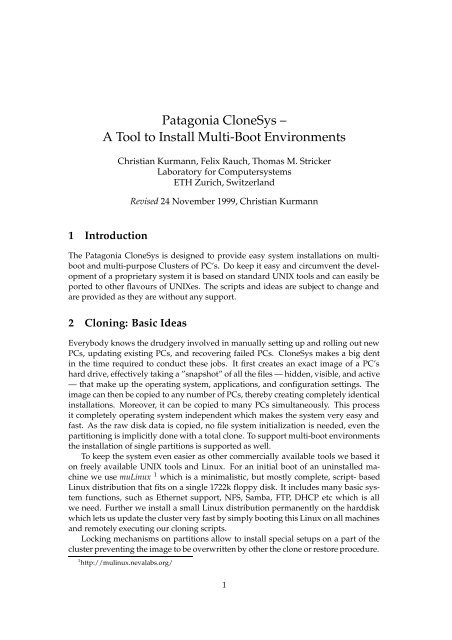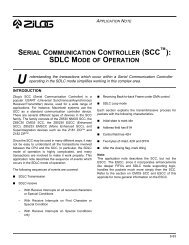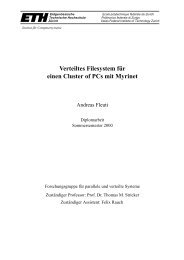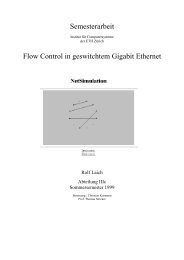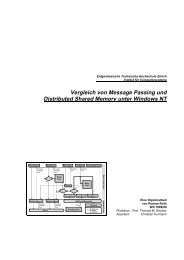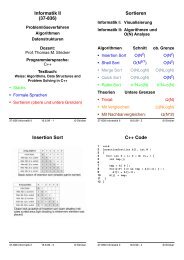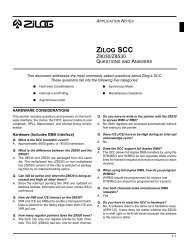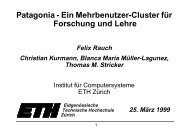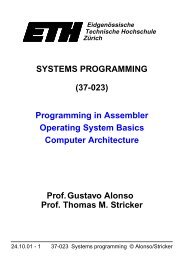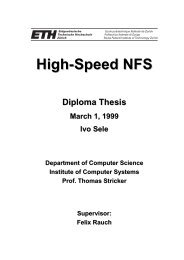Patagonia CloneSys – A Tool to Install Multi-Boot Environments
Patagonia CloneSys – A Tool to Install Multi-Boot Environments
Patagonia CloneSys – A Tool to Install Multi-Boot Environments
You also want an ePaper? Increase the reach of your titles
YUMPU automatically turns print PDFs into web optimized ePapers that Google loves.
<strong>Patagonia</strong> <strong>CloneSys</strong> <strong>–</strong><br />
A <strong>Tool</strong> <strong>to</strong> <strong>Install</strong> <strong>Multi</strong>-<strong>Boot</strong> <strong>Environments</strong><br />
Christian Kurmann, Felix Rauch, Thomas M. Stricker<br />
Labora<strong>to</strong>ry for Computersystems<br />
ETH Zurich, Switzerland<br />
Revised 24 November 1999, Christian Kurmann<br />
1 Introduction<br />
The <strong>Patagonia</strong> <strong>CloneSys</strong> is designed <strong>to</strong> provide easy system installations on multiboot<br />
and multi-purpose Clusters of PC’s. Do keep it easy and circumvent the development<br />
of a proprietary system it is based on standard UNIX <strong>to</strong>ols and can easily be<br />
ported <strong>to</strong> other flavours of UNIXes. The scripts and ideas are subject <strong>to</strong> change and<br />
are provided as they are without any support.<br />
2 Cloning: Basic Ideas<br />
Everybody knows the drudgery involved in manually setting up and rolling out new<br />
PCs, updating existing PCs, and recovering failed PCs. <strong>CloneSys</strong> makes a big dent<br />
in the time required <strong>to</strong> conduct these jobs. It first creates an exact image of a PC’s<br />
hard drive, effectively taking a ”snapshot” of all the files — hidden, visible, and active<br />
— that make up the operating system, applications, and configuration settings. The<br />
image can then be copied <strong>to</strong> any number of PCs, thereby creating completely identical<br />
installations. Moreover, it can be copied <strong>to</strong> many PCs simultaneously. This process<br />
it completely operating system independent which makes the system very easy and<br />
fast. As the raw disk data is copied, no file system initialization is needed, even the<br />
partitioning is implicitly done with a <strong>to</strong>tal clone. To support multi-boot environments<br />
the installation of single partitions is supported as well.<br />
To keep the system even easier as other commercially available <strong>to</strong>ols we based it<br />
on freely available UNIX <strong>to</strong>ols and Linux. For an initial boot of an uninstalled machine<br />
we use muLinux 1 which is a minimalistic, but mostly complete, script- based<br />
Linux distribution that fits on a single 1722k floppy disk. It includes many basic system<br />
functions, such as Ethernet support, NFS, Samba, FTP, DHCP etc which is all<br />
we need. Further we install a small Linux distribution permanently on the harddisk<br />
which lets us update the cluster very fast by simply booting this Linux on all machines<br />
and remotely executing our cloning scripts.<br />
Locking mechanisms on partitions allow <strong>to</strong> install special setups on a part of the<br />
cluster preventing the image <strong>to</strong> be overwritten by other the clone or res<strong>to</strong>re procedure.<br />
1 http://mulinux.nevalabs.org/<br />
1
2 3 INITIAL MULTI-BOOT INSTALLATION<br />
3 Initial <strong>Multi</strong>-<strong>Boot</strong> <strong>Install</strong>ation<br />
The first step before we are able <strong>to</strong> clone a setup is <strong>to</strong> provide an initial setup on one of<br />
the cluster machines. The idea is <strong>to</strong> use this machine as the clone master. Partitioning,<br />
installation of the different OSes with the selected software as well as configuring of<br />
the booting procedure and the security setup is done only once on this master machine.<br />
After that it can be copied <strong>to</strong> the whole cluster.<br />
3.1 Partitioning for <strong>Multi</strong>-<strong>Boot</strong> Setup<br />
For the initial installation we partitioned our 9 GB harddisks in<strong>to</strong> a small 20 MB partition<br />
holding the boot-manager, two Windows NT partitions for educational use (one<br />
in US English and one localized in German) and a third Windows NT partition without<br />
security for research work, 2 GB each. Further, we added a partition for the ETH<br />
specific System Oberon which is 100 MB in size. For parallel computation with scientific<br />
codes we install Linux in<strong>to</strong> a 1 GB partition for the root file system and a smaller<br />
128 MB swap partition. A 1 GB partition is left as spare partition for future operating<br />
systems <strong>to</strong> be installed later (such as e.g. Solaris, NetBSD or Rhapsody) or for more<br />
swap space in scientific codes.<br />
The booting procedure is accomplished by a commercial boot utility named System<br />
Commander 2 . A startup screen permits the users <strong>to</strong> select a partition with the desired<br />
OS image from a list of options and allows password protection for certain partitions<br />
as well as for removable devices such as the floppy or the ZIP drive. For unattended<br />
operation of the cluster a selectable default OS is booted after a few seconds (timeout).<br />
3.1.1 How the setup procedure works<br />
As we used standard installation <strong>to</strong>ols for the different OSes we had <strong>to</strong> figure out in<br />
which order such a multi-boot installation can be setup. Especially the installer and<br />
bootloader of Windows NT has some restrictions. There may be different procedures<br />
but this one we know <strong>to</strong> work.<br />
First we booted the master machine with the WindowsNT installer and deleted all<br />
existing partitions. After that three partitions have <strong>to</strong> be setup. A small one (16 MByte)<br />
for the <strong>Boot</strong> Commander and a 200 MByte large partition for a small Linux installation<br />
(<strong>CloneSys</strong>). After that the partition in which Windows NT has <strong>to</strong> be placed can be<br />
setup. The installer will then format the boot partition as well as the Windows NT partition<br />
and start the installation. After that the system has <strong>to</strong> be rebooted which won’t<br />
run because of an error in the installer. At this stage System Commander comes <strong>to</strong> help.<br />
Its setup program installs its own master boot record which then starts the boot loader.<br />
At the first booting procedure System Commander recognizes the Windows NT installation<br />
and attaches it <strong>to</strong> the list of bootable OSes. With this, Windows NT can be<br />
started and the setup can be continued.<br />
After this initial procedure we installed our small Linux system on the 200 MB<br />
partition which allowes <strong>to</strong> setup the rest of the machine.<br />
As we had different Windows NT installations which we wanted <strong>to</strong> be installed on<br />
a C drive we additionally did a “normal” Windows NT installation on a first partition<br />
2 System Commander, cV-Communications, http://www.v-com.com/
3.2 Replication of Different OS Images by “Cloning” 3<br />
of a clean disk. This image we then cloned <strong>to</strong> our multi-boot master machine. After<br />
the first boot, the drive letters have <strong>to</strong> be remapped using the NT Disk Administration<br />
<strong>Tool</strong>. First the boot partition (DOS) has <strong>to</strong> be mapped <strong>to</strong> X: as it comes up as the C-<br />
drive. After that Windows NT can be mapped back <strong>to</strong> C: again. This allows <strong>to</strong> clone<br />
the same Windows NT master <strong>to</strong> more than one partition and adjusting the drive<br />
letters back <strong>to</strong> C for all the installations.<br />
We detected a restriction of the Windows NT boot loader which forced us <strong>to</strong> install<br />
bootable Windows NT systems in partition that start before about 4 GByte on the disk.<br />
3.2 Replication of Different OS Images by “Cloning”<br />
Each OS setup used in the cluster is installed once on a master machine. The master<br />
is booted with a small service OS and the disk partitions are copied block-wise on<strong>to</strong><br />
a server that serves as a reposi<strong>to</strong>ry for all current partition images. To replicate the<br />
partition <strong>to</strong> one or more other machines we reverse the route of the transfer from the<br />
image-server <strong>to</strong> the client machines and write the image block-wise back <strong>to</strong> the several<br />
local disks.<br />
Since the original OS image and its copies on the disk are bit-wise identical we<br />
call this way of replicating partitions, entire disks or images with OS installations<br />
cloning. In most cases a freshly cloned OS can not be brought <strong>to</strong> life with a simple<br />
boot but requires some configuration. After a considerable effort we could keep the<br />
individual configurations of the operating systems at a minimum and make freshly<br />
cloned images bootable. We use a DHCP server on the same Ethernet segment <strong>to</strong><br />
assign IP addresses and machine names based on the unique Ethernet MAC address<br />
built in<strong>to</strong> the primary network interface of each PC.<br />
3.3 Details of the Security Setup<br />
The most important goal of security settings is <strong>to</strong> avoid any inconvenience by another<br />
operating system that is unrelated <strong>to</strong> the users work and that might not even be known<br />
<strong>to</strong> that user. A second purpose of the security setup is <strong>to</strong> protect the integrity of the<br />
system installation from corruption and <strong>to</strong> prevent the different users from clobbering<br />
each others personal data s<strong>to</strong>red on the servers. In a multi-boot setup multiple levels<br />
of security are needed and the different security mechanisms of the different operating<br />
systems need <strong>to</strong> be coordinated.<br />
The first level of this security setup handles the booting procedure. The System<br />
Commander utility offers menu controlled selection of the operating system of choice<br />
and protects research systems and administration setup with a fairly sophisticated<br />
password protection scheme, that allows user groups <strong>to</strong> be defined.<br />
The second level of system security deals with the visibility (or better invisibility)<br />
of partitions with other operating systems including the boot partition with its powerful<br />
administrative <strong>to</strong>ols. It should remain impossible <strong>to</strong> modify data on partitions<br />
belonging <strong>to</strong> other operating systems at least for a normal, mortal user. In order <strong>to</strong><br />
dissuade educational users from exploring and cracking system security, a shareware<br />
<strong>to</strong>ol, called DeviceLock 3 hides unused partitions and systematically denies access <strong>to</strong><br />
3 DeviceLock for Windows NT, cSmartLine, http://www.protect-me.com/dl/
4 4 INSTALLATION AND CONFIGURATION OF CLONESYS<br />
them at the Windows NT driver level. The same task is accomplished in UNIX systems<br />
by retaining mount as a privileged operation and configuring the default mounting<br />
tables accordingly.<br />
Since the NTFS 4.0 file system does not yet support basic OS concepts like mount<br />
points multi-boot setups have <strong>to</strong> worry about drive letters. We enlist the device name<br />
remapping mechanism of Windows NT and remap the partitions in a way that the<br />
partition of the active OS image is always the C: drive. This allows <strong>to</strong> use the same<br />
application links (and shortcuts s<strong>to</strong>red in the user profiles) across all Windows NT<br />
installations on the campus. With this trick it is even possible <strong>to</strong> switch between two<br />
different Windows NT systems transparently for an English or German version.<br />
For our education environment a Windows NT Domain Server authenticates users<br />
and controls access <strong>to</strong> the local and remote files in the cluster — for the research environment<br />
a Linux server handles all user authentication according <strong>to</strong> the Sun NIS<br />
pro<strong>to</strong>col.<br />
The lightweight Oberon system that is used for the system software courses copies<br />
itself on<strong>to</strong> a RAM disk upon startup and restricts the access <strong>to</strong> the disks <strong>to</strong> read-only<br />
at the driver level.<br />
4 <strong>Install</strong>ation and Configuration of <strong>CloneSys</strong><br />
4.1 Direc<strong>to</strong>ry Structure<br />
The <strong>CloneSys</strong> <strong>to</strong>ols are installed on an image server which s<strong>to</strong>res all the partition images.<br />
This server has <strong>to</strong> export these image direc<strong>to</strong>ries <strong>to</strong> all the cluster machines via<br />
nfs (or samba). We equipped a designated machine (our cluster server) with an additional<br />
large disk, which can be mounted on demand.<br />
On our cluster we use the following direc<strong>to</strong>ry structure:<br />
/images/cloneimages/ <br />
..<br />
scripts/ <br />
.cloneconfig<br />
..<br />
logs/<br />
<br />
clone.log<br />
imagedesc.txt<br />
clustermap.txt<br />
..<br />
logs/lastlogs/ <br />
..<br />
config/ <br />
..
4.2 Clone Images 5<br />
4.2 Clone Images<br />
The cloneimages subdirec<strong>to</strong>ry contains the gzipped partition images. The file names<br />
are constructed as follows: device imagename.gz, e.g. sda1 SysCom.gz.<br />
4.3 Scripts<br />
The scripts subdirec<strong>to</strong>ry contains all the <strong>to</strong>ols as well as the <strong>to</strong>ol configuration file<br />
.cloneconfig which has <strong>to</strong> be placed in the same direc<strong>to</strong>ry as the scripts. The<br />
.cloneconfig file contains path declarations as well as pointers <strong>to</strong> the log files. Our<br />
configuration looks like this:<br />
# Configuration for Clone Sys Scripts<br />
# PATAGONIA CLUSTER ETHZ<br />
# <strong>Install</strong>ation direc<strong>to</strong>ry of <strong>CloneSys</strong><br />
CLONESYS=/images<br />
# Default path where <strong>to</strong> find images<br />
ipath=$CLONESYS/cloneimages<br />
# Path for config files<br />
configpath=$CLONESYS/config<br />
# Path where <strong>to</strong> find scripts<br />
scriptpath=$CLONESYS/scripts<br />
# Path for log files<br />
logpath=$CLONESYS/logs<br />
# Log file for all clonesys commands<br />
clonelog=$logpath/clone.log<br />
# Path for lastlog files<br />
lastlog=$logpath/lastlogs<br />
# Image Database File<br />
imagedesc=imagedesc.txt<br />
# lastlog suffixes<br />
suffixrun=running<br />
suffixfinish=finished<br />
clonesuffix=clone_$suffixrun<br />
clonesuffixfinished=clone_$suffixfinish<br />
clonesuffixremote=clone_remote<br />
backupsuffix=backup_$suffixrun<br />
backupsuffixfinished=backup_$suffixfinish<br />
locksuffix=lock
6 4 INSTALLATION AND CONFIGURATION OF CLONESYS<br />
# Alias for machine name<br />
prefix=rifpc<br />
# Initial Image (Zeroed Partitions and SysCom, <strong>CloneSys</strong> in one image)<br />
initimage=default # image specified in config file<br />
# Initial Configuration (must be the same as with initimage)<br />
initconfig=initconfig<br />
# Image Server<br />
imageserver=imageserver.ethz.ch<br />
4.4 Hostname Aliases<br />
For easier access <strong>to</strong> the machines we have defined DNS aliases for all of them. The<br />
aliases have all the same prefix, i.e. rifpc, followed by a host id. With the mapname<br />
command these aliases or just the host ids alone can easily be mapped <strong>to</strong> the full<br />
hostname.<br />
4.5 Log Files<br />
The logs subdirec<strong>to</strong>ry s<strong>to</strong>res the clone.log file which contains log entries of all the<br />
clones, backups, locks and unlocks performed with <strong>CloneSys</strong> commands.<br />
imagedesc.txt contains the descriptions of the images s<strong>to</strong>red in cloneimages.<br />
An entry looks like this:<br />
Image : /images/new_images/sda5_WinNTEduD_SP4.gz<br />
Origin : client1<br />
User : kurmann<br />
Date : Tue May 25 12:51:24 CEST 1999<br />
Comment: WindowsNT Educ D with SP4, Xwindows, Netscape 4.6<br />
clustermap.txt contains a map of the cluster as well as the ip names of the<br />
machine. This file is shown by the command clustermap just for information.<br />
The lastlogs subdirec<strong>to</strong>ry contains the last logfiles for all the machines. There<br />
are different suffixes used for clone-, backup-, lock- and error-logs. These log<br />
files can be viewed or deleted with the lastlogs command.<br />
The clone- and backup-logs additionally have a suffix running or finished<br />
indicating if a process is running or finished. This can be viewed with the state<br />
command.<br />
4.6 Configuration<br />
The configuration of <strong>CloneSys</strong> is done in a separate file for all the cluster machines.<br />
The config files are located in the config subdirec<strong>to</strong>ry and have the following structure:
4.7 Generation of an Initial Clone Image 7<br />
partition:path:image:cloned:user:lockedby:reason:<br />
For each installed partition there is a partition (or device) identifier, the path,<br />
where the image is s<strong>to</strong>red, the image name and the date when the partition was last<br />
cloned by the specified user. Additionally there can be entries for locked partitions.<br />
The user who has requested the lock and the reason are indicated in the appropriate<br />
fields.<br />
We have partitioned our cluster machines as listed in the following table.<br />
Device Name Size Partition<br />
sda1 System Commander 16 MB Primary, Activ<br />
sda2 Linux <strong>CloneSys</strong> 200 MB Primary<br />
sda4<br />
Extended<br />
sda5 Windows NT Education 1.9 GB Logical in sda4<br />
sda6 ETH Oberon Education 100 MB Logical in sda4<br />
sda7 ETH Oberon Research 100 MB Logical in sda4<br />
sda8 Linux Swap 100 MB Logical in sda4<br />
sda9 Linux 900 MB Logical in sda4<br />
sda10 Windows NT Research 1.9 GB Logical in sda4<br />
The appropriate configuration file is given below:<br />
partition:path:image:cloned:user:locked:reason:<br />
sda:/images/cloneimages:sda_InitClone.gz::kurmann:kurmann:admin:<br />
sda1:/images/cloneimages:sda1_SysCom.gz:05/21/99:kurmann:kurmann:admin:<br />
sda2:/images/cloneimages:sda2_<strong>CloneSys</strong>.gz:05/25/99:rauch:rauch:admin:<br />
sda5:/images/cloneimages:sda5_WinNTEduD_SP4.gz:06/01/99:bmc:::<br />
sda6:/images/cloneimages:sda6_OberonEdu_2.3.6.gz:06/01/99:muller:::<br />
sda7:/images/cloneimages:sda7_OberonRes_2.3.6.gz:06/01/99:muller:::<br />
sda8:/images/cloneimages:sda8_LinuxSwap.gz:06/01/99:rauch:::<br />
sda9:/images/cloneimages:sda9_Linux_6.0_UNI.gz:06/01/99:rauch:::<br />
sda10:/images/cloneimages:sda10_WinNTRes.gz:06/01/99:kurmann:::<br />
Note the image for the device sda. This is the initial clone image which initialized<br />
the whole disk and the <strong>CloneSys</strong> Linux system as described in the next Chapter. This<br />
initial clone generates the configuration file for a new machine au<strong>to</strong>matically.<br />
4.7 Generation of an Initial Clone Image<br />
As described in the previous Chapter, the setup of a master machine is the prerequisite<br />
for the cloning process.<br />
In addition <strong>to</strong> all the partition backups, we use an InitClone image which is<br />
a backup of the whole disk. This allows us <strong>to</strong> just clone this image on<strong>to</strong> an emtpy<br />
harddisk <strong>to</strong> initialize the partitioning as well as the boot commander and the configurations<br />
in one step, independent of any operating system specific specialities.<br />
To keep this image short we wipe all the partitions with zeros (e.g. with dd<br />
if=/dev/zero of=/dev/sdaX bs=4096) except the SysCom and the <strong>CloneSys</strong><br />
partitions which contain the boot commander as well as the small Linux system needed
8 4 INSTALLATION AND CONFIGURATION OF CLONESYS<br />
for cloning the rest of the system. To generate such an image one can use the backup<br />
<strong>to</strong>ol or just type something along the line (with paths adjusted):<br />
dd if=/dev/sda bs=1024 |gzip -c |dd of=sda_InitClone.gz bs=1024<br />
In addition <strong>to</strong> the generation of this image a configuration file called initclone<br />
must be written corresponding <strong>to</strong> the configuration of the machine and the initclone-image.<br />
This is s<strong>to</strong>red in the config direc<strong>to</strong>ry. In our cluster this initial configuration<br />
looks like this:<br />
partition:path:image:cloned:user:locked:reason:<br />
sda:/images/cloneimages:sda_InitClone.gz:::::<br />
sda1:/images/cloneimages:sda1_SysCom.gz::kurmann:kurmann:admin:<br />
sda2:/images/cloneimages:sda2_<strong>CloneSys</strong>.gz::kurmann:kurmann:admin:<br />
sda5:/images/cloneimages:sda5_WinNTEduD_SP4.gz:::::<br />
sda6:/images/cloneimages:sda6_OberonEdu_2.3.6.gz:::::<br />
sda7:/images/cloneimages:sda7_OberonRes_2.3.6.gz:::::<br />
sda8:/images/cloneimages:sda8_LinuxSwap.gz:::::<br />
sda9:/images/cloneimages:sda9_Linux_6.0_UNI.gz:::::<br />
sda10:/images/cloneimages:sda10_WinNTRes.gz:::::<br />
All the partitions are wiped with zeros except the sda1 and sda2 which contain<br />
the boot commander and the Service-Linux system.<br />
This initial configuration is au<strong>to</strong>matically installed when an initial install is done<br />
with initinstall. After that it is possible <strong>to</strong> just use the res<strong>to</strong>re script <strong>to</strong> install<br />
all the remaining partitions.<br />
4.8 Initial Clone<br />
As mentioned in the last Chapter we use a minimalistic boot-floppy / boot-Zip-disk<br />
combination based on the Linux distribution muLinux <strong>to</strong> boot a new or broken machine.<br />
With such a boot disk the empty machine can be booted and brought <strong>to</strong> the<br />
network.<br />
The next steps are just <strong>to</strong> mount the /images direc<strong>to</strong>ry from the imageserver over<br />
the network and <strong>to</strong> start the initinstall script which installes the initial image and<br />
configuration file. With this the machine can be booted in the Service-Linux system<br />
an the remaining operating systems can be installed with the res<strong>to</strong>re or rclone<br />
scripts.<br />
4.8.1 Example of an initinstall<br />
<strong>Boot</strong> the machine with the muLinux boot floppy or zipdisk and login as root. Then<br />
mount the /images direc<strong>to</strong>ry from the server<br />
mount /images<br />
or depending on your /etc/fstab<br />
mount -t nfs imageserver:/images /images
9<br />
(where imageserver is the machine which s<strong>to</strong>res the partition images)<br />
Start the installation script:<br />
/images/scripts/initinstall hostname yourname<br />
This will install the sda InitClone.gz image <strong>to</strong> the device sda on the local machine<br />
an generate an initial configuration file for the machine in the config-direc<strong>to</strong>ry<br />
(by copying the initconfig file).<br />
After that the machine has <strong>to</strong> be rebooted in<strong>to</strong> the now newly installed <strong>CloneSys</strong><br />
(Linux) where the rest of the partitions can be installed with rclone or res<strong>to</strong>re.<br />
Caution! Don’t boot uninstalled systems as they could be au<strong>to</strong>matically removed<br />
from the boot-menu.<br />
Res<strong>to</strong>ring the partitions means that the same images that are specified in the initconfig<br />
shall be initialized. To res<strong>to</strong>re one or more partitions on a cluster the res<strong>to</strong>re<br />
script can be used as follows:<br />
res<strong>to</strong>re yourname -d sda5 sda6 sda7 sda8 sda9 sda10 -h hostname<br />
This res<strong>to</strong>res the images for all the partitions sda5 <strong>to</strong> sda10 on the machine with<br />
the given hostname. This command can be executed local or on a server.<br />
It calls the rclone command for all the specified devices and machines with the<br />
default image which is the image specified in the config files.<br />
If different images shall be installed the rclone script can be used as follows:<br />
rclone sda5 WinNTEducNew yourname hostname<br />
which would install the image WinNTEducNew on sda5.<br />
5 Partition Backups<br />
For saving installations and releases as well as <strong>to</strong> clone images <strong>to</strong> the cluster, backups<br />
<strong>to</strong> the image server have <strong>to</strong> be made. Therefore the backup and rbackup scripts<br />
are provided. They perform a backup of the raw device and gzip the data with the<br />
following command:<br />
dd if=/dev/device bs=1024 |gzip -c |dd of=ipath/iname bs=1024<br />
The file names are constructed as follows: device imagename.gz,<br />
e.g. sda1 SysCom.gz.<br />
A comment has <strong>to</strong> be provided for each image that is generated. This will be s<strong>to</strong>red<br />
in the image description log which can be displayed with the imagedesc command.<br />
5.1 Example of an image backup<br />
backup sda5 WinNTEduc yourname "WindowsNT 4.0 SP4"<br />
rbackup sda5 WinNTEduc clientname yourname "WindowsNT 4.0 SP4"<br />
This backs up the device sda5 <strong>to</strong> the imageserver. The image name will be sda5 WinNTEduc.gz<br />
and the comment in the image description database “WindowsNT 4.0 SP4”. Note that<br />
the double quotes (“”) are important! The rbackup script can be used <strong>to</strong> back up a<br />
remote machine. The only difference <strong>to</strong> backup is the parameter clientname which<br />
has <strong>to</strong> be provided.
10 7 TOOLS AND COMMANDS<br />
6 Partition <strong>Install</strong>ations, Releases and Res<strong>to</strong>res<br />
6.1 Partition <strong>Install</strong>ations and Releases<br />
To install the saved partitions on <strong>to</strong> cluster machines the clone and rclone scripts<br />
are provided which read the image over the network, gunzip them and install write<br />
the data <strong>to</strong> the specified partition. The script essentially uses the following command:<br />
gunzip -c /ipath/iname |dd of=/dev/device bs=1024<br />
6.1.1 Example of a clone<br />
rclone sda5 WinNTEduc yourname client1<br />
rclone sda5 default yourname 3 4 5<br />
The first command will clone the image sda5 WinNTEduc.gz <strong>to</strong> the device sda5<br />
on host client1. After a successful clone it changes the entry in the config file <strong>to</strong> the<br />
appropriate values.<br />
The second command runs the clone script on the machines with the alias rifpc3,<br />
rifpc4 and rifpc5, which res<strong>to</strong>res the last installed image defined in the config file of<br />
the machine.<br />
6.2 Res<strong>to</strong>res<br />
Res<strong>to</strong>ring partitions on a cluster means that the same image that was installed on the<br />
machines shall be reinitialized. To res<strong>to</strong>re one or more partitions on a cluster the res<strong>to</strong>re<br />
script can be used. It calls the rclone command for all the specified devices<br />
and machines with the default image which res<strong>to</strong>res the last installed image specified<br />
in the config files.<br />
6.2.1 Example of a res<strong>to</strong>re<br />
res<strong>to</strong>re yourname -d sda6 sda7 -h 10 12 14<br />
This res<strong>to</strong>res the images for the partitions sda6 and sda7 on the machines with the<br />
aliases rifpc10, rifpc12 and rifpc14.<br />
7 <strong>Tool</strong>s and Commands<br />
The following <strong>to</strong>ols and commands are provided with <strong>CloneSys</strong>. They are all based<br />
on the bash shell.<br />
7.1 clone<br />
Usage:<br />
clone <br />
clone clones an image given by its image name <strong>to</strong> the mentioned device on the<br />
local machine. image name can be set <strong>to</strong> default <strong>to</strong> res<strong>to</strong>re the last installed image.
7.2 rclone 11<br />
7.2 rclone<br />
Usage:<br />
rclone []<br />
rclone is used similar <strong>to</strong> clone but it allowes <strong>to</strong> clone multiple machines at<br />
once. The image image name is installed <strong>to</strong> device on all the machines given by<br />
the host ids. Use clustermap <strong>to</strong> show the cluster map with the ids or use the real<br />
hostnames instead.” With image name set <strong>to</strong> default the last installed image will<br />
be res<strong>to</strong>red.”<br />
The script also mounts the image direc<strong>to</strong>ry and finally tests whether the clone<br />
script could have been started on all the machines. If an error occured on one of the<br />
machines, it is displayed and the job is not started on that machine.<br />
7.3 backup<br />
Usage:<br />
backup <br />
backup generates a backup image of the specified device on the image server under<br />
the given image name. user specifies the user that initiated the backup. The user<br />
name will be copied <strong>to</strong>gether with the command <strong>to</strong> an image description file which<br />
can be showed with imagedesc. Please make sure <strong>to</strong> deliver a comment including<br />
release number of the system and changes (i.e. new installed software, patches). The<br />
comments have <strong>to</strong> be set in quotes.<br />
A user must be specified because we usually do all the clonings with a special<br />
username and it would be impossible <strong>to</strong> find out who was responsible for a certain<br />
backup.<br />
7.4 rbackup<br />
Usage:<br />
rbackup <br />
rbackup starts the backup script on the machine with the given hostname or<br />
host id which generates a backup image of the specified device <strong>to</strong> the image server<br />
under the provided image name. user specifies the user that initiated the backup.<br />
The user name will be copied <strong>to</strong>gether with the comment <strong>to</strong> an image description<br />
file which can be showed with imagedesc. Please make sure <strong>to</strong> deliver a comment<br />
including release number of the system and changes (i.e. new installed software,<br />
patches). The comments have <strong>to</strong> be set in quotes.<br />
The script also mounts the image direc<strong>to</strong>ry and tests whether the backup script<br />
could be started on the remote machine. If an error occured it is displayed and the job<br />
is not started.
12 7 TOOLS AND COMMANDS<br />
7.5 initinstall<br />
Usage:<br />
initinstall <br />
initinstall initializes the local machine named hostname with the actual partitioning<br />
given in a special image which contains the whole disk. It wipes the whole<br />
disk, writes the partitioning information and the MBR and installes the boot loader as<br />
well as a small Cloning-System (Linux) which can be used <strong>to</strong> install further images.<br />
user is the user who initialized the disk.<br />
In addition <strong>to</strong> the initinstall the script initializes the configuration file for the given<br />
hostname by copying the corresponding<br />
Caution! This will delete the whole disk!<br />
7.6 res<strong>to</strong>re<br />
Usage:<br />
res<strong>to</strong>re -d [] -h []<br />
res<strong>to</strong>re res<strong>to</strong>res the specified devices for all the machines given by their host ids<br />
or name by calling rclone with the default image. This allows <strong>to</strong> clone more than<br />
one device with one command. The synchronization before a second cloning process<br />
is startet is handled through the waitfinished command. So be sure that there are<br />
no lastlogs with the running suffix. Use the lastlogs command <strong>to</strong> delete them if<br />
there are.<br />
Caution! This will res<strong>to</strong>re all the partitions on all the machines!<br />
7.7 lockimage<br />
Usage:<br />
lockimage <br />
lockimage locks the given device for a specified host. user and reason are<br />
copied <strong>to</strong> the cluster configuration files, indicating who locked a device and why.<br />
Make sure that reason is only one word.<br />
This locking scheme is a weak one and is only used <strong>to</strong> prevent administra<strong>to</strong>rs <strong>to</strong><br />
overwrite each others partitions with special setups.<br />
To unlock use unlockimage.<br />
7.8 unlockimage<br />
Usage:<br />
lockimage <br />
lockimage unlocks the given device locked by lockuser for the specified host<br />
by cleaning the lock in the configuration file. Make sure <strong>to</strong> have asked lockuser <strong>to</strong><br />
cancel his lock!<br />
To lock again use lockimage.
7.9 state 13<br />
7.9 state<br />
Usage:<br />
state<br />
state shows all running clone or backup processes as well as a list of the last<br />
processes which have finished. It can be used <strong>to</strong> check whether a cloning process<br />
initiated by rclone has terminated.<br />
This simply scans the lastlogs direc<strong>to</strong>ry for occurences of running or finished processes.<br />
7.10 lastlogs<br />
Usage:<br />
lastlogs []<br />
lastlogs -c []<br />
lastlogs shows the last log files for the hosts given by their host ids or hostnames.<br />
The options are:<br />
-c Deletes the specified logfiles containing the following suffixes: clone,<br />
backup, lock or error. This can be used <strong>to</strong> delete last log entries of<br />
crashed clone or backup processes which did not change their logfiles<br />
anymore.<br />
7.11 waitfinished<br />
Usage:<br />
waitfinished mailaddress<br />
waitfinished waits until all clone or backup processes have finished. Optionally<br />
writes an email <strong>to</strong> mailaddress <strong>to</strong> confirm that the cloning has finished.<br />
Like the state command this tests the lastlogs direc<strong>to</strong>ry for occurences of running<br />
processes.<br />
7.12 clonesyslog<br />
Usage:<br />
clonesyslog<br />
clonesyslog shows the <strong>CloneSys</strong> log that contains all logged clone, backup,<br />
locking or unlocking operations.
14 REFERENCES<br />
7.13 mapname<br />
Usage:<br />
mapname <br />
mapname remaps alias names <strong>to</strong> real hostnames. Allowed aliases are in our case<br />
rifpcID (specified in .cloneconfig) or just the hosts ID.<br />
7.14 clustermap<br />
Usage:<br />
clustermap<br />
clustermap shows a map of the while cluster. This is just a textfile that has <strong>to</strong> be<br />
changed by hand.<br />
7.15 config<br />
Usage:<br />
config <br />
config shows the configuration file of the host given by its id or hostname. In<br />
addition it lists all the locked partitions.<br />
7.16 rex<br />
Usage:<br />
rex<br />
rex stands for remote execution and is a script that is used for remote invocation<br />
of clone and backup processes. It just executes the command with its arguments which<br />
were passed over <strong>to</strong> rex in the background and logs errors if they occure.<br />
References<br />
[CC99PATA] F. Rauch Ch. Kurmann T. Stricker and Blanca Maria Müller : <strong>Patagonia</strong><br />
- A Dual Use Cluster of PCs for Computation and Education. 2. Workshop Cluster<br />
Computing, Karlsruhe, March 1999.