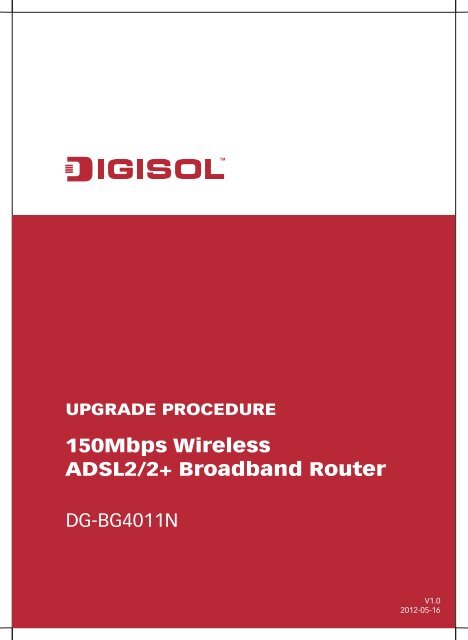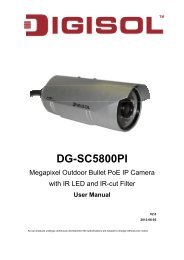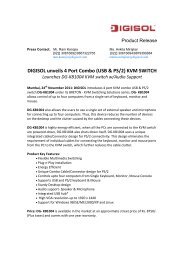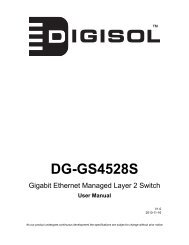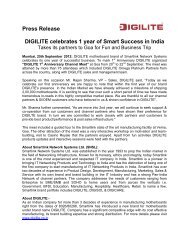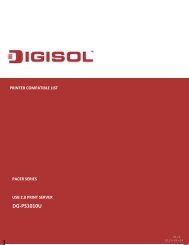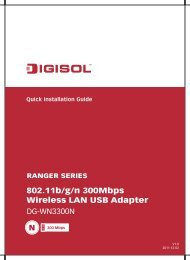Firmware Upgrade Procedure - Digisol.com
Firmware Upgrade Procedure - Digisol.com
Firmware Upgrade Procedure - Digisol.com
Create successful ePaper yourself
Turn your PDF publications into a flip-book with our unique Google optimized e-Paper software.
UPGRADE PROCEDURE<br />
150Mbps Wireless<br />
ADSL2/2+ Broadband Router<br />
DG-BG4011N<br />
V1.0<br />
2012-05-16
Copyright © 2012. All rights reserved.<br />
Company has an on-going policy of upgrading its products and it may<br />
be possible that information in this document is not up-to-date.<br />
Please check with your local distributors for the latest information.<br />
No part of this document can be copied or reproduced in any form<br />
without written consent from the <strong>com</strong>pany.<br />
Trademarks:<br />
TM<br />
DIGISOL is a trademark of Smartlink Network Systems Ltd. All other<br />
trademarks are the property of the respective manufacturers.
Know Your Routers Hardware Version<br />
The Hardware Version is mentioned on a Sticker at the bottom of<br />
your ADSL router. Please refer the below image to know your routers<br />
Hardware Version:<br />
If the hardware version of the router is A1, then on sticker it will be<br />
written as “H/W: A1" (as highlighted in the above image).<br />
If there is no such sticker on the router, then your router belongs to<br />
first revision (A) hardware version.<br />
Click Here for upgrade procedure for<br />
Hardware Version A1<br />
Click Here for upgrade procedure for first<br />
revision Hardware Version
<strong>Upgrade</strong> <strong>Procedure</strong> For Hardware Version A1<br />
Download and store the firmware “Gan9.8U17-4-SI-R5B050-<br />
IN.EN_1T1RP” on your system.<br />
Change the System Date of the machine from which you wish to<br />
upgrade the firmware. The Date of the system should be set to “14th<br />
May 2012" or earlier.<br />
Now login to the router using its LAN IP “http://192.168.1.1".<br />
The default username and password is ‘admin’<br />
Click on “Management” on top and then “<strong>Firmware</strong> Update” on<br />
the left hand side.
Click on “Browse” to select the firmware upgrade file as shown in<br />
below figure.<br />
Click on “Update <strong>Firmware</strong>” for upgrading the firmware on the<br />
router.<br />
Important Note: PLEASE DO NOT TURN OFF THE ROUTER OR<br />
REMOVE/DISCONNECT ETHERNET CABLE, Please ensure that the<br />
power Adapter and ethernet link with the router is connected<br />
propelry , Any disconnection during firmware upgrade might corrupt<br />
the firmware on router and make it un usable.
The firmware upgrade process will be initiated.<br />
Once the firmware upgrade is <strong>com</strong>plete then the Login Page of the<br />
router will appear. Login to the router and change the System Date to<br />
the Present Date.<br />
You should now be able to Browse the Advanced configuration of the<br />
router with the present date on the system.
<strong>Upgrade</strong> <strong>Procedure</strong> For First Revision Hardware Version<br />
Download and store the firmware “GAN9.3Z56U-B-SI-R5B028-<br />
IN.EN(1TIR)P” on your system.<br />
Change the System Date of the machine from which you wish to<br />
upgrade the firmware. The Date of the system should be set to “14th<br />
May 2012" or earlier.<br />
Now login to the router using its LAN IP “http://192.168.1.1".<br />
The default username and password is ‘admin’<br />
Click on “Management” on top and then “<strong>Firmware</strong> Update” on<br />
the left hand side.
Click on “Browse” to select the firmware upgrade file as shown in<br />
below figure.<br />
Click on “Update <strong>Firmware</strong>” for upgrading the firmware on the<br />
router.<br />
Important Note: PLEASE DO NOT TURN OFF THE ROUTER OR<br />
REMOVE/DISCONNECT ETHERNET CABLE, Please ensure that the<br />
power Adapter and ethernet link with the router is connected<br />
propelry , Any disconnection during firmware upgrade might corrupt<br />
the firmware on router and make it un usable.
The firmware upgrade process will be initiated.<br />
Once the firmware upgrade is <strong>com</strong>plete then the Login Page of the<br />
router will appear. Login to the router and change the System Date to<br />
the Present Date.<br />
You should now be able to Browse the Advanced configuration of the<br />
router with the present date on the system.