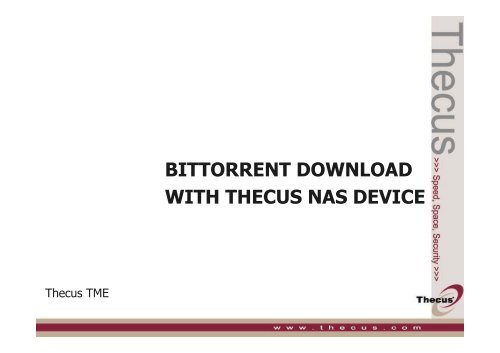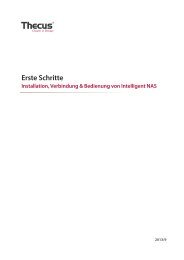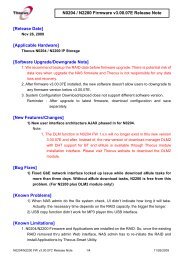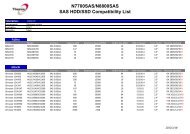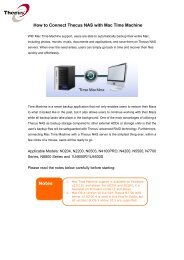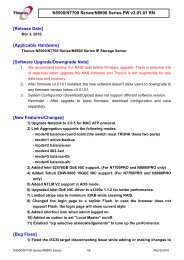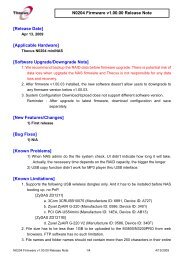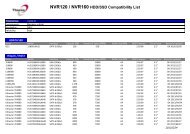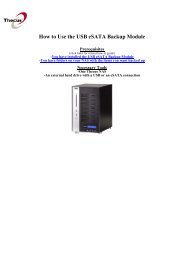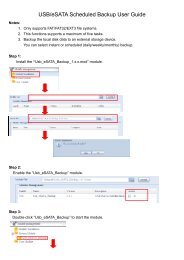BITTORRENT DOWNLOAD WITH THECUS NAS DEVICE
BITTORRENT DOWNLOAD WITH THECUS NAS DEVICE
BITTORRENT DOWNLOAD WITH THECUS NAS DEVICE
Create successful ePaper yourself
Turn your PDF publications into a flip-book with our unique Google optimized e-Paper software.
<strong>BITTORRENT</strong> <strong>DOWNLOAD</strong><br />
<strong>WITH</strong> <strong>THECUS</strong> <strong>NAS</strong> <strong>DEVICE</strong><br />
Thecus TME
Peer-to-Peer Download<br />
Peer-to-peer (P2P) download is currently the most popular<br />
technology for file sharing applications. Commonly, when users<br />
are downloading, it takes a long time for the download to<br />
complete and users seldom turn their PCs off while downloading.<br />
The entire download process can be unstable and energyconsuming.<br />
Several advantages of using<br />
Thecus <strong>NAS</strong> for BT download:<br />
Setup is easy<br />
Management is simple<br />
Not necessary to leave the PC<br />
on While downloading<br />
Stable and low power<br />
consumption
Equipment<br />
Thecus N299 (with Firmware 1.00.24)<br />
Computer<br />
Router (Optional)<br />
Internet connection
Procedures<br />
Step IV<br />
• Users within the network can<br />
share the downloaded files<br />
Step III<br />
• Schedule & start download tasks<br />
Step II<br />
• Add BT download tasks by inserting the<br />
torrent files<br />
Step I<br />
• Find torrent files on the Internet
Steps<br />
1. To add torrent files, users first have to find and download torrent<br />
files from the Internet using their Computer.<br />
Note: Your <strong>NAS</strong> device needs to be able access the Internet. WAN Gateway and DNS must be<br />
correct.
2. From the menu bar, go to Network > Download Manager.
3. At the bottom of the Download Tasks window, select BT for<br />
Task Type and then click Add.
4. Add Torrent File and select Destination Folder, where<br />
downloaded file will be stored. Then press Apply.
5. Press OK
6. Repeat step 2 to step 5 for multiple downloads. The N299 allows<br />
users to add multiple download tasks.
7. To start the download, click
8. Click OK
9. The download status for each task is shown on the right-hand<br />
column.<br />
To pause the download, press
10. To delete download task, pause the task and click
11. Select Delete Task only if you wish to remove the task from<br />
the download manager.<br />
Select Delete Task and Files if you wish to remove both the<br />
task and torrent file.<br />
Click Apply to delete the task.
Users are also able to schedule download tasks to begin at<br />
different times of the day.<br />
12. On the Download Schedule window, select Enable.
13. To schedule a daily download period, select Daily and select a<br />
start time and end time.
14. To schedule a weekly download period, select Weekly and<br />
select a start day/time and end time/day.
15. Press Apply to set the download schedule.
Conclusion<br />
BitTorrent is one of the most popular download platforms on the<br />
Internet. With more and more legal torrent files appearing on the<br />
Internet (e.g. software, MP3, video, and more), users are looking<br />
for better device to exchange files over the Internet. Providing a<br />
stable and power-saving BT download utility for users is a major<br />
plus for Thecus <strong>NAS</strong> devices. Just perform the setup procedures<br />
above and let your <strong>NAS</strong> device do its work. Users do not need to<br />
worry about task failure during downloading. It is an extremely<br />
handy tool!