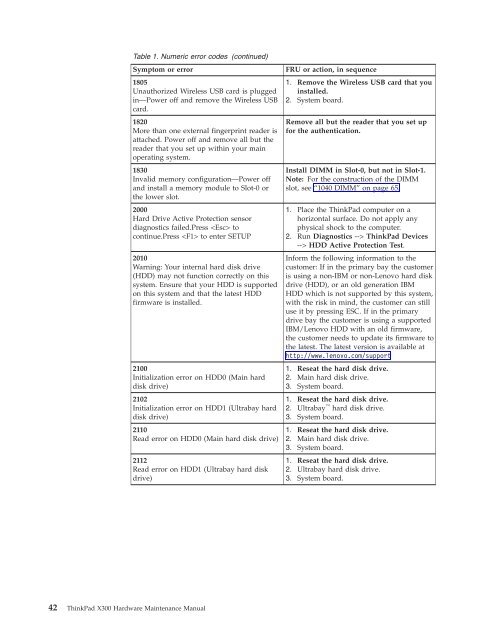Thinkpad X300 Hardware Maintenance Manual - Lenovo
Thinkpad X300 Hardware Maintenance Manual - Lenovo
Thinkpad X300 Hardware Maintenance Manual - Lenovo
You also want an ePaper? Increase the reach of your titles
YUMPU automatically turns print PDFs into web optimized ePapers that Google loves.
Table 1. Numeric error codes (continued)<br />
Symptom or error FRU or action, in sequence<br />
1805<br />
Unauthorized Wireless USB card is plugged<br />
in—Power off and remove the Wireless USB<br />
card.<br />
1820<br />
More than one external fingerprint reader is<br />
attached. Power off and remove all but the<br />
reader that you set up within your main<br />
operating system.<br />
1830<br />
Invalid memory configuration—Power off<br />
and install a memory module to Slot-0 or<br />
the lower slot.<br />
2000<br />
Hard Drive Active Protection sensor<br />
diagnostics failed.Press to<br />
continue.Press to enter SETUP<br />
2010<br />
Warning: Your internal hard disk drive<br />
(HDD) may not function correctly on this<br />
system. Ensure that your HDD is supported<br />
on this system and that the latest HDD<br />
firmware is installed.<br />
2100<br />
Initialization error on HDD0 (Main hard<br />
disk drive)<br />
2102<br />
Initialization error on HDD1 (Ultrabay hard<br />
disk drive)<br />
2110<br />
Read error on HDD0 (Main hard disk drive)<br />
2112<br />
Read error on HDD1 (Ultrabay hard disk<br />
drive)<br />
42 ThinkPad <strong>X300</strong> <strong>Hardware</strong> <strong>Maintenance</strong> <strong>Manual</strong><br />
1. Remove the Wireless USB card that you<br />
installed.<br />
2. System board.<br />
Remove all but the reader that you set up<br />
for the authentication.<br />
Install DIMM in Slot-0, but not in Slot-1.<br />
Note: For the construction of the DIMM<br />
slot, see “1040 DIMM” on page 65.<br />
1. Place the ThinkPad computer on a<br />
horizontal surface. Do not apply any<br />
physical shock to the computer.<br />
2. Run Diagnostics --> ThinkPad Devices<br />
--> HDD Active Protection Test.<br />
Inform the following information to the<br />
customer: If in the primary bay the customer<br />
is using a non-IBM or non-<strong>Lenovo</strong> hard disk<br />
drive (HDD), or an old generation IBM<br />
HDD which is not supported by this system,<br />
with the risk in mind, the customer can still<br />
use it by pressing ESC. If in the primary<br />
drive bay the customer is using a supported<br />
IBM/<strong>Lenovo</strong> HDD with an old firmware,<br />
the customer needs to update its firmware to<br />
the latest. The latest version is available at<br />
http://www.lenovo.com/support<br />
1. Reseat the hard disk drive.<br />
2. Main hard disk drive.<br />
3. System board.<br />
1. Reseat the hard disk drive.<br />
2. Ultrabay <br />
hard disk drive.<br />
3. System board.<br />
1. Reseat the hard disk drive.<br />
2. Main hard disk drive.<br />
3. System board.<br />
1. Reseat the hard disk drive.<br />
2. Ultrabay hard disk drive.<br />
3. System board.