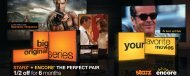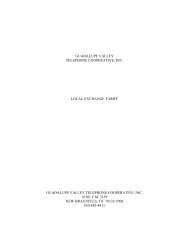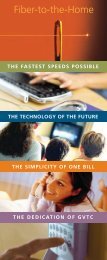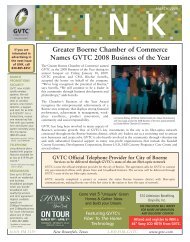You also want an ePaper? Increase the reach of your titles
YUMPU automatically turns print PDFs into web optimized ePapers that Google loves.
5) Move the selection bar to the duration you prefer and press Select.<br />
6) To exit, press Exit or change to the programming you want to watch.<br />
Using the Call Log<br />
The Call Log lists all calls that have <strong>com</strong>e in on the telephone lines for which you have subscribed to the <strong>Caller</strong><br />
<strong>ID</strong> service. You can view or delete call log entries, and you can save a caller’s phone number to your network<br />
address book.<br />
Viewing Call Log Entries<br />
To view the entries in your call log:<br />
1) Tune in to Channel 998, the <strong>TV</strong> <strong>Caller</strong> <strong>ID</strong> Channel. The <strong>TV</strong> <strong>Caller</strong> <strong>ID</strong> Guide window will appear.<br />
2) In<strong>com</strong>ing Calls is selected by default. Press Select. The Call Log window appears.<br />
• If the Call Log is empty, it displays a message stating No messages.<br />
• If your Call Log service has been disabled, the Call Log displays a message stating Your Call Log<br />
Service is Disabled.<br />
• If the Call Log contains one or more entries, new entries (calls that have occurred since the last time<br />
you viewed the log) are marked with an asterisk (*). The following figure shows a typical Call Log.<br />
Deleting Entries and Saving Contact Information<br />
To delete entries from the Call Log:<br />
1) Display the Call Log as described in the previous procedure.<br />
2) To delete one or more entries, do one of the following:<br />
• Delete one entry — Move the selection bar to the entry and press B on your remote.<br />
• Delete all entries — Press A on your remote.<br />
To save a contact to your personal address book, move the selection bar to the appropriate entry and press Select<br />
on your remote.<br />
Mapping Your Services<br />
<strong>TV</strong> <strong>Caller</strong> <strong>ID</strong> permits you to choose which types of notifications you want each television in your home to receive.<br />
This is called mapping your services. To do this:<br />
1) Tune in to Channel 998, the <strong>TV</strong> <strong>Caller</strong> <strong>ID</strong> Channel. The <strong>TV</strong> <strong>Caller</strong> <strong>ID</strong> Guide window will appear.<br />
2) Move the selection bar to Settings and press Select. The Settings window will appear.<br />
3) Move the selection bar to Map Services and press Select.<br />
4) Choose one of the following:<br />
• Configuration for All Phone Numbers — Configure all phone numbers simultaneously. All phone lines<br />
will be configured identically.<br />
• Configuration Per Phone Number — Configure each phone number individually. Move the selection bar<br />
to each option and press Select to turn each service on or off.<br />
If you should ever receive an error message when attempting to use the <strong>TV</strong> <strong>Caller</strong> <strong>ID</strong> feature, or if you have questions,<br />
please contact GVTC for assistance.<br />
<strong>TV</strong> <strong>Caller</strong> <strong>ID</strong> availability is limited to a maximum of 5 digital boxes connected to 5 televisions. A maximum of 2 phone lines may be programmed to each box.<br />
<strong>TV</strong> <strong>Caller</strong> <strong>ID</strong> information will not be recorded on DVR recordings. Only available to subscribers of GVTC digital cable <strong>TV</strong> and GVTC telephone service with either<br />
<strong>Caller</strong> <strong>ID</strong> name and number or a GVTC Choice package.