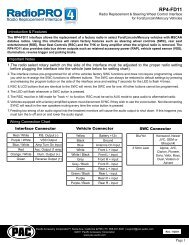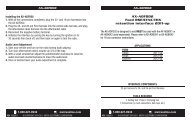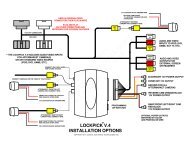RP4-GM31
RP4-GM31
RP4-GM31
You also want an ePaper? Increase the reach of your titles
YUMPU automatically turns print PDFs into web optimized ePapers that Google loves.
<strong>RP4</strong>-<strong>GM31</strong><br />
Radio Replacement & Steering Wheel Control Interface<br />
for General MotorsVehicles<br />
Introduction & Features<br />
The <strong>RP4</strong>-<strong>GM31</strong> interface allows the replacement of a factory radio in select General Motors vehicles with 29-bit LAN<br />
radios. Using this interface will retain factory features such as steering wheel controls (SWC), Warning Chimes, Rear<br />
Seat Controls (RSC) and the BOSE amplifier when the original radio is removed. The <strong>RP4</strong>-<strong>GM31</strong> also provides data bus<br />
driven outputs such as retained accessory power (RAP), vehicle speed sensor (VSS), illumination, reverse trigger and<br />
parking brake.<br />
Important Notes<br />
1. The radio select rotary switch on the side of the interface must be adjusted to the proper radio setting before plugging the<br />
interface into the vehicle (see below for setting chart).<br />
2. The interface comes pre-programmed for all of the vehicles factory SWC functions and does not require programming unless<br />
you wish to re-assign the SWC functions to different buttons. The SWC can always be restored to default settings by pressing<br />
and releasing the program button on the side of the interface once and waiting 7 seconds for the LED to flash 4 times.<br />
3. RSC buttons that are identical to the SWC will mimic the SWC one for one.<br />
4. The LED will flash whenever a SWC button is pressed.<br />
Wiring Connection Chart<br />
Interface Connector<br />
Vehicle Connector<br />
SWC Connector<br />
Red / White P.B. Output (-)<br />
Purple / White VSS Output<br />
Blue / White Amp Turn On Input<br />
Red Acc. Output (1 amp)<br />
Orange / White Illum. Output (+)<br />
Green Reverse Output (+)<br />
Yellow Battery +12v<br />
Black<br />
Ground<br />
Blue Antenna On Input<br />
White Front L + input<br />
White / Black Front L - input<br />
Grey Front R + input<br />
Grey / Black Front R - input<br />
Green Rear L + input<br />
Green / Black Rear L - input<br />
Purple<br />
x4<br />
Rear R + input<br />
Purple / Black Rear R - input<br />
Blu/Yel<br />
3.5mm Jack<br />
Kenwwod, Newer<br />
JVC, OEM or<br />
Blaupunkt<br />
Alpine, JVC,<br />
Clarion, Pioneer,<br />
Sony, Valor, Boyo,<br />
Dual, Visteon or<br />
Advent<br />
Illustration / Schematic<br />
Wiring<br />
SWC Connection<br />
Vehicle Connector<br />
See above chart for<br />
wire color description.<br />
SWC Connection<br />
Interface Connector<br />
See above chart for<br />
wire color descriptions.<br />
9 1<br />
Pacific Accessory Corporation<br />
See above chart for<br />
different radio type<br />
connections<br />
Pacific Accessory Corporation<br />
Pacific Accessory Corporation ® | Santa Ana, California 92705 | Ph. 866-931-8021 | support@pac-audio.com<br />
©2011 Pacific Accessory Corporation<br />
www.pac-audio.com<br />
Rev. 112811<br />
Page 1
1 2 3 4 5 6 7 8 9 0<br />
1 2 3 4 5 6 7 8 9 0<br />
<strong>RP4</strong>-<strong>GM31</strong><br />
Radio Replacement & Steering Wheel Control Interface<br />
for General Motors Vehicles<br />
Installation Steps<br />
SET RADIO SELECT SWITCH<br />
Alpine<br />
Advent,<br />
BOYO, Dual,<br />
Visteon, Sony<br />
Blaupunkt Clarion JVC Kenwood OEM Pioneer Valor<br />
1 7 8 4 2 3 6 7 5<br />
1.The radio select rotary switch on the side of the interface must be adjusted to the proper radio<br />
setting before plugging the interface into the vehicle.<br />
2. Make all connections as described in the chart on page 1. If there is a Bose® Audio system present: Connect the RCA inputs to the<br />
aftermarket radios pre-amp output. The audio level will vary depending on the new radios pre-amp output voltage (2-4 volts is recommended).<br />
If there is not a Bose® Audio system present: Cut the RCA inputs off and connect the aftermarket radios speaker outputs to the remaining<br />
wire according to the chart on page 1.<br />
3. Connect the SWC wire according to the chart on page 1 (aftermarket radio MUST support a wired remote input).<br />
4. If you wish to reassign functions to the SWC follow the programming instructions in the next section.<br />
Optional Steering Wheel Control Programming<br />
IMPORTANT! The interface comes pre-programmed for the functions listed in the chart below and does not require programming<br />
unless you wish to re-assign the SWC functions to different buttons. The SWC can always be restored to default settings by<br />
pressing the program button on the side of the interface once and waiting for the timeout.<br />
Default SWC Button Assignments<br />
Alpine JVC Kenwood Clarion Valor OEM Sony/Pioneer Blaupunkt<br />
Volume + Volume + Volume + Volume + Volume + Volume + Volume + Volume + Volume +<br />
Volume - Volume - Volume - Volume - Volume - Volume - Volume - Volume - Volume -<br />
Source Source Source Source Source Source Source Source Source<br />
Track + Track + Track + Track + Search + Track + Next Track + Track +<br />
Track - Track - Track - Track - Search - Track - Previous Track - Track -<br />
Voice Mute Mute Mute Mute Mute Mute Mute Mute<br />
Play/Pause Preset + Preset/Disc - Disc/FM+ Band OK Play/OK Preset + Disc +<br />
If you wish to re-assign the SWC functions, the interface must be programmed in the specific order shown in the chart below. If you<br />
come across a function in the chart that your steering wheel does not have, or you do not want to program, press and release the<br />
program button on the side of the interface to skip that function. The LED will flash off and on confirming that you have successfully<br />
skipped that function and are ready to proceed to the next one.<br />
SET RADIO SELECT SWITCH<br />
Alpine<br />
Advent,<br />
BOYO, Dual,<br />
Visteon, Sony<br />
Blaupunkt Clarion JVC Kenwood OEM Pioneer Valor<br />
1 7 8 4 2 3 6 7 5<br />
Pacific Accessory Corporation<br />
Pacific Accessory Corporation ® | Santa Ana, California 92705 | Ph. 866-931-8021 | support@pac-audio.com<br />
©2011 Pacific Accessory Corporation<br />
www.pac-audio.com<br />
Rev. 112811<br />
Page 2
<strong>RP4</strong>-<strong>GM31</strong><br />
Radio Replacement & Steering Wheel Control Interface<br />
for General MotorsVehicles<br />
Optional 11/9/2011 Steering - 11:01 AM Wheel Control Programming swi-rc radio (cont.) and button chart.xls<br />
Optional Programming Order<br />
Alpine JVC Kenwood Clarion Valor OEM<br />
Advent, Boyo, Dual,<br />
Visteon, Sony Pioneer Blaupunkt<br />
1 Volume + Volume + Volume + Volume + Volume + Volume + Volume + Volume + Volume +<br />
2 Volume - Volume - Volume - Volume - Volume - Volume - Volume - Volume - Volume -<br />
3 Mute Mute Mute Mute Mute Mute Mute Mute Mute<br />
4 Preset + Source Source Source Source Source Preset + Preset + Source<br />
5 Preset - Track + Play Search + Track + Next Preset - Preset - Track +<br />
6 Source Track - Track + Search - Track - Previous Source Source Track -<br />
7 Track + Band/Disc + Track - Band Up Cursor Play/Ok Track + Track + Disc +<br />
8 Track - Preset/Disc - Disc/FM + Send/End Down Cursor Band Track - Track - Disc -<br />
9 Power Select Disc/AM - Send Ok Up Cursor Band Band Ok<br />
10 Enter/Play Attenuation Answer End Down Cursor Phone Menu<br />
11 Band/Program Phone Receive BT Answer Answer Call<br />
12 Receive Phone Reject BT Hangup End Call<br />
13 End Voice Dial Voice Activation<br />
14 Power<br />
Step A.<br />
Turn the vehicle ignition to<br />
the ON position.<br />
ACC<br />
OFF<br />
IGN<br />
STRT<br />
Step B.<br />
Press and<br />
hold the<br />
programming<br />
button.<br />
x4<br />
LED will turn off.<br />
Step C.<br />
Release the<br />
programming<br />
button. The<br />
LED will turn<br />
back on.<br />
Step D.<br />
Within 7 seconds,<br />
press and release the<br />
button that is to be<br />
learned on the steering<br />
wheel.<br />
VOL<br />
x4<br />
x4<br />
The LED will<br />
turn off during<br />
this process.<br />
x4<br />
Step E.<br />
Release the button.<br />
VOL<br />
The LED will turn on<br />
back on.<br />
SWC Connection<br />
SWC Connection<br />
Step F.<br />
If you need to program more buttons,<br />
repeat steps D & E for each SWC additional<br />
Connection<br />
audio function on the steering wheel.<br />
Program<br />
remaining buttons<br />
See above chart for<br />
different radio type<br />
connections<br />
Step G.<br />
After all buttons are<br />
programmed<br />
See above chart for<br />
different radio type<br />
connections<br />
x4<br />
x4<br />
Once programming is<br />
completed, wait 7 seconds.<br />
The LED will flash four<br />
times indicating the end of<br />
programming.<br />
SWC Connection<br />
See above chart for<br />
different radio type<br />
connections<br />
Pacific Accessory Corporation<br />
Pacific Accessory Corporation ® | Santa Ana, California 92705 | Ph. 866-931-8021 | support@pac-audio.com<br />
©2011 Pacific Accessory Corporation<br />
www.pac-audio.com<br />
See above chart for<br />
different radio type<br />
Rev. 112811<br />
connections<br />
Page 3
<strong>RP4</strong>-<strong>GM31</strong><br />
Radio Replacement & Steering Wheel Control Interface<br />
for General Motors Vehicles<br />
Testing & Verification<br />
1. Turn the ignition on. The LED on the interface will turn on & the +12v accessory wire will turn on.<br />
2. Turn on the radio & check balance & fade. Note: Premium Factory amplified Systems will not fade as neither the<br />
aftermarket radio or the RP interface have the ability to control the amplifier’s fader.<br />
3. Verify that the factory subwoofer (if present) is playing<br />
4. Verify that all SWC are functioning properly.<br />
4. Turn off vehicle & remove key. RAP will be active & keep the radio on for 10 minutes or until the drivers door is opened.<br />
5. The LED & radio will turn off when RAP turns off or the drivers door is opened.<br />
Rear Seat Entertainment (RSE); If equipped<br />
1. Vehicles equipped with an overhead screen only:<br />
In this application the GMRVD must be used in order to feed A/V into the factory screen from an aftermarket head unit (head<br />
unit must support A/V out). With the GMRVD, A/V will be passed from the aftermarket head unit to the rear screen and audio<br />
can be heard through the headphones. The GMRVD will also pass the Auxiliary inputs on the rear of the center console to the<br />
aftermarket head unit.<br />
1. Vehicles equipped with an overhead screen AND headrest monitors:<br />
In this application the headrest monitors will function independantly from the overhead monitor. Neither video or audio<br />
can be passed to or from the headrest monitors. The overhead monitor will function exactly as described in #1.<br />
Product Updates (Firmware)<br />
The <strong>RP4</strong>-<strong>GM31</strong> can be updated with new firmware as it becomes available using the PAC-UP interface updater (sold seperatly).<br />
Please visit www.pac-audio.com/firmware for available updates.<br />
Pacific Accessory Corporation<br />
Pacific Accessory Corporation ® | Santa Ana, California 92705 | Ph. 866-931-8021 | support@pac-audio.com<br />
©2011 Pacific Accessory Corporation<br />
www.pac-audio.com<br />
Rev. 112811<br />
Page 4