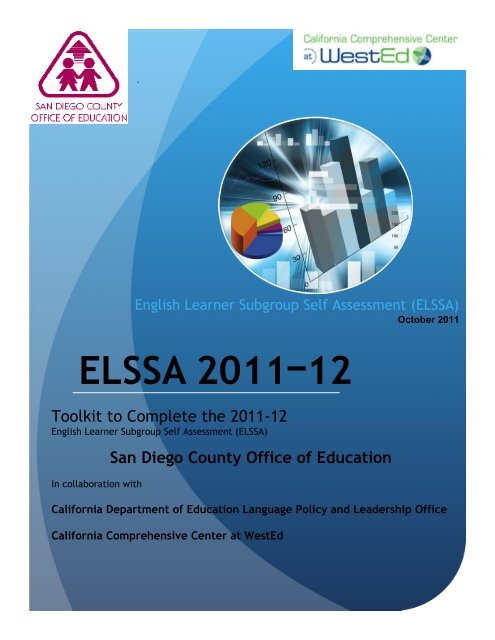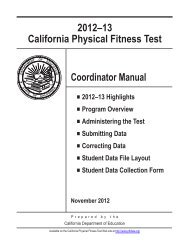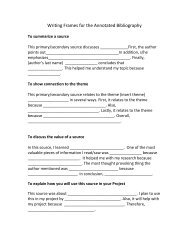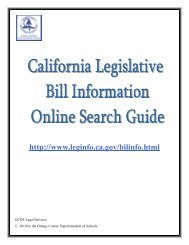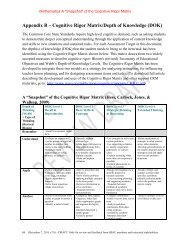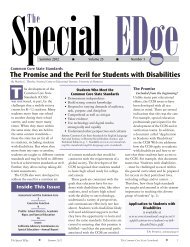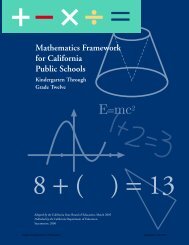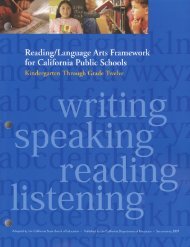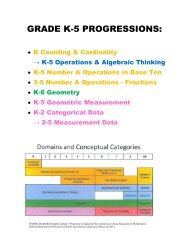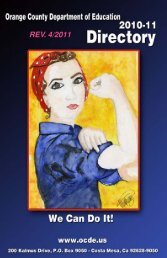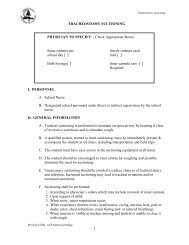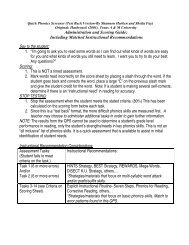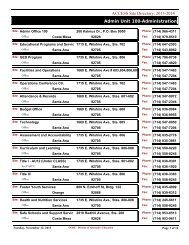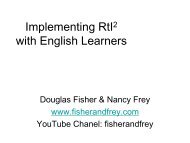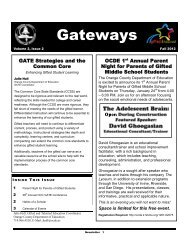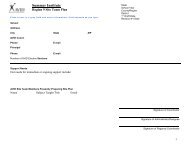ELSSA Toolkit - Orange County Department of Education
ELSSA Toolkit - Orange County Department of Education
ELSSA Toolkit - Orange County Department of Education
Create successful ePaper yourself
Turn your PDF publications into a flip-book with our unique Google optimized e-Paper software.
.<br />
English Learner Subgroup Self Assessment (<strong>ELSSA</strong>)<br />
October 2011<br />
<strong>ELSSA</strong> 2011ᅳ12<br />
<strong>Toolkit</strong> to Complete the 2011-12<br />
English Learner Subgroup Self Assessment (<strong>ELSSA</strong>)<br />
In collaboration with<br />
San Diego <strong>County</strong> Office <strong>of</strong> <strong>Education</strong><br />
California <strong>Department</strong> <strong>of</strong> <strong>Education</strong> Language Policy and Leadership Office<br />
California Comprehensive Center at WestEd
1. English Learner Subgroup Self Assessment (<strong>ELSSA</strong>) 1<br />
2. Introduction: 3<br />
Purpose <strong>of</strong> the <strong>ELSSA</strong> Tool: 3<br />
Context for School Improvement: High Quality First Instruction 3<br />
A Sound Intervention Program for ELs in Need 5<br />
Parent Involvement 5<br />
Limitations on Use <strong>of</strong> the <strong>ELSSA</strong> 5<br />
3. Organization <strong>of</strong> the <strong>ELSSA</strong> 5<br />
Worksheet 1—Introduction and Directions: 5<br />
Worksheet 2—Enter LEA Data: 5<br />
Worksheet 3—Discuss Data and Rate Items: 6<br />
Worksheet 4—Survey Results by Category: 7<br />
3. Administration <strong>of</strong> the Survey Items 7<br />
Facilitation Process: 7<br />
References: 8<br />
4. Supplemental Guidance: Alternate Facilitation Options 9<br />
Considerations for Title III Consortia: 10<br />
Additional Resources: 11<br />
5. <strong>ELSSA</strong> Table Completion Guidance: A How to Guide 12<br />
Table 1 12<br />
Table 2 15<br />
Table 3a & 3b 18<br />
Table 4 22<br />
Pivot Table Worksheet 23<br />
Table 5a & 5b 31<br />
Table 6a & 6b 34<br />
Table 7a & 7b 36<br />
Table 8a & 8b 38<br />
Table 9 40<br />
Table 10 41<br />
6. Acknowledgements 42<br />
2
1. Introduction<br />
The English Learner Subgroup Self Assessment (<strong>ELSSA</strong>) serves as a district level tool for local<br />
educational agencies (LEAs) to analyze outcomes and program services while preparing the <strong>of</strong> LEA<br />
plans and addenda to meet NCLB requirements under Title I and Title III. This refers specifically to<br />
LEAs developing Title III Year 4 Action Plan Needs Assessments, Title III Year 2 Improvement Plan<br />
Addenda, (IPA) and Title I Program Improvement Plans related to the English Learner (EL) subgroup.<br />
It is highly recommended that these LEAs complete the <strong>ELSSA</strong>. Other LEAs may use the <strong>ELSSA</strong> in<br />
local planning efforts. <strong>ELSSA</strong> helps LEAs to focus on the attainment <strong>of</strong> linguistic and academic<br />
standards for the English Learner (EL) subgroup as well as to identify potential issues regarding<br />
instructional programs for ELs. It is highly recommended that LEAs complete the Academic Program<br />
Survey (APS) and the District Assistance Survey (DAS) prior to beginning the <strong>ELSSA</strong>.<br />
Purpose <strong>of</strong> the <strong>ELSSA</strong> Tool:<br />
The purpose <strong>of</strong> the <strong>ELSSA</strong> is to examine local data on the performance <strong>of</strong> English learners on the<br />
California English Language Development (CELDT), the California Standards Test (CST) and the<br />
California High School Exit Exam (CAHSEE) both in aggregate and disaggregated by grade level<br />
and/or the number <strong>of</strong> years the students have been in language instruction educational programs in<br />
U.S. schools. It utilizes data from the LEA’s student information system (SIS) and the California<br />
<strong>Department</strong> <strong>of</strong> <strong>Education</strong> (CDE) DataQuest Web page at http://dq.cde.ca.gov/dataquest/.<br />
The <strong>ELSSA</strong> is a problem finding tool. It helps to identify key challenge areas and guide the<br />
exploration <strong>of</strong> the root causes that explain why the LEA did not meet the Annual Measurable<br />
Achievement Objectives (AMAOs). The <strong>ELSSA</strong> helps LEAs accomplish this by:<br />
1. Assembling data and program information that are available either online or at the LEA on EL<br />
student performance; and on implementation <strong>of</strong> those elements <strong>of</strong> the LEA plan that address<br />
EL students.<br />
2. Presenting assembled data for analysis and providing survey items for the LEA to rate itself on<br />
key dimensions. This information serves as another data source, along with the Academic<br />
Program Survey (APS), District Assistance Survey (DAS), and Integrated Services Survey<br />
(ISS), to discern the strengths and weaknesses <strong>of</strong> the current LEA plan’s effectiveness with EL<br />
students.<br />
Context for School Improvement: High Quality First Instruction<br />
All students in California should be provided with a rigorous academic program. The State Board <strong>of</strong><br />
<strong>Education</strong> (SBE) has adopted kindergarten through eighth grade core instructional materials and has<br />
approved standards–aligned materials for secondary students that are the foundation <strong>of</strong> that program.<br />
The curriculum must be supported by high quality first instruction, based on teacher knowledge <strong>of</strong> the<br />
standards, effective subject-matter pedagogy and an ability to engage students in the learning.<br />
State and federal law require that LEAs ensure that ELs master content standards and become fully<br />
pr<strong>of</strong>icient in the English language. To that end, ELs must receive quality first teaching in English<br />
language development (ELD) in addition to the base program. ELs must receive ELD and Specially<br />
Designed Academic Instruction in English (SDAIE) until they meet reclassification criteria.<br />
Effective teaching and learning are facilitated by periodic use <strong>of</strong> formative, en-route assessments to<br />
monitor student learning and language development and to identify students in need <strong>of</strong> benchmark,<br />
3
strategic and intensive support. Some ELs may also need assessment for special education services.<br />
However, all <strong>of</strong> these activities begin with high quality first instruction. LEAs advance this effort by the<br />
judicious allocation <strong>of</strong> instructional and administrative staff, as well as general and categorical funds<br />
to ensure that human and capital resources are sufficiently allocated to the lowest performing<br />
schools. Teachers and administrators also need to receive regular pr<strong>of</strong>essional development in those<br />
scientifically based instructional strategies found to be most effective in addressing the identified<br />
needs <strong>of</strong> low-performing ELs.<br />
A Sound Intervention Program for ELs in Need<br />
A rapid intervention system is needed in every school and district to catch students before they<br />
experience academic difficulty. On a daily basis, teachers need to provide benchmark support for<br />
students to ensure that daily standards are being learned. When ELs become the focus <strong>of</strong> concern, it<br />
is important to examine the achievement <strong>of</strong> the student’s ―true peers‖ (similar language pr<strong>of</strong>iciencies,<br />
culture and experience in U.S. schools) to determine the need for further intervention*.<br />
Schools should also be implementing a consistent Response to Instruction and Intervention (RtI²)<br />
which builds upon high quality primary instruction <strong>of</strong> the curriculum and includes tiered interventions<br />
for struggling students at the introductory, strategic and intensive levels. Introductory interventions<br />
should occur within the general classroom and are meant to provide very short term help. Strategic<br />
support, in the form <strong>of</strong> additional classes or within-class work, is appropriate for students working<br />
below grade level but less than two grade levels from standard. Those working more than two grade<br />
levels below standard need to be in an intensive intervention, which enables accelerated teaching<br />
and learning so that students can be returned to grade level classroom instruction with strategic<br />
support as soon as possible.<br />
At the secondary level, this multi-tiered system should include intensive support accommodated by<br />
the master schedule for any student not meeting sixth grade standards. Again, any EL academic or<br />
linguistic delays or special needs should be assessed in comparison to ―true peers‖, students <strong>of</strong> the<br />
same age, years in language instruction educational programs and language pr<strong>of</strong>iciency level, to<br />
determine what educational supports the student may need including assessment for Special<br />
<strong>Education</strong><br />
Services.<br />
In the case <strong>of</strong> Special <strong>Education</strong>, ELs are assessed and prescribed services through an<br />
Individualized <strong>Education</strong>al Plan (IEP). Students already under an IEP may also be included in<br />
intensive intervention, if the IEP team believes that is the best educational setting for the student.<br />
Using data is central to teachers’ planning the most effective instruction in response to the<br />
demonstrated student needs. It is also crucial to accurately communicate individual learning and<br />
progress to parents and students. Monitoring students’ mastery <strong>of</strong> standards through frequent<br />
assessment is essential to move students through intervention quickly in order to access grade level<br />
core curriculum. Collaboration among all staff that work with the student establishes a vital link to<br />
ensure coherence <strong>of</strong> program for these learners.<br />
English learners need to be regularly monitored for English language acquisition and receive ELD<br />
until they meet reclassification criteria. This may include separate ELD classes or ELD delivered<br />
Brown, J and Doolittle, J. National Center for Culturally Responsive <strong>Education</strong>al Systems, U.S. <strong>Department</strong> <strong>of</strong><br />
<strong>Education</strong>, (2008) A Cultural, Linguistic and Ecological Framework for Response to Intervention with English Language<br />
Learners<br />
4
within a sheltered or mainstream English class. All ELs benefit from extended instructional time and<br />
increased opportunities to practice oral language, and to utilize academic vocabulary, forms and<br />
functions in completing grade-level appropriate tasks.<br />
Parent Involvement<br />
All LEAs benefit from involving parents and the community in the work <strong>of</strong> schools. While this is a<br />
requirement for schools in Program Improvement under Title I and Title III, parent and community<br />
involvement in schools has been shown to improve student achievement, especially in<br />
underperforming schools. Title III, Section 3302 (e) specifically requires LEAs to:<br />
Inform such parents <strong>of</strong> how they can—<br />
(A) Be involved in the education <strong>of</strong> their children; and<br />
(B) Be active participants in assisting their children—<br />
(i) To learn English;<br />
(ii) To achieve at high levels in core academic subjects; and<br />
(iii) To meet the same challenging State academic content and student academic<br />
achievement standards as all children are expected to meet.<br />
Limitations on Use <strong>of</strong> the <strong>ELSSA</strong><br />
The data derived from the <strong>ELSSA</strong> are intended to be used as a catalyst for conversations about<br />
district improvement and accelerated student academic achievement for ELs. The inventory may be<br />
limited by the experience or knowledge <strong>of</strong> stakeholders using the tool as well as the validity <strong>of</strong> the<br />
data.<br />
2. Organization <strong>of</strong> the <strong>ELSSA</strong><br />
The <strong>ELSSA</strong> is assembled in an Excel workbook with four worksheets.<br />
Worksheet 1—Introduction and Directions:<br />
This worksheet briefly reviews the purpose <strong>of</strong> the tool, the format <strong>of</strong> the data tables and survey items<br />
and provides concise instructions for entering data into the tables. A more complete description <strong>of</strong><br />
how to complete the data tables is included in the second part <strong>of</strong> this document.<br />
Worksheet 2—Enter LEA Data:<br />
This worksheet contains the data tables used to analyze the performance <strong>of</strong> English learners. This<br />
worksheet is to be completed by the staff most familiar with the LEA’s Student Information System<br />
(SIS). The tables auto-calculate percentages once data have been entered into the cells. The<br />
performance targets and the state averages are automatically populated and cannot be altered.<br />
This worksheet has several helpful features. The cells are color-coded. The yellow cells indicate<br />
places where the LEA must supply the appropriate numbers. Green cells are clickable notes to guide<br />
the preparer. Green responses (numbers) indicate areas where the district has met the designated<br />
targets or where the data is in an acceptable range. Responses/numbers in red indicate a target not<br />
met or a potential area <strong>of</strong> concern.<br />
5
There are built in safeguards against entering incorrect data or altering fixed numbers such as target<br />
percentages. If the preparer attempts to alter a fixed cell such as state averages or targets, there is<br />
an error message notifying him/her that the cell is protected. If a preparer attempts to enter a number<br />
that is inconsistent with the total number given, there is another error message prompting him/her to<br />
check the data and adjust the entry.<br />
In addition, on Tables 3a and 3b related to Annual Measurable Achievement Objective (AMAO) 3, the<br />
targets vary by district type; Elementary and Middle, High School and Unified School Districts and<br />
Charters. There is a drop down menu under Table 3a which allows the user to select the appropriate<br />
district type and the tables are automatically populated with the correct target percentages. When the<br />
preparer has completed the data tables, all the information is automatically moved to the third<br />
worksheet which is used to facilitate dialogue around the data among staff members.<br />
Please note: If your LEA met AMAO 3 targets via safe harbor, enter SH-followed by the actual<br />
percent pr<strong>of</strong>icient and the ―target met‖ cell will show ―YES‖ while displaying the actual percent<br />
pr<strong>of</strong>icient for the purpose <strong>of</strong> accurate data analysis.<br />
Worksheet 3—Discuss Data and Rate Items:<br />
This worksheet contains data tables for analyzing student performance data related to AMAOs.<br />
Along with the tables are guiding questions to assist with the interpretation <strong>of</strong> the data. Included with<br />
these questions are expandable cells in which the LEA staff can record their responses. These<br />
responses should be summary statements, but if the LEA needs more space than the cell can<br />
accommodate, the responses can be copied into a word processing document and included with the<br />
<strong>ELSSA</strong>.<br />
Beginning with Table 4, there are also survey items to allow staff to rate the implementation <strong>of</strong><br />
programs and services for English learners. The survey items are scored using the same scale as the<br />
one used by the Academic Program Survey (APS). Each component is rated on a scale <strong>of</strong> 1 to 4 as<br />
follows:<br />
1--Minimal level <strong>of</strong><br />
implementation<br />
2--Partial level <strong>of</strong><br />
implementation<br />
3--Substantial level <strong>of</strong><br />
implementation<br />
4--Full level <strong>of</strong><br />
implementation<br />
Few = less than<br />
50% <strong>of</strong> students<br />
Some = 50% <strong>of</strong><br />
students<br />
Most = 75% <strong>of</strong><br />
students<br />
All = 100% <strong>of</strong><br />
students<br />
Rarely = less than 50% <strong>of</strong><br />
the time<br />
Inconsistently = 50% <strong>of</strong><br />
the time<br />
Consistently = 75% <strong>of</strong> the<br />
time<br />
Uniformly = 100% <strong>of</strong> the<br />
time<br />
Survey items must receive at least a rating <strong>of</strong> 3 for the LEA to be considered as performing that objective<br />
at an acceptable level.<br />
The survey items are grouped near the data table to which they most closely related. The<br />
corresponding APS objectives are indicated for each item in parenthesis. The survey items move<br />
from more general elements <strong>of</strong> the LEA’s instructional programs and services to more specific<br />
elements. The data tables progress from a focus on the EL population as a whole to focus on specific<br />
subgroups <strong>of</strong> ELs. These subgroups include ELs at the Intermediate level where many stagnate; ELs<br />
who have reached the English pr<strong>of</strong>icient level on CELDT but have not yet mastered grade-level<br />
6
pr<strong>of</strong>iciency on the CST or CAHSEE; and those former EL students who have been reclassified<br />
(RFEPs).<br />
A Special Note to K-8 LEAs<br />
The data in Tables 9 and 10 collect CAHSEE data for ELs and RFEP students. Students in grades K-<br />
8 do not take this exam therefore those tables will be empty. However, the LEA should respond to the<br />
survey items in light <strong>of</strong> the activities and strategies they use to prepare ELs and RFEPs for the<br />
CAHSEE. The LEA should enter the same responses for both ELs and RFEPs. If those survey items<br />
are left blank, the Survey Results by Category on worksheet 4 will be negatively skewed.<br />
In addition, K-8 LEAs should note that students pass the CAHSEE with a score <strong>of</strong> 350 and are<br />
eligible to receive a diploma. However, a pr<strong>of</strong>icient score <strong>of</strong> 380 or above is required to meet AYP<br />
performance standard. The AYP data is only collected for the combined 10 th grade census.<br />
It is advisable for LEAs to complete the Academic Program Survey (APS) and the District<br />
Assistance Survey (DAS) prior to beginning the <strong>ELSSA</strong> Survey Items. The results from these<br />
tools can be used in conjunction with the results <strong>of</strong> the <strong>ELSSA</strong> to support effective<br />
improvement plan creation.<br />
Worksheet 4—Survey Results by Category:<br />
This worksheet is automatically populated as staff complete the survey items in the third worksheet.<br />
This sheet provides average ratings for responses to related questions in each <strong>of</strong> the programmatic<br />
areas <strong>of</strong>:<br />
1. English language development (ELD)<br />
2. Access to the core/Opportunity to learn in:<br />
a. English language arts<br />
b. Mathematics<br />
c. Intervention<br />
d. Placement<br />
3. Pr<strong>of</strong>essional Development<br />
4. Assessment<br />
5. Accountability<br />
In addition, the relevant EPCs are identified in each category. The intent <strong>of</strong> these summaries is to<br />
assist LEA staff in identifying the greatest areas <strong>of</strong> need, which should be the focus for the Title III<br />
Year 2 Improvement Plan Addendum (IPA), or the Title III Year 4 Action Plan Needs Assessment.<br />
3. Administration <strong>of</strong> the Survey Items<br />
It is highly recommended that the survey items be administered in groups <strong>of</strong> LEA staff with the<br />
assistance <strong>of</strong> a facilitator as opposed to individuals completing the items independently. The<br />
conversation that occurs as staff address each area can be as valuable as the examination <strong>of</strong> the<br />
data itself. In addition, this activity serves as an excellent opportunity to engage in data driven<br />
dialogue, a practice that research shows can lead to improved student achievement.<br />
Facilitation Process:<br />
7
Data tables are completed prior to beginning this process. The facilitator may wish to use a<br />
laptop and projector to display the group scored results during the activity. This activity will<br />
take between 1-2 hours depending on the group size.<br />
Appropriate staff is gathered in job-alike or school groups. It is recommended that the facilitator<br />
divide participants into small groups to complete the activity. To maximize participation by all<br />
staff, it is further recommended that the groups be no more than 5-6 participants each. Each<br />
participant should have a paper copy <strong>of</strong> the third worksheet, Discuss Data and Rate Items.<br />
Addressing one data table at a time, the facilitator guides participants in fully understanding the<br />
data. Participants are then directed to discuss the guiding questions in their small group. After<br />
time for small group discussion, groups share their observations with the whole group and the<br />
facilitator notes the responses. These become the summary statements noted in the<br />
appropriate box on the worksheet.<br />
Beginning with table 4, after the group processes the guiding question, the facilitator directs<br />
participants to discuss each survey item in their small group. Groups are directed to come to<br />
consensus on how to respond to each item. After all groups have completed the survey items,<br />
they share their responses with the whole group. Where there are disagreements between<br />
small groups as to how to score an item, the facilitator asks participants to cite evidence<br />
supporting their scoring rationale. The whole group must reach consensus on how to respond<br />
to each survey item. That response is scored on the appropriate cell on the worksheet.<br />
When the <strong>ELSSA</strong> is complete, the group examines the survey results by category. The<br />
facilitator guides a discussion on what the responses show as areas <strong>of</strong> strength and weakness<br />
for the LEA and the group determines the necessary next steps for gathering further<br />
information. These responses are directed to the staff responsible for writing the IPA or LEAP<br />
Addendum.<br />
The benefits <strong>of</strong> administering the <strong>ELSSA</strong> this way are many. They include:<br />
Developing an understanding <strong>of</strong> the progress <strong>of</strong> English learners in the LEA by a wide group <strong>of</strong><br />
stakeholders through rich dialog around the data.<br />
The creation <strong>of</strong> a quality IPA or LEAP Addendum due to the input <strong>of</strong> a variety <strong>of</strong> staff.<br />
Shared ownership <strong>of</strong> the IPA or LEAP Addendum by staff charged with implementing and<br />
monitoring the activities as a result <strong>of</strong> the participation in the creation <strong>of</strong> the plans.<br />
References:<br />
California <strong>Department</strong> <strong>of</strong> <strong>Education</strong>. Essential Program Components.( 5 Aug. 2009)<br />
http://www.cde.ca.gov/ta/lp/vl/essentialcomp.asp.<br />
California <strong>Department</strong> <strong>of</strong> <strong>Education</strong>. Improving <strong>Education</strong> for English Learners-Research<br />
Based Approaches. Sacramento: CDE Press, (2010).<br />
California <strong>Department</strong> <strong>of</strong> <strong>Education</strong>. Mathematics Framework for California Public Schools,<br />
Kindergarten Through Grade Twelve. Sacramento: CDE Press, (2006.)<br />
8
California <strong>Department</strong> <strong>of</strong> <strong>Education</strong>. Reading/Language Arts Framework for California Public<br />
Schools, Kindergarten Through Grade Twelve. Sacramento: CDE Press, (2007)<br />
U.S. <strong>Department</strong> <strong>of</strong> <strong>Education</strong>, Brown, J and Doolittle, J. National Center for Culturally<br />
Responsive <strong>Education</strong>al Systems, A Cultural, Linguistic and Ecological Framework for<br />
Response to Intervention with English Language Learners. Washington D.C. (2008)<br />
4. Supplemental Guidance: Alternate Facilitation Options<br />
While the <strong>ELSSA</strong> is intended to be used at the LEA level with data from the full LEA, some LEAs may<br />
find it useful to administer the <strong>ELSSA</strong> at the school level. This is especially true for large districts, or<br />
districts with high numbers/percentage <strong>of</strong> ELs. Before drilling down to the school site level, the LEA<br />
should administer the <strong>ELSSA</strong> at the LEA level following the recommended administration guidelines<br />
below:<br />
Additional <strong>ELSSA</strong> Tools are downloaded for each site.<br />
The staff member most familiar with the SIS completes the data tables from the second<br />
worksheet, Enter LEA Data but utilizing the data from an individual site in place <strong>of</strong> the<br />
total LEA data set. Note: When the number <strong>of</strong> students is very low, the validity <strong>of</strong> the table<br />
information is compromised. If the number <strong>of</strong> students is less than 15, staff must use caution in<br />
drawing conclusions from the data.<br />
Note that Table 4 has state–wide percentages for comparison to the school site data.<br />
Facilitation proceeds as described previously with the exception that all participants are from a<br />
single school site.<br />
The facilitator must direct participants to note the places where survey items reference the<br />
LEA, they must consider the same item as it reflects practices in their individual school site.<br />
While not included with the <strong>ELSSA</strong> because they do not directly relate to the AMAOs, LEAs might<br />
want to examine their data on ELs in other areas. Some <strong>of</strong> these include:<br />
Participation in Special <strong>Education</strong> programs<br />
Participation in Special <strong>Education</strong> programs by type <strong>of</strong> service.<br />
Participation in Special <strong>Education</strong> programs by years <strong>of</strong> service<br />
Graduation Rate<br />
Completion <strong>of</strong> A-G requirements<br />
Mobility—both inter-district mobility and intra-district mobility<br />
There are many useful ways to look at EL data. Some <strong>of</strong> the ways to compare EL outcome data are:<br />
9
Aggregate the results <strong>of</strong> ―Ever ELs‖, ELs and former ELs (RFEPs) together because these are<br />
the students who currently or previously received programs and services for ELs.<br />
Similarly, it is useful to aggregate the data for Never-ELs (IFEP and EO). These students have<br />
never received EL programs. It is valuable to compare data between these two groups.<br />
Compare the percent <strong>of</strong> the specific target group as a percent <strong>of</strong> total ELs or total ELs at a<br />
specific pr<strong>of</strong>iciency level or by they same number <strong>of</strong> years in U.S. schools.<br />
Compare the results by the type <strong>of</strong> instructional program the students receive, Structured<br />
English Immersion (SEI), English Language Mainstream (ELM) or Alternative Program<br />
(Bilingual <strong>Education</strong>).<br />
For example, if an LEA is interested in the participation <strong>of</strong> ELs in Special <strong>Education</strong> programs,<br />
questions to investigate could include:<br />
What percent <strong>of</strong> Ever-ELs participate in Special <strong>Education</strong> compared to the same percent <strong>of</strong><br />
Never-ELs?<br />
What percent <strong>of</strong> Ever-ELs receive speech and language services (DIS) compared to the same<br />
percent <strong>of</strong> Never-ELs?<br />
How many years do ELs participate in Special <strong>Education</strong> services before dismissal?<br />
How many/what percent <strong>of</strong> Ever-ELs are dismissed from Special <strong>Education</strong> services as<br />
compared to the same number/percent <strong>of</strong> Never-ELs?<br />
The <strong>ELSSA</strong> cannot provide all the data an LEA or school site needs to fully understand the<br />
educational outcomes for ELs and former ELs. However, the process <strong>of</strong> completing the <strong>ELSSA</strong> and<br />
the accompanying data driven conversations will help LEA staff begin to ask further questions and<br />
identify specific areas that need to change to improve achievement for their EL population.<br />
Considerations for Title III Consortia:<br />
1. Consortium members may have small number <strong>of</strong> ELs that make the data tables difficult to<br />
interpret.<br />
Recommendation<br />
When the number <strong>of</strong> students is very low, the validity <strong>of</strong> the table information is compromised. If<br />
the number <strong>of</strong> students is less than 15, staff must use caution in drawing conclusions from the<br />
data. More information on the programs and services for ELs can be obtained from completing<br />
and analyzing the survey items.<br />
2. Many <strong>County</strong> Offices <strong>of</strong> <strong>Education</strong> have student populations that are incarcerated youth or<br />
students with severe disabilities. These students are sometimes with the LEA only a short<br />
period <strong>of</strong> time and may not have two sets <strong>of</strong> CELDT test scores even though they have<br />
been in the U.S. for several years.<br />
Recommendation<br />
Identify the tables that can be completed and communicate that information to Consortium lead.<br />
Identify the numbers <strong>of</strong> students who meet those criteria.<br />
10
3. Because each Consortium completes only one <strong>ELSSA</strong>, how does a consortium determine<br />
common needs for pr<strong>of</strong>essional development, curricular support, or supplemental<br />
materials?<br />
Recommendation<br />
Survey item administration should be done in a group with representatives from each member.<br />
Combining those results with APS/DAS results will provide more information to guide plan<br />
development. Responses to the <strong>ELSSA</strong> survey items may suggest common areas for improvement<br />
across consortium members for ELs.<br />
Additional Resources:<br />
Center for Applied Linguistics: http://www.cal.org (Outside Source)<br />
U.S. <strong>Department</strong> <strong>of</strong> <strong>Education</strong>, Doing What Works for English Language Learners:<br />
http://dww.ed.gov/priority_area/priority_landing.cfm?PA_ID=6 (Outside Source)<br />
California <strong>Department</strong> <strong>of</strong> <strong>Education</strong>, English Learners: http://www.cde.ca.gov/sp/el/<br />
Ed Data: http://www.ed-data.k12.ca.us (Outside Source)<br />
Just For the Kids-California: http://www.jftk-ca.org/ (Outside Source)<br />
California Comprehensive Center at WestEd: http://www.cacompcenter.org (Outside Source)<br />
CDE and CAL-Evaluator’s <strong>Toolkit</strong> for Dual Language Programs:<br />
http://www.cal.org/twi/Eval<strong>Toolkit</strong>/ (Outside Source)<br />
11
5. <strong>ELSSA</strong> Table Completion Guidance: A How to Guide<br />
On the following pages you will find step-by-step directions to complete each <strong>of</strong> the ten data<br />
tables that comprise the <strong>ELSSA</strong>. These directions are intended for staff who are not<br />
experienced with databases.<br />
Tables 1, 2, 3.a. and 3.b. relate directly to the AMAOs. The data for these tables comes from<br />
the Title III Accountability Report and can also be found at DataQuest:<br />
http://dq.cde.ca.gov/dataquest/<br />
To complete Tables 4 to 10 requires retrieval <strong>of</strong> data from the Student Information System (SIS)<br />
used by the LEA. Next are explicit directions to retrieve this information and complete the<br />
tables.<br />
INSTRUCTIONS FOR COMPLETING TABLE 1<br />
Annual Progress in English-language Pr<strong>of</strong>iciency<br />
Data needed to complete Table 1:<br />
- 2007-2008 Title III Accountability Report – AMAO 1<br />
- 2008-2009 Title III Accountability Report – AMAO 1<br />
- 2009-2010 Title III Accountability Report – AMAO 1<br />
- 2010-2011 Title III Accountability Report – AMAO 1<br />
12
Data for Table 1 can be retrieved from DataQuest<br />
(http://dq.cde.ca.gov/dataquest). Select District and Title III Accountability<br />
as shown:<br />
Enter district name and select school year from dropdown menu as shown:<br />
13
You will see the following on your screen:<br />
Enter the percent into Table 1 by corresponding year.<br />
14
INSTRUCTIONS FOR COMPLETING TABLE 2a, 2b, & 2c<br />
Annual Progress in Attaining English-language Pr<strong>of</strong>iciency (Title III AMAO 2)<br />
Data need to complete Table 2a:<br />
- 2007-2008 Title III Accountability Report – AMAO 2<br />
- 2008-2009 Title III Accountability Report – AMAO 2<br />
The data to complete Table 2 can also be retrieved from DataQuest.<br />
Follow steps 1 and 2 as listed for Table 1 (page 15).<br />
You will see the following on your screen:<br />
Enter the percent into Table 2 by corresponding year.<br />
15
Data need to complete Table 2b:<br />
- 2009-2010 Title III Accountability Report – AMAO 2<br />
- 2010-2011 Title III Accountability Report – AMAO 2<br />
-<br />
The data to complete Table 2b can also be retrieved from DataQuest.<br />
Follow steps 1 and 2 as listed for Table 1 (page 15).<br />
Enter the percent into Table 2b into 2009-10 column.<br />
Enter the percent into Table 2b into 2010-11 column.<br />
16
Data need to complete Table 2c:<br />
- 2009-2010 Title III Accountability Report – AMAO 2<br />
- 2010-2011 Title III Accountability Report – AMAO 2<br />
-<br />
The data to complete Table 2c can also be retrieved from DataQuest. Follow<br />
steps 1 and 2 as listed for Table 1 (page 15).<br />
Enter the percent into Table 2c into 2009-10 column.<br />
Enter the percent into Table 2c into 2010-11 column.<br />
17
INSTRUCTIONS FOR COMPLETING TABLE 3A AND 3B<br />
Progress in Achieving Academic Standards<br />
Data needed to complete Table 3a and 3b:<br />
- Adequate Yearly Progress (AYP) 2007-2008<br />
- Adequate Yearly Progress (AYP) 2008-2009<br />
- Adequate Yearly Progress (AYP) 2009-2010<br />
- Adequate Yearly Progress (AYP) 2010-2011<br />
-<br />
Before entering data into Table 3b you must select the type <strong>of</strong> LEA your district represents<br />
from the drop down menu:<br />
• Unified Districts, <strong>County</strong> Offices <strong>of</strong> <strong>Education</strong>, and High School Districts (Grades 7-12)<br />
• Elementary Districts Including Charters and Charter Middle Schools<br />
• High School Districts including Charters (Grades 9-12)<br />
• Title III Consortia<br />
18
The data to complete Table 3a and 3b can be retrieved from DataQuest as<br />
shown in steps 1 and 2 from Table 1. Select District and Adequate Yearly<br />
Progress (AYP) as shown:<br />
Press submit<br />
19
Enter district name and press submit as shown:<br />
Select the Adequate Yearly Progress Report for desired year and press<br />
submit as shown.<br />
20
You will be taken to the Local <strong>Education</strong>al Agency (LEA) Overview page for the<br />
school year you selected. Find and click on LEA report as shown below.<br />
You will be reviewing data from the sections: Participation Rate and Percent<br />
Pr<strong>of</strong>icient as shown below. You must repeat this process for the corresponding<br />
years.<br />
21
INSTRUCTIONS FOR COMPLETING TABLE 4<br />
AMAO 1: How are EL students at each level <strong>of</strong> the CELDT meeting their growth target?<br />
Data needed to complete Table 4:<br />
- CELDT 2009-10 ALL scores<br />
- CELDT 2010-11 ALL scores<br />
1. From your student information system, extract the following data for your annual 2010-11<br />
CELDT testers; student ID, CELDT 2010-11 overall pr<strong>of</strong>iciency score, CELDT 2010-110<br />
listening pr<strong>of</strong>iciency score, CELDT 2010-10 reading pr<strong>of</strong>iciency score, CELDT 2010-10<br />
writing pr<strong>of</strong>iciency score, CELDT 2009-10 overall pr<strong>of</strong>iciency score, CELDT 2009-10<br />
listening pr<strong>of</strong>iciency score, CELDT 2009-10 reading pr<strong>of</strong>iciency score, CELDT 2009-10<br />
writing pr<strong>of</strong>iciency score. (The number <strong>of</strong> students IDs should match the Title III<br />
Accountability Report AMAO 1, line 1 Number <strong>of</strong> 2009-10 Annual CELDT Takers. Note if you<br />
have direct funded charter schools in your district they are removed from the file prior to<br />
processing the AMAOs.)<br />
2. Bring the above data from step #1 into a spreadsheet/database program (e.g. Excel). All<br />
students must have matching 2009-10 and 2010-11 scores. Delete any testers that do not<br />
have current 2010-11 annual test data and prior 2009-10 pr<strong>of</strong>iciency level scores. Enter<br />
this total in cell A6 (as shown in Annotated Table 4 below). This total should be similar to<br />
line 2 <strong>of</strong> Title III Accountability Report for AMAO 1, Number/Percent with Required Prior<br />
CELDT scores. Note there are some other checks done for the Title III Accountability<br />
Reports so this number may not match exactly.<br />
Sample Excel spreadsheet <strong>of</strong> data<br />
after you have done step #2<br />
Annotated Table 4<br />
22
3. Calculate the total students in each pr<strong>of</strong>iciency level (i.e. Beginning, Early<br />
Intermediate, Intermediate, Early Advanced, Advanced) according to their previous<br />
2009-10 CELDT data. Enter the counts at each prior year pr<strong>of</strong>iciency levels in Column<br />
A, cells A1 to A5 (as shown on page 21). In Excel this can be accomplished through<br />
using a Pivot Table. In the spreadsheet that contains the data from step 2(above),<br />
1. MAC: go to the Toolbar, then select Data > PivotTable Report.<br />
2. PC: go to the Toolbar, then select Data>PivotTable and PivotChart<br />
Report.<br />
PC<br />
MAC<br />
b. You will see a pop-up window called the PivotTable Wizard (MAC)/PivotTable and<br />
PivotChart Wizard (PC).<br />
MAC- Under the “Where is the data that you want to analyze?” select Micros<strong>of</strong>t Excel list or<br />
database.<br />
PC- Under the “Where is the data that you want to analyze?” select Micros<strong>of</strong>t Excel list or<br />
database. Under “What kind <strong>of</strong> report do you want to create?” select PivotTable.<br />
MAC<br />
PC<br />
Click Next button<br />
23
The area around your data will automatically be selected, click the Next button<br />
The Excel default is to open the PivotTable in a new worksheet. Click Finish.<br />
A blank PivotTable will open in a new spreadsheet.<br />
MAC<br />
PC<br />
24
The PivotTable Worksheet<br />
The PivotTable worksheet contains two main components.<br />
The PivotTable Field List has the names <strong>of</strong> all <strong>of</strong> the data fields (columns) from the source data<br />
(in this case, the extracted CELDT data file).<br />
Each column in the source data has become a field (with the same name). Dragging fields from<br />
the field list and dropping them onto the layout area is how you create a PivotTable view <strong>of</strong> your<br />
data.<br />
The PivotTable Layout Area is the location where you will “drag and drop” the data fields that<br />
you want to use to investigate your CELDT results. The layout area will become your PivotTable<br />
report.<br />
The layout area is divided into separate outlined drop zones onto which you drag and drop fields<br />
from the field list. Labels on the drop areas tell you where to put data to display it in a specific<br />
orientation.<br />
The Page Fields area allows you to display data as if it were on separate pages. Think <strong>of</strong> this as<br />
the first “funnel” for your Pivot Table. You can select only one filter at a time in a page field.<br />
For example, by dragging the School field here, you could choose to see the data for a single<br />
school as if it were on a page by itself. But you can only choose one school at a time. Once you<br />
make a selection in the Page Field, all <strong>of</strong> the remaining data for your Pivot Table is filtered<br />
through that selection.<br />
The Row Fields area displays data one item per row. You might think <strong>of</strong> this as the “Who”<br />
section – what groups <strong>of</strong> students are you interested in analyzing? If you put the Grade field<br />
here you would see a separate row for results for each grade level. If you put Ethnicity here,<br />
you would see a separate row for each ethnic group.<br />
The Column Fields area displays data one item per column. You might think <strong>of</strong> this as the<br />
“What” section – what results are you interested in analyzing? If you put the CELDT level field<br />
here, each level (e.g., Beginning, Early Intermediate) would be in its own column.<br />
The Data Items area is where data are shown and summarized. Think <strong>of</strong> this as the data<br />
“Bucket” – what do you want to count? This is where you will put the fields you want to<br />
summarize or calculate. If you put student Last Name here then you could see numbers <strong>of</strong><br />
students by grade by performance level; you could also calculate percentages.<br />
25
PivotTables - Building Your PivotTable Report<br />
The following directions will lead you through building a PivotTable that could help you<br />
answer the question for <strong>ELSSA</strong> - Table 4:<br />
First drag “Student Number” from the PivotTable Field List into the “Drop Data Items<br />
Here” area.<br />
The student numbers may be added instead <strong>of</strong> counted. The next steps will assist you<br />
in changing that total to a count, not a sum.<br />
Select the cell with the total and then go to Field Settings…<br />
26
Select Count and click OK.<br />
You will now see a count <strong>of</strong> student numbers.<br />
To count the 2009-10 test takers, drag and drop the field containing this<br />
data on the word Total to the left <strong>of</strong> your count.<br />
CELDT 09-10 Overall Level<br />
You may now transfer your counts to the <strong>ELSSA</strong> Table 4 (A1 to A5).<br />
Note: Column B, cells B1 through B6 are calculated for you when numbers are entered<br />
into cells A1 through A6.<br />
Count <strong>of</strong> Student Number<br />
CELDT 08-09 Overall Level<br />
27
Follow these steps to fill in data for cells C1, C2 and C3 in Annotated Table 4.<br />
On the same PivotTable, drag and drop the data field for the 2010-11 CELDT<br />
scores onto the word Total above the total count <strong>of</strong> 2009-10 counts (highlighted<br />
in green below).<br />
CELDT 08-09 Overall Level<br />
CELDT 10-11 Overall Level<br />
Your PivotTable will now expand into a larger one with data for both years.<br />
2009-10 Levels are the rows and 2010-11 Levels are in the columns.<br />
CELDT 09-10 Overall Level<br />
CELDT 10-11 Overall Level<br />
When determining which 2009-10 test takers at the Beginning Pr<strong>of</strong>iciency Level<br />
met growth, look at the data in 2010-11 cells for level 2 and up as highlighted<br />
below in yellow.<br />
CELDT 09-10 Overall Level<br />
CELDT 10-11 Overall Level<br />
28
To avoid adding the numbers manually, you can insert a formula by clicking the<br />
AutoSum button on your toolbar.<br />
Then, place the formula =sum (C5:F5) to the right <strong>of</strong> the row which contains<br />
the Level 1 Grand Total as shown below in yellow…<br />
Count <strong>of</strong> Student Number<br />
CELDT 09-10 Overall Level<br />
CELDT 10-11 Overall Level<br />
Count <strong>of</strong> Student Number<br />
CELDT 09-10 Overall Level<br />
CELDT 10-11 Overall Level<br />
After determining how many students at the Beginning Pr<strong>of</strong>iciency Level met<br />
growth target record this number in cell C1. Repeat this procedure until you have<br />
completed cells C1 to C3. CAUTION: The numbers for cells C4 and C5 cannot be<br />
pulled directly from the Pivot Table, you must determine which <strong>of</strong> the 4’s and 5’s<br />
(Early Advanced & Advanced) are NOT ENGLISH PROFICIENT and which are ENGLISH<br />
PROFICIENT. Refer to the annual growth target chart shown below<br />
29
To help you to determine if each student has met their growth target, refer to the<br />
annual growth target chart shown below. For example, if the student was at the<br />
Beginning level the prior year and at the Early Intermediate level or above the<br />
current year, they have met their growth target and should be coded accordingly.<br />
The sum <strong>of</strong> Column C should match line 3 <strong>of</strong> the Title III Accountability Report,<br />
Number in Cohort Meeting Annual Growth Target.<br />
In Column D, cells D1 through D 6 are calculated for you when numbers are entered<br />
into cells C1 through C5.<br />
Compare the results from your LEA in column D to the state averages in column E.<br />
30
INSTRUCTIONS FOR COMPLETING TABLE 5A AND 5B<br />
AMAO 2: How are EL students performing on CELDT based on the<br />
length <strong>of</strong> time (U.S.; District)?<br />
Data needed to complete Table 5a and 5b:<br />
- CELDT 2010-2011<br />
- Length <strong>of</strong> time in U.S. Schools<br />
- Length <strong>of</strong> time in District<br />
From your student information system you will need to run queries to obtain the<br />
following groups by length <strong>of</strong> time in U.S. schools:<br />
- EL students with length <strong>of</strong> time in U.S. 3 years or less<br />
- EL students with length <strong>of</strong> time in U.S. 4 years<br />
- EL students with length <strong>of</strong> time in U.S. 5 years<br />
- EL students with length <strong>of</strong> time in U.S. 6 years or more<br />
The queries need to be exported to Excel as separate worksheets (see sample):<br />
31
Once you convert the queries from your student information system to an Excel database<br />
use The Pivot Table Worksheet to determine how many students you have at each<br />
pr<strong>of</strong>iciency level by following the steps:<br />
• Click and Drag the Student Number (Student ID) into the “Drop Data Items Here”<br />
section <strong>of</strong> the Pivot Table Worksheet<br />
• Make sure you select count from the Field Settings on Menu Bar (review Pivot<br />
Table Worksheet page 24)<br />
• Click and Drag the CELDT 2010-11 Overall into the “Drop Row Fields Here” section<br />
<strong>of</strong> the Pivot Table Worksheet<br />
• For Beginning, Early Intermediate, and Intermediate (1, 2, 3) you can simply<br />
record the number from the Pivot Table into Table 5a <strong>of</strong> the <strong>ELSSA</strong>.<br />
• For Early Advanced/Advanced (levels 4 & 5) you can view the list <strong>of</strong> names by<br />
double clicking on the cell, review the names, determine which student are Early<br />
Advanced/Advanced English Pr<strong>of</strong>icient and which are Early Advanced/Advanced Not<br />
English Pr<strong>of</strong>icient.<br />
32
Record the results by the correct length <strong>of</strong> time in US schools in Table 5a.<br />
This procedure should be repeated for the following student groups<br />
• EL students with length <strong>of</strong> time in U.S. 4 years<br />
• EL students with length <strong>of</strong> time in U.S. 5 years<br />
• EL students with length <strong>of</strong> time in U.S. 6 years or more<br />
Record the results for the appropriate length <strong>of</strong> time in the U.S. in Table 5a<br />
Table 5b is optional. The procedures are the same as outlined above for Table 5a except<br />
that the files used are for length <strong>of</strong> time in district NOT the U.S.<br />
33
INSTRUCTIONS FOR COMPLETING TABLES 6A AND 6B<br />
How are EL students at the Intermediate level on CELDT performing on the CST?<br />
Data needed to complete Table 6a and 6b:<br />
- CELDT 2010-2011<br />
- CST 2010-2011 English Language Arts<br />
- CST 2010-2011 Mathematics<br />
From your student information system you will need to run queries to:<br />
• Extract CELDT 2010-2011 overall scores; CST 2010-2011 English Language Arts<br />
pr<strong>of</strong>iciency scores; CST 2010-2011 Mathematics pr<strong>of</strong>iciency scores and pull it all<br />
into one data file.<br />
• Use a Pivot Table Worksheet to access the data for EL’s scoring Intermediate<br />
on the 2010-2011 CELDT<br />
• Organize the Pivot Table information English Language Arts as follows:<br />
o Enter Grade Level into the Column Field<br />
o Enter CELDT at the Top <strong>of</strong> the Page Field<br />
o Enter CST English Language Arts in the Row Field<br />
o Enter Student Name into “Drop Data Here” area<br />
o Choose the Intermediate (level 3) CELDT students from the drop down menu on<br />
the “Page Field Section” <strong>of</strong> the Pivot Table (see Sample Pivot Table on the next<br />
page)<br />
34
Record the information from your Pivot Table into the correct grade level column and<br />
pr<strong>of</strong>iciency band on <strong>ELSSA</strong> Table 6a<br />
Sample Pivot Table for English Language Arts<br />
Repeat information for all Intermediate students at the corresponding grade<br />
levels.<br />
Repeat process for CST Mathematics.<br />
• Use a Pivot Table Worksheet to access the data for EL’s scoring<br />
Intermediate on the 2010-2011 CELDT<br />
• Organize the Pivot Table information Mathematics as follows:<br />
o Enter Grade Level into the Column Field<br />
o Enter CELDT at the Top <strong>of</strong> the Page Field<br />
o Enter CST Mathematics in the Row Field<br />
o Enter Student Name into “Drop Data Here” area<br />
o Choose the Intermediate (level 3) CELDT students from the drop down<br />
menu on the “Page Field Section” <strong>of</strong> the Pivot Table<br />
35
INSTRUCTIONS FOR COMPLETING TABLE 7A AND 7B<br />
How are EL students at the English Pr<strong>of</strong>icient level on the CELDT performing on the CST?<br />
Data needed to complete Table 7a and 7b:<br />
- CELDT 2010-2011<br />
- CST 2010-2011 English Language Arts<br />
- CST 2010-2011 Mathematics<br />
From your student information system you will need to run queries to:<br />
• Extract CELDT 2010-2011 overall scores for Early Advanced/Advanced who<br />
scored English Pr<strong>of</strong>icient; CST 2010-2011 English Language Arts pr<strong>of</strong>iciency<br />
scores; CST 2010-2011 Mathematics pr<strong>of</strong>iciency scores and pull it all into one<br />
data file.<br />
• Use a Pivot Table Worksheet to access the data for EL’s scoring English<br />
Pr<strong>of</strong>icient on the 2010-2011 CELDT<br />
• Organize the Pivot Table information English Language Arts as follows:<br />
o Enter Grade Level into the Column Field<br />
o Enter CELDT at the Top <strong>of</strong> the Page Field<br />
o Enter CST English Language Arts in the Row Field<br />
o Enter Student Name into “Drop Data Here” area<br />
o Choose the Early Advanced/Advanced (level 4 & 5) CELDT students from the drop<br />
down menu on the “Page Field Section” <strong>of</strong> the Pivot Table<br />
• Record the information from your Pivot Table into the correct grade level column and<br />
pr<strong>of</strong>iciency band on <strong>ELSSA</strong> Table 7a<br />
36
Repeat process for CST Mathematics.<br />
• Use a Pivot Table Worksheet to access the data for EL’s scoring English Pr<strong>of</strong>icient<br />
on the 2010-2011 CELDT<br />
• Organize the Pivot Table information Mathematics as follows:<br />
o Enter Grade Level into the Column Field<br />
o Enter CELDT at the Top <strong>of</strong> the Page Field<br />
o Enter CST Mathematics in the Row Field<br />
o Enter Student Name into “Drop Data Here” area<br />
o Choose the Early Advanced/Advanced (level 4 & 5) CELDT students from the drop down<br />
menu on the “Page Field Section” <strong>of</strong> the Pivot Table<br />
• Record the information from your Pivot Table into the correct grade level column and<br />
pr<strong>of</strong>iciency band on <strong>ELSSA</strong> Table 7b<br />
37
INSTRUCTIONS FOR COMPLETING TABLE 8A AND 8B<br />
How are R-FEP students performing on the CST?<br />
Data needed to complete Table 8a and 8b:<br />
- CST 2010-2011 English Language Arts<br />
- CST 2010-2011 Mathematics<br />
From your student information system you will need to run queries to:<br />
• Extract Reclassified students (R-FEPs) data: CST 2010-2011 English Language<br />
Arts pr<strong>of</strong>iciency scores; CST 2010-2011 Mathematics pr<strong>of</strong>iciency scores and pull<br />
it all into one data file.<br />
• Use a Pivot Table Worksheet to access the data for R-FEPs<br />
• Organize the Pivot Table information English Language Arts as follows:<br />
o Enter Grade Level into the Column Field<br />
o Enter CST English Language Arts in the Row Field<br />
o Enter Student Name into “Drop Data Here” area<br />
• Record the information from your Pivot Table into the correct grade level column and<br />
pr<strong>of</strong>iciency band on <strong>ELSSA</strong> Table 8a<br />
38
From your student information system you will need to run queries to:<br />
• Extract Reclassified students (R-FEPs) data: CST 2010-2011 English Language<br />
Arts pr<strong>of</strong>iciency scores; CST 2010-2011 Mathematics pr<strong>of</strong>iciency scores and<br />
pull it all into one data file.<br />
• Use a Pivot Table Worksheet to access the data for R-FEPs<br />
• Organize the Pivot Table information Mathematics as follows:<br />
o Enter Grade Level into the Column Field<br />
o Enter CST English Language Arts in the Row Field<br />
o Enter Student Name into “Drop Data Here” area<br />
• Record the information from your Pivot Table into the correct grade level column and<br />
pr<strong>of</strong>iciency band on <strong>ELSSA</strong> Table 8b<br />
39
INSTRUCTIONS FOR COMPLETING TABLE 9<br />
(TO BE COMPLETED BY LEAs WITH HIGH SCHOOL STUDENTS)<br />
How are EL students performing on the CAHSEE according to length <strong>of</strong> time<br />
they have been in the U.S. schools?<br />
Data needed to complete Table 9:<br />
- CELDT 2010-2011<br />
- CAHSEE 2010-2011<br />
- Time in U.S Schools<br />
From your student information system you will need to run queries to<br />
extract the following<br />
• 10 th grade EL students during 2010-2011<br />
o CAHSEE 2010-2011 ELA scale scores<br />
o CAHSEE 2010-2011 Math scale scores<br />
o Enter date - U.S. schools<br />
• From your query you will filter for:<br />
o Time in U.S schools – (0 to 2 years, 3 to 5 years, 6 to 8 years, 9<br />
or more years)<br />
• For each <strong>of</strong> these groups you will filter for the following information:<br />
o ELA passing – 350 or higher<br />
o ELA pr<strong>of</strong>icient – 380 or higher<br />
o Math passing – 350 or higher<br />
o Math pr<strong>of</strong>icient – 380 or higher<br />
• Record the information into the corresponding column and row on<br />
<strong>ELSSA</strong> Table 9<br />
NOTE:<br />
The data for your total number <strong>of</strong> test takers,"Total ELs" column, should<br />
match the number found on DataQuest. You can find this number on<br />
DataQuest by selecting the CAHSEE District Report, Combined<br />
Administration, ELA or Mathematics and Grade Level 10.<br />
40
INSTRUCTIONS FOR COMPLETING TABLE 10<br />
(TO BE COMPLETED BY LEAs WITH HIGH SCHOOL STUDENTS)<br />
How are R-FEP students performing on the CAHSEE according to length <strong>of</strong> time they<br />
have been in the U.S. schools?<br />
From your student information system you will need to run queries to extract the<br />
following<br />
• 10 th grade R-FEPs students during 2010-2011<br />
o CAHSEE 2010-2011 ELA scale scores<br />
o CAHSEE 2010-2011 Math scale scores<br />
o Enter date - U.S. schools<br />
• From your query you will filter for:<br />
o Time in U.S schools – (0 to 2 years, 3 to 5 years, 6 to 8 years, 9 or<br />
more years)<br />
• For each <strong>of</strong> these groups you will filter for the following information:<br />
o ELA passing – 350 or higher<br />
o ELA pr<strong>of</strong>icient – 380 or higher<br />
o Math passing – 350 or higher<br />
o Math pr<strong>of</strong>icient – 380 or higher<br />
• Record the information into the corresponding column and row on <strong>ELSSA</strong><br />
Table 9<br />
NOTE:<br />
The data for your total number <strong>of</strong> test takers, "Total ELs" column, should match the<br />
number found on DataQuest. You can find this number on DataQuest by selecting<br />
the CAHSEE District Report, Combined Administration, ELA or Mathematics and<br />
Grade Level 10.<br />
41
Acknowledgements<br />
The San Diego <strong>County</strong> Office <strong>of</strong> <strong>Education</strong> and the California Comprehensive Center at<br />
WestEd gratefully acknowledge the contributions <strong>of</strong> all the members <strong>of</strong> the <strong>ELSSA</strong> Revision<br />
Subcommittee and especially the work <strong>of</strong> the following staff:<br />
California <strong>Department</strong> <strong>of</strong> <strong>Education</strong><br />
- Carlos Rivera<br />
- Lilia G. Sánchez<br />
California Comprehensive Center at WestEd<br />
- Beth Anselmi<br />
- Kurt Larson<br />
- Robert Linquanti<br />
San Diego <strong>County</strong> Office <strong>of</strong> <strong>Education</strong><br />
- Monica Nava<br />
- Antonio Mora<br />
- Karla Groth<br />
- Sally Bennett-Schmidt<br />
Sacramento <strong>County</strong> Office <strong>of</strong> <strong>Education</strong><br />
- Jan Meyer<br />
Lennox School District<br />
- Erika Benadom<br />
D<br />
42
<strong>ELSSA</strong><br />
<strong>Toolkit</strong> to Complete the 2011-2012<br />
English Learner Subgroup Self Assessment<br />
(<strong>ELSSA</strong>)<br />
The San Diego <strong>County</strong> Office <strong>of</strong> <strong>Education</strong><br />
California <strong>Department</strong> <strong>of</strong> <strong>Education</strong><br />
Language Policy and Leadership Office<br />
California Comprehensive Center at WestEd