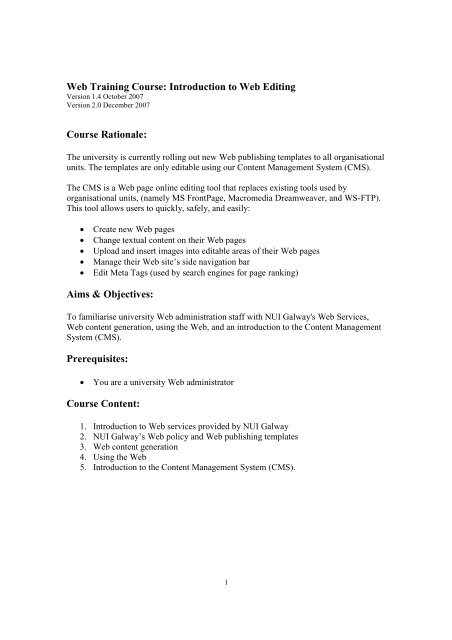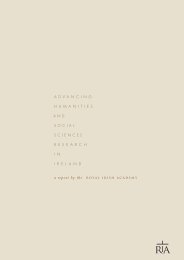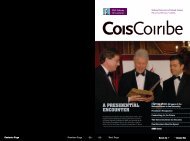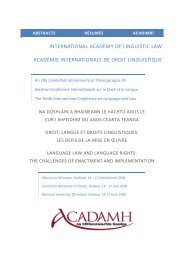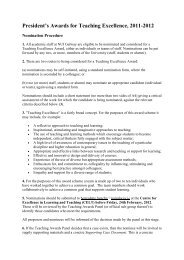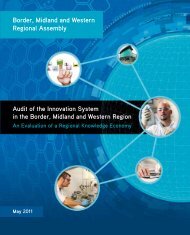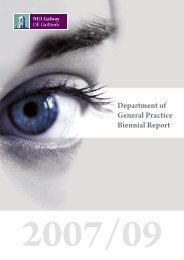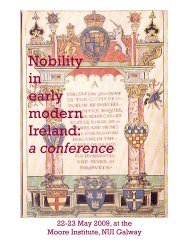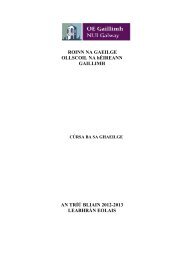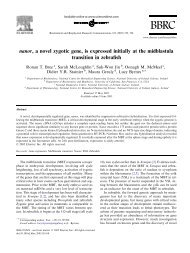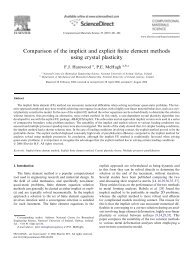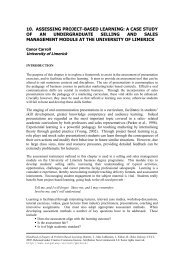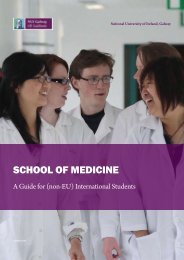Web Training Course: Introduction to Web Editing Course Rationale ...
Web Training Course: Introduction to Web Editing Course Rationale ...
Web Training Course: Introduction to Web Editing Course Rationale ...
You also want an ePaper? Increase the reach of your titles
YUMPU automatically turns print PDFs into web optimized ePapers that Google loves.
<strong>Web</strong> <strong>Training</strong> <strong>Course</strong>: <strong>Introduction</strong> <strong>to</strong> <strong>Web</strong> <strong>Editing</strong><br />
Version 1.4 Oc<strong>to</strong>ber 2007<br />
Version 2.0 December 2007<br />
<strong>Course</strong> <strong>Rationale</strong>:<br />
The university is currently rolling out new <strong>Web</strong> publishing templates <strong>to</strong> all organisational<br />
units. The templates are only editable using our Content Management System (CMS).<br />
The CMS is a <strong>Web</strong> page online editing <strong>to</strong>ol that replaces existing <strong>to</strong>ols used by<br />
organisational units, (namely MS FrontPage, Macromedia Dreamweaver, and WS-FTP).<br />
This <strong>to</strong>ol allows users <strong>to</strong> quickly, safely, and easily:<br />
<br />
<br />
<br />
<br />
<br />
Create new <strong>Web</strong> pages<br />
Change textual content on their <strong>Web</strong> pages<br />
Upload and insert images in<strong>to</strong> editable areas of their <strong>Web</strong> pages<br />
Manage their <strong>Web</strong> site’s side navigation bar<br />
Edit Meta Tags (used by search engines for page ranking)<br />
Aims & Objectives:<br />
To familiarise university <strong>Web</strong> administration staff with NUI Galway's <strong>Web</strong> Services,<br />
<strong>Web</strong> content generation, using the <strong>Web</strong>, and an introduction <strong>to</strong> the Content Management<br />
System (CMS).<br />
Prerequisites:<br />
<br />
You are a university <strong>Web</strong> administra<strong>to</strong>r<br />
<strong>Course</strong> Content:<br />
1. <strong>Introduction</strong> <strong>to</strong> <strong>Web</strong> services provided by NUI Galway<br />
2. NUI Galway’s <strong>Web</strong> policy and <strong>Web</strong> publishing templates<br />
3. <strong>Web</strong> content generation<br />
4. Using the <strong>Web</strong><br />
5. <strong>Introduction</strong> <strong>to</strong> the Content Management System (CMS).<br />
1
1. <strong>Introduction</strong> <strong>to</strong> <strong>Web</strong> services provided by NUI Galway<br />
1.1. <strong>Web</strong> Services management<br />
<br />
<br />
Ger Hurley – VP for Strategic Initiatives & External Affairs<br />
Pat Dempsey – Head of Strategic Services, Computer Services<br />
1.2. <strong>Web</strong> Services team<br />
<br />
<br />
<br />
<br />
Denise Melia, Technical Specialist<br />
Cillian Joy, <strong>Web</strong> Edi<strong>to</strong>r<br />
Evan Ryder, <strong>Web</strong> Technologist<br />
<strong>Web</strong> site: http://www.nuigalway.ie/web/<br />
1.3. Services provided<br />
<br />
<br />
<br />
<br />
<br />
<strong>Web</strong> site hosting<br />
DNS hosting<br />
<strong>Web</strong> training<br />
Au<strong>to</strong>mated broken link notification system - 404 email<br />
Tools<br />
o HTML cleaner<br />
o IP address<br />
o Header information<br />
o Page load timer<br />
1.4. Add-ons provided<br />
<br />
<br />
<br />
<br />
<br />
<br />
<br />
<br />
Labelled interactive campus map<br />
New and recently updated pages list<br />
Random images<br />
Printer friendly pages<br />
RSS reader<br />
Search facility<br />
Online survey framework<br />
Online tu<strong>to</strong>rial booking system<br />
2
2. NUI Galway’s <strong>Web</strong> policy and <strong>Web</strong> publishing templates<br />
2.1. <strong>Web</strong> policy framework<br />
University-wide policy and standards framework contain three documents.<br />
<br />
<br />
<br />
Top level policy document<br />
<strong>Web</strong> standards - outlining manda<strong>to</strong>ry standards, covering three distinct areas<br />
i. Organisational responsibilities<br />
ii. Layout – describes which <strong>Web</strong> publishing template is required for<br />
which organisational unit category.<br />
iii. Content<br />
<strong>Web</strong> Best Practices – guidelines on other aspects of <strong>Web</strong> page content<br />
Available at http://www.nuigalway.ie/web/documentation/<br />
2.2. <strong>Web</strong> publishing template suite<br />
The <strong>Web</strong> publishing template suite defines which <strong>Web</strong> publishing template<br />
should be used for NUI Galway <strong>Web</strong> sites depending on their association with<br />
NUI Galway.<br />
The suite of templates operates with the university Content Management System<br />
(CMS) and once a <strong>Web</strong> site is created/converted <strong>to</strong> the CMS an appropriate<br />
template is selected.<br />
<br />
<br />
<br />
Standard template<br />
Cross-Organisational template<br />
Personal template<br />
Standard template<br />
3
This template applies <strong>to</strong> organisational units’ <strong>Web</strong> sites that cater <strong>to</strong> a specific target<br />
audience as outlined below. The template incorporates certain flexibility allowing the<br />
sub-site <strong>to</strong> establish a slightly cus<strong>to</strong>mised look and feel, based on the corporate<br />
template.<br />
<br />
<br />
<br />
<br />
<br />
<br />
University Management Offices<br />
Faculty Offices<br />
Administration Offices<br />
Departments<br />
Services Offices<br />
Research<br />
o Institutes<br />
o Centres<br />
o Technology Centres<br />
o Units<br />
o Others<br />
For an example of this template view http://www.nuigalway.ie/hr/<br />
Different style sheets and header images are loaded depending on the category of the<br />
<strong>Web</strong> site. Each style sheet is colour coded, for example “Administration & Services”<br />
is blue and “Current Students” is yellow. For details of all the colours used, view the<br />
<strong>Web</strong> page (http://www.nuigalway.ie/colours_used.html). Header images loaded are<br />
randomly selected from specific categories, again, depending on the category of <strong>Web</strong><br />
site. The images are loaded from a central image library and broken in<strong>to</strong> the<br />
following categories: Research, Future, Current, About, Admin, Faculty, All, or<br />
General.<br />
This template, the Standard Template is the default template and should be used if<br />
you are unsure which template <strong>to</strong> use.<br />
Options:<br />
<br />
<br />
<br />
Standard – no right bar<br />
Standard – with right bar<br />
Standard – full width<br />
4
Cross organisational template<br />
This template applies <strong>to</strong> discrete units of the <strong>Web</strong> site where third party involvement<br />
has been recognised, such as “www.deri.ie” or “www.remedi.ie”. The template has<br />
minimal constraints placed on the layout and presentation of pages, allowing for<br />
greater flexibility for the third party, while maintaining a technical and brand<br />
connection with the university.<br />
The CMS can be used <strong>to</strong> edit the body area of the <strong>Web</strong> template.<br />
Personal Template<br />
This template applies <strong>to</strong> personal pages, such as staff and student personal pages.<br />
These pages should not contain the university logo but do require a disclaimer, <strong>to</strong><br />
limit the university’s liability for content published on these pages.<br />
The CMS can be used <strong>to</strong> edit the body area of the <strong>Web</strong> template.<br />
5
3. <strong>Web</strong> content generation<br />
3.1. <strong>Web</strong> content generation guidelines<br />
The university <strong>Web</strong> content generation guidelines encourage the creation of<br />
effective <strong>Web</strong> sites. These <strong>Web</strong> sites establish a clear identity for the university<br />
on the world wide web consistent with the university's standing as an<br />
internationally recognised, research intensive university with an excellent<br />
teaching reputation.<br />
The guidelines encourage the development and maintenance of sites <strong>to</strong> facilitate<br />
ease of access for users moving from site <strong>to</strong> site across the university <strong>Web</strong> site.<br />
This is achieved by bringing a measure of consistency <strong>to</strong> the design, navigational<br />
methods, structure, and language used.<br />
General Objectives of University <strong>Web</strong> Guidelines<br />
The university seeks <strong>to</strong> ensure that <strong>Web</strong> sites published under its domain are<br />
<br />
<br />
<br />
<br />
<br />
Authoritative,<br />
Secure,<br />
Accurate,<br />
Relevant,<br />
Current<br />
Authoritative<br />
Appropriate control should be exercised over information and services published<br />
on the world wide web in order <strong>to</strong> ensure that they effectively meet the other<br />
objectives as listed above. Official <strong>Web</strong> sites must be immediately identifiable as<br />
an authoritative source of information by their adherence <strong>to</strong> consistent design<br />
measures.<br />
Secure<br />
Appropriate security precautions should be taken <strong>to</strong> protect the information from<br />
interference and inappropriate access. Computer Services are responsible for the<br />
security of the system.<br />
Accurate<br />
Information made available should accurately reflect university policies and<br />
positions. Organisational units should avoid disseminating or duplicating<br />
information for which they are not the primary source.<br />
6
Relevant<br />
Information made available should address the particular needs of potential<br />
clients and users of the <strong>Web</strong> site. Information should be presented in a userfocused<br />
fashion.<br />
Current<br />
Appropriate procedures and technologies should be employed <strong>to</strong> ensure that the<br />
information made available is always up <strong>to</strong> date.<br />
3.2 Organising information<br />
Without a solid and logical organisational structure, your <strong>Web</strong> site will not<br />
function well even if your basic content is accurate, current, relevant, attractive,<br />
and well written. It is accepted that most people can hold only about four <strong>to</strong><br />
seven discrete chunks of information in short-term memory. The way people<br />
seek, use, and reference information also suggests that smaller, discrete sections<br />
of information are more functional and easier <strong>to</strong> handle than long,<br />
undifferentiated sections or <strong>Web</strong> pages.<br />
There are five basic steps in organising your information [1]:<br />
1. Divide your content in<strong>to</strong> logical sections<br />
2. Order these sections according <strong>to</strong> importance<br />
3. Use this order/structure <strong>to</strong> define navigation – thereby creating a sitemap<br />
4. Build a <strong>Web</strong> site (file structure) that is closely based on your sitemap<br />
5. Analyse and review success of the <strong>Web</strong> site’s navigation from a functional<br />
and user perspective<br />
7
A sitemap is a collection of hyperlinks that reflects the structure of your <strong>Web</strong><br />
site, based on the importance you placed on each section. This sitemap is the<br />
basis of your <strong>Web</strong> site’s navigation.<br />
When you have created a sitemap you can begin generating content for your <strong>Web</strong><br />
site. The sitemap should be your starting and your reference point throughout the<br />
process of creating and maintaining your <strong>Web</strong> site.<br />
From the sitemap, you generate the file structure, which is the logical<br />
arrangement of files and direc<strong>to</strong>ries on the <strong>Web</strong> server.<br />
[1]<br />
8
Example:<br />
Sitemap<br />
<br />
<br />
<br />
<br />
<br />
Home<br />
Services<br />
• Hosting<br />
• <strong>Training</strong><br />
Help<br />
• Support<br />
Telephone<br />
Email<br />
<strong>Web</strong><br />
• FAQs<br />
Staff<br />
Contact<br />
File Structure<br />
9
Exercise:<br />
A local fitness club have been in operation for a number of years. They have<br />
many loyal members who participate in the club’s many activities. Recently, they<br />
introduced several new classes and timetables and want <strong>to</strong> publicise this <strong>to</strong> both<br />
existing and potential members. Traditionally they would have distributed<br />
brochures and flyers; however, this is no longer cost effective. Therefore, the<br />
club has decided <strong>to</strong> use a <strong>Web</strong> site <strong>to</strong> inform everyone.<br />
In addition, the fitness club would like <strong>to</strong> provide general information about<br />
themselves, their his<strong>to</strong>ry, and founding members etc on the <strong>Web</strong> site. In<br />
particular the fitness club would like <strong>to</strong> highlight the new classes and changes <strong>to</strong><br />
the timetable in each of these areas on the <strong>Web</strong> site:<br />
<br />
<br />
<br />
<br />
Gym<br />
Pool<br />
Tennis<br />
Fit zone<br />
Finally, they would also like <strong>to</strong> include information on prices for all<br />
activities/courses and contact information.<br />
As a <strong>Web</strong> administra<strong>to</strong>r you are asked <strong>to</strong> generate a suitable sitemap and file<br />
structure for the club based on the information they have available.<br />
10
Sitemap:<br />
File structure:<br />
11
4. Using the <strong>Web</strong><br />
4.1. What are the Internet and the World Wide <strong>Web</strong>?<br />
The Internet is a network of computers across the globe allowing individuals <strong>to</strong><br />
communicate with one another. Often called the World Wide <strong>Web</strong> or <strong>Web</strong> for<br />
short, it is a collection of electronic documents that are linked <strong>to</strong>gether in a<br />
structure similar <strong>to</strong> a spider’s web. These documents are s<strong>to</strong>red in various<br />
locations around the globe on computers called servers. [2] [3]<br />
4.2. What is the <strong>Web</strong> made of?<br />
The <strong>Web</strong> is made up of a user’s Personal Computer (PC), <strong>Web</strong> browser software<br />
used <strong>to</strong> gain access <strong>to</strong> the <strong>Web</strong>, a connection <strong>to</strong> an Internet Service Provider<br />
(ISP), servers <strong>to</strong> host the data, and finally routers and switches. The routers and<br />
switches are used <strong>to</strong> direct the transfer and flow of this data for viewing as <strong>Web</strong><br />
pages in <strong>Web</strong> browsers. [2] [3]<br />
4.2.1. <strong>Web</strong> Browser<br />
An Internet browser is a software programme used for accessing and navigating<br />
the Internet <strong>to</strong> view <strong>Web</strong> pages on a PC. A browser, also known as client<br />
software, retrieves data from servers and displays this data as <strong>Web</strong> pages. The<br />
two most commonly used browsers for viewing the Internet are Microsoft<br />
Internet Explorer (IE) and Mozilla Firefox (Firefox). Some others include Safari,<br />
Opera, and Netscape. [2] [3]<br />
Title Bar<br />
The name of the <strong>Web</strong> site or title of the <strong>Web</strong> page can be found in the <strong>to</strong>p left<br />
hand corner of the browser screen in the title bar section. It is the horizontal blue<br />
bar that runs across the screen. [3]<br />
Address Bar<br />
The address bar can be used for navigating the <strong>Web</strong>. If you know the address of<br />
a <strong>Web</strong> page you want <strong>to</strong> visit, type the Uniform Resource Loca<strong>to</strong>r (URL) in the<br />
address bar and press Return/Enter on the keyboard, or Go on the right hand side<br />
of the address bar. [3]<br />
Status Bar<br />
The status bar is the name given <strong>to</strong> the bar that runs across the bot<strong>to</strong>m of the<br />
browser screen. It reports on the progress of data download and also displays<br />
link information when hovering over a hyperlink. [2]<br />
Note: You should be familiar with your browser type and also know the version<br />
of the browser you are using. New versions are frequently made available <strong>to</strong><br />
computer users and we recommend that you upgrade as soon as possible.<br />
12
4.2.2. Servers<br />
<strong>Web</strong> pages are s<strong>to</strong>red as data on <strong>Web</strong> servers located across the globe. Entering<br />
a URL of a <strong>Web</strong> page in<strong>to</strong> the address bar of a <strong>Web</strong> browser or clicking a link<br />
sends a request <strong>to</strong> a server which hosts the data for the required <strong>Web</strong> page. The<br />
server sends the <strong>Web</strong> page <strong>to</strong> your PC and your <strong>Web</strong> browser displays the<br />
information on your screen. [2]<br />
4.2.3. <strong>Web</strong> pages<br />
A <strong>Web</strong> page is an electronic document written in computer language called<br />
HTML. <strong>Web</strong> pages are usually a combination of text and images. Each page has<br />
a unique address, URL, which identifies its location on the server. [2]<br />
The URL must be typed exactly as it exists for the browser <strong>to</strong> locate the desired<br />
<strong>Web</strong> page.<br />
The meaning of a URL address:<br />
http://www.nuigalway.ie/webtraining/training.html<br />
<br />
<br />
<br />
<br />
http:// Short for HyperText Transfer Pro<strong>to</strong>col, this indicates a hypertext<br />
document or direc<strong>to</strong>ry.<br />
www.nuigalway.ie - this is the domain name.<br />
/webtraining/ - this is a sub-direc<strong>to</strong>ry or folder of the <strong>Web</strong> site.<br />
training.html - this is the filename of the <strong>Web</strong> page inside the folder.<br />
<strong>Web</strong> pages usually contain hyperlinks <strong>to</strong> other <strong>Web</strong> pages. Hyperlinks can be<br />
text hyperlinks or hyperlinked graphic images that reference the URLs of other<br />
<strong>Web</strong> pages. [2] [3]<br />
4.2.4. <strong>Web</strong> sites<br />
A <strong>Web</strong> site is a collection of related <strong>Web</strong> pages. Each <strong>Web</strong> site contains a home<br />
page, which acts like an index, indicating the content on the site, and may contain<br />
additional pages. From the home page you can click hyperlinks <strong>to</strong> access other<br />
<strong>Web</strong> pages. The Internet is dynamically changing therefore many <strong>Web</strong> sites<br />
change on a daily or even hourly basis. [2] [3]<br />
13
4.3. Navigating <strong>Web</strong> sites<br />
There are many ways <strong>to</strong> navigate through <strong>Web</strong> sites and <strong>Web</strong> pages.<br />
URL<br />
Typing the URL of a <strong>Web</strong> site or <strong>Web</strong> page in<strong>to</strong> the address bar of your <strong>Web</strong><br />
browser and then pressing the Return/Enter key or Go but<strong>to</strong>n. [2]<br />
Favourites<br />
Using the Favourites function of the Menu Bar is a quick and easy way <strong>to</strong><br />
navigate around previously saved links.<br />
Hyperlinks<br />
Clicking a text hyperlink or a hyperlinked graphic image will provide access <strong>to</strong><br />
other <strong>Web</strong> pages that have their addresses embedded in that hyperlink. [2] [3]<br />
Side Navigation<br />
<strong>Web</strong> sites generally have a list of links that represent the main <strong>Web</strong> pages of that<br />
<strong>Web</strong> site. Although the words may not be underlined these items are still<br />
hyperlinks.<br />
Note: The hand icon symbol appears when you hover over a text hyperlink or a<br />
hyperlinked graphic image.<br />
14
5. <strong>Introduction</strong> <strong>to</strong> the Content Management System (CMS)<br />
5.1. <strong>Introduction</strong> <strong>to</strong> the CMS<br />
The CMS is a <strong>Web</strong> page online editing <strong>to</strong>ol that replaces existing <strong>to</strong>ols used by<br />
organisational units, (namely MS FrontPage, Macromedia Dreamweaver, and<br />
WS-FTP). This <strong>to</strong>ol allows users <strong>to</strong> quickly, safely, and easily:<br />
<br />
<br />
<br />
<br />
<br />
Create new <strong>Web</strong> pages<br />
Change textual content on their <strong>Web</strong> pages<br />
Upload and insert images in<strong>to</strong> editable areas of their <strong>Web</strong> pages<br />
Manage their <strong>Web</strong> site’s side navigation bar.<br />
Edit Meta Tags (used by search engines for page ranking)<br />
The URL for the CMS is: http://www.nuigalway.ie/cms/<br />
5.2. Data Flow<br />
15
5.3. Explaining the Interface<br />
5.3.1 Login<br />
Login using the URL http://www.nuigalway.ie/cms/ and your username and<br />
password for the <strong>Web</strong> server.<br />
16
5.3.2 File Structure<br />
After you login, the following <strong>Web</strong> page will be displayed. We call this page the<br />
“File Structure page” as it displays a list of the files & folders that make up your<br />
<strong>Web</strong> site.<br />
1: General activity of university CMS users<br />
2: Au<strong>to</strong> logout display timer<br />
3: <strong>Web</strong> site File Structure<br />
index.html – this is your home page and only <strong>Web</strong> page <strong>to</strong> start with<br />
/documents/ - documents folder which s<strong>to</strong>res all your documents<br />
which are not HTML i.e. PDF, Word, Excel, Power point.<br />
/template/ - template folder the contents of which are used by the CMS<br />
as the template when creating new <strong>Web</strong> pages.<br />
Functions<br />
“New File Here”<br />
“New Sub-Folder Here”<br />
To edit a <strong>Web</strong> page you must click on the HTML file <strong>to</strong> open the <strong>Web</strong> page in<br />
Edit mode.<br />
17
5.3.3 Editable areas<br />
After you click on an HTML (.html) file you will be brought <strong>to</strong> edit mode.<br />
Each <strong>Web</strong> page is divided in<strong>to</strong> distinct areas <strong>to</strong> assist when editing and managing<br />
your <strong>Web</strong> site content.<br />
Editable Areas:<br />
1: “Breadcrumb” Trail / Loca<strong>to</strong>r<br />
2: Page “Body Area” for general text and images<br />
3: <strong>Web</strong> page “Footer”<br />
Press edit but<strong>to</strong>n<br />
4: Navigation<br />
5: Control Panel<br />
<strong>to</strong> enter in<strong>to</strong> edit mode for any editable area<br />
Note: Each one of your <strong>Web</strong> pages uses the same navigation and footer areas.<br />
Therefore you can update these from any <strong>Web</strong> page and if you make a change in<br />
one <strong>Web</strong> page it will be reflected in each <strong>Web</strong> page.<br />
18
5.3.4 Control panel, but<strong>to</strong>ns, & menus<br />
Control Panel<br />
But<strong>to</strong>ns<br />
- Edit but<strong>to</strong>n<br />
- Design view of content in main body area<br />
- HTML view of content in main body area<br />
19
Editable Area menus<br />
20
Bibliography<br />
[1] - Lynch, P. J., Hor<strong>to</strong>n, S. (2002). <strong>Web</strong> Style Guide: Basic Design Principles for<br />
Creating <strong>Web</strong> Sites, Second Edition. Yale University Press<br />
[2] - http://www.learnthenet.com/english/web/000www.htm<br />
[3] - http://www.aarp.org/learntech/computers/basic_web/a2004-10-15-lti-lesson1.html<br />
21