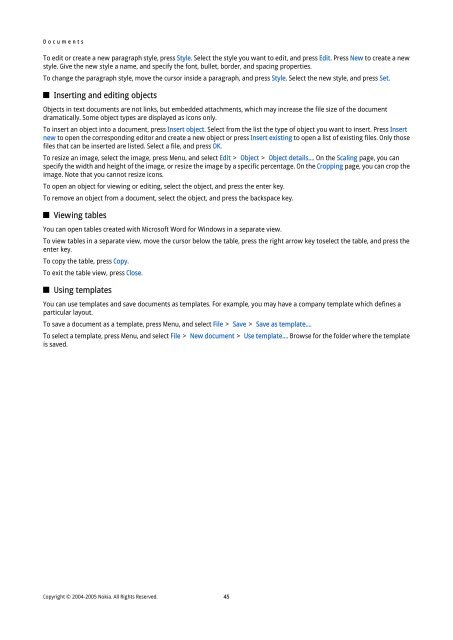PDF Nokia 9500 Communicator User Guide
PDF Nokia 9500 Communicator User Guide
PDF Nokia 9500 Communicator User Guide
You also want an ePaper? Increase the reach of your titles
YUMPU automatically turns print PDFs into web optimized ePapers that Google loves.
D o c u m e n t s<br />
To edit or create a new paragraph style, press Style. Select the style you want to edit, and press Edit. Press New to create a new<br />
style. Give the new style a name, and specify the font, bullet, border, and spacing properties.<br />
To change the paragraph style, move the cursor inside a paragraph, and press Style. Select the new style, and press Set.<br />
Inserting and editing objects<br />
Objects in text documents are not links, but embedded attachments, which may increase the file size of the document<br />
dramatically. Some object types are displayed as icons only.<br />
To insert an object into a document, press Insert object. Select from the list the type of object you want to insert. Press Insert<br />
new to open the corresponding editor and create a new object or press Insert existing to open a list of existing files. Only those<br />
files that can be inserted are listed. Select a file, and press OK.<br />
To resize an image, select the image, press Menu, and select Edit > Object > Object details.... On the Scaling page, you can<br />
specify the width and height of the image, or resize the image by a specific percentage. On the Cropping page, you can crop the<br />
image. Note that you cannot resize icons.<br />
To open an object for viewing or editing, select the object, and press the enter key.<br />
To remove an object from a document, select the object, and press the backspace key.<br />
Viewing tables<br />
You can open tables created with Microsoft Word for Windows in a separate view.<br />
To view tables in a separate view, move the cursor below the table, press the right arrow key toselect the table, and press the<br />
enter key.<br />
To copy the table, press Copy.<br />
To exit the table view, press Close.<br />
Using templates<br />
You can use templates and save documents as templates. For example, you may have a company template which defines a<br />
particular layout.<br />
To save a document as a template, press Menu, and select File > Save > Save as template....<br />
To select a template, press Menu, and select File > New document > Use template.... Browse for the folder where the template<br />
is saved.<br />
Copyright © 2004-2005 <strong>Nokia</strong>. All Rights Reserved. 45