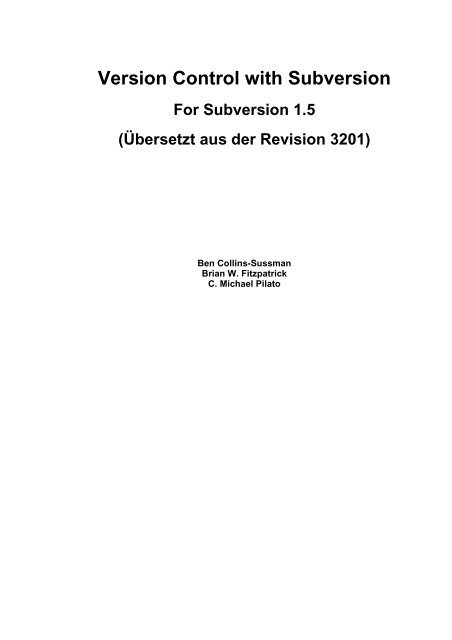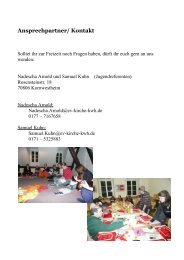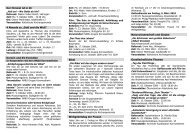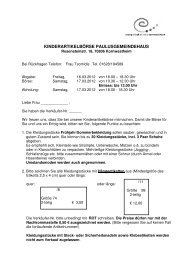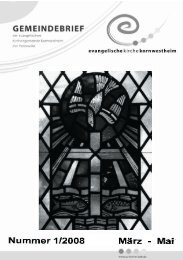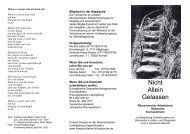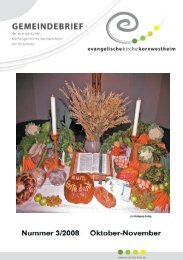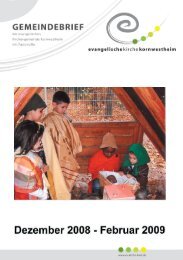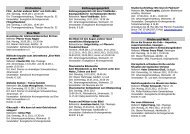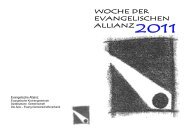Version Control with Subversion
Version Control with Subversion
Version Control with Subversion
You also want an ePaper? Increase the reach of your titles
YUMPU automatically turns print PDFs into web optimized ePapers that Google loves.
<strong>Version</strong> <strong>Control</strong> <strong>with</strong> <strong>Subversion</strong><br />
For <strong>Subversion</strong> 1.5<br />
(Übersetzt aus der Revision 3201)<br />
Ben Collins-Sussman<br />
Brian W. Fitzpatrick<br />
C. Michael Pilato
<strong>Version</strong> <strong>Control</strong> <strong>with</strong> <strong>Subversion</strong>: For <strong>Subversion</strong> 1.5:<br />
(Übersetzt aus der Revision 3201)<br />
von Ben Collins-Sussman, Brian W. Fitzpatrick und C. Michael Pilato<br />
Veröffentlicht (TBA)<br />
Copyright © 2002, 2003, 2004, 2005, 2006, 2007, 2008 Ben Collins-SussmanBrian W.<br />
FitzpatrickC. Michael Pilato<br />
This work is licensed under the Creative Commons Attribution License. To view a copy of this license, visit<br />
http://creativecommons.org/licenses/by/2.0/ or send a letter to Creative Commons, 559 Nathan Abbott Way,<br />
Stanford, California 94305, USA.
Inhaltsverzeichnis<br />
Geleitwort .......................................................................................................... xii<br />
Vorwort ............................................................................................................ xiv<br />
Publikum .................................................................................................. xiv<br />
Wie dieses Buch zu lesen ist ......................................................................xv<br />
Konventionen in diesem Buch ................................................................... xvi<br />
Typografische Konventionen ............................................................. xvi<br />
Bilder ............................................................................................... xvi<br />
Aufbau dieses Buchs ................................................................................ xvi<br />
Dieses Buch ist Frei ................................................................................. xvii<br />
Danksagungen ....................................................................................... xviii<br />
Von Ben Collins-Sussman ................................................................. xix<br />
Von Brian W. Fitzpatrick .................................................................... xix<br />
Von C. Michael Pilato ........................................................................ xix<br />
Was ist <strong>Subversion</strong>? ..................................................................................xx<br />
Ist <strong>Subversion</strong> das richtige Werkzeug? ................................................xx<br />
Die Geschichte von <strong>Subversion</strong> ......................................................... xxi<br />
Die Architektur von <strong>Subversion</strong> ......................................................... xxii<br />
Die Komponenten von <strong>Subversion</strong> ................................................... xxiii<br />
Was gibt es Neues in <strong>Subversion</strong> .................................................... xxiii<br />
1. Grundlegende Konzepte .................................................................................. 1<br />
Das Repository ........................................................................................... 1<br />
<strong>Version</strong>ierungsmodelle ................................................................................ 2<br />
Das Problem ??The Problem of File Sharing ........................................ 2<br />
The Lock-Modify-Unlock Solution ......................................................... 3<br />
The Copy-Modify-Merge Solution ......................................................... 4<br />
<strong>Subversion</strong> in Action ................................................................................... 7<br />
<strong>Subversion</strong> Repository URLs ............................................................... 7<br />
Arbeitskopien ..................................................................................... 8<br />
Revisionen ....................................................................................... 11<br />
Wie Arbeitskopien das Repository verfolgen ....................................... 13<br />
Arbeitskopien mit gemischten Revisionen ........................................... 14<br />
Zusammenfassung ................................................................................... 15<br />
2. Grundlegende Benutzung .............................................................................. 17<br />
Hilfe! ........................................................................................................ 17<br />
Wie Sie Daten in Ihr Repository bekommen ................................................ 18<br />
svn import ........................................................................................ 18<br />
Empfohlene Repository Aufteilung ..................................................... 18<br />
Anfänglicher Checkout .............................................................................. 18<br />
Passwort Caching Abstellen .............................................................. 21<br />
Authentifizierung als ein anderer Anwender ........................................ 21<br />
Der grundlegende Arbeitszyklus ................................................................ 21<br />
Aktualisieren Sie Ihre Arbeitskopie ..................................................... 22<br />
Nehmen Sie Änderungen an Ihrer Arbeitskopie vor ............................. 22<br />
Untersuchen Sie Ihre Änderungen ..................................................... 24<br />
Zurücknehmen von Änderungen in der Arbeitskopie ........................... 27<br />
Resolve Conflicts (Merging Others' Changes) ..................................... 28<br />
Commit Your Changes ...................................................................... 34<br />
Examining History ..................................................................................... 35<br />
Generating a List of Historical Changes .............................................. 35<br />
Examining the Details of Historical Changes ....................................... 37<br />
Browsing the Repository ................................................................... 38<br />
Fetching Older Repository Snapshots ................................................ 39<br />
Sometimes You Just Need to Clean Up ...................................................... 40<br />
Disposing of a Working Copy ............................................................. 40<br />
Recovering from an Interruption ......................................................... 40<br />
Summary ................................................................................................. 41<br />
iv
<strong>Version</strong> <strong>Control</strong> <strong>with</strong> <strong>Subversion</strong><br />
3. Advanced Topics .......................................................................................... 42<br />
Revision Specifiers ................................................................................... 42<br />
Revision Keywords ........................................................................... 42<br />
Revision Dates ................................................................................. 43<br />
Properties ................................................................................................ 44<br />
Why Properties? ............................................................................... 45<br />
Manipulating Properties ..................................................................... 46<br />
Properties and the <strong>Subversion</strong> Workflow ............................................ 49<br />
Automatic Property Setting ................................................................ 50<br />
File Portability ........................................................................................... 51<br />
File Content Type ............................................................................. 51<br />
File Executability ............................................................................... 52<br />
End-of-Line Character Sequences ..................................................... 53<br />
Ignoring Unversioned Items ....................................................................... 54<br />
Keyword Substitution ................................................................................ 58<br />
Sparse Directories .................................................................................... 61<br />
Locking .................................................................................................... 64<br />
Creating Locks ................................................................................. 66<br />
Discovering Locks ............................................................................. 68<br />
Breaking and Stealing Locks ............................................................. 69<br />
Lock Communication ........................................................................ 71<br />
Externals Definitions ................................................................................. 72<br />
Peg and Operative Revisions .................................................................... 75<br />
Changelists .............................................................................................. 79<br />
Creating and Modifying Changelists ................................................... 79<br />
Changelists as Operation Filters ........................................................ 81<br />
Changelist Limitations ....................................................................... 83<br />
Network Model ......................................................................................... 83<br />
Requests and Responses ................................................................. 83<br />
Client Credentials Caching ................................................................ 84<br />
4. Branching and Merging ................................................................................. 87<br />
What's a Branch? ..................................................................................... 87<br />
Using Branches ........................................................................................ 88<br />
Creating a Branch ............................................................................. 89<br />
Working <strong>with</strong> Your Branch ................................................................. 90<br />
The Key Concepts Behind Branching ................................................. 92<br />
Basic Merging .......................................................................................... 93<br />
Changesets ...................................................................................... 93<br />
Keeping a Branch in Sync ................................................................. 94<br />
Mergeinfo and Previews .................................................................... 97<br />
Undoing Changes ............................................................................. 99<br />
Resurrecting Deleted Items ............................................................... 99<br />
Advanced Merging .................................................................................. 101<br />
Cherrypicking ................................................................................. 101<br />
Merge Syntax: Full Disclosure ......................................................... 103<br />
Merges Without Mergeinfo .............................................................. 104<br />
More on Merge Conflicts ................................................................. 105<br />
Blocking Changes ........................................................................... 106<br />
Merge-Sensitive Logs and Annotations ............................................ 106<br />
Noticing or Ignoring Ancestry ........................................................... 108<br />
Merges and Moves ......................................................................... 109<br />
Blocking Merge-Unaware Clients ..................................................... 109<br />
The Final Word on Merge Tracking .................................................. 110<br />
Traversing Branches ............................................................................... 110<br />
Tags ...................................................................................................... 112<br />
Creating a Simple Tag .................................................................... 112<br />
Creating a Complex Tag ................................................................. 113<br />
Branch Maintenance ............................................................................... 114<br />
Repository Layout ........................................................................... 114<br />
Data Lifetimes ................................................................................ 114<br />
Common Branching Patterns ................................................................... 115<br />
v
<strong>Version</strong> <strong>Control</strong> <strong>with</strong> <strong>Subversion</strong><br />
Release Branches .......................................................................... 116<br />
Feature Branches ........................................................................... 116<br />
Vendor Branches .................................................................................... 117<br />
General Vendor Branch Management Procedure .............................. 118<br />
svn_load_dirs.pl ............................................................................. 120<br />
Summary ............................................................................................... 121<br />
5. Repository Administration ............................................................................ 123<br />
The <strong>Subversion</strong> Repository, Defined ........................................................ 123<br />
Strategies for Repository Deployment ...................................................... 124<br />
Planning Your Repository Organization ............................................ 124<br />
Deciding Where and How to Host Your Repository ........................... 126<br />
Choosing a Data Store .................................................................... 127<br />
Creating and Configuring Your Repository ................................................ 131<br />
Creating the Repository ................................................................... 131<br />
Implementing Repository Hooks ...................................................... 132<br />
Berkeley DB Configuration .............................................................. 133<br />
Repository Maintenance .......................................................................... 133<br />
An Administrator's Toolkit ................................................................ 134<br />
Commit Log Message Correction ..................................................... 137<br />
Managing Disk Space ..................................................................... 138<br />
Berkeley DB Recovery .................................................................... 141<br />
Migrating Repository Data Elsewhere ............................................... 142<br />
Filtering Repository History .............................................................. 145<br />
Repository Replication .................................................................... 148<br />
Repository Backup .......................................................................... 154<br />
Managing Repository UUIDs ........................................................... 156<br />
Moving and Removing Repositories ......................................................... 157<br />
Summary ............................................................................................... 157<br />
6. Server Configuration ................................................................................... 159<br />
Overview ................................................................................................ 159<br />
Choosing a Server Configuration ............................................................. 160<br />
The svnserve Server ...................................................................... 160<br />
svnserve over SSH ........................................................................ 161<br />
The Apache HTTP Server ............................................................... 161<br />
Recommendations .......................................................................... 162<br />
svnserve, a Custom Server .................................................................... 162<br />
Invoking the Server ......................................................................... 162<br />
Built-in authentication and authorization ........................................... 165<br />
Using svnserve <strong>with</strong> SASL ............................................................. 167<br />
Tunneling over SSH ........................................................................ 169<br />
SSH configuration tricks .................................................................. 171<br />
httpd, the Apache HTTP Server ............................................................... 172<br />
Prerequisites .................................................................................. 173<br />
Basic Apache Configuration ............................................................ 173<br />
Authentication Options .................................................................... 175<br />
Authorization Options ...................................................................... 179<br />
Extra Goodies ................................................................................ 182<br />
Path-Based Authorization ........................................................................ 188<br />
Supporting Multiple Repository Access Methods ....................................... 192<br />
7. Customizing Your <strong>Subversion</strong> Experience .................................................... 194<br />
Runtime Configuration Area .................................................................... 194<br />
Configuration Area Layout ............................................................... 194<br />
Configuration and the Windows Registry .......................................... 195<br />
Configuration Options ..................................................................... 196<br />
Localization ............................................................................................ 201<br />
Understanding Locales ................................................................... 201<br />
<strong>Subversion</strong>'s Use of Locales ............................................................ 202<br />
Using External Editors ............................................................................. 203<br />
Using External Differencing and Merge Tools ........................................... 204<br />
External diff .................................................................................... 205<br />
External diff3 .................................................................................. 205<br />
vi
<strong>Version</strong> <strong>Control</strong> <strong>with</strong> <strong>Subversion</strong><br />
8. Embedding <strong>Subversion</strong> ............................................................................... 208<br />
Layered Library Design ........................................................................... 208<br />
Repository Layer ............................................................................ 209<br />
Repository Access Layer ................................................................. 212<br />
Client Layer .................................................................................... 213<br />
Inside the Working Copy Administration Area ........................................... 214<br />
The Entries File .............................................................................. 215<br />
Pristine Copies and Property Files ................................................... 215<br />
Using the APIs ........................................................................................ 216<br />
The Apache Portable Runtime Library .............................................. 216<br />
URL and Path Requirements ........................................................... 217<br />
Using Languages Other than C and C++ .......................................... 217<br />
Code Samples ................................................................................ 219<br />
9. <strong>Subversion</strong> Complete Reference .................................................................. 224<br />
The <strong>Subversion</strong> Command-Line Client: svn ............................................. 224<br />
svn Options ................................................................................... 224<br />
svn Subcommands ......................................................................... 229<br />
svnadmin .............................................................................................. 295<br />
svnadmin Options .......................................................................... 295<br />
svnadmin Subcommands ............................................................... 297<br />
svnlook ................................................................................................. 317<br />
svnlook Options ............................................................................. 317<br />
svnlook Subcommands .................................................................. 318<br />
svnsync ................................................................................................ 335<br />
svnsync Options ............................................................................ 335<br />
svnsync Subcommands ................................................................. 336<br />
svnserve ............................................................................................... 340<br />
svnserve Options ........................................................................... 341<br />
svndumpfilter ........................................................................................ 342<br />
svndumpfilter Options ................................................................... 342<br />
svndumpfilter Subcommands ........................................................ 342<br />
svndumpfilter Subcommands ........................................................ 343<br />
svndumpfilter Subcommands ........................................................ 344<br />
svnversion ............................................................................................ 345<br />
mod_dav_svn ....................................................................................... 347<br />
<strong>Subversion</strong> Properties ............................................................................. 350<br />
<strong>Version</strong>ed Properties ...................................................................... 350<br />
Unversioned Properties ................................................................... 351<br />
Repository Hooks ................................................................................... 351<br />
A. <strong>Subversion</strong> Quick-Start Guide ..................................................................... 361<br />
Installing <strong>Subversion</strong> ............................................................................... 361<br />
High-speed Tutorial ................................................................................ 362<br />
B. <strong>Subversion</strong> for CVS Users ........................................................................... 365<br />
Revision Numbers Are Different Now ....................................................... 365<br />
Directory <strong>Version</strong>s .................................................................................. 365<br />
More Disconnected Operations ................................................................ 366<br />
Distinction Between Status and Update .................................................... 366<br />
Status ............................................................................................ 367<br />
Update ........................................................................................... 368<br />
Branches and Tags ................................................................................. 368<br />
Metadata Properties ................................................................................ 368<br />
Conflict Resolution .................................................................................. 368<br />
Binary Files and Translation .................................................................... 369<br />
<strong>Version</strong>ed Modules ................................................................................. 369<br />
Authentication ........................................................................................ 369<br />
Converting a Repository from CVS to <strong>Subversion</strong> ..................................... 370<br />
C. WebDAV and Autoversioning ...................................................................... 371<br />
What Is WebDAV? .................................................................................. 371<br />
Autoversioning ........................................................................................ 372<br />
Client Interoperability .............................................................................. 373<br />
Standalone WebDAV Applications ................................................... 375<br />
vii
<strong>Version</strong> <strong>Control</strong> <strong>with</strong> <strong>Subversion</strong><br />
File-Explorer WebDAV Extensions ................................................... 376<br />
WebDAV Filesystem Implementation ............................................... 377<br />
D. Copyright ................................................................................................... 379<br />
Stichwortverzeichnis ....................................................................................... 384<br />
viii
Abbildungsverzeichnis<br />
1. Die Architektur von <strong>Subversion</strong> ..................................................................... xxii<br />
1.1. Ein typisches Client/Server System ............................................................... 1<br />
1.2. The problem to avoid .................................................................................... 2<br />
1.3. The lock-modify-unlock solution .................................................................... 3<br />
1.4. The copy-modify-merge solution ................................................................... 5<br />
1.5. The copy-modify-merge solution (continued) .................................................. 5<br />
1.6. Das Dateisystem des Repositorys ................................................................. 9<br />
1.7. Das Repository .......................................................................................... 12<br />
4.1. Branches of development ........................................................................... 87<br />
4.2. Starting repository layout ............................................................................ 88<br />
4.3. Repository <strong>with</strong> new copy ........................................................................... 89<br />
4.4. The branching of one file's history ............................................................... 91<br />
8.1. Files and directories in two dimensions ...................................................... 211<br />
8.2. <strong>Version</strong>ing time—the third dimension! ........................................................ 211<br />
ix
Tabellenverzeichnis<br />
1.1. Repository-Zugriffs-URLs ............................................................................. 8<br />
4.1. Branching and merging commands ........................................................... 121<br />
5.1. Repository data store comparison ............................................................. 127<br />
6.1. Comparison of <strong>Subversion</strong> Server Options ................................................. 159<br />
C.1. Common WebDAV clients ........................................................................ 373<br />
x
Beispiele<br />
5.1. txn-info.sh (reporting outstanding transactions) .......................................... 139<br />
5.2. Mirror repository's pre-revprop-change hook script ..................................... 150<br />
5.3. Mirror repository's start-commit hook script ................................................ 150<br />
6.1. A sample configuration for anonymous access. .......................................... 180<br />
6.2. A sample configuration for authenticated access. ....................................... 181<br />
6.3. A sample configuration for mixed authenticated/anonymous access ............ 181<br />
6.4. Disabling path checks altogether ............................................................... 182<br />
7.1. Sample registration entries (.reg) file. ........................................................ 195<br />
7.2. diffwrap.py ............................................................................................... 205<br />
7.3. diffwrap.bat .............................................................................................. 205<br />
7.4. diff3wrap.py ............................................................................................. 206<br />
7.5. diff3wrap.bat ............................................................................................ 206<br />
8.1. Using the Repository Layer ....................................................................... 219<br />
8.2. Using the Repository Layer <strong>with</strong> Python ..................................................... 221<br />
8.3. A Python status crawler ............................................................................ 222<br />
xi
Geleitwort<br />
Karl Fogel<br />
Chicago, 14, März 2004<br />
Eine schlechte FAQ (Frequently Asked Questions) ist eine, die nicht aus den Fragen<br />
besteht, die wirklich gefragt wurden, sondern aus denen, die der Autor sich von den<br />
Fragenden gewünscht hätte. Vielleicht haben Sie solche schon gesehen:<br />
F: Wie kann ich Glorbosoft XYZ einsetzen, um die Team-Produktivität zu<br />
maximieren?<br />
A: Viele unserer Kunden wollen wissen, wie sie Ihre Produktivität mit<br />
unseren patentierten Office Groupware Innovationen maximieren können.<br />
Die Antwort ist einfach: zuerst klicken Sie auf das Menü „Datei“, fahren<br />
hinunter zum Eintrag „ Erhöhe Produktivität“, und dann …<br />
Das Problem mit solchen FAQs ist, dass sie keine FAQs im eigentlichen Sinne sind.<br />
Niemand fragt den technischen Support: „Wie können wir unsere Produktivität steigern?“<br />
Üblicherweise fragen Leute sehr spezifische Fragen, wie: „Wie können wir das<br />
Kalendersystem so ändern, dass es die Erinnerungen zwei Tage statt einen Tag im Voraus<br />
aussendet?“ und so weiter. Aber es ist viel leichter, häufig gestellte Fragen zu erfinden, als<br />
die richtigen Fragen zu entdecken. Eine sinnvolle FAQ-Sammlung zusammenzustellen,<br />
erfordert ein ausdauernde, planvolle Anstrengung: über die Lebensdauer einer Software<br />
müssen hereinkommende Anfragen ausgewertet und Rückmeldungen evaluiert werden<br />
und zu einem konsistenten und benutzerfreundlichen Ganzen zusammengeführt werden,<br />
das die gesammelte Erfahrung der Anwendenden wiedergibt. Es erfordert die geduldige,<br />
aufmerksame Einstellung eines Naturforschers. Nicht großartige Hypothesen und visionäre<br />
Vorhersagen, sondern hauptsächlich offene Augen und genaue Aufzeichnungen sind<br />
gefragt.<br />
Was ich an diesem Buch liebe, ist dass es genau aus einem solchen Prozess gewachsen<br />
ist und dies auf jeder Seite sichtbar ist. Es ist das direkte Ergebnis der Begegnungen der<br />
Autoren mit Benutzern. Es begann mit Ben Collins-Sussmans Beobachtung, dass Leute<br />
immer wieder die gleichen grundlegenden Fragen auf der <strong>Subversion</strong>- Mailingliste stellten:<br />
Was sind die Standard-Arbeitsabläufe mit <strong>Subversion</strong>? Funktionieren Branches und Tags<br />
genau so wie in anderen <strong>Version</strong>skontrollsystemen? Wie finde ich heraus, wer eine<br />
bestimmte Änderung durchgeführt hat?<br />
Frustriert davon, Tag für Tag immer wieder die gleichen Fragen zu sehen, arbeitete Ben im<br />
Sommer 2002 über einen Monat intensiv daran, The <strong>Subversion</strong> Handbook zu schreiben,<br />
eine sechzig-seitige Anleitung, die die Grundlagen der Benutzung von <strong>Subversion</strong><br />
beschrieb. Die Anleitung erhob keinen Anspruch auf Vollständigkeit, aber sie wurde mit<br />
<strong>Subversion</strong> verteilt und half vielen über die ersten Buckel der Lernkurve. Als O'Reilly and<br />
Associates sich entschieden, ein vollständiges Buch über <strong>Subversion</strong> herauszugeben, war<br />
der Weg des geringsten Widerstandes offensichtlich: Das <strong>Subversion</strong> Handbook muss<br />
erweitert werden.<br />
Die drei Co-Autoren des neuen Buches erhielten somit eine seltene Gelegenheit.<br />
Eigentlich war es ihre Aufgabe, ein Buch beginnend mit dem Inhaltsverzeichnis und einem<br />
Rohkonzept zu schreiben. Jedoch hatten sie auch Zugang zu einem ständigen Strom — ja<br />
einem unkontrollierbaren Geysir — aus Quellmaterial. <strong>Subversion</strong> wurde bereits von<br />
tausenden experimentierfreudigen Menschen benutzt und diese gaben Unmengen an<br />
Rückmeldungen — nicht nur über <strong>Subversion</strong>, sondern auch über die bestehende<br />
Dokumentation.<br />
Während der gesamten Zeit, in der sie dieses Buch schrieben, durchstöberten Ben, Mike<br />
und Brian unablässig die <strong>Subversion</strong>-Mailinglisten und Chaträume und notierten die<br />
Probleme, die Benutzer im echten Leben hatten. Die Beobachtung derartiger<br />
xii
Geleitwort<br />
Rückmeldungen war ohnehin ein Teil ihrer Arbeit bei CollabNet, was ihnen einen<br />
Riesenvorteil verschaffte, als sie sich entschlossen, <strong>Subversion</strong> zu dokumentieren. Das<br />
Buch, das sie schrieben, gründet auf dem festen Fels der Erfahrung und nicht auf dem<br />
Treibsand des Wunschdenkens. Es vereint die Vorteile von Bedienungsanleitung und<br />
FAQ. Diese Zweigleisigkeit ist vielleicht nicht gleich zu erkennen. Von vorne nach hinten<br />
gelesen ist das Buch einfach eine Beschreibung einer Software. Es gibt die Übersicht, den<br />
obligatorischen Rundgang, das Kapitel über Administration, einige fortgeschrittene<br />
Themen und natürlich eine Funktionsübersicht sowie eine Anleitung zur Problemlösung.<br />
Erst wenn Sie es später wieder zur Hand nehmen, um die Lösung für ein bestimmtes<br />
Problem zu suchen, wird die Zuverlässigkeit des Buches offenbar: in den beschriebenen<br />
Details,die nur aus der Erfahrung mit dem Unerwarteten erwachsen konnten, in den<br />
Beispielen, die aus dem tatsächlichem Einsatz gebildet wurden, und am meisten durch das<br />
Gefühl für die Bedürfnisse und den Blickwinkel der Benutzer.<br />
Natürlich kann niemand versprechen, dass dieses Buch alle Fragen beantwortet, die Sie<br />
über <strong>Subversion</strong> haben. Manchmal wird die Genauigkeit, mit der es Ihre Fragen erwartet,<br />
unheimlich und telepathisch erscheinen; gelegentlich werden Sie jedoch in ein Loch im<br />
Wissen der Gemeinschaft stolpern und mit leeren Händen dastehen. Wenn das passiert<br />
schreiben Sie am besten eine E-Mail an und<br />
schildern Ihr Problem. Die Autoren sind nach wie vor dort und beobachten. Und das betrifft<br />
nicht nur die drei, die auf dem Umschlag erscheinen sind, sondern viele andere, die<br />
Korrekturen und neues Material beigesteuert haben. Aus der Sicht der Gemeinschaft ist<br />
die Lösung Ihres Problems lediglich ein erfreulicher Nebeneffekt eines viel größeren<br />
Projektes — nämlich das Buch und schlussendlich auch <strong>Subversion</strong> selbst immer näher an<br />
die Art und Weise anzupassen, in der es tatsächlich benutzt wird. Diese Personen sind<br />
begierig darauf, von Ihnen zu hören, nicht nur weil sie Ihnen helfen können, sondern auch<br />
weil ihnen selbst damit geholfen ist. Für <strong>Subversion</strong> — so wie für alle aktiven freien<br />
Software-Projekte — gilt: Sie sind nicht allein.<br />
Lassen Sie dieses Buch Ihren ersten Begleiter sein.<br />
xiii
Vorwort<br />
„Es ist wichtig, die Vollkommenheit nicht zum Feind des Guten werden zu<br />
lassen, selbst dann, wenn darüber Einigkeit besteht, was Vollkommenheit<br />
ist. Erst recht, wenn man sich nicht darüber einig ist. So unangenehm es<br />
ist, durch vergangene Fehler gefangen zu sein, kann man während des<br />
Entwurfs keinen Fortschritt erzielen, wenn man Angst vor dem eigenen<br />
Schatten hat.“<br />
—Greg Hudson, <strong>Subversion</strong> Entwickler<br />
In der Welt der Open-Source-Software war das Concurrent <strong>Version</strong>s System (CVS) für<br />
viele Jahre das Werkzeug der Wahl für <strong>Version</strong>skontrolle. Und das zu Recht. CVS war<br />
selbst Open-Source-Software und seine nicht-einschränkende Vorgehensweise und<br />
Unterstützung für netzbasierten Einsatz erlaubte dutzenden geografisch verteilten<br />
Programmierern, ihre Arbeit zu teilen. Es passte sehr gut zur kollaborativen Natur der<br />
Open-Source-Welt. CVS und sein halb chaotisches Entwicklungsmodell sind seitdem zu<br />
Eckpfeilern der Open-Source-Kultur geworden.<br />
Jedoch war CVS nicht makellos, und diese Makel einfach zu beseitigen, versprach einen<br />
enormen Aufwand. Bühne frei für <strong>Subversion</strong>. Als Nachfolger für CVS entworfen, zogen<br />
die Schöpfer von <strong>Subversion</strong> los, um auf zwei Wegen die Herzen der CVS-Benutzer zu<br />
gewinnen—indem ein Open-Source-System erschaffen wurde, dessen Design (und „look<br />
and feel“) ähnlich wie CVS war, und indem versucht wurde, die auffälligsten Makel von<br />
CVS zu vermeiden. Obwohl das Ergebnis nicht notwendigerweise den nächsten<br />
Evolutionsschritt in Sachen <strong>Version</strong>skontrolle darstellt, ist <strong>Subversion</strong> sehr mächtig, sehr<br />
brauchbar und sehr flexibel. Und größtenteils wählen nun fast alle neuen Open-<br />
Source-Projekte <strong>Subversion</strong> statt CVS.<br />
Dieses Buch ist geschrieben worden, um die Serie 1.5 des <strong>Subversion</strong><br />
<strong>Version</strong>skontrollsystems zu dokumentieren. Wir haben stets versucht, die Themen<br />
gründlich zu behandeln. Jedoch hat <strong>Subversion</strong> eine florierende und tatkräftige<br />
Entwicklergemeinde, so dass bereits eine Menge an Features und Verbesserungen für<br />
künftige <strong>Version</strong>en von <strong>Subversion</strong> geplant sind, die Änderungen mancher Kommandos<br />
und bestimmter Anmerkungen in diesem Buch bewirken könnten.<br />
Publikum<br />
Dieses Buch ist für computerkundige Leute geschrieben, die mit <strong>Subversion</strong> ihre Daten<br />
verwalten wollen. Obwohl <strong>Subversion</strong> unter verschiedenen Betriebssystemen läuft, ist die<br />
primäre Benutzerschnittstelle kommandozeilenbasiert. Dieses Kommandozeilenwerkzeug<br />
(svn) und einige Hilfsprogramme stehen im Mittelpunkt dieses Buches.<br />
Aus Gründen der Vereinheitlichung gehen die Beispiele in diesem Buch davon aus, dass<br />
der Leser ein unixähnliches Betriebssystem benutzt und mit Unix und<br />
Kommandozeilenschnittstellen verhältnismäßig gut zurechtkommt. Nichtsdestotrotz läuft<br />
svn auch unter anderen Betriebssystemen als Unix, etwa Microsoft Windows. Bis auf ein<br />
paar Ausnahmen, wie z.B. die Verwendung umgekehrter Schrägstriche (\) statt<br />
Schrägstrichen (/) als Pfadtrenner, sind die Ein- und Ausgaben dieses Werkzeugs unter<br />
Windows identisch zur Unix-<strong>Version</strong>.<br />
Die meisten Leser sind wahrscheinlich Programmierer oder Systemadministratoren, die<br />
Änderungen an Quellcode verfolgen müssen. Das ist der am meisten verbreitete<br />
Einsatzzweck von <strong>Subversion</strong>, so dass alle Beispiele in diesem Buch auf diesem Szenario<br />
beruhen. Doch <strong>Subversion</strong> kann gleichwohl dazu benutzt werden, Änderungen an allerlei<br />
Arten von Informationen zu verwalten—Bilder, Musik, Datenbanken, Dokumentation usw.<br />
Für <strong>Subversion</strong> sind alle Daten einfach Daten.<br />
Obwohl dieses Buch unter der Annahme geschrieben worden ist, dass der Leser noch nie<br />
xiv
Vorwort<br />
ein <strong>Version</strong>skontrollsystem benutzt hat, haben wir auch versucht, für Anwender von CVS<br />
(und anderen Systemen) den Sprung zu <strong>Subversion</strong> so schmerzlos wie möglich zu<br />
machen. Ab und zu werden in Randnotizen andere <strong>Version</strong>skontrollsysteme erwähnt, und<br />
ein besonderer Anhang fasst viele der Unterschiede zwischen CVS und <strong>Subversion</strong><br />
zusammen.<br />
Es sei angemerkt, dass es sich bei den Quelltexten in diesem Buch nur um Beispiele<br />
handelt. Obwohl sie sich mit den passenden Compileraufrufen übersetzen lassen würden,<br />
sollen sie lediglich ein besonderes Szenario illustrieren und nicht als Vorlage für guten<br />
Programmierstil oder gute Programmierpraxis dienen.<br />
Wie dieses Buch zu lesen ist<br />
Technische Bücher stehen immer vor einem bestimmten Dilemma: sollen sie von-oben<br />
oder von-unten Lernenden entgegenkommen. Ein von-oben Lernender bevorzugt es,<br />
Dokumentation zu lesen oder zu überfliegen und dabei einen groben Überblick über das<br />
Funktionieren des Systems zu erhalten bevor er beginnt, die Software zu verwenden. Ein<br />
von-unten Lernender ist eine Person, für die „Lernen durch Ausprobieren“ gilt, jemand, der<br />
in die Software eintauchen möchte, um beim Ausprobieren herauszufinden, wie sie<br />
funktioniert, und wenn nötig Abschnitte im Buch nachschlägt. Die meisten Bücher werden<br />
für die eine oder andere Art dieser Personen geschrieben, wobei dieses Buch zweifellos<br />
den von-oben Lernenden entgegenkommt. (Und wenn Sie gerade diesen Abschnitt lesen,<br />
sind Sie wahrscheinlich selber ein von-oben Lernender!) Verzweifeln Sie jedoch nicht, falls<br />
Sie ein von-unten Lerner sind. Während dieses Buch als eine breite Betrachtung der<br />
Themen rund um <strong>Subversion</strong> gestaltet ist, beinhaltet jeder Abschnitt eine reichhaltige<br />
Auswahl an Beispielen, die sie ausprobieren können. Die Ungeduldigen, die einfach<br />
weitermachen wollen, können sofort nach Anhang A, <strong>Subversion</strong> Quick-Start Guide<br />
springen.<br />
Ungeachtet Ihrer Lernmethode, zielt dieses Buch darauf ab für Menschen<br />
unterschiedlicher Herkunft nützlich zu sein—von Menschen ohne vorherige Erfahrung mit<br />
<strong>Version</strong>skontrolle bis hin zu erfahrenen Systemadministratoren. Je nach Ihrer Herkunft,<br />
können bestimmte Kapitel mehr oder weniger wichtig für Sie sein. Was nun folgt, kann als<br />
„Leseempfehlung“ für verschiedene Typen von Lesern betrachtet werden:<br />
Erfahrene Systemadministratoren<br />
Die Annahme ist, dass Sie wahrscheinlich bereits <strong>Version</strong>skontrolle verwendet haben<br />
und darauf brennen, möglichst schnell einen <strong>Subversion</strong>-Server zum Laufen zu<br />
bekommen. Kapitel 5, Repository Administration und Kapitel 6, Server Configuration<br />
zeigen, wie Sie Ihr erstes Repository erzeugen und es über das Netz verfügbar<br />
machen können. Danach sind Kapitel 2, Grundlegende Benutzung und Anhang B,<br />
<strong>Subversion</strong> for CVS Users die schnellsten Wege zum Lernen des <strong>Subversion</strong> Clients.<br />
Neulinge<br />
Wahrscheinlich hat Ihr Administrator <strong>Subversion</strong> bereits aufgesetzt, und Sie möchten<br />
nun lernen, wie man den Client benutzt. Falls Sie noch nie ein <strong>Version</strong>skontrollsystem<br />
benutzt haben, ist Kapitel 1, Grundlegende Konzepte eine unbedingt notwendige<br />
Einführung in die Konzepte der <strong>Version</strong>skontrolle. Kapitel 2, Grundlegende Benutzung<br />
ist eine Führung durch den <strong>Subversion</strong> Client.<br />
Fortgeschrittene<br />
Ob Sie ein Benutzer oder ein Administrator sind, letztendlich wird Ihr Projekt<br />
anwachsen. Sie werden lernen wollen, wie man fortgeschrittene Dinge mit <strong>Subversion</strong><br />
machen kann, etwa Branches verwenden und Merges durchführen (Kapitel 4,<br />
Branching and Merging), wie <strong>Subversion</strong>s Property-Unterstützung (Kapitel 3,<br />
Advanced Topics) zu benutzen ist, wie Laufzeitoptionen konfiguriert werden können<br />
(Kapitel 7, Customizing Your <strong>Subversion</strong> Experience) und vieles mehr. Diese Kapitel<br />
sind zunächst nicht kritisch, jedoch sollten Sie sie lesen, sobald Sie mit den<br />
Grundlagen vertraut sind.<br />
xv
Entwickler<br />
Unter der Annahme, dass Sie bereits mit <strong>Subversion</strong> vertraut sind und es nun<br />
entweder erweitern oder neue Software basierend auf einem seiner zahlreichen APIs<br />
erstellen möchten, ist Kapitel 8, Embedding <strong>Subversion</strong> genau das, was sie suchen.<br />
Das Buch schließt mit einer Referenz— Kapitel 9, <strong>Subversion</strong> Complete Reference ist ein<br />
Referenzhandbuch für alle Befehle von <strong>Subversion</strong> und die Anhänge behandeln eine<br />
Anzahl nützlicher Themen. Dies sind die Kapitel, zu denen Sie sehr wahrscheinlich<br />
zurückkehren werden, wenn Sie dieses Buch beendet haben.<br />
Konventionen in diesem Buch<br />
Dieser Abschnitt behandelt die in diesem Buch gebräuchlichen Konventionen.<br />
Typografische Konventionen<br />
Bilder<br />
Die folgenden typographischen Konventionen werden in diesem Buch verwendet:<br />
Festbreitenschrift<br />
Verwendet für Befehle, Befehlsausgaben und Optionen<br />
Kursive Festbreitenschrift<br />
Verwendet für zu ersetzende Objekte in Sourcecode und Text<br />
Kursivschrift<br />
Verwendet für Datei- und Verzeichnisnamen und neue Begriffe<br />
Dieses Bild markiert eine Anmerkung zum umgebenden Text.<br />
Dieses Bild markiert einen nützlichen Tipp zum umgebenden Text.<br />
Dieses Bild markiert eine Warnung zum umgebenden Text.<br />
Aufbau dieses Buchs<br />
Vorwort<br />
Hier sind die folgenden Kapitel und ihr Inhalt aufgeführt:<br />
Vorwort<br />
Behandelt die Geschichte von <strong>Subversion</strong> sowie seine Merkmale, Architektur und<br />
Bestandteile.<br />
Kapitel 1, Grundlegende Konzepte<br />
Erklärt die Grundlagen von <strong>Version</strong>skontrolle und unterschiedliche<br />
<strong>Version</strong>ierungsmodelle sowie das Repository von <strong>Subversion</strong>, Arbeitskopien und<br />
Revisionen.<br />
Kapitel 2, Grundlegende Benutzung<br />
Ein Spaziergang durch den Tag eines <strong>Subversion</strong>-Anwenders. Es zeigt, wie ein<br />
xvi
<strong>Subversion</strong> Client verwendet wird, um Daten zu bekommen, zu verändern und<br />
abzuliefern.<br />
Kapitel 3, Advanced Topics<br />
Behandelt komplexere Eigenschaften, denen Benutzer letztendlich begegnen werden,<br />
wie etwa versionierte Metadaten, Dateisperren und Peg-Revisionen.<br />
Kapitel 4, Branching and Merging<br />
Behandelt Branches, Merges und Tagging inklusive empfohlener Vorgehensweisen<br />
beim Branchen und Mergen, übliche Szenarien, wie Änderungen wieder rückgängig<br />
gemacht werden können und wie einfach von einem Branch zum nächsten gewechselt<br />
werden kann.<br />
Kapitel 5, Repository Administration<br />
Beschreibt die Grundlagen des <strong>Subversion</strong> Repositorys, wie man ein Repository<br />
anlegt, konfiguriert und wartet sowie die Tools, die man hierfür benutzen kann<br />
Kapitel 6, Server Configuration<br />
Erklärt, wie man einen <strong>Subversion</strong> Server konfiguriert und unterschiedliche Arten auf<br />
ein Repository zuzugreifen: HTTP, das svn Protokoll und über die lokale Festplatte.<br />
Behandelt werden hier auch die Authentifizierung, die Autorisierung und der anonyme<br />
Zugriff.<br />
Kapitel 7, Customizing Your <strong>Subversion</strong> Experience<br />
Untersucht die <strong>Subversion</strong> Client Konfigurationsdateien, die Handhabung<br />
internationalisierter Texte und wie man externe Tools zur Zusammenarbeit mit<br />
<strong>Subversion</strong> bringt.<br />
Kapitel 8, Embedding <strong>Subversion</strong><br />
Beschreibt die Interna von <strong>Subversion</strong>, das <strong>Subversion</strong> Dateisystem und die<br />
Verwaltungsbereiche der Arbeitskopie aus der Sicht eines Programmierers. Hier wird<br />
gezeigt, wie die veröffentlichten APIs in eines Programms das <strong>Subversion</strong> benutzt<br />
verwendet werden und, was am wichtigsten ist, wie man zur Weiterentwicklung von<br />
<strong>Subversion</strong> beitragen kann.<br />
Kapitel 9, <strong>Subversion</strong> Complete Reference<br />
Erklärt detailreich jeden Unterbefehl von svn, svnadmin und svnlook mit vielen<br />
Beispielen für die ganze Familie.<br />
Anhang A, <strong>Subversion</strong> Quick-Start Guide<br />
Für die Ungeduldigen eine Anleitung im Schnelldurchlauf für die Installation und die<br />
sofortige Benutzung. Sie waren gewarnt.<br />
Anhang B, <strong>Subversion</strong> for CVS Users<br />
Behandelt die Ähnlichkeiten und Unterschiede zwischen <strong>Subversion</strong> und CVS mit<br />
etlichen Vorschlägen, wie man sich all die schlechten Angewohnheiten aus<br />
jahrelangem CVS-Gebrauch wieder abgewöhnen kann. Dies beinhaltet <strong>Subversion</strong><br />
Revisionsnummern, versionierte Verzeichnisse, Offline-Tätigkeiten, update und<br />
status, Branches, Tags, Metadaten, Konfliktauflösung und Authentifizierung.<br />
Anhang C, WebDAV and Autoversioning<br />
Beschreibt die Details zu WebDAV und DeltaV und wie man sein <strong>Subversion</strong><br />
Repository konfiguriert, damit es als freigegebenes DAV-Laufwerk schreibbar in das<br />
Dateisystem eingehängt werden kann.<br />
Anhang D, Copyright<br />
A copy of the Creative Commons Attribution License., under which this book is<br />
licensed.<br />
Dieses Buch ist Frei<br />
Vorwort<br />
xvii
Dieses Buch startete aus Dokumentationsschnipseln von Entwicklern des <strong>Subversion</strong><br />
Projektes, die in einem Werk gebündelt und umgeschrieben wurden. Insofern war es<br />
immer schon unter einer freien Lizenz (siehe Anhang D, Copyright). Tatsächlich wurde das<br />
Buch unter den Augen der Öffentlichkeit geschrieben, ursprünglich als Teil des <strong>Subversion</strong><br />
Projektes selbst. Das bedeutet zweierlei:<br />
• Sie werden stets die neueste <strong>Version</strong> dieses Buchs im eigenen <strong>Subversion</strong> Repository<br />
finden.<br />
• Sie können an diesem Buch Änderungen vornehmen und es wie auch immer<br />
weiterverteilen—es unterliegt einer freien Lizenz. Ihre einzige Verpflichtung besteht<br />
darin, den Hinweis auf die ursprünglichen Autoren beizubehalten. Natürlich würden wir<br />
es bevorzugen, wenn Sie statt eine eigene <strong>Version</strong> dieses Buches herauszugeben,<br />
Rückmeldungen und Verbesserungen der <strong>Subversion</strong> Entwicklergemeinde zukommen<br />
ließen.<br />
Die Homepage der Entwicklungs- und Übersetzungsaktivitäten auf freiwilliger Basis ist<br />
http://svnbook.red-bean.com. dort finden Sie Links auf die neuesten Releases und<br />
getagten <strong>Version</strong>en des Buchs in verschiedenen Formaten ebenso wie eine Anleitung, auf<br />
das <strong>Subversion</strong> Repository des Buchs zuzugreifen (dort lebt sein Quellcode im DocBook<br />
XML Format). Rückmeldungen sind willkommen—ja sogar erwünscht. Bitte senden Sie alle<br />
Kommentare, Beschwerden und Patches für die Sourcen des Buchs an<br />
.<br />
Danksagungen<br />
Vorwort<br />
Dieses Buch wäre nicht möglich (und auch nicht sehr nützlich) wenn es <strong>Subversion</strong> nicht<br />
gäbe. Dafür würden die Autoren Brian Behrendorf danken sowie CollabNet für die Vision,<br />
solch ein riskantes und ehrgeiziges Open-Source-Projekt zu finanzieren; Jim Blandy für<br />
den ursprünglichen Namen von <strong>Subversion</strong> und sein Design—wir ieben Dich, Jim; Karl<br />
Fogel, dafür, dass er so ein guter Freund und Leiter der Gemeinde ist, in dieser<br />
Reihenfolge. 1<br />
Dank an O'Reilly und unsere Redakteure: Chuck Toporek, Linda Mui, Tatiana Apandi und<br />
Mary Brady für ihre Geduld und Unterstützung.<br />
Schließlich danken wir den zahllosen Menschen, die zu diesem Buch durch informelle<br />
Rezensionen, Vorschläge, und Fehlerbehebungen beigetragen haben: Obwohl diese Liste<br />
zweifellos nicht vollständig ist, wäre dieses Buch unfertig und fehlerhaft ohne die Hilfe von:<br />
Bhuvaneswaran A, David Alber, C. Scott Ananian, David Anderson, Ariel Arjona, Seth<br />
Arnold, Jani Averbach, Charles Bailey, Ryan Barrett, Francois Beausoleil, Brian R. Becker,<br />
Yves Bergeron, Karl Berry, Jennifer Bevan, Matt Blais, Jim Blandy, Phil Bordelon, Sietse<br />
Brouwer, Tom Brown, Zack Brown, Martin Buchholz, Paul Burba, Sean Callan-Hinsvark,<br />
Branko Cibej, Archie Cobbs, Jason Cohen, Ryan Cresawn, John R. Daily, Peter Davis,<br />
Olivier Davy, Robert P. J. Day, Mo DeJong, Brian Denny, Joe Drew, Markus Dreyer, Nick<br />
Duffek, Boris Dusek, Ben Elliston, Justin Erenkrantz, Jens M. Felderhoff, Kyle Ferrio,<br />
Shlomi Fish, Julian Foad, Chris Foote, Martin Furter, Vlad Georgescu, Peter Gervai, Dave<br />
Gilbert, Eric Gillespie, David Glasser, Marcel Gosselin, Lieven Govaerts, Steve Greenland,<br />
Matthew Gregan, Tom Gregory, Maverick Grey, Art Haas, Mark E. Hamilton, Eric<br />
Hanchrow, Liam Healy, Malte Helmert, Michael Henderson, Greg Hudson, Alexis Huxley,<br />
Auke Jilderda, Toby Johnson, Jens B. Jorgensen, Tez Kamihira, David Kimdon, Mark<br />
Benedetto King, Robert Kleemann, Erik Kline, Josh Knowles, Andreas J. Koenig, Axel<br />
Kollmorgen, Nuutti Kotivuori, Kalin Kozhuharov, Matt Kraai, Regis Kuckaertz, Stefan<br />
Kueng, Steve Kunkee, Scott Lamb, Wesley J. Landaker, Benjamin Landsteiner, Vincent<br />
Lefevre, Morten Ludvigsen, Dennis Lundberg, Paul Lussier, Bruce A. Mah, Jonathon Mah,<br />
Karl Heinz Marbaise, Philip Martin, Feliciano Matias, Neil Mayhew, Patrick Mayweg,<br />
Gareth McCaughan, Craig McElroy, Simon McKenna, Christophe Meresse, Jonathan<br />
1 Oh, und Danke, Karl, dafür, dass du zuviel zu tun hattest, um das Buch selbst zu schreiben.<br />
xviii
Metillon, Jean-Francois Michaud, Jon Middleton, Robert Moerland, Marcel Molina Jr., Tim<br />
Moloney, Alexander Mueller, Tabish Mustufa, Christopher Ness, Roman Neuhauser, Mats<br />
Nilsson, Greg Noel, Joe Orton, Eric Paire, Dimitri Papadopoulos-Orfanos, Jerry Peek,<br />
Chris Pepper, Amy Lyn Pilato, Kevin Pilch-Bisson, Hans Polak, Dmitriy Popkov, Michael<br />
Price, Mark Proctor, Steffen Prohaska, Daniel Rall, Srinivasa Ramanujan, Jack Repenning,<br />
Tobias Ringstrom, Jason Robbins, Garrett Rooney, Joel Rosdahl, Christian Sauer, Ryan<br />
Schmidt, Jochem Schulenklopper, Jens Seidel, Daniel Shahaf, Larry Shatzer, Danil<br />
Shopyrin, Erik Sjoelund, Joey Smith, W. Snyder, Stefan Sperling, Robert Spier, M. S.<br />
Sriram, Russell Steicke, David Steinbrunner, Sander Striker, David Summers, Johan<br />
Sundstroem, Ed Swierk, John Szakmeister, Arfrever Frehtes Taifersar Arahesis, Robert<br />
Tasarz, Michael W Thelen, Mason Thomas, Erik van der Kolk, Joshua Varner, Eric<br />
Wadsworth, Chris Wagner, Colin Watson, Alex Waugh, Chad Whitacre, Andy Whitcroft,<br />
Josef Wolf, Luke Worth, Hyrum Wright, Blair Zajac, Florian Zumbiehl, und die gesamte<br />
<strong>Subversion</strong> Gemeinde.<br />
Von Ben Collins-Sussman<br />
Dank meiner Gattin Frances, die sich viele Monate lang „Aber, Schatz, ich arbeite noch am<br />
Buch“ anhören musste, statt des üblichen „Aber, Schatz ich bearbeite noch E-Mail“. Ich<br />
weiß nicht, woher sie all die Geduld hernimmt. Sie ist der perfekte Ausgleich für mich.<br />
Dank an meine Verwandtschaft und Freunde für ihre aufrichtige Ermutigung, obwohl sie<br />
kein tatsächliches Interesse an der Materie hatten. (Sie wissen schon, diejenigen, die<br />
sagen, „Oh, du hast ein Buch geschrieben?“, und wenn man ihnen erzählt, es sei ein<br />
Computerbuch, die Nase rümpfen.<br />
Vielen Dank an meine engen Freunde, die aus mir einen sehr reichen Mann machen.<br />
Schaut mich nicht so an—ihr wisst, wer ihr seid.<br />
Dank an meine Eltern für die perfekte Grundformatierung und dafür, dass sie unglaubliche<br />
Leitbilder sind. Dank an meine Kinder, für die Gelegenheit, dieses weiterzugeben.<br />
Von Brian W. Fitzpatrick<br />
Einen riesigen Dank an meine Gattin Marie dafür, dass sie so unglaublich verständnisvoll,<br />
unterstützend und vor allem so geduldig ist. Dank an meinen Bruder Eric, der mich vor<br />
langer Zeit als erster an die Programmierung von UNIX herangeführt hatte. Dank an meine<br />
Mutter und Großmutter für ihre Unterstützung, ganz zu schweigen davon, dass sie<br />
Weihnachtsfeiertage ertragen mussten, an denen ich nach Hause kam und sofort meinen<br />
Kopf hinter dem Laptop versteckte, um am Buch zu arbeiten.<br />
An Mike und Ben: Es war ein Vergnügen, mit euch am Buch zu arbeiten. Verdammt, es ist<br />
eine Freude mit euch auf der Arbeit zusammenzuarbeiten.<br />
Dank an alle in der <strong>Subversion</strong> Gemeinde und der Apache Software Foundation, dafür,<br />
dass ihr mich in euren Bann gezogen habt. Kein Tag vergeht, ohne dass ich irgendetwas<br />
von mindestens einem von euch lerne.<br />
Schließlich Dank an meinen Großvater, der mir immer sagte „Freiheit bedeutet<br />
Verantwortung“. Ich muss dem voll und ganz zustimmen.<br />
Von C. Michael Pilato<br />
Vorwort<br />
Besonderen Dank an Amy, meiner besten Freundin und Ehefrau für fast zehn unglaubliche<br />
Jahre für ihre Liebe und geduldige Unterstützung, dafür dass sie die langen Nächte und<br />
gnädig die <strong>Version</strong>skontrollprozesse ertrug, die ich ihr aufbürdete. Keine Sorge,<br />
Liebling—binnen kurzer Zeit wirst du eine TortoiseSVN Expertin sein.<br />
Gavin, du kannst jetzt die Hälfte der Worte in diesem Buch selber lesen; leider liefert die<br />
andere Hälfte die Schlüsselkonzepte. Tut mir Leid, Aidan—ich habe keine Möglichkeit<br />
xix
gefunden, Disney/Pixar Figuren in diesen Text einzuarbeiten. Aber Daddy liebt Euch beide<br />
und kann kaum erwarten, Euch das Programmieren beizubringen.<br />
Mutter und Vater, Dank für eure stetige Unterstützung und Begeisterung. Schwiegereltern,<br />
Dank für dasselbe plus eure sagenhafte Tochter.<br />
Hut ab vor Shep Kendall, der mir als erster die Welt der Computer eröffnete; Ben Collins-<br />
Sussman, mein Reiseführer durch die Open-Source-Welt; Karl Fogel—du bist mein<br />
.emacs; Greg Stein, für überquellendes praktisches Programmierwissen; Brian<br />
Fitzpatrick—dafür, dass du diese Schreiberfahrung mit mir teilst. Vor all den vielen Leuten,<br />
von denen ich ständig etwas neues aufnehme—lasst weiter etwas fallen!<br />
Schließlich, vor demjenigen, der perfekt kreative Exzellenz demonstriert—Dank an dich.<br />
Was ist <strong>Subversion</strong>?<br />
Vorwort<br />
<strong>Subversion</strong> ist ein freies/Open-Source <strong>Version</strong>skontrollsystem. Das bedeutet, <strong>Subversion</strong><br />
verwaltet Dateien und Verzeichnisse und die Änderungen an ihnen im Lauf der Zeit. Das<br />
erlaubt Ihnen, alte <strong>Version</strong>en ihrer Daten wiederherzustellen oder die Geschichte der<br />
Änderungen zu verfolgen. Unter diesem Blickwinkel denken viele Leute bei einem<br />
<strong>Version</strong>skontrollsystem an eine Art „Zeitmaschine“.<br />
<strong>Subversion</strong> kann netzwerkübergreifend arbeiten, was die Benutzung durch Menschen an<br />
verschiedenen Computern ermöglicht. Auf einer bestimmten Ebene fördert die Fähigkeit<br />
unterschiedlicher Personen dieselbe Menge an Daten bearbeiten und verwalten zu können<br />
die Zusammenarbeit. Ohne auf einen einzigen Kanal, über den alle Änderungen<br />
abgewickelt werden müssen, beschränkt zu sein kann das Vorankommen beschleunigt<br />
werden. Und weil die Arbeit versioniert ist, braucht nicht befürchtet zu werden, dass die<br />
Qualität bei Verlust dieses Kanals geopfert wird—falls irgendeine falsche Änderung an den<br />
Daten gemacht wird, kann man sie einfach zurücknehmen.<br />
Manche <strong>Version</strong>skontrollsysteme sind auch Software-<br />
Konfigurationsmanagement-Systeme. Diese Systeme sind maßgeschneidert, um ganze<br />
Verzeichnisbäume mit Quellcode zu verwalten und verfügen über viele Merkmale, die<br />
spezifisch für Software-Entwicklung sind—etwa das Verstehen von Programmiersprachen<br />
oder das Bereitstellen von Werkzeugen zum Bauen von Software. Jedoch gehört<br />
<strong>Subversion</strong> nicht zu diesen Systemen. Es ist ein allgemeines System, das verwendet<br />
werden kann, um alle möglichen Sammlungen von Dateien zu verwalten. Für Sie mag es<br />
sich dabei um Quellcode handeln—für andere mag es dabei um alles von Einkaufslisten<br />
bis zu digitalen Videomischungen und weit darüber hinaus gehen.<br />
Ist <strong>Subversion</strong> das richtige Werkzeug?<br />
Falls Sie ein Anwender oder Systemadministrator sind und den Einsatz von <strong>Subversion</strong><br />
erwägen, sollte die erste Frage, die Sie sich stellen, sein: "ist es das richtige Werkzeug für<br />
die Aufgabe?" <strong>Subversion</strong> ist ein fantastischer Hammer, achten Sie jedoch darauf, dass<br />
Sie nicht jedes Problem als einen Nagel sehen.<br />
Falls Sie alte Datei- und Verzeichnisversionen aufbewahren, sie eventuell wiedererwecken<br />
müssen, oder Protokolle darüber auswerten möchten, wie sie sich im Lauf der Zeit<br />
geändert haben, ist <strong>Subversion</strong> das genau passende Werkzeug für Sie. <strong>Subversion</strong> ist<br />
auch geeignet, wenn Sie mit mehreren Leuten gemeinsam (üblicherweise über das Netz)<br />
an Dokumenten arbeiten und verfolgen müssen, wer welche Änderung gemacht hat.<br />
Deshalb wird <strong>Subversion</strong> so oft in Softwareentwicklungsumgebungen<br />
eingesetzt—Programmierung ist von Natur aus eine soziale Tätigkeit und <strong>Subversion</strong><br />
vereinfacht die Zusammenarbeit mit anderen Programmierern. Natürlich ist die Benutzung<br />
von <strong>Subversion</strong> nicht umsonst zu bekommen: es kostet administrativen Aufwand. Sie<br />
müssen ein Daten-Repository verwalten, das die Informationen und ihre gesamte<br />
Geschichte speichert, und Sie müssen sich gewissenhaft um Sicherheitskopien kümmern.<br />
Wenn sie täglich mit den Daten arbeiten, werden Sie sie nicht auf die gleiche Art kopieren,<br />
xx
Vorwort<br />
verschieben, umbenennen oder löschen können wie gewohnt. Stattdessen müssen Sie<br />
dafür <strong>Subversion</strong> verwenden.<br />
Unter der Annahme, dass Ihnen die zusätzlichen Arbeitsabläufe nichts ausmachen, sollten<br />
Sie trotzdem sicher sein, dass Sie <strong>Subversion</strong> nicht für die Lösung eines Problems<br />
verwenden, das andere Werkzeuge besser lösen könnten. Zum Beispiel wird <strong>Subversion</strong>,<br />
weil es die Daten an alle Beteiligten verteilt, als generisches Verteilsystem missbraucht.<br />
Manchmal wird <strong>Subversion</strong> zum Verteilen von umfangreichen Bildersammlungen, digitaler<br />
Musik oder Softwarepaketen verwendet. Das Problem damit ist, dass sich diese Art Daten<br />
für gewöhnlich überhaupt nicht verändert. Die Sammlung selber wächst stetig, jedoch<br />
werden die einzelnen Dateien der Sammlung nicht verändert. In diesem Fall ist die<br />
Benutzung von <strong>Subversion</strong> zu viel des Guten. 2 Es gibt einfachere Werkzeuge, die<br />
hervorragend Daten replizieren, ohne dabei Änderungen mitzuverfolgen, etwa rsync oder<br />
unison.<br />
Die Geschichte von <strong>Subversion</strong><br />
Anfang 2000, begann CollabNet, Inc. (http://www.collab.net) Entwickler zu suchen, die<br />
einen Ersatz CVS schreiben sollten. CollabNet bietet eine Software-Suite namens<br />
CollabNet Enterprise Edition (CEE) für die Zusammenarbeit an, die auch eine Komponente<br />
für <strong>Version</strong>skontrolle beinhaltet. Obwohl CEE ursprünglich CVS als <strong>Version</strong>skontrollsystem<br />
verwendet, waren die Einschränkungen von CVS von Anfang an offensichtlich und<br />
CollabNet war sich bewusst, dass letztendlich etwas besseres gefunden werden musste.<br />
Unglücklicherweise war CVS der de-facto Standard in der Open-Source-Welt geworden,<br />
hauptsächlich deshalb, weil es nichts besseres gab, zumindest nicht unter einer freien<br />
Lizenz. Also beschloss CollabNet ein vollständig neues <strong>Version</strong>skontrollsystem zu<br />
schreiben, welches die grundlegenden Ideen von CVS beibehalten sollte, jedoch die<br />
Fehler und Fehlentwicklungen vermeiden sollte.<br />
Im Februar 2000 nahmen sie Verbindung mit Karl Fogel auf, dem Autor von Open Source<br />
Development <strong>with</strong> CVS (Coriolis, 1999), und fragten ihn, ob er an diesem neuen Projekt<br />
mitarbeiten wolle. Zufälligerweise besprach Karl bereits einen Entwurf für ein neues<br />
<strong>Version</strong>skontrollsystem mit seinem Freund Jim Blandy. Im Jahr 1995 gründeten die beiden<br />
Cyclic Software, eine CVS Beraterfirma, und sie benutzten, obwohl sie die Firma später<br />
verkauften, bei ihrer täglichen Arbeit immer noch CVS. Ihre Enttäuschung über CVS<br />
veranlasste Jim, sorgfältig über bessere Möglichkeiten zur Verwaltung versionierter Daten<br />
nachzudenken. Er hatte sich nicht nur bereits den Namen „<strong>Subversion</strong>“ ausgedacht,<br />
sondern auch den grundsätzlichen Entwurf der <strong>Subversion</strong> Datenablage. Als CollabNet<br />
rief, stimmte Karl sofort der Mitarbeit am Projekt zu, und Karl gelang es, dass sein<br />
Arbeitgeber Red Hat Software ihn praktisch auf unbestimmte Zeit dem Projekt spendete.<br />
CollabNet stellte Karl und Ben Collins-Sussman ein und der detaillierte Entwurfsprozess<br />
begann im Mai. Dank einiger Stupser von Brian Behlendorf und Jason Robbins von<br />
CollabNet sowie Greg Stein (zu dieser Zeit als unabhängiger Entwickler aktiv im der<br />
WebDAV/DeltaV Spezifikationsprozess), zog <strong>Subversion</strong> schnell eine Gemeinde aktiver<br />
Entwickler an. Es stellte sich heraus, dass viele Leute dieselben enttäuschenden<br />
Erfahrungen mit CVS gemacht hatten und nun die Gelegenheit begrüßten, etwas daran zu<br />
ändern.<br />
Das ursprüngliche Designteam einigte sich auf einige einfache Ziele. Sie wollten kein<br />
Neuland in <strong>Version</strong>skontrollmethodik betreten, sondern einfach CVS reparieren. Sie<br />
beschlossen, dass <strong>Subversion</strong> dieselben Merkmale und dasselbe Entwicklungsmodell wie<br />
CVS haben solle, wobei die Fehler von CVS aber nicht noch einmal gemacht werden<br />
sollten. Und obwohl es nicht als ein hundertprozentiger Ersatz für CVS gedacht war, sollte<br />
es dennoch ähnlich genug sein, so dass ein leichter Wechsel für einen CVS-Anwender<br />
möglich wäre.<br />
Nach vierzehn Monaten Programmierung wurde <strong>Subversion</strong> am 31. August 2001<br />
„selbstbewirtend“, d.h., die <strong>Subversion</strong> Entwickler hörten auf, CVS für den Quellcode von<br />
<strong>Subversion</strong> zu verwenden und benutzten stattdessen <strong>Subversion</strong>.<br />
2 Oder wie es ein Freund ausdrückt: „eine Fliege mit einem Buick erschlagen.“<br />
xxi
Vorwort<br />
Obwohl CollabNet das Projekt startete und immer noch einen großen Batzen der Arbeit<br />
finanziert (sie zahlen die Gehälter einiger Vollzeit-<strong>Subversion</strong>-Entwickler), läuft <strong>Subversion</strong><br />
wie die meisten Open-Source-Projekte, geführt von einer Anzahl lockerer, transparenter<br />
Regeln, die die Meritokratie fördern. Die Urheberrechtslizenzen von CollabNet sind<br />
einvernehmlich mit den Debian Free Software Guidelines. Mit anderen Worten: jeder darf<br />
<strong>Subversion</strong> nach Belieben herunterladen, ändern und weitergeben; es bedarf hierzu<br />
keinerlei Zustimmung durch CollabNet oder sonst jemanden.<br />
Die Architektur von <strong>Subversion</strong><br />
Abbildung 1, „Die Architektur von <strong>Subversion</strong>“ illustriert einen „kilometerhohen“ Blick auf<br />
das Design von <strong>Subversion</strong>.<br />
Abbildung 1. Die Architektur von <strong>Subversion</strong><br />
An einem Ende ist das Repository von <strong>Subversion</strong>, das die gesamten versionierten Daten<br />
xxii
enthält. Am anderen Ende ist das <strong>Subversion</strong>-Client-Programm, das die lokale Spiegelung<br />
von Teilen dieser versionierten Daten verwaltet („Arbeitskopien“ genannt). Zwischen den<br />
entgegengesetzten Enden befinden sich mehrere Wege über verschiedene Repository-<br />
Zugriffsschichten. Einige dieser Pfade gehen über Computernetzwerke und über<br />
Netzwerkserver, die dann auf das Repository zugreifen. Andere lassen das Netz links<br />
liegen und greifen direkt auf das Repository zu..<br />
Die Komponenten von <strong>Subversion</strong><br />
Sobald es installiert ist, hat <strong>Subversion</strong> eine Anzahl verschiedener Teile. Was folgt, ist ein<br />
schneller Überblick was Sie bekommen. Lassen sie sich nicht beunruhigen, falls die kurzen<br />
Beschreibungen sie dazu veranlassen, sich am Kopf zu kratzen—es gibt in diesem Buch<br />
jede menge weiterer Seiten, die dem Ziel gewidmet sind, diese Verwirrung zu lindern.<br />
svn<br />
Das Kommandozeilenprogramm<br />
Vorwort<br />
svnversion<br />
Ein Programm, das den Zustand einer Arbeitskopie (durch Revisionen der<br />
vorliegenden Objekte) berichtet.<br />
svnlook<br />
Ein Werkzeug zur direkten Untersuchung eines <strong>Subversion</strong> Repositorys.<br />
svnadmin<br />
Ein Werkzeug zum Erstellen, Verändern oder Reparieren eines Repositorys.<br />
mod_dav_svn<br />
Ein Plug-In-Modul für den Apache HTTP-Server, wird benötigt, um das Repository<br />
über ein Netzwerk verfügbar zu machen.<br />
svnserve<br />
Ein spezielles Server-Programm, dass als Hintergrundprozess laufen oder von SSH<br />
aufgerufen werden kann; eine weitere Möglichkeit, das Repository über ein Netzwerk<br />
verfügbar zu machen.<br />
svndumpfilter<br />
Ein Programm zum Filtern von <strong>Subversion</strong> Repository Dump Streams.<br />
svnsync<br />
Ein Programm zum inkrementellen Spiegeln eines Repositorys über ein Netzwerk.<br />
Was gibt es Neues in <strong>Subversion</strong><br />
Die erste Auflage dieses Buchs wurde 2004 herausgegeben, kurz nachdem <strong>Subversion</strong><br />
1.0 erreicht hatte. Innerhalb der nächsten vier Jahre wurden fünf neue grössere <strong>Version</strong>en<br />
von <strong>Subversion</strong> freigegeben, die Fehler beseitigten und neue Features einführten.<br />
Während wir es schafften, die Online-<strong>Version</strong> dieses Buches aktuell zu halten, sind wir<br />
begeistert davon, dass die zweite Auflage von O'Reilly nun <strong>Subversion</strong> bis Release 1.5<br />
behandelt, ein grosser Meilenstein für das Projekt. Hier ist eine schnelle<br />
Zusammenfassung der grösseren Änderungen seit <strong>Subversion</strong> 1.0. Beachten Sie, dass es<br />
keine komplette Liste ist; um alle Details zu sehen, besuchen Sie die <strong>Subversion</strong> Website<br />
bei http://subversion.tigris.org.<br />
<strong>Subversion</strong> 1.1 (September 2004)<br />
Release 1.1 führte FSFS ein, eine Repository Speicheroption, die auf Dateien basiert.<br />
Obwohl das Berkeley DB-Backend immer noch weitverbreitet ist und unterstützt wird,<br />
ist FSFS mittlerweile wegen der niedrigen Einstiegshürde und des minimalen<br />
xxiii
Vorwort<br />
Wartungsbedarfs die Standard-Auswahl für neu erzeugte Repositorys. Ebenfalls kam<br />
mit diesem Release die Möglichkeit, symbolische Links unter <strong>Version</strong>skontrolle zu<br />
stellen, das automatische maskieren von URLs und eine sprachabhängige<br />
Benutzerschnittstelle.<br />
<strong>Subversion</strong> 1.2 (Mai 2005)<br />
Mit Release 1.2 konnten serverseitige Sperren auf Dateien erzeugt und somit der<br />
Commit-Zugriff für bestimmte Ressourcen serialisiert werden. Während <strong>Subversion</strong><br />
immer noch grundsätzlich ein gleichzeitiges <strong>Version</strong>skontrollsystem ist, können<br />
bestimmte Arten binärer Dateien (z.B. Kunstobjekte) nicht zusammengeführt werden.<br />
Die Sperrmöglichkeit stillt den Bedarf, solche Ressourcen zu versionieren und zu<br />
schützen. Zusammen mit dem Sperren kam auch eine vollständige WebDAV-<br />
Auto-<strong>Version</strong>ierungs-Implementierung, die es erlaubt, <strong>Subversion</strong> Repositorys als<br />
Netzwerkverzeichnisse einzuhängen. Schliesslich begann <strong>Subversion</strong> 1.2 einen<br />
neuen, schnelleren binären Differenzalgorithmus zu verwenden, um alte <strong>Version</strong>en von<br />
Dateien zu komprimieren und hervorzuholen.<br />
<strong>Subversion</strong> 1.3 (Dezember 2005)<br />
Release 1.3 brachte pfadbasierte Autorisierungskontrolle für den svnserve Server,<br />
was einem Merkmal entsprach, das vorher nur im Apache Server vorzufinden war. Der<br />
Apache Server wiederum bekam einige neue eigene Logging-Features, und die<br />
<strong>Subversion</strong> API-Bindings für andere Sprachen machten auch grosse Sprünge<br />
vorwärts.<br />
<strong>Subversion</strong> 1.4 (September 2006)<br />
Release 1.4 führte ein völlig neues Werkzeug—svnsync— ein, um eine Einbahn-<br />
Replizierung von Repositorys über das Netz vornehmen zu können. Grössere Teile der<br />
Arbeitskopie-Metadaten wurden überarbeitet, so dass nicht mehr XML benutzt wurde<br />
(was sich in erhöhter Geschwindigkeit auf Client-Seite niederschlug), während das<br />
Berkeley DB Repository-Backend die Fähigkeit erhielt, sich nach einem Server-Crash<br />
automatisch wiederherzustellen.<br />
<strong>Subversion</strong> 1.5 (Juni 2008)<br />
Release 1.5 brauchte viel länger als vorige Releases, doch das Hauptfeature war<br />
gigantisch: Halbautomatische Verfolgung des Verzweigens und Zusammenführens.<br />
Dies war eine riesige Wohltat für Anwender und schob <strong>Subversion</strong> weit jenseits der<br />
Fähigkeiten von CVS und in die Reihen kommerzieller Mitbewerber wie Perforce und<br />
Clearcase. <strong>Subversion</strong> 1.5 führte auch eine grosse Anzahl anderer,<br />
benutzerorientierter Features ein, wie die interaktive Auflösung von Dateikonflikten,<br />
partielle Checkouts, client-seitige Verwaltung von Änderungslisten, eine starke neue<br />
Syntax für External-Definitionen und SASL Authentifizierungsunterstützung für den<br />
svnserve Server.<br />
xxiv
Kapitel 1. Grundlegende Konzepte<br />
Das Kapitel ist eine kurze, lockere Einführung in <strong>Subversion</strong>. Wenn Sie noch nicht mit<br />
<strong>Version</strong>skontrolle zu tun hatten, dann ist dieses Kapitel genau für Sie. Wir besprechen die<br />
grundlegenden Konzepte von <strong>Version</strong>skontrolle und arbeiten uns in die Richtung von<br />
<strong>Subversion</strong> und dessen spezifischen Ideen und zeigen einfache Beispiele zur Anwendung.<br />
Obwohl die Beispiele in diesem Kapitel Leute zeigen, die gemeinsam an Quellcode<br />
arbeiten, sei daran erinnert, dass <strong>Subversion</strong> alle möglichen Arten von Datensammlungen<br />
verwalten kann—es beschränkt sich nicht darauf, Entwicklern zu helfen.<br />
Das Repository<br />
<strong>Subversion</strong> ist ein zentralisiertes System zur gemeinsamen Nutzung von Informationen. In<br />
seinem Kern ist ein Repository ein zentraler Speicher von Daten. Das Repository speichert<br />
Informationen in Form eines Dateisystembaumes, typischerweise eine Hierarchie von<br />
Dateien und Verzeichnissen. Eine beliebige Anzahl von Clients verbinden sich mit dem<br />
Repository und lesen oder schreiben diese Dateien. Durch den Schreibvorgang, macht ein<br />
Client Informationen für andere verfügbar. Durch den Lesevorgang bekommt der Client<br />
Informationen von anderen zur Verfügung gestellt. Abbildung 1.1, „Ein typisches Client/<br />
Server System“ verdeutlicht das.<br />
Abbildung 1.1. Ein typisches Client/Server System<br />
So, warum ist das interessant? Bis zu diesem Punkt hört sich das wie die Definition eines<br />
typischen File-Servers an. Und tatsächlich, das Repository ist eine Art von File-Server,<br />
aber nicht von der Art die Sie kennen. Was das <strong>Subversion</strong> Repository so speziell macht<br />
ist, dass es sich jede Änderung merkt, die jemals hinein geschrieben wurde. Jede<br />
Änderung an jeder Datei und auch Änderungen am Verzeichnisbaum selbst, wie z.B.<br />
hinzufügen, löschen und umstrukturieren von Dateien und Verzeichnissen.<br />
Wenn ein Client Daten vom Repository liest, bekommt der Client üblicherweise nur die<br />
letzte <strong>Version</strong> des Dateisystem-Baumes zu sehen. Der Client hat aber auch die<br />
Möglichkeit, vorherige Zustände des Dateibaumes anzuschauen. Zum Beispiel kann ein<br />
Client somit die Frage stellen: „Was beinhaltete das Verzeichnis am letzten Mittwoch?“<br />
oder „Wer war die Person, die als letztes die Datei geändert hat und welche Änderungen<br />
hat sie gemacht?“. Diese Art von Fragen sind die Grundlage eines<br />
<strong>Version</strong>skontrollsystems, Systeme, die dazu entwickelt wurden, um die Änderungen an<br />
Daten über die Zeit hin aufzuzeichnen.<br />
1
Grundlegende Konzepte<br />
<strong>Version</strong>ierungsmodelle<br />
Die zentrale Aufgabe eines <strong>Version</strong>skontrollsystems ist es, die Zusammenarbeit beim<br />
Editieren gemeinsam benutzter Daten zu ermöglichen. Jedoch verwenden unterschiedliche<br />
Systeme auch unterschiedliche Strategien, um dies zu ermöglichen. Aus einer Reihe von<br />
Gründen ist es wichtig, diese Unterschiede zu verstehen. Erstmal hilft es dabei,<br />
bestehende <strong>Version</strong>skontrollsysteme zu vergleichen und gegenüberzustellen, falls Ihnen<br />
andere Systeme begegnen, die <strong>Subversion</strong> ähneln. Darüberhinaus wird es Ihnen helfen,<br />
<strong>Subversion</strong> effektiver zu benutzen, da <strong>Subversion</strong> selbst eine Reihe unterschiedlicher<br />
Arbeitsweisen unterstützt.<br />
Das Problem ??The Problem of File Sharing<br />
Alle <strong>Version</strong>skontrollsysteme haben alle die gleichen fundamentalen Probleme zu lösen:<br />
Wie soll es Anwendern erlaubt werden Informationen zu teilen aber Sie davor bewahren,<br />
sich gegenseitig auf die Füße zu treten? Es ist allzu einfach die Änderungen eines anderen<br />
im Repository zu überschreiben?<br />
Beachten Sie das dargestellte Szenario ConsiderAbbildung 1.2, „The problem to avoid“.<br />
Nehmen wir an wir haben zwei Kollegen, Harry und Sally. Sie haben sich beide<br />
entschieden die gleiche Datei zur gleichen Zeit zu bearbeiten. Wenn Harry seine<br />
Änderungen im Repository zuerst speichert dann ist es möglich, dass einige Augenblicke<br />
später, Sally unbeabsichtigt mit Ihrer eigenen <strong>Version</strong> der Datei überschreibt. Während<br />
Harry's <strong>Version</strong> der Datei nicht für immer verloren ist (weil das System jegliche Änderung<br />
aufzeichnet) jede Änderung die Harry gemacht hat overwrite them <strong>with</strong> her own new<br />
version of the file. While Harry's version of the file won't be lost forever (because the<br />
system remembers every change), any changes Harry made won't be present in Sally's<br />
newer version of the file, because she never saw Harry's changes to begin <strong>with</strong>. Harry's<br />
work is still effectively lost—or at least missing from the latest version of the file—and<br />
probably by accident. This is definitely a situation we want to avoid!<br />
Abbildung 1.2. The problem to avoid<br />
2
Grundlegende Konzepte<br />
The Lock-Modify-Unlock Solution<br />
Many version control systems use a lock-modify-unlock model to address the problem of<br />
many authors clobbering each other's work. In this model, the repository allows only one<br />
person to change a file at a time. This exclusivity policy is managed using locks. Harry<br />
must „lock“ a file before he can begin making changes to it. If Harry has locked a file, then<br />
Sally cannot also lock it, and therefore cannot make any changes to that file. All she can do<br />
is read the file and wait for Harry to finish his changes and release his lock. After Harry<br />
unlocks the file, Sally can take her turn by locking and editing the file. Abbildung 1.3, „The<br />
lock-modify-unlock solution“ demonstrates this simple solution.<br />
Abbildung 1.3. The lock-modify-unlock solution<br />
3
Grundlegende Konzepte<br />
The problem <strong>with</strong> the lock-modify-unlock model is that it's a bit restrictive and often<br />
becomes a roadblock for users:<br />
• Locking may cause administrative problems. Sometimes Harry will lock a file and then<br />
forget about it. Meanwhile, because Sally is still waiting to edit the file, her hands are<br />
tied. And then Harry goes on vacation. Now Sally has to get an administrator to release<br />
Harry's lock. The situation ends up causing a lot of unnecessary delay and wasted time.<br />
• Locking may cause unnecessary serialization. What if Harry is editing the beginning of a<br />
text file, and Sally simply wants to edit the end of the same file? These changes don't<br />
overlap at all. They could easily edit the file simultaneously, and no great harm would<br />
come, assuming the changes were properly merged together. There's no need for them<br />
to take turns in this situation.<br />
• Locking may create a false sense of security. Suppose Harry locks and edits file A, while<br />
Sally simultaneously locks and edits file B. But what if A and B depend on one another,<br />
and the changes made to each are semantically incompatible? Suddenly A and B don't<br />
work together anymore. The locking system was powerless to prevent the problem—yet<br />
it somehow provided a false sense of security. It's easy for Harry and Sally to imagine<br />
that by locking files, each is beginning a safe, insulated task, and thus they need not<br />
bother discussing their incompatible changes early on. Locking often becomes a<br />
substitute for real communication.<br />
The Copy-Modify-Merge Solution<br />
4
Grundlegende Konzepte<br />
<strong>Subversion</strong>, CVS, and many other version control systems use a copy-modify-merge<br />
model as an alternative to locking. In this model, each user's client contacts the project<br />
repository and creates a personal working copy—a local reflection of the repository's files<br />
and directories. Users then work simultaneously and independently, modifying their private<br />
copies. Finally, the private copies are merged together into a new, final version. The<br />
version control system often assists <strong>with</strong> the merging, but ultimately, a human being is<br />
responsible for making it happen correctly.<br />
Here's an example. Say that Harry and Sally each create working copies of the same<br />
project, copied from the repository. They work concurrently and make changes to the same<br />
file A <strong>with</strong>in their copies. Sally saves her changes to the repository first. When Harry<br />
attempts to save his changes later, the repository informs him that his file A is out-of-date.<br />
In other words, that file A in the repository has somehow changed since he last copied it.<br />
So Harry asks his client to merge any new changes from the repository into his working<br />
copy of file A. Chances are that Sally's changes don't overlap <strong>with</strong> his own; once he has<br />
both sets of changes integrated, he saves his working copy back to the repository.<br />
Abbildung 1.4, „The copy-modify-merge solution“ and Abbildung 1.5, „The copymodify-merge<br />
solution (continued)“ show this process.<br />
Abbildung 1.4. The copy-modify-merge solution<br />
Abbildung 1.5. The copy-modify-merge solution (continued)<br />
5
But what if Sally's changes do overlap <strong>with</strong> Harry's changes? What then? This situation is<br />
called a conflict, and it's usually not much of a problem. When Harry asks his client to<br />
merge the latest repository changes into his working copy, his copy of file A is somehow<br />
flagged as being in a state of conflict: he'll be able to see both sets of conflicting changes<br />
and manually choose between them. Note that software can't automatically resolve<br />
conflicts; only humans are capable of understanding and making the necessary intelligent<br />
choices. Once Harry has manually resolved the overlapping changes—perhaps after a<br />
discussion <strong>with</strong> Sally—he can safely save the merged file back to the repository.<br />
The copy-modify-merge model may sound a bit chaotic, but in practice, it runs extremely<br />
smoothly. Users can work in parallel, never waiting for one another. When they work on the<br />
same files, it turns out that most of their concurrent changes don't overlap at all; conflicts<br />
are infrequent. And the amount of time it takes to resolve conflicts is usually far less than<br />
the time lost by a locking system.<br />
In the end, it all comes down to one critical factor: user communication. When users<br />
communicate poorly, both syntactic and semantic conflicts increase. No system can force<br />
users to communicate perfectly, and no system can detect semantic conflicts. So there's<br />
no point in being lulled into a false sense of security that a locking system will somehow<br />
prevent conflicts; in practice, locking seems to inhibit productivity more than anything else.<br />
When Locking Is Necessary<br />
Grundlegende Konzepte<br />
While the lock-modify-unlock model is considered generally harmful to collaboration,<br />
there are still times when locking is appropriate.<br />
The copy-modify-merge model is based on the assumption that files are contextually<br />
6
mergeable—that is, that the majority of the files in the repository are line-based text<br />
files (such as program source code). But for files <strong>with</strong> binary formats, such as artwork<br />
or sound, it's often impossible to merge conflicting changes. In these situations, it<br />
really is necessary to users to take strict turns when changing the file. Without<br />
serialized access, somebody ends up wasting time on changes that are ultimately<br />
discarded.<br />
While <strong>Subversion</strong> is primarily a copy-modify-merge system, it still recognizes the<br />
need to lock an occasional file, and thus provides mechanisms for this. This feature is<br />
discussed later in this book in „Locking“.<br />
<strong>Subversion</strong> in Action<br />
Grundlegende Konzepte<br />
Es ist an der Zeit, sich vom Abstrakten zum Konkreten zu bewegen. In diesem Abschnitt<br />
werden wir echte Beispiele zur Benutzung von <strong>Subversion</strong> zeigen.<br />
<strong>Subversion</strong> Repository URLs<br />
Das ganze Buch hindurch verwendet <strong>Subversion</strong> URLs, um Dateien und Verzeichnisse in<br />
<strong>Subversion</strong> Repositorys zu identifizieren. Meistens benutzen diese URLs die<br />
Standardsyntax, die es erlaubt, Servernamen und Portnummern als Teil der URL zu<br />
spezifizieren:<br />
$ svn checkout http://svn.example.com:9834/repos<br />
…<br />
Allerdings gibt es einige bemerkenswerte Feinheiten, wie <strong>Subversion</strong> mit URLs umgeht.<br />
Beispielsweise dürfen URLs, die die file:// Zugriffsmethode enthalten (für lokale<br />
Repositorys verwendet), gemäß Konvention entweder den Servernamen localhost oder<br />
gar keinen Servernamen enthalten:<br />
$ svn checkout file:///var/svn/repos<br />
…<br />
$ svn checkout file://localhost/var/svn/repos<br />
…<br />
Darüberhinaus müssen Benutzer des file:// Schemas auf Windows-Plattformen eine<br />
inoffizielle „Standard“-Syntax verwenden falls auf Repositorys auf derselben Maschine<br />
aber auf einem anderen Laufwerk zugegriffen werden soll. Beide der folgenden URL-<br />
Pfad-Syntaxen funktionieren, wobei X das Laufwerk ist, wo das Repository liegt:<br />
C:\> svn checkout file:///X:/var/svn/repos<br />
…<br />
C:\> svn checkout "file:///X|/var/svn/repos"<br />
…<br />
Bei der zweiten Syntax muss die URL in Anführungsstriche eingeschlossen werden, damit<br />
der senkrechte Strich nicht als Pipe-Symbol interpretiert wird. Beachten Sie auch, dass in<br />
einer URL Schrägstriche verwendet werden, obwohl es unter Windows üblich ist, für Pfade<br />
umgekehrte Schrägstriche zu verwenden.<br />
Die file:// URLs von <strong>Subversion</strong> können in einem normalen Web-Browser<br />
nicht auf die Art und Weise verwendet werden wie andere file:// URLs.<br />
7
Falls Sie versuchen, einen file:// URL in einem gewöhnlichen Web-<br />
Browser anzusehen, wird der Inhalt der Datei von der angegebenen Stelle<br />
direkt aus dem Dateisystem gelesen und angezeigt. Allerdings befinden sich<br />
die Daten von <strong>Subversion</strong> in einem virtuellen Dateisystem (siehe „Repository<br />
Layer“), und der Browser wird nicht mit diesem Dateisystem umzugehen<br />
wissen.<br />
Zuletzt sei noch angemerkt, dass der <strong>Subversion</strong> Client, wie ein Web-Browser, nötigenfalls<br />
automatisch URLs umwandelt. Falls zum Beispiel in einem URL Leerzeichen oder<br />
Großbuchstaben vorkommen wie hier:<br />
$ svn checkout "http://host/path <strong>with</strong> space/project/españa"<br />
wird <strong>Subversion</strong> die unsicheren Zeichen umwandeln, als ob Sie<br />
$ svn checkout http://host/path%20<strong>with</strong>%20space/project/espa%C3%B1a<br />
geschrieben hätten.<br />
Falls ein URL Leerzeichen beinhalten sollte, stellen Sie sicher, das der URL in<br />
Anführungszeichen gesetzt wird, damit die Shell alles als ein Argument für das svn<br />
Programm behandelt.<br />
Repository URLs<br />
Auf <strong>Subversion</strong> Repositorys kann durch viele unterschiedliche Methoden zugegriffen<br />
werden—auf der lokalen Festplatte oder über verschiedene Protokolle, je nachdem,<br />
wie Ihr Administrator es eingerichtet hat. Ein Ort im Repository ist jedenfalls immer<br />
ein URL. Tabelle 1.1, „Repository-Zugriffs-URLs“ beschreibt, wie unterschiedliche<br />
URL Schemata auf die verfügbaren Zugriffsmethoden abgebildet werden.<br />
Tabelle 1.1. Repository-Zugriffs-URLs<br />
Schema Zugriffsmethode<br />
file:/// Direkter Repository-Zugriff (auf lokaler<br />
Festplatte)<br />
http:// Zugriff über das WebDAV Protokoll auf<br />
Apache Server, die <strong>Subversion</strong> unterstützen<br />
https:// Wie http://, jedoch mit SSL<br />
Verschlüsselung.<br />
svn:// Zugriff über eigenes Protokoll auf einen<br />
svnserve Server<br />
svn+ssh:// Wie svn://, jedoch über SSH getunnelt.<br />
Arbeitskopien<br />
Grundlegende Konzepte<br />
Für mehr Informationen darüber, wie <strong>Subversion</strong> URLs parst, siehe „<strong>Subversion</strong><br />
Repository URLs“. Für weitergehende Informationen zu den unterschiedlichen Typen<br />
verfügbarer Netzwerk-Servern für <strong>Subversion</strong>, siehe Kapitel 6, Server Configuration.<br />
Sie haben schon über Arbeitskopien gelesen; nun werden wir zeigen, wie der <strong>Subversion</strong>-<br />
8
Client sie erzeugt und benutzt.<br />
Grundlegende Konzepte<br />
Eine <strong>Subversion</strong> Arbeitskopie ist ein gewöhnlicher Verzeichnisbaum auf Ihrem lokalen<br />
System, der eine Ansammlung von Dateien enthält. Sie können diese Dateien nach<br />
belieben bearbeiten, und wenn es sich um Quelltexte handelt, können Sie hieraus Ihr<br />
Programm auf die übliche Weise compilieren. Ihre Arbeitskopie ist Ihr privater<br />
Arbeitsbereich: nie wird <strong>Subversion</strong> weder die Änderungen von anderen einpflegen, noch<br />
Ihre eigenen Änderungen anderen zur Verfügung stellen, bis sie es ausdrücklich dazu<br />
auffordern. Sie können sogar mehrere Arbeitskopien desselben Projektes haben.<br />
Nachdem Sie einige Änderungen an den Dateien Ihrer Arbeitskopie gemacht und<br />
sichergestellt haben, dass sie funktionieren, stellt Ihnen <strong>Subversion</strong> Befehle zur Verfügung,<br />
um Ihre Änderungen den anderen, die an Ihrem Projekt mitarbeiten, „publik“ zu machen<br />
(indem es ins Repository schreibt). Wenn die anderen ihre Änderungen veröffentlichen,<br />
stellt Ihnen <strong>Subversion</strong> Befehle zur Verfügung, um diese Änderungen in Ihr<br />
Arbeitsverzeichnis einzupflegen (indem es aus dem Repository liest).<br />
Eine Arbeitskopie verfügt darüberhinaus über einige zusätzliche Dateien, die von<br />
<strong>Subversion</strong> erzeugt und gepflegt werden, um es bei diesen Befehlen zu unterstützen.<br />
Insbesondere enthält jedes Verzeichnis Ihrer Arbeitskopie ein Unterverzeichnis namens<br />
.svn, auch bekannt als das Verwaltungsverzeichnis der Arbeitskopie. Die Dateien in<br />
jedem Verwaltungsverzeichnis helfen <strong>Subversion</strong> dabei, zu erkennen, welche Dateien<br />
unveröffentlichte Änderungen enthalten und welche Dateien hinsichtlich der Arbeit anderer<br />
veraltet sind.<br />
Oft enthält ein typisches <strong>Subversion</strong> Repository die Dateien (oder den Quelltext) für<br />
verschiedene Projekte; für gewöhnlich ist jedes Projekt ein Unterverzeichnis im<br />
Dateisystembaum des Repositorys. Bei dieser Anordnung entspricht die Arbeitskopie eines<br />
Benutzers gewöhnlich einem bestimmten Unterverzeichnis des Repositorys.<br />
Nehmen wir zum Beispiel an, Sie haben ein Repository, das zwei Software-Projekte<br />
beinhaltet, paint und calc. Jedes Projekt ist in einem eigenen Hauptverzeichnis<br />
abgelegt, wie in Abbildung 1.6, „Das Dateisystem des Repositorys“ dargestellt.<br />
Abbildung 1.6. Das Dateisystem des Repositorys<br />
9
Grundlegende Konzepte<br />
Um eine Arbeitskopie zu erhalten, muss zunächst irgendein Teilbaum des Repositorys<br />
ausgecheckt werden(check out). (Der Begriff check out hört sich an, als habe es etwas mit<br />
dem Sperren oder Reservieren von Ressourcen zu tun, hat es aber nicht; es erzeugt<br />
lediglich eine private Kopie des Projektes für Sie.) Wenn Sie zum Beispiel /calc<br />
auschecken, bekommen Sie eine Arbeitskopie wie diese:<br />
$ svn checkout http://svn.example.com/repos/calc<br />
A calc/Makefile<br />
A calc/integer.c<br />
A calc/button.c<br />
Checked out revision 56.<br />
$ ls -A calc<br />
Makefile button.c integer.c .svn/<br />
Die Liste der As am linken Rand zeigt an, dass <strong>Subversion</strong> Ihrer Arbeitskopie eine Anzahl<br />
von Objekten hinzufügt (Add). Sie haben nun eine persönliche Kopie des /calc<br />
Verzeichnisses im Repository, mit einem zusätzlichen Eintrag—.svn—das, wie bereits<br />
erwähnt, die besonderen Informationen enthält, die <strong>Subversion</strong> benötigt.<br />
Angenommen, Sie nehmen Änderungen an button.c vor. Da sich das .svn Verzeichnis<br />
den ursprünglichen Änderungszeitpunkt und den Inhalt der Datei merkt, kann <strong>Subversion</strong><br />
erkennen, dass Sie die Datei verändert haben. Trotzdem veröffentlicht <strong>Subversion</strong> Ihre<br />
Änderungen solange nicht, bis sie es ausdrücklich hierzu auffordern. Der Vorgang des<br />
Veröffentlichens von Änderungen über das Repository ist gemeinhin bekannter als commit<br />
(oder check in).<br />
Um Ihre Änderungen anderen gegenüber zu veröffentlichen, können Sie den <strong>Subversion</strong><br />
10
Befehl commit verwenden.<br />
$ svn commit button.c -m "Fixed a typo in button.c."<br />
Sending button.c<br />
Transmitting file data .<br />
Committed revision 57.<br />
Nun sind Ihre Änderungen an button.c dem Repository überstellt mitsamt einer Notiz,<br />
die Ihre Änderung beschreibt (nämlich, dass Sie einen Tippfehler beseitigt haben). Wenn<br />
ein anderer Benutzer eine Arbeitskopie von button.c auscheckt, wird er Ihre Änderungen<br />
in der letzten <strong>Version</strong> der Datei sehen können.<br />
angenommen, Sie haben eine Mitarbeiterin, Sally, die eine Arbeitskopie von /calc<br />
gleichzeitig mit Ihnen ausgecheckt hat. Wenn Sie Ihre Änderung an button.c committen,<br />
bleibt Sallys Arbeitskopie unverändert; <strong>Subversion</strong> ändert Arbeitskopien nur auf Wunsch<br />
des Benutzers.<br />
Um ihr Projekt auf den neuesten Stand zu bringen, kann Sally <strong>Subversion</strong> dazu auffordern,<br />
ihre Arbeitskopie zu aktualisieren, indem sie den Befehl update verwendet. Das bringt<br />
sowohl Ihre als auch alle anderen Änderungen die committet wurden seit sie ausgecheckt<br />
hatte in ihre Arbeitskopie.<br />
$ pwd<br />
/home/sally/calc<br />
$ ls -A<br />
Makefile button.c integer.c .svn/<br />
$ svn update<br />
U button.c<br />
Updated to revision 57.<br />
Die Ausgabe des svn update Befehls zeigt, dass <strong>Subversion</strong> den Inhalt von button.c<br />
aktualisiert hat (Update). Beachten Sie, dass Sally nicht angeben musste, welche Dateien<br />
zu aktualisieren sind; <strong>Subversion</strong> benutzt die Informationen aus dem .svn Verzeichnis<br />
und darüberhinaus weitere Informationen im Repository, um zu entscheiden, welche<br />
Dateien auf den neuesten Stand gebracht werden müssen.<br />
Revisionen<br />
Grundlegende Konzepte<br />
Ein svn commit veröffentlicht Änderungen an einer beliebigen Anzahl von Dateien und<br />
Verzeichnissen als eine einzige atomare Transaktion. In Ihrer Arbeitskopie können Sie<br />
Dateiinhalte ändern, Dateien und Verzeichnisse erzeugen, löschen, umbenennen und<br />
kopieren und dann den gesamten Umfang der Änderungen als atomare Transaktion durch<br />
ein svn commit in das Repository einbringen.<br />
Eine atomare Transaktion bedeutet: entweder es gehen alle Änderungen in das Repository<br />
oder keine. Angesichts von Programmabstürzen, Systemabstürzen, Netzproblemen oder<br />
anderer Benutzeraktionen hält <strong>Subversion</strong> an dieser Atomizität fest.<br />
Jedesmal wenn das Repository ein Commit annimmt, wird ein neuer Zustand des<br />
Dateisystem-Baums erzeugt, der Revision genannt wird. Jeder Revision wird eine<br />
einmalige natürliche Zahl zugewiesen, die um eins größer ist als die Vorgänger-Revision.<br />
Die anfängliche Revision eines frisch erzeugten Repositorys bekommt die Nummer 0 und<br />
besteht lediglich aus einem leeren Wurzelverzeichnis.<br />
Abbildung 1.7, „Das Repository“ zeigt, wie man sich das Repository vorstellen kann.<br />
Stellen Sie sich eine Reihe von Revisionsnummern vor, die bei 0 startet und von links nach<br />
rechts wächst. Jede Revisionsnummer hat einen Dateisystem-Baum unter sich hängen,<br />
11
der ein „Schnappschuss“ des Repositorys nach einem Commit ist.<br />
Abbildung 1.7. Das Repository<br />
Globale Revisionsnummern<br />
Anders als die meisten <strong>Version</strong>skontrollsysteme werden die Revisionsnummern von<br />
<strong>Subversion</strong> auf komplette Bäume anstatt auf einzelne Dateien angewendet. Jede<br />
Revisionsnummer wählt einen kompletten Baum aus; ein besonderer Zustand nach<br />
dem Commit einer Änderung. Man kann sich auch vorstellen, dass Revision N den<br />
Zustand des Repository-Dateisystems nach dem N-ten Commit repräsentiert. Wenn<br />
<strong>Subversion</strong>-Benutzer von „Revision 5 von foo.c“ sprechen, meinen sie tatsächlich<br />
„foo.c so wie es in Revision 5 aussieht“. Beachten Sie, dass sich im Allgemeinen<br />
die Revisionen N und M einer Datei nicht notwendigerweise unterscheiden! Viele<br />
andere <strong>Version</strong>skontrollsysteme verwenden dateibezogene Revisionsnummern, so<br />
dass dieses Konzept zunächst ungewöhnlich aussieht. (Ehemalige CVS-Benutzer<br />
sollten sich für weitergehende Informationen Anhang B, <strong>Subversion</strong> for CVS Users<br />
ansehen.)<br />
Es ist wichtig zu beachten, dass eine Arbeitskopie nicht immer genau einer Revision im<br />
Repository zugeordnet werden kann; sie kann Dateien aus verschiedenen Revisionen<br />
beinhalten. Nehmen wir z.B. an, Sie checken sich eine Arbeitskopie einer Datei aus einem<br />
Repository aus, deren neueste Revision 4 ist:<br />
calc/Makefile:4<br />
integer.c:4<br />
button.c:4<br />
Grundlegende Konzepte<br />
In diesem Augenblick entspricht Ihre Arbeitskopie exakt der Revision im Repository. Sie<br />
machen jetzt allerdings eine Änderung an button.c und bringen diese Änderung mit<br />
einem Commit ins Repository. Angenommen, dass keine weiteren Commits vorgenommen<br />
wurden, wird Ihr Commit die Revision 5 im Repository erzeugen, und Ihre Arbeitskopie<br />
12
sieht so aus:<br />
calc/Makefile:4<br />
integer.c:4<br />
button.c:5<br />
Angenommen, zu diesem Zeitpunkt macht Sally einen Commit für eine Änderung an<br />
integer.c und erzeugt Revision 6. Wenn Sie svn update verwenden, um Ihre<br />
Arbeitskopie zu aktualisieren, sieht sie so aus:<br />
calc/Makefile:6<br />
integer.c:6<br />
button.c:6<br />
Grundlegende Konzepte<br />
Sallys Änderung an integer.c erscheint in Ihrer Arbeitskopie, und Ihre Änderung ist<br />
immer noch in button.c. In diesem Beispiel ist der Text von Makefile in den<br />
Revisionen 4, 5 und 6 identisch, jedoch markiert <strong>Subversion</strong> die Arbeitskopie von<br />
Makefile mit Revision 6, um zu zeigen, dass es noch aktuell ist. Wenn Sie also ein<br />
sauberes Update von der Wurzel Ihrer Arbeitskopie her machen, sollte sie im Allgemeinen<br />
genau einer Revision im Repository entsprechen.<br />
Wie Arbeitskopien das Repository verfolgen<br />
Für jede Datei eines Arbeitsverzeichnis merkt sich <strong>Subversion</strong> zwei essentielle<br />
Informationen im .svn/ Verwaltungsbereich:<br />
• Auf welcher Revision Ihre Arbeitsdatei aufbaut (das wird die Arbeitsrevision der Datei<br />
genannt) und<br />
• Ein Zeitstempel, der festhält, wann die lokale Kopie das letzte mal vom Repository<br />
aktualisiert wurde.<br />
Mit diesen Informationen kann <strong>Subversion</strong> durch Kommunikation mit dem Repository<br />
feststellen, in welchem der folgenden Zustände sich eine Arbeitsdatei befindet:<br />
Unverändert und aktuell<br />
Die Datei im Arbeitsverzeichnis ist unverändert, und keinerlei Änderungen an der Datei<br />
sind seit der Arbeitsrevision an das Repository übergeben worden. Ein svn commit<br />
der Datei würde nichts machen, und ein svn update der Datei auch nicht.<br />
Lokal geändert und aktuell<br />
Die Datei wurde im Arbeitsverzeichnis geändert, und keinerlei Änderungen an der<br />
Datei sind seit der letzten Aktualisierung an das Repository übergeben worden. Es gibt<br />
lokale Änderungen, die noch nicht an das Repository übergeben worden sind, so dass<br />
ein svn commit der Datei Ihre Änderungen erfolgreich veröffentlichen würde, und<br />
einsvn update der Datei nichts tun würde.<br />
Unverändert und veraltet<br />
Die Datei wurde im Arbeitsverzeichnis nicht geändert, jedoch im Repository. Die Datei<br />
sollte aktualisiert werden, damit sie bezüglich der letzten öffentlichen Revision aktuell<br />
ist. Ein svn commit der Datei würde nichts machen, und ein svn update der Datei<br />
würde die letzten Änderungen in ihre Arbeitskopie einbringen.<br />
Lokal geändert und veraltet<br />
Die Datei wurde sowohl im Arbeitsverzeichnis als auch im Repository geändert. Ein<br />
svn commit der Datei würde mit einem „out-of-date“ Fehler abbrechen. Die Datei<br />
sollte erst aktualisiert werden; ein svn update Befehl würde versuchen, die<br />
13
Grundlegende Konzepte<br />
öffentlichen mit den lokalen Änderungen zusammenzuführen. Wenn <strong>Subversion</strong> diese<br />
Zusammenführung nicht plausibel automatisch durchführen kann, wird die Auflösung<br />
des Konflikts dem Benutzer überlassen.<br />
Das hört sich an, als müsse man jede Menge mitverfolgen, aber der svn status Befehl<br />
zeigt Ihnen den Zustand jedes Objektes in Ihrer Arbeitskopie. Weitergehende<br />
Informationen zu diesem Befehl finden Sie unter „Verschaffen Sie sich einen Überblick<br />
über Ihre Änderungen“.<br />
Arbeitskopien mit gemischten Revisionen<br />
Als allgemeingültiges Prinzip versucht <strong>Subversion</strong>, so flexibel wie möglich zu sein. Eine<br />
besondere Ausprägung der Flexibilität ist die Fähigkeit, eine Arbeitskopie bestehend aus<br />
Dateien und Verzeichnissen mit einer Mischung unterschiedlicher Revisionsnummern zu<br />
haben. Unglücklicherweise neigt diese Flexibilität dazu, eine Anzahl neuer Benutzer zu<br />
verwirren. Wenn Sie das vorangegangene Beispiel, das gemischte Revisionen vorgestellt<br />
hat, verwirrte, zeigen wir hier eine Einführung warum es diese Möglichkeit gibt und wie sie<br />
verwendet wird.<br />
Updates und Commits sind getrennt<br />
Eine der grundlegenden Regeln von <strong>Subversion</strong> ist, dass eine Aktion, die in das<br />
Repository schreibt keine Aktion zur Folge hat, die aus dem Repository liest und<br />
umgekehrt. Wenn Sie bereit sind, neue Änderungen an das Repository zu übergeben,<br />
heisst das noch lange nicht, dass Sie auch die Änderungen anderer haben möchten. Und<br />
wenn Sie noch an Änderungen arbeiten, sollte svn update elegant die Änderungen aus<br />
dem Repository mit Ihren Änderungen zusammenführen anstatt sie dazu zu zwingen, Ihre<br />
Änderungen zu veröffentlichen.<br />
Der hauptsächliche Nebeneffekt dieser Regel ist, dass eine Arbeitskopie zusätzlich<br />
buchhalten muss, um sowohl gemischte Revisionen zu verfolgen als auch diese Mischung<br />
vertragen zu können. Die Tatsache, dass auch Verzeichnisse selbst versioniert sind,<br />
verkompliziert die Sache nur.<br />
Nehmen wir zum Beispiel an, Ihre Arbeitskopie besteht komplett aus Revision 10. Sie<br />
bearbeiten die Datei foo.html und führen ein svn commit aus, das die Revision 15 im<br />
Repository erzeugt. Nach dem erfolgreichen Commit würden viele neue Benutzer<br />
erwarten, dass die gesamte Arbeitskopie auf Revision 15 stehe, was aber nicht der Fall ist!<br />
Alle möglichen Änderungen können sich zwischen Revision 10 und 15 im Repository<br />
zugetragen haben. Der Client weiss nichts über diese Änderungen im Repository, da Sie<br />
noch nicht svn update aufgerufen haben, und svn commit zieht keine Änderungen<br />
herein. Wenn andererseits svn commit automatisch Änderungen hereinziehen würde,<br />
könnte die gesamte Arbeitskopie auf Revision 15 gebracht werden—doch dann wäre die<br />
grundlegende Regel verletzt, dass Lesen und Schreiben getrennte Aktionen sind. Deshalb<br />
ist das einzig Sichere, das der <strong>Subversion</strong>-Client tun kann, die eine<br />
Datei—foo.html—als zur Revision 15 gehörig zu kennzeichnen. Der Rest der<br />
Arbeitskopie verbleibt bei Revision 10. Nur durch svn update können die neuesten<br />
Änderungen hereingezogen und die gesamte Arbeitskopie als Revision 15 gekennzeichnet<br />
werden.<br />
Gemischte Revisionen sind normal<br />
Tatsache ist, dass jedesmal wenn Sie svn commit aufgerufen haben, die Arbeitskopie aus<br />
irgendeiner Mischung von Revisionen besteht. Die Sachen, die sie eben ins Repository<br />
gebracht haben, werden mit höheren Revisionsnummern gekennzeichnet als alles andere.<br />
Nach einigen Commits (ohne zwischenzeitliche Updates) ist Ihre Arbeitskopie eine<br />
Riesenmischung von Revisionen. Selbst wenn Sie die einzige Person sind, die das<br />
Repository benutzt, werden sie dieses Phänomen bemerken. Um Ihre Mischung aus<br />
Arbeitsrevisionen zu untersuchen zu können, verwenden Sie den svn status --verbose<br />
Befehl (siehe „Verschaffen Sie sich einen Überblick über Ihre Änderungen“ für<br />
14
weitergehende Informationen).<br />
Oft ist neuen Benutzern überhaupt nicht bewusst, das ihre Arbeitskopie gemischte<br />
Revisionen beinhaltet. Das kann zur Verwirrung führen, weil viele Client-Programme<br />
empfindlich auf die Revision des Objektes reagieren, das sie untersuchen. Beispielsweise<br />
wird der svn log Befehl verwendet, um die Historie der Änderungen einer Datei oder eines<br />
Verzeichnisses darzustellen (siehe „Generating a List of Historical Changes“). Wenn der<br />
Benutzer diesen Befehl auf ein Objekt in der Arbeitskopie anwendet, erwartet er, die<br />
gesamte Historie des Objektes zu sehen. Wenn jedoch die Arbeitsrevision des Objektes<br />
ziemlich alt ist (oftmals weil lange Zeit kein svn update aufgerufen wurde), wird die<br />
Historie der älteren <strong>Version</strong> des Objekts angezeigt.<br />
Gemischte Revisionen sind nützlich<br />
Wenn Ihr Projekt hinreichend komplex ist, werden Sie entdecken, dass es manchmal ganz<br />
nett sein kann, Teile Ihrer Arbeitskopie zurückzudatieren (oder auf eine ältere <strong>Version</strong> als<br />
die vorliegende zu aktualisieren); wie das gemacht wird, wird in Kapitel 2, Grundlegende<br />
Benutzung gezeigt. Vielleicht möchten Sie eine ältere <strong>Version</strong> eines Teilmoduls in einem<br />
Unterverzeichnis testen, oder Sie möchten herausbekommen, wann ein Fehler das erste<br />
mal in einer Datei auftauchte. Dies ist der „Zeitmaschinen“-Aspekt eines<br />
<strong>Version</strong>skontrollsystems—die Eigenschaft, die es ermöglicht irgendeinen Teil Ihrer<br />
Arbeitskopie zeitlich nach vorne oder nach hinten zu verschieben.<br />
Gemischte Revisionen haben ihre Grenzen<br />
Wie auch immer Sie gemischte Revisionen in Ihrer Arbeitskopie verwenden, diese<br />
Flexibilität hat ihre Grenzen.<br />
Erstens kann die Löschung einer Datei oder eines Verzeichnisses nicht an das Repository<br />
übergeben werden, wenn die Datei oder das Verzeichnis nicht ganz aktuell ist. Falls eine<br />
neuere <strong>Version</strong> im Repository existiert, wird Ihr Löschversuch abgelehnt, um zu<br />
vermeiden, dass Sie versehentlich Änderungen löschen, die Sie noch nicht gesehen<br />
haben.<br />
Zweitens können Sie keine Änderungen an Metadaten eines Verzeichnisses an das<br />
Repository übergeben, wenn das Verzeichnis nicht ganz aktuell ist. In Kapitel 3, Advanced<br />
Topics werden Sie lernen, wie man „Propertys“ an Objekte hängt. Die Arbeitskopie eines<br />
Verzeichnisses definiert eine bestimmte Menge von Einträgen und Propertys, so dass eine<br />
Property-Änderung an einem veralteten Verzeichnis Propertys zerstören kann, die Sie<br />
noch nicht gesehen haben.<br />
Zusammenfassung<br />
Grundlegende Konzepte<br />
In diesem Kapitel haben wir eine Anzahl fundamentaler Konzepte von <strong>Subversion</strong><br />
behandelt:<br />
• Wir haben die Begriffe zentrales Repository, Arbeitskopie und Reihe von<br />
Revisionsbäumen des Repositorys eingeführt.<br />
• Wir haben einige einfache Beispiele gesehen, wie zwei Mitarbeiter <strong>Subversion</strong><br />
verwenden können, um gegenseitig Änderungen auszutauschen, indem das<br />
„kopieren-verändern-zusammenführen“ Modell benutzt wird.<br />
• Wir haben ein wenig darüber geredet, wie <strong>Subversion</strong> Informationen in einer<br />
Arbeitskopie verfolgt und verwaltet.<br />
An dieser Stelle sollten Sie eine gute Vorstellung haben, wie <strong>Subversion</strong> ganz allgemein<br />
arbeitet. Mit diesem Kenntnisstand sollten Sie in der Lage sein, das nächste Kapitel<br />
anzugehen, das ein detaillierter Rundgang durch die Befehle und Eigenschaften von<br />
15
<strong>Subversion</strong> ist.<br />
Grundlegende Konzepte<br />
16
Kapitel 2. Grundlegende Benutzung<br />
Hilfe!<br />
Nun kommen wir zu den Details der Benutzung von <strong>Subversion</strong>. Bis Sie das Ende dieses<br />
Kapitels erreicht haben, werden Sie in der Lage sein, alle Aufgaben zu erledigen, die sich<br />
bei der normalen täglichen Arbeit mit <strong>Subversion</strong> stellen. Sie werden damit beginnen, Ihre<br />
Dateien in <strong>Subversion</strong> einzupflegen, gefolgt von einem initialen Checkout Ihres Codes.<br />
Dann werden wir bei unserem Rundgang zeigen, wie Änderungen gemacht und diese<br />
Änderungen untersucht werden. Sie werden auch sehen, wie Sie die Änderungen anderer<br />
in Ihre Arbeitskopie bringen, untersuchen, und sich durch eventuell auftretende Konflikte<br />
arbeiten können.<br />
Beachten Sie jedoch, dass dieses Kapitel nicht als erschöpfende Liste aller Befehle von<br />
<strong>Subversion</strong> gedacht ist—es ist eher eine Einführung in die gebräuchlichsten Aufgaben von<br />
<strong>Subversion</strong>, denen Sie begegnen werden. Dieses Kapitel setzt voraus, dass Sie Kapitel 1,<br />
Grundlegende Konzepte gelesen und verstanden haben und dass Sie mit dem<br />
allgemeinen <strong>Subversion</strong>-Modell vertraut sind. Für eine vollständige Referenz aller Befehle,<br />
siehe Kapitel 9, <strong>Subversion</strong> Complete Reference.<br />
Bevor Sie weiterlesen: hier ist der wichtigste Befehl den Sie benötigen, wenn Sie<br />
<strong>Subversion</strong> verwenden: svn help. Der <strong>Subversion</strong> Kommandozeilen-Client ist<br />
selbstdokumentierend—jederzeit erklärt Ihnen ein schnelles svn help UNTERBEFEHL die<br />
Syntax, die Optionen und das Verhalten des Unterbefehls.<br />
$ svn help import<br />
import: Commit an unversioned file or tree into the repository.<br />
usage: import [PATH] URL<br />
Recursively commit a copy of PATH to URL.<br />
If PATH is omitted '.' is assumed.<br />
Parent directories are created as necessary in the repository.<br />
If PATH is a directory, the contents of the directory are added<br />
directly under URL.<br />
Unversionable items such as device files and pipes are ignored<br />
if --force is specified.<br />
Valid options:<br />
-q [--quiet] : print nothing, or only summary information<br />
-N [--non-recursive] : obsolete; try --depth=files or --depth=immediates<br />
--depth ARG : limit operation by depth ARG ('empty', 'files',<br />
'immediates', or 'infinity')<br />
…<br />
Optionen und Schalter und Flags, oh Mann!<br />
Der <strong>Subversion</strong> Kommandozeilen-Client besitzt zahlreiche Befehlsmodifizierer (die<br />
wir Optionen nennen), doch davon gibt es zweierlei Arten: Kurzoptionen bestehen<br />
aus einem Bindestrich gefolgt von einem einzelnen Buchstaben, und Langoptionen<br />
bestehen aus zwei Bindestrichen gefolgt von mehr als einem Buchstaben (z.B. -s<br />
bzw. --dies-ist-eine-langoption). Jede Option besitzt ein Langformat, jedoch<br />
nur bestimmte Optionen haben zusätzlich ein Kurzformat (das sind typischerweise<br />
die meistgebrauchten Optionen). Um die Deutlichkeit zu wahren, benutzen wir in den<br />
Beispielen gewöhnlich die Langform, doch wenn Optionen beschrieben werden, die<br />
eine Kurzform besitzen, geben wir sowohl die Langform (um die Deutlichkeit zu<br />
verbessern) als auch die Kurzform (um sie sich leichter merken zu können) an. Sie<br />
sollten die Form benutzen, mit der Sie am besten zurechtkommen, jedoch versuchen<br />
Sie nicht, beide gleichzeitig zu benutzen.<br />
17
Wie Sie Daten in Ihr Repository bekommen<br />
svn import<br />
Es gibt zwei Möglichkeiten, neue Dateien in das <strong>Subversion</strong> Repository zu bekommen:<br />
svn import und svn add. Wir werden svn import jetzt und svn add später in diesem<br />
Kapitel besprechen, wenn wir einen typischen Tag mit <strong>Subversion</strong> durchnehmen.<br />
Mit dem svn import Befehl kann ein unversionierter Verzeichnisbaum schnell in ein<br />
Repository kopiert werden, wobei benötigte Zwischenverzeichnisse nach Bedarf angelegt<br />
werden. svn import erfordert keine Arbeitskopie und pflegt Ihre Dateien sofort in das<br />
Repository ein. Typischerweise wird dieser Befehl verwendet, wenn bereits ein<br />
Verzeichnisbaum besteht, den man aber in einem <strong>Subversion</strong> Repository pflegen möchte.<br />
Zum Beispiel:<br />
$ svnadmin create /var/svn/newrepos<br />
$ svn import mytree file:///var/svn/newrepos/some/project \<br />
-m "Initial import"<br />
Adding mytree/foo.c<br />
Adding mytree/bar.c<br />
Adding mytree/subdir<br />
Adding mytree/subdir/quux.h<br />
Committed revision 1.<br />
Grundlegende Benutzung<br />
Im vorstehenden Beispiel wurde der Inhalt des Verzeichnisses mytree unter dem<br />
Verzeichnis some/project im Repository abgelegt:<br />
$ svn list file:///var/svn/newrepos/some/project<br />
bar.c<br />
foo.c<br />
subdir/<br />
Beachten Sie, dass nach dem Import der Originalbaum nicht in eine Arbeitskopie<br />
umgewandelt wird. Vor Beginn der Arbeit müssen Sie noch svn checkout ausführen, um<br />
eine frische Arbeitskopie des Baums zu erhalten.<br />
Empfohlene Repository Aufteilung<br />
Obwohl die Flexibilität von <strong>Subversion</strong> es Ihnen erlaubt, Ihr Repository nach Belieben<br />
aufzuteilen, empfehlen wir, ein trunk Verzeichnis für die „Hauptlinie“ der Entwicklung, ein<br />
branches Verzeichnis für Branch-Kopien und ein tags Verzeichnis für Tag-Kopien—zum<br />
Beispiel:<br />
$ svn list file:///var/svn/repos<br />
/trunk<br />
/branches<br />
/tags<br />
In Kapitel 4, Branching and Merging werden Sie mehr über Branches und Tags erfahren.<br />
Details über das Aufsetzen mehrerer Projekte finden Sie in „Repository Layout“, und in<br />
„Planning Your Repository Organization“ lesen Sie mehr über Wurzelverzeichnisse von<br />
Projekten.<br />
Anfänglicher Checkout<br />
18
In den meisten Fällen werden Sie ein <strong>Subversion</strong> Repository zu nutzen beginnen, indem<br />
Sie einen Checkout Ihres Projektes vornehmen. Das Auschecken eines Repositorys<br />
erzeugt eine „Arbeitskopie“ desselben auf Ihrem lokalen Rechner. Diese Arbeitskopie<br />
umfasst die Revision HEAD (die letzte Revision) des auf der Kommandozeile angegebenen<br />
<strong>Subversion</strong> Repositorys:<br />
$ svn checkout http://svn.collab.net/repos/svn/trunk<br />
A trunk/Makefile.in<br />
A trunk/ac-helpers<br />
A trunk/ac-helpers/install.sh<br />
A trunk/ac-helpers/install-sh<br />
A trunk/build.conf<br />
…<br />
Checked out revision 8810.<br />
Was steckt in einem Namen?<br />
Grundlegende Benutzung<br />
<strong>Subversion</strong> gibt sich alle Mühe, nicht die Art der Daten einzuschränken, die Sie unter<br />
<strong>Version</strong>skontrolle setzen können. Der Inhalt von Dateien und Property-Werte werden<br />
als binäre Daten gespeichert und übermittelt, und „File Content Type“ sagt Ihnen, wie<br />
Sie <strong>Subversion</strong> darauf hinweisen, dass „Text“-Operationen für eine bestimmte Datei<br />
keinen Sinn ergeben. Trotzdem gibt es einige wenige Stellen, an denen <strong>Subversion</strong><br />
Einschränkungen für gespeicherte Informationen vorsieht.<br />
<strong>Subversion</strong> behandelt intern bestimmte Dateneinheiten—z.B. Property-Namen,<br />
Pfadnamen und Logmitteilungen—als UTF-8-kodiertes Unicode. Das heisst aber<br />
nicht, dass all Ihre Interaktionen mit <strong>Subversion</strong> in UTF-8 erfolgen müssen. Im<br />
Allgemeinen werden <strong>Subversion</strong> Clients die Umwandlungen zwischen UTF-8 und<br />
dem auf Ihrem Computer verwendeten Kodiersystem grosszügig und transparent<br />
vornehmen, sofern eine solche Umwandlung sinnvollerweise durchgeführt werden<br />
kann (was bei den meisten gebräuchlichsten Kodierungen heutzutage der Fall ist).<br />
Darüberhinaus werden Pfadnamen sowohl bei WebDAV-Übertragungen als auch in<br />
einigen der Steuerdateien von <strong>Subversion</strong> als XML-Attributwerte verwendet. Das<br />
bedeutet, dass Pfadnamen nur aus zulässigen XML (1.0) Zeichen bestehen dürfen.<br />
<strong>Subversion</strong> verbietet ebenfalls TAB, CR und LF Zeichen in Pfadnamen, um zu<br />
verhindern, das Pfade in Vergleichen oder bei Befehlsausgaben, wie svn log oder<br />
svn status zerrissen werden.<br />
Obwohl es sich anhört, als müsse man sich eine Menge merken, sind diese<br />
Einschränkungen selten ein Problem. Solange Ihre Locale-Einstellungen kompatibel<br />
zu UTF-8 sind und Sie keine Kontrollzeichen in den Pfadnamen verwenden, sollten<br />
Sie keine Probleme habe, mit <strong>Subversion</strong> zu kommunizieren. Der Kommandozeilen-<br />
Client bietet Ihnen noch ein wenig Extrahilfe—um „korrekte“ <strong>Version</strong>en für den<br />
internen Gebrauch zu erzeugen, maskiert er bei Bedarf automatisch illegale Zeichen<br />
in URL-Pfaden, die Sie eingeben.<br />
Obwohl im obigen Beispiel das trunk-Verzeichnis ausgecheckt wird, können Sie genauso<br />
leicht irgend ein tiefliegendes Unterverzeichnis aus einem Repository auschecken, indem<br />
Sie das Unterverzeichnis im URL beim Checkout angeben:<br />
$ svn checkout \<br />
http://svn.collab.net/repos/svn/trunk/subversion/tests/cmdline/<br />
A cmdline/revert_tests.py<br />
A cmdline/diff_tests.py<br />
A cmdline/autoprop_tests.py<br />
A cmdline/xmltests<br />
A cmdline/xmltests/svn-test.sh<br />
…<br />
19
Checked out revision 8810.<br />
Grundlegende Benutzung<br />
Da <strong>Subversion</strong> ein „copy-modify-merge“ (kopieren-ändern-zusammenführen) Modell statt<br />
eines „lock-modify-unlock“ (sperren-ändern-freigeben) Modells verwendet (siehe<br />
„<strong>Version</strong>ierungsmodelle“), können Sie sofort damit beginnen, Änderungen an den Dateien<br />
und Verzeichnissen Ihrer Arbeitskopie vorzunehmen. Ihre Arbeitskopie ist wie jede<br />
beliebige andere Ansammlung aus Dateien und Verzeichnissen auf Ihrem System. Sie<br />
können sie bearbeiten, ändern, verschieben und sie sogar löschen und vergessen.<br />
Obwohl sich Ihre Arbeitskopie „wie jede beliebige andere Ansammlung aus<br />
Dateien und Verzeichnissen auf Ihrem System“ verhält, können Sie zwar<br />
beliebig Dateien editieren, doch Sie müssen <strong>Subversion</strong> über alles andere was<br />
Sie tun in Kenntnis setzen. Wenn Sie z.B. ein Objekt in der Arbeitskopie<br />
kopieren oder verschieben möchten, sollten Sie svn copy oder svn move<br />
verwenden statt der Kopier- oder Verschiebebefehle Ihres Betriebssystems.<br />
Wir werden darauf später im Kapitel näher eingehen.<br />
Sofern Sie nicht bereit sind, das Hinzufügen einer neuen Datei oder eines neuen<br />
Verzeichnisses oder Änderungen an bestehenden Objekten an das Repository zu<br />
übergeben, besteht keine Notwendigkeit, dem <strong>Subversion</strong>-Server mitzuteilen, dass Sie<br />
irgendetwas gemacht haben.<br />
Was hat es mit dem .svn Verzeichnis auf sich?<br />
Jedes Verzeichnis in einer Arbeitskopie beinhaltet einen Verwaltungsbereich—ein<br />
Verzeichnis namens .svn. Normalerweise wird dieses Unterverzeichnis nicht vom<br />
Befehl zum Auflisten des Verzeichnisinhaltes angezeigt, trotzdem ist es ein wichtiges<br />
Verzeichnis. Egal, was sie machen, löschen oder ändern sie nichts im<br />
Verwaltungsbereich! <strong>Subversion</strong> ist darauf angewiesen, um Ihre Arbeitskopie zu<br />
verwalten.<br />
Sollten Sie versehentlich das .svn Verzeichnis löschen, besteht die einfachste<br />
Lösung des Problems darin, das komplette darüberliegende Verzeichnis zu löschen<br />
(mit dem Betriebssystem-Löschbefehl, nicht mit svn delete) und dann wiederum svn<br />
update von einem darüberliegenden Verzeichnis aus aufzurufen. Der <strong>Subversion</strong>-<br />
Client wird das von Ihnen gelöschte Verzeichnis erneut herunterladen und dabei<br />
auch einen neuen .svn-Bereich anlegen.<br />
Obwohl Sie sicherlich eine Arbeitskopie mit dem Repository-URL als einziges Argument<br />
auschecken können, haben sie auch die Möglichkeit, ein Verzeichnis hinter dem<br />
Repository-URL anzugeben. Das erstellt Ihre Arbeitskopie in dem angegebenen<br />
Verzeichnis. Zum Beispiel:<br />
$ svn checkout http://svn.collab.net/repos/svn/trunk subv<br />
A subv/Makefile.in<br />
A subv/ac-helpers<br />
A subv/ac-helpers/install.sh<br />
A subv/ac-helpers/install-sh<br />
A subv/build.conf<br />
…<br />
Checked out revision 8810.<br />
Das legt Ihre Arbeitskopie in einem Verzeichnis namens subv ab anstatt in trunk so wie<br />
wir es früher schon einmal gemacht haben. Das Verzeichnis subv wird angelegt, sofern es<br />
nicht bereits vorhanden ist.<br />
20
Passwort Caching Abstellen<br />
Wenn Sie eine <strong>Subversion</strong> Operation ausführen, für die Sie sich authentifizieren müssen,<br />
speichert <strong>Subversion</strong> Ihre Zugangsdaten standardmässig auf der Platte. Das geschieht zu<br />
Ihrer Annehmlichkeit, damit Sie bei künftigen Operationen nicht ständig Ihr Passwort<br />
eingeben müssen. Falls Sie wegen der Speicherung besorgt sein sollten, 1 können Sie das<br />
Caching entweder dauerhaft oder von Fall zu Fall abstellen.<br />
Um das Passwort-Caching für einen bestimmten einmaligen Befehl zu unterbinden,<br />
übergeben Sie die --no-auth-cache Option auf der Kommandozeile. Um das Caching<br />
dauerhaft abzustellen, können Sie der <strong>Subversion</strong>-Konfigurationsdatei Ihres lokalen<br />
Rechners die Zeile store-passwords = no hinzufügen. Für Details siehe „Client<br />
Credentials Caching“.<br />
Authentifizierung als ein anderer Anwender<br />
Da <strong>Subversion</strong> standardmässig Zugangsdaten speichert (sowohl den Benutzernamen als<br />
auch das Passwort), erinnert es sich bequemerweise, wer Sie das letzte mal waren, als<br />
Sie Ihre Arbeitskopie modifizierten. Doch manchmal ist das nicht hilfreich—besonders,<br />
wenn Sie in einer gemeinsam benutzten Arbeitskopie arbeiten wie in einem<br />
Kofigurationsverzeichnis oder im Dokumenten-Wurzelverzeichnis eines Webservers. In<br />
diesem Fall brauchen Sie nur die --username Option auf der Kommandozeile zu<br />
übergeben und <strong>Subversion</strong> versucht, sich als dieser Benutzer zu authentifizieren und wird<br />
Sie, wenn nötig, zur Eingabe eines Passworts auffordern.<br />
Der grundlegende Arbeitszyklus<br />
<strong>Subversion</strong> hat zahlreiche Features, Optionen und noch jede Menge Schnickschnack, aber<br />
für die tägliche Arbeit ist die Wahrscheinlichkeit gross, nur wenig davon zu benutzen. In<br />
diesem Abschnitt gehen wir durch die gebräuchlichsten Dinge, die Sie während des<br />
Tagesgeschäftes mit <strong>Subversion</strong> machen werden.<br />
Der typische Arbeitszyklus sieht so aus:<br />
1. Aktualisieren Sie Ihre Arbeitskopie.<br />
• svn update<br />
2. Nehmen Sie Änderungen vor.<br />
• svn add<br />
• svn delete<br />
• svn copy<br />
• svn move<br />
3. Untersuchen Sie Ihre Änderungen.<br />
• svn status<br />
• svn diff<br />
Grundlegende Benutzung<br />
1 Natürlich sind Sie nicht ernsthaft besorgt—erstens, weil Sie wissen, dass Sie nichts wirklich aus <strong>Subversion</strong><br />
löschen können und zweitens, weil Ihr <strong>Subversion</strong> Passwort nicht das gleiche ist wie irgendein anderes Ihrer 3<br />
Millionen Passwörter, nicht wahr?<br />
21
4. Nehmen Sie eventuell einige Änderungen zurück.<br />
• svn revert<br />
5. Lösen Sie Konflikte auf (arbeiten Sie die Änderungen anderer ein).<br />
• svn update<br />
• svn resolve<br />
6. Bringen Sie Ihre Änderungen ins Repository.<br />
• svn commit<br />
Aktualisieren Sie Ihre Arbeitskopie<br />
Wenn Sie in einem Projekt im Team zusammenarbeiten, sollten Sie Ihre Arbeitskopie<br />
aktualisieren, um die Änderungen anderer Entwickler zu bekommen, die sie seit Ihrer<br />
letzten Aktualisierung vorgenommen haben. Benutzen Sie svn update um Ihre<br />
Arbeitskopie synchron mit der letzten Revision im Repository zu bekommen:<br />
$ svn update<br />
U foo.c<br />
U bar.c<br />
Updated to revision 2.<br />
In diesem Fall sieht es so aus, dass jemand Änderungen sowohl an foo.c als auch an<br />
bar.c eingecheckt hat, seit Sie das letzte mal aktualisiert haben, und <strong>Subversion</strong> hat Ihre<br />
Arbeitskopie aktualisiert, damit sie beide Änderungen enthält.<br />
Wenn der Server über svn update Änderungen an Ihre Arbeitskopie schickt, wird ein<br />
Buchstabencode neben jedem Objekt angezeigt, um Ihnen anzuzeigen, was <strong>Subversion</strong><br />
gemacht hat, um die Arbeitskopie auf den neuesten Stand zu bringen. Zur Bedeutung der<br />
Buchstaben, siehe svn help update.<br />
Nehmen Sie Änderungen an Ihrer Arbeitskopie vor<br />
Nun können Sie loslegen und Änderungen an Ihrer Arbeitskopie vornehmen.<br />
Normalerweise ist es am einfachsten, sich für eine bestimmte Änderung (oder eine Menge<br />
von Änderungen) zu entscheiden, etwa ein neues Feature zu implementieren oder einen<br />
Fehler zu beseitigen. Die <strong>Subversion</strong>-Befehle, die Sie hierfür verwenden werden sind svn<br />
add, svn delete, svn copy, svn move und svn mkdir. Falls Sie jedoch grösstenteils<br />
Dateien editieren, die bereits mit <strong>Subversion</strong> verwaltet werden, brauchen Sie keinen dieser<br />
Befehle, bis Sie die Änderungen committen.<br />
Es gibt zwei Arten von Änderungen, die Sie an Ihrer Arbeitskopie vornehmen können:<br />
Dateiänderungen und Verzeichnisbaumänderungen. Sie brauchen <strong>Subversion</strong> nicht<br />
mitzuteilen, dass sie beabsichtigen, eine Datei zu ändern; nehmen Sie einfach die<br />
Änderungen mit Ihrem Texteditor, Textverarbeitungsprogramm, Grafikprogramm oder<br />
sonstigen Programm vor, wie Sie es gewohnt sind. <strong>Subversion</strong> stellt automatisch fest,<br />
welche Dateien sich geändert haben und behandelt dabei Binärdateien genauso einfach<br />
wie Textdateien—und genauso effizient. Für Änderungen am Verzeichnisbaum können Sie<br />
<strong>Subversion</strong> mitteilen, Dateien und Verzeichnisse zum geplanten Entfernen, Hinzufügen,<br />
Kopieren oder Verschieben „vorzumerken“. Diese Änderungen finden sofort in Ihrer<br />
Arbeitskopie statt, doch nichts wird dem Repository hinzugefügt oder daraus entfernt,<br />
bevor Sie die Änderungen committen.<br />
<strong>Version</strong>ierung symbolischer Links<br />
Grundlegende Benutzung<br />
22
Grundlegende Benutzung<br />
Auf Nicht-Windows-Systemen kann <strong>Subversion</strong> den besonderen Dateityp<br />
symbolischer Link (oder Symlink) versionieren. Ein Symlink ist eine Datei, die sich<br />
wie eine transparente Referenz auf ein anderes Objekt im Dateisystem verhält, und<br />
somit Programmen die Möglichkeit bietet, indirekt auf dieses Objekt zuzugreifen,<br />
indem sie Operationen auf dem Symlink ausführen.<br />
Wenn ein Symlink in <strong>Subversion</strong> committet wird, merkt sich <strong>Subversion</strong> sowohl, dass<br />
die Datei eigentlich ein Symlink ist, als auch das Objekt, auf das der Symlink „zeigt“.<br />
Wenn dieser Symlink auf einem Nicht-Windows-System in eine andere Arbeitskopie<br />
ausgecheckt wird, rekonstruiert <strong>Subversion</strong> aus dem versionierten Symlink einen<br />
echten Symlink auf Dateisystemebene. Jedoch beeinträchtigt das keineswegs die<br />
Benutzbarkeit von Arbeitskopien auf Systemen wie Windows, die keine Symlinks<br />
unterstützen. Auf diesen Systemen erzeugt <strong>Subversion</strong> einfach eine Textdatei, deren<br />
Inhalt der Pfad ist, auf den der ursprüngliche Symlink gezeigt hat. Obwohl diese Datei<br />
unter Windows nicht als Symlink verwendet werden kann, hindert es Windows-<br />
Benutzer nicht an der Ausübung anderer Tätigkeiten mit <strong>Subversion</strong>.<br />
Hier ist ein Überblick der fünf <strong>Subversion</strong> Unterbefehle, die Sie am häufigsten benutzen<br />
werden, um Änderungen am Verzeichnisbaum vorzunehmen.<br />
svn add foo<br />
Die Datei, das Verzeichnis oder den symbolischen Link foo zum Hinzufügen in das<br />
Repository vormerken. Wenn Sie das nächste Mal committen, wird foo ein Kind<br />
seines Elternverzeichnisses. Beachten Sie, dass alles unterhalb von foo zum<br />
Hinzufügen vorgemerkt wird, falls foo ein Verzeichnis ist. Falls Sie nur foo selber<br />
hinzufügen möchten, geben Sie die --depth empty Option an.<br />
svn delete foo<br />
Die Datei, das Verzeichnis oder den symbolischen Link foo zum Löschen aus dem<br />
Repository vormerken. foo wird sofort aus der Arbeitskopie entfernt, falls es eine<br />
Datei oder ein Link ist. Falls foo ein Verzeichnis ist, wird es nicht gelöscht, sondern<br />
zum Löschen vorgemerkt. Wenn Sie Ihre Änderungen committen, wird das gesamte<br />
Verzeichnis foo aus der Arbeitskopie und dem Repository entfernt. 2<br />
svn copy foo bar<br />
Erzeuge ein neues Objekt bar als Duplikat von foo und merke bar automatisch zum<br />
Hinzufügen vor. Wird beim nächsten Commit bar dem Repository hinzugefügt, wird<br />
die Historie der Kopie mitaufgezeichnet (so wie sie ursprünglich aus foo herkam). svn<br />
copy erzeugt keine Zwischenverzeichnisse, sofern nicht die Option --parents<br />
angegeben wird..<br />
svn move foo bar<br />
Dieser Befehl macht genau das gleiche wie svn copy foo bar; svn delete foo. D.h.,<br />
bar wird zum Hinzufügen als Kopie von foo and foo zum Löschen vorgemerkt. svn<br />
move erzeugt keine Zwischenverzeichnisse, sofern nicht die Option --parents<br />
angegeben wird.<br />
svn mkdir blort<br />
Dieser Befehl macht genau das gleiche wie mkdir blort; svn add blort. D.h., ein<br />
neues Verzeichnis namens blort wird angelegt und zum Hinzufügen vorgemerkt.<br />
Ändern des Repositorys ohne Arbeitskopie<br />
2 Selbstverständlich wird nichts jemals vollständig aus dem Repository gelöscht—lediglich aus der HEAD-Revision<br />
des Repositorys. Sie können alles was Sie gelöscht haben zurückholen, indem Sie eine Revision auschecken<br />
(oder hierauf aktualisieren), die älter ist, als die Revision Ihrer Löschung. Siehe auch „Resurrecting Deleted<br />
Items“.<br />
23
Es gibt einige Anwendungsfälle, die Änderungen am Verzeichnisbaum unmittelbar in<br />
das Repository übertragen. Das passiert nur, wenn ein Unterbefehl direkt auf einen<br />
URL statt auf einen Pfad in der Arbeitskopie angewendet wird. Im einzelnen können<br />
spezielle Anwendungen der Befehle svn mkdir, svn copy, svn move und svn<br />
delete mit URLs arbeiten (und vergessen Sie nicht, dass svn import immer<br />
Änderungen über eine URL macht).<br />
URL Operationen verhalten sich auf diese Weise, da Befehle, die auf einer<br />
Arbeitskopie arbeiten, diese als eine Art „Bereitsstellungsraum“ verwenden, in denen<br />
Ihre Änderungen vorbereitet werden können, bevor sie in das Repository committet<br />
werden. Befehle, die auf URLs arbeiten, haben diesen Luxus nicht, so dass die Arbeit<br />
direkt mit einem URL bei den obigen Aktionen einen sofortigen Commit repräsentiert.<br />
Untersuchen Sie Ihre Änderungen<br />
Sobald Sie mit Ihren Änderungen fertig sind, müssen Sie sie ins Repository bringen. bevor<br />
Sie das jedoch machen, ist es normalerweise eine gute Idee, sich die Änderungen noch<br />
einmal anzusehen. Dadurch, dass Sie die Änderungen noch einmal begutachten, können<br />
Sie eine genauere Log-Nachricht schreiben. Sie könnten auch feststellen, dass Sie<br />
versehentlich eine Datei geändert haben, und hier haben Sie die Möglichkeit, vor dem<br />
Commit die Änderung rückgängig zu machen. Zusätzlich bietet sich hierbei eine gute<br />
Gelegenheit, die Änderungen vor der Veröffentlichung noch einmal genau durchzugehen.<br />
Sie können sich mit svn status einen Überblick über Ihre Änderungen verschaffen und mit<br />
svn diff die Änderungen im Detail anzeigen lassen.<br />
Guck mal, Mutti, kein Netzwerk!<br />
Grundlegende Benutzung<br />
Die Befehle svn status, svn diff und svn revert können ohne Netzzugriff verwendet<br />
werden, selbst wenn das Repository im Netz ist. Das macht es leicht, Ihre<br />
momentanen Änderungen zu verwalten, wenn Sie irgendwo ohne Netzverbindung<br />
sind, etwa im Flugzeug, im Pendlerzug oder am Strand. 3<br />
<strong>Subversion</strong> bewerkstelligt das, indem es unveränderte <strong>Version</strong>en jeder versionierten<br />
Datei in einem privaten Cache innerhalb des .svn Verwaltungsbereichs vorhält. Das<br />
erlaubt <strong>Subversion</strong> lokale Änderungen an diesen Dateien ohne Netzzugriff<br />
anzuzeigen—und rückgängig zu machen. Dieser Cache („Text-Base“ genannt)<br />
erlaubt es <strong>Subversion</strong> ebenfalls, bei einem Commit die lokalen Änderungen des<br />
Benutzers als komprimiertes Delta (oder „Differenz“) gegenüber der unveränderten<br />
<strong>Version</strong> zum Server zu senden. Diesen Cache zu haben, bedeutet einen riesigen<br />
Vorteil—selbst wenn Sie eine schnelle Netzverbindung haben, ist es viel schneller,<br />
nur die Änderungen an einer Datei an den Server zu übermitteln, anstatt die gesamte<br />
Datei.<br />
<strong>Subversion</strong> ist optimiert worden, um Ihnen bei dieser Aufgabe zu helfen, und es ist in der<br />
Lage, viele Dinge zu tun, ohne mit dem Repository kommunizieren zu müssen. Im<br />
Besonderen enthält Ihre Arbeitskopie eine versteckte gecachete „unveränderte“ Kopie<br />
jeder versionskontrollierten Datei innerhalb des .svn Bereichs. Deswegen kann Ihnen<br />
<strong>Subversion</strong> schnell zeigen, wie sich Ihre bearbeiteten Dateien geändert haben, und es<br />
erlaubt Ihnen sogar, Ihre Änderungen zurückzunehmen, ohne Verbindung mit dem<br />
Repository aufnehmen zu müssen.<br />
Verschaffen Sie sich einen Überblick über Ihre Änderungen<br />
Um einen Überblick über Ihre Änderungen zu bekommen, werden Sie den svn status<br />
Befehl verwenden. Wahrscheinlich werden Sie den Befehl svn status häufiger benutzen<br />
3 Und auch keine WLAN-Karte haben. Sie dachten wohl, Sie kriegen uns, was?<br />
24
als alle anderen <strong>Subversion</strong> Befehle.<br />
CVS Anwender: Zurückhaltung mit Update!<br />
Sehr wahrscheinlich sind Sie es gewohnt, cvs update zu benutzen, um zu sehen,<br />
welche Änderungen Sie an Ihrer Arbeitskopie vorgenommen haben. svn status stellt<br />
Ihnen alle Informationen zur Verfügung, die Sie über Änderungen an der Arbeitskopie<br />
benötigen—ohne mit dem Repository in Verbindung zu treten oder möglicherweise<br />
neue Änderungen von anderen Benutzern einzupflegen.<br />
In <strong>Subversion</strong>, update macht genau das —es aktualisiert Ihre Arbeitskopie mit<br />
jeglichen Änderungen, die seit Ihrer letzten Aktualisierung in das Repository<br />
eingebracht worden sind. Sie sollten sich abgewöhnen, update zu verwenden, um<br />
nachzusehen, welche lokalen Änderungen Sie gemacht haben.<br />
Wenn Sie svn status ganz oben in Ihrer Arbeitskopie aufrufen, werden alle Datei- und<br />
Verzeichnisbaumänderungen die Sie gemacht haben erfasst. Es folgen einige Beispiele<br />
der häufigsten Statuscodes, die svn status zurückgeben kann. (Beachten Sie, dass der<br />
Text, der # folgt, nicht von svn status ausgegeben wird.)<br />
? scratch.c # Datei ist nicht versionskontrolliert<br />
A stuff/loot/bloo.h # Datei ist zum Hinzufügen vorgemerkt<br />
C stuff/loot/lump.c # Datei hat Konflikte durch einen Update<br />
D stuff/fish.c # Datei ist zum Löschen vorgemerkt<br />
M bar.c # Der Inhalt von bar.c hat lokale Änderungen<br />
In diesem Ausgabeformat zeigt svn status sechs Spalten mit Zeichen, gefolgt von<br />
mehreren Leerzeichen, gefolgt von einem Datei- oder Verzeichnisnamen an. Die erste<br />
Spalte gibt Aufschluss über den Zustand einer Datei oder eines Verzeichnisses und/oder<br />
des entsprechenden Inhalts.<br />
A item<br />
Die Datei, das Verzeichnis oder der symbolische Link item ist zum Hinzufügen in das<br />
Repository vorgemerkt.<br />
C item<br />
Die Datei item befindet sich in einem Konfliktzustand. D.h., Änderungen, die vom<br />
Server bei einer Aktualisierung empfangen wurden, überlappen sich mit lokalen<br />
Änderungen, die Sie in Ihrer Arbeitskopie haben (und konnten beim Aktualisieren nicht<br />
automatisch aufgelöst werden). Sie müssen den Konflikt auflösen, bevor Sie Ihre<br />
Änderungen in das Repository committen können.<br />
D item<br />
Die Datei, das Verzeichnis oder der symbolische Link item ist zum Löschen im<br />
Repository vorgemerkt.<br />
M item<br />
Der Inhalt der Datei item ist geändert worden.<br />
Wenn Sie einen speziellen Pfad an svn status übergeben, bekommen Sie nur<br />
Informationen über das Objekt alleine:<br />
$ svn status stuff/fish.c<br />
D stuff/fish.c<br />
Grundlegende Benutzung<br />
svn status hat auch eine --verbose (-v) Option, die Ihnen den Zustand jedes Objektes<br />
25
Grundlegende Benutzung<br />
in der Arbeitskopie anzeigt, selbst wenn es sich nicht geändert hat:<br />
$ svn status -v<br />
M 44 23 sally README<br />
44 30 sally INSTALL<br />
M 44 20 harry bar.c<br />
44 18 ira stuff<br />
44 35 harry stuff/trout.c<br />
D 44 19 ira stuff/fish.c<br />
44 21 sally stuff/things<br />
A 0 ? ? stuff/things/bloo.h<br />
44 36 harry stuff/things/gloo.c<br />
Dies ist das „lange Format“ der Ausgabe von svn status. Die Buchstaben in der ersten<br />
Zeile bedeuten dasselbe wie vorher, jedoch zeigt die zweite Spalte die Arbeitsrevision des<br />
Objektes an. Die dritte und vierte Spalte zeigen die Revision der letzten Änderung an und<br />
wer es geändert hat.<br />
Keiner der vorangegangenen Aufrufe von svn status stellt eine Verbindung zum<br />
Repository her—stattdessen werden die Metadaten im .svn Verzeichnis mit der<br />
Arbeitskopie verglichen. Schliesslich gibt es die --show-updates (-u) Option, die eine<br />
Verbindung zum Repository herstellt, und Informationen darüber bereitstellt, was nicht<br />
mehr aktuell ist:<br />
$ svn status -u -v<br />
M * 44 23 sally README<br />
M 44 20 harry bar.c<br />
* 44 35 harry stuff/trout.c<br />
D 44 19 ira stuff/fish.c<br />
A 0 ? ? stuff/things/bloo.h<br />
Status against revision: 46<br />
Beachten Sie die zwei Sternchen: wenn Sie an dieser Stelle svn update aufrufen würden,<br />
erhielten Sie Änderungen an README und trout.c. Das gibt Ihnen einige sehr wichtige<br />
Informationen—Sie müssen aktualisieren, um die Änderungen auf dem Server an README<br />
mitzubekommen, bevor Sie committen, oder das Repository wird Ihren Commit ablehnen,<br />
da er nicht aktuell ist (mehr dazu später).<br />
svn status kann viel mehr Informationen über Dateien und Verzeichnisse in Ihrer<br />
Arbeitskopie anzeigen als wir hier gezeigt haben—für eine erschöpfende Beschreibung<br />
von svn status und dessen Ausgabe, siehe svn status.<br />
Untersuchen Sie die Details Ihrer lokalen Änderungen<br />
Eine andere Möglichkeit, Ihre Änderungen zu untersuchen, ist, den svn diff Befehl zu<br />
verwenden. Sie können genau herausfinden, wie sie etwas geändert haben, indem Sie<br />
svn diff ohne Argumente aufrufen, das Ihnen Dateiänderungen im unified diff Format<br />
anzeigt:<br />
$ svn diff<br />
Index: bar.c<br />
===================================================================<br />
--- bar.c (revision 3)<br />
+++ bar.c (working copy)<br />
@@ -1,7 +1,12 @@<br />
+#include <br />
+#include <br />
+#include <br />
+<br />
+#include <br />
26
int main(void) {<br />
- printf("Sixty-four slices of American Cheese...\n");<br />
+ printf("Sixty-five slices of American Cheese...\n");<br />
return 0;<br />
}<br />
Index: README<br />
===================================================================<br />
--- README (revision 3)<br />
+++ README (working copy)<br />
@@ -193,3 +193,4 @@<br />
+Note to self: pick up laundry.<br />
Index: stuff/fish.c<br />
===================================================================<br />
--- stuff/fish.c (revision 1)<br />
+++ stuff/fish.c (working copy)<br />
-Welcome to the file known as 'fish'.<br />
-Information on fish will be here soon.<br />
Index: stuff/things/bloo.h<br />
===================================================================<br />
--- stuff/things/bloo.h (revision 8)<br />
+++ stuff/things/bloo.h (working copy)<br />
+Here is a new file to describe<br />
+things about bloo.<br />
Der svn diff Befehl erzeugt diese Ausgabe, indem es Ihre Arbeitsdateien mit den<br />
gecacheten „unveränderten“ Kopien innerhalb des .svn Bereichs vergleicht. Dateien, die<br />
zum Hinzufügen vorgemerkt sind, werden vollständig als hinzugefügter Text dargestellt.<br />
und Dateien, die zum Löschen vorgemerkt sind, werden vollständig als gelöschter Text<br />
dargestellt.<br />
Die Ausgabe wird im unified diff Format dargestellt. D.h., gelöschte Zeilen werden mit<br />
einem vorangestellten - und hinzugefügte Zeilen mit einem vorangestellten + angezeigt.<br />
svn diff gibt auch Dateinamen und Offset-Informationen aus, die das patch Programm<br />
verwenden kann, so dass Sie „Patches“ erzeugen können, indem Sie die diff-Ausgabe in<br />
eine Datei umleiten:<br />
$ svn diff > patchfile<br />
Grundlegende Benutzung<br />
Zum Beispiel können Sie die Patchdatei vor dem Commit an einen anderen Entwickler zur<br />
Kontrolle oder zum Testen schicken.<br />
<strong>Subversion</strong> verwendet seinen eingebauten diff-Algorithmus, der standardmässig das<br />
unified diff Format benutzt. Falls Sie die Ausgabe von diff in einem anderen Format haben<br />
möchten, geben Sie ein externes diff-Programm mit der --diff-cmd Option an und<br />
übergeben Sie ihm beliebige Flags mit der --extensions (-x) Option. Um z.B. lokale<br />
Unterschiede in der Datei foo.c im Kontext-Ausgabeformat anzeigen zu lassen und dabei<br />
die Gross- und Kleinschreibung zu ignorieren, könnten Sie svn diff --diff-cmd /usr/bin/diff<br />
--extensions '-i' foo.c aufrufen.<br />
Zurücknehmen von Änderungen in der Arbeitskopie<br />
Angenommen, sie stellen beim Ansehen der Ausgabe von svn diff fest, dass alle<br />
Änderungen, die sie an einer bestimmten Datei gemacht haben fehlerhaft waren. Vielleicht<br />
hätten Sie die Datei überhaupt nicht ändern sollen, oder es wäre einfacher, von Anfang an<br />
unterschiedliche Änderungen zu machen.<br />
Dies ist die perfekte Gelegenheit, svn revert zu benutzen:<br />
27
$ svn revert README<br />
Reverted 'README'<br />
<strong>Subversion</strong> stellt die Datei wieder so her, wie sie vor der Änderung war, indem sie mit der<br />
gecacheten „unveränderten“ Kopie aus dem .svn Bereich überschrieben wird. Beachten<br />
Sie aber auch, dass svn revert jegliche vorgemerkten Operationen rückgängig machen<br />
kann—z.B. könnten Sie sich entscheiden, eine neue Datei erst gar nicht hinzufügen zu<br />
wollen:<br />
$ svn status foo<br />
? foo<br />
$ svn add foo<br />
A foo<br />
$ svn revert foo<br />
Reverted 'foo'<br />
$ svn status foo<br />
? foo<br />
svn revert ITEM hat genau denselben Effekt, wie ITEM aus der Arbeitskopie<br />
zu löschen und dannsvn update -r BASE ITEM aufzurufen. Allerdings hat svn<br />
revert beim Rückgängigmachen einer Datei einen merklichen<br />
Unterschied—es muss beim Wiederherstellen der Datei nicht Verbindung mit<br />
dem Repository aufnehmen.<br />
Oder vielleicht haben Sie die Datei versehentlich aus der <strong>Version</strong>sverwaltung gelöscht:<br />
$ svn status README<br />
$ svn delete README<br />
D README<br />
$ svn revert README<br />
Reverted 'README'<br />
$ svn status README<br />
Grundlegende Benutzung<br />
Resolve Conflicts (Merging Others' Changes)<br />
We've already seen how svn status -u can predict conflicts. Suppose you run svn update<br />
and some interesting things occur:<br />
$ svn update<br />
U INSTALL<br />
G README<br />
Conflict discovered in 'bar.c'.<br />
Select: (p) postpone, (df) diff-full, (e) edit,<br />
(h) help for more options:<br />
The U and G codes are no cause for concern; those files cleanly absorbed changes from<br />
the repository. The files marked <strong>with</strong> U contained no local changes but were Updated <strong>with</strong><br />
changes from the repository. The G stands for merGed, which means that the file had local<br />
changes to begin <strong>with</strong>, but the changes coming from the repository didn't overlap <strong>with</strong> the<br />
local changes.<br />
28
Grundlegende Benutzung<br />
But the next two lines are part of a feature (new in <strong>Subversion</strong> 1.5) called interactive<br />
conflict resolution. This means that the changes from the server overlapped <strong>with</strong> your own,<br />
and you have the opportunity to resolve this conflict. The most commonly used options are<br />
displayed, but you can see all of the options by typing h:<br />
… (p) postpone - mark the conflict to be resolved later<br />
(df) diff-full - show all changes made to merged file<br />
(e) edit - change merged file in an editor<br />
(r) resolved - accept merged version of file<br />
(mf) mine-full - accept my version of entire file (ignore their changes)<br />
(tf) theirs-full - accept their version of entire file (lose my changes)<br />
(l) launch - launch external tool to resolve conflict<br />
(h) help - show this list<br />
Let's briefly review each of these options before we go into detail on what each option<br />
means.<br />
(p)ostpone<br />
Leave the file in a conflicted state for you to resolve after your update is complete.<br />
(d)iff<br />
Display the differences between the base revision and the conflicted file itself in unified<br />
diff format.<br />
(e)dit<br />
Open the file in conflict <strong>with</strong> your favorite editor, as set in the environment variable<br />
EDITOR.<br />
(r)esolved<br />
After editing a file, tell svn that you've resolved the conflicts in the file and that it should<br />
accept the current contents—basically that you've „resolved“ the conflict.<br />
(m)ine-(f)ull<br />
Discard the newly received changes from the server and use only your local changes<br />
for the file under review.<br />
(t)heirs-(f)ull<br />
Discard your local changes to the file under review and use only the newly received<br />
changes from the server.<br />
(l)aunch<br />
Launch an external program to perform the conflict resolution. This requires a bit of<br />
preparation beforehand.<br />
(h)elp<br />
Show the list of all possible commands you can use in interactive conflict resolution.<br />
We'll cover these commands in more detail now, grouping them together by related<br />
functionality.<br />
Viewing conflict differences interactively<br />
Before deciding how to attack a conflict interactively, odds are that you'd like to see what<br />
exactly is in conflict, and the diff command (d) is what you'll use for this:<br />
…<br />
Select: (p) postpone, (df) diff-full, (e) edit,<br />
(h)elp for more options : d<br />
29
--- .svn/text-base/sandwich.txt.svn-base Tue Dec 11 21:33:57 2007<br />
+++ .svn/tmp/tempfile.32.tmp Tue Dec 11 21:34:33 2007<br />
@@ -1 +1,5 @@<br />
-Just buy a sandwich.<br />
+> .r32<br />
…<br />
The first line of the diff content shows the previous contents of the working copy (the BASE<br />
revision), the next content line is your change, and the last content line is the change that<br />
was just received from the server (usually the HEAD revision). With this information in hand,<br />
you're ready to move on to the next action.<br />
Resolving conflict differences interactively<br />
There are four different ways to resolve conflicts interactively—two of which allow you to<br />
selectively merge and edit changes, and two of which allow you to simply pick a version of<br />
the file and move along.<br />
If you wish to choose some combination of your local changes, you can use the „edit“<br />
command (e) to manually edit the file <strong>with</strong> conflict markers in a text editor (determined by<br />
the EDITOR environment variable). Editing the file by hand in your favorite text editor is a<br />
somewhat low-tech way of remedying conflicts (see „Merging conflicts by hand“ for a<br />
walkthrough), so some people like to use fancy graphical merge tools instead.<br />
In order to use a merge tool, you need to either set the SVN_MERGE environment variable<br />
or define the merge-tool-cmd option in your <strong>Subversion</strong> configuration file (see<br />
„Configuration Options“ for more details). <strong>Subversion</strong> will pass four arguments to the<br />
merge tool: The BASE revision of the file, the revision of the file received from the server as<br />
part of the update, the copy of the file containing your local edits, and lastly, the merged<br />
copy of the file (which contains conflict markers). If your merge tool is expecting arguments<br />
in a different order or format, you'll need to write a wrapper script for <strong>Subversion</strong> to invoke.<br />
After you've edited the file, if you're satisfied <strong>with</strong> the changes you've made, you can tell<br />
<strong>Subversion</strong> that the edited file is no longer in conflict by using the „resolve“ command (r).<br />
If you decide that you don't need to merge any changes, but just want to accept one<br />
version of the file or the other, you can either choose your changes (aka „mine“) by using<br />
the „mine-full“ command (mf) or choose theirs by using the „theirs-full“ command (tf).<br />
Postponing conflict resolution<br />
Grundlegende Benutzung<br />
This may sound like an appropriate section for avoiding marital disagreements, but it's<br />
actually still about <strong>Subversion</strong>, so read on. If you're doing an update and encounter a<br />
conflict that you're not prepared to review or resolve, you can type p to postpone resolving<br />
a conflict on a file-by-file basis when you run svn update. If you're running an update and<br />
don't want to resolve any conflicts, you can pass the --non-interactive option to svn<br />
update, and any file in conflict will be marked <strong>with</strong> a C automatically.<br />
The C stands for conflict. This means that the changes from the server overlapped <strong>with</strong><br />
your own, and now you have to manually choose between them after the update has<br />
completed. When you postpone a conflict resolution, svn typically does three things to<br />
assist you in noticing and resolving that conflict:<br />
• <strong>Subversion</strong> prints a C during the update and remembers that the file is in a state of<br />
conflict.<br />
• If <strong>Subversion</strong> considers the file to be mergeable, it places conflict markers—special<br />
30
Grundlegende Benutzung<br />
strings of text that delimit the „sides“ of the conflict—into the file to visibly demonstrate<br />
the overlapping areas. (<strong>Subversion</strong> uses the svn:mime-type property to decide if a file<br />
is capable of contextual, line-based merging. See „File Content Type“ to learn more.)<br />
• For every conflicted file, <strong>Subversion</strong> places three extra unversioned files in your working<br />
copy:<br />
filename.mine<br />
This is your file as it existed in your working copy before you updated your working<br />
copy—that is, <strong>with</strong>out conflict markers. This file has only your latest changes in it. (If<br />
<strong>Subversion</strong> considers the file to be unmergeable, then the .mine file isn't created,<br />
since it would be identical to the working file.)<br />
filename.rOLDREV<br />
This is the file that was the BASE revision before you updated your working copy. That<br />
is, the file that you checked out before you made your latest edits.<br />
filename.rNEWREV<br />
This is the file that your <strong>Subversion</strong> client just received from the server when you<br />
updated your working copy. This file corresponds to the HEAD revision of the<br />
repository.<br />
Here OLDREV is the revision number of the file in your .svn directory, and NEWREV is the<br />
revision number of the repository HEAD.<br />
For example, Sally makes changes to the file sandwich.txt in the repository. Harry has<br />
just changed the file in his working copy and checked it in. Sally updates her working copy<br />
before checking in and she gets a conflict, which she postpones:<br />
$ svn update<br />
Conflict discovered in 'sandwich.txt'.<br />
Select: (p) postpone, (df) diff-full, (e) edit,<br />
(h)elp for more options : p<br />
C sandwich.txt<br />
Updated to revision 2.<br />
$ ls -1<br />
sandwich.txt<br />
sandwich.txt.mine<br />
sandwich.txt.r1<br />
sandwich.txt.r2<br />
At this point, <strong>Subversion</strong> will not allow Sally to commit the file sandwich.txt until the<br />
three temporary files are removed.<br />
$ svn commit -m "Add a few more things"<br />
svn: Commit failed (details follow):<br />
svn: Aborting commit: '/home/sally/svn-work/sandwich.txt' remains in conflict<br />
If you've postponed a conflict, you need to resolve the conflict before <strong>Subversion</strong> will allow<br />
you to commit your changes. You'll do this <strong>with</strong> the svn resolve command and one of<br />
several arguments to the --accept option.<br />
If you want to choose the version of the file that you last checked out before making your<br />
edits, choose the base argument.<br />
If you want to choose the version that contains only your edits, choose the mine-full<br />
argument.<br />
If you want to choose the version that your most recent update pulled from the server (and<br />
31
thus discarding your edits entirely), choose the theirs-full argument.<br />
However, if you want to pick and choose from your changes and the changes that your<br />
update fetched from the server, merge the conflicted text „by hand“ (by examining and<br />
editing the conflict markers <strong>with</strong>in the file) and then choose the working argument.<br />
svn resolve removes the three temporary files, accepts the version of the file that you<br />
specified <strong>with</strong> the --accept option, and <strong>Subversion</strong> no longer considers the file to be in a<br />
state of conflict.<br />
$ svn resolve --accept working sandwich.txt<br />
Resolved conflicted state of 'sandwich.txt'<br />
Merging conflicts by hand<br />
Merging conflicts by hand can be quite intimidating the first time you attempt it, but <strong>with</strong> a<br />
little practice, it can become as easy as falling off a bike.<br />
Here's an example. Due to a miscommunication, you and Sally, your collaborator, both edit<br />
the file sandwich.txt at the same time. Sally commits her changes, and when you go to<br />
update your working copy, you get a conflict and you're going to have to edit<br />
sandwich.txt to resolve the conflicts. First, let's take a look at the file:<br />
$ cat sandwich.txt<br />
Top piece of bread<br />
Mayonnaise<br />
Lettuce<br />
Tomato<br />
Provolone<br />
> .r2<br />
Creole Mustard<br />
Bottom piece of bread<br />
The strings of less-than signs, equal signs, and greater-than signs are conflict markers and<br />
are not part of the actual data in conflict. You generally want to ensure that those are<br />
removed from the file before your next commit. The text between the first two sets of<br />
markers is composed of the changes you made in the conflicting area:<br />
Usually you won't want to just delete the conflict markers and Sally's changes—she's going<br />
to be awfully surprised when the sandwich arrives and it's not what she wanted. So this is<br />
where you pick up the phone or walk across the office and explain to Sally that you can't<br />
get sauerkraut from an Italian deli. 4 Once you've agreed on the changes you will check in,<br />
edit your file and remove the conflict markers.<br />
Top piece of bread<br />
Mayonnaise<br />
Lettuce<br />
Tomato<br />
Provolone<br />
Salami<br />
Mortadella<br />
Prosciutto<br />
Creole Mustard<br />
Bottom piece of bread<br />
Now run svn resolve, and you're ready to commit your changes:<br />
$ svn resolve --accept working sandwich.txt<br />
Resolved conflicted state of 'sandwich.txt'<br />
$ svn commit -m "Go ahead and use my sandwich, discarding Sally's edits."<br />
Note that svn resolve, unlike most of the other commands we deal <strong>with</strong> in this chapter,<br />
requires that you explicitly list any filenames that you wish to resolve. In any case, you<br />
want to be careful and run svn resolve only when you're certain that you've fixed the<br />
conflict in your file—once the temporary files are removed, <strong>Subversion</strong> will let you commit<br />
the file even if it still contains conflict markers.<br />
If you ever get confused while editing the conflicted file, you can always consult the three<br />
files that <strong>Subversion</strong> creates for you in your working copy—including your file as it was<br />
before you updated. You can even use a third-party interactive merging tool to examine<br />
those three files.<br />
Discarding your changes in favor of a newly fetched revision<br />
If you get a conflict and decide that you want to throw out your changes, you can run svn<br />
resolve --accept theirs-full and <strong>Subversion</strong> will discard your edits and remove the<br />
temporary files:<br />
$ svn update<br />
Conflict discovered in 'sandwich.txt'.<br />
Select: (p) postpone, (df) diff-full, (e) edit,<br />
(h) help for more options: p<br />
C sandwich.txt<br />
Updated to revision 2.<br />
$ ls sandwich.*<br />
sandwich.txt sandwich.txt.mine sandwich.txt.r2 sandwich.txt.r1<br />
$ svn resolve --accept theirs-full sandwich.txt<br />
Resolved conflicted state of 'sandwich.txt'<br />
Punting: using svn revert<br />
Grundlegende Benutzung<br />
If you decide that you want to throw out your changes and start your edits again (Whether<br />
this occurs after a conflict or anytime), just revert your changes:<br />
4 And if you ask them for it, they may very well ride you out of town on a rail.<br />
33
$ svn revert sandwich.txt<br />
Reverted 'sandwich.txt'<br />
$ ls sandwich.*<br />
sandwich.txt<br />
Note that when you revert a conflicted file, you don't have to run svn resolve.<br />
Commit Your Changes<br />
Finally! Your edits are finished, you've merged all changes from the server, and you're<br />
ready to commit your changes to the repository.<br />
The svn commit command sends all of your changes to the repository. When you commit<br />
a change, you need to supply a log message, describing your change. Your log message<br />
will be attached to the new revision you create. If your log message is brief, you may wish<br />
to supply it on the command line using the --message (or -m) option:<br />
$ svn commit -m "Corrected number of cheese slices."<br />
Sending sandwich.txt<br />
Transmitting file data .<br />
Committed revision 3.<br />
However, if you've been composing your log message as you work, you may want to tell<br />
<strong>Subversion</strong> to get the message from a file by passing the filename <strong>with</strong> the --file (-F)<br />
option:<br />
$ svn commit -F logmsg<br />
Sending sandwich.txt<br />
Transmitting file data .<br />
Committed revision 4.<br />
Grundlegende Benutzung<br />
If you fail to specify either the --message or --file option, then <strong>Subversion</strong> will<br />
automatically launch your favorite editor (see the editor-cmd section in „Config“) for<br />
composing a log message.<br />
If you're in your editor writing a commit message and decide that you want to<br />
cancel your commit, you can just quit your editor <strong>with</strong>out saving changes. If<br />
you've already saved your commit message, simply delete the text, save<br />
again, then abort.<br />
$ svn commit<br />
Waiting for Emacs...Done<br />
Log message unchanged or not specified<br />
(a)bort, (c)ontinue, (e)dit<br />
a<br />
$<br />
The repository doesn't know or care if your changes make any sense as a whole; it checks<br />
only to make sure that nobody else has changed any of the same files that you did when<br />
you weren't looking. If somebody has done that, the entire commit will fail <strong>with</strong> a message<br />
informing you that one or more of your files is out of date:<br />
$ svn commit -m "Add another rule"<br />
Sending rules.txt<br />
34
svn: Commit failed (details follow):<br />
svn: File '/sandwich.txt' is out of date<br />
…<br />
(The exact wording of this error message depends on the network protocol and server<br />
you're using, but the idea is the same in all cases.)<br />
At this point, you need to run svn update, deal <strong>with</strong> any merges or conflicts that result, and<br />
attempt your commit again.<br />
That covers the basic work cycle for using <strong>Subversion</strong>. There are many other features in<br />
<strong>Subversion</strong> that you can use to manage your repository and working copy, but most of your<br />
day-to-day use of <strong>Subversion</strong> will involve only the commands that we've discussed so far in<br />
this chapter. We will, however, cover a few more commands that you'll use fairly often.<br />
Examining History<br />
Grundlegende Benutzung<br />
Your <strong>Subversion</strong> repository is like a time machine. It keeps a record of every change ever<br />
committed and allows you to explore this history by examining previous versions of files<br />
and directories as well as the metadata that accompanies them. With a single <strong>Subversion</strong><br />
command, you can check out the repository (or restore an existing working copy) exactly<br />
as it was at any date or revision number in the past. However, sometimes you just want to<br />
peer into the past instead of going into it.<br />
There are several commands that can provide you <strong>with</strong> historical data from the repository:<br />
svn log<br />
Shows you broad information: log messages <strong>with</strong> date and author information attached<br />
to revisions and which paths changed in each revision.<br />
svn diff<br />
Shows line-level details of a particular change.<br />
svn cat<br />
Retrieves a file as it existed in a particular revision number and displays it on your<br />
screen.<br />
svn list<br />
Displays the files in a directory for any given revision.<br />
Generating a List of Historical Changes<br />
To find information about the history of a file or directory, use the svn log command. svn<br />
log will provide you <strong>with</strong> a record of who made changes to a file or directory, at what<br />
revision it changed, the time and date of that revision, and—if it was provided—the log<br />
message that accompanied the commit.<br />
$ svn log<br />
-----------------------------------------------------------------------r3<br />
| sally | 2008-05-15 23:09:28 -0500 (Thu, 15 May 2008) | 1 line<br />
Added include lines and corrected # of cheese slices.<br />
-----------------------------------------------------------------------r2<br />
| harry | 2008-05-14 18:43:15 -0500 (Wed, 14 May 2008) | 1 line<br />
Added main() methods.<br />
-----------------------------------------------------------------------r1<br />
| sally | 2008-05-10 19:50:31 -0500 (Sat, 10 May 2008) | 1 line<br />
35
Initial import<br />
------------------------------------------------------------------------<br />
Note that the log messages are printed in reverse chronological order by default. If you<br />
wish to see a different range of revisions in a particular order or just a single revision, pass<br />
the --revision (-r) option:<br />
$ svn log -r 5:19 # shows logs 5 through 19 in chronological order<br />
$ svn log -r 19:5 # shows logs 5 through 19 in reverse order<br />
$ svn log -r 8 # shows log for revision 8<br />
You can also examine the log history of a single file or directory. For example:<br />
$ svn log foo.c<br />
…<br />
$ svn log http://foo.com/svn/trunk/code/foo.c<br />
…<br />
These will display log messages only for those revisions in which the working file (or URL)<br />
changed.<br />
Why Does svn log Not Show Me What I Just Committed?<br />
If you make a commit and immediately type svn log <strong>with</strong> no arguments, you may<br />
notice that your most recent commit doesn't show up in the list of log messages. This<br />
is due to a combination of the behavior of svn commit and the default behavior of<br />
svn log. First, when you commit changes to the repository, svn bumps only the<br />
revision of files (and directories) that it commits, so usually the parent directory<br />
remains at the older revision (See „Updates und Commits sind getrennt“ for an<br />
explanation of why). svn log then defaults to fetching the history of the directory at its<br />
current revision, and thus you don't see the newly committed changes. The solution<br />
here is to either update your working copy or explicitly provide a revision number to<br />
svn log by using the --revision (-r) option.<br />
If you want even more information about a file or directory, svn log also takes a -<br />
-verbose (-v) option. Because <strong>Subversion</strong> allows you to move and copy files and<br />
directories, it is important to be able to track path changes in the filesystem. So, in verbose<br />
mode, svn log will include a list of changed paths in a revision in its output:<br />
$ svn log -r 8 -v<br />
-----------------------------------------------------------------------r8<br />
| sally | 2008-05-21 13:19:25 -0500 (Wed, 21 May 2008) | 1 line<br />
Changed paths:<br />
M /trunk/code/foo.c<br />
M /trunk/code/bar.h<br />
A /trunk/code/doc/README<br />
Frozzled the sub-space winch.<br />
Grundlegende Benutzung<br />
------------------------------------------------------------------------<br />
svn log also takes a --quiet (-q) option, which suppresses the body of the log<br />
message. When combined <strong>with</strong> --verbose, it gives just the names of the changed files.<br />
36
Why Does svn log Give Me an Empty Response?<br />
After working <strong>with</strong> <strong>Subversion</strong> for a bit, most users will come across something like<br />
this:<br />
$ svn log -r 2<br />
------------------------------------------------------------------------<br />
$<br />
At first glance, this seems like an error. But recall that while revisions are repositorywide,<br />
svn log operates on a path in the repository. If you supply no path, <strong>Subversion</strong><br />
uses the current working directory as the default target. As a result, if you're<br />
operating in a subdirectory of your working copy and attempt to see the log of a<br />
revision in which neither that directory nor any of its children was changed,<br />
<strong>Subversion</strong> will show you an empty log. If you want to see what changed in that<br />
revision, try pointing svn log directly at the top-most URL of your repository, as in<br />
svn log -r 2 http://svn.collab.net/repos/svn.<br />
Examining the Details of Historical Changes<br />
We've already seen svn diff before—it displays file differences in unified diff format; it was<br />
used to show the local modifications made to our working copy before committing to the<br />
repository.<br />
In fact, it turns out that there are three distinct uses of svn diff:<br />
• Examining Local Changes<br />
• Comparing your working copy to the repository<br />
• Comparing repository to repository<br />
Examining local changes<br />
Grundlegende Benutzung<br />
As we've seen, invoking svn diff <strong>with</strong> no options will compare your working files to the<br />
cached „pristine“ copies in the .svn area:<br />
$ svn diff<br />
Index: rules.txt<br />
===================================================================<br />
--- rules.txt (revision 3)<br />
+++ rules.txt (working copy)<br />
@@ -1,4 +1,5 @@<br />
Be kind to others<br />
Freedom = Responsibility<br />
Everything in moderation<br />
-Chew <strong>with</strong> your mouth open<br />
+Chew <strong>with</strong> your mouth closed<br />
+Listen when others are speaking<br />
$<br />
Comparing working copy to repository<br />
If a single --revision (-r) number is passed, then your working copy is compared to the<br />
specified revision in the repository.<br />
37
$ svn diff -r 3 rules.txt<br />
Index: rules.txt<br />
===================================================================<br />
--- rules.txt (revision 3)<br />
+++ rules.txt (working copy)<br />
@@ -1,4 +1,5 @@<br />
Be kind to others<br />
Freedom = Responsibility<br />
Everything in moderation<br />
-Chew <strong>with</strong> your mouth open<br />
+Chew <strong>with</strong> your mouth closed<br />
+Listen when others are speaking<br />
$<br />
Comparing repository to repository<br />
If two revision numbers, separated by a colon, are passed via --revision (-r), then the<br />
two revisions are directly compared:<br />
$ svn diff -r 2:3 rules.txt<br />
Index: rules.txt<br />
===================================================================<br />
--- rules.txt (revision 2)<br />
+++ rules.txt (revision 3)<br />
@@ -1,4 +1,4 @@<br />
Be kind to others<br />
-Freedom = Chocolate Ice Cream<br />
+Freedom = Responsibility<br />
Everything in moderation<br />
Chew <strong>with</strong> your mouth open<br />
$<br />
A more convenient way of comparing a revision to the previous revision is to use the -<br />
-change (-c) option:<br />
$ svn diff -c 3 rules.txt<br />
Index: rules.txt<br />
===================================================================<br />
--- rules.txt (revision 2)<br />
+++ rules.txt (revision 3)<br />
@@ -1,4 +1,4 @@<br />
Be kind to others<br />
-Freedom = Chocolate Ice Cream<br />
+Freedom = Responsibility<br />
Everything in moderation<br />
Chew <strong>with</strong> your mouth open<br />
$<br />
Lastly, you can compare repository revisions even when you don't have a working copy on<br />
your local machine, just by including the appropriate URL on the command line:<br />
$ svn diff -c 5 http://svn.example.com/repos/example/trunk/text/rules.txt<br />
…<br />
$<br />
Browsing the Repository<br />
Grundlegende Benutzung<br />
Using svn cat and svn list, you can view various revisions of files and directories <strong>with</strong>out<br />
38
svn cat<br />
svn list<br />
changing the working revision of your working copy. In fact, you don't even need a working<br />
copy to use either one.<br />
If you want to examine an earlier version of a file and not necessarily the differences<br />
between two files, you can use svn cat:<br />
$ svn cat -r 2 rules.txt<br />
Be kind to others<br />
Freedom = Chocolate Ice Cream<br />
Everything in moderation<br />
Chew <strong>with</strong> your mouth open<br />
$<br />
Grundlegende Benutzung<br />
You can also redirect the output directly into a file:<br />
$ svn cat -r 2 rules.txt > rules.txt.v2<br />
$<br />
The svn list command shows you what files are in a repository directory <strong>with</strong>out actually<br />
downloading the files to your local machine:<br />
$ svn list http://svn.collab.net/repos/svn<br />
README<br />
branches/<br />
clients/<br />
tags/<br />
trunk/<br />
If you want a more detailed listing, pass the --verbose (-v) flag to get output like this:<br />
$ svn list -v http://svn.collab.net/repos/svn<br />
20620 harry 1084 Jul 13 2006 README<br />
23339 harry Feb 04 01:40 branches/<br />
21282 sally Aug 27 09:41 developer-resources/<br />
23198 harry Jan 23 17:17 tags/<br />
23351 sally Feb 05 13:26 trunk/<br />
The columns tell you the revision at which the file or directory was last modified, the user<br />
who modified it, the size if it is a file, the date it was last modified, and the item's name.<br />
The svn list <strong>with</strong> no arguments defaults to the repository URL of the current<br />
working directory, not the local working copy directory. After all, if you want a<br />
listing of your local directory, you could use just plain ls (or any reasonable<br />
non-Unixy equivalent).<br />
Fetching Older Repository Snapshots<br />
In addition to all of the previous commands, you can use svn update and svn checkout<br />
<strong>with</strong> the --revision option to take an entire working copy „back in time“: 5<br />
5 See? We told you that <strong>Subversion</strong> was a time machine.<br />
39
Grundlegende Benutzung<br />
$ svn checkout -r 1729 # Checks out a new working copy at r1729<br />
…<br />
$ svn update -r 1729 # Updates an existing working copy to r1729<br />
…<br />
Many <strong>Subversion</strong> newcomers attempt to use the preceding svn update<br />
example to „undo“ committed changes, but this won't work as you can't commit<br />
changes that you obtain from backdating a working copy if the changed files<br />
have newer revisions. See „Resurrecting Deleted Items“ for a description of<br />
how to „undo“ a commit.<br />
Lastly, if you're building a release and wish to bundle up your files from <strong>Subversion</strong> but<br />
don't want those pesky .svn directories in the way, then you can use svn export to create<br />
a local copy of all or part of your repository sans .svn directories. As <strong>with</strong> svn update and<br />
svn checkout, you can also pass the --revision option to svn export:<br />
$ svn export http://svn.example.com/svn/repos1 # Exports latest revision<br />
…<br />
$ svn export http://svn.example.com/svn/repos1 -r 1729<br />
# Exports revision r1729<br />
…<br />
Sometimes You Just Need to Clean Up<br />
Now that we've covered the day-to-day tasks that you'll frequently use <strong>Subversion</strong> for, we'll<br />
review a few administrative tasks relating to your working copy.<br />
Disposing of a Working Copy<br />
<strong>Subversion</strong> doesn't track either the state or existence of working copies on the server, so<br />
there's no server overhead to keeping working copies around. Likewise, there's no need to<br />
let the server know that you're going to delete a working copy.<br />
If you're likely to use a working copy again, there's nothing wrong <strong>with</strong> just leaving it on<br />
disk until you're ready to use it again, at which point all it takes is an svn update to bring it<br />
up to date and ready for use.<br />
However, if you're definitely not going to use a working copy again, you can safely delete<br />
the entire thing, but you'd be well served to take a look through the working copy for<br />
unversioned files. To find these files, run svn status and review any files that are prefixed<br />
by a ? to make certain that they're not of importance. After you're done reviewing, you can<br />
safely delete your working copy.<br />
Recovering from an Interruption<br />
When <strong>Subversion</strong> modifies your working copy (or any information <strong>with</strong>in .svn), it tries to<br />
do so as safely as possible. Before changing the working copy, <strong>Subversion</strong> writes its<br />
intentions to a log file. Next, it executes the commands in the log file to apply the requested<br />
change, holding a lock on the relevant part of the working copy while it works—to prevent<br />
other <strong>Subversion</strong> clients from accessing the working copy mid-change. Finally, <strong>Subversion</strong><br />
removes the log file. Architecturally, this is similar to a journaled filesystem. If a <strong>Subversion</strong><br />
operation is interrupted (if the process is killed or if the machine crashes, for example), the<br />
log files remain on disk. By re-executing the log files, <strong>Subversion</strong> can complete the<br />
previously started operation, and your working copy can get itself back into a consistent<br />
state.<br />
40
And this is exactly what svn cleanup does: it searches your working copy and runs any<br />
leftover logs, removing working copy locks in the process. If <strong>Subversion</strong> ever tells you that<br />
some part of your working copy is „locked,“ then this is the command that you should run.<br />
Also, svn status will display an L next to locked items:<br />
$ svn status<br />
L somedir<br />
M somedir/foo.c<br />
$ svn cleanup<br />
$ svn status<br />
M somedir/foo.c<br />
Don't confuse these working copy locks <strong>with</strong> the ordinary locks that <strong>Subversion</strong> users<br />
create when using the „lock-modify-unlock“ model of concurrent version control; see The<br />
Three Meanings of „Lock“ for clarification.<br />
Summary<br />
Grundlegende Benutzung<br />
Now we've covered most of the <strong>Subversion</strong> client commands. Notable exceptions are<br />
those dealing <strong>with</strong> branching and merging (see Kapitel 4, Branching and Merging) and<br />
properties (see „Properties“). However, you may want to take a moment to skim through<br />
Kapitel 9, <strong>Subversion</strong> Complete Reference to get an idea of all the many different<br />
commands that <strong>Subversion</strong> has—and how you can use them to make your work easier.<br />
41
Kapitel 3. Advanced Topics<br />
If you've been reading this book chapter by chapter, from start to finish, you should by now<br />
have acquired enough knowledge to use the <strong>Subversion</strong> client to perform the most<br />
common version control operations. You understand how to check out a working copy from<br />
a <strong>Subversion</strong> repository. You are comfortable <strong>with</strong> submitting and receiving changes using<br />
the svn commit and svn update functions. You've probably even developed a reflex that<br />
causes you to run the svn status command almost unconsciously. For all intents and<br />
purposes, you are ready to use <strong>Subversion</strong> in a typical environment.<br />
But the <strong>Subversion</strong> feature set doesn't stop at „common version control operations.“ It has<br />
other bits of functionality besides just communicating file and directory changes to and<br />
from a central repository.<br />
This chapter highlights some of <strong>Subversion</strong>'s features that, while important, aren't part of<br />
the typical user's daily routine. It assumes that you are familiar <strong>with</strong> <strong>Subversion</strong>'s basic file<br />
and directory versioning capabilities. If you aren't, you'll want to first read Kapitel 1,<br />
Grundlegende Konzepte and Kapitel 2, Grundlegende Benutzung. Once you've mastered<br />
those basics and consumed this chapter, you'll be a <strong>Subversion</strong> power user!<br />
Revision Specifiers<br />
As we described in „Revisionen“, revision numbers in <strong>Subversion</strong> are pretty<br />
straightforward—integers that keep getting larger as you commit more changes to your<br />
versioned data. Still, it doesn't take long before you can no longer remember exactly what<br />
happened in each and every revision. Fortunately, the typical <strong>Subversion</strong> workflow doesn't<br />
often demand that you supply arbitrary revisions to the <strong>Subversion</strong> operations you perform.<br />
For operations that do require a revision specifier, you generally supply a revision number<br />
that you saw in a commit email, in the output of some other <strong>Subversion</strong> operation, or in<br />
some other context that would give meaning to that particular number.<br />
But occasionally, you need to pinpoint a moment in time for which you don't already have a<br />
revision number memorized or handy. So besides the integer revision numbers, svn allows<br />
as input some additional forms of revision specifiers: revision keywords and revision dates.<br />
Revision Keywords<br />
The various forms of <strong>Subversion</strong> revision specifiers can be mixed and matched<br />
when used to specify revision ranges. For example, you can use -r<br />
REV1:REV2 where REV1 is a revision keyword and REV2 is a revision number,<br />
or where REV1 is a date and REV2 is a revision keyword, and so on. The<br />
individual revision specifiers are independently evaluated, so you can put<br />
whatever you want on the opposite sides of that colon.<br />
The <strong>Subversion</strong> client understands a number of revision keywords. These keywords can<br />
be used instead of integer arguments to the --revision (-r) option, and are resolved<br />
into specific revision numbers by <strong>Subversion</strong>:<br />
HEAD<br />
The latest (or „youngest“) revision in the repository.<br />
BASE<br />
The revision number of an item in a working copy. If the item has been locally modified,<br />
this refers to the way the item appears <strong>with</strong>out those local modifications.<br />
COMMITTED<br />
42
The most recent revision prior to, or equal to, BASE, in which an item changed.<br />
PREV<br />
The revision immediately before the last revision in which an item changed.<br />
Technically, this boils down to COMMITTED-1.<br />
As can be derived from their descriptions, the PREV, BASE, and COMMITTED revision<br />
keywords are used only when referring to a working copy path—they don't apply to<br />
repository URLs. HEAD, on the other hand, can be used in conjunction <strong>with</strong> both of these<br />
path types.<br />
Here are some examples of revision keywords in action:<br />
$ svn diff -r PREV:COMMITTED foo.c<br />
# shows the last change committed to foo.c<br />
$ svn log -r HEAD<br />
# shows log message for the latest repository commit<br />
$ svn diff -r HEAD<br />
# compares your working copy (<strong>with</strong> all of its local changes) to the<br />
# latest version of that tree in the repository<br />
$ svn diff -r BASE:HEAD foo.c<br />
# compares the unmodified version of foo.c <strong>with</strong> the latest version of<br />
# foo.c in the repository<br />
$ svn log -r BASE:HEAD<br />
# shows all commit logs for the current versioned directory since you<br />
# last updated<br />
$ svn update -r PREV foo.c<br />
# rewinds the last change on foo.c, decreasing foo.c's working revision<br />
$ svn diff -r BASE:14 foo.c<br />
# compares the unmodified version of foo.c <strong>with</strong> the way foo.c looked<br />
# in revision 14<br />
Revision Dates<br />
Advanced Topics<br />
Revision numbers reveal nothing about the world outside the version control system, but<br />
sometimes you need to correlate a moment in real time <strong>with</strong> a moment in version history.<br />
To facilitate this, the --revision (-r) option can also accept as input date specifiers<br />
wrapped in curly braces ({ and }). <strong>Subversion</strong> accepts the standard ISO-8601 date and<br />
time formats, plus a few others. Here are some examples. (Remember to use quotes<br />
around any date that contains spaces.)<br />
$ svn checkout -r {2006-02-17}<br />
$ svn checkout -r {15:30}<br />
$ svn checkout -r {15:30:00.200000}<br />
$ svn checkout -r {"2006-02-17 15:30"}<br />
$ svn checkout -r {"2006-02-17 15:30 +0230"}<br />
$ svn checkout -r {2006-02-17T15:30}<br />
$ svn checkout -r {2006-02-17T15:30Z}<br />
$ svn checkout -r {2006-02-17T15:30-04:00}<br />
$ svn checkout -r {20060217T1530}<br />
$ svn checkout -r {20060217T1530Z}<br />
$ svn checkout -r {20060217T1530-0500}<br />
…<br />
When you specify a date, <strong>Subversion</strong> resolves that date to the most recent revision of the<br />
repository as of that date, and then continues to operate against that resolved revision<br />
43
number:<br />
$ svn log -r {2006-11-28}<br />
-----------------------------------------------------------------------r12<br />
| ira | 2006-11-27 12:31:51 -0600 (Mon, 27 Nov 2006) | 6 lines<br />
…<br />
Is <strong>Subversion</strong> a Day Early?<br />
If you specify a single date as a revision <strong>with</strong>out specifying a time of day (for example<br />
2006-11-27), you may think that <strong>Subversion</strong> should give you the last revision that<br />
took place on the 27th of November. Instead, you'll get back a revision from the 26th,<br />
or even earlier. Remember that <strong>Subversion</strong> will find the most recent revision of the<br />
repository as of the date you give. If you give a date <strong>with</strong>out a timestamp, such as<br />
2006-11-27, <strong>Subversion</strong> assumes a time of 00:00:00, so looking for the most recent<br />
revision won't return anything on the 27th.<br />
If you want to include the 27th in your search, you can either specify the 27th <strong>with</strong> the<br />
time ({"2006-11-27 23:59"}), or just specify the next day ({2006-11-28}).<br />
You can also use a range of dates. <strong>Subversion</strong> will find all revisions between both dates,<br />
inclusive:<br />
$ svn log -r {2006-11-20}:{2006-11-29}<br />
…<br />
Properties<br />
Since the timestamp of a revision is stored as an unversioned, modifiable<br />
property of the revision (see „Properties“), revision timestamps can be<br />
changed to represent complete falsifications of true chronology, or even<br />
removed altogether. <strong>Subversion</strong>'s ability to correctly convert revision dates into<br />
real revision numbers depends on revision datestamps maintaining a<br />
sequential ordering—the younger the revision, the younger its timestamp. If<br />
this ordering isn't maintained, you will likely find that trying to use dates to<br />
specify revision ranges in your repository doesn't always return the data you<br />
might have expected.<br />
We've already covered in detail how <strong>Subversion</strong> stores and retrieves various versions of<br />
files and directories in its repository. Whole chapters have been devoted to this most<br />
fundamental piece of functionality provided by the tool. And if the versioning support<br />
stopped there, <strong>Subversion</strong> would still be complete from a version control perspective.<br />
But it doesn't stop there.<br />
Advanced Topics<br />
In addition to versioning your directories and files, <strong>Subversion</strong> provides interfaces for<br />
adding, modifying, and removing versioned metadata on each of your versioned directories<br />
and files. We refer to this metadata as properties, and they can be thought of as twocolumn<br />
tables that map property names to arbitrary values attached to each item in your<br />
working copy. Generally speaking, the names and values of the properties can be<br />
whatever you want them to be, <strong>with</strong> the constraint that the names must contain only ASCII<br />
characters. And the best part about these properties is that they, too, are versioned, just<br />
like the textual contents of your files. You can modify, commit, and revert property changes<br />
as easily as you can file content changes. And the sending and receiving of property<br />
44
changes occurs as part of your typical commit and update operations—you don't have to<br />
change your basic processes to accommodate them.<br />
<strong>Subversion</strong> has reserved the set of properties whose names begin <strong>with</strong> svn:<br />
as its own. While there are only a handful of such properties in use today, you<br />
should avoid creating custom properties for your own needs whose names<br />
begin <strong>with</strong> this prefix. Otherwise, you run the risk that a future release of<br />
<strong>Subversion</strong> will grow support for a feature or behavior driven by a property of<br />
the same name but <strong>with</strong> perhaps an entirely different interpretation.<br />
Properties show up elsewhere in <strong>Subversion</strong>, too. Just as files and directories may have<br />
arbitrary property names and values attached to them, each revision as a whole may have<br />
arbitrary properties attached to it. The same constraints apply—human-readable names<br />
and anything-you-want binary values. The main difference is that revision properties are<br />
not versioned. In other words, if you change the value of, or delete, a revision property,<br />
there's no way, <strong>with</strong>in the scope of <strong>Subversion</strong>'s functionality, to recover the previous<br />
value.<br />
<strong>Subversion</strong> has no particular policy regarding the use of properties. It asks only that you<br />
not use property names that begin <strong>with</strong> the prefix svn:. That's the namespace that it sets<br />
aside for its own use. And <strong>Subversion</strong> does, in fact, use properties—both the versioned<br />
and unversioned variety. Certain versioned properties have special meaning or effects<br />
when found on files and directories, or they house a particular bit of information about the<br />
revisions on which they are found. Certain revision properties are automatically attached to<br />
revisions by <strong>Subversion</strong>'s commit process, and they carry information about the revision.<br />
Most of these properties are mentioned elsewhere in this or other chapters as part of the<br />
more general topics to which they are related. For an exhaustive list of <strong>Subversion</strong>'s<br />
predefined properties, see „<strong>Subversion</strong> Properties“.<br />
In this section, we will examine the utility—both to users of <strong>Subversion</strong> and to <strong>Subversion</strong><br />
itself—of property support. You'll learn about the property-related svn subcommands and<br />
how property modifications affect your normal <strong>Subversion</strong> workflow.<br />
Why Properties?<br />
Advanced Topics<br />
Just as <strong>Subversion</strong> uses properties to store extra information about the files, directories,<br />
and revisions that it contains, you might also find properties to be of similar use. You might<br />
find it useful to have a place close to your versioned data to hang custom metadata about<br />
that data.<br />
Say you wish to design a web site that houses many digital photos and displays them <strong>with</strong><br />
captions and a datestamp. Now, your set of photos is constantly changing, so you'd like to<br />
have as much of this site automated as possible. These photos can be quite large, so as is<br />
common <strong>with</strong> sites of this nature, you want to provide smaller thumbnail images to your site<br />
visitors.<br />
Now, you can get this functionality using traditional files. That is, you can have your<br />
image123.jpg and an image123-thumbnail.jpg side by side in a directory. Or if you<br />
want to keep the filenames the same, you might have your thumbnails in a different<br />
directory, such as thumbnails/image123.jpg. You can also store your captions and<br />
datestamps in a similar fashion, again separated from the original image file. But the<br />
problem here is that your collection of files multiplies <strong>with</strong> each new photo added to the<br />
site.<br />
Now consider the same web site deployed in a way that makes use of <strong>Subversion</strong>'s file<br />
properties. Imagine having a single image file, image123.jpg, <strong>with</strong> properties set on that<br />
file that are named caption, datestamp, and even thumbnail. Now your working copy<br />
directory looks much more manageable—in fact, it looks to the casual browser like there<br />
are nothing but image files in it. But your automation scripts know better. They know that<br />
they can use svn (or better yet, they can use the <strong>Subversion</strong> language bindings—see<br />
45
„Using the APIs“) to dig out the extra information that your site needs to display <strong>with</strong>out<br />
having to read an index file or play path manipulation games.<br />
Custom revision properties are also frequently used. One common such use is a property<br />
whose value contains an issue tracker ID <strong>with</strong> which the revision is associated, perhaps<br />
because the change made in that revision fixes a bug filed in the tracker issue <strong>with</strong> that ID.<br />
Other uses include hanging more friendly names on the revision—it might be hard to<br />
remember that revision 1935 was a fully tested revision. But if there's, say, a testresults<br />
property on that revision <strong>with</strong> the value all passing, that's meaningful<br />
information to have.<br />
Searchability (or, Why Not Properties)<br />
For all their utility, <strong>Subversion</strong> properties—or, more accurately, the available<br />
interfaces to them—have a major shortcoming: while it is a simple matter to set a<br />
custom property, finding that property later is whole different ball of wax.<br />
Trying to locate a custom revision property generally involves performing a linear<br />
walk across all the revisions of the repository, asking of each revision, "Do you have<br />
the property I'm looking for?" Trying to find a custom versioned property is painful,<br />
too, and often involves a recursive svn propget across an entire working copy. In<br />
your situation, that might not be as bad as a linear walk across all revisions. But it<br />
certainly leaves much to be desired in terms of both performance and likelihood of<br />
success, especially if the scope of your search would require a working copy from the<br />
root of your repository.<br />
For this reason, you might choose—especially in the revision property use case—to<br />
simply add your metadata to the revision's log message using some policy-driven<br />
(and perhaps programmatically enforced) formatting that is designed to be quickly<br />
parsed from the output of svn log. It is quite common to see the following in<br />
<strong>Subversion</strong> log messages:<br />
Issue(s): IZ2376, IZ1919<br />
Reviewed by: sally<br />
This fixes a nasty segfault in the wort frabbing process<br />
…<br />
But here again lies some misfortune. <strong>Subversion</strong> doesn't yet provide a log message<br />
templating mechanism, which would go a long way toward helping users be<br />
consistent <strong>with</strong> the formatting of their log-embedded revision metadata.<br />
Manipulating Properties<br />
Advanced Topics<br />
The svn command affords a few ways to add or modify file and directory properties. For<br />
properties <strong>with</strong> short, human-readable values, perhaps the simplest way to add a new<br />
property is to specify the property name and value on the command line of the propset<br />
subcommand:<br />
$ svn propset copyright '(c) 2006 Red-Bean Software' calc/button.c<br />
property 'copyright' set on 'calc/button.c'<br />
$<br />
But we've been touting the flexibility that <strong>Subversion</strong> offers for your property values. And if<br />
you are planning to have a multiline textual, or even binary, property value, you probably<br />
do not want to supply that value on the command line. So the propset subcommand takes<br />
a --file (-F) option for specifying the name of a file that contains the new property value.<br />
46
Advanced Topics<br />
$ svn propset license -F /path/to/LICENSE calc/button.c<br />
property 'license' set on 'calc/button.c'<br />
$<br />
There are some restrictions on the names you can use for properties. A property name<br />
must start <strong>with</strong> a letter, a colon (:), or an underscore (_); after that, you can also use digits,<br />
hyphens (-), and periods (.). 1<br />
In addition to the propset command, the svn program supplies the propedit command.<br />
This command uses the configured editor program (see „Config“) to add or modify<br />
properties. When you run the command, svn invokes your editor program on a temporary<br />
file that contains the current value of the property (or that is empty, if you are adding a new<br />
property). Then, you just modify that value in your editor program until it represents the<br />
new value you wish to store for the property, save the temporary file, and then exit the<br />
editor program. If <strong>Subversion</strong> detects that you've actually changed the existing value of the<br />
property, it will accept that as the new property value. If you exit your editor <strong>with</strong>out making<br />
any changes, no property modification will occur:<br />
$ svn propedit copyright calc/button.c ### exit the editor <strong>with</strong>out changes<br />
No changes to property 'copyright' on 'calc/button.c'<br />
$<br />
We should note that, as <strong>with</strong> other svn subcommands, those related to properties can act<br />
on multiple paths at once. This enables you to modify properties on whole sets of files <strong>with</strong><br />
a single command. For example, we could have done the following:<br />
$ svn propset copyright '(c) 2006 Red-Bean Software' calc/*<br />
property 'copyright' set on 'calc/Makefile'<br />
property 'copyright' set on 'calc/button.c'<br />
property 'copyright' set on 'calc/integer.c'<br />
…<br />
$<br />
All of this property adding and editing isn't really very useful if you can't easily get the<br />
stored property value. So the svn program supplies two subcommands for displaying the<br />
names and values of properties stored on files and directories. The svn proplist command<br />
will list the names of properties that exist on a path. Once you know the names of the<br />
properties on the node, you can request their values individually using svn propget. This<br />
command will, given a property name and a path (or set of paths), print the value of the<br />
property to the standard output stream.<br />
$ svn proplist calc/button.c<br />
Properties on 'calc/button.c':<br />
copyright<br />
license<br />
$ svn propget copyright calc/button.c<br />
(c) 2006 Red-Bean Software<br />
There's even a variation of the proplist command that will list both the name and value of<br />
all of the properties. Simply supply the --verbose (-v) option.<br />
$ svn proplist -v calc/button.c<br />
Properties on 'calc/button.c':<br />
copyright : (c) 2006 Red-Bean Software<br />
1 If you're familiar <strong>with</strong> XML, this is pretty much the ASCII subset of the syntax for XML "Name".<br />
47
Advanced Topics<br />
license : ================================================================<br />
Copyright (c) 2006 Red-Bean Software. All rights reserved.<br />
Redistribution and use in source and binary forms, <strong>with</strong> or <strong>with</strong>out<br />
modification, are permitted provided that the following conditions<br />
are met:<br />
1. Redistributions of source code must retain the above copyright<br />
notice, this list of conditions, and the recipe for Fitz's famous<br />
red-beans-and-rice.<br />
…<br />
The last property-related subcommand is propdel. Since <strong>Subversion</strong> allows you to store<br />
properties <strong>with</strong> empty values, you can't remove a property altogether using propedit or<br />
propset. For example, this command will not yield the desired effect:<br />
$ svn propset license '' calc/button.c<br />
property 'license' set on 'calc/button.c'<br />
$ svn proplist -v calc/button.c<br />
Properties on 'calc/button.c':<br />
copyright : (c) 2006 Red-Bean Software<br />
license :<br />
$<br />
You need to use the propdel subcommand to delete properties altogether. The syntax is<br />
similar to the other property commands:<br />
$ svn propdel license calc/button.c<br />
property 'license' deleted from 'calc/button.c'.<br />
$ svn proplist -v calc/button.c<br />
Properties on 'calc/button.c':<br />
copyright : (c) 2006 Red-Bean Software<br />
$<br />
Remember those unversioned revision properties? You can modify those, too, using the<br />
same svn subcommands that we just described. Simply add the --revprop command<br />
line parameter and specify the revision whose property you wish to modify. Since revisions<br />
are global, you don't need to specify a target path to these property-related commands so<br />
long as you are positioned in a working copy of the repository whose revision property you<br />
wish to modify. Otherwise, you can simply provide the URL of any path in the repository of<br />
interest (including the repository's root URL). For example, you might want to replace the<br />
commit log message of an existing revision. 2 If your current working directory is part of a<br />
working copy of your repository, you can simply run the svn propset command <strong>with</strong> no<br />
target path:<br />
$ svn propset svn:log '* button.c: Fix a compiler warning.' -r11 --revprop<br />
property 'svn:log' set on repository revision '11'<br />
$<br />
But even if you haven't checked out a working copy from that repository, you can still affect<br />
the property change by providing the repository's root URL:<br />
$ svn propset svn:log '* button.c: Fix a compiler warning.' -r11 --revprop \<br />
http://svn.example.com/repos/project<br />
property 'svn:log' set on repository revision '11'<br />
$<br />
2 Fixing spelling errors, grammatical gotchas, and „just-plain-wrongness“ in commit log messages is perhaps the<br />
most common use case for the --revprop option.<br />
48
Note that the ability to modify these unversioned properties must be explicitly added by the<br />
repository administrator (see „Commit Log Message Correction“). That's because the<br />
properties aren't versioned, so you run the risk of losing information if you aren't careful<br />
<strong>with</strong> your edits. The repository administrator can set up methods to protect against this<br />
loss, and by default, modification of unversioned properties is disabled.<br />
Users should, where possible, use svn propedit instead of svn propset.<br />
While the end result of the commands is identical, the former will allow them to<br />
see the current value of the property that they are about to change, which<br />
helps them to verify that they are, in fact, making the change they think they<br />
are making. This is especially true when modifying unversioned revision<br />
properties. Also, it is significantly easier to modify multiline property values in a<br />
text editor than at the command line.<br />
Properties and the <strong>Subversion</strong> Workflow<br />
Now that you are familiar <strong>with</strong> all of the property-related svn subcommands, let's see how<br />
property modifications affect the usual <strong>Subversion</strong> workflow. As we mentioned earlier, file<br />
and directory properties are versioned, just like your file contents. As a result, <strong>Subversion</strong><br />
provides the same opportunities for merging—cleanly or <strong>with</strong> conflicts—someone else's<br />
modifications into your own.<br />
As <strong>with</strong> file contents, your property changes are local modifications, made permanent only<br />
when you commit them to the repository <strong>with</strong> svn commit. Your property changes can be<br />
easily unmade, too—the svn revert command will restore your files and directories to their<br />
unedited states—contents, properties, and all. Also, you can receive interesting information<br />
about the state of your file and directory properties by using the svn status and svn diff<br />
commands.<br />
$ svn status calc/button.c<br />
M calc/button.c<br />
$ svn diff calc/button.c<br />
Property changes on: calc/button.c<br />
___________________________________________________________________<br />
Name: copyright<br />
+ (c) 2006 Red-Bean Software<br />
$<br />
Notice how the status subcommand displays M in the second column instead of the first.<br />
That is because we have modified the properties on calc/button.c, but not its textual<br />
contents. Had we changed both, we would have seen M in the first column, too. (We cover<br />
svn status in „Verschaffen Sie sich einen Überblick über Ihre Änderungen“).<br />
Property Conflicts<br />
Advanced Topics<br />
As <strong>with</strong> file contents, local property modifications can conflict <strong>with</strong> changes committed<br />
by someone else. If you update your working copy directory and receive property<br />
changes on a versioned object that clash <strong>with</strong> your own, <strong>Subversion</strong> will report that<br />
the object is in a conflicted state.<br />
$ svn update calc<br />
M calc/Makefile.in<br />
Conflict for property 'linecount' discovered on 'calc/button.c'.<br />
Select: (p) postpone, (df) diff-full, (e) edit,<br />
49
(s) show all options: p<br />
C calc/button.c<br />
Updated to revision 143.<br />
$<br />
<strong>Subversion</strong> will also create, in the same directory as the conflicted object, a file <strong>with</strong> a<br />
.prej extension that contains the details of the conflict. You should examine the<br />
contents of this file so you can decide how to resolve the conflict. Until the conflict is<br />
resolved, you will see a C in the second column of svn status output for that object,<br />
and attempts to commit your local modifications will fail.<br />
$ svn status calc<br />
C calc/button.c<br />
? calc/button.c.prej<br />
$ cat calc/button.c.prej<br />
Trying to change property 'linecount' from '1267' to '1301',<br />
but property has been locally changed from '1267' to '1256'.<br />
$<br />
To resolve property conflicts, simply ensure that the conflicting properties contain the<br />
values that they should, and then use the svn resolved command to alert<br />
<strong>Subversion</strong> that you have manually resolved the problem.<br />
You might also have noticed the nonstandard way that <strong>Subversion</strong> currently displays<br />
property differences. You can still run svn diff and redirect the output to create a usable<br />
patch file. The patch program will ignore property patches—as a rule, it ignores any noise<br />
it can't understand. This does, unfortunately, mean that to fully apply a patch generated by<br />
svn diff, any property modifications will need to be applied by hand.<br />
Automatic Property Setting<br />
Advanced Topics<br />
Properties are a powerful feature of <strong>Subversion</strong>, acting as key components of many<br />
<strong>Subversion</strong> features discussed elsewhere in this and other chapters—textual diff and<br />
merge support, keyword substitution, newline translation, etc. But to get the full benefit of<br />
properties, they must be set on the right files and directories. Unfortunately, that step can<br />
be easily forgotten in the routine of things, especially since failing to set a property doesn't<br />
usually result in an obvious error (at least compared to, say, failing to add a file to version<br />
control). To help your properties get applied to the places that need them, <strong>Subversion</strong><br />
provides a couple of simple but useful features.<br />
Whenever you introduce a file to version control using the svn add or svn import<br />
commands, <strong>Subversion</strong> tries to assist by setting some common file properties<br />
automatically. First, on operating systems whose filesystems support an execute<br />
permission bit, <strong>Subversion</strong> will automatically set the svn:executable property on newly<br />
added or imported files whose execute bit is enabled. (See „File Executability“ later in this<br />
chapter for more about this property.)<br />
Secondly, <strong>Subversion</strong> tries to determine the file's MIME type. If you've configured a mimetypes-files<br />
runtime configuration parameter, <strong>Subversion</strong> will try to find a MIME type<br />
mapping in that file for your file's extension. If it finds such a mapping, it will set your file's<br />
svn:mime-type property to the MIME type it found. If no mapping file is configured, or no<br />
mapping for your file's extension could be found, <strong>Subversion</strong> runs a very basic heuristic to<br />
determine if the file contains nontextual content. If so, it automatically sets the<br />
svn:mime-type property on that file to application/octet-stream (the generic „this<br />
is a collection of bytes“ MIME type). Of course, if <strong>Subversion</strong> guesses incorrectly, or if you<br />
wish to set the svn:mime-type property to something more precise—perhaps image/<br />
png or application/x-shockwave-flash—you can always remove or edit that<br />
50
property. (For more on <strong>Subversion</strong>'s use of MIME types, see „File Content Type“ later in<br />
this chapter.)<br />
<strong>Subversion</strong> also provides, via its runtime configuration system (see „Runtime Configuration<br />
Area“), a more flexible automatic property setting feature that allows you to create<br />
mappings of filename patterns to property names and values. Once again, these mappings<br />
affect adds and imports, and can not only override the default MIME type decision made by<br />
<strong>Subversion</strong> during those operations, but can also set additional <strong>Subversion</strong> or custom<br />
properties, too. For example, you might create a mapping that says that any time you add<br />
JPEG files—ones whose names match the pattern *.jpg—<strong>Subversion</strong> should<br />
automatically set the svn:mime-type property on those files to image/jpeg. Or perhaps<br />
any files that match *.cpp should have svn:eol-style set to native, and<br />
svn:keywords set to Id. Automatic property support is perhaps the handiest property<br />
related tool in the <strong>Subversion</strong> toolbox. See „Config“ for more about configuring that<br />
support.<br />
File Portability<br />
Fortunately for <strong>Subversion</strong> users who routinely find themselves on different computers <strong>with</strong><br />
different operating systems, <strong>Subversion</strong>'s command-line program behaves almost<br />
identically on all those systems. If you know how to wield svn on one platform, you know<br />
how to wield it everywhere.<br />
However, the same is not always true of other general classes of software or of the actual<br />
files you keep in <strong>Subversion</strong>. For example, on a Windows machine, the definition of a „text<br />
file“ would be similar to that used on a Linux box, but <strong>with</strong> a key difference—the character<br />
sequences used to mark the ends of the lines of those files. There are other differences,<br />
too. Unix platforms have (and <strong>Subversion</strong> supports) symbolic links; Windows does not.<br />
Unix platforms use filesystem permission to determine executability; Windows uses<br />
filename extensions.<br />
Because <strong>Subversion</strong> is in no position to unite the whole world in common definitions and<br />
implementations of all of these things, the best it can do is to try to help make your life<br />
simpler when you need to work <strong>with</strong> your versioned files and directories on multiple<br />
computers and operating systems. This section describes some of the ways <strong>Subversion</strong><br />
does this.<br />
File Content Type<br />
<strong>Subversion</strong> joins the ranks of the many applications that recognize and make use of<br />
Multipurpose Internet Mail Extensions (MIME) content types. Besides being a generalpurpose<br />
storage location for a file's content type, the value of the svn:mime-type file<br />
property determines some behavioral characteristics of <strong>Subversion</strong> itself.<br />
Identifying File Types<br />
Advanced Topics<br />
Various programs on most modern operating systems make assumptions about the<br />
type and format of the contents of a file by the file's name, specifically its file<br />
extension. For example, files whose names end in .txt are generally assumed to be<br />
human-readable; that is, able to be understood by simple perusal rather than<br />
requiring complex processing to decipher. Files whose names end in .png, on the<br />
other hand, are assumed to be of the Portable Network Graphics type—not humanreadable<br />
at all, and sensible only when interpreted by software that understands the<br />
PNG format and can render the information in that format as a raster image.<br />
Unfortunately, some of those extensions have changed their meanings over time.<br />
When personal computers first appeared, a file named README.DOC would have<br />
almost certainly been a plaintext file, just like today's .txt files. But by the mid-<br />
1990's, you could almost bet that a file of that name would not be a plaintext file at all,<br />
but instead a Microsoft Word document in a proprietary, non-human-readable format.<br />
51
But this change didn't occur overnight—there was certainly a period of confusion for<br />
computer users over what exactly they had in hand when they saw a .DOC file. 3<br />
The popularity of computer networking cast still more doubt on the mapping between<br />
a file's name and its content. With information being served across networks and<br />
generated dynamically by server-side scripts, there was often no real file per se, and<br />
therefore no filename. Web servers, for example, needed some other way to tell<br />
browsers what they were downloading so the browser could do something intelligent<br />
<strong>with</strong> that information, whether that was to display the data using a program registered<br />
to handle that data type or to prompt the user for where on the client machine to store<br />
the downloaded data.<br />
Eventually, a standard emerged for, among other things, describing the contents of a<br />
data stream. In 1996, RFC2045 was published. It was the first of five RFCs<br />
describing MIME. It describes the concept of media types and subtypes and<br />
recommends a syntax for the representation of those types. Today, MIME media<br />
types—or „MIME types“—are used almost universally across email applications, web<br />
servers, and other software as the de facto mechanism for clearing up the file content<br />
confusion.<br />
For example, one of the benefits that <strong>Subversion</strong> typically provides is contextual, linebased<br />
merging of changes received from the server during an update into your working file.<br />
But for files containing nontextual data, there is often no concept of a „line.“ So, for<br />
versioned files whose svn:mime-type property is set to a nontextual MIME type<br />
(generally, something that doesn't begin <strong>with</strong> text/, though there are exceptions),<br />
<strong>Subversion</strong> does not attempt to perform contextual merges during updates. Instead, any<br />
time you have locally modified a binary working copy file that is also being updated, your<br />
file is left untouched and <strong>Subversion</strong> creates two new files. One file has a .oldrev<br />
extension and contains the BASE revision of the file. The other file has a .newrev<br />
extension and contains the contents of the updated revision of the file. This behavior is<br />
really for the protection of the user against failed attempts at performing contextual merges<br />
on files that simply cannot be contextually merged.<br />
3 You think that was rough? During that same era, WordPerfect also used .DOC for their proprietary file<br />
format's preferred extension!<br />
The svn:mime-type property, when set to a value that does not indicate<br />
textual file contents, can cause some unexpected behaviors <strong>with</strong> respect to<br />
other properties. For example, since the idea of line endings (and therefore,<br />
line-ending conversion) makes no sense when applied to nontextual files,<br />
<strong>Subversion</strong> will prevent you from setting the svn:eol-style property on<br />
such files. This is obvious when attempted on a single file target—svn propset<br />
will error out. But it might not be as clear if you perform a recursive property<br />
set, where <strong>Subversion</strong> will silently skip over files that it deems unsuitable for a<br />
given property.<br />
Beginning in <strong>Subversion</strong> 1.5, users can configure a new mime-types-file runtime<br />
configuration parameter, which identifies the location of a MIME types mapping file.<br />
<strong>Subversion</strong> will consult this mapping file to determine the MIME type of newly added and<br />
imported files.<br />
Also, if the svn:mime-type property is set, then the <strong>Subversion</strong> Apache module will use<br />
its value to populate the Content-type: HTTP header when responding to GET<br />
requests. This gives your web browser a crucial clue about how to display a file when you<br />
use it to peruse your <strong>Subversion</strong> repository's contents.<br />
File Executability<br />
Advanced Topics<br />
52
Advanced Topics<br />
On many operating systems, the ability to execute a file as a command is governed by the<br />
presence of an execute permission bit. This bit usually defaults to being disabled, and must<br />
be explicitly enabled by the user for each file that needs it. But it would be a monumental<br />
hassle to have to remember exactly which files in a freshly checked-out working copy were<br />
supposed to have their executable bits toggled on, and then to have to do that toggling. So,<br />
<strong>Subversion</strong> provides the svn:executable property as a way to specify that the<br />
executable bit for the file on which that property is set should be enabled, and <strong>Subversion</strong><br />
honors that request when populating working copies <strong>with</strong> such files.<br />
This property has no effect on filesystems that have no concept of an executable<br />
permission bit, such as FAT32 and NTFS. 4 Also, although it has no defined values,<br />
<strong>Subversion</strong> will force its value to * when setting this property. Finally, this property is valid<br />
only on files, not on directories.<br />
End-of-Line Character Sequences<br />
Unless otherwise noted using a versioned file's svn:mime-type property, <strong>Subversion</strong><br />
assumes the file contains human-readable data. Generally speaking, <strong>Subversion</strong> uses this<br />
knowledge only to determine if contextual difference reports for that file are possible.<br />
Otherwise, to <strong>Subversion</strong>, bytes are bytes.<br />
This means that by default, <strong>Subversion</strong> doesn't pay any attention to the type of end-of-line<br />
(EOL) markers used in your files. Unfortunately, different operating systems have different<br />
conventions about which character sequences represent the end of a line of text in a file.<br />
For example, the usual line-ending token used by software on the Windows platform is a<br />
pair of ASCII control characters—a carriage return (CR) followed by a line feed (LF). Unix<br />
software, however, just uses the LF character to denote the end of a line.<br />
Not all of the various tools on these operating systems understand files that contain line<br />
endings in a format that differs from the native line-ending style of the operating system on<br />
which they are running. So, typically, Unix programs treat the CR character present in<br />
Windows files as a regular character (usually rendered as ^M), and Windows programs<br />
combine all of the lines of a Unix file into one giant line because no carriage return-linefeed<br />
(or CRLF) character combination was found to denote the ends of the lines.<br />
This sensitivity to foreign EOL markers can be frustrating for folks who share a file across<br />
different operating systems. For example, consider a source code file, and developers that<br />
edit this file on both Windows and Unix systems. If all the developers always use tools that<br />
preserve the line-ending style of the file, no problems occur.<br />
But in practice, many common tools either fail to properly read a file <strong>with</strong> foreign EOL<br />
markers, or they convert the file's line endings to the native style when the file is saved. If<br />
the former is true for a developer, he has to use an external conversion utility (such as<br />
dos2unix or its companion, unix2dos) to prepare the file for editing. The latter case<br />
requires no extra preparation. But both cases result in a file that differs from the original<br />
quite literally on every line! Prior to committing his changes, the user has two choices.<br />
Either he can use a conversion utility to restore the modified file to the same line-ending<br />
style that it was in before his edits were made. Or, he can simply commit the file—new<br />
EOL markers and all.<br />
The result of scenarios like these include wasted time and unnecessary modifications to<br />
committed files. Wasted time is painful enough. But when commits change every line in a<br />
file, this complicates the job of determining which of those lines were changed in a<br />
nontrivial way. Where was that bug really fixed? On what line was a syntax error<br />
introduced?<br />
The solution to this problem is the svn:eol-style property. When this property is set to<br />
a valid value, <strong>Subversion</strong> uses it to determine what special processing to perform on the<br />
file so that the file's line-ending style isn't flip-flopping <strong>with</strong> every commit that comes from a<br />
4 The Windows filesystems use file extensions (such as .EXE, .BAT, and .COM) to denote executable files.<br />
53
different operating system. The valid values are:<br />
native<br />
This causes the file to contain the EOL markers that are native to the operating system<br />
on which <strong>Subversion</strong> was run. In other words, if a user on a Windows machine checks<br />
out a working copy that contains a file <strong>with</strong> an svn:eol-style property set to<br />
native, that file will contain CRLF EOL markers. A Unix user checking out a working<br />
copy that contains the same file will see LF EOL markers in his copy of the file.<br />
Note that <strong>Subversion</strong> will actually store the file in the repository using normalized LF<br />
EOL markers regardless of the operating system. This is basically transparent to the<br />
user, though.<br />
CRLF<br />
This causes the file to contain CRLF sequences for EOL markers, regardless of the<br />
operating system in use.<br />
LF<br />
CR<br />
Advanced Topics<br />
This causes the file to contain LF characters for EOL markers, regardless of the<br />
operating system in use.<br />
This causes the file to contain CR characters for EOL markers, regardless of the<br />
operating system in use. This line-ending style is not very common.<br />
Ignoring Unversioned Items<br />
In any given working copy, there is a good chance that alongside all those versioned files<br />
and directories are other files and directories that are neither versioned nor intended to be.<br />
Text editors litter directories <strong>with</strong> backup files. Software compilers generate<br />
intermediate—or even final—files that you typically wouldn't bother to version. And users<br />
themselves drop various other files and directories wherever they see fit, often in version<br />
control working copies.<br />
It's ludicrous to expect <strong>Subversion</strong> working copies to be somehow impervious to this kind<br />
of clutter and impurity. In fact, <strong>Subversion</strong> counts it as a feature that its working copies are<br />
just typical directories, just like unversioned trees. But these not-to-be-versioned files and<br />
directories can cause some annoyance for <strong>Subversion</strong> users. For example, because the<br />
svn add and svn import commands act recursively by default and don't know which files<br />
in a given tree you do and don't wish to version, it's easy to accidentally add stuff to version<br />
control that you didn't mean to. And because svn status reports, by default, every item of<br />
interest in a working copy—including unversioned files and directories—its output can get<br />
quite noisy where many of these things exist.<br />
So <strong>Subversion</strong> provides two ways for telling it which files you would prefer for it to simply<br />
disregard. One of the ways involves the use of <strong>Subversion</strong>'s runtime configuration system<br />
(see „Runtime Configuration Area“), and therefore applies to all the <strong>Subversion</strong> operations<br />
that make use of that runtime configuration—generally those performed on a particular<br />
computer or by a particular user of a computer. The other way makes use of <strong>Subversion</strong>'s<br />
directory property support and is more tightly bound to the versioned tree itself, and<br />
therefore affects everyone who has a working copy of that tree. Both of the mechanisms<br />
use file patterns (strings of literal and special wildcard characters used to match against<br />
filenames) to decide which files to ignore.<br />
The <strong>Subversion</strong> runtime configuration system provides an option, global-ignores,<br />
whose value is a whitespace-delimited collection of file patterns. The <strong>Subversion</strong> client<br />
checks these patterns against the names of the files that are candidates for addition to<br />
version control, as well as to unversioned files that the svn status command notices. If any<br />
file's name matches one of the patterns, <strong>Subversion</strong> will basically act as if the file didn't<br />
exist at all. This is really useful for the kinds of files that you almost never want to version,<br />
54
such as editor backup files such as Emacs' *~ and .*~ files.<br />
File Patterns in <strong>Subversion</strong><br />
File patterns (also called globs or shell wildcard patterns) are strings of characters<br />
that are intended to be matched against filenames, typically for the purpose of quickly<br />
selecting some subset of similar files from a larger grouping <strong>with</strong>out having to<br />
explicitly name each file. The patterns contain two types of characters: regular<br />
characters, which are compared explicitly against potential matches, and special<br />
wildcard characters, which are interpreted differently for matching purposes.<br />
There are different types of file pattern syntaxes, but <strong>Subversion</strong> uses the one most<br />
commonly found in Unix systems implemented as the fnmatch system function. It<br />
supports the following wildcards, described here simply for your convenience:<br />
?<br />
Matches any single character.<br />
Advanced Topics<br />
*<br />
Matches any string of characters, including the empty string.<br />
[<br />
Begins a character class definition terminated by ], used for matching a subset of<br />
characters.<br />
You can see this same pattern matching behavior at a Unix shell prompt. The<br />
following are some examples of patterns being used for various things:<br />
$ ls ### the book sources<br />
appa-quickstart.xml ch06-server-configuration.xml<br />
appb-svn-for-cvs-users.xml ch07-customizing-svn.xml<br />
appc-webdav.xml ch08-embedding-svn.xml<br />
book.xml ch09-reference.xml<br />
ch00-preface.xml ch10-world-peace-thru-svn.xml<br />
ch01-fundamental-concepts.xml copyright.xml<br />
ch02-basic-usage.xml foreword.xml<br />
ch03-advanced-topics.xml images/<br />
ch04-branching-and-merging.xml index.xml<br />
ch05-repository-admin.xml styles.css<br />
$ ls ch* ### the book chapters<br />
ch00-preface.xml ch06-server-configuration.xml<br />
ch01-fundamental-concepts.xml ch07-customizing-svn.xml<br />
ch02-basic-usage.xml ch08-embedding-svn.xml<br />
ch03-advanced-topics.xml ch09-reference.xml<br />
ch04-branching-and-merging.xml ch10-world-peace-thru-svn.xml<br />
ch05-repository-admin.xml<br />
$ ls ch?0-* ### the book chapters whose numbers end in zero<br />
ch00-preface.xml ch10-world-peace-thru-svn.xml<br />
$ ls ch0[3578]-* ### the book chapters that Mike is responsible for<br />
ch03-advanced-topics.xml ch07-customizing-svn.xml<br />
ch05-repository-admin.xml ch08-embedding-svn.xml<br />
$<br />
File pattern matching is a bit more complex than what we've described here, but this<br />
basic usage level tends to suit the majority of <strong>Subversion</strong> users.<br />
When found on a versioned directory, the svn:ignore property is expected to contain a<br />
list of newline-delimited file patterns that <strong>Subversion</strong> should use to determine ignorable<br />
objects in that same directory. These patterns do not override those found in the globalignores<br />
runtime configuration option, but are instead appended to that list. And it's worth<br />
55
noting again that, unlike the global-ignores option, the patterns found in the<br />
svn:ignore property apply only to the directory on which that property is set, and not to<br />
any of its subdirectories. The svn:ignore property is a good way to tell <strong>Subversion</strong> to<br />
ignore files that are likely to be present in every user's working copy of that directory, such<br />
as compiler output or—to use an example more appropriate to this book—the HTML, PDF,<br />
or PostScript files generated as the result of a conversion of some source DocBook XML<br />
files to a more legible output format.<br />
<strong>Subversion</strong>'s support for ignorable file patterns extends only to the one-time<br />
process of adding unversioned files and directories to version control. Once an<br />
object is under <strong>Subversion</strong>'s control, the ignore pattern mechanisms no longer<br />
apply to it. In other words, don't expect <strong>Subversion</strong> to avoid committing<br />
changes you've made to a versioned file simply because that file's name<br />
matches an ignore pattern—<strong>Subversion</strong> always notices all of its versioned<br />
objects.<br />
Ignore Patterns for CVS Users<br />
The <strong>Subversion</strong> svn:ignore property is very similar in syntax and function to the<br />
CVS .cvsignore file. In fact, if you are migrating a CVS working copy to<br />
<strong>Subversion</strong>, you can directly migrate the ignore patterns by using the .cvsignore<br />
file as input file to the svn propset command:<br />
$ svn propset svn:ignore -F .cvsignore .<br />
property 'svn:ignore' set on '.'<br />
$<br />
There are, however, some differences in the ways that CVS and <strong>Subversion</strong> handle<br />
ignore patterns. The two systems use the ignore patterns at some different times, and<br />
there are slight discrepancies in what the ignore patterns apply to. Also, <strong>Subversion</strong><br />
does not recognize the use of the ! pattern as a reset back to having no ignore<br />
patterns at all.<br />
The global list of ignore patterns tends to be more a matter of personal taste and ties more<br />
closely to a user's particular tool chain than to the details of any particular working copy's<br />
needs. So, the rest of this section will focus on the svn:ignore property and its uses.<br />
Say you have the following output from svn status:<br />
$ svn status calc<br />
M calc/button.c<br />
? calc/calculator<br />
? calc/data.c<br />
? calc/debug_log<br />
? calc/debug_log.1<br />
? calc/debug_log.2.gz<br />
? calc/debug_log.3.gz<br />
In this example, you have made some property modifications to button.c, but in your<br />
working copy, you also have some unversioned files: the latest calculator program that<br />
you've compiled from your source code, a source file named data.c, and a set of<br />
debugging output log files. Now, you know that your build system always results in the<br />
calculator program being generated. 5 And you know that your test suite always leaves<br />
those debugging log files lying around. These facts are true for all working copies of this<br />
project, not just your own. And you know that you aren't interested in seeing those things<br />
5 Isn't that the whole point of a build system?<br />
Advanced Topics<br />
56
every time you run svn status, and you are pretty sure that nobody else is interested in<br />
them either. So you use svn propedit svn:ignore calc to add some ignore patterns to the<br />
calc directory. For example, you might add this as the new value of the svn:ignore<br />
property:<br />
calculator<br />
debug_log*<br />
After you've added this property, you will now have a local property modification on the<br />
calc directory. But notice what else is different about your svn status output:<br />
$ svn status<br />
M calc<br />
M calc/button.c<br />
? calc/data.c<br />
Now, all that cruft is missing from the output! Your calculator compiled program and all<br />
those logfiles are still in your working copy; <strong>Subversion</strong> just isn't constantly reminding you<br />
that they are present and unversioned. And now <strong>with</strong> all the uninteresting noise removed<br />
from the display, you are left <strong>with</strong> more intriguing items—such as that source code file<br />
data.c that you probably forgot to add to version control.<br />
Of course, this less-verbose report of your working copy status isn't the only one available.<br />
If you actually want to see the ignored files as part of the status report, you can pass the -<br />
-no-ignore option to <strong>Subversion</strong>:<br />
$ svn status --no-ignore<br />
M calc<br />
M calc/button.c<br />
I calc/calculator<br />
? calc/data.c<br />
I calc/debug_log<br />
I calc/debug_log.1<br />
I calc/debug_log.2.gz<br />
I calc/debug_log.3.gz<br />
Advanced Topics<br />
As mentioned earlier, the list of file patterns to ignore is also used by svn add and svn<br />
import. Both of these operations involve asking <strong>Subversion</strong> to begin managing some set of<br />
files and directories. Rather than force the user to pick and choose which files in a tree she<br />
wishes to start versioning, <strong>Subversion</strong> uses the ignore patterns—both the global and the<br />
per-directory lists—to determine which files should not be swept into the version control<br />
system as part of a larger recursive addition or import operation. And here again, you can<br />
use the --no-ignore option to tell <strong>Subversion</strong> ignore its ignores list and operate on all<br />
the files and directories present.<br />
Even if svn:ignore is set, you may run into problems if you use shell<br />
wildcards in a command. Shell wildcards are expanded into an explicit list of<br />
targets before <strong>Subversion</strong> operates on them, so running svn SUBCOMMAND * is<br />
just like running svn SUBCOMMAND file1 file2 file3 …. In the case of the svn<br />
add command, this has an effect similar to passing the --no-ignore option.<br />
So instead of using a wildcard, use svn add --force . to do a bulk scheduling<br />
of unversioned things for addition. The explicit target will ensure that the<br />
current directory isn't overlooked because of being already under version<br />
control, and the --force option will cause <strong>Subversion</strong> to crawl through that<br />
directory, adding unversioned files while still honoring the svn:ignore<br />
property and global-ignores runtime configuration variable. Be sure to also<br />
provide the --depth files option to the svn add command if you don't<br />
want a fully recursive crawl for things to add.<br />
57
Keyword Substitution<br />
<strong>Subversion</strong> has the ability to substitute keywords—pieces of useful, dynamic information<br />
about a versioned file—into the contents of the file itself. Keywords generally provide<br />
information about the last modification made to the file. Because this information changes<br />
each time the file changes, and more importantly, just after the file changes, it is a hassle<br />
for any process except the version control system to keep the data completely up-to-date.<br />
Left to human authors, the information would inevitably grow stale.<br />
For example, say you have a document in which you would like to display the last date on<br />
which it was modified. You could burden every author of that document to, just before<br />
committing their changes, also tweak the part of the document that describes when it was<br />
last changed. But sooner or later, someone would forget to do that. Instead, simply ask<br />
<strong>Subversion</strong> to perform keyword substitution on the LastChangedDate keyword. You<br />
control where the keyword is inserted into your document by placing a keyword anchor at<br />
the desired location in the file. This anchor is just a string of text formatted as<br />
$KeywordName$.<br />
All keywords are case-sensitive where they appear as anchors in files: you must use the<br />
correct capitalization in order for the keyword to be expanded. You should consider the<br />
value of the svn:keywords property to be case-sensitive too—certain keyword names will<br />
be recognized regardless of case, but this behavior is deprecated.<br />
<strong>Subversion</strong> defines the list of keywords available for substitution. That list contains the<br />
following five keywords, some of which have aliases that you can also use:<br />
Date<br />
This keyword describes the last time the file was known to have been changed in the<br />
repository, and is of the form $Date: 2006-07-22 21:42:37 -0700 (Sat, 22<br />
Jul 2006) $. It may also be specified as LastChangedDate.<br />
Revision<br />
This keyword describes the last known revision in which this file changed in the<br />
repository, and looks something like $Revision: 144 $. It may also be specified as<br />
LastChangedRevision or Rev.<br />
Author<br />
This keyword describes the last known user to change this file in the repository, and<br />
looks something like $Author: harry $. It may also be specified as<br />
LastChangedBy.<br />
HeadURL<br />
This keyword describes the full URL to the latest version of the file in the repository,<br />
and looks something like $HeadURL:<br />
http://svn.collab.net/repos/trunk/README $. It may be abbreviated as<br />
URL.<br />
Id<br />
Advanced Topics<br />
This keyword is a compressed combination of the other keywords. Its substitution looks<br />
something like $Id: calc.c 148 2006-07-28 21:30:43Z sally $, and is<br />
interpreted to mean that the file calc.c was last changed in revision 148 on the<br />
evening of July 28, 2006 by the user sally.<br />
Several of the previous descriptions use the phrase „last known“ or similar wording. Keep<br />
in mind that keyword expansion is a client-side operation, and your client „knows“ only<br />
about changes that have occurred in the repository when you update your working copy to<br />
include those changes. If you never update your working copy, your keywords will never<br />
expand to different values even if those versioned files are being changed regularly in the<br />
repository.<br />
58
Simply adding keyword anchor text to your file does nothing special. <strong>Subversion</strong> will never<br />
attempt to perform textual substitutions on your file contents unless explicitly asked to do<br />
so. After all, you might be writing a document 6 about how to use keywords, and you don't<br />
want <strong>Subversion</strong> to substitute your beautiful examples of unsubstituted keyword anchors!<br />
To tell <strong>Subversion</strong> whether to substitute keywords on a particular file, we again turn to the<br />
property-related subcommands. The svn:keywords property, when set on a versioned<br />
file, controls which keywords will be substituted on that file. The value is a space-delimited<br />
list of the keyword names or aliases found in the previous table.<br />
For example, say you have a versioned file named weather.txt that looks like this:<br />
Here is the latest report from the front lines.<br />
$LastChangedDate$<br />
$Rev$<br />
Cumulus clouds are appearing more frequently as summer approaches.<br />
With no svn:keywords property set on that file, <strong>Subversion</strong> will do nothing special. Now,<br />
let's enable substitution of the LastChangedDate keyword.<br />
$ svn propset svn:keywords "Date Author" weather.txt<br />
property 'svn:keywords' set on 'weather.txt'<br />
$<br />
Now you have made a local property modification on the weather.txt file. You will see<br />
no changes to the file's contents (unless you made some of your own prior to setting the<br />
property). Notice that the file contained a keyword anchor for the Rev keyword, yet we did<br />
not include that keyword in the property value we set. <strong>Subversion</strong> will happily ignore<br />
requests to substitute keywords that are not present in the file and will not substitute<br />
keywords that are not present in the svn:keywords property value.<br />
Immediately after you commit this property change, <strong>Subversion</strong> will update your working<br />
file <strong>with</strong> the new substitute text. Instead of seeing your keyword anchor<br />
$LastChangedDate$, you'll see its substituted result. That result also contains the name<br />
of the keyword and continues to be bounded by the dollar sign ($) characters. And as we<br />
predicted, the Rev keyword was not substituted because we didn't ask for it to be.<br />
Note also that we set the svn:keywords property to Date Author, yet the keyword<br />
anchor used the alias $LastChangedDate$ and still expanded correctly:<br />
Here is the latest report from the front lines.<br />
$LastChangedDate: 2006-07-22 21:42:37 -0700 (Sat, 22 Jul 2006) $<br />
$Rev$<br />
Cumulus clouds are appearing more frequently as summer approaches.<br />
If someone else now commits a change to weather.txt, your copy of that file will<br />
continue to display the same substituted keyword value as before—until you update your<br />
working copy. At that time, the keywords in your weather.txt file will be resubstituted<br />
<strong>with</strong> information that reflects the most recent known commit to that file.<br />
Where's $GlobalRev$?<br />
New users are often confused by how the $Rev$ keyword works. Since the<br />
repository has a single, globally increasing revision number, many people assume<br />
that it is this number that is reflected by the $Rev$ keyword's value. But $Rev$<br />
6 … or maybe even a section of a book …<br />
Advanced Topics<br />
59
Advanced Topics<br />
expands to show the last revision in which the file changed, not the last revision to<br />
which it was updated. Understanding this clears the confusion, but frustration often<br />
remains—<strong>with</strong>out the support of a <strong>Subversion</strong> keyword to do so, how can you<br />
automatically get the global revision number into your files?<br />
To do this, you need external processing. <strong>Subversion</strong> ships <strong>with</strong> a tool called<br />
svnversion, which was designed for just this purpose. It crawls your working copy<br />
and generates as output the revision(s) it finds. You can use this program, plus some<br />
additional tooling, to embed that revision information into your files. For more<br />
information on svnversion, see „svnversion“.<br />
<strong>Subversion</strong> 1.2 introduced a new variant of the keyword syntax, which brought additional,<br />
useful—though perhaps atypical—functionality. You can now tell <strong>Subversion</strong> to maintain a<br />
fixed length (in terms of the number of bytes consumed) for the substituted keyword. By<br />
using a double colon (::) after the keyword name, followed by a number of space<br />
characters, you define that fixed width. When <strong>Subversion</strong> goes to substitute your keyword<br />
for the keyword and its value, it will essentially replace only those space characters,<br />
leaving the overall width of the keyword field unchanged. If the substituted value is shorter<br />
than the defined field width, there will be extra padding characters (spaces) at the end of<br />
the substituted field; if it is too long, it is truncated <strong>with</strong> a special hash (#) character just<br />
before the final dollar sign terminator.<br />
For example, say you have a document in which you have some section of tabular data<br />
reflecting the document's <strong>Subversion</strong> keywords. Using the original <strong>Subversion</strong> keyword<br />
substitution syntax, your file might look something like:<br />
$Rev$: Revision of last commit<br />
$Author$: Author of last commit<br />
$Date$: Date of last commit<br />
Now, that looks nice and tabular at the start of things. But when you then commit that file<br />
(<strong>with</strong> keyword substitution enabled, of course), you see:<br />
$Rev: 12 $: Revision of last commit<br />
$Author: harry $: Author of last commit<br />
$Date: 2006-03-15 02:33:03 -0500 (Wed, 15 Mar 2006) $: Date of last commit<br />
The result is not so beautiful. And you might be tempted to then adjust the file after the<br />
substitution so that it again looks tabular. But that holds only as long as the keyword values<br />
are the same width. If the last committed revision rolls into a new place value (say, from 99<br />
to 100), or if another person <strong>with</strong> a longer username commits the file, stuff gets all crooked<br />
again. However, if you are using <strong>Subversion</strong> 1.2 or better, you can use the new fixedlength<br />
keyword syntax and define some field widths that seem sane so your file might look<br />
like this:<br />
$Rev:: $: Revision of last commit<br />
$Author:: $: Author of last commit<br />
$Date:: $: Date of last commit<br />
You commit this change to your file. This time, <strong>Subversion</strong> notices the new fixed-length<br />
keyword syntax and maintains the width of the fields as defined by the padding you placed<br />
between the double colon and the trailing dollar sign. After substitution, the width of the<br />
fields is completely unchanged—the short values for Rev and Author are padded <strong>with</strong><br />
spaces, and the long Date field is truncated by a hash character:<br />
$Rev:: 13 $: Revision of last commit<br />
60
$Author:: harry $: Author of last commit<br />
$Date:: 2006-03-15 0#$: Date of last commit<br />
The use of fixed-length keywords is especially handy when performing substitutions into<br />
complex file formats that themselves use fixed-length fields for data, or for which the stored<br />
size of a given data field is overbearingly difficult to modify from outside the format's native<br />
application (such as for Microsoft Office documents).<br />
Sparse Directories<br />
Advanced Topics<br />
Be aware that because the width of a keyword field is measured in bytes, the<br />
potential for corruption of multibyte values exists. For example, a username<br />
that contains some multibyte UTF-8 characters might suffer truncation in the<br />
middle of the string of bytes that make up one of those characters. The result<br />
will be a mere truncation when viewed at the byte level, but will likely appear<br />
as a string <strong>with</strong> an incorrect or garbled final character when viewed as UTF-8<br />
text. It is conceivable that certain applications, when asked to load the file,<br />
would notice the broken UTF-8 text and deem the entire file corrupt, refusing to<br />
operate on the file altogether. So, when limiting keywords to a fixed size,<br />
choose a size that allows for this type of byte-wise expansion.<br />
By default, most <strong>Subversion</strong> operations on directories act in a recursive manner. For<br />
example, svn checkout creates a working copy <strong>with</strong> every file and directory in the<br />
specified area of the repository, descending recursively through the repository tree until the<br />
entire structure is copied to your local disk. <strong>Subversion</strong> 1.5 introduces a feature called<br />
sparse directories (or shallow checkouts) that allows you to easily check out a working<br />
copy—or a portion of a working copy—more shallowly than full recursion, <strong>with</strong> the freedom<br />
to bring in previously ignored files and subdirectories at a later time.<br />
For example, say we have a repository <strong>with</strong> a tree of files and directories <strong>with</strong> names of the<br />
members of a human family <strong>with</strong> pets. (It's an odd example, to be sure, but bear <strong>with</strong> us.) A<br />
regular svn checkout operation will give us a working copy of the whole tree:<br />
$ svn checkout file:///var/svn/repos mom<br />
A mom/son<br />
A mom/son/grandson<br />
A mom/daughter<br />
A mom/daughter/granddaughter1<br />
A mom/daughter/granddaughter1/bunny1.txt<br />
A mom/daughter/granddaughter1/bunny2.txt<br />
A mom/daughter/granddaughter2<br />
A mom/daughter/fishie.txt<br />
A mom/kitty1.txt<br />
A mom/doggie1.txt<br />
Checked out revision 1.<br />
$<br />
Now, let's check out the same tree again, but this time, we'll ask <strong>Subversion</strong> to give us only<br />
the top-most directory <strong>with</strong> none of its children at all:<br />
$ svn checkout file:///var/svn/repos mom-empty --depth empty<br />
Checked out revision 1<br />
$<br />
Notice that we added to our original svn checkout command line a new --depth option.<br />
This option is present on many of <strong>Subversion</strong>'s subcommands and is similar to the -<br />
-non-recursive (-N) and --recursive (-R) options. In fact, it combines, improves<br />
61
Advanced Topics<br />
upon, supercedes, and ultimately obsoletes these two older options. For starters, it<br />
expands the supported degrees of depth specification available to users, adding some<br />
previously unsupported (or inconsistently supported) depths. Here are the depth values<br />
that you can request for a given <strong>Subversion</strong> operation:<br />
--depth empty<br />
Include only the immediate target of the operation, not any of its file or directory<br />
children.<br />
--depth files<br />
Include the immediate target of the operation and any of its immediate file children.<br />
--depth immediates<br />
Include the immediate target of the operation and any of its immediate file or directory<br />
children. The directory children will themselves be empty.<br />
--depth infinity<br />
Include the immediate target, its file and directory children, its children's children, and<br />
so on to full recursion.<br />
Of course, merely combining two existing options into one hardly constitutes a new feature<br />
worthy of a whole section in our book. Fortunately, there is more to this story. This idea of<br />
depth extends not just to the operations you perform <strong>with</strong> your <strong>Subversion</strong> client, but also<br />
as a description of a working copy citizen's ambient depth, which is the depth persistently<br />
recorded by the working copy for that item. Its key strength is this very persistence—the<br />
fact that it is sticky. The working copy remembers the depth you've selected for each item<br />
in it until you later change that depth selection; by default, <strong>Subversion</strong> commands operate<br />
on the working copy citizens present, regardless of their selected depth settings.<br />
You can check the recorded ambient depth of a working copy using the svn<br />
info command. If the ambient depth is anything other than infinite recursion,<br />
svn info will display a line describing that depth value:<br />
$ svn info mom-immediates | grep '^Depth:'<br />
Depth: immediates<br />
$<br />
Our previous examples demonstrated checkouts of infinite depth (the default for svn<br />
checkout) and empty depth. Let's look now at examples of the other depth values:<br />
$ svn checkout file:///var/svn/repos mom-files --depth files<br />
A mom-files/kitty1.txt<br />
A mom-files/doggie1.txt<br />
Checked out revision 1.<br />
$ svn checkout file:///var/svn/repos mom-immediates --depth immediates<br />
A mom-immediates/son<br />
A mom-immediates/daughter<br />
A mom-immediates/kitty1.txt<br />
A mom-immediates/doggie1.txt<br />
Checked out revision 1.<br />
$<br />
As described, each of these depths is something more than only-the-target, but something<br />
less than full recursion.<br />
We've used svn checkout as an example here, but you'll find the --depth option present<br />
on many other <strong>Subversion</strong> commands, too. In those other commands, depth specification<br />
62
Advanced Topics<br />
is a way to limit the scope of an operation to some depth, much like the way the older -<br />
-non-recursive (-N) and --recursive (-R) options behave. This means that when<br />
operating on a working copy of some depth, while requesting an operation of a shallower<br />
depth, the operation is limited to that shallower depth. In fact, we can make an even more<br />
general statement: given a working copy of any arbitrary—even mixed—ambient depth,<br />
and a <strong>Subversion</strong> command <strong>with</strong> some requested operational depth, the command will<br />
maintain the ambient depth of the working copy members while still limiting the scope of<br />
the operation to the requested (or default) operational depth.<br />
In addition to the --depth option, the svn update and svn switch subcommands also<br />
accept a second depth-related option: --set-depth. It is <strong>with</strong> this option that you can<br />
change the sticky depth of a working copy item. Watch what happens as we take our<br />
empty-depth checkout and gradually telescope it deeper using svn update --set-depth:<br />
$ svn update --set-depth files mom-empty<br />
A mom-empty/kittie1.txt<br />
A mom-empty/doggie1.txt<br />
Updated to revision 1.<br />
$ svn update --set-depth immediates mom-empty<br />
A mom-empty/son<br />
A mom-empty/daughter<br />
Updated to revision 1.<br />
$ svn update --set-depth infinity mom-empty<br />
A mom-empty/son/grandson<br />
A mom-empty/daughter/granddaughter1<br />
A mom-empty/daughter/granddaughter1/bunny1.txt<br />
A mom-empty/daughter/granddaughter1/bunny2.txt<br />
A mom-empty/daughter/granddaughter2<br />
A mom-empty/daughter/fishie1.txt<br />
Updated to revision 1.<br />
$<br />
As we gradually increased our depth selection, the repository gave us more pieces of our<br />
tree.<br />
In our example, we operated only on the root of our working copy, changing its ambient<br />
depth value. But we can independently change the ambient depth value of any<br />
subdirectory inside the working copy, too. Careful use of this ability allows us to flesh out<br />
only certain portions of the working copy tree, leaving other portions absent altogether<br />
(hence the „sparse“ bit of the feature's name). Here's an example of how we might build<br />
out a portion of one branch of our family's tree, enable full recursion on another branch,<br />
and keep still other pieces pruned (absent from disk).<br />
$ rm -rf mom-empty<br />
$ svn checkout file:///var/svn/repos mom-empty --depth empty<br />
Checked out revision 1.<br />
$ svn update --set-depth empty mom-empty/son<br />
A mom-empty/son<br />
Updated to revision 1.<br />
$ svn update --set-depth empty mom-empty/daughter<br />
A mom-empty/daughter<br />
Updated to revision 1.<br />
$ svn update --set-depth infinity mom-empty/daughter/granddaughter1<br />
A mom-empty/daughter/granddaughter1<br />
A mom-empty/daughter/granddaughter1/bunny1.txt<br />
A mom-empty/daughter/granddaughter1/bunny2.txt<br />
Updated to revision 1.<br />
$<br />
Fortunately, having a complex collection of ambient depths in a single working copy<br />
doesn't complicate the way you interact <strong>with</strong> that working copy. You can still make, revert,<br />
display, and commit local modifications in your working copy <strong>with</strong>out providing any new<br />
options (including --depth or --set-depth) to the relevant subcommands. Even svn<br />
63
Locking<br />
Advanced Topics<br />
update works as it does elsewhere when no specific depth is provided—it updates the<br />
working copy targets that are present while honoring their sticky depths.<br />
You might at this point be wondering, „So what? When would I use this?“ One scenario<br />
where this feature finds utility is tied to a particular repository layout, specifically where you<br />
have many related or codependent projects or software modules living as siblings in a<br />
single repository location (trunk/project1, trunk/project2, trunk/project3, and<br />
so on). In such scenarios, it might be the case that you personally care only about a<br />
handful of those projects—maybe some primary project and a few other modules on which<br />
it depends. You can check out individual working copies of all of these things, but those<br />
working copies are disjoint and, as a result, it can be cumbersome to perform operations<br />
across several or all of them at the same time. The alternative is to use the sparse<br />
directories feature, building out a single working copy that contains only the modules you<br />
care about. You'd start <strong>with</strong> an empty-depth checkout of the common parent directory of<br />
the projects, and then update <strong>with</strong> infinite depth only the items you wish to have, like we<br />
demonstrated in the previous example. Think of it like an opt-in system for working copy<br />
citizens.<br />
<strong>Subversion</strong> 1.5's implementation of shallow checkouts is good but does not support a<br />
couple of interesting behaviors. First, you cannot de-telescope a working copy item.<br />
Running svn update --set-depth empty on an infinite-depth working copy will not have the<br />
effect of discarding everything but the top-most directory—it will simply error out. Secondly,<br />
there is no depth value to indicate that you wish an item to be explicitly excluded. You have<br />
to do implicit exclusion of an item by including everything else.<br />
<strong>Subversion</strong>'s copy-modify-merge version control model lives and dies on its data merging<br />
algorithms—specifically on how well those algorithms perform when trying to resolve<br />
conflicts caused by multiple users modifying the same file concurrently. <strong>Subversion</strong> itself<br />
provides only one such algorithm: a three-way differencing algorithm that is smart enough<br />
to handle data at a granularity of a single line of text. <strong>Subversion</strong> also allows you to<br />
supplement its content merge processing <strong>with</strong> external differencing utilities (as described in<br />
„External diff3“), some of which may do an even better job, perhaps providing granularity of<br />
a word or a single character of text. But common among those algorithms is that they<br />
generally work only on text files. The landscape starts to look pretty grim when you start<br />
talking about content merges of non-textual file formats. And when you can't find a tool that<br />
can handle that type of merging, you begin to run into problems <strong>with</strong> the copymodify-merge<br />
model.<br />
Let's look at a real-life example of where this model runs aground. Harry and Sally are both<br />
graphic designers working on the same project, a bit of marketing collateral for an<br />
automobile mechanic. Central to the design of a particular poster is an image of a car in<br />
need of some body work, stored in a file using the PNG image format. The poster's layout<br />
is almost finished, and both Harry and Sally are pleased <strong>with</strong> the particular photo they<br />
chose for their damaged car—a baby blue 1967 Ford Mustang <strong>with</strong> an unfortunate bit of<br />
crumpling on the left front fender.<br />
Now, as is common in graphic design work, there's a change in plans, which causes the<br />
car's color to be a concern. So Sally updates her working copy to HEAD, fires up her photoediting<br />
software, and sets about tweaking the image so that the car is now cherry red.<br />
Meanwhile, Harry, feeling particularly inspired that day, decides that the image would have<br />
greater impact if the car also appears to have suffered greater impact. He, too, updates to<br />
HEAD, and then draws some cracks on the vehicle's windshield. He manages to finish his<br />
work before Sally finishes hers, and after admiring the fruits of his undeniable talent,<br />
commits the modified image. Shortly thereafter, Sally is finished <strong>with</strong> the car's new finish<br />
and tries to commit her changes. But, as expected, <strong>Subversion</strong> fails the commit, informing<br />
Sally that her version of the image is now out of date.<br />
Here's where the difficulty sets in. If Harry and Sally were making changes to a text file,<br />
Sally would simply update her working copy, receiving Harry's changes in the process. In<br />
64
the worst possible case, they would have modified the same region of the file, and Sally<br />
would have to work out by hand the proper resolution to the conflict. But these aren't text<br />
files—they are binary images. And while it's a simple matter to describe what one would<br />
expect the results of this content merge to be, there is precious little chance that any<br />
software exists that is smart enough to examine the common baseline image that each of<br />
these graphic artists worked against, the changes that Harry made, and the changes that<br />
Sally made, and then spit out an image of a busted-up red Mustang <strong>with</strong> a cracked<br />
windshield!<br />
Of course, things would have gone more smoothly if Harry and Sally had serialized their<br />
modifications to the image—if, say, Harry had waited to draw his windshield cracks on<br />
Sally's now-red car, or if Sally had tweaked the color of a car whose windshield was<br />
already cracked. As is discussed in „The Copy-Modify-Merge Solution“, most of these<br />
types of problems go away entirely where perfect communication between Harry and Sally<br />
exists. 7 But as one's version control system is, in fact, one form of communication, it<br />
follows that having that software facilitate the serialization of nonparallelizable editing<br />
efforts is no bad thing. This is where <strong>Subversion</strong>'s implementation of the lockmodify-unlock<br />
model steps into the spotlight. This is where we talk about <strong>Subversion</strong>'s<br />
locking feature, which is similar to the „reserved checkouts“ mechanisms of other version<br />
control systems.<br />
<strong>Subversion</strong>'s locking feature serves two main purposes:<br />
1. Serializing access to a versioned object. By allowing a user to programmatically claim<br />
the exclusive right to change to a file in the repository, that user can be reasonably<br />
confident that energy invested on unmergeable changes won't be wasted—his commit<br />
of those changes will succeed.<br />
2. Aiding communication. By alerting other users that serialization is in effect for a<br />
particular versioned object, those other users can reasonably expect that the object is<br />
about to be changed by someone else, and they, too, can avoid wasting their time and<br />
energy on unmergeable changes that won't be committable due to eventual outof-dateness.<br />
When referring to <strong>Subversion</strong>'s locking feature, one is actually talking about a fairly diverse<br />
collection of behaviors, which include the ability to lock a versioned file 8 (claiming the<br />
exclusive right to modify the file), to unlock that file (yielding that exclusive right to modify),<br />
to see reports about which files are locked and by whom, to annotate files for which locking<br />
before editing is strongly advised, and so on. In this section, we'll cover all of these facets<br />
of the larger locking feature.<br />
The Three Meanings of „Lock“<br />
Advanced Topics<br />
In this section, and almost everywhere in this book, the words „lock“ and „locking“<br />
describe a mechanism for mutual exclusion between users to avoid clashing<br />
commits. Unfortunately, there are two other sorts of „lock“ <strong>with</strong> which <strong>Subversion</strong>, and<br />
therefore this book, sometimes needs to be concerned.<br />
The second is working copy locks, used internally by <strong>Subversion</strong> to prevent clashes<br />
between multiple <strong>Subversion</strong> clients operating on the same working copy. This is the<br />
sort of lock indicated by an L in the third column of svn status output, and removed<br />
by the svn cleanup command, as described in „Sometimes You Just Need to Clean<br />
Up“.<br />
Thirdly, there are database locks, used internally by the Berkeley DB backend to<br />
7<br />
Communication wouldn't have been such bad medicine for Harry and Sally's Hollywood namesakes, either, for<br />
that matter.<br />
8<br />
<strong>Subversion</strong> does not currently allow locks on directories.<br />
65
prevent clashes between multiple programs trying to access the database. This is the<br />
sort of lock whose unwanted persistence after an error can cause a repository to be<br />
„wedged,“ as described in „Berkeley DB Recovery“.<br />
You can generally forget about these other kinds of locks until something goes wrong<br />
that requires you to care about them. In this book, „lock“ means the first sort unless<br />
the contrary is either clear from context or explicitly stated.<br />
Creating Locks<br />
In the <strong>Subversion</strong> repository, a lock is a piece of metadata that grants exclusive access to<br />
one user to change a file. This user is said to be the lock owner. Each lock also has a<br />
unique identifier, typically a long string of characters, known as the lock token. The<br />
repository manages locks, ultimately handling their creation, enforcement, and removal. If<br />
any commit transaction attempts to modify or delete a locked file (or delete one of the<br />
parent directories of the file), the repository will demand two pieces of information—that the<br />
client performing the commit be authenticated as the lock owner, and that the lock token<br />
has been provided as part of the commit process as a sort of proof that client knows which<br />
lock it is using.<br />
To demonstrate lock creation, let's refer back to our example of multiple graphic designers<br />
working on the same binary image files. Harry has decided to change a JPEG image. To<br />
prevent other people from committing changes to the file while he is modifying it (as well as<br />
alerting them that he is about to change it), he locks the file in the repository using the svn<br />
lock command.<br />
$ svn lock banana.jpg -m "Editing file for tomorrow's release."<br />
'banana.jpg' locked by user 'harry'.<br />
$<br />
There are a number of new things demonstrated in the previous example. First, notice that<br />
Harry passed the --message (-m) option to svn lock. Similar to svn commit, the svn<br />
lock command can take comments (either via --message (-m) or --file (-F) to<br />
describe the reason for locking the file. Unlike svn commit, however, svn lock will not<br />
demand a message by launching your preferred text editor. Lock comments are optional,<br />
but still recommended to aid communication.<br />
Secondly, the lock attempt succeeded. This means that the file wasn't already locked, and<br />
that Harry had the latest version of the file. If Harry's working copy of the file had been out<br />
of date, the repository would have rejected the request, forcing Harry to svn update and<br />
reattempt the locking command. The locking command would also have failed if the file<br />
had already been locked by someone else.<br />
As you can see, the svn lock command prints confirmation of the successful lock. At this<br />
point, the fact that the file is locked becomes apparent in the output of the svn status and<br />
svn info reporting subcommands.<br />
$ svn status<br />
K banana.jpg<br />
Advanced Topics<br />
$ svn info banana.jpg<br />
Path: banana.jpg<br />
Name: banana.jpg<br />
URL: http://svn.example.com/repos/project/banana.jpg<br />
Repository UUID: edb2f264-5ef2-0310-a47a-87b0ce17a8ec<br />
Revision: 2198<br />
Node Kind: file<br />
Schedule: normal<br />
Last Changed Author: frank<br />
66
Last Changed Rev: 1950<br />
Last Changed Date: 2006-03-15 12:43:04 -0600 (Wed, 15 Mar 2006)<br />
Text Last Updated: 2006-06-08 19:23:07 -0500 (Thu, 08 Jun 2006)<br />
Properties Last Updated: 2006-06-08 19:23:07 -0500 (Thu, 08 Jun 2006)<br />
Checksum: 3b110d3b10638f5d1f4fe0f436a5a2a5<br />
Lock Token: opaquelocktoken:0c0f600b-88f9-0310-9e48-355b44d4a58e<br />
Lock Owner: harry<br />
Lock Created: 2006-06-14 17:20:31 -0500 (Wed, 14 Jun 2006)<br />
Lock Comment (1 line):<br />
Editing file for tomorrow's release.<br />
$<br />
The fact that the svn info command, which does not contact the repository when run<br />
against working copy paths, can display the lock token reveals an important piece of<br />
information about those tokens: they are cached in the working copy. The presence of the<br />
lock token is critical. It gives the working copy authorization to make use of the lock later<br />
on. Also, the svn status command shows a K next to the file (short for locKed), indicating<br />
that the lock token is present.<br />
Regarding Lock Tokens<br />
Advanced Topics<br />
A lock token isn't an authentication token, so much as an authorization token. The<br />
token isn't a protected secret. In fact, a lock's unique token is discoverable by anyone<br />
who runs svn info URL. A lock token is special only when it lives inside a working<br />
copy. It's proof that the lock was created in that particular working copy, and not<br />
somewhere else by some other client. Merely authenticating as the lock owner isn't<br />
enough to prevent accidents.<br />
For example, suppose you lock a file using a computer at your office, but leave work<br />
for the day before you finish your changes to that file. It should not be possible to<br />
accidentally commit changes to that same file from your home computer later that<br />
evening simply because you've authenticated as the lock's owner. In other words, the<br />
lock token prevents one piece of <strong>Subversion</strong>-related software from undermining the<br />
work of another. (In our example, if you really need to change the file from an<br />
alternate working copy, you would need to break the lock and re-lock the file.)<br />
Now that Harry has locked banana.jpg, Sally is unable to change or delete that file:<br />
$ svn delete banana.jpg<br />
D banana.jpg<br />
$ svn commit -m "Delete useless file."<br />
Deleting banana.jpg<br />
svn: Commit failed (details follow):<br />
svn: Server sent unexpected return value (423 Locked) in response to DELETE\<br />
request for '/repos/project/!svn/wrk/64bad3a9-96f9-0310-818a-df4224ddc35d/\<br />
banana.jpg'<br />
$<br />
But Harry, after touching up the banana's shade of yellow, is able to commit his changes to<br />
the file. That's because he authenticates as the lock owner and also because his working<br />
copy holds the correct lock token:<br />
$ svn status<br />
M K banana.jpg<br />
$ svn commit -m "Make banana more yellow"<br />
Sending banana.jpg<br />
Transmitting file data .<br />
Committed revision 2201.<br />
67
$ svn status<br />
$<br />
Notice that after the commit is finished, svn status shows that the lock token is no longer<br />
present in working copy. This is the standard behavior of svn commit—it searches the<br />
working copy (or list of targets, if you provide such a list) for local modifications and sends<br />
all the lock tokens it encounters during this walk to the server as part of the commit<br />
transaction. After the commit completes successfully, all of the repository locks that were<br />
mentioned are released—even on files that weren't committed. This is meant to discourage<br />
users from being sloppy about locking or from holding locks for too long. If Harry<br />
haphazardly locks 30 files in a directory named images because he's unsure of which files<br />
he needs to change, yet changes only 4 of those files, when he runs svn commit images,<br />
the process will still release all 30 locks.<br />
This behavior of automatically releasing locks can be overridden <strong>with</strong> the --no-unlock<br />
option to svn commit. This is best used for those times when you want to commit<br />
changes, but still plan to make more changes and thus need to retain existing locks. You<br />
can also make this your default behavior by setting the no-unlock runtime configuration<br />
option (see „Runtime Configuration Area“).<br />
Of course, locking a file doesn't oblige one to commit a change to it. The lock can be<br />
released at any time <strong>with</strong> a simple svn unlock command:<br />
$ svn unlock banana.c<br />
'banana.c' unlocked.<br />
Discovering Locks<br />
Advanced Topics<br />
When a commit fails due to someone else's locks, it's fairly easy to learn about them. The<br />
easiest of these is svn status --show-updates:<br />
$ svn status -u<br />
M 23 bar.c<br />
M O 32 raisin.jpg<br />
* 72 foo.h<br />
Status against revision: 105<br />
$<br />
In this example, Sally can see not only that her copy of foo.h is out of date, but that one<br />
of the two modified files she plans to commit is locked in the repository. The O symbol<br />
stands for „Other,“ meaning that a lock exists on the file and was created by somebody<br />
else. If she were to attempt a commit, the lock on raisin.jpg would prevent it. Sally is<br />
left wondering who made the lock, when, and why. Once again, svn info has the answers:<br />
$ svn info http://svn.example.com/repos/project/raisin.jpg<br />
Path: raisin.jpg<br />
Name: raisin.jpg<br />
URL: http://svn.example.com/repos/project/raisin.jpg<br />
Repository UUID: edb2f264-5ef2-0310-a47a-87b0ce17a8ec<br />
Revision: 105<br />
Node Kind: file<br />
Last Changed Author: sally<br />
Last Changed Rev: 32<br />
Last Changed Date: 2006-01-25 12:43:04 -0600 (Sun, 25 Jan 2006)<br />
Lock Token: opaquelocktoken:fc2b4dee-98f9-0310-abf3-653ff3226e6b<br />
Lock Owner: harry<br />
Lock Created: 2006-02-16 13:29:18 -0500 (Thu, 16 Feb 2006)<br />
Lock Comment (1 line):<br />
Need to make a quick tweak to this image.<br />
68
$<br />
Advanced Topics<br />
Just as svn info can be used to examine objects in the working copy, it can also be used<br />
to examine objects in the repository. If the main argument to svn info is a working copy<br />
path, then all of the working copy's cached information is displayed; any mention of a lock<br />
means that the working copy is holding a lock token (if a file is locked by another user or in<br />
another working copy, svn info on a working copy path will show no lock information at<br />
all). If the main argument to svn info is a URL, then the information reflects the latest<br />
version of an object in the repository, and any mention of a lock describes the current lock<br />
on the object.<br />
So in this particular example, Sally can see that Harry locked the file on February 16th to<br />
„make a quick tweak.“ It being June, she suspects that he probably forgot all about the<br />
lock. She might phone Harry to complain and ask him to release the lock. If he's<br />
unavailable, she might try to forcibly break the lock herself or ask an administrator to do so.<br />
Breaking and Stealing Locks<br />
A repository lock isn't sacred—in <strong>Subversion</strong>'s default configuration state, locks can be<br />
released not only by the person who created them, but by anyone. When somebody other<br />
than the original lock creator destroys a lock, we refer to this as breaking the lock.<br />
From the administrator's chair, it's simple to break locks. The svnlook and svnadmin<br />
programs have the ability to display and remove locks directly from the repository. (For<br />
more information about these tools, see „An Administrator's Toolkit“.)<br />
$ svnadmin lslocks /var/svn/repos<br />
Path: /project2/images/banana.jpg<br />
UUID Token: opaquelocktoken:c32b4d88-e8fb-2310-abb3-153ff1236923<br />
Owner: frank<br />
Created: 2006-06-15 13:29:18 -0500 (Thu, 15 Jun 2006)<br />
Expires:<br />
Comment (1 line):<br />
Still improving the yellow color.<br />
Path: /project/raisin.jpg<br />
UUID Token: opaquelocktoken:fc2b4dee-98f9-0310-abf3-653ff3226e6b<br />
Owner: harry<br />
Created: 2006-02-16 13:29:18 -0500 (Thu, 16 Feb 2006)<br />
Expires:<br />
Comment (1 line):<br />
Need to make a quick tweak to this image.<br />
$ svnadmin rmlocks /var/svn/repos /project/raisin.jpg<br />
Removed lock on '/project/raisin.jpg'.<br />
$<br />
The more interesting option is allowing users to break each other's locks over the network.<br />
To do this, Sally simply needs to pass the --force to the svn unlock command:<br />
$ svn status -u<br />
M 23 bar.c<br />
M O 32 raisin.jpg<br />
* 72 foo.h<br />
Status against revision: 105<br />
$ svn unlock raisin.jpg<br />
svn: 'raisin.jpg' is not locked in this working copy<br />
$ svn info raisin.jpg | grep URL<br />
URL: http://svn.example.com/repos/project/raisin.jpg<br />
$ svn unlock http://svn.example.com/repos/project/raisin.jpg<br />
svn: Unlock request failed: 403 Forbidden (http://svn.example.com)<br />
69
$ svn unlock --force http://svn.example.com/repos/project/raisin.jpg<br />
'raisin.jpg' unlocked.<br />
$<br />
Now, Sally's initial attempt to unlock failed because she ran svn unlock directly on her<br />
working copy of the file, and no lock token was present. To remove the lock directly from<br />
the repository, she needs to pass a URL to svn unlock. Her first attempt to unlock the<br />
URL fails, because she can't authenticate as the lock owner (nor does she have the lock<br />
token). But when she passes --force, the authentication and authorization requirements<br />
are ignored, and the remote lock is broken.<br />
Simply breaking a lock may not be enough. In the running example, Sally may not only<br />
want to break Harry's long-forgotten lock, but re-lock the file for her own use. She can<br />
accomplish this by running svn unlock --force and then svn lock back-to-back, but there's<br />
a small chance that somebody else might lock the file between the two commands. The<br />
simpler thing to is steal the lock, which involves breaking and re-locking the file all in one<br />
atomic step. To do this, Sally passes the --force option to svn lock:<br />
$ svn lock raisin.jpg<br />
svn: Lock request failed: 423 Locked (http://svn.example.com)<br />
$ svn lock --force raisin.jpg<br />
'raisin.jpg' locked by user 'sally'.<br />
$<br />
In any case, whether the lock is broken or stolen, Harry may be in for a surprise. Harry's<br />
working copy still contains the original lock token, but that lock no longer exists. The lock<br />
token is said to be defunct. The lock represented by the lock token has either been broken<br />
(no longer in the repository), or stolen (replaced <strong>with</strong> a different lock). Either way, Harry<br />
can see this by asking svn status to contact the repository:<br />
$ svn status<br />
K raisin.jpg<br />
$ svn status -u<br />
B 32 raisin.jpg<br />
$ svn update<br />
B raisin.jpg<br />
$ svn status<br />
$<br />
If the repository lock was broken, then svn status --show-updates displays a B (Broken)<br />
symbol next to the file. If a new lock exists in place of the old one, then a T (sTolen) symbol<br />
is shown. Finally, svn update notices any defunct lock tokens and removes them from the<br />
working copy.<br />
Locking Policies<br />
Advanced Topics<br />
Different systems have different notions of how strict a lock should be. Some folks<br />
argue that locks must be strictly enforced at all costs, releasable only by the original<br />
creator or administrator. They argue that if anyone can break a lock, then chaos runs<br />
rampant and the whole point of locking is defeated. The other side argues that locks<br />
are first and foremost a communication tool. If users are constantly breaking each<br />
others' locks, then it represents a cultural failure <strong>with</strong>in the team and the problem falls<br />
outside the scope of software enforcement.<br />
<strong>Subversion</strong> defaults to the „softer“ approach, but still allows administrators to create<br />
stricter enforcement policies through the use of hook scripts. In particular, the prelock<br />
and pre-unlock hooks allow administrators to decide when lock creation and<br />
lock releases are allowed to happen. Depending on whether a lock already exists,<br />
70
these two hooks can decide whether to allow a certain user to break or steal a lock.<br />
The post-lock and post-unlock hooks are also available, and can be used to<br />
send email after locking actions. To learn more about repository hooks, see<br />
„Implementing Repository Hooks“.<br />
Lock Communication<br />
Advanced Topics<br />
We've seen how svn lock and svn unlock can be used to create, release, break, and<br />
steal locks. This satisfies the goal of serializing commit access to a file. But what about the<br />
larger problem of preventing wasted time?<br />
For example, suppose Harry locks an image file and then begins editing it. Meanwhile,<br />
miles away, Sally wants to do the same thing. She doesn't think to run svn status -<br />
-show-updates, so she has no idea that Harry has already locked the file. She spends<br />
hours editing the file, and when she tries to commit her change, she discovers that either<br />
the file is locked or that she's out of date. Regardless, her changes aren't mergeable <strong>with</strong><br />
Harry's. One of these two people has to throw away their work, and a lot of time has been<br />
wasted.<br />
<strong>Subversion</strong>'s solution to this problem is to provide a mechanism to remind users that a file<br />
ought to be locked before the editing begins. The mechanism is a special property:<br />
svn:needs-lock. If that property is attached to a file (regardless of its value, which is<br />
irrelevant), then <strong>Subversion</strong> will try to use filesystem-level permissions to make the file<br />
read-only—unless, of course, the user has explicitly locked the file. When a lock token is<br />
present (as a result of running svn lock), the file becomes read-write. When the lock is<br />
released, the file becomes read-only again.<br />
The theory, then, is that if the image file has this property attached, then Sally would<br />
immediately notice something is strange when she opens the file for editing: many<br />
applications alert users immediately when a read-only file is opened for editing, and nearly<br />
all would prevent her from saving changes to the file. This reminds her to lock the file<br />
before editing, whereby she discovers the pre-existing lock:<br />
$ /usr/local/bin/gimp raisin.jpg<br />
gimp: error: file is read-only!<br />
$ ls -l raisin.jpg<br />
-r--r--r-- 1 sally sally 215589 Jun 8 19:23 raisin.jpg<br />
$ svn lock raisin.jpg<br />
svn: Lock request failed: 423 Locked (http://svn.example.com)<br />
$ svn info http://svn.example.com/repos/project/raisin.jpg | grep Lock<br />
Lock Token: opaquelocktoken:fc2b4dee-98f9-0310-abf3-653ff3226e6b<br />
Lock Owner: harry<br />
Lock Created: 2006-06-08 07:29:18 -0500 (Thu, 08 June 2006)<br />
Lock Comment (1 line):<br />
Making some tweaks. Locking for the next two hours.<br />
$<br />
Users and administrators alike are encouraged to attach the<br />
svn:needs-lock property to any file that cannot be contextually merged.<br />
This is the primary technique for encouraging good locking habits and<br />
preventing wasted effort.<br />
Note that this property is a communication tool that works independently from the locking<br />
system. In other words, any file can be locked, whether or not this property is present. And<br />
conversely, the presence of this property doesn't make the repository require a lock when<br />
committing.<br />
Unfortunately, the system isn't flawless. It's possible that even when a file has the property,<br />
71
the read-only reminder won't always work. Sometimes applications misbehave and „hijack“<br />
the read-only file, silently allowing users to edit and save the file anyway. There's not much<br />
that <strong>Subversion</strong> can do in this situation—at the end of the day, there's simply no<br />
substitution for good interpersonal communication. 9<br />
Externals Definitions<br />
Sometimes it is useful to construct a working copy that is made out of a number of different<br />
checkouts. For example, you may want different subdirectories to come from different<br />
locations in a repository or perhaps from different repositories altogether. You could<br />
certainly set up such a scenario by hand—using svn checkout to create the sort of nested<br />
working copy structure you are trying to achieve. But if this layout is important for everyone<br />
who uses your repository, every other user will need to perform the same checkout<br />
operations that you did.<br />
Fortunately, <strong>Subversion</strong> provides support for externals definitions. An externals definition is<br />
a mapping of a local directory to the URL—and ideally a particular revision—of a versioned<br />
directory. In <strong>Subversion</strong>, you declare externals definitions in groups using the<br />
svn:externals property. You can create or modify this property using svn propset or<br />
svn propedit (see „Manipulating Properties“). It can be set on any versioned directory, and<br />
its value describes both the external repository location and the client-side directory to<br />
which that location should be checked out.<br />
The convenience of the svn:externals property is that once it is set on a versioned<br />
directory, everyone who checks out a working copy <strong>with</strong> that directory also gets the benefit<br />
of the externals definition. In other words, once one person has made the effort to define<br />
the nested working copy structure, no one else has to bother—<strong>Subversion</strong> will, after<br />
checking out the original working copy, automatically also check out the external working<br />
copies.<br />
The relative target subdirectories of externals definitions must not already exist<br />
on your or other users' systems—<strong>Subversion</strong> will create them when it checks<br />
out the external working copy.<br />
You also get in the externals definition design all the regular benefits of <strong>Subversion</strong><br />
properties. The definitions are versioned. If you need to change an externals definition, you<br />
can do so using the regular property modification subcommands. When you commit a<br />
change to the svn:externals property, <strong>Subversion</strong> will synchronize the checked-out<br />
items against the changed externals definition when you next run svn update. The same<br />
thing will happen when others update their working copies and receive your changes to the<br />
externals definition.<br />
Because the svn:externals property has a multiline value, we strongly<br />
recommend that you use svn propedit instead of svn propset.<br />
<strong>Subversion</strong> releases prior to 1.5 honor an externals definition format that is a multiline table<br />
of subdirectories (relative to the versioned directory on which the property is set), optional<br />
revision flags, and fully qualified, absolute <strong>Subversion</strong> repository URLs. An example of this<br />
might looks as follows:<br />
$ svn propget svn:externals calc<br />
third-party/sounds http://svn.example.com/repos/sounds<br />
third-party/skins -r148 http://svn.example.com/skinproj<br />
9 Except, perhaps, a classic Vulcan mind-meld.<br />
Advanced Topics<br />
72
Advanced Topics<br />
third-party/skins/toolkit -r21 http://svn.example.com/skin-maker<br />
When someone checks out a working copy of the calc directory referred to in the previous<br />
example, <strong>Subversion</strong> also continues to check out the items found in its externals definition.<br />
$ svn checkout http://svn.example.com/repos/calc<br />
A calc<br />
A calc/Makefile<br />
A calc/integer.c<br />
A calc/button.c<br />
Checked out revision 148.<br />
Fetching external item into calc/third-party/sounds<br />
A calc/third-party/sounds/ding.ogg<br />
A calc/third-party/sounds/dong.ogg<br />
A calc/third-party/sounds/clang.ogg<br />
…<br />
A calc/third-party/sounds/bang.ogg<br />
A calc/third-party/sounds/twang.ogg<br />
Checked out revision 14.<br />
Fetching external item into calc/third-party/skins<br />
…<br />
As of <strong>Subversion</strong> 1.5, though, a new format of the svn:externals property is supported.<br />
Externals definitions are still multiline, but the order and format of the various pieces of<br />
information has changed. The new syntax more closely mimics the order of arguments you<br />
might pass to svn checkout: the optional revision flags come first, then the external<br />
<strong>Subversion</strong> repository URL, and finally the relative local subdirectory. Notice, though, that<br />
this time we didn't say „fully qualified, absolute <strong>Subversion</strong> repository URLs.“ That's<br />
because the new format supports relative URLs and URLs that carry peg revisions. The<br />
previous example of an externals definition might, in <strong>Subversion</strong> 1.5, look like the following:<br />
$ svn propget svn:externals calc<br />
http://svn.example.com/repos/sounds third-party/sounds<br />
-r148 http://svn.example.com/skinproj third-party/skins<br />
-r21 http://svn.example.com/skin-maker third-party/skins/toolkit<br />
Or, making use of the peg revision syntax (which we describe in detail in „Peg and<br />
Operative Revisions“), it might appear as:<br />
$ svn propget svn:externals calc<br />
http://svn.example.com/repos/sounds third-party/sounds<br />
http://svn.example.com/skinproj@148 third-party/skins<br />
http://svn.example.com/skin-maker@21 third-party/skins/toolkit<br />
You should seriously consider using explicit revision numbers in all of your<br />
externals definitions. Doing so means that you get to decide when to pull down<br />
a different snapshot of external information, and exactly which snapshot to<br />
pull. Besides avoiding the surprise of getting changes to third-party<br />
repositories that you might not have any control over, using explicit revision<br />
numbers also means that as you backdate your working copy to a previous<br />
revision, your externals definitions will also revert to the way they looked in that<br />
previous revision, which in turn means that the external working copies will be<br />
updated to match the way they looked back when your repository was at that<br />
previous revision. For software projects, this could be the difference between a<br />
successful and a failed build of an older snapshot of your complex codebase.<br />
73
For most repositories, these three ways of formatting the external definitions have the<br />
same ultimate effect. They all bring the same benefits. Unfortunately, they all bring the<br />
same annoyances, too. Since the definitions shown use absolute URLs, moving or copying<br />
a directory to which they are attached will not affect what gets checked out as an external<br />
(though the relative local target subdirectory will, of course, move <strong>with</strong> renamed directory).<br />
This can be confusing—even frustrating—in certain situations. For example, say you have<br />
a top-level directory named my-project, and you've created an externals definition on<br />
one of its subdirectories (my-project/some-dir) that tracks the latest revision of<br />
another of its subdirectories (my-project/external-dir).<br />
$ svn checkout http://svn.example.com/projects .<br />
A my-project<br />
A my-project/some-dir<br />
A my-project/external-dir<br />
…<br />
Fetching external item into 'my-project/some-dir/subdir'<br />
Checked out external at revision 11.<br />
Checked out revision 11.<br />
$ svn propget svn:externals my-project/some-dir<br />
subdir http://svn.example.com/projects/my-project/external-dir<br />
$<br />
Now you use svn move to rename the my-project directory. At this point, your externals<br />
definition will still refer to a path under the my-project directory, even though that<br />
directory no longer exists.<br />
$ svn move -q my-project renamed-project<br />
$ svn commit -m "Rename my-project to renamed-project."<br />
Deleting my-project<br />
Adding my-renamed-project<br />
Committed revision 12.<br />
$ svn update<br />
Fetching external item into 'renamed-project/some-dir/subdir'<br />
svn: Target path does not exist<br />
$<br />
Also, absolute URLs can cause problems <strong>with</strong> repositories that are available via multiple<br />
URL schemes. For example, if your <strong>Subversion</strong> server is configured to allow everyone to<br />
check out the repository over http:// or https://, but only allow commits to come in<br />
via https://, you have an interesting problem on your hands. If your externals definitions<br />
use the http:// form of the repository URLs, you won't be able to commit anything from<br />
the working copies created by those externals. On the other hand, if they use the<br />
https:// form of the URLs, anyone who might be checking out via http:// because<br />
their client doesn't support https:// will be unable to fetch the external items. Be aware,<br />
too, that if you need to re-parent your working copy (using svn switch --relocate),<br />
externals definitions will not also be re-parented.<br />
<strong>Subversion</strong> 1.5 takes a huge step in relieving these frustrations. As mentioned earlier, the<br />
URLs used in the new externals definition format can be relative, and <strong>Subversion</strong> provides<br />
syntax magic for specifying multiple flavors of URL relativity.<br />
../<br />
^/<br />
Advanced Topics<br />
Relative to the URL of the directory on which the svn:externals property is set.<br />
Relative to the root of the repository in which the svn:externals property is<br />
74
/<br />
versioned.<br />
Advanced Topics<br />
Relative to the scheme of the URL of the directory on which the svn:externals<br />
property is set.<br />
Relative to the root URL of the server on which the svn:externals property is<br />
versioned.<br />
So, looking a fourth time at our previous externals definition example, and making use of<br />
the new absolute URL syntax in various ways, we might now see:<br />
$ svn propget svn:externals calc<br />
^/sounds third-party/sounds<br />
/skinproj@148 third-party/skins<br />
//svn.example.com/skin-maker@21 third-party/skins/toolkit<br />
The support that exists for externals definitions in <strong>Subversion</strong> remains less than ideal,<br />
though. An externals definition can only point to directories, not files. Also, the local<br />
subdirectory part of the definition cannot contain .. parent directory indicators (such as<br />
../../skins/myskin). Perhap most disappointinly, the working copies created via the<br />
externals definition support are still disconnected from the primary working copy (on whose<br />
versioned directories the svn:externals property was actually set). And <strong>Subversion</strong> still<br />
only truly operates on nondisjoint working copies. So, for example, if you want to commit<br />
changes that you've made in one or more of those external working copies, you must run<br />
svn commit explicitly on those working copies—committing on the primary working copy<br />
will not recurse into any external ones.<br />
We've already mentioned some of the additional shortcomings of the old svn:externals<br />
format and how the new <strong>Subversion</strong> 1.5 format improves upon it. But be careful when<br />
making use of the new format that you don't inadvertantly cause problems for other folks<br />
accessing your repository who are using older <strong>Subversion</strong> clients. While <strong>Subversion</strong> 1.5<br />
clients will continue to recognize and support the original externals definition format, older<br />
clients will not be able to correctly parse the new format.<br />
Besides the svn checkout, svn update, svn switch, and svn export commands which<br />
actually manage the disjoint (or disconnected) subdirectories into which externals are<br />
checked out, the svn status command also recognizes externals definitions. It displays a<br />
status code of X for the disjoint external subdirectories, and then recurses into those<br />
subdirectories to display the status of the external items themselves. You can pass the -<br />
-ignore-externals option to any of these subcommands to disable externals definition<br />
processing.<br />
Peg and Operative Revisions<br />
We copy, move, rename, and completely replace files and directories on our computers all<br />
the time. And your version control system shouldn't get in the way of your doing these<br />
things <strong>with</strong> your version-controlled files and directories, either. <strong>Subversion</strong>'s file<br />
management support is quite liberating, affording almost as much flexibility for versioned<br />
files as you'd expect when manipulating your unversioned ones. But that flexibility means<br />
that across the lifetime of your repository, a given versioned object might have many paths,<br />
and a given path might represent several entirely different versioned objects. This<br />
introduces a certain level of complexity to your interactions <strong>with</strong> those paths and objects.<br />
<strong>Subversion</strong> is pretty smart about noticing when an object's version history includes such<br />
„changes of address.“ For example, if you ask for the revision history log of a particular file<br />
that was renamed last week, <strong>Subversion</strong> happily provides all those logs—the revision in<br />
which the rename itself happened, plus the logs of relevant revisions both before and after<br />
75
that rename. So, most of the time, you don't even have to think about such things. But<br />
occasionally, <strong>Subversion</strong> needs your help to clear up ambiguities.<br />
The simplest example of this occurs when a directory or file is deleted from version control,<br />
and then a new directory or file is created <strong>with</strong> the same name and added to version<br />
control. The thing you deleted and the thing you later added aren't the same thing. They<br />
merely happen to have had the same path—/trunk/object, for example. What, then,<br />
does it mean to ask <strong>Subversion</strong> about the history of /trunk/object? Are you asking<br />
about the thing currently at that location, or the old thing you deleted from that location?<br />
Are you asking about the operations that have happened to all the objects that have ever<br />
lived at that path? <strong>Subversion</strong> needs a hint about what you really want.<br />
And thanks to moves, versioned object history can get far more twisted than that, even. For<br />
example, you might have a directory named concept, containing some nascent software<br />
project you've been toying <strong>with</strong>. Eventually, though, that project matures to the point that<br />
the idea seems to actually have some wings, so you do the unthinkable and decide to give<br />
the project a name. 10 Let's say you called your software Frabnaggilywort. At this point, it<br />
makes sense to rename the directory to reflect the project's new name, so concept is<br />
renamed to frabnaggilywort. Life goes on, Frabnaggilywort releases a 1.0 version and<br />
is downloaded and used daily by hordes of people aiming to improve their lives.<br />
It's a nice story, really, but it doesn't end there. Entrepreneur that you are, you've already<br />
got another think in the tank. So you make a new directory, concept, and the cycle begins<br />
again. In fact, the cycle begins again many times over the years, each time starting <strong>with</strong><br />
that old concept directory, then sometimes seeing that directory renamed as the idea<br />
cures, sometimes seeing it deleted when you scrap the idea. Or, to get really sick, maybe<br />
you rename concept to something else for a while, but later rename the thing back to<br />
concept for some reason.<br />
In scenarios like these, attempting to instruct <strong>Subversion</strong> to work <strong>with</strong> these re-used paths<br />
can be a little like instructing a motorist in Chicago's West Suburbs to drive east down<br />
Roosevelt Road and turn left onto Main Street. In a mere 20 minutes, you can cross „Main<br />
Street“ in Wheaton, Glen Ellyn, and Lombard. And no, they aren't the same street. Our<br />
motorist—and our <strong>Subversion</strong>—need a little more detail in order to do the right thing.<br />
In version 1.1, <strong>Subversion</strong> introduced a way for you to tell it exactly which Main Street you<br />
meant. It's called the peg revision, and it is provided to <strong>Subversion</strong> for the sole purpose of<br />
identifying a unique line of history. Because at most, one versioned object may occupy a<br />
path at any given time—or, more precisely, in any one revision—the combination of a path<br />
and a peg revision is all that is needed to refer to a specific line of history. Peg revisions<br />
are specified to the <strong>Subversion</strong> command-line client using at syntax, so called because the<br />
syntax involves appending an „at sign“ (@) and the peg revision to the end of the path <strong>with</strong><br />
which the revision is associated.<br />
But what of the --revision (-r) of which we've spoken so much in this book? That<br />
revision (or set of revisions) is called the operative revision (or operative revision range).<br />
Once a particular line of history has been identified using a path and peg revision,<br />
<strong>Subversion</strong> performs the requested operation using the operative revision(s). To map this<br />
to our Chicagoland streets analogy, if we are told to go to 606 N. Main Street in Wheaton,<br />
11 we can think of „Main Street“ as our path and „Wheaton“ as our peg revision. These two<br />
pieces of information identify a unique path that can be travelled (north or south on Main<br />
Street), and they keep us from travelling up and down the wrong Main Street in search of<br />
our destination. Now we throw in „606 N.“ as our operative revision of sorts, and we know<br />
exactly where to go.<br />
The Peg Revision Algorithm<br />
Advanced Topics<br />
The <strong>Subversion</strong> command-line performs the peg revision algorithm any time it needs<br />
10 „You're not supposed to name it. Once you name it, you start getting attached to it.“—Mike Wazowski<br />
11 606 N. Main Street, Wheaton, Illinois, is the home of the Wheaton History Center. It seemed appropriate….<br />
76
Advanced Topics<br />
to resolve possible ambiguities in the paths and revisions provided to it. Here's an<br />
example of such an invocation:<br />
$ svn command -r OPERATIVE-REV item@PEG-REV<br />
If OPERATIVE-REV is older than PEG-REV, then the algorithm is as follows:<br />
1. Locate item in the revision identified by PEG-REV. There can be only one such<br />
object.<br />
2. Trace the object's history backwards (through any possible renames) to its<br />
ancestor in the revision OPERATIVE-REV.<br />
3. Perform the requested action on that ancestor, wherever it is located, or whatever<br />
its name might be or have been at that time.<br />
But what if OPERATIVE-REV is younger than PEG-REV? Well, that adds some<br />
complexity to the theoretical problem of locating the path in OPERATIVE-REV,<br />
because the path's history could have forked multiple times (thanks to copy<br />
operations) between PEG-REV and OPERATIVE-REV. And that's not all—<strong>Subversion</strong><br />
doesn't store enough information to performantly trace an object's history forward,<br />
anyway. So the algorithm is a little different:<br />
1. Locate item in the revision identified by OPERATIVE-REV. There can be only one<br />
such object.<br />
2. Trace the object's history backwards (through any possible renames) to its<br />
ancestor in the revision PEG-REV.<br />
3. Verify that the object's location (path-wise) in PEG-REV is the same as it is in<br />
OPERATIVE-REV. If that's the case, then at least the two locations are known to<br />
be directly related, so perform the requested action on the location in<br />
OPERATIVE-REV. Otherwise, relatedness was not established, so error out <strong>with</strong> a<br />
loud complaint that no viable location was found. (Someday, we expect that<br />
<strong>Subversion</strong> will be able to handle this usage scenario <strong>with</strong> more flexibility and<br />
grace.)<br />
Note that even when you don't explicitly supply a peg revision or operative revision,<br />
they are still present. For your convenience, the default peg revision is BASE for<br />
working copy items and HEAD for repository URLs. And when no operative revision is<br />
provided, it defaults to being the same revision as the peg revision.<br />
Say that long ago we created our repository, and in revision 1 added our first concept<br />
directory, plus an IDEA file in that directory talking about the concept. After several<br />
revisions in which real code was added and tweaked, we, in revision 20, renamed this<br />
directory to frabnaggilywort. By revision 27, we had a new concept, a new concept<br />
directory to hold it, and a new IDEA file to describe it. And then 5 years and 20 thousand<br />
revisions flew by, just like they would in any good romance story.<br />
Now, years later, we wonder what the IDEA file looked like back in revision 1. But<br />
<strong>Subversion</strong> needs to know if we are asking about how the current file looked back in<br />
revision 1, or if we are asking for the contents of whatever file lived at concepts/IDEA in<br />
revision 1. Certainly those questions have different answers, and because of peg revisions,<br />
you can ask question. To find out how the current IDEA file looked in that old revision, you<br />
run:<br />
77
Advanced Topics<br />
$ svn cat -r 1 concept/IDEA<br />
svn: Unable to find repository location for 'concept/IDEA' in revision 1<br />
Of course, in this example, the current IDEA file didn't exist yet in revision 1, so <strong>Subversion</strong><br />
gives an error. The previous command is shorthand for a longer notation which explicitly<br />
lists a peg revision. The expanded notation is:<br />
$ svn cat -r 1 concept/IDEA@BASE<br />
svn: Unable to find repository location for 'concept/IDEA' in revision 1<br />
And when executed, it has the expected results.<br />
The perceptive reader is probably wondering at this point if the peg revision syntax causes<br />
problems for working copy paths or URLs that actually have at signs in them. After all, how<br />
does svn know whether news@11 is the name of a directory in my tree or just a syntax for<br />
„revision 11 of news“? Thankfully, while svn will always assume the latter, there is a trivial<br />
workaround. You need only append an at sign to the end of the path, such as news@11@.<br />
svn cares only about the last at sign in the argument, and it is not considered illegal to omit<br />
a literal peg revision specifier after that at sign. This workaround even applies to paths that<br />
end in an at sign—you would use filename@@ to talk about a file named filename@.<br />
Let's ask the other question, then—in revision 1, what were the contents of whatever file<br />
occupied the address concepts/IDEA at the time? We'll use an explicit peg revision to<br />
help us out.<br />
$ svn cat concept/IDEA@1<br />
The idea behind this project is to come up <strong>with</strong> a piece of software<br />
that can frab a naggily wort. Frabbing naggily worts is tricky<br />
business, and doing it incorrectly can have serious ramifications, so<br />
we need to employ over-the-top input validation and data verification<br />
mechanisms.<br />
Notice that we didn't provide an operative revision this time. That's because when no<br />
operative revision is specified, <strong>Subversion</strong> assumes a default operative revision that's the<br />
same as the peg revision.<br />
As you can see, the output from our operation appears to be correct. The text even<br />
mentions frabbing naggily worts, so this is almost certainly the file that describes the<br />
software now called Frabnaggilywort. In fact, we can verify this using the combination of an<br />
explicit peg revision and explicit operative revision. We know that in HEAD, the<br />
Frabnaggilywort project is located in the frabnaggilywort directory. So we specify that<br />
we want to see how the line of history identified in HEAD as the path frabnaggilywort/<br />
IDEA looked in revision 1.<br />
$ svn cat -r 1 frabnaggilywort/IDEA@HEAD<br />
The idea behind this project is to come up <strong>with</strong> a piece of software<br />
that can frab a naggily wort. Frabbing naggily worts is tricky<br />
business, and doing it incorrectly can have serious ramifications, so<br />
we need to employ over-the-top input validation and data verification<br />
mechanisms.<br />
And the peg and operative revisions need not be so trivial, either. For example, say<br />
frabnaggilywort had been deleted from HEAD, but we know it existed in revision 20,<br />
and we want to see the diffs for its IDEA file between revisions 4 and 10. We can use the<br />
peg revision 20 in conjunction <strong>with</strong> the URL that would have held Frabnaggilywort's IDEA<br />
file in revision 20, and then use 4 and 10 as our operative revision range.<br />
78
$ svn diff -r 4:10 http://svn.red-bean.com/projects/frabnaggilywort/IDEA@20<br />
Index: frabnaggilywort/IDEA<br />
===================================================================<br />
--- frabnaggilywort/IDEA (revision 4)<br />
+++ frabnaggilywort/IDEA (revision 10)<br />
@@ -1,5 +1,5 @@<br />
-The idea behind this project is to come up <strong>with</strong> a piece of software<br />
-that can frab a naggily wort. Frabbing naggily worts is tricky<br />
-business, and doing it incorrectly can have serious ramifications, so<br />
-we need to employ over-the-top input validation and data verification<br />
-mechanisms.<br />
+The idea behind this project is to come up <strong>with</strong> a piece of<br />
+client-server software that can remotely frab a naggily wort.<br />
+Frabbing naggily worts is tricky business, and doing it incorrectly<br />
+can have serious ramifications, so we need to employ over-the-top<br />
+input validation and data verification mechanisms.<br />
Fortunately, most folks aren't faced <strong>with</strong> such complex situations. But when you are,<br />
remember that peg revisions are that extra hint <strong>Subversion</strong> needs to clear up ambiguity.<br />
Changelists<br />
Advanced Topics<br />
It is commonplace for a developer to find himself working at any given time on multiple<br />
different, distinct changes to a particular bit of source code. This isn't necessarily due to<br />
poor planning or some form of digital masochism. A software engineer often spots bugs in<br />
his peripheral vision while working on some nearby chunk of source code. Or perhaps he's<br />
halfway through some large change when he realizes the solution he's working on is best<br />
committed as several smaller logical units. Often, these logical units aren't nicely contained<br />
in some module, safely separated from other changes. The units might overlap, modifying<br />
different files in the same module, or even modifying different lines in the same file.<br />
There are various work methodologies that developers can employ to keep these logical<br />
changes organized. Some use separate working copies of the same repository to hold<br />
each individual change in progress. Others might choose to create short-lived feature<br />
branches in the repository and use a single working copy that is constantly switched to<br />
point to one such branch or another. Still others use diff and patch tools to back up and<br />
restore uncommitted changes to and from patchfiles associated <strong>with</strong> each change. Each of<br />
these methods has its pros and cons, and to a large degree, the details of the changes<br />
being made heavily influence the methodology used to distinguish them.<br />
<strong>Subversion</strong> 1.5 brings a new changelists feature that adds yet another method to the mix.<br />
Changelists are basically arbitrary labels applied to working copy files for the express<br />
purpose of associating multiple files together. Users of many of Google's software offerings<br />
are familiar <strong>with</strong> this concept already. For example, Gmail [http://mail.google.com/] doesn't<br />
provide the traditional folders-based email organization mechanism. In Gmail, you apply<br />
arbitrary labels to emails, and multiple emails can be said to be part of the same group if<br />
they happen to share a particular label. Viewing only a group of similarly labeled emails<br />
then becomes a simple user interface trick. Many other Web 2.0 sites have similar<br />
mechanisms—consider the „tags“ used by sites such as YouTube<br />
[http://www.youtube.com/] and Flickr [http://www.flickr.com/], „categories“ applied to blog<br />
posts, and so on. Folks understand today that organization of data is critical, but that how<br />
that data is organized needs to be a flexible concept. The old files-and-folders paradigm is<br />
too rigid for some applications.<br />
<strong>Subversion</strong>'s changelist support allows you to create changelists by applying labels to files<br />
you want to be associated <strong>with</strong> that changelist, remove those labels, and limit the scope of<br />
the files on which its subcommands operate to only those bearing a particular label. In this<br />
section, we'll look in detail at how to do these things.<br />
Creating and Modifying Changelists<br />
79
You can create, modify, and delete changelists using the svn changelist command. More<br />
accurately, you use this command to set or unset the changelist association of a particular<br />
working copy file. A changelist is effectively created the first time you label a file <strong>with</strong> that<br />
changelist; it is deleted when you remove that label from the last file that had it. Let's<br />
examine a usage scenario that demonstrates these concepts.<br />
Harry is fixing some bugs in the calculator application's mathematics logic. His work leads<br />
him to change a couple of files:<br />
$ svn status<br />
M integer.c<br />
M mathops.c<br />
$<br />
While testing his bug fix, Harry notices that his changes bring to light a tangentially related<br />
bug in the user interface logic found in button.c. Harry decides that he'll go ahead and<br />
fix that bug, too, as a separate commit from his math fixes. Now, in a small working copy<br />
<strong>with</strong> only a handful of files and few logical changes, Harry can probably keep his two<br />
logical change groupings mentally organized <strong>with</strong>out any problem. But today he's going to<br />
use <strong>Subversion</strong>'s changelists feature as a special favor to the authors of this book.<br />
Harry first creates a changelist and associates <strong>with</strong> it the two files he's already changed.<br />
He does this by using the svn changelist command to assign the same arbitrary<br />
changelist name to those files:<br />
$ svn changelist math-fixes integer.c mathops.c<br />
Path 'integer.c' is now a member of changelist 'math-fixes'.<br />
Path 'mathops.c' is now a member of changelist 'math-fixes'.<br />
$ svn status<br />
--- Changelist 'math-fixes':<br />
M integer.c<br />
M mathops.c<br />
$<br />
As you can see, the output of svn status reflects this new grouping.<br />
Harry now sets off to fix the secondary UI problem. Since he knows which file he'll be<br />
changing, he assigns that path to a changelist, too. Unfortunately, Harry careless assigns<br />
this third file to the same changelist as the previous two files:<br />
$ svn changelist math-fix button.c<br />
Path 'button.c' is now a member of changelist 'math-fixes'.<br />
$ svn status<br />
--- Changelist 'math-fixes':<br />
button.c<br />
M integer.c<br />
M mathops.c<br />
$<br />
Advanced Topics<br />
Fortunately, Harry catches his mistake. At this point, he has two options. He can remove<br />
the changelist association from button.c, and then assign a different changelist name:<br />
$ svn changelist --remove button.c<br />
Path 'button.c' is no longer a member of a changelist.<br />
$ svn changelist ui-fix button.c<br />
Path 'button.c' is now a member of changelist 'ui-fix'.<br />
$<br />
80
Or, he can skip the removal and just assign a new changelist name. In this case,<br />
<strong>Subversion</strong> will first warn Harry that button.c is being removed from the first changelist:<br />
$ svn changelist ui-fix button.c<br />
svn: warning: Removing 'button.c' from changelist 'math-fixes'.<br />
Path 'button.c' is now a member of changelist 'ui-fix'.<br />
$ svn status<br />
--- Changelist 'ui-fix':<br />
button.c<br />
--- Changelist 'math-fixes':<br />
M integer.c<br />
M mathops.c<br />
$<br />
Harry now has two distinct changelists present in his working copy, and svn status will<br />
group its output according to these changelist determinations. Notice that even though<br />
Harry hasn't yet modified button.c, it still shows up in the output of svn status as<br />
interesting because it has a changelist assignment. Changelists can be added to and<br />
removed from files at any time, regardless of whether they contain local modifications.<br />
Harry now fixes the user interface problem in button.c.<br />
$ svn status<br />
--- Changelist 'ui-fix':<br />
M button.c<br />
--- Changelist 'math-fixes':<br />
M integer.c<br />
M mathops.c<br />
$<br />
Advanced Topics<br />
Changelists as Operation Filters<br />
The visual grouping that Harry sees in the output of svn status as shown in our previous<br />
section is nice, but not entirely useful. The status command is but one of many operations<br />
that he might wish to perform on his working copy. Fortunately, many of <strong>Subversion</strong>'s other<br />
operations understand how to operate on changelists via the use of the --changelist<br />
option.<br />
When provided <strong>with</strong> a --changelist option, <strong>Subversion</strong> commands will limit the scope of<br />
their operation to only those files to which a particular changelist name is assigned. If Harry<br />
now wants to see the actual changes he's made to the files in his math-fixes changelist,<br />
he could explicitly list only the files that make up that changelist on the svn diff command<br />
line.<br />
$ svn diff integer.c mathops.c<br />
Index: integer.c<br />
===================================================================<br />
--- integer.c (revision 1157)<br />
+++ integer.c (working copy)<br />
…<br />
Index: mathops.c<br />
===================================================================<br />
--- mathops.c (revision 1157)<br />
+++ mathops.c (working copy)<br />
81
…<br />
$<br />
That works okay for a few files, but what if Harry's change touched 20 or 30 files? That<br />
would be an annoyingly long list of explicitly named files. Now that he's using changelists,<br />
though, Harry can avoid explicitly listing the set of files in his changelist from now on, and<br />
instead provide just the changelist name:<br />
$ svn diff --changelist math-fixes<br />
Index: integer.c<br />
===================================================================<br />
--- integer.c (revision 1157)<br />
+++ integer.c (working copy)<br />
…<br />
Index: mathops.c<br />
===================================================================<br />
--- mathops.c (revision 1157)<br />
+++ mathops.c (working copy)<br />
…<br />
$<br />
And when it's time to commit, Harry can again use the --changelist option to limit the<br />
scope of the commit to files in a certain changelist. He might commit his user interface fix<br />
by doing the following:<br />
$ svn ci -m "Fix a UI bug found while working on math logic." \<br />
--changelist ui-fix<br />
Sending button.c<br />
Transmitting file data .<br />
Committed revision 1158.<br />
$<br />
In fact, the svn commit command provides a second changelists-related option: -<br />
-keep-changelists. Normally, changelist assignments are removed from files after they<br />
are committed. But if --keep-changelists is provided, <strong>Subversion</strong> will leave the<br />
changelist assignment on the committed (and now unmodified) files. In any case,<br />
committing files assigned to one changelist leaves other changelists undisturbed.<br />
$ svn status<br />
--- Changelist 'math-fixes':<br />
M integer.c<br />
M mathops.c<br />
$<br />
Advanced Topics<br />
The --changelist option acts only as a filter for <strong>Subversion</strong> command<br />
targets, and will not add targets to an operation. For example, on a commit<br />
operation specified as svn commit /path/to/dir, the target is the directory /<br />
path/to/dir and its children (to infinite depth). If you then add a changelist<br />
specifier to that command, only those files in and under /path/to/dir that<br />
are assigned that changelist name will be considered as targets of the<br />
commit—the commit will not include files located elsewhere (such is in /<br />
path/to/another-dir), regardless of their changelist assignment, even if<br />
they are part of the same working copy as the operation's target(s).<br />
Even the svn changelist command accepts the --changelist option. This allows you to<br />
quickly and easily rename or remove a changelist:<br />
82
$ svn changelist math-bugs --changelist math-fixes --depth infinity .<br />
svn: warning: Removing 'integer.c' from changelist 'math-fixes'.<br />
Path 'integer.c' is now a member of changelist 'math-bugs'.<br />
svn: warning: Removing 'mathops.c' from changelist 'math-fixes'.<br />
Path 'mathops.c' is now a member of changelist 'math-bugs'.<br />
$ svn changelist --remove --changelist math-bugs --depth infinity .<br />
Path 'integer.c' is no longer a member of a changelist.<br />
Path 'mathops.c' is no longer a member of a changelist.<br />
$<br />
Finally, you can specify multiple instances of the --changelist option on a single<br />
command line. Doing so limits the operation you are performing to files found in any of the<br />
specified changesets.<br />
Changelist Limitations<br />
<strong>Subversion</strong>'s changelist feature is a handy tool for grouping working copy files, but it does<br />
have a few limitations. Changelists are artifacts of a particular working copy, which means<br />
that changelist assignments cannot be propagated to the repository or otherwise shared<br />
<strong>with</strong> other users. Changelists can only be assigned to files—<strong>Subversion</strong> doesn't currently<br />
support the use of changelists <strong>with</strong> directories. Finally, you can have at most one<br />
changelist assignment on a given working copy file. Here is where the blog post category<br />
and photo service tag analogies break down—if you find yourself needing to assign a file to<br />
multiple changelists, you're out of luck.<br />
Network Model<br />
At some point, you're going to need to understand how your <strong>Subversion</strong> client<br />
communicates <strong>with</strong> its server. <strong>Subversion</strong>'s networking layer is abstracted, meaning that<br />
<strong>Subversion</strong> clients exhibit the same general behaviors no matter what sort of server they<br />
are operating against. Whether speaking the HTTP protocol (http://) <strong>with</strong> the Apache<br />
HTTP Server or speaking the custom <strong>Subversion</strong> protocol (svn://) <strong>with</strong> svnserve, the<br />
basic network model is the same. In this section, we'll explain the basics of that network<br />
model, including how <strong>Subversion</strong> manages authentication and authorization matters.<br />
Requests and Responses<br />
Advanced Topics<br />
The <strong>Subversion</strong> client spends most of its time managing working copies. When it needs<br />
information from a remote repository, however, it makes a network request, and the server<br />
responds <strong>with</strong> an appropriate answer. The details of the network protocol are hidden from<br />
the user—the client attempts to access a URL, and depending on the URL scheme, a<br />
particular protocol is used to contact the server (see Repository URLs).<br />
Run svn --version to see which URL schemes and protocols the client knows<br />
how to use.<br />
When the server process receives a client request, it often demands that the client identify<br />
itself. It issues an authentication challenge to the client, and the client responds by<br />
providing credentials back to the server. Once authentication is complete, the server<br />
responds <strong>with</strong> the original information that the client asked for. Notice that this system is<br />
different from systems such as CVS, where the client pre-emptively offers credentials<br />
(„logs in“) to the server before ever making a request. In <strong>Subversion</strong>, the server „pulls“<br />
credentials by challenging the client at the appropriate moment, rather than the client<br />
„pushing“ them. This makes certain operations more elegant. For example, if a server is<br />
configured to allow anyone in the world to read a repository, then the server will never<br />
issue an authentication challenge when a client attempts to svn checkout.<br />
83
If the particular network requests issued by the client result in a new revision being created<br />
in the repository, (e.g., svn commit), then <strong>Subversion</strong> uses the authenticated username<br />
associated <strong>with</strong> those requests as the author of the revision. That is, the authenticated<br />
user's name is stored as the value of the svn:author property on the new revision (see<br />
„<strong>Subversion</strong> Properties“). If the client was not authenticated (in other words, if the server<br />
never issued an authentication challenge), then the revision's svn:author property is<br />
empty.<br />
Client Credentials Caching<br />
Advanced Topics<br />
Many servers are configured to require authentication on every request. This would be a<br />
big annoyance to users if they were forced to type their passwords over and over again.<br />
Fortunately, the <strong>Subversion</strong> client has a remedy for this—a built-in system for caching<br />
authentication credentials on disk. By default, whenever the command-line client<br />
successfully responds to a server's authentication challenge, it saves the credentials in the<br />
user's private runtime configuration area (~/.subversion/auth/ on Unix-like systems<br />
or %APPDATA%/<strong>Subversion</strong>/auth/ on Windows; see „Runtime Configuration Area“ for<br />
more details about the runtime configuration system). Successful credentials are cached<br />
on disk and keyed on a combination of the server's hostname, port, and authentication<br />
realm.<br />
When the client receives an authentication challenge, it first looks for the appropriate<br />
credentials in the user's disk cache. If seemingly suitable credentials are not present, or if<br />
the cached credentials ultimately fail to authenticate, then the client will, by default, fall<br />
back to prompting the user for the necessary information.<br />
The security-conscious reader will suspect immediately that there is reason for concern<br />
here. „Caching passwords on disk? That's terrible! You should never do that!“<br />
The <strong>Subversion</strong> developers recognize the legitimacy of such concerns, and so <strong>Subversion</strong><br />
works <strong>with</strong> available mechanisms provided by the operating system and environment to try<br />
to minimize the risk of leaking this information. Here's a breakdown of what this means for<br />
users on the most common platforms:<br />
• On Windows 2000 and later, the <strong>Subversion</strong> client uses standard Windows cryptography<br />
services to encrypt the password on disk. Because the encryption key is managed by<br />
Windows and is tied to the user's own login credentials, only the user can decrypt the<br />
cached password. (Note that if the user's Windows account password is reset by an<br />
administrator, all of the cached passwords become undecipherable. The <strong>Subversion</strong><br />
client will behave as if they don't exist, prompting for passwords when required.)<br />
• Similarly, on Mac OS X, the <strong>Subversion</strong> client stores all repository passwords in the login<br />
keyring (managed by the Keychain service), which is protected by the user's account<br />
password. User preference settings can impose additional policies, such as requiring the<br />
user's account password be entered each time the <strong>Subversion</strong> password is used.<br />
• For other Unix-like operating systems, no standard „keychain“ services exist. However,<br />
the auth/ caching area is still permission-protected so that only the user (owner) can<br />
read data from it, not the world at large. The operating system's own file permissions<br />
protect the passwords.<br />
Of course, for the truly paranoid, none of these mechanisms meets the test of perfection.<br />
So for those folks willing to sacrifice convenience for the ultimate security, <strong>Subversion</strong><br />
provides various ways of disabling its credentials caching system altogether.<br />
To disable caching for a single command, pass the --no-auth-cache option:<br />
$ svn commit -F log_msg.txt --no-auth-cache<br />
Authentication realm: example realm<br />
84
Username: joe<br />
Password for 'joe':<br />
Adding newfile<br />
Transmitting file data .<br />
Committed revision 2324.<br />
# password was not cached, so a second commit still prompts us<br />
$ svn delete newfile<br />
$ svn commit -F new_msg.txt<br />
Authentication realm: example realm<br />
Username: joe<br />
…<br />
Or, if you want to disable credential caching permanently, you can edit the config file in<br />
your runtime configuration area and set the store-auth-creds option to no. This will<br />
prevent the storing of credentials used in any <strong>Subversion</strong> interactions you perform on the<br />
affected computer. This can be extended to cover all users on the computer, too, by<br />
modifying the system-wide runtime configuration area (described in „Configuration Area<br />
Layout“).<br />
[auth]<br />
store-auth-creds = no<br />
Advanced Topics<br />
Sometimes users will want to remove specific credentials from the disk cache. To do this,<br />
you need to navigate into the auth/ area and manually delete the appropriate cache file.<br />
Credentials are cached in individual files; if you look inside each file, you will see keys and<br />
values. The svn:realmstring key describes the particular server realm that the file is<br />
associated <strong>with</strong>:<br />
$ ls ~/.subversion/auth/svn.simple/<br />
5671adf2865e267db74f09ba6f872c28<br />
3893ed123b39500bca8a0b382839198e<br />
5c3c22968347b390f349ff340196ed39<br />
$ cat ~/.subversion/auth/svn.simple/5671adf2865e267db74f09ba6f872c28<br />
K 8<br />
username<br />
V 3<br />
joe<br />
K 8<br />
password<br />
V 4<br />
blah<br />
K 15<br />
svn:realmstring<br />
V 45<br />
Joe's repository<br />
END<br />
Once you have located the proper cache file, just delete it.<br />
One last word about svn's authentication behavior, specifically regarding the --username<br />
and --password options. Many client subcommands accept these options, but it is<br />
important to understand using these options does not automatically send credentials to the<br />
server. As discussed earlier, the server „pulls“ credentials from the client when it deems<br />
necessary; the client cannot „push“ them at will. If a username and/or password are<br />
passed as options, they will only be presented to the server if the server requests them.<br />
These options are typically used to authenticate as a different user than <strong>Subversion</strong> would<br />
85
Advanced Topics<br />
have chosen by default (such as your system login name) or when trying to avoid<br />
interactive prompting (such as when calling svn from a script).<br />
A common mistake is to misconfigure a server so that it never issues an<br />
authentication challenge. When users pass --username and --password<br />
options to the client, they're surprised to see that they're never used; i.e., new<br />
revisions still appear to have been committed anonymously!<br />
Here is a final summary that describes how a <strong>Subversion</strong> client behaves when it receives<br />
an authentication challenge.<br />
1. First, the client checks whether the user specified any credentials as command-line<br />
options (--username and/or --password). If so, the client will try to use those<br />
credentials to authenticate against the server.<br />
2. If no command-line credentials were provided, or the provided ones were invalid, the<br />
client looks up the server's hostname, port, and realm in the runtime configuration's<br />
auth/ area, to see if appropriate credentials are cached there. If so, it attempts to use<br />
those credentials to authenticate.<br />
3. Finally, if the previous mechanisms failed to successfully authenticate the user against<br />
the server, the client resorts to interactively prompting the user for valid credentials<br />
(unless instructed not to do so via the --non-interactive option or its client-specific<br />
equivalents).<br />
If the client successfully authenticates by any of these methods, it will attempt to cache the<br />
credentials on disk (unless the user has disabled this behavior, as mentioned earlier).<br />
86
Kapitel 4. Branching and Merging<br />
„#### (It is upon the Trunk that a gentleman works.)“<br />
—Confucius<br />
Branching, tagging, and merging are concepts common to almost all version control<br />
systems. If you're not familiar <strong>with</strong> these ideas, we provide a good introduction in this<br />
chapter. If you are familiar, then hopefully you'll find it interesting to see how <strong>Subversion</strong><br />
implements them.<br />
Branching is a fundamental part of version control. If you're going to allow <strong>Subversion</strong> to<br />
manage your data, then this is a feature you'll eventually come to depend on. This chapter<br />
assumes that you're already familiar <strong>with</strong> <strong>Subversion</strong>'s basic concepts (Kapitel 1,<br />
Grundlegende Konzepte).<br />
What's a Branch?<br />
Suppose it's your job to maintain a document for a division in your company—a handbook<br />
of some sort. One day a different division asks you for the same handbook, but <strong>with</strong> a few<br />
parts „tweaked“ for them, since they do things slightly differently.<br />
What do you do in this situation? You do the obvious: make a second copy of your<br />
document and begin maintaining the two copies separately. As each department asks you<br />
to make small changes, you incorporate them into one copy or the other.<br />
You often want to make the same change to both copies. For example, if you discover a<br />
typo in the first copy, it's very likely that the same typo exists in the second copy. The two<br />
documents are almost the same, after all; they differ only in small, specific ways.<br />
This is the basic concept of a branch—namely, a line of development that exists<br />
independently of another line, yet still shares a common history if you look far enough back<br />
in time. A branch always begins life as a copy of something, and moves on from there,<br />
generating its own history (see Abbildung 4.1, „Branches of development“).<br />
Abbildung 4.1. Branches of development<br />
<strong>Subversion</strong> has commands to help you maintain parallel branches of your files and<br />
directories. It allows you to create branches by copying your data, and remembers that the<br />
copies are related to one another. It also helps you duplicate changes from one branch to<br />
another. Finally, it can make portions of your working copy reflect different branches, so<br />
that you can „mix and match“ different lines of development in your daily work.<br />
87
Using Branches<br />
Branching and Merging<br />
At this point, you should understand how each commit creates an entire new filesystem<br />
tree (called a „revision“) in the repository. If you don't, go back and read about revisions in<br />
„Revisionen“.<br />
For this chapter, we'll go back to the same example from Kapitel 1, Grundlegende<br />
Konzepte. Remember that you and your collaborator, Sally, are sharing a repository that<br />
contains two projects, paint and calc. Notice that in Abbildung 4.2, „Starting repository<br />
layout“, however, each project directory now contains subdirectories named trunk and<br />
branches. The reason for this will soon become clear.<br />
Abbildung 4.2. Starting repository layout<br />
As before, assume that Sally and you both have working copies of the „calc“ project.<br />
Specifically, you each have a working copy of /calc/trunk. All the files for the project<br />
are in this subdirectory rather than in /calc itself, because your team has decided that /<br />
calc/trunk is where the „main line“ of development is going to take place.<br />
Let's say that you've been given the task of implementing a large software feature. It will<br />
take a long time to write, and will affect all the files in the project. The immediate problem is<br />
that you don't want to interfere <strong>with</strong> Sally, who is in the process of fixing small bugs here<br />
and there. She's depending on the fact that the latest version of the project (in /<br />
calc/trunk) is always usable. If you start committing your changes bit-by-bit, you'll<br />
surely break things for Sally (and other team members as well).<br />
One strategy is to crawl into a hole: you and Sally can stop sharing information for a week<br />
or two. That is, start gutting and reorganizing all the files in your working copy, but don't<br />
commit or update until you're completely finished <strong>with</strong> the task. There are a number of<br />
problems <strong>with</strong> this, though. First, it's not very safe. Most people like to save their work to<br />
the repository frequently, should something bad accidentally happen to their working copy.<br />
88
Second, it's not very flexible. If you do your work on different computers (perhaps you have<br />
a working copy of /calc/trunk on two different machines), you'll need to manually copy<br />
your changes back and forth or just do all the work on a single computer. By that same<br />
token, it's difficult to share your changes-in-progress <strong>with</strong> anyone else. A common software<br />
development „best practice“ is to allow your peers to review your work as you go. If nobody<br />
sees your intermediate commits, you lose potential feedback and may end up going down<br />
the wrong path for weeks before another person on your team notices. Finally, when you're<br />
finished <strong>with</strong> all your changes, you might find it very difficult to re-merge your final work<br />
<strong>with</strong> the rest of the company's main body of code. Sally (or others) may have made many<br />
other changes in the repository that are difficult to incorporate into your working<br />
copy—especially if you run svn update after weeks of isolation.<br />
The better solution is to create your own branch, or line of development, in the repository.<br />
This allows you to save your half-broken work frequently <strong>with</strong>out interfering <strong>with</strong> others, yet<br />
you can still selectively share information <strong>with</strong> your collaborators. You'll see exactly how<br />
this works as we go.<br />
Creating a Branch<br />
Creating a branch is very simple—you make a copy of the project in the repository using<br />
the svn copy command. <strong>Subversion</strong> is not only able to copy single files, but whole<br />
directories as well. In this case, you want to make a copy of the /calc/trunk directory.<br />
Where should the new copy live? Wherever you wish—it's a matter of project policy. Let's<br />
say that your team has a policy of creating branches in the /calc/branches area of the<br />
repository, and you want to name your branch my-calc-branch. You'll want to create a<br />
new directory, /calc/branches/my-calc-branch, which begins its life as a copy of /<br />
calc/trunk.<br />
You may already have seen svn copy used to copy one file to another <strong>with</strong>in a working<br />
copy. But it can also be used to do a „remote“ copy entirely <strong>with</strong>in the repository. Just copy<br />
one URL to another:<br />
$ svn copy http://svn.example.com/repos/calc/trunk \<br />
http://svn.example.com/repos/calc/branches/my-calc-branch \<br />
-m "Creating a private branch of /calc/trunk."<br />
Committed revision 341.<br />
Branching and Merging<br />
This command causes a near-instantaneous commit in the repository, creating a new<br />
directory in revision 341. The new directory is a copy of /calc/trunk. This is shown in<br />
Abbildung 4.3, „Repository <strong>with</strong> new copy“. 1 While it's also possible to create a branch by<br />
using svn copy to duplicate a directory <strong>with</strong>in the working copy, this technique isn't<br />
recommended. It can be quite slow, in fact! Copying a directory on the client side is a<br />
linear-time operation, in that it actually has to duplicate every file and subdirectory on local<br />
disk. Copying a directory on the server, however, is a constant-time operation, and it's the<br />
way most people create branches.<br />
Abbildung 4.3. Repository <strong>with</strong> new copy<br />
1 <strong>Subversion</strong> does not support copying between different repositories. When using URLs <strong>with</strong> svn copy or svn<br />
move, you can only copy items <strong>with</strong>in the same repository.<br />
89
Cheap Copies<br />
<strong>Subversion</strong>'s repository has a special design. When you copy a directory, you don't<br />
need to worry about the repository growing huge—<strong>Subversion</strong> doesn't actually<br />
duplicate any data. Instead, it creates a new directory entry that points to an existing<br />
tree. If you're an experienced Unix user, you'll recognize this as the same concept<br />
behind a hard-link. As further changes are made to files and directories beneath the<br />
copied directory, <strong>Subversion</strong> continues to employ this hard-link concept where it can.<br />
It duplicates data only when it is necessary to disambiguate different versions of<br />
objects.<br />
This is why you'll often hear <strong>Subversion</strong> users talk about „cheap copies.“ It doesn't<br />
matter how large the directory is—it takes a very tiny, constant amount of time and<br />
space to make a copy of it. In fact, this feature is the basis of how commits work in<br />
<strong>Subversion</strong>: each revision is a „cheap copy“ of the previous revision, <strong>with</strong> a few items<br />
lazily changed <strong>with</strong>in. (To read more about this, visit <strong>Subversion</strong>'s web site and read<br />
about the „bubble up“ method in <strong>Subversion</strong>'s design documents.)<br />
Of course, these internal mechanics of copying and sharing data are hidden from the<br />
user, who simply sees copies of trees. The main point here is that copies are cheap,<br />
both in time and space. If you create a branch entirely <strong>with</strong>in the repository (by<br />
running svn copy URL1 URL2), it's a quick, constant-time operation. Make branches<br />
as often as you want.<br />
Working <strong>with</strong> Your Branch<br />
Branching and Merging<br />
Now that you've created a branch of the project, you can check out a new working copy to<br />
90
start using it:<br />
$ svn checkout http://svn.example.com/repos/calc/branches/my-calc-branch<br />
A my-calc-branch/Makefile<br />
A my-calc-branch/integer.c<br />
A my-calc-branch/button.c<br />
Checked out revision 341.<br />
There's nothing special about this working copy; it simply mirrors a different directory in the<br />
repository. When you commit changes, however, Sally won't see them when she updates,<br />
because her working copy is of /calc/trunk. (Be sure to read „Traversing Branches“<br />
later in this chapter: the svn switch command is an alternate way of creating a working<br />
copy of a branch.)<br />
Let's pretend that a week goes by, and the following commits happen:<br />
• You make a change to /calc/branches/my-calc-branch/button.c, which<br />
creates revision 342.<br />
• You make a change to /calc/branches/my-calc-branch/integer.c, which<br />
creates revision 343.<br />
• Sally makes a change to /calc/trunk/integer.c, which creates revision 344.<br />
There are now two independent lines of development (shown in Abbildung 4.4, „The<br />
branching of one file's history“) happening on integer.c.<br />
Abbildung 4.4. The branching of one file's history<br />
Things get interesting when you look at the history of changes made to your copy of<br />
integer.c:<br />
$ pwd<br />
/home/user/my-calc-branch<br />
Branching and Merging<br />
$ svn log -v integer.c<br />
-----------------------------------------------------------------------r343<br />
| user | 2002-11-07 15:27:56 -0600 (Thu, 07 Nov 2002) | 2 lines<br />
Changed paths:<br />
M /calc/branches/my-calc-branch/integer.c<br />
* integer.c: frozzled the wazjub.<br />
91
-----------------------------------------------------------------------r341<br />
| user | 2002-11-03 15:27:56 -0600 (Thu, 07 Nov 2002) | 2 lines<br />
Changed paths:<br />
A /calc/branches/my-calc-branch (from /calc/trunk:340)<br />
Creating a private branch of /calc/trunk.<br />
-----------------------------------------------------------------------r303<br />
| sally | 2002-10-29 21:14:35 -0600 (Tue, 29 Oct 2002) | 2 lines<br />
Changed paths:<br />
M /calc/trunk/integer.c<br />
* integer.c: changed a docstring.<br />
-----------------------------------------------------------------------r98<br />
| sally | 2002-02-22 15:35:29 -0600 (Fri, 22 Feb 2002) | 2 lines<br />
Changed paths:<br />
A /calc/trunk/integer.c<br />
* integer.c: adding this file to the project.<br />
------------------------------------------------------------------------<br />
Notice that <strong>Subversion</strong> is tracing the history of your branch's integer.c all the way back<br />
through time, even traversing the point where it was copied. It shows the creation of the<br />
branch as an event in the history, because integer.c was implicitly copied when all of /<br />
calc/trunk/ was copied. Now look what happens when Sally runs the same command<br />
on her copy of the file:<br />
$ pwd<br />
/home/sally/calc<br />
Branching and Merging<br />
$ svn log -v integer.c<br />
-----------------------------------------------------------------------r344<br />
| sally | 2002-11-07 15:27:56 -0600 (Thu, 07 Nov 2002) | 2 lines<br />
Changed paths:<br />
M /calc/trunk/integer.c<br />
* integer.c: fix a bunch of spelling errors.<br />
-----------------------------------------------------------------------r303<br />
| sally | 2002-10-29 21:14:35 -0600 (Tue, 29 Oct 2002) | 2 lines<br />
Changed paths:<br />
M /calc/trunk/integer.c<br />
* integer.c: changed a docstring.<br />
-----------------------------------------------------------------------r98<br />
| sally | 2002-02-22 15:35:29 -0600 (Fri, 22 Feb 2002) | 2 lines<br />
Changed paths:<br />
A /calc/trunk/integer.c<br />
* integer.c: adding this file to the project.<br />
------------------------------------------------------------------------<br />
Sally sees her own revision 344 change, but not the change you made in revision 343. As<br />
far as <strong>Subversion</strong> is concerned, these two commits affected different files in different<br />
repository locations. However, <strong>Subversion</strong> does show that the two files share a common<br />
history. Before the branch copy was made in revision 341, the files used to be the same<br />
file. That's why you and Sally both see the changes made in revisions 303 and 98.<br />
The Key Concepts Behind Branching<br />
92
There are two important lessons that you should remember from this section. First,<br />
<strong>Subversion</strong> has no internal concept of a branch—it knows only how to make copies. When<br />
you copy a directory, the resulting directory is only a „branch“ because you attach that<br />
meaning to it. You may think of the directory differently, or treat it differently, but to<br />
<strong>Subversion</strong> it's just an ordinary directory that happens to carry some extra historical<br />
information.<br />
Second, because of this copy mechanism, <strong>Subversion</strong>'s branches exist as normal<br />
filesystem directories in the repository. This is different from other version control systems,<br />
where branches are typically defined by adding extra-dimensional „labels“ to collections of<br />
files. The location of your branch directory doesn't matter to <strong>Subversion</strong>. Most teams follow<br />
a convention of putting all branches into a /branches directory, but you're free to invent<br />
any policy you wish.<br />
Basic Merging<br />
Now you and Sally are working on parallel branches of the project: you're working on a<br />
private branch, and Sally is working on the trunk, or main line of development.<br />
For projects that have a large number of contributors, it's common for most people to have<br />
working copies of the trunk. Whenever someone needs to make a long-running change<br />
that is likely to disrupt the trunk, a standard procedure is to create a private branch and<br />
commit changes there until all the work is complete.<br />
So, the good news is that you and Sally aren't interfering <strong>with</strong> each other. The bad news is<br />
that it's very easy to drift too far apart. Remember that one of the problems <strong>with</strong> the „crawl<br />
in a hole“ strategy is that by the time you're finished <strong>with</strong> your branch, it may be nearimpossible<br />
to merge your changes back into the trunk <strong>with</strong>out a huge number of conflicts.<br />
Instead, you and Sally might continue to share changes as you work. It's up to you to<br />
decide which changes are worth sharing; <strong>Subversion</strong> gives you the ability to selectively<br />
„copy“ changes between branches. And when you're completely finished <strong>with</strong> your branch,<br />
your entire set of branch changes can be copied back into the trunk. In <strong>Subversion</strong><br />
terminology, the general act of replicating changes from one branch to another is called<br />
merging, and it is performed using various invocations of the svn merge command.<br />
In the examples that follow, we're assuming that both your <strong>Subversion</strong> client and server are<br />
running <strong>Subversion</strong> 1.5 (or later). If either client or server is older than version 1.5, then<br />
things are more complicated: the system won't track changes automatically, and you'll<br />
have to use painful manual methods to achieve similar results. That is, you'll always need<br />
to use the detailed merge syntax to specify specific ranges of revisions to replicate (See<br />
„Merge Syntax: Full Disclosure“ later in this chapter), and take special care to keep track of<br />
what's already been merged and what hasn't. For this reason, we strongly recommend<br />
making sure that your client and server are at least version 1.5 or later.<br />
Changesets<br />
Branching and Merging<br />
Before we get too far in, we should warn you that there's going to be a lot of discussion of<br />
„changes“ in the pages ahead. A lot of people experienced <strong>with</strong> version control systems<br />
use the terms „change“ and „changeset“ interchangeably, and we should clarify what<br />
<strong>Subversion</strong> understands as a changeset.<br />
Everyone seems to have a slightly different definition of „changeset,“ or at least a different<br />
expectation of what it means for a version control system to have one. For our purpose,<br />
let's say that a changeset is just a collection of changes <strong>with</strong> a unique name. The changes<br />
might include textual edits to file contents, modifications to tree structure, or tweaks to<br />
metadata. In more common speak, a changeset is just a patch <strong>with</strong> a name you can refer<br />
to.<br />
In <strong>Subversion</strong>, a global revision number N names a tree in the repository: it's the way the<br />
93
epository looked after the Nth commit. It's also the name of an implicit changeset: if you<br />
compare tree N <strong>with</strong> tree N-1, you can derive the exact patch that was committed. For this<br />
reason, it's easy to think of revision N as not just a tree, but a changeset as well. If you use<br />
an issue tracker to manage bugs, you can use the revision numbers to refer to particular<br />
patches that fix bugs—for example, „this issue was fixed by r9238.“ Somebody can then<br />
run svn log -r 9238 to read about the exact changeset that fixed the bug, and run svn diff<br />
-c 9238 to see the patch itself. And (as you'll see shortly) <strong>Subversion</strong>'s merge command is<br />
able to use revision numbers. You can merge specific changesets from one branch to<br />
another by naming them in the merge arguments: svn merge -c 9238 would merge<br />
changeset r9238 into your working copy.<br />
Keeping a Branch in Sync<br />
Continuing <strong>with</strong> our running example, let's suppose that a week has passed since you<br />
started working on your private branch. Your new feature isn't finished yet, but at the same<br />
time you know that other people on your team have continued to make important changes<br />
in the project's /trunk. It's in your best interest to replicate those changes to your own<br />
branch, just to make sure they mesh well <strong>with</strong> your changes. In fact, this is a best practice:<br />
frequently keeping your branch in sync <strong>with</strong> the main development line helps prevent<br />
„surprise“ conflicts when it comes time for you to fold your changes back into the trunk.<br />
<strong>Subversion</strong> is aware of the history of your branch and knows when it divided away from the<br />
trunk. To replicate the latest, greatest trunk changes to your branch, first make sure your<br />
working copy of the branch is „clean“—that it has no local modifications reported by svn<br />
status. Then simply run:<br />
$ pwd<br />
/home/user/my-calc-branch<br />
$ svn merge http://svn.example.com/repos/calc/trunk<br />
--- Merging r345 through r356 into '.':<br />
U button.c<br />
U integer.c<br />
This basic syntax—svn merge URL—tells <strong>Subversion</strong> to merge all recent changes from<br />
the URL to the current working directory (which is typically the root of your working copy.)<br />
After running the prior example, your branch working copy now contains new local<br />
modifications, and these edits are duplications of all of the changes that have happened on<br />
the trunk since you first created your branch:<br />
$ svn status<br />
M .<br />
M button.c<br />
M integer.c<br />
Branching and Merging<br />
At this point, the wise thing to do is look at the changes carefully <strong>with</strong> svn diff, and then<br />
build and test your branch. Notice that the current working directory („.“) has also been<br />
modified; the svn diff will show that its svn:mergeinfo property has been either created<br />
or modified. This is important merge-related metadata that you should not touch, since it<br />
will be needed by future svn merge commands. (We'll learn more about this metadata<br />
later in the chapter.)<br />
After performing the merge, you might also need to resolve some conflicts (just as you do<br />
<strong>with</strong> svn update) or possibly make some small edits to get things working properly.<br />
(Remember, just because there are no syntactic conflicts doesn't mean there aren't any<br />
semantic conflicts!) If you encounter serious problems, you can always abort the local<br />
changes by running svn revert . -R (which will undo all local modifications) and start a long<br />
„what's going on?“ discussion <strong>with</strong> your collaborators. If things look good, however, then<br />
you can submit these changes into the repository:<br />
94
$ svn commit -m "Merged latest trunk changes to my-calc-branch."<br />
Sending .<br />
Sending button.c<br />
Sending integer.c<br />
Transmitting file data ..<br />
Committed revision 357.<br />
At this point, your private branch is now „in sync“ <strong>with</strong> the trunk, so you can rest easier<br />
knowing that as you continue to work in isolation, you're not drifting too far away from what<br />
everyone else is doing.<br />
Why Not Use Patches Instead?<br />
Branching and Merging<br />
A question may be on your mind, especially if you're a Unix user: why bother to use<br />
svn merge at all? Why not simply use the operating system's patch command to<br />
accomplish the same job? For example:<br />
$ cd my-calc-branch<br />
$ svn diff -r 341:HEAD http://svn.example.com/repos/calc/trunk > patchfile<br />
$ patch -p0 < patchfile<br />
Patching file integer.c using Plan A...<br />
Hunk #1 succeeded at 147.<br />
Hunk #2 succeeded at 164.<br />
Hunk #3 succeeded at 241.<br />
Hunk #4 succeeded at 249.<br />
done<br />
In this particular example, there really isn't much difference. But svn merge has<br />
special abilities that surpass the patch program. The file format used by patch is<br />
quite limited; it's able to tweak file contents only. There's no way to represent<br />
changes to trees, such as the addition, removal, or renaming of files and directories.<br />
Nor can the patch program notice changes to properties. If Sally's change had, say,<br />
added a new directory, the output of svn diff wouldn't have mentioned it at all. svn<br />
diff outputs only the limited patch format, so there are some ideas it simply can't<br />
express.<br />
The svn merge command, however, can express changes in tree structure and<br />
properties by directly applying them to your working copy. Even more important, this<br />
command records the changes that have been duplicated to your branch, so that<br />
<strong>Subversion</strong> is aware of exactly which changes exist in each location (see „Mergeinfo<br />
and Previews“.) This is a critical feature that makes branch management usable;<br />
<strong>with</strong>out it, users would have to manually keep notes on which sets of changes have<br />
or haven't been merged yet.<br />
Suppose that another week has passed. You've committed more changes to your branch,<br />
and your comrades have continued to improve the trunk as well. Once again, you'd like to<br />
replicate the latest trunk changes to your branch and bring yourself in sync. Just run the<br />
same merge command again!<br />
$ svn merge http://svn.example.com/repos/calc/trunk<br />
--- Merging r357 through r380 into '.':<br />
U integer.c<br />
U Makefile<br />
A README<br />
<strong>Subversion</strong> knows which trunk changes you've already replicated to your branch, so it<br />
carefully replicates only those changes you don't yet have. Once again, you'll have to build,<br />
95
test, and svn commit the local modifications to your branch.<br />
What happens when you finally finish your work, though? Your new feature is done, and<br />
you're ready to merge your branch changes back to the trunk (so your team can enjoy the<br />
bounty of your labor). The process is simple. First, bring your branch in sync <strong>with</strong> the trunk<br />
again, just as you've been doing all along:<br />
$ svn merge http://svn.example.com/repos/calc/trunk<br />
--- Merging r381 through r385 into '.':<br />
U button.c<br />
U README<br />
$ # build, test, ...<br />
$ svn commit -m "Final merge of trunk changes to my-calc-branch."<br />
Sending .<br />
Sending button.c<br />
Sending README<br />
Transmitting file data ..<br />
Committed revision 390.<br />
Now, you use svn merge to replicate your branch changes back into the trunk. You'll need<br />
an up-to-date working copy of /trunk. You can do this by either doing an svn checkout,<br />
dredging up an old trunk working copy from somewhere on your disk, or by using svn<br />
switch (see „Traversing Branches“.) However you get a trunk working copy, remember<br />
that it's a best practice to do your merge into a working copy that has no local edits and<br />
has been recently updated (i.e., is not a mixture of local revisions.) If your working copy<br />
isn't „clean“ in these ways, you can run into some unnecessary conflict-related headaches<br />
and svn merge will likely return an error.<br />
Once you have a clean working copy of the trunk, you're ready merge your branch back<br />
into it:<br />
$ pwd<br />
/home/user/calc-trunk<br />
$ svn update # (just to make sure the working copy is at latest everywhere)<br />
At revision 390.<br />
$ svn merge --reintegrate http://svn.example.com/repos/calc/branches/my-calc-bra<br />
--- Merging differences between repository URLs into '.':<br />
U button.c<br />
U integer.c<br />
U Makefile<br />
U .<br />
$ # build, test, verify, ...<br />
Branching and Merging<br />
$ svn commit -m "Merge my-calc-branch back into trunk!"<br />
Sending .<br />
Sending button.c<br />
Sending integer.c<br />
Sending Makefile<br />
Transmitting file data ..<br />
Committed revision 391.<br />
Congratulations, your branch has now been re-merged back into the main line of<br />
development. Notice our use of the --reintegrate option this time around. The option is<br />
critical for reintegrating changes from a branch back into its original line of<br />
development—don't forget it! It's needed because this sort of „merge back“ is a different<br />
sort of work than what you've been doing up until now. Previously, we had been asking<br />
svn merge to grab the „next set“ of changes from one line of development (the trunk) and<br />
96
duplicate them to another (your branch). This is fairly straightforward, and each time<br />
<strong>Subversion</strong> knows how to pick up where it left off. In our prior examples, you can see that<br />
first it merges the ranges 345:356 from trunk to branch; later on, it continues by merging<br />
the next contiguously available range, 356:380. When doing the final sync, it merges the<br />
range 380:385.<br />
When merging your branch back to the trunk, however, the underlying mathematics is quite<br />
different. Your feature branch is now a mish-mosh of both duplicated trunk changes and<br />
private branch changes, so there's no simple contiguous range of revisions to copy over.<br />
By specifying the --reintegrate option, you're asking <strong>Subversion</strong> to carefully replicate<br />
only those changes unique to your branch. (And in fact it does this by comparing the latest<br />
trunk tree <strong>with</strong> the latest branch tree: the resulting difference is exactly your branch<br />
changes!)<br />
Now that your branch is merged to trunk, you have a couple of options. You can keep<br />
working on your branch, repeating the whole process of occasionally syncing <strong>with</strong> the trunk<br />
and eventually using --reintegrate to merge it back again. Or, if you're really done <strong>with</strong><br />
the branch, you can destroy your working copy of it and then remove it from the repository:<br />
$ svn delete http://svn.example.com/repos/calc/branches/my-calc-branch \<br />
-m "Remove my-calc-branch."<br />
Committed revision 392.<br />
But wait! Isn't the history of that branch valuable? What if somebody wants to audit the<br />
evolution of your feature someday and look at all of your branch changes? No need to<br />
worry. Remember that even though your branch is no longer visible in the /branches<br />
directory, its existence is still an immutable part of the repository's history. A simple svn<br />
log command on the /branches URL will show the entire history of your branch. Your<br />
branch can even be resurrected at some point, should you desire (see „Resurrecting<br />
Deleted Items“).<br />
Mergeinfo and Previews<br />
The basic mechanism <strong>Subversion</strong> uses to track changesets—that is, which changes have<br />
been merged to which branches—is by recording data in properties. Specifically, merge<br />
data is tracked in the svn:mergeinfo property attached to files and directories. (If you're<br />
not familiar <strong>with</strong> <strong>Subversion</strong> properties, now is the time to go skim over „Properties“.)<br />
You can examine the property, just like any other:<br />
$ cd my-calc-branch<br />
$ svn propget svn:mergeinfo .<br />
/trunk:341-390<br />
It is not recommended that you change the value of this property yourself, unless you really<br />
know what you're doing. This property is automatically maintained by <strong>Subversion</strong> whenever<br />
you run svn merge. Its value indicates which changes (at a given path) have been<br />
replicated into the directory in question. In this case, the path is /trunk and the directory<br />
which has received the specific changes is /branches/my-calc-branch.<br />
There's also a subcommand svn mergeinfo, which can be helpful in seeing not only which<br />
changesets a directory has absorbed, but also which changesets it's still eligible to receive.<br />
This gives a sort of preview of the next set of changes that svn merge will replicate to your<br />
branch.<br />
$ cd my-calc-branch<br />
Branching and Merging<br />
# Which changes have already been merged from trunk to branch?<br />
$ svn mergeinfo http://svn.example.com/repos/calc/trunk<br />
97
341<br />
r342<br />
r343<br />
…<br />
r388<br />
r389<br />
r390<br />
Branching and Merging<br />
# Which changes are still eligible to merge from trunk to branch?<br />
$ svn mergeinfo http://svn.example.com/repos/calc/trunk --show-revs eligible<br />
r391<br />
r392<br />
r393<br />
r394<br />
r395<br />
The svn mergeinfo command requires a „source“ URL (where the changes would be<br />
coming from), and takes an optional „target“ URL (where the changes would be merged<br />
to). If no target URL is given, then it assumes that the current working directory is the<br />
target. In the prior example, because we're querying our branch working copy, the<br />
command assumes we're interested in receiving changes to /branches/mybranch from<br />
the specified trunk URL.<br />
Another way to get a more precise preview of a merge operation is to use the --dry-run<br />
option.<br />
$ svn merge http://svn.example.com/repos/calc/trunk --dry-run<br />
U integer.c<br />
$ svn status<br />
# nothing printed, working copy is still unchanged.<br />
The --dry-run option doesn't actually apply any local changes to the working copy. It<br />
shows only status codes that would be printed in a real merge. It's useful for getting a „high<br />
level“ preview of the potential merge, for those times when running svn diff gives too much<br />
detail.<br />
After performing a merge operation, but before committing the results of the<br />
merge, you can use svn diff --depth=empty /path/to/merge/target to see<br />
only the changes to the immediate target of your merge. If your merge target<br />
was a directory, only property differences will be displayed. This is a handy<br />
way to see the changes to the svn:mergeinfo property recorded by the<br />
merge operation, which will remind you about what you've just merged.<br />
Of course, the best way to preview a merge operation is to just do it! Remember, running<br />
svn merge isn't an inherently risky thing (unless you've made local modifications to your<br />
working copy—but we've already stressed that you shouldn't be merging into such an<br />
environment.) If you don't like the results of the merge, simply svn revert . -R the changes<br />
from your working copy and retry the command <strong>with</strong> different options. The merge isn't final<br />
until you actually svn commit the results.<br />
While it's perfectly fine to experiment <strong>with</strong> merges by running svn merge and<br />
svn revert over and over, you may run into some annoying (but easily<br />
bypassed) roadblocks. For example, if the merge operation adds a new file<br />
(i.e., schedules it for addition), then svn revert won't actually remove the file; it<br />
simply unschedules the addition. You're left <strong>with</strong> an unversioned file. If you<br />
then attempt to run the merge again, you may get conflicts due to the<br />
unversioned file „being in the way.“ Solution? After performing a revert, be sure<br />
to clean up the working copy and remove unversioned files and directories.<br />
98
Undoing Changes<br />
The output of svn status should be as clean as possible, ideally showing no<br />
output.<br />
An extremely common use for svn merge is to roll back a change that has already been<br />
committed. Suppose you're working away happily on a working copy of /calc/trunk,<br />
and you discover that the change made way back in revision 303, which changed<br />
integer.c, is completely wrong. It never should have been committed. You can use svn<br />
merge to „undo“ the change in your working copy, and then commit the local modification<br />
to the repository. All you need to do is to specify a reverse difference. (You can do this by<br />
specifying --revision 303:302, or by an equivalent --change -303.)<br />
$ svn merge -c -303 http://svn.example.com/repos/calc/trunk<br />
--- Reverse-merging r303 into 'integer.c':<br />
U integer.c<br />
$ svn status<br />
M .<br />
M integer.c<br />
$ svn diff<br />
…<br />
# verify that the change is removed<br />
…<br />
$ svn commit -m "Undoing change committed in r303."<br />
Sending integer.c<br />
Transmitting file data .<br />
Committed revision 350.<br />
As we mentioned earlier, one way to think about a repository revision is as a specific<br />
changeset. By using the -r option, you can ask svn merge to apply a changeset, or a<br />
whole range of changesets, to your working copy. In our case of undoing a change, we're<br />
asking svn merge to apply changeset #303 to our working copy backwards.<br />
Keep in mind that rolling back a change like this is just like any other svn merge operation,<br />
so you should use svn status and svn diff to confirm that your work is in the state you<br />
want it to be in, and then use svn commit to send the final version to the repository. After<br />
committing, this particular changeset is no longer reflected in the HEAD revision.<br />
Again, you may be thinking: well, that really didn't undo the commit, did it? The change still<br />
exists in revision 303. If somebody checks out a version of the calc project between<br />
revisions 303 and 349, they'll still see the bad change, right?<br />
Yes, that's true. When we talk about „removing“ a change, we're really talking about<br />
removing it from the HEAD revision. The original change still exists in the repository's<br />
history. For most situations, this is good enough. Most people are only interested in<br />
tracking the HEAD of a project anyway. There are special cases, however, where you really<br />
might want to destroy all evidence of the commit. (Perhaps somebody accidentally<br />
committed a confidential document.) This isn't so easy, it turns out, because <strong>Subversion</strong><br />
was deliberately designed to never lose information. Revisions are immutable trees that<br />
build upon one another. Removing a revision from history would cause a domino effect,<br />
creating chaos in all subsequent revisions and possibly invalidating all working copies. 2<br />
Resurrecting Deleted Items<br />
Branching and Merging<br />
2 The <strong>Subversion</strong> project has plans, however, to someday implement a command that would accomplish the task<br />
of permanently deleting information. In the meantime, see „svndumpfilter“ for a possible workaround.<br />
99
The great thing about version control systems is that information is never lost. Even when<br />
you delete a file or directory, it may be gone from the HEAD revision, but the object still<br />
exists in earlier revisions. One of the most common questions new users ask is, „How do I<br />
get my old file or directory back?“<br />
The first step is to define exactly which item you're trying to resurrect. Here's a useful<br />
metaphor: you can think of every object in the repository as existing in a sort of twodimensional<br />
coordinate system. The first coordinate is a particular revision tree, and the<br />
second coordinate is a path <strong>with</strong>in that tree. So every version of your file or directory can<br />
be defined by a specific coordinate pair. (Remember the „peg revision“<br />
syntax—foo.c@224—mentioned back in „Peg and Operative Revisions“.)<br />
First, you might need to use svn log to discover the exact coordinate pair you wish to<br />
resurrect. A good strategy is to run svn log --verbose in a directory that used to contain<br />
your deleted item. The --verbose (-v) option shows a list of all changed items in each<br />
revision; all you need to do is find the revision in which you deleted the file or directory.<br />
You can do this visually, or by using another tool to examine the log output (via grep, or<br />
perhaps via an incremental search in an editor).<br />
$ cd parent-dir<br />
$ svn log -v<br />
…<br />
-----------------------------------------------------------------------r808<br />
| joe | 2003-12-26 14:29:40 -0600 (Fri, 26 Dec 2003) | 3 lines<br />
Changed paths:<br />
D /calc/trunk/real.c<br />
M /calc/trunk/integer.c<br />
Added fast fourier transform functions to integer.c.<br />
Removed real.c because code now in double.c.<br />
…<br />
In the example, we're assuming that you're looking for a deleted file real.c. By looking<br />
through the logs of a parent directory, you've spotted that this file was deleted in revision<br />
808. Therefore, the last version of the file to exist was in the revision right before that.<br />
Conclusion: you want to resurrect the path /calc/trunk/real.c from revision 807.<br />
That was the hard part—the research. Now that you know what you want to restore, you<br />
have two different choices.<br />
One option is to use svn merge to apply revision 808 „in reverse.“ (We've already<br />
discussed how to undo changes in „Undoing Changes“.) This would have the effect of readding<br />
real.c as a local modification. The file would be scheduled for addition, and after<br />
a commit, the file would again exist in HEAD.<br />
In this particular example, however, this is probably not the best strategy. Reverseapplying<br />
revision 808 would not only schedule real.c for addition, but the log message<br />
indicates that it would also undo certain changes to integer.c, which you don't want.<br />
Certainly, you could reverse-merge revision 808 and then svn revert the local<br />
modifications to integer.c, but this technique doesn't scale well. What if there were 90<br />
files changed in revision 808?<br />
A second, more targeted strategy is not to use svn merge at all, but rather the svn copy<br />
command. Simply copy the exact revision and path „coordinate pair“ from the repository to<br />
your working copy:<br />
$ svn copy http://svn.example.com/repos/calc/trunk/real.c@807 ./real.c<br />
$ svn status<br />
A + real.c<br />
Branching and Merging<br />
100
$ svn commit -m "Resurrected real.c from revision 807, /calc/trunk/real.c."<br />
Adding real.c<br />
Transmitting file data .<br />
Committed revision 1390.<br />
The plus sign in the status output indicates that the item isn't merely scheduled for addition,<br />
but scheduled for addition „<strong>with</strong> history.“ <strong>Subversion</strong> remembers where it was copied from.<br />
In the future, running svn log on this file will traverse back through the file's resurrection<br />
and through all the history it had prior to revision 807. In other words, this new real.c isn't<br />
really new; it's a direct descendant of the original, deleted file. This is usually considered a<br />
good and useful thing. If, however, you wanted to resurrect the file <strong>with</strong>out maintaining a<br />
historical link to the old file, this technique works just as well:<br />
$ svn cat http://svn.example.com/repos/calc/trunk/real.c@807 > ./real.c<br />
$ svn add real.c<br />
A real.c<br />
$ svn commit -m "Recreated real.c from revision 807."<br />
Adding real.c<br />
Transmitting file data .<br />
Committed revision 1390.<br />
Although our example shows us resurrecting a file, note that these same techniques work<br />
just as well for resurrecting deleted directories. Also note that a resurrection doesn't have<br />
to happen in your working copy—it can happen entirely in the repository:<br />
$ svn copy http://svn.example.com/repos/calc/trunk/real.c@807 \<br />
http://svn.example.com/repos/calc/trunk/ \<br />
-m "Resurrect real.c from revision 807."<br />
Committed revision 1390.<br />
$ svn update<br />
A real.c<br />
Updated to revision 1390.<br />
Advanced Merging<br />
Here ends the automated magic. Sooner or later, once you get the hang of branching and<br />
merging, you're going to have to ask <strong>Subversion</strong> to merge specific changes from one place<br />
to another. In order to do this, you're going to have to start passing more complicated<br />
arguments to svn merge. This next section describes the fully expanded syntax of the<br />
command and discusses a number of common scenarios that require it.<br />
Cherrypicking<br />
Branching and Merging<br />
Just as the term „changeset“ is often used in version control systems, so is the term of<br />
cherrypicking. This word refers to the act of choosing one specific changeset from a branch<br />
and replicating it to another. Cherrypicking may also refer to the act of duplicating a<br />
particular set of (not necessarily contiguous!) changesets from one branch to another. This<br />
is in contrast to more typical merging scenarios, where the „next“ contiguous range of<br />
revisions is duplicated automatically.<br />
Why would people want to replicate just a single change? It comes up more often than<br />
you'd think. For example, let's go back in time and imagine that you haven't yet merged<br />
your private feature-branch back to the trunk. At the water cooler, you get word that Sally<br />
made an interesting change to integer.c on the trunk. Looking over the history of<br />
commits to the trunk, you see that in revision 355 she fixed a critical bug that directly<br />
101
impacts the feature you're working on. You might not be ready to merge all the trunk<br />
changes to your branch just yet, but you certainly need that particular bugfix in order to<br />
continue your work.<br />
$ svn diff -c 355 http://svn.example.com/repos/calc/trunk<br />
Index: integer.c<br />
===================================================================<br />
--- integer.c (revision 354)<br />
+++ integer.c (revision 355)<br />
@@ -147,7 +147,7 @@<br />
case 6: sprintf(info->operating_system, "HPFS (OS/2 or NT)"); break;<br />
case 7: sprintf(info->operating_system, "Macintosh"); break;<br />
case 8: sprintf(info->operating_system, "Z-System"); break;<br />
- case 9: sprintf(info->operating_system, "CP/MM");<br />
+ case 9: sprintf(info->operating_system, "CP/M"); break;<br />
case 10: sprintf(info->operating_system, "TOPS-20"); break;<br />
case 11: sprintf(info->operating_system, "NTFS (Windows NT)"); break;<br />
case 12: sprintf(info->operating_system, "QDOS"); break;<br />
Just as you used svn diff in the prior example to examine revision 355, you can pass the<br />
same option to svn merge:<br />
$ svn merge -c 355 http://svn.example.com/repos/calc/trunk<br />
U integer.c<br />
$ svn status<br />
M integer.c<br />
You can now go through the usual testing procedures before committing this change to<br />
your branch. After the commit, <strong>Subversion</strong> marks r355 as having been merged to the<br />
branch, so that future „magic“ merges that synchronize your branch <strong>with</strong> the trunk know to<br />
skip over r355. (Merging the same change to the same branch almost always results in a<br />
conflict!)<br />
$ cd my-calc-branch<br />
$ svn propget svn:mergeinfo .<br />
/trunk:341-349,355<br />
Branching and Merging<br />
# Notice that r355 isn't listed as "eligible" to merge, because<br />
# it's already been merged.<br />
$ svn mergeinfo http://svn.example.com/repos/calc/trunk --show-revs eligible<br />
r350<br />
r351<br />
r352<br />
r353<br />
r354<br />
r356<br />
r357<br />
r358<br />
r359<br />
r360<br />
$ svn merge http://svn.example.com/repos/calc/trunk<br />
--- Merging r350 through r354 into '.':<br />
U .<br />
U integer.c<br />
U Makefile<br />
--- Merging r356 through r360 into '.':<br />
U .<br />
U integer.c<br />
U button.c<br />
102
Branching and Merging<br />
This use-case of replicating (or backporting) bugfixes from one branch to another is<br />
perhaps the most popular reason for cherrypicking changes; it comes up all the time, for<br />
example, when a team is maintaining a „release branch“ of software. (We discuss this<br />
pattern in „Release Branches“.)<br />
Did you notice how, in the last example, the merge invocation caused two<br />
distinct ranges of merges to be applied? The svn merge command applied<br />
two independent patches to your working copy in order to skip over changeset<br />
355, which your branch already contained. There's nothing inherently wrong<br />
<strong>with</strong> this, except that it has the potential to make conflict resolution more tricky.<br />
If the first range of changes creates conflicts, you must resolve them<br />
interactively in order for the merge process to continue and apply the second<br />
range of changes. If you postpone a conflict from the first wave of changes, the<br />
whole merge command will bail out <strong>with</strong> an error message. 3<br />
A word of warning: while svn diff and svn merge are very similar in concept, they do have<br />
different syntax in many cases. Be sure to read about them in Kapitel 9, <strong>Subversion</strong><br />
Complete Reference for details, or ask svn help. For example, svn merge requires a<br />
working-copy path as a target, i.e., a place where it should apply the generated patch. If<br />
the target isn't specified, it assumes you are trying to perform one of the following common<br />
operations:<br />
• You want to merge directory changes into your current working directory.<br />
• You want to merge the changes in a specific file into a file by the same name that exists<br />
in your current working directory.<br />
If you are merging a directory and haven't specified a target path, svn merge assumes the<br />
first case and tries to apply the changes into your current directory. If you are merging a<br />
file, and that file (or a file by the same name) exists in your current working directory, svn<br />
merge assumes the second case and tries to apply the changes to a local file <strong>with</strong> the<br />
same name.<br />
Merge Syntax: Full Disclosure<br />
You've now seen some examples of the svn merge command, and you're about to see<br />
several more. If you're feeling confused about exactly how merging works, you're not<br />
alone. Many users (especially those new to version control) are initially perplexed about<br />
the proper syntax of the command and about how and when the feature should be used.<br />
But fear not, this command is actually much simpler than you think! There's a very easy<br />
technique for understanding exactly how svn merge behaves.<br />
The main source of confusion is the name of the command. The term „merge“ somehow<br />
denotes that branches are combined together, or that there's some sort of mysterious<br />
blending of data going on. That's not the case. A better name for the command might have<br />
been svn diff-and-apply, because that's all that happens: two repository trees are<br />
compared, and the differences are applied to a working copy.<br />
If you're using svn merge to do basic copying of changes between branches, it will<br />
generally do the right thing automatically. For example, a command like the following:<br />
$ svn merge http://svn.example.com/repos/calc/some-branch<br />
will attempt to duplicate any changes made on some-branch into your current working<br />
directory, which is presumably a working copy that shares some historical connection to<br />
3<br />
the At least, branch. this isThe true command in <strong>Subversion</strong>is1.5 smart at theenough time of writing. to only This duplicate behavior may changes improvethat in future yourversions working of<br />
<strong>Subversion</strong>.<br />
103
copy doesn't yet have. If you repeat this command once a week, it will only duplicate the<br />
„newest“ branch changes that happened since you last merged.<br />
If you choose to use the svn merge command in all its full glory by giving it specific<br />
revision ranges to duplicate, then the command takes three main arguments:<br />
1. An initial repository tree (often called the left side of the comparison)<br />
2. A final repository tree (often called the right side of the comparison)<br />
3. A working copy to accept the differences as local changes (often called the target of the<br />
merge)<br />
Once these three arguments are specified, the two trees are compared, and the resulting<br />
differences are applied to the target working copy as local modifications. When the<br />
command is done, the results are no different than if you had hand-edited the files or run<br />
various svn add or svn delete commands yourself. If you like the results, you can commit<br />
them. If you don't like the results, you can simply svn revert all of the changes.<br />
The syntax of svn merge allows you to specify the three necessary arguments rather<br />
flexibly. Here are some examples:<br />
$ svn merge http://svn.example.com/repos/branch1@150 \<br />
http://svn.example.com/repos/branch2@212 \<br />
my-working-copy<br />
$ svn merge -r 100:200 http://svn.example.com/repos/trunk my-working-copy<br />
$ svn merge -r 100:200 http://svn.example.com/repos/trunk<br />
The first syntax lays out all three arguments explicitly, naming each tree in the form<br />
URL@REV and naming the working copy target. The second syntax can be used as a<br />
shorthand for situations when you're comparing two different revisions of the same URL.<br />
The last syntax shows how the working-copy argument is optional; if omitted, it defaults to<br />
the current directory.<br />
While the first example shows the „full“ syntax of svn merge, it needs to be used very<br />
carefully; it can result in merges which do not record any svn:mergeinfo metadata at all.<br />
The next section talks a bit more about this.<br />
Merges Without Mergeinfo<br />
Branching and Merging<br />
<strong>Subversion</strong> tries to generate merge metadata whenever it can, to make future invocations<br />
of svn merge smarter. There are still situations, however, where svn:mergeinfo data is<br />
not created or changed. Remember to be a bit wary of these scenarios:<br />
• Merging unrelated sources. If you ask svn merge to compare two URLs that aren't<br />
related to each other, a patch will still be generated and applied to your working copy,<br />
but no merging metadata will be created. There's no common history between the two<br />
sources, and future „smart“ merges depend on that common history.<br />
• Merging from foreign repositories. While it's possible to run a command such as svn<br />
merge -r 100:200 http://svn.foreignproject.com/repos/trunk, the resulting patch will<br />
also lack any historical merge metadata. At time of writing, <strong>Subversion</strong> has no way of<br />
representing different repository URLs <strong>with</strong>in the svn:mergeinfo property.<br />
• Using --ignore-ancestry. If this option is passed to svn merge, it causes the<br />
merging logic to mindlessly generate differences the same way that svn diff does,<br />
ignoring any historical relationships. We discuss this later in the chapter in „Noticing or<br />
104
Ignoring Ancestry“.<br />
• Applying reverse merges to a target's natural history. In a prior section („Undoing<br />
Changes“) we discussed how to use svn merge to apply a „reverse patch“ as a way of<br />
rolling back changes. If this technique is used to undo a change to a object's personal<br />
history (e.g., commit r5 to the trunk, then immediately roll back r5 using svn merge -c<br />
-5), this sort of merge doesn't affect the recorded mergeinfo. 4<br />
More on Merge Conflicts<br />
Branching and Merging<br />
Just like the svn update command, svn merge applies changes to your working copy.<br />
And therefore it's also capable of creating conflicts. The conflicts produced by svn merge,<br />
however, are sometimes different, and this section explains those differences.<br />
To begin <strong>with</strong>, assume that your working copy has no local edits. When you svn update to<br />
a particular revision, the changes sent by the server will always apply „cleanly“ to your<br />
working copy. The server produces the delta by comparing two trees: a virtual snapshot of<br />
your working copy, and the revision tree you're interested in. Because the left-hand side of<br />
the comparison is exactly equal to what you already have, the delta is guaranteed to<br />
correctly convert your working copy into the right-hand tree.<br />
But svn merge has no such guarantees and can be much more chaotic: the advanced<br />
user can ask the server to compare any two trees at all, even ones that are unrelated to<br />
the working copy! This means there's large potential for human error. Users will sometimes<br />
compare the wrong two trees, creating a delta that doesn't apply cleanly. svn merge will<br />
do its best to apply as much of the delta as possible, but some parts may be impossible.<br />
Just as the Unix patch command sometimes complains about „failed hunks,“ svn merge<br />
will similarly complain about „skipped targets“:<br />
$ svn merge -r 1288:1351 http://svn.example.com/repos/branch<br />
U foo.c<br />
U bar.c<br />
Skipped missing target: 'baz.c'<br />
U glub.c<br />
U sputter.h<br />
Conflict discovered in 'glorb.h'.<br />
Select: (p) postpone, (df) diff-full, (e) edit,<br />
(h) help for more options:<br />
In the previous example it might be the case that baz.c exists in both snapshots of the<br />
branch being compared, and the resulting delta wants to change the file's contents, but the<br />
file doesn't exist in the working copy. Whatever the case, the „skipped“ message means<br />
that the user is most likely comparing the wrong two trees; they're the classic sign of user<br />
error. When this happens, it's easy to recursively revert all the changes created by the<br />
merge (svn revert --recursive), delete any unversioned files or directories left behind after<br />
the revert, and rerun svn merge <strong>with</strong> different arguments.<br />
Also notice that the previous example shows a conflict happening on glorb.h. We<br />
already stated that the working copy has no local edits: how can a conflict possibly<br />
happen? Again, because the user can use svn merge to define and apply any old delta to<br />
the working copy, that delta may contain textual changes that don't cleanly apply to a<br />
working file, even if the file has no local modifications.<br />
Another small difference between svn update and svn merge are the names of the fulltext<br />
files created when a conflict happens. In „Resolve Conflicts (Merging Others'<br />
Changes)“, we saw that an update produces files named filename.mine,<br />
4filename.rOLDREV, and filename.rNEWREV. When svn merge produces a conflict,<br />
Interestingly, after rolling back a revision like this, we wouldn't be able to re-apply the revision using svn merge -<br />
cthough, 5, since the it mergeinfo creates would three already fileslist named r5 as beingfilename.working, applied. We would have to use filename.left, the --ignore-ancestry and<br />
option to make the merge command ignore the existing mergeinfo!<br />
105
filename.right. In this case, the terms „left“ and „right“ are describing which side of the<br />
double-tree comparison the file came from. In any case, these differing names will help you<br />
distinguish between conflicts that happened as a result of an update versus ones that<br />
happened as a result of a merge.<br />
Blocking Changes<br />
Sometimes there's a particular changeset that you don't want to be automatically merged.<br />
For example, perhaps your team's policy is to do new development work on /trunk, but to<br />
be more conservative about backporting changes to a stable branch you use for releasing<br />
to the public. On one extreme, you can manually cherrypick single changesets from trunk<br />
to the branch—just the changes that are stable enough to pass muster. Maybe things<br />
aren't quite that strict, though; perhaps most of the time you'd like to just let svn merge<br />
automatically merge most changes from trunk to branch. In this case, you'd like a way to<br />
mask a few specific changes out, i.e. prevent them from ever being automatically merged.<br />
In <strong>Subversion</strong> 1.5, the only way to block a changeset is to make the system believe that<br />
the change has already been merged. To do this, one can invoke a merge command <strong>with</strong><br />
the --record-only option:<br />
$ cd my-calc-branch<br />
$ svn propget svn:mergeinfo .<br />
/trunk:1680-3305<br />
# Let's make the metadata list r3328 as already merged.<br />
$ svn merge -c 3328 --record-only http://svn.example.com/repos/calc/trunk<br />
$ svn status<br />
M .<br />
$ svn propget svn:mergeinfo .<br />
/trunk:1680-3305,3328<br />
Branching and Merging<br />
$ svn commit -m "Block r3328 from being merged to the branch."<br />
…<br />
This technique works, but it's also a little bit dangerous. The main problem is that we're not<br />
clearly differentiating between the ideas of „I don't want this change“ and „I don't have this<br />
change.“ We're effectively lying to the system, making it think that the change was<br />
previously merged. This puts the responsibility on you—the user—to remember that the<br />
change wasn't actually merged, it just wasn't wanted. There's no way to ask <strong>Subversion</strong> for<br />
a list of „blocked changelists.“ If you want to track them (so that you can unblock them<br />
someday.) you'll need to record them in a text file somewhere, or perhaps in an invented<br />
property. In <strong>Subversion</strong> 1.5, unfortunately, this is the only way to manage blocked<br />
revisions; the plans are to make a better interface for this in future versions.<br />
Merge-Sensitive Logs and Annotations<br />
One of the main features of any version control system is to keep track of who changed<br />
what, and when they did it. The svn log and svn blame commands are just the tools for<br />
this: when invoked on individual files, they show not only the history of changesets that<br />
affected the file, but exactly which user wrote which line of code, and when they did it.<br />
When changes start getting replicated between branches, however, things start to get<br />
complicated. For example, if you were to ask svn log about the history of your feature<br />
branch, it shows exactly every revision that ever affected the branch:<br />
$ cd my-calc-branch<br />
$ svn log -q<br />
------------------------------------------------------------------------<br />
106
Branching and Merging<br />
r390 | user | 2002-11-22 11:01:57 -0600 (Fri, 22 Nov 2002) | 1 line<br />
-----------------------------------------------------------------------r388<br />
| user | 2002-11-21 05:20:00 -0600 (Thu, 21 Nov 2002) | 2 lines<br />
-----------------------------------------------------------------------r381<br />
| user | 2002-11-20 15:07:06 -0600 (Wed, 20 Nov 2002) | 2 lines<br />
-----------------------------------------------------------------------r359<br />
| user | 2002-11-19 19:19:20 -0600 (Tue, 19 Nov 2002) | 2 lines<br />
-----------------------------------------------------------------------r357<br />
| user | 2002-11-15 14:29:52 -0600 (Fri, 15 Nov 2002) | 2 lines<br />
-----------------------------------------------------------------------r343<br />
| user | 2002-11-07 13:50:10 -0600 (Thu, 07 Nov 2002) | 2 lines<br />
-----------------------------------------------------------------------r341<br />
| user | 2002-11-03 07:17:16 -0600 (Sun, 03 Nov 2002) | 2 lines<br />
-----------------------------------------------------------------------r303<br />
| sally | 2002-10-29 21:14:35 -0600 (Tue, 29 Oct 2002) | 2 lines<br />
-----------------------------------------------------------------------r98<br />
| sally | 2002-02-22 15:35:29 -0600 (Fri, 22 Feb 2002) | 2 lines<br />
------------------------------------------------------------------------<br />
But is this really an accurate picture of all the changes that happened on the branch?<br />
What's being left out here is the fact that revisions 390, 381, and 357 were actually the<br />
results of merging changes from trunk. If you look at a one of these logs in detail, the<br />
multiple trunk changesets that comprised the branch change are nowhere to be seen.<br />
$ svn log -v -r 390<br />
-----------------------------------------------------------------------r390<br />
| user | 2002-11-22 11:01:57 -0600 (Fri, 22 Nov 2002) | 1 line<br />
Changed paths:<br />
M /branches/my-calc-branch/button.c<br />
M /branches/my-calc-branch/README<br />
Final merge of trunk changes to my-calc-branch.<br />
We happen to know that this merge to the branch was nothing but a merge of trunk<br />
changes. How can we see those trunk changes as well? The answer is to use the -<br />
-use-merge-history (-g) option. This option expands those „child“ changes that were<br />
part of the merge.<br />
$ svn log -v -r 390 -g<br />
-----------------------------------------------------------------------r390<br />
| user | 2002-11-22 11:01:57 -0600 (Fri, 22 Nov 2002) | 1 line<br />
Changed paths:<br />
M /branches/my-calc-branch/button.c<br />
M /branches/my-calc-branch/README<br />
Final merge of trunk changes to my-calc-branch.<br />
-----------------------------------------------------------------------r383<br />
| sally | 2002-11-21 03:19:00 -0600 (Thu, 21 Nov 2002) | 2 lines<br />
Changed paths:<br />
M /branches/my-calc-branch/button.c<br />
Merged via: r390<br />
Fix inverse graphic error on button.<br />
-----------------------------------------------------------------------r382<br />
| sally | 2002-11-20 16:57:06 -0600 (Wed, 20 Nov 2002) | 2 lines<br />
Changed paths:<br />
M /branches/my-calc-branch/README<br />
Merged via: r390<br />
Document my last fix in README.<br />
By making the log operation use merge history, we see not just the revision we queried<br />
(r390), but the two revisions that came along on the ride <strong>with</strong> it—a couple of changes made<br />
107
y Sally to the trunk. This is a much more complete picture of history!<br />
The svn blame command also takes the --use-merge-history (-g) option. If this<br />
option is neglected, then somebody looking at a line-by-line annotation of button.c may<br />
get the mistaken impression that you were responsible for the lines that fixed a certain<br />
error:<br />
$ svn blame button.c<br />
…<br />
390 user retval = inverse_func(button, path);<br />
390 user return retval;<br />
390 user }<br />
…<br />
And while it's true that you did actually commit those three lines in revision 390, two of<br />
them were actually written by Sally back in revision 383:<br />
$ svn blame button.c -g<br />
…<br />
G 383 sally retval = inverse_func(button, path);<br />
G 383 sally return retval;<br />
390 user }<br />
…<br />
Now we know who to really blame for those two lines of code!<br />
Noticing or Ignoring Ancestry<br />
When conversing <strong>with</strong> a <strong>Subversion</strong> developer, you might very likely hear reference to the<br />
term ancestry. This word is used to describe the relationship between two objects in a<br />
repository: if they're related to each other, then one object is said to be an ancestor of the<br />
other.<br />
For example, suppose you commit revision 100, which includes a change to a file foo.c.<br />
Then foo.c@99 is an „ancestor“ of foo.c@100. On the other hand, suppose you commit<br />
the deletion of foo.c in revision 101, and then add a new file by the same name in<br />
revision 102. In this case, foo.c@99 and foo.c@102 may appear to be related (they have<br />
the same path), but in fact are completely different objects in the repository. They share no<br />
history or „ancestry.“<br />
The reason for bringing this up is to point out an important difference between svn diff and<br />
svn merge. The former command ignores ancestry, while the latter command is quite<br />
sensitive to it. For example, if you asked svn diff to compare revisions 99 and 102 of<br />
foo.c, you would see line-based diffs; the diff command is blindly comparing two paths.<br />
But if you asked svn merge to compare the same two objects, it would notice that they're<br />
unrelated and first attempt to delete the old file, then add the new file; the output would<br />
indicate a deletion followed by an add:<br />
D foo.c<br />
A foo.c<br />
Branching and Merging<br />
Most merges involve comparing trees that are ancestrally related to one another; therefore,<br />
svn merge defaults to this behavior. Occasionally, however, you may want the merge<br />
command to compare two unrelated trees. For example, you may have imported two<br />
source-code trees representing different vendor releases of a software project (see<br />
„Vendor Branches“). If you ask svn merge to compare the two trees, you'd see the entire<br />
first tree being deleted, followed by an add of the entire second tree! In these situations,<br />
108
you'll want svn merge to do a path-based comparison only, ignoring any relations between<br />
files and directories. Add the --ignore-ancestry option to your merge command, and<br />
it will behave just like svn diff. (And conversely, the --notice-ancestry option will<br />
cause svn diff to behave like the svn merge command.)<br />
Merges and Moves<br />
A common desire is to refactor source code, especially in Java-based software projects.<br />
Files and directories are shuffled around and renamed, often causing great disruption to<br />
everyone working on the project. Sounds like a perfect case to use a branch, doesn't it?<br />
Just create a branch, shuffle things around, then merge the branch back to the trunk, right?<br />
Alas, this scenario doesn't work so well right now and is considered one of <strong>Subversion</strong>'s<br />
current weak spots. The problem is that <strong>Subversion</strong>'s update command isn't as robust as it<br />
should be, particularly when dealing <strong>with</strong> copy and move operations.<br />
When you use svn copy to duplicate a file, the repository remembers where the new file<br />
came from, but it fails to transmit that information to the client which is running svn update<br />
or svn merge. Instead of telling the client, „Copy that file you already have to this new<br />
location,“ it instead sends down an entirely new file. This can lead to problems, especially<br />
because the same thing happens <strong>with</strong> renamed files. A lesser-known fact about<br />
<strong>Subversion</strong> is that it lacks „true renames“—the svn move command is nothing more than<br />
an aggregation of svn copy and svn delete.<br />
For example, suppose that while working on your private branch, you rename integer.c<br />
to whole.c. Effectively you've created a new file in your branch that is a copy of the<br />
original file, and deleted the original file. Meanwhile, back on trunk, Sally has committed<br />
some improvements to integer.c. Now you decide to merge your branch to the trunk:<br />
$ cd calc/trunk<br />
Branching and Merging<br />
$ svn merge --reintegrate http://svn.example.com/repos/calc/branches/my-calc-bra<br />
--- Merging differences between repository URLs into '.':<br />
D integer.c<br />
A whole.c<br />
U .<br />
This doesn't look so bad at first glance, but it's also probably not what you or Sally<br />
expected. The merge operation has deleted the latest version of the integer.c file (the<br />
one containing Sally's latest changes), and blindly added your new whole.c file—which is<br />
a duplicate of the older version of integer.c. The net effect is that merging your<br />
„rename“ to the branch has removed Sally's recent changes from the latest revision!<br />
This isn't true data loss; Sally's changes are still in the repository's history, but it may not<br />
be immediately obvious that this has happened. The moral of this story is that until<br />
<strong>Subversion</strong> improves, be very careful about merging copies and renames from one branch<br />
to another.<br />
Blocking Merge-Unaware Clients<br />
If you've just upgraded your server to <strong>Subversion</strong> 1.5 or later, then there's a significant risk<br />
that pre-1.5 <strong>Subversion</strong> clients can mess up your automated merge tracking. Why is this?<br />
When a pre-1.5 <strong>Subversion</strong> client performs svn merge, it doesn't modify the value of the<br />
svn:mergeinfo property at all. So the subsequent commit, despite being the result of a<br />
merge, doesn't tell the repository about the duplicated changes—that information is lost.<br />
Later on, when „merge-aware“ clients attempt automatic merging, they're likely to run into<br />
all sorts of conflicts resulting from repeated merges.<br />
If you and your team are relying on the merge-tracking features of <strong>Subversion</strong>, then you<br />
109
may want to configure your repository to prevent older clients from committing changes.<br />
The easy way to do this is by inspecting the „capabilities“ parameter in the start-commit<br />
hook script. If the client reports itself as having mergeinfo capabilities, the hook script<br />
can allow the commit to start. If the client doesn't report that capability, have the hook deny<br />
the commit. We'll learn more about hook scripts in the next chapter; see „Implementing<br />
Repository Hooks“ and start-commit for details.<br />
The Final Word on Merge Tracking<br />
The bottom line is that <strong>Subversion</strong>'s merge-tracking feature has an extremely complex<br />
internal implementation, and the svn:mergeinfo property is the only window the user<br />
has into the machinery. Because the feature is relatively new, there are numbers of edge<br />
cases and possible unexpected behaviors that may pop up.<br />
For example, sometimes mergeinfo will be generated when running a simple svn copy or<br />
svn move command. Sometimes mergeinfo will appear on files that you didn't expect to be<br />
touched by an operation. Sometimes mergeinfo won't be generated at all, when you expect<br />
it to. Furthermore, the management of mergeinfo metadata has a whole set of taxonomies<br />
and behaviors around it, such as „explicit“ versus „implicit“ mergeinfo, „operative“ versus<br />
„inoperative“ revisions, specific mechanisms of mergeinfo „elision“, and even „inheritance“<br />
from parent to child directories.<br />
We've chosen not to cover these detailed topics in this book for a couple of reasons. First,<br />
the level of detail is absolutely overwhelming for a typical user. Second, as <strong>Subversion</strong><br />
continues to improve, we feel that a typical user shouldn't have to understand these<br />
concepts; they'll eventually fade into the background as pesky implementation details. All<br />
that said, if you enjoy this sort of thing, you can get a fantastic overview in a paper posted<br />
at Collabnet's website:<br />
http://www.collab.net/community/subversion/articles/merge-info.html.<br />
For now, if you want to steer clear of bugs and odd behaviors in automatic merging, the<br />
Collabnet article recommends you stick to these simple best practices:<br />
• For short-term feature branches, follow the simple procedure described throughout<br />
„Basic Merging“.<br />
• For long-lived release branches (as described in „Common Branching Patterns“), only<br />
perform merges on the root of the branch, not on subdirectories.<br />
• Never merge into working copies <strong>with</strong> a mixture of working revision numbers, or <strong>with</strong><br />
„switched“ subdirectories (as described in „Traversing Branches“). A merge target should<br />
be a working copy which represents a single location in the repository at a single point in<br />
time.<br />
• Don't ever edit the svn:mergeinfo property directly; use svn merge --record-only to<br />
effect a desired change to the metadata (as demonstrated in „Blocking Changes“).<br />
• Always make sure you have complete read access to all of your merge sources, and that<br />
your target working copy has no sparse directories.<br />
Traversing Branches<br />
Branching and Merging<br />
The svn switch command transforms an existing working copy to reflect a different<br />
branch. While this command isn't strictly necessary for working <strong>with</strong> branches, it provides a<br />
nice shortcut. In our earlier example, after creating your private branch, you checked out a<br />
fresh working copy of the new repository directory. Instead, you can simply ask <strong>Subversion</strong><br />
to change your working copy of /calc/trunk to mirror the new branch location:<br />
110
$ cd calc<br />
$ svn info | grep URL<br />
URL: http://svn.example.com/repos/calc/trunk<br />
$ svn switch http://svn.example.com/repos/calc/branches/my-calc-branch<br />
U integer.c<br />
U button.c<br />
U Makefile<br />
Updated to revision 341.<br />
$ svn info | grep URL<br />
URL: http://svn.example.com/repos/calc/branches/my-calc-branch<br />
After „switching“ to the branch, your working copy is no different than what you would get<br />
from doing a fresh checkout of the directory. And it's usually more efficient to use this<br />
command, because often branches differ only by a small degree. The server sends only<br />
the minimal set of changes necessary to make your working copy reflect the branch<br />
directory.<br />
The svn switch command also takes a --revision (-r) option, so you need not always<br />
move your working copy to the HEAD of the branch.<br />
Of course, most projects are more complicated than our calc example, and contain<br />
multiple subdirectories. <strong>Subversion</strong> users often follow a specific algorithm when using<br />
branches:<br />
1. Copy the project's entire „trunk“ to a new branch directory.<br />
2. Switch only part of the trunk working copy to mirror the branch.<br />
In other words, if a user knows that the branch-work needs only to happen on a specific<br />
subdirectory, they use svn switch to move only that subdirectory to the branch. (Or<br />
sometimes users will switch just a single working file to the branch!) That way, they can<br />
continue to receive normal „trunk“ updates to most of their working copy, but the switched<br />
portions will remain immune (unless someone commits a change to their branch). This<br />
feature adds a whole new dimension to the concept of a „mixed working copy“—not only<br />
can working copies contain a mixture of working revisions, but a mixture of repository<br />
locations as well.<br />
If your working copy contains a number of switched subtrees from different repository<br />
locations, it continues to function as normal. When you update, you'll receive patches to<br />
each subtree as appropriate. When you commit, your local changes will still be applied as<br />
a single, atomic change to the repository.<br />
Note that while it's okay for your working copy to reflect a mixture of repository locations,<br />
these locations must all be <strong>with</strong>in the same repository. <strong>Subversion</strong> repositories aren't yet<br />
able to communicate <strong>with</strong> one another; that's a feature planned for the future. 5<br />
Switches and Updates<br />
Branching and Merging<br />
Have you noticed that the output of svn switch and svn update look the same? The<br />
switch command is actually a superset of the update command.<br />
When you run svn update, you're asking the repository to compare two trees. The<br />
repository does so, and then sends a description of the differences back to the client.<br />
5 You can, however, use svn switch <strong>with</strong> the --relocate option if the URL of your server changes and you don't<br />
want to abandon an existing working copy. See svn switch for more information and an example.<br />
111
Tags<br />
The only difference between svn switch and svn update is that the latter command<br />
always compares two identical repository paths.<br />
That is, if your working copy is a mirror of /calc/trunk, then svn update will<br />
automatically compare your working copy of /calc/trunk to /calc/trunk in the<br />
HEAD revision. If you're switching your working copy to a branch, then svn switch will<br />
compare your working copy of /calc/trunk to some other branch directory in the<br />
HEAD revision.<br />
In other words, an update moves your working copy through time. A switch moves<br />
your working copy through time and space.<br />
Because svn switch is essentially a variant of svn update, it shares the same behaviors;<br />
any local modifications in your working copy are preserved when new data arrives from the<br />
repository.<br />
Have you ever found yourself making some complex edits (in your /trunk<br />
working copy) and suddenly realized, „Hey, these changes ought to be in their<br />
own branch?“ A great technique to do this can be summarized in two steps:<br />
$ svn copy http://svn.example.com/repos/calc/trunk \<br />
http://svn.example.com/repos/calc/branches/newbranch \<br />
-m "Create branch 'newbranch'."<br />
Committed revision 353.<br />
$ svn switch http://svn.example.com/repos/calc/branches/newbranch<br />
At revision 353.<br />
The svn switch command, like svn update, preserves your local edits. At this<br />
point, your working copy is now a reflection of the newly created branch, and<br />
your next svn commit invocation will send your changes there.<br />
Another common version control concept is a tag. A tag is just a „snapshot“ of a project in<br />
time. In <strong>Subversion</strong>, this idea already seems to be everywhere. Each repository revision is<br />
exactly that—a snapshot of the filesystem after each commit.<br />
However, people often want to give more human-friendly names to tags, such as<br />
release-1.0. And they want to make snapshots of smaller subdirectories of the<br />
filesystem. After all, it's not so easy to remember that release 1.0 of a piece of software is a<br />
particular subdirectory of revision 4822.<br />
Creating a Simple Tag<br />
Once again, svn copy comes to the rescue. If you want to create a snapshot of /<br />
calc/trunk exactly as it looks in the HEAD revision, then make a copy of it:<br />
$ svn copy http://svn.example.com/repos/calc/trunk \<br />
http://svn.example.com/repos/calc/tags/release-1.0 \<br />
-m "Tagging the 1.0 release of the 'calc' project."<br />
Committed revision 902.<br />
Branching and Merging<br />
This example assumes that a /calc/tags directory already exists. (If it doesn't, you can<br />
create it using svn mkdir.) After the copy completes, the new release-1.0 directory is<br />
112
forever a snapshot of how the /trunk directory looked in the HEAD revision at the time<br />
you made the copy. Of course you might want to be more precise about exactly which<br />
revision you copy, in case somebody else may have committed changes to the project<br />
when you weren't looking. So if you know that revision 901 of /calc/trunk is exactly the<br />
snapshot you want, you can specify it by passing -r 901 to the svn copy command.<br />
But wait a moment: isn't this tag-creation procedure the same procedure we used to create<br />
a branch? Yes, in fact, it is. In <strong>Subversion</strong>, there's no difference between a tag and a<br />
branch. Both are just ordinary directories that are created by copying. Just as <strong>with</strong><br />
branches, the only reason a copied directory is a „tag“ is because humans have decided to<br />
treat it that way: as long as nobody ever commits to the directory, it forever remains a<br />
snapshot. If people start committing to it, it becomes a branch.<br />
If you are administering a repository, there are two approaches you can take to managing<br />
tags. The first approach is „hands off“: as a matter of project policy, decide where your tags<br />
will live, and make sure all users know how to treat the directories they copy. (That is,<br />
make sure they know not to commit to them.) The second approach is more paranoid: you<br />
can use one of the access-control scripts provided <strong>with</strong> <strong>Subversion</strong> to prevent anyone from<br />
doing anything but creating new copies in the tags area (see Kapitel 6, Server<br />
Configuration). The paranoid approach, however, isn't usually necessary. If a user<br />
accidentally commits a change to a tag directory, you can simply undo the change as<br />
discussed in the previous section. This is version control, after all!<br />
Creating a Complex Tag<br />
Sometimes you may want your „snapshot“ to be more complicated than a single directory<br />
at a single revision.<br />
For example, pretend your project is much larger than our calc example: suppose it<br />
contains a number of subdirectories and many more files. In the course of your work, you<br />
may decide that you need to create a working copy that is designed to have specific<br />
features and bug fixes. You can accomplish this by selectively backdating files or<br />
directories to particular revisions (using svn update -r liberally), by switching files and<br />
directories to particular branches (making use of svn switch), or even just by making a<br />
bunch of local changes. When you're done, your working copy is a hodgepodge of<br />
repository locations from different revisions. But after testing, you know it's the precise<br />
combination of data you need to tag.<br />
Time to make a snapshot. Copying one URL to another won't work here. In this case, you<br />
want to make a snapshot of your exact working copy arrangement and store it in the<br />
repository. Luckily, svn copy actually has four different uses (which you can read about in<br />
Kapitel 9, <strong>Subversion</strong> Complete Reference), including the ability to copy a working-copy<br />
tree to the repository:<br />
$ ls<br />
my-working-copy/<br />
$ svn copy my-working-copy \<br />
http://svn.example.com/repos/calc/tags/mytag \<br />
-m "Tag my existing working copy state."<br />
Committed revision 940.<br />
Branching and Merging<br />
Now there is a new directory in the repository, /calc/tags/mytag, which is an exact<br />
snapshot of your working copy—mixed revisions, URLs, local changes and all.<br />
Other users have found interesting uses for this feature. Sometimes there are situations<br />
where you have a bunch of local changes made to your working copy, and you'd like a<br />
collaborator to see them. Instead of running svn diff and sending a patch file (which won't<br />
capture directory, symlink, or property changes), you can instead use svn copy to „upload“<br />
your working copy to a private area of the repository. Your collaborator can then either<br />
113
check out a verbatim copy of your working copy or use svn merge to receive your exact<br />
changes.<br />
While this is a nice method for uploading a quick snapshot of your working copy, note that<br />
this is not a good way to initially create a branch. Branch creation should be an event onto<br />
itself, and this method conflates the creation of a branch <strong>with</strong> extra changes to files, all<br />
<strong>with</strong>in a single revision. This makes it very difficult (later on) to identify a single revision<br />
number as a branch point.<br />
Branch Maintenance<br />
You may have noticed by now that <strong>Subversion</strong> is extremely flexible. Because it implements<br />
branches and tags <strong>with</strong> the same underlying mechanism (directory copies), and because<br />
branches and tags appear in normal filesystem space, many people find <strong>Subversion</strong><br />
intimidating. It's almost too flexible. In this section, we'll offer some suggestions for<br />
arranging and managing your data over time.<br />
Repository Layout<br />
There are some standard, recommended ways to organize a repository. Most people<br />
create a trunk directory to hold the „main line“ of development, a branches directory to<br />
contain branch copies, and a tags directory to contain tag copies. If a repository holds<br />
only one project, then often people create these top-level directories:<br />
/trunk<br />
/branches<br />
/tags<br />
If a repository contains multiple projects, admins typically index their layout by project (see<br />
„Planning Your Repository Organization“ to read more about „project roots“):<br />
/paint/trunk<br />
/paint/branches<br />
/paint/tags<br />
/calc/trunk<br />
/calc/branches<br />
/calc/tags<br />
Of course, you're free to ignore these common layouts. You can create any sort of<br />
variation, whatever works best for you or your team. Remember that whatever you choose,<br />
it's not a permanent commitment. You can reorganize your repository at any time. Because<br />
branches and tags are ordinary directories, the svn move command can move or rename<br />
them however you wish. Switching from one layout to another is just a matter of issuing a<br />
series of server-side moves; if you don't like the way things are organized in the repository,<br />
just juggle the directories around.<br />
Remember, though, that while moving directories may be easy to do, you need to be<br />
considerate of your users as well. Your juggling can be disorienting to users <strong>with</strong> existing<br />
working copies. If a user has a working copy of a particular repository directory, your svn<br />
move operation might remove the path from the latest revision. When the user next runs<br />
svn update, she will be told that her working copy represents a path that no longer exists,<br />
and the user will be forced to svn switch to the new location.<br />
Data Lifetimes<br />
Branching and Merging<br />
Another nice feature of <strong>Subversion</strong>'s model is that branches and tags can have finite<br />
lifetimes, just like any other versioned item. For example, suppose you eventually finish all<br />
your work on your personal branch of the calc project. After merging all of your changes<br />
114
ack into /calc/trunk, there's no need for your private branch directory to stick around<br />
anymore:<br />
$ svn delete http://svn.example.com/repos/calc/branches/my-calc-branch \<br />
-m "Removing obsolete branch of calc project."<br />
Committed revision 375.<br />
And now your branch is gone. Of course it's not really gone: the directory is simply missing<br />
from the HEAD revision, no longer distracting anyone. If you use svn checkout, svn<br />
switch, or svn list to examine an earlier revision, you'll still be able to see your old branch.<br />
If browsing your deleted directory isn't enough, you can always bring it back. Resurrecting<br />
data is very easy in <strong>Subversion</strong>. If there's a deleted directory (or file) that you'd like to bring<br />
back into HEAD, simply use svn copy to copy it from the old revision:<br />
$ svn copy http://svn.example.com/repos/calc/branches/my-calc-branch@374 \<br />
http://svn.example.com/repos/calc/branches/my-calc-branch \<br />
-m "Restore my-calc-branch."<br />
Committed revision 376.<br />
In our example, your personal branch had a relatively short lifetime: you may have created<br />
it to fix a bug or implement a new feature. When your task is done, so is the branch. In<br />
software development, though, it's also common to have two „main“ branches running side<br />
by side for very long periods. For example, suppose it's time to release a stable version of<br />
the calc project to the public, and you know it's going to take a couple of months to shake<br />
bugs out of the software. You don't want people to add new features to the project, but you<br />
don't want to tell all developers to stop programming either. So instead, you create a<br />
„stable“ branch of the software that won't change much:<br />
$ svn copy http://svn.example.com/repos/calc/trunk \<br />
http://svn.example.com/repos/calc/branches/stable-1.0 \<br />
-m "Creating stable branch of calc project."<br />
Committed revision 377.<br />
Branching and Merging<br />
And now developers are free to continue adding cutting-edge (or experimental) features to<br />
/calc/trunk, and you can declare a project policy that only bug fixes are to be<br />
committed to /calc/branches/stable-1.0. That is, as people continue to work on the<br />
trunk, a human selectively ports bug fixes over to the stable branch. Even after the stable<br />
branch has shipped, you'll probably continue to maintain the branch for a long time—that<br />
is, as long as you continue to support that release for customers. We'll discuss this more in<br />
the next section.<br />
Common Branching Patterns<br />
There are many different uses for branching and svn merge, and this section describes<br />
the most common.<br />
<strong>Version</strong> control is most often used for software development, so here's a quick peek at two<br />
of the most common branching/merging patterns used by teams of programmers. If you're<br />
not using <strong>Subversion</strong> for software development, feel free to skip this section. If you're a<br />
software developer using version control for the first time, pay close attention, as these<br />
patterns are often considered best practices by experienced folk. These processes aren't<br />
specific to <strong>Subversion</strong>; they're applicable to any version control system. Still, it may help to<br />
see them described in <strong>Subversion</strong> terms.<br />
115
Release Branches<br />
Most software has a typical lifecycle: code, test, release, repeat. There are two problems<br />
<strong>with</strong> this process. First, developers need to keep writing new features while qualityassurance<br />
teams take time to test supposedly stable versions of the software. New work<br />
cannot halt while the software is tested. Second, the team almost always needs to support<br />
older, released versions of software; if a bug is discovered in the latest code, it most likely<br />
exists in released versions as well, and customers will want to get that bugfix <strong>with</strong>out<br />
having to wait for a major new release.<br />
Here's where version control can help. The typical procedure looks like this:<br />
1. Developers commit all new work to the trunk. Day-to-day changes are committed to /<br />
trunk: new features, bugfixes, and so on.<br />
2. The trunk is copied to a „release“ branch. When the team thinks the software is ready<br />
for release (say, a 1.0 release), then /trunk might be copied to /branches/1.0.<br />
3. Teams continue to work in parallel. One team begins rigorous testing of the release<br />
branch, while another team continues new work (say, for version 2.0) on /trunk. If<br />
bugs are discovered in either location, fixes are ported back and forth as necessary. At<br />
some point, however, even that process stops. The branch is „frozen“ for final testing<br />
right before a release.<br />
4. The branch is tagged and released. When testing is complete, /branches/1.0 is<br />
copied to /tags/1.0.0 as a reference snapshot. The tag is packaged and released to<br />
customers.<br />
5. The branch is maintained over time. While work continues on /trunk for version 2.0,<br />
bugfixes continue to be ported from /trunk to /branches/1.0. When enough<br />
bugfixes have accumulated, management may decide to do a 1.0.1 release: /<br />
branches/1.0 is copied to /tags/1.0.1, and the tag is packaged and released.<br />
This entire process repeats as the software matures: when the 2.0 work is complete, a new<br />
2.0 release branch is created, tested, tagged, and eventually released. After some years,<br />
the repository ends up <strong>with</strong> a number of release branches in „maintenance“ mode, and a<br />
number of tags representing final shipped versions.<br />
Feature Branches<br />
Branching and Merging<br />
A feature branch is the sort of branch that's been the dominant example in this chapter (the<br />
one you've been working on while Sally continues to work on /trunk). It's a temporary<br />
branch created to work on a complex change <strong>with</strong>out interfering <strong>with</strong> the stability of /<br />
trunk. Unlike release branches (which may need to be supported forever), feature<br />
branches are born, used for a while, merged back to the trunk, then ultimately deleted.<br />
They have a finite span of usefulness.<br />
Again, project policies vary widely concerning exactly when it's appropriate to create a<br />
feature branch. Some projects never use feature branches at all: commits to /trunk are a<br />
free-for-all. The advantage to this system is that it's simple—nobody needs to learn about<br />
branching or merging. The disadvantage is that the trunk code is often unstable or<br />
unusable. Other projects use branches to an extreme: no change is ever committed to the<br />
trunk directly. Even the most trivial changes are created on a short-lived branch, carefully<br />
reviewed, and merged to the trunk. Then the branch is deleted. This system guarantees an<br />
exceptionally stable and usable trunk at all times, but at the cost of tremendous process<br />
overhead.<br />
Most projects take a middle-of-the-road approach. They commonly insist that /trunk<br />
compile and pass regression tests at all times. A feature branch is only required when a<br />
change requires a large number of destabilizing commits. A good rule of thumb is to ask<br />
116
this question: if the developer worked for days in isolation and then committed the large<br />
change all at once (so that /trunk were never destabilized), would it be too large a<br />
change to review? If the answer to that question is „yes,“ then the change should be<br />
developed on a feature branch. As the developer commits incremental changes to the<br />
branch, they can be easily reviewed by peers.<br />
Finally, there's the issue of how to best keep a feature branch in „sync“ <strong>with</strong> the trunk as<br />
work progresses. As we mentioned earlier, there's a great risk to working on a branch for<br />
weeks or months; trunk changes may continue to pour in, to the point where the two lines<br />
of development differ so greatly that it may become a nightmare trying to merge the branch<br />
back to the trunk.<br />
This situation is best avoided by regularly merging trunk changes to the branch. Make up a<br />
policy: once a week, merge the last week's worth of trunk changes to the branch.<br />
At some point, you'll be ready to merge the „synchronized“ feature branch back to the<br />
trunk. To do this, begin by doing a final merge of the latest trunk changes to the branch.<br />
When that's done, the latest versions of branch and trunk will be absolutely identical except<br />
for your branch changes. You would then merge back <strong>with</strong> the --reintegrate option:<br />
$ cd trunk-working-copy<br />
$ svn update<br />
At revision 1910.<br />
$ svn merge --reintegrate http://svn.example.com/repos/calc/branches/mybranch<br />
--- Merging differences between repository URLs into '.':<br />
U real.c<br />
U integer.c<br />
A newdirectory<br />
A newdirectory/newfile<br />
U .<br />
…<br />
Another way of thinking about this pattern is that your weekly sync of trunk to branch is<br />
analogous to running svn update in a working copy, while the final merge step is<br />
analogous to running svn commit from a working copy. After all, what else is a working<br />
copy but a very shallow private branch? It's a branch that's only capable of storing one<br />
change at a time.<br />
Vendor Branches<br />
Branching and Merging<br />
As is especially the case when developing software, the data that you maintain under<br />
version control is often closely related to, or perhaps dependent upon, someone else's<br />
data. Generally, the needs of your project will dictate that you stay as up to date as<br />
possible <strong>with</strong> the data provided by that external entity <strong>with</strong>out sacrificing the stability of your<br />
own project. This scenario plays itself out all the time—anywhere that the information<br />
generated by one group of people has a direct effect on that which is generated by another<br />
group.<br />
For example, software developers might be working on an application that makes use of a<br />
third-party library. <strong>Subversion</strong> has just such a relationship <strong>with</strong> the Apache Portable<br />
Runtime library (see „The Apache Portable Runtime Library“). The <strong>Subversion</strong> source code<br />
depends on the APR library for all its portability needs. In earlier stages of <strong>Subversion</strong>'s<br />
development, the project closely tracked APR's changing API, always sticking to the<br />
„bleeding edge“ of the library's code churn. Now that both APR and <strong>Subversion</strong> have<br />
matured, <strong>Subversion</strong> attempts to synchronize <strong>with</strong> APR's library API only at well-tested,<br />
stable release points.<br />
Now, if your project depends on someone else's information, there are several ways that<br />
you could attempt to synchronize that information <strong>with</strong> your own. Most painfully, you could<br />
117
Branching and Merging<br />
issue oral or written instructions to all the contributors of your project, telling them to make<br />
sure that they have the specific versions of that third-party information that your project<br />
needs. If the third-party information is maintained in a <strong>Subversion</strong> repository, you could<br />
also use <strong>Subversion</strong>'s externals definitions to effectively „pin down“ specific versions of that<br />
information to some location in your own working copy directory (see „Externals<br />
Definitions“).<br />
But sometimes you want to maintain custom modifications to third-party code in your own<br />
version control system. Returning to the software development example, programmers<br />
might need to make modifications to that third-party library for their own purposes. These<br />
modifications might include new functionality or bug fixes, maintained internally only until<br />
they become part of an official release of the third-party library. Or the changes might<br />
never be relayed back to the library maintainers, existing solely as custom tweaks to make<br />
the library further suit the needs of the software developers.<br />
Now you face an interesting situation. Your project could house its custom modifications to<br />
the third-party data in some disjointed fashion, such as using patch files or full-fledged<br />
alternate versions of files and directories. But these quickly become maintenance<br />
headaches, requiring some mechanism by which to apply your custom changes to the<br />
third-party code and necessitating regeneration of those changes <strong>with</strong> each successive<br />
version of the third-party code that you track.<br />
The solution to this problem is to use vendor branches. A vendor branch is a directory tree<br />
in your own version control system that contains information provided by a third-party<br />
entity, or vendor. Each version of the vendor's data that you decide to absorb into your<br />
project is called a vendor drop.<br />
Vendor branches provide two benefits. First, by storing the currently supported vendor drop<br />
in your own version control system, the members of your project never need to question<br />
whether they have the right version of the vendor's data. They simply receive that correct<br />
version as part of their regular working copy updates. Secondly, because the data lives in<br />
your own <strong>Subversion</strong> repository, you can store your custom changes to it in-place—you<br />
have no more need of an automated (or worse, manual) method for swapping in your<br />
customizations.<br />
General Vendor Branch Management Procedure<br />
Managing vendor branches generally works like this: first, you create a top-level directory<br />
(such as /vendor) to hold the vendor branches. Then you import the third-party code into<br />
a subdirectory of that top-level directory. You then copy that subdirectory into your main<br />
development branch (for example, /trunk) at the appropriate location. You always make<br />
your local changes in the main development branch. With each new release of the code<br />
you are tracking, you bring it into the vendor branch and merge the changes into /trunk,<br />
resolving whatever conflicts occur between your local changes and the upstream changes.<br />
An example will help to clarify this algorithm. We'll use a scenario where your development<br />
team is creating a calculator program that links against a third-party complex number<br />
arithmetic library, libcomplex. We'll begin <strong>with</strong> the initial creation of the vendor branch and<br />
the import of the first vendor drop. We'll call our vendor branch directory libcomplex, and<br />
our code drops will go into a subdirectory of our vendor branch called current. And since<br />
svn import creates all the intermediate parent directories it needs, we can actually<br />
accomplish both of these steps <strong>with</strong> a single command:<br />
$ svn import /path/to/libcomplex-1.0 \<br />
http://svn.example.com/repos/vendor/libcomplex/current \<br />
-m 'importing initial 1.0 vendor drop'<br />
…<br />
We now have the current version of the libcomplex source code in /<br />
vendor/libcomplex/current. Now, we tag that version (see „Tags“) and then copy it<br />
118
into the main development branch. Our copy will create a new directory called<br />
libcomplex in our existing calc project directory. It is in this copied version of the<br />
vendor data that we will make our customizations:<br />
$ svn copy http://svn.example.com/repos/vendor/libcomplex/current \<br />
http://svn.example.com/repos/vendor/libcomplex/1.0 \<br />
-m 'tagging libcomplex-1.0'<br />
…<br />
$ svn copy http://svn.example.com/repos/vendor/libcomplex/1.0 \<br />
http://svn.example.com/repos/calc/libcomplex \<br />
-m 'bringing libcomplex-1.0 into the main branch'<br />
…<br />
We check out our project's main branch—which now includes a copy of the first vendor<br />
drop—and we get to work customizing the libcomplex code. Before we know it, our<br />
modified version of libcomplex is now completely integrated into our calculator program. 6<br />
A few weeks later, the developers of libcomplex release a new version of their<br />
library—version 1.1—which contains some features and functionality that we really want.<br />
We'd like to upgrade to this new version, but <strong>with</strong>out losing the customizations we made to<br />
the existing version. What we essentially would like to do is to replace our current baseline<br />
version of libcomplex 1.0 <strong>with</strong> a copy of libcomplex 1.1, and then re-apply the custom<br />
modifications we previously made to that library to the new version. But we actually<br />
approach the problem from the other direction, applying the changes made to libcomplex<br />
between versions 1.0 and 1.1 to our modified copy of it.<br />
To perform this upgrade, we check out a copy of our vendor branch and replace the code<br />
in the current directory <strong>with</strong> the new libcomplex 1.1 source code. We quite literally copy<br />
new files on top of existing files, perhaps exploding the libcomplex 1.1 release tarball atop<br />
our existing files and directories. The goal here is to make our current directory contain<br />
only the libcomplex 1.1 code and to ensure that all that code is under version control. Oh,<br />
and we want to do this <strong>with</strong> as little version control history disturbance as possible.<br />
After replacing the 1.0 code <strong>with</strong> 1.1 code, svn status will show files <strong>with</strong> local<br />
modifications as well as, perhaps, some unversioned files. If we did what we were<br />
supposed to do, the unversioned files are only those new files introduced in the 1.1 release<br />
of libcomplex—we run svn add on those to get them under version control. If the 1.1 code<br />
no longer has certain files that were in the 1.0 tree, it may be hard to notice them; you'd<br />
have to compare the two trees <strong>with</strong> some external tool and then svn delete any files<br />
present in 1.0 but not in 1.1. (Although it might also be just fine to let these same files live<br />
on in unused obscurity!) Finally, once our current working copy contains only the<br />
libcomplex 1.1 code, we commit the changes we made to get it looking that way.<br />
Our current branch now contains the new vendor drop. We tag the new version as 1.1<br />
(in the same way we previously tagged the version 1.0 vendor drop), and then merge the<br />
differences between the tag of the previous version and the new current version into our<br />
main development branch:<br />
$ cd working-copies/calc<br />
$ svn merge http://svn.example.com/repos/vendor/libcomplex/1.0 \<br />
http://svn.example.com/repos/vendor/libcomplex/current \<br />
libcomplex<br />
… # resolve all the conflicts between their changes and our changes<br />
$ svn commit -m 'merging libcomplex-1.1 into the main branch'<br />
…<br />
In the trivial use case, the new version of our third-party tool would look, from a filesand-directories<br />
point of view, just like the previous version. None of the libcomplex source<br />
files would have been deleted, renamed, or moved to different locations—the new version<br />
6 And entirely bug-free, of course!<br />
Branching and Merging<br />
119
would contain only textual modifications against the previous one. In a perfect world, our<br />
modifications would apply cleanly to the new version of the library, <strong>with</strong> absolutely no<br />
complications or conflicts.<br />
But things aren't always that simple, and in fact it is quite common for source files to get<br />
moved around between releases of software. This complicates the process of ensuring that<br />
our modifications are still valid for the new version of code, and things can quickly degrade<br />
into a situation where we have to manually recreate our customizations in the new version.<br />
Once <strong>Subversion</strong> knows about the history of a given source file—including all its previous<br />
locations—the process of merging in the new version of the library is pretty simple. But we<br />
are responsible for telling <strong>Subversion</strong> how the source file layout changed from vendor drop<br />
to vendor drop.<br />
svn_load_dirs.pl<br />
Branching and Merging<br />
Vendor drops that contain more than a few deletes, additions, and moves complicate the<br />
process of upgrading to each successive version of the third-party data. So <strong>Subversion</strong><br />
supplies the svn_load_dirs.pl script to assist <strong>with</strong> this process. This script automates the<br />
importing steps we mentioned in the general vendor branch management procedure to<br />
make sure that mistakes are minimized. You will still be responsible for using the merge<br />
commands to merge the new versions of the third-party data into your main development<br />
branch, but svn_load_dirs.pl can help you more quickly and easily arrive at that stage.<br />
In short, svn_load_dirs.pl is an enhancement to svn import that has several important<br />
characteristics:<br />
• It can be run at any point in time to bring an existing directory in the repository to exactly<br />
match an external directory, performing all the necessary adds and deletes, and<br />
optionally performing moves, too.<br />
• It takes care of complicated series of operations between which <strong>Subversion</strong> requires an<br />
intermediate commit—such as before renaming a file or directory twice.<br />
• It will optionally tag the newly imported directory.<br />
• It will optionally add arbitrary properties to files and directories that match a regular<br />
expression.<br />
svn_load_dirs.pl takes three mandatory arguments. The first argument is the URL to the<br />
base <strong>Subversion</strong> directory to work in. This argument is followed by the URL—relative to the<br />
first argument—into which the current vendor drop will be imported. Finally, the third<br />
argument is the local directory to import. Using our previous example, a typical run of<br />
svn_load_dirs.pl might look like:<br />
$ svn_load_dirs.pl http://svn.example.com/repos/vendor/libcomplex \<br />
current \<br />
/path/to/libcomplex-1.1<br />
…<br />
You can indicate that you'd like svn_load_dirs.pl to tag the new vendor drop by passing<br />
the -t command-line option and specifying a tag name. This tag is another URL relative to<br />
the first program argument.<br />
$ svn_load_dirs.pl -t libcomplex-1.1 \<br />
http://svn.example.com/repos/vendor/libcomplex \<br />
current \<br />
/path/to/libcomplex-1.1<br />
…<br />
120
When you run svn_load_dirs.pl, it examines the contents of your existing „current“ vendor<br />
drop and compares them <strong>with</strong> the proposed new vendor drop. In the trivial case, there will<br />
be no files that are in one version and not the other, and the script will perform the new<br />
import <strong>with</strong>out incident. If, however, there are discrepancies in the file layouts between<br />
versions, svn_load_dirs.pl will ask you how to resolve those differences. For example,<br />
you will have the opportunity to tell the script that you know that the file math.c in version<br />
1.0 of libcomplex was renamed to arithmetic.c in libcomplex 1.1. Any discrepancies<br />
not explained by moves are treated as regular additions and deletions.<br />
The script also accepts a separate configuration file for setting properties on files and<br />
directories matching a regular expression that are added to the repository. This<br />
configuration file is specified to svn_load_dirs.pl using the -p command-line option. Each<br />
line of the configuration file is a whitespace-delimited set of two or four values: a Perl-style<br />
regular expression to match the added path against, a control keyword (either break or<br />
cont), and then optionally a property name and value.<br />
\.png$ break svn:mime-type image/png<br />
\.jpe?g$ break svn:mime-type image/jpeg<br />
\.m3u$ cont svn:mime-type audio/x-mpegurl<br />
\.m3u$ break svn:eol-style LF<br />
.* break svn:eol-style native<br />
For each added path, the configured property changes whose regular expression matches<br />
the path are applied in order, unless the control specification is break (which means that<br />
no more property changes should be applied to that path). If the control specification is<br />
cont—an abbreviation for continue—then matching will continue <strong>with</strong> the next line of the<br />
configuration file.<br />
Any whitespace in the regular expression, property name, or property value must be<br />
surrounded by either single or double quote characters. You can escape quote characters<br />
that are not used for wrapping whitespace by preceding them <strong>with</strong> a backslash (\)<br />
character. The backslash escapes only quotes when parsing the configuration file, so do<br />
not protect any other characters beyond what is necessary for the regular expression.<br />
Summary<br />
Branching and Merging<br />
We've covered a lot of ground in this chapter. We've discussed the concepts of tags and<br />
branches and demonstrated how <strong>Subversion</strong> implements these concepts by copying<br />
directories <strong>with</strong> the svn copy command. We've shown how to use svn merge to copy<br />
changes from one branch to another or roll back bad changes. We've gone over the use of<br />
svn switch to create mixed-location working copies. And we've talked about how one<br />
might manage the organization and lifetimes of branches in a repository.<br />
Remember the <strong>Subversion</strong> mantra: branches and tags are cheap. So don't be afraid to use<br />
them when needed!<br />
As a helpful reminder of all the operations we've discussed, the following table is a handy<br />
reference that you can consult as you begin to make use of branches.<br />
Tabelle 4.1. Branching and merging commands<br />
Action Command<br />
Create a branch or tag svn copy URL1 URL2<br />
Switch a working copy to a branch or tag svn switch URL<br />
Synchronize a branch <strong>with</strong> trunk svn merge trunkURL; svn commit<br />
121
Branching and Merging<br />
Action Command<br />
See merge history or eligible changesets svn mergeinfo target [--from-source=URL]<br />
Merge a branch back into trunk svn merge --reintegrate branchURL; svn<br />
commit<br />
Merge one specific change svn merge -c REV URL; svn commit<br />
Merge a range of changes svn merge -r REV1:REV2 URL; svn commit<br />
Block a change from automatic merging svn merge -c REV --record-only URL; svn<br />
commit<br />
Preview a merge svn merge URL --dry-run<br />
Abandon merge results svn revert -R .<br />
Resurrect something from history svn copy URL@REV local-path<br />
Undo a committed change svn merge -c -REV URL; svn commit<br />
Examine merge-sensitive history svn log -g; svn blame -g<br />
Create a tag from a working copy svn copy . tagURL<br />
Rearrange a branch or tag svn mv URL1 URL2<br />
Remove a branch or tag svn rm URL<br />
122
Kapitel 5. Repository Administration<br />
The <strong>Subversion</strong> repository is the central storehouse of all your versioned data. As such, it<br />
becomes an obvious candidate for all the love and attention an administrator can offer.<br />
While the repository is generally a low-maintenance item, it is important to understand how<br />
to properly configure and care for it so that potential problems are avoided, and so actual<br />
problems are safely resolved.<br />
In this chapter, we'll discuss how to create and configure a <strong>Subversion</strong> repository. We'll<br />
also talk about repository maintenance, providing examples of how and when to use the<br />
svnlook and svnadmin tools provided <strong>with</strong> <strong>Subversion</strong>. We'll address some common<br />
questions and mistakes and give some suggestions on how to arrange the data in the<br />
repository.<br />
If you plan to access a <strong>Subversion</strong> repository only in the role of a user whose data is under<br />
version control (that is, via a <strong>Subversion</strong> client), you can skip this chapter altogether.<br />
However, if you are, or wish to become, a <strong>Subversion</strong> repository administrator, 1 this<br />
chapter is for you.<br />
The <strong>Subversion</strong> Repository, Defined<br />
Before jumping into the broader topic of repository administration, let's further define what<br />
a repository is. How does it look? How does it feel? Does it take its tea hot or iced,<br />
sweetened, and <strong>with</strong> lemon? As an administrator, you'll be expected to understand the<br />
composition of a repository both from a literal, OS-level perspective—how a repository<br />
looks and acts <strong>with</strong> respect to non-<strong>Subversion</strong> tools—and from a logical<br />
perspective—dealing <strong>with</strong> how data is represented inside the repository.<br />
Seen through the eyes of a typical file browser application (such as the Windows Explorer)<br />
or command-line based filesystem navigation tools, the <strong>Subversion</strong> repository is just<br />
another directory full of stuff. There are some subdirectories <strong>with</strong> human-readable<br />
configuration files in them, some subdirectories <strong>with</strong> some not-so-human-readable data<br />
files, and so on. As in other areas of the <strong>Subversion</strong> design, modularity is given high<br />
regard, and hierarchical organization is preferred to cluttered chaos. So a shallow glance<br />
into a typical repository from a nuts-and-bolts perspective is sufficient to reveal the basic<br />
components of the repository:<br />
$ ls repos<br />
conf/ dav/ db/ format hooks/ locks/ README.txt<br />
Here's a quick fly-by overview of what exactly you're seeing in this directory listing. (Don't<br />
get bogged down in the terminology—detailed coverage of these components exists<br />
elsewhere in this and other chapters.)<br />
conf<br />
A directory containing configuration files.<br />
dav<br />
A directory provided to mod_dav_svn for its private housekeeping data.<br />
db<br />
The data store for all of your versioned data.<br />
1 This may sound really prestigious and lofty, but we're just talking about anyone who is interested in that<br />
mysterious realm beyond the working copy where everyone's data hangs out.<br />
123
Repository Administration<br />
format<br />
A file that contains a single integer that indicates the version number of the repository<br />
layout.<br />
hooks<br />
A directory full of hook script templates (and hook scripts themselves, once you've<br />
installed some).<br />
locks<br />
A directory for <strong>Subversion</strong>'s repository lock files, used for tracking accessors to the<br />
repository.<br />
README.txt<br />
A file whose contents merely inform its readers that they are looking at a <strong>Subversion</strong><br />
repository.<br />
Of course, when accessed via the <strong>Subversion</strong> libraries, this otherwise unremarkable<br />
collection of files and directories suddenly becomes an implementation of a virtual,<br />
versioned filesystem, complete <strong>with</strong> customizable event triggers. This filesystem has its<br />
own notions of directories and files, very similar to the notions of such things held by real<br />
filesystems (such as NTFS, FAT32, ext3, and so on). But this is a special filesystem—it<br />
hangs these directories and files from revisions, keeping all the changes you've ever made<br />
to them safely stored and forever accessible. This is where the entirety of your versioned<br />
data lives.<br />
Strategies for Repository Deployment<br />
Due largely to the simplicity of the overall design of the <strong>Subversion</strong> repository and the<br />
technologies on which it relies, creating and configuring a repository are fairly<br />
straightforward tasks. There are a few preliminary decisions you'll want to make, but the<br />
actual work involved in any given setup of a <strong>Subversion</strong> repository is pretty basic, tending<br />
towards mindless repetition if you find yourself setting up multiples of these things.<br />
Some things you'll want to consider up front, though, are:<br />
• What data do you expect to live in your repository (or repositories), and how will that<br />
data be organized?<br />
• Where will your repository live, and how will it be accessed?<br />
• What types of access control and repository event reporting do you need?<br />
• Which of the available types of data store do you want to use?<br />
In this section, we'll try to help you answer those questions.<br />
Planning Your Repository Organization<br />
While <strong>Subversion</strong> allows you to move around versioned files and directories <strong>with</strong>out any<br />
loss of information, and even provides ways of moving whole sets of versioned history from<br />
one repository to another, doing so can greatly disrupt the workflow of those who access<br />
the repository often and come to expect things to be at certain locations. So before<br />
creating a new repository, try to peer into the future a bit; plan ahead before placing your<br />
data under version control. By conscientiously „laying out“ your repository or repositories<br />
and their versioned contents ahead of time, you can prevent many future headaches.<br />
Let's assume that as repository administrator, you will be responsible for supporting the<br />
version control system for several projects. Your first decision is whether to use a single<br />
124
epository for multiple projects, or to give each project its own repository, or some<br />
compromise of these two.<br />
There are benefits to using a single repository for multiple projects, most obviously the lack<br />
of duplicated maintenance. A single repository means that there is one set of hook<br />
programs, one thing to routinely back up, one thing to dump and load if <strong>Subversion</strong><br />
releases an incompatible new version, and so on. Also, you can move data between<br />
projects easily, <strong>with</strong>out losing any historical versioning information.<br />
The downside of using a single repository is that different projects may have different<br />
requirements in terms of the repository event triggers, such as needing to send commit<br />
notification emails to different mailing lists, or having different definitions about what does<br />
and does not constitute a legitimate commit. These aren't insurmountable problems, of<br />
course—it just means that all of your hook scripts have to be sensitive to the layout of your<br />
repository rather than assuming that the whole repository is associated <strong>with</strong> a single group<br />
of people. Also, remember that <strong>Subversion</strong> uses repository-global revision numbers. While<br />
those numbers don't have any particular magical powers, some folks still don't like the fact<br />
that even though no changes have been made to their project lately, the youngest revision<br />
number for the repository keeps climbing because other projects are actively adding new<br />
revisions. 2<br />
A middle-ground approach can be taken, too. For example, projects can be grouped by<br />
how well they relate to each other. You might have a few repositories <strong>with</strong> a handful of<br />
projects in each repository. That way, projects that are likely to want to share data can do<br />
so easily, and as new revisions are added to the repository, at least the developers know<br />
that those new revisions are at least remotely related to everyone who uses that repository.<br />
After deciding how to organize your projects <strong>with</strong> respect to repositories, you'll probably<br />
want to think about directory hierarchies <strong>with</strong>in the repositories themselves. Because<br />
<strong>Subversion</strong> uses regular directory copies for branching and tagging (see Kapitel 4,<br />
Branching and Merging), the <strong>Subversion</strong> community recommends that you choose a<br />
repository location for each project root—the „top-most“ directory that contains data related<br />
to that project—and then create three subdirectories beneath that root: trunk, meaning<br />
the directory under which the main project development occurs; branches, which is a<br />
directory in which to create various named branches of the main development line; and<br />
tags, which is a collection of tree snapshots that are created, and perhaps destroyed, but<br />
never changed. 3<br />
For example, your repository might look like:<br />
/<br />
calc/<br />
trunk/<br />
tags/<br />
branches/<br />
calendar/<br />
trunk/<br />
tags/<br />
branches/<br />
spreadsheet/<br />
trunk/<br />
tags/<br />
branches/<br />
…<br />
Repository Administration<br />
Note that it doesn't matter where in your repository each project root is. If you have only<br />
one project per repository, the logical place to put each project root is at the root of that<br />
2 Whether founded in ignorance or in poorly considered concepts about how to derive legitimate software<br />
development metrics, global revision numbers are a silly thing to fear, and not the kind of thing you should weigh<br />
when deciding how to arrange your projects and repositories.<br />
3 The trunk, tags, and branches trio are sometimes referred to as „the TTB directories.“<br />
125
project's respective repository. If you have multiple projects, you might want to arrange<br />
them in groups inside the repository, perhaps putting projects <strong>with</strong> similar goals or shared<br />
code in the same subdirectory, or maybe just grouping them alphabetically. Such an<br />
arrangement might look like:<br />
/<br />
utils/<br />
calc/<br />
trunk/<br />
tags/<br />
branches/<br />
calendar/<br />
trunk/<br />
tags/<br />
branches/<br />
…<br />
office/<br />
spreadsheet/<br />
trunk/<br />
tags/<br />
branches/<br />
…<br />
Lay out your repository in whatever way you see fit. <strong>Subversion</strong> does not expect or enforce<br />
a particular layout—in its eyes, a directory is a directory is a directory. Ultimately, you<br />
should choose the repository arrangement that meets the needs of the people who work on<br />
the projects that live there.<br />
In the name of full disclosure, though, we'll mention another very common layout. In this<br />
layout, the trunk, tags, and branches directories live in the root directory of your<br />
repository, and your projects are in subdirectories beneath those, like:<br />
/<br />
trunk/<br />
calc/<br />
calendar/<br />
spreadsheet/<br />
…<br />
tags/<br />
calc/<br />
calendar/<br />
spreadsheet/<br />
…<br />
branches/<br />
calc/<br />
calendar/<br />
spreadsheet/<br />
…<br />
Repository Administration<br />
There's nothing particularly incorrect about such a layout, but it may or may not seem as<br />
intuitive for your users. Especially in large, multiproject situations <strong>with</strong> many users, those<br />
users may tend to be familiar <strong>with</strong> only one or two of the projects in the repository. But the<br />
projects-as-branch-siblings tends to de-emphasize project individuality and focus on the<br />
entire set of projects as a single entity. That's a social issue though. We like our originally<br />
suggested arrangement for purely practical reasons—it's easier to ask about (or modify, or<br />
migrate elsewhere) the entire history of a single project when there's a single repository<br />
path that holds the entire history—past, present, tagged, and branched—for that project<br />
and that project alone.<br />
Deciding Where and How to Host Your Repository<br />
126
Before creating your <strong>Subversion</strong> repository, an obvious question you'll need to answer is<br />
where the thing is going to live. This is strongly connected to a myriad of other questions<br />
involving how the repository will be accessed (via a <strong>Subversion</strong> server or directly), by<br />
whom (users behind your corporate firewall or the whole world out on the open Internet),<br />
what other services you'll be providing around <strong>Subversion</strong> (repository browsing interfaces,<br />
email-based commit notification, etc.), your data backup strategy, and so on.<br />
We cover server choice and configuration in Kapitel 6, Server Configuration, but the point<br />
we'd like to briefly make here is simply that the answers to some of these other questions<br />
might have implications that force your hand when deciding where your repository will live.<br />
For example, certain deployment scenarios might require accessing the repository via a<br />
remote filesystem from multiple computers, in which case (as you'll read in the next<br />
section) your choice of a repository backend data store turns out not to be a choice at all<br />
because only one of the available backends will work in this scenario.<br />
Addressing each possible way to deploy <strong>Subversion</strong> is both impossible and outside the<br />
scope of this book. We simply encourage you to evaluate your options using these pages<br />
and other sources as your reference material and to plan ahead.<br />
Choosing a Data Store<br />
As of version 1.1, <strong>Subversion</strong> provides two options for the type of underlying data<br />
store—often referred to as „the backend“ or, somewhat confusingly, „the (versioned)<br />
filesystem“—that each repository uses. One type of data store keeps everything in a<br />
Berkeley DB (or BDB) database environment; repositories that use this type are often<br />
referred to as being „BDB-backed.“ The other type stores data in ordinary flat files, using a<br />
custom format. <strong>Subversion</strong> developers have adopted the habit of referring to this latter data<br />
storage mechanism as FSFS 4 —a versioned filesystem implementation that uses the<br />
native OS filesystem directly—rather than via a database library or some other abstraction<br />
layer—to store data.<br />
Tabelle 5.1, „Repository data store comparison“ gives a comparative overview of Berkeley<br />
DB and FSFS repositories.<br />
Tabelle 5.1. Repository data store comparison<br />
Category Feature Berkeley DB FSFS<br />
Reliability Data integrity When properly<br />
deployed, extremely<br />
reliable; Berkeley DB<br />
4.4 brings autorecovery.<br />
4 Often pronounced „fuzz-fuzz,“ if Jack Repenning has anything to say about it. (This book, however, assumes that<br />
the reader is thinking „eff-ess-eff-ess.“)<br />
Repository Administration<br />
Sensitivity to<br />
interruptions<br />
127<br />
Older versions had<br />
some rarely<br />
demonstrated, but<br />
data-destroying bugs.<br />
Very; crashes and Quite insensitive.<br />
permission problems<br />
can leave the<br />
database „wedged,“<br />
requiring journaled<br />
recovery procedures.
Berkeley DB<br />
Repository Administration<br />
Category Feature Berkeley DB FSFS<br />
Accessibility Usable from a readonly<br />
mount<br />
Platform-independent<br />
storage<br />
Usable over network<br />
filesystems<br />
Group permissions<br />
handling<br />
Scalability Repository disk<br />
usage<br />
Number of revision<br />
trees<br />
Directories <strong>with</strong> many<br />
files<br />
Performance Checking out latest<br />
revision<br />
No. Yes.<br />
No. Yes.<br />
Generally, no. Yes.<br />
Sensitive to user Works around umask<br />
umask problems; problems.<br />
best if accessed by<br />
only one user.<br />
Larger (especially if Smaller.<br />
logfiles<br />
purged).<br />
aren't<br />
Database; no<br />
problems.<br />
Slower. Faster.<br />
No meaningful<br />
difference.<br />
Large commits Slower overall, but<br />
cost is amortized<br />
across the lifetime of<br />
the commit.<br />
Some older native<br />
filesystems don't<br />
scale well <strong>with</strong><br />
thousands of entries<br />
in a single directory.<br />
No meaningful<br />
difference.<br />
Faster overall, but<br />
finalization delay may<br />
cause client timeouts.<br />
There are advantages and disadvantages to each of these two backend types. Neither of<br />
them is more „official“ than the other, though the newer FSFS is the default data store as of<br />
<strong>Subversion</strong> 1.2. Both are reliable enough to trust <strong>with</strong> your versioned data. But as you can<br />
see in Tabelle 5.1, „Repository data store comparison“, the FSFS backend provides quite a<br />
bit more flexibility in terms of its supported deployment scenarios. More flexibility means<br />
you have to work a little harder to find ways to deploy it incorrectly. Those reasons—plus<br />
the fact that not using Berkeley DB means there's one fewer component in the<br />
system—largely explain why today almost everyone uses the FSFS backend when<br />
creating new repositories.<br />
Fortunately, most programs that access <strong>Subversion</strong> repositories are blissfully ignorant of<br />
which backend data store is in use. And you aren't even necessarily stuck <strong>with</strong> your first<br />
choice of a data store—in the event that you change your mind later, <strong>Subversion</strong> provides<br />
ways of migrating your repository's data into another repository that uses a different<br />
backend data store. We talk more about that later in this chapter.<br />
The following subsections provide a more detailed look at the available backend data store<br />
types.<br />
When the initial design phase of <strong>Subversion</strong> was in progress, the developers decided to<br />
use Berkeley DB for a variety of reasons, including its open source license, transaction<br />
support, reliability, performance, API simplicity, thread-safety, support for cursors, and so<br />
on.<br />
Berkeley DB provides real transaction support—perhaps its most powerful feature. Multiple<br />
processes accessing your <strong>Subversion</strong> repositories don't have to worry about accidentally<br />
clobbering each other's data. The isolation provided by the transaction system is such that<br />
128
Repository Administration<br />
for any given operation, the <strong>Subversion</strong> repository code sees a static view of the<br />
database—not a database that is constantly changing at the hand of some other<br />
process—and can make decisions based on that view. If the decision made happens to<br />
conflict <strong>with</strong> what another process is doing, the entire operation is rolled back as if it never<br />
happened, and <strong>Subversion</strong> gracefully retries the operation against a new, updated (and yet<br />
still static) view of the database.<br />
Another great feature of Berkeley DB is hot backups—the ability to back up the database<br />
environment <strong>with</strong>out taking it „offline.“ We'll discuss how to back up your repository later in<br />
this chapter (in „Repository Backup“), but the benefits of being able to make fully functional<br />
copies of your repositories <strong>with</strong>out any downtime should be obvious.<br />
Berkeley DB is also a very reliable database system when properly used. <strong>Subversion</strong> uses<br />
Berkeley DB's logging facilities, which means that the database first writes to on-disk<br />
logfiles a description of any modifications it is about to make, and then makes the<br />
modification itself. This is to ensure that if anything goes wrong, the database system can<br />
back up to a previous checkpoint—a location in the logfiles known not to be corrupt—and<br />
replay transactions until the data is restored to a usable state. See „Managing Disk Space“<br />
later in this chapter for more about Berkeley DB logfiles.<br />
But every rose has its thorn, and so we must note some known limitations of Berkeley DB.<br />
First, Berkeley DB environments are not portable. You cannot simply copy a <strong>Subversion</strong><br />
repository that was created on a Unix system onto a Windows system and expect it to<br />
work. While much of the Berkeley DB database format is architecture-independent, there<br />
are other aspects of the environment that are not. Secondly, <strong>Subversion</strong> uses Berkeley DB<br />
in a way that will not operate on Windows 95/98 systems—if you need to house a BDBbacked<br />
repository on a Windows machine, stick <strong>with</strong> Windows 2000 or newer.<br />
While Berkeley DB promises to behave correctly on network shares that meet a particular<br />
set of specifications, 5 most networked filesystem types and appliances do not actually<br />
meet those requirements. And in no case can you allow a BDB-backed repository that<br />
resides on a network share to be accessed by multiple clients of that share at once (which<br />
quite often is the whole point of having the repository live on a network share in the first<br />
place).<br />
If you attempt to use Berkeley DB on a noncompliant remote filesystem, the<br />
results are unpredictable—you may see mysterious errors right away, or it may<br />
be months before you discover that your repository database is subtly<br />
corrupted. You should strongly consider using the FSFS data store for<br />
repositories that need to live on a network share.<br />
Finally, because Berkeley DB is a library linked directly into <strong>Subversion</strong>, it's more sensitive<br />
to interruptions than a typical relational database system. Most SQL systems, for example,<br />
have a dedicated server process that mediates all access to tables. If a program accessing<br />
the database crashes for some reason, the database daemon notices the lost connection<br />
and cleans up any mess left behind. And because the database daemon is the only<br />
process accessing the tables, applications don't need to worry about permission conflicts.<br />
These things are not the case <strong>with</strong> Berkeley DB, however. <strong>Subversion</strong> (and programs<br />
using <strong>Subversion</strong> libraries) access the database tables directly, which means that a<br />
program crash can leave the database in a temporarily inconsistent, inaccessible state.<br />
When this happens, an administrator needs to ask Berkeley DB to restore to a checkpoint,<br />
which is a bit of an annoyance. Other things can cause a repository to „wedge“ besides<br />
crashed processes, such as programs conflicting over ownership and permissions on the<br />
database files.<br />
5 Berkeley DB requires that the underlying filesystem implement strict POSIX locking semantics, and more<br />
importantly, the ability to map files directly into process memory.<br />
129
FSFS<br />
Repository Administration<br />
Berkeley DB 4.4 brings (to <strong>Subversion</strong> 1.4 and better) the ability for<br />
<strong>Subversion</strong> to automatically and transparently recover Berkeley DB<br />
environments in need of such recovery. When a <strong>Subversion</strong> process attaches<br />
to a repository's Berkeley DB environment, it uses some process accounting<br />
mechanisms to detect any unclean disconnections by previous processes,<br />
performs any necessary recovery, and then continues on as if nothing<br />
happened. This doesn't completely eliminate instances of repository wedging,<br />
but it does drastically reduce the amount of human interaction required to<br />
recover from them.<br />
So while a Berkeley DB repository is quite fast and scalable, it's best used by a single<br />
server process running as one user—such as Apache's httpd or svnserve (see Kapitel 6,<br />
Server Configuration)—rather than accessing it as many different users via file:// or<br />
svn+ssh:// URLs. If accessing a Berkeley DB repository directly as multiple users, be<br />
sure to read „Supporting Multiple Repository Access Methods“ later in this chapter.<br />
In mid-2004, a second type of repository storage system—one that doesn't use a database<br />
at all—came into being. An FSFS repository stores the changes associated <strong>with</strong> a revision<br />
in a single file, and so all of a repository's revisions can be found in a single subdirectory<br />
full of numbered files. Transactions are created in separate subdirectories as individual<br />
files. When complete, the transaction file is renamed and moved into the revisions<br />
directory, thus guaranteeing that commits are atomic. And because a revision file is<br />
permanent and unchanging, the repository also can be backed up while „hot,“ just like a<br />
BDB-backed repository.<br />
The FSFS revision files describe a revision's directory structure, file contents, and deltas<br />
against files in other revision trees. Unlike a Berkeley DB database, this storage format is<br />
portable across different operating systems and isn't sensitive to CPU architecture.<br />
Because there's no journaling or shared-memory files being used, the repository can be<br />
safely accessed over a network filesystem and examined in a read-only environment. The<br />
lack of database overhead also means that the overall repository size is a bit smaller.<br />
FSFS has different performance characteristics too. When committing a directory <strong>with</strong> a<br />
huge number of files, FSFS is able to more quickly append directory entries. On the other<br />
hand, FSFS writes the latest version of a file as a delta against an earlier version, which<br />
means that checking out the latest tree is a bit slower than fetching the fulltexts stored in a<br />
Berkeley DB HEAD revision. FSFS also has a longer delay when finalizing a commit, which<br />
could in extreme cases cause clients to time out while waiting for a response.<br />
The most important distinction, however, is FSFS's imperviousness to wedging when<br />
something goes wrong. If a process using a Berkeley DB database runs into a permissions<br />
problem or suddenly crashes, the database can be left in an unusable state until an<br />
administrator recovers it. If the same scenarios happen to a process using an FSFS<br />
repository, the repository isn't affected at all. At worst, some transaction data is left behind.<br />
The only real argument against FSFS is its relative immaturity compared to Berkeley DB.<br />
Unlike Berkeley DB, which has years of history, its own dedicated development team, and,<br />
now, Oracle's mighty name attached to it, 6 FSFS is a newer bit of engineering. Prior to<br />
<strong>Subversion</strong> 1.4, it was still shaking out some pretty serious data integrity bugs, which, while<br />
only triggered in very rare cases, nonetheless did occur. That said, FSFS has quickly<br />
become the backend of choice for some of the largest public and private <strong>Subversion</strong><br />
repositories, and it promises a lower barrier to entry for <strong>Subversion</strong> across the board.<br />
6 Oracle bought Sleepycat and its flagship software, Berkeley DB, on Valentine's Day in 2006.<br />
130
Creating and Configuring Your Repository<br />
Earlier, in „Strategies for Repository Deployment“, we looked at some of the important<br />
decisions that should be made before creating and configuring your <strong>Subversion</strong> repository.<br />
Now, we finally get to get our hands dirty! In this section, we'll see how to actually create a<br />
<strong>Subversion</strong> repository and configure it to perform custom actions when special repository<br />
events occur.<br />
Creating the Repository<br />
Repository Administration<br />
<strong>Subversion</strong> repository creation is an incredibly simple task. The svnadmin utility that<br />
comes <strong>with</strong> <strong>Subversion</strong> provides a subcommand (svnadmin create) for doing just that.<br />
$ # Create a repository<br />
$ svnadmin create /var/svn/repos<br />
$<br />
This creates a new repository in the directory /var/svn/repos, and <strong>with</strong> the default<br />
filesystem data store. Prior to <strong>Subversion</strong> 1.2, the default was to use Berkeley DB; the<br />
default is now FSFS. You can explicitly choose the filesystem type using the --fs-type<br />
argument, which accepts as a parameter either fsfs or bdb.<br />
$ # Create an FSFS-backed repository<br />
$ svnadmin create --fs-type fsfs /var/svn/repos<br />
$<br />
# Create a Berkeley-DB-backed repository<br />
$ svnadmin create --fs-type bdb /var/svn/repos<br />
$<br />
After running this simple command, you have a <strong>Subversion</strong> repository.<br />
The path argument to svnadmin is just a regular filesystem path and not a<br />
URL like the svn client program uses when referring to repositories. Both<br />
svnadmin and svnlook are considered server-side utilities—they are used on<br />
the machine where the repository resides to examine or modify aspects of the<br />
repository, and are in fact unable to perform tasks across a network. A<br />
common mistake made by <strong>Subversion</strong> newcomers is trying to pass URLs<br />
(even „local“ file:// ones) to these two programs.<br />
Present in the db/ subdirectory of your repository is the implementation of the versioned<br />
filesystem. Your new repository's versioned filesystem begins life at revision 0, which is<br />
defined to consist of nothing but the top-level root (/) directory. Initially, revision 0 also has<br />
a single revision property, svn:date, set to the time at which the repository was created.<br />
Now that you have a repository, it's time to customize it.<br />
While some parts of a <strong>Subversion</strong> repository—such as the configuration files<br />
and hook scripts—are meant to be examined and modified manually, you<br />
shouldn't (and shouldn't need to) tamper <strong>with</strong> the other parts of the repository<br />
„by hand.“ The svnadmin tool should be sufficient for any changes necessary<br />
to your repository, or you can look to third-party tools (such as Berkeley DB's<br />
tool suite) for tweaking relevant subsections of the repository. Do not attempt<br />
manual manipulation of your version control history by poking and prodding<br />
131
Repository Administration<br />
around in your repository's data store files!<br />
Implementing Repository Hooks<br />
A hook is a program triggered by some repository event, such as the creation of a new<br />
revision or the modification of an unversioned property. Some hooks (the so-called „pre<br />
hooks“) run in advance of a repository operation and provide a means by which to both<br />
report what is about to happen and to prevent it from happening at all. Other hooks (the<br />
„post hooks“) run after the completion of a repository event and are useful for performing<br />
tasks that examine—but don't modify—the repository. Each hook is handed enough<br />
information to tell what that event is (or was), the specific repository changes proposed (or<br />
completed), and the username of the person who triggered the event.<br />
The hooks subdirectory is, by default, filled <strong>with</strong> templates for various repository hooks:<br />
$ ls repos/hooks/<br />
post-commit.tmpl post-unlock.tmpl pre-revprop-change.tmpl<br />
post-lock.tmpl pre-commit.tmpl pre-unlock.tmpl<br />
post-revprop-change.tmpl pre-lock.tmpl start-commit.tmpl<br />
$<br />
There is one template for each hook that the <strong>Subversion</strong> repository supports; by examining<br />
the contents of those template scripts, you can see what triggers each script to run and<br />
what data is passed to that script. Also present in many of these templates are examples of<br />
how one might use that script, in conjunction <strong>with</strong> other <strong>Subversion</strong>-supplied programs, to<br />
perform common useful tasks. To actually install a working hook, you need only place<br />
some executable program or script into the repos/hooks directory, which can be<br />
executed as the name (such as start-commit or post-commit) of the hook.<br />
On Unix platforms, this means supplying a script or program (which could be a shell script,<br />
a Python program, a compiled C binary, or any number of other things) named exactly like<br />
the name of the hook. Of course, the template files are present for more than just<br />
informational purposes—the easiest way to install a hook on Unix platforms is to simply<br />
copy the appropriate template file to a new file that lacks the .tmpl extension, customize<br />
the hook's contents, and ensure that the script is executable. Windows, however, uses file<br />
extensions to determine whether a program is executable, so you would need to supply a<br />
program whose basename is the name of the hook and whose extension is one of the<br />
special extensions recognized by Windows for executable programs, such as .exe for<br />
programs and .bat for batch files.<br />
For security reasons, the <strong>Subversion</strong> repository executes hook programs <strong>with</strong><br />
an empty environment—that is, no environment variables are set at all, not<br />
even $PATH (or %PATH%, under Windows). Because of this, many<br />
administrators are baffled when their hook program runs fine by hand, but<br />
doesn't work when run by <strong>Subversion</strong>. Be sure to explicitly set any necessary<br />
environment variables in your hook program and/or use absolute paths to<br />
programs.<br />
<strong>Subversion</strong> executes hooks as the same user who owns the process that is accessing the<br />
<strong>Subversion</strong> repository. In most cases, the repository is being accessed via a <strong>Subversion</strong><br />
server, so this user is the same user as whom the server runs on the system. The hooks<br />
themselves will need to be configured <strong>with</strong> OS-level permissions that allow that user to<br />
execute them. Also, this means that any programs or files (including the <strong>Subversion</strong><br />
repository) accessed directly or indirectly by the hook will be accessed as the same user.<br />
In other words, be alert to potential permission-related problems that could prevent the<br />
hook from performing the tasks it is designed to perform.<br />
132
There are nine hooks implemented by the <strong>Subversion</strong> repository, and you can get details<br />
about each of them in „Repository Hooks“. As a repository administrator, you'll need to<br />
decide which hooks you wish to implement (by way of providing an appropriately named<br />
and permissioned hook program), and how. When you make this decision, keep in mind<br />
the big picture of how your repository is deployed. For example, if you are using server<br />
configuration to determine which users are permitted to commit changes to your repository,<br />
then you don't need to do this sort of access control via the hook system.<br />
There is no shortage of <strong>Subversion</strong> hook programs and scripts freely available either from<br />
the <strong>Subversion</strong> community itself or elsewhere. These scripts cover a wide range of<br />
utility—basic access control, policy adherence checking, issue tracker integration, email- or<br />
syndication-based commit notification, and beyond. Or, if you wish to write your own, see<br />
Kapitel 8, Embedding <strong>Subversion</strong>.<br />
While hook scripts can do almost anything, there is one dimension in which<br />
hook script authors should show restraint: do not modify a commit transaction<br />
using hook scripts. While it might be tempting to use hook scripts to<br />
automatically correct errors, shortcomings, or policy violations present in the<br />
files being committed, doing so can cause problems. <strong>Subversion</strong> keeps clientside<br />
caches of certain bits of repository data, and if you change a commit<br />
transaction in this way, those caches become indetectably stale. This<br />
inconsistency can lead to surprising and unexpected behavior. Instead of<br />
modifying the transaction, you should simply validate the transaction in the<br />
pre-commit hook and reject the commit if it does not meet the desired<br />
requirements. As a bonus, your users will learn the value of careful,<br />
compliance-minded work habits.<br />
Berkeley DB Configuration<br />
Repository Administration<br />
A Berkeley DB environment is an encapsulation of one or more databases, logfiles, region<br />
files and configuration files. The Berkeley DB environment has its own set of default<br />
configuration values for things such as the number of database locks allowed to be taken<br />
out at any given time, the maximum size of the journaling logfiles, etc. <strong>Subversion</strong>'s<br />
filesystem logic additionally chooses default values for some of the Berkeley DB<br />
configuration options. However, sometimes your particular repository, <strong>with</strong> its unique<br />
collection of data and access patterns, might require a different set of configuration option<br />
values.<br />
The producers of Berkeley DB understand that different applications and database<br />
environments have different requirements, so they have provided a mechanism for<br />
overriding at runtime many of the configuration values for the Berkeley DB environment.<br />
BDB checks for the presence of a file named DB_CONFIG in the environment directory<br />
(namely, the repository's db subdirectory), and parses the options found in that file.<br />
<strong>Subversion</strong> itself creates this file when it creates the rest of the repository. The file initially<br />
contains some default options, as well as pointers to the Berkeley DB online<br />
documentation so you can read about what those options do. Of course, you are free to<br />
add any of the supported Berkeley DB options to your DB_CONFIG file. Just be aware that<br />
while <strong>Subversion</strong> never attempts to read or interpret the contents of the file and makes no<br />
direct use of the option settings in it, you'll want to avoid any configuration changes that<br />
may cause Berkeley DB to behave in a fashion that is at odds <strong>with</strong> what <strong>Subversion</strong> might<br />
expect. Also, changes made to DB_CONFIG won't take effect until you recover the<br />
database environment (using svnadmin recover).<br />
Repository Maintenance<br />
Maintaining a <strong>Subversion</strong> repository can be daunting, mostly due to the complexities<br />
inherent in systems that have a database backend. Doing the task well is all about knowing<br />
the tools—what they are, when to use them, and how. This section will introduce you to the<br />
133
epository administration tools provided by <strong>Subversion</strong> and discuss how to wield them to<br />
accomplish tasks such as repository data migration, upgrades, backups and cleanups.<br />
An Administrator's Toolkit<br />
svnadmin<br />
svnlook<br />
<strong>Subversion</strong> provides a handful of utilities useful for creating, inspecting, modifying, and<br />
repairing your repository. Let's look more closely at each of those tools. Afterward, we'll<br />
briefly examine some of the utilities included in the Berkeley DB distribution that provide<br />
functionality specific to your repository's database backend not otherwise provided by<br />
<strong>Subversion</strong>'s own tools.<br />
The svnadmin program is the repository administrator's best friend. Besides providing the<br />
ability to create <strong>Subversion</strong> repositories, this program allows you to perform several<br />
maintenance operations on those repositories. The syntax of svnadmin is similar to that of<br />
other <strong>Subversion</strong> command-line programs:<br />
$ svnadmin help<br />
general usage: svnadmin SUBCOMMAND REPOS_PATH [ARGS & OPTIONS ...]<br />
Type 'svnadmin help ' for help on a specific subcommand.<br />
Type 'svnadmin --version' to see the program version and FS modules.<br />
Available subcommands:<br />
crashtest<br />
create<br />
deltify<br />
…<br />
Previously in this chapter (in „Creating the Repository“), we were introduced to the<br />
svnadmin create subcommand. Most of the other svnadmin subcommands we will cover<br />
later in this chapter. And you can consult „svnadmin“ for a full rundown of subcommands<br />
and what each of them offers.<br />
svnlook is a tool provided by <strong>Subversion</strong> for examining the various revisions and<br />
transactions (which are revisions in the making) in a repository. No part of this program<br />
attempts to change the repository. svnlook is typically used by the repository hooks for<br />
reporting the changes that are about to be committed (in the case of the pre-commit hook)<br />
or that were just committed (in the case of the post-commit hook) to the repository. A<br />
repository administrator may use this tool for diagnostic purposes.<br />
svnlook has a straightforward syntax:<br />
Repository Administration<br />
$ svnlook help<br />
general usage: svnlook SUBCOMMAND REPOS_PATH [ARGS & OPTIONS ...]<br />
Note: any subcommand which takes the '--revision' and '--transaction'<br />
options will, if invoked <strong>with</strong>out one of those options, act on<br />
the repository's youngest revision.<br />
Type 'svnlook help ' for help on a specific subcommand.<br />
Type 'svnlook --version' to see the program version and FS modules.<br />
…<br />
Most of svnlook's subcommands can operate on either a revision or a transaction tree,<br />
printing information about the tree itself, or how it differs from the previous revision of the<br />
repository. You use the --revision (-r) and --transaction (-t) options to specify<br />
which revision or transaction, respectively, to examine. In the absence of both the -<br />
-revision (-r) and --transaction (-t) options, svnlook will examine the youngest<br />
134
(or HEAD) revision in the repository. So the following two commands do exactly the same<br />
thing when 19 is the youngest revision in the repository located at /var/svn/repos:<br />
$ svnlook info /var/svn/repos<br />
$ svnlook info /var/svn/repos -r 19<br />
One exception to these rules about subcommands is the svnlook youngest subcommand,<br />
which takes no options and simply prints out the repository's youngest revision number:<br />
$ svnlook youngest /var/svn/repos<br />
19<br />
$<br />
Keep in mind that the only transactions you can browse are uncommitted<br />
ones. Most repositories will have no such transactions because transactions<br />
are usually either committed (in which case, you should access them as<br />
revision <strong>with</strong> the --revision (-r) option) or aborted and removed.<br />
Output from svnlook is designed to be both human- and machine-parsable. Take, as an<br />
example, the output of the svnlook info subcommand:<br />
$ svnlook info /var/svn/repos<br />
sally<br />
2002-11-04 09:29:13 -0600 (Mon, 04 Nov 2002)<br />
27<br />
Added the usual<br />
Greek tree.<br />
$<br />
The output of svnlook info consists of the following, in the order given:<br />
1. The author, followed by a newline.<br />
2. The date, followed by a newline.<br />
3. The number of characters in the log message, followed by a newline.<br />
4. The log message itself, followed by a newline.<br />
This output is human-readable, meaning items such as the datestamp are displayed using<br />
a textual representation instead of something more obscure (such as the number of<br />
nanoseconds since the Tasty Freeze guy drove by). But the output is also machineparsable—because<br />
the log message can contain multiple lines and be unbounded in<br />
length, svnlook provides the length of that message before the message itself. This allows<br />
scripts and other wrappers around this command to make intelligent decisions about the<br />
log message, such as how much memory to allocate for the message, or at least how<br />
many bytes to skip in the event that this output is not the last bit of data in the stream.<br />
svnlook can perform a variety of other queries: displaying subsets of bits of information<br />
we've mentioned previously, recursively listing versioned directory trees, reporting which<br />
paths were modified in a given revision or transaction, showing textual and property<br />
differences made to files and directories, and so on. See „svnlook“ for a full reference of<br />
svnlook's features.<br />
svndumpfilter<br />
Repository Administration<br />
135
svnsync<br />
While it won't be the most commonly used tool at the administrator's disposal,<br />
svndumpfilter provides a very particular brand of useful functionality—the ability to quickly<br />
and easily modify streams of <strong>Subversion</strong> repository history data by acting as a path-based<br />
filter.<br />
The syntax of svndumpfilter is as follows:<br />
$ svndumpfilter help<br />
general usage: svndumpfilter SUBCOMMAND [ARGS & OPTIONS ...]<br />
Type "svndumpfilter help " for help on a specific subcommand.<br />
Type 'svndumpfilter --version' to see the program version.<br />
Available subcommands:<br />
exclude<br />
include<br />
help (?, h)<br />
There are only two interesting subcommands: svndumpfilter exclude and svndumpfilter<br />
include. They allow you to make the choice between implicit or explicit inclusion of paths<br />
in the stream. You can learn more about these subcommands and svndumpfilter's unique<br />
purpose later in this chapter, in „Filtering Repository History“.<br />
The svnsync program, which is new to the 1.4 release of <strong>Subversion</strong>, provides all the<br />
functionality required for maintaining a read-only mirror of a <strong>Subversion</strong> repository. The<br />
program really has one job—to transfer one repository's versioned history into another<br />
repository. And while there are few ways to do that, its primary strength is that it can<br />
operate remotely—the „source“ and „sink“ 7 repositories may be on different computers<br />
from each other and from svnsync itself.<br />
As you might expect, svnsync has a syntax that looks very much like every other program<br />
we've mentioned in this chapter:<br />
$ svnsync help<br />
general usage: svnsync SUBCOMMAND DEST_URL [ARGS & OPTIONS ...]<br />
Type 'svnsync help ' for help on a specific subcommand.<br />
Type 'svnsync --version' to see the program version and RA modules.<br />
Available subcommands:<br />
initialize (init)<br />
synchronize (sync)<br />
copy-revprops<br />
help (?, h)<br />
$<br />
We talk more about replicating repositories <strong>with</strong> svnsync later in this chapter (see<br />
„Repository Replication“).<br />
fsfs-reshard.py<br />
While not an official member of the <strong>Subversion</strong> toolchain, the fsfs-reshard.py script (found<br />
in the tools/server-side directory of the <strong>Subversion</strong> source distribution) is a useful<br />
performance tuning tool for administrators of FSFS-backed <strong>Subversion</strong> repositories. FSFS<br />
repositories contain files that describe the changes made in a single revision, and files that<br />
contain the revision properties associated <strong>with</strong> a single revision. Repositories created in<br />
versions of <strong>Subversion</strong> prior to 1.5 keep these files in two directories—one for each type of<br />
file. As new revisions are committed to the repository, <strong>Subversion</strong> drops more files into<br />
7 Or is that, the „sync“?<br />
Repository Administration<br />
136
these two directories—over time, the number of these files in each directory can grow to be<br />
quite large. This has been observed to cause performance problems on certain networkbased<br />
filesystems.<br />
<strong>Subversion</strong> 1.5 creates FSFS-backed repositories using a slightly modified layout in which<br />
the contents of these two directories are sharded, or scattered across several<br />
subdirectories. This can greatly reduce the time it takes the system to locate any one of<br />
these files, and therefore increases the overall performance of <strong>Subversion</strong> when reading<br />
from the repository. The number of subdirectories used to house these files is configurable,<br />
though, and that's where fsfs-reshard.py comes in. This script reshuffles the repository's<br />
file structure into a new arrangement that reflects the requested number of sharding<br />
subdirecties. This is especially useful for converting an older <strong>Subversion</strong> repository into the<br />
new <strong>Subversion</strong> 1.5 sharded layout (which <strong>Subversion</strong> will not automatically do for you) or<br />
for fine-tuning an already sharded repository.<br />
Berkeley DB utilities<br />
Repository Administration<br />
If you're using a Berkeley DB repository, then all of your versioned filesystem's structure<br />
and data live in a set of database tables <strong>with</strong>in the db/ subdirectory of your repository.<br />
This subdirectory is a regular Berkeley DB environment directory and can therefore be<br />
used in conjunction <strong>with</strong> any of the Berkeley database tools, typically provided as part of<br />
the Berkeley DB distribution.<br />
For day-to-day <strong>Subversion</strong> use, these tools are unnecessary. Most of the functionality<br />
typically needed for <strong>Subversion</strong> repositories has been duplicated in the svnadmin tool. For<br />
example, svnadmin list-unused-dblogs and svnadmin list-dblogs perform a subset of<br />
what is provided by the Berkeley db_archive command, and svnadmin recover reflects<br />
the common use cases of the db_recover utility.<br />
However, there are still a few Berkeley DB utilities that you might find useful. The<br />
db_dump and db_load programs write and read, respectively, a custom file format that<br />
describes the keys and values in a Berkeley DB database. Since Berkeley databases are<br />
not portable across machine architectures, this format is a useful way to transfer those<br />
databases from machine to machine, irrespective of architecture or operating system. As<br />
we describe later in this chapter, you can also use svnadmin dump and svnadmin load<br />
for similar purposes, but db_dump and db_load can do certain jobs just as well and much<br />
faster. They can also be useful if the experienced Berkeley DB hacker needs to do in-place<br />
tweaking of the data in a BDB-backed repository for some reason, which is something<br />
<strong>Subversion</strong>'s utilities won't allow. Also, the db_stat utility can provide useful information<br />
about the status of your Berkeley DB environment, including detailed statistics about the<br />
locking and storage subsystems.<br />
For more information on the Berkeley DB tool chain, visit the documentation section of the<br />
Berkeley DB section of Oracle's web site, located at<br />
http://www.oracle.com/technology/documentation/berkeley-db/db/.<br />
Commit Log Message Correction<br />
Sometimes a user will have an error in her log message (a misspelling or some<br />
misinformation, perhaps). If the repository is configured (using the pre-revprop-change<br />
hook; see „Implementing Repository Hooks“) to accept changes to this log message after<br />
the commit is finished, then the user can „fix“ her log message remotely using svn propset<br />
(see svn propset). However, because of the potential to lose information forever,<br />
<strong>Subversion</strong> repositories are not, by default, configured to allow changes to unversioned<br />
properties—except by an administrator.<br />
If a log message needs to be changed by an administrator, this can be done using<br />
svnadmin setlog. This command changes the log message (the svn:log property) on a<br />
given revision of a repository, reading the new value from a provided file.<br />
$ echo "Here is the new, correct log message" > newlog.txt<br />
137
$ svnadmin setlog myrepos newlog.txt -r 388<br />
The svnadmin setlog command, by default, is still bound by the same protections against<br />
modifying unversioned properties as a remote client is—the pre- and postrevprop-change<br />
hooks are still triggered, and therefore must be set up to accept<br />
changes of this nature. But an administrator can get around these protections by passing<br />
the --bypass-hooks option to the svnadmin setlog command.<br />
Managing Disk Space<br />
Remember, though, that by bypassing the hooks, you are likely avoiding such<br />
things as email notifications of property changes, backup systems that track<br />
unversioned property changes, and so on. In other words, be very careful<br />
about what you are changing, and how you change it.<br />
While the cost of storage has dropped incredibly in the past few years, disk usage is still a<br />
valid concern for administrators seeking to version large amounts of data. Every bit of<br />
version history information stored in the live repository needs to be backed up elsewhere,<br />
perhaps multiple times as part of rotating backup schedules. It is useful to know what<br />
pieces of <strong>Subversion</strong>'s repository data need to remain on the live site, which need to be<br />
backed up, and which can be safely removed.<br />
How <strong>Subversion</strong> saves disk space<br />
To keep the repository small, <strong>Subversion</strong> uses deltification (or, „deltified storage“) <strong>with</strong>in<br />
the repository itself. Deltification involves encoding the representation of a chunk of data as<br />
a collection of differences against some other chunk of data. If the two pieces of data are<br />
very similar, this deltification results in storage savings for the deltified chunk—rather than<br />
taking up space equal to the size of the original data, it takes up only enough space to say,<br />
„I look just like this other piece of data over here, except for the following couple of<br />
changes.“ The result is that most of the repository data that tends to be bulky—namely, the<br />
contents of versioned files—is stored at a much smaller size than the original „fulltext“<br />
representation of that data. And for repositories created <strong>with</strong> <strong>Subversion</strong> 1.4 or later, the<br />
space savings are even better—now those fulltext representations of file contents are<br />
themselves compressed.<br />
Removing dead transactions<br />
Repository Administration<br />
Because all of the data that is subject to deltification in a BDB-backed<br />
repository is stored in a single Berkeley DB database file, reducing the size of<br />
the stored values will not immediately reduce the size of the database file<br />
itself. Berkeley DB will, however, keep internal records of unused areas of the<br />
database file and consume those areas first before growing the size of the<br />
database file. So while deltification doesn't produce immediate space savings,<br />
it can drastically slow future growth of the database.<br />
Though they are uncommon, there are circumstances in which a <strong>Subversion</strong> commit<br />
process might fail, leaving behind in the repository the remnants of the revision-to-be that<br />
wasn't—an uncommitted transaction and all the file and directory changes associated <strong>with</strong><br />
it. This could happen for several reasons: perhaps the client operation was inelegantly<br />
terminated by the user, or a network failure occurred in the middle of an operation.<br />
Regardless of the reason, dead transactions can happen. They don't do any real harm,<br />
other than consuming disk space. A fastidious administrator may nonetheless wish to<br />
remove them.<br />
You can use the svnadmin lstxns command to list the names of the currently outstanding<br />
138
transactions:<br />
$ svnadmin lstxns myrepos<br />
19<br />
3a1<br />
a45<br />
$<br />
Each item in the resultant output can then be used <strong>with</strong> svnlook (and its --transaction<br />
(-t) option) to determine who created the transaction, when it was created, what types of<br />
changes were made in the transaction—information that is helpful in determining whether<br />
or not the transaction is a safe candidate for removal! If you do indeed want to remove a<br />
transaction, its name can be passed to svnadmin rmtxns, which will perform the cleanup<br />
of the transaction. In fact, svnadmin rmtxns can take its input directly from the output of<br />
svnadmin lstxns!<br />
$ svnadmin rmtxns myrepos `svnadmin lstxns myrepos`<br />
$<br />
If you use these two subcommands like this, you should consider making your repository<br />
temporarily inaccessible to clients. That way, no one can begin a legitimate transaction<br />
before you start your cleanup. Beispiel 5.1, „txn-info.sh (reporting outstanding<br />
transactions)“ contains a bit of shell-scripting that can quickly generate information about<br />
each outstanding transaction in your repository.<br />
Beispiel 5.1. txn-info.sh (reporting outstanding transactions)<br />
#!/bin/sh<br />
### Generate informational output for all outstanding transactions in<br />
### a <strong>Subversion</strong> repository.<br />
REPOS="${1}"<br />
if [ "x$REPOS" = x ] ; then<br />
echo "usage: $0 REPOS_PATH"<br />
exit<br />
fi<br />
Repository Administration<br />
for TXN in `svnadmin lstxns ${REPOS}`; do<br />
echo "---[ Transaction ${TXN} ]-------------------------------------------"<br />
svnlook info "${REPOS}" -t "${TXN}"<br />
done<br />
The output of the script is basically a concatenation of several chunks of svnlook info<br />
output (see „svnlook“) and will look something like:<br />
$ txn-info.sh myrepos<br />
---[ Transaction 19 ]------------------------------------------sally<br />
2001-09-04 11:57:19 -0500 (Tue, 04 Sep 2001)<br />
0<br />
---[ Transaction 3a1 ]------------------------------------------harry<br />
2001-09-10 16:50:30 -0500 (Mon, 10 Sep 2001)<br />
39<br />
Trying to commit over a faulty network.<br />
---[ Transaction a45 ]-------------------------------------------<br />
139
Repository Administration<br />
sally<br />
2001-09-12 11:09:28 -0500 (Wed, 12 Sep 2001)<br />
0<br />
$<br />
A long-abandoned transaction usually represents some sort of failed or interrupted commit.<br />
A transaction's datestamp can provide interesting information—for example, how likely is it<br />
that an operation begun nine months ago is still active?<br />
In short, transaction cleanup decisions need not be made unwisely. Various sources of<br />
information—including Apache's error and access logs, <strong>Subversion</strong>'s operational logs,<br />
<strong>Subversion</strong> revision history, and so on—can be employed in the decision-making process.<br />
And of course, an administrator can often simply communicate <strong>with</strong> a seemingly dead<br />
transaction's owner (via email, for example) to verify that the transaction is, in fact, in a<br />
zombie state.<br />
Purging unused Berkeley DB logfiles<br />
Until recently, the largest offender of disk space usage <strong>with</strong> respect to BDB-backed<br />
<strong>Subversion</strong> repositories were the logfiles in which Berkeley DB performs its prewrites<br />
before modifying the actual database files. These files capture all the actions taken along<br />
the route of changing the database from one state to another—while the database files, at<br />
any given time, reflect a particular state, the logfiles contain all the many changes along<br />
the way between states. Thus, they can grow and accumulate quite rapidly.<br />
Fortunately, beginning <strong>with</strong> the 4.2 release of Berkeley DB, the database environment has<br />
the ability to remove its own unused logfiles automatically. Any repositories created using<br />
svnadmin when compiled against Berkeley DB version 4.2 or greater will be configured for<br />
this automatic log file removal. If you don't want this feature enabled, simply pass the -<br />
-bdb-log-keep option to the svnadmin create command. If you forget to do this or<br />
change your mind at a later time, simply edit the DB_CONFIG file found in your repository's<br />
db directory, comment out the line that contains the set_flags DB_LOG_AUTOREMOVE<br />
directive, and then run svnadmin recover on your repository to force the configuration<br />
changes to take effect. See „Berkeley DB Configuration“ for more information about<br />
database configuration.<br />
Without some sort of automatic log file removal in place, logfiles will accumulate as you<br />
use your repository. This is actually somewhat of a feature of the database system—you<br />
should be able to recreate your entire database using nothing but the logfiles, so these files<br />
can be useful for catastrophic database recovery. But typically, you'll want to archive the<br />
logfiles that are no longer in use by Berkeley DB, and then remove them from disk to<br />
conserve space. Use the svnadmin list-unused-dblogs command to list the unused<br />
logfiles:<br />
$ svnadmin list-unused-dblogs /var/svn/repos<br />
/var/svn/repos/log.0000000031<br />
/var/svn/repos/log.0000000032<br />
/var/svn/repos/log.0000000033<br />
…<br />
$ rm `svnadmin list-unused-dblogs /var/svn/repos`<br />
## disk space reclaimed!<br />
BDB-backed repositories whose logfiles are used as part of a backup or<br />
disaster recovery plan should not make use of the log file autoremoval feature.<br />
Reconstruction of a repository's data from logfiles can only be accomplished<br />
when all the logfiles are available. If some of the logfiles are removed from disk<br />
before the backup system has a chance to copy them elsewhere, the<br />
incomplete set of backed-up log files is essentially useless.<br />
140
Berkeley DB Recovery<br />
As mentioned in „Berkeley DB“, a Berkeley DB repository can sometimes be left in a frozen<br />
state if not closed properly. When this happens, an administrator needs to rewind the<br />
database back into a consistent state. This is unique to BDB-backed repositories,<br />
though—if you are using FSFS-backed ones instead, this won't apply to you. And for those<br />
of you using <strong>Subversion</strong> 1.4 <strong>with</strong> Berkeley DB 4.4 or better, you should find that<br />
<strong>Subversion</strong> has become much more resilient in these types of situations. Still, wedged<br />
Berkeley DB repositories do occur, and an administrator needs to know how to safely deal<br />
<strong>with</strong> this circumstance.<br />
In order to protect the data in your repository, Berkeley DB uses a locking mechanism. This<br />
mechanism ensures that portions of the database are not simultaneously modified by<br />
multiple database accessors, and that each process sees the data in the correct state<br />
when that data is being read from the database. When a process needs to change<br />
something in the database, it first checks for the existence of a lock on the target data. If<br />
the data is not locked, the process locks the data, makes the change it wants to make, and<br />
then unlocks the data. Other processes are forced to wait until that lock is removed before<br />
they are permitted to continue accessing that section of the database. (This has nothing to<br />
do <strong>with</strong> the locks that you, as a user, can apply to versioned files <strong>with</strong>in the repository; we<br />
try to clear up the confusion caused by this terminology collision in The Three Meanings of<br />
„Lock“.)<br />
In the course of using your <strong>Subversion</strong> repository, fatal errors or interruptions can prevent<br />
a process from having the chance to remove the locks it has placed in the database. The<br />
result is that the backend database system gets „wedged.“ When this happens, any<br />
attempts to access the repository hang indefinitely (since each new accessor is waiting for<br />
a lock to go away—which isn't going to happen).<br />
If this happens to your repository, don't panic. The Berkeley DB filesystem takes advantage<br />
of database transactions, checkpoints, and prewrite journaling to ensure that only the most<br />
catastrophic of events 8 can permanently destroy a database environment. A sufficiently<br />
paranoid repository administrator will have made off-site backups of the repository data in<br />
some fashion, but don't head off to the tape backup storage closet just yet.<br />
Instead, use the following recipe to attempt to „unwedge“ your repository:<br />
1. Make sure that there are no processes accessing (or attempting to access) the<br />
repository. For networked repositories, this also means shutting down the Apache HTTP<br />
Server or svnserve daemon.<br />
2. Become the user who owns and manages the repository. This is important, as<br />
recovering a repository while running as the wrong user can tweak the permissions of<br />
the repository's files in such a way that your repository will still be inaccessible even<br />
after it is „unwedged.“<br />
3. Run the command svnadmin recover /var/svn/repos. You should see output like this:<br />
Repository lock acquired.<br />
Please wait; recovering the repository may take some time...<br />
Recovery completed.<br />
The latest repos revision is 19.<br />
This command may take many minutes to complete.<br />
4. Restart the server process.<br />
8 e.g., hard drive + huge electromagnet = disaster<br />
Repository Administration<br />
141
Repository Administration<br />
This procedure fixes almost every case of repository wedging. Make sure that you run this<br />
command as the user that owns and manages the database, not just as root. Part of the<br />
recovery process might involve recreating from scratch various database files (shared<br />
memory regions, for example). Recovering as root will create those files such that they<br />
are owned by root, which means that even after you restore connectivity to your<br />
repository, regular users will be unable to access it.<br />
If the previous procedure, for some reason, does not successfully unwedge your<br />
repository, you should do two things. First, move your broken repository directory aside<br />
(perhaps by renaming it to something like repos.BROKEN) and then restore your latest<br />
backup of it. Then, send an email to the <strong>Subversion</strong> users mailing list (at<br />
) describing your problem in detail. Data integrity is<br />
an extremely high priority to the <strong>Subversion</strong> developers.<br />
Migrating Repository Data Elsewhere<br />
A <strong>Subversion</strong> filesystem has its data spread throughout files in the repository, in a fashion<br />
generally understood by (and of interest to) only the <strong>Subversion</strong> developers themselves.<br />
However, circumstances may arise that call for all, or some subset, of that data to be<br />
copied or moved into another repository.<br />
<strong>Subversion</strong> provides such functionality by way of repository dump streams. A repository<br />
dump stream (often referred to as a „dumpfile“ when stored as a file on disk) is a portable,<br />
flat file format that describes the various revisions in your repository—what was changed,<br />
by whom, when, and so on. This dump stream is the primary mechanism used to marshal<br />
versioned history—in whole or in part, <strong>with</strong> or <strong>with</strong>out modification—between repositories.<br />
And <strong>Subversion</strong> provides the tools necessary for creating and loading these dump<br />
streams: the svnadmin dump and svnadmin load subcommands, respectively.<br />
While the <strong>Subversion</strong> repository dump format contains human-readable<br />
portions and a familiar structure (it resembles an RFC-822 format, the same<br />
type of format used for most email), it is not a plaintext file format. It is a binary<br />
file format, highly sensitive to meddling. For example, many text editors will<br />
corrupt the file by automatically converting line endings.<br />
There are many reasons for dumping and loading <strong>Subversion</strong> repository data. Early in<br />
<strong>Subversion</strong>'s life, the most common reason was due to the evolution of <strong>Subversion</strong> itself.<br />
As <strong>Subversion</strong> matured, there were times when changes made to the backend database<br />
schema caused compatibility issues <strong>with</strong> previous versions of the repository, so users had<br />
to dump their repository data using the previous version of <strong>Subversion</strong> and load it into a<br />
freshly created repository <strong>with</strong> the new version of <strong>Subversion</strong>. Now, these types of schema<br />
changes haven't occurred since <strong>Subversion</strong>'s 1.0 release, and the <strong>Subversion</strong> developers<br />
promise not to force users to dump and load their repositories when upgrading between<br />
minor versions (such as from 1.3 to 1.4) of <strong>Subversion</strong>. But there are still other reasons for<br />
dumping and loading, including re-deploying a Berkeley DB repository on a new OS or<br />
CPU architecture, switching between the Berkeley DB and FSFS backends, or (as we'll<br />
cover later in „Filtering Repository History“) purging versioned data from repository history.<br />
The <strong>Subversion</strong> repository dump format describes versioned repository<br />
changes only. It will not carry any information about uncommitted transactions,<br />
user locks on filesystem paths, repository or server configuration<br />
customizations (including hook scripts), and so on.<br />
Whatever your reason for migrating repository history, using the svnadmin dump and<br />
svnadmin load subcommands is straightforward. svnadmin dump will output a range of<br />
repository revisions that are formatted using <strong>Subversion</strong>'s custom filesystem dump format.<br />
The dump format is printed to the standard output stream, while informative messages are<br />
142
printed to the standard error stream. This allows you to redirect the output stream to a file<br />
while watching the status output in your terminal window. For example:<br />
$ svnlook youngest myrepos<br />
26<br />
$ svnadmin dump myrepos > dumpfile<br />
* Dumped revision 0.<br />
* Dumped revision 1.<br />
* Dumped revision 2.<br />
…<br />
* Dumped revision 25.<br />
* Dumped revision 26.<br />
At the end of the process, you will have a single file (dumpfile in the previous example)<br />
that contains all the data stored in your repository in the requested range of revisions. Note<br />
that svnadmin dump is reading revision trees from the repository just like any other<br />
„reader“ process would (svn checkout, for example), so it's safe to run this command at<br />
any time.<br />
The other subcommand in the pair, svnadmin load, parses the standard input stream as a<br />
<strong>Subversion</strong> repository dump file and effectively replays those dumped revisions into the<br />
target repository for that operation. It also gives informative feedback, this time using the<br />
standard output stream:<br />
$ svnadmin load newrepos < dumpfile<br />
><br />
><br />
…<br />
Repository Administration<br />
><br />
><br />
The result of a load is new revisions added to a repository—the same thing you get by<br />
making commits against that repository from a regular <strong>Subversion</strong> client. Just as in a<br />
commit, you can use hook programs to perform actions before and after each of the<br />
commits made during a load process. By passing the --use-pre-commit-hook and -<br />
-use-post-commit-hook options to svnadmin load, you can instruct <strong>Subversion</strong> to<br />
execute the pre-commit and post-commit hook programs, respectively, for each loaded<br />
revision. You might use these, for example, to ensure that loaded revisions pass through<br />
the same validation steps that regular commits pass through. Of course, you should use<br />
these options <strong>with</strong> care—if your post-commit hook sends emails to a mailing list for each<br />
new commit, you might not want to spew hundreds or thousands of commit emails in rapid<br />
succession at that list! You can read more about the use of hook scripts in „Implementing<br />
Repository Hooks“.<br />
143
Repository Administration<br />
Note that because svnadmin uses standard input and output streams for the repository<br />
dump and load process, people who are feeling especially saucy can try things like this<br />
(perhaps even using different versions of svnadmin on each side of the pipe):<br />
$ svnadmin create newrepos<br />
$ svnadmin dump oldrepos | svnadmin load newrepos<br />
By default, the dump file will be quite large—much larger than the repository itself. That's<br />
because by default every version of every file is expressed as a full text in the dump file.<br />
This is the fastest and simplest behavior, and it's nice if you're piping the dump data<br />
directly into some other process (such as a compression program, filtering program, or<br />
loading process). But if you're creating a dump file for longer-term storage, you'll likely want<br />
to save disk space by using the --deltas option. With this option, successive revisions of<br />
files will be output as compressed, binary differences—just as file revisions are stored in a<br />
repository. This option is slower, but results in a dump file much closer in size to the<br />
original repository.<br />
We mentioned previously that svnadmin dump outputs a range of revisions. Use the -<br />
-revision (-r) option to specify a single revision, or a range of revisions, to dump. If you<br />
omit this option, all the existing repository revisions will be dumped.<br />
$ svnadmin dump myrepos -r 23 > rev-23.dumpfile<br />
$ svnadmin dump myrepos -r 100:200 > revs-100-200.dumpfile<br />
As <strong>Subversion</strong> dumps each new revision, it outputs only enough information to allow a<br />
future loader to re-create that revision based on the previous one. In other words, for any<br />
given revision in the dump file, only the items that were changed in that revision will appear<br />
in the dump. The only exception to this rule is the first revision that is dumped <strong>with</strong> the<br />
current svnadmin dump command.<br />
By default, <strong>Subversion</strong> will not express the first dumped revision as merely differences to<br />
be applied to the previous revision. For one thing, there is no previous revision in the dump<br />
file! And secondly, <strong>Subversion</strong> cannot know the state of the repository into which the dump<br />
data will be loaded (if it ever is). To ensure that the output of each execution of svnadmin<br />
dump is self-sufficient, the first dumped revision is by default a full representation of every<br />
directory, file, and property in that revision of the repository.<br />
However, you can change this default behavior. If you add the --incremental option<br />
when you dump your repository, svnadmin will compare the first dumped revision against<br />
the previous revision in the repository—the same way it treats every other revision that<br />
gets dumped. It will then output the first revision exactly as it does the rest of the revisions<br />
in the dump range—mentioning only the changes that occurred in that revision. The benefit<br />
of this is that you can create several small dump files that can be loaded in succession,<br />
instead of one large one, like so:<br />
$ svnadmin dump myrepos -r 0:1000 > dumpfile1<br />
$ svnadmin dump myrepos -r 1001:2000 --incremental > dumpfile2<br />
$ svnadmin dump myrepos -r 2001:3000 --incremental > dumpfile3<br />
These dump files could be loaded into a new repository <strong>with</strong> the following command<br />
sequence:<br />
$ svnadmin load newrepos < dumpfile1<br />
$ svnadmin load newrepos < dumpfile2<br />
$ svnadmin load newrepos < dumpfile3<br />
144
Repository Administration<br />
Another neat trick you can perform <strong>with</strong> this --incremental option involves appending to<br />
an existing dump file a new range of dumped revisions. For example, you might have a<br />
post-commit hook that simply appends the repository dump of the single revision that<br />
triggered the hook. Or you might have a script that runs nightly to append dump file data<br />
for all the revisions that were added to the repository since the last time the script ran.<br />
Used like this, svnadmin dump can be one way to back up changes to your repository<br />
over time in case of a system crash or some other catastrophic event.<br />
The dump format can also be used to merge the contents of several different repositories<br />
into a single repository. By using the --parent-dir option of svnadmin load, you can<br />
specify a new virtual root directory for the load process. That means if you have dump files<br />
for three repositories, say calc-dumpfile, cal-dumpfile, and ss-dumpfile, you can<br />
first create a new repository to hold them all:<br />
$ svnadmin create /var/svn/projects<br />
$<br />
Then, make new directories in the repository that will encapsulate the contents of each of<br />
the three previous repositories:<br />
$ svn mkdir -m "Initial project roots" \<br />
file:///var/svn/projects/calc \<br />
file:///var/svn/projects/calendar \<br />
file:///var/svn/projects/spreadsheet<br />
Committed revision 1.<br />
$<br />
Lastly, load the individual dump files into their respective locations in the new repository:<br />
$ svnadmin load /var/svn/projects --parent-dir calc < calc-dumpfile<br />
…<br />
$ svnadmin load /var/svn/projects --parent-dir calendar < cal-dumpfile<br />
…<br />
$ svnadmin load /var/svn/projects --parent-dir spreadsheet < ss-dumpfile<br />
…<br />
$<br />
We'll mention one final way to use the <strong>Subversion</strong> repository dump format—conversion<br />
from a different storage mechanism or version control system altogether. Because the<br />
dump file format is, for the most part, human-readable, it should be relatively easy to<br />
describe generic sets of changes—each of which should be treated as a new<br />
revision—using this file format. In fact, the cvs2svn utility (see „Converting a Repository<br />
from CVS to <strong>Subversion</strong>“) uses the dump format to represent the contents of a CVS<br />
repository so that those contents can be copied into a <strong>Subversion</strong> repository.<br />
Filtering Repository History<br />
Since <strong>Subversion</strong> stores your versioned history using, at the very least, binary differencing<br />
algorithms and data compression (optionally in a completely opaque database system),<br />
attempting manual tweaks is unwise if not quite difficult, and at any rate strongly<br />
discouraged. And once data has been stored in your repository, <strong>Subversion</strong> generally<br />
doesn't provide an easy way to remove that data. 9 But inevitably, there will be times when<br />
you would like to manipulate the history of your repository. You might need to strip out all<br />
instances of a file that was accidentally added to the repository (and shouldn't be there for<br />
whatever reason). 10 Or, perhaps you have multiple projects sharing a single repository,<br />
and you decide to split them up into their own repositories. To accomplish tasks such as<br />
9 That's rather the reason you use version control at all, right?<br />
145
these, administrators need a more manageable and malleable representation of the data in<br />
their repositories—the <strong>Subversion</strong> repository dump format.<br />
As we described earlier in „Migrating Repository Data Elsewhere“, the <strong>Subversion</strong><br />
repository dump format is a human-readable representation of the changes that you've<br />
made to your versioned data over time. Use the svnadmin dump command to generate<br />
the dump data, and svnadmin load to populate a new repository <strong>with</strong> it. The great thing<br />
about the human-readability aspect of the dump format is that, if you aren't careless about<br />
it, you can manually inspect and modify it. Of course, the downside is that if you have three<br />
years' worth of repository activity encapsulated in what is likely to be a very large dump file,<br />
it could take you a long, long time to manually inspect and modify it.<br />
That's where svndumpfilter becomes useful. This program acts as path-based filter for<br />
repository dump streams. Simply give it either a list of paths you wish to keep or a list of<br />
paths you wish to not keep, and then pipe your repository dump data through this filter. The<br />
result will be a modified stream of dump data that contains only the versioned paths you<br />
(explicitly or implicitly) requested.<br />
Let's look a realistic example of how you might use this program. We discuss elsewhere<br />
(see „Planning Your Repository Organization“) the process of deciding how to choose a<br />
layout for the data in your repositories—using one repository per project or combining<br />
them, arranging stuff <strong>with</strong>in your repository, and so on. But sometimes after new revisions<br />
start flying in, you rethink your layout and would like to make some changes. A common<br />
change is the decision to move multiple projects that are sharing a single repository into<br />
separate repositories for each project.<br />
Our imaginary repository contains three projects: calc, calendar, and spreadsheet.<br />
They have been living side-by-side in a layout like this:<br />
/<br />
calc/<br />
trunk/<br />
branches/<br />
tags/<br />
calendar/<br />
trunk/<br />
branches/<br />
tags/<br />
spreadsheet/<br />
trunk/<br />
branches/<br />
tags/<br />
Repository Administration<br />
To get these three projects into their own repositories, we first dump the whole repository:<br />
$ svnadmin dump /var/svn/repos > repos-dumpfile<br />
* Dumped revision 0.<br />
* Dumped revision 1.<br />
* Dumped revision 2.<br />
* Dumped revision 3.<br />
…<br />
$<br />
Next, run that dump file through the filter, each time including only one of our top-level<br />
directories. This results in three new dump files:<br />
$ svndumpfilter include calc < repos-dumpfile > calc-dumpfile<br />
10 Conscious, cautious removal of certain bits of versioned data is actually supported by real use cases. That's<br />
why an „obliterate“ feature has been one of the most highly requested <strong>Subversion</strong> features, and one which the<br />
<strong>Subversion</strong> developers hope to soon provide.<br />
146
…<br />
$ svndumpfilter include calendar < repos-dumpfile > cal-dumpfile<br />
…<br />
$ svndumpfilter include spreadsheet < repos-dumpfile > ss-dumpfile<br />
…<br />
$<br />
At this point, you have to make a decision. Each of your dump files will create a valid<br />
repository, but will preserve the paths exactly as they were in the original repository. This<br />
means that even though you would have a repository solely for your calc project, that<br />
repository would still have a top-level directory named calc. If you want your trunk,<br />
tags, and branches directories to live in the root of your repository, you might wish to<br />
edit your dump files, tweaking the Node-path and Node-copyfrom-path headers so<br />
they no longer have that first calc/ path component. Also, you'll want to remove the<br />
section of dump data that creates the calc directory. It will look something like the<br />
following:<br />
Node-path: calc<br />
Node-action: add<br />
Node-kind: dir<br />
Content-length: 0<br />
If you do plan on manually editing the dump file to remove a top-level directory,<br />
make sure that your editor is not set to automatically convert end-of-line<br />
characters to the native format (e.g. \r\n to \n), as the content will then not<br />
agree <strong>with</strong> the metadata. This will render the dump file useless.<br />
All that remains now is to create your three new repositories, and load each dump file into<br />
the right repository, ignoring the UUID found in the dumpstream:<br />
$ svnadmin create calc<br />
$ svnadmin load --ignore-uuid calc < calc-dumpfile<br />
Do not generate empty revisions at all—just omit them.<br />
--renumber-revs<br />
If empty revisions are dropped (using the --drop-empty-revs option), change the<br />
revision numbers of the remaining revisions so that there are no gaps in the numeric<br />
sequence.<br />
--preserve-revprops<br />
If empty revisions are not dropped, preserve the revision properties (log message,<br />
author, date, custom properties, etc.) for those empty revisions. Otherwise, empty<br />
revisions will only contain the original datestamp, and a generated log message that<br />
indicates that this revision was emptied by svndumpfilter.<br />
While svndumpfilter can be very useful and a huge timesaver, there are unfortunately a<br />
couple of gotchas. First, this utility is overly sensitive to path semantics. Pay attention to<br />
whether paths in your dump file are specified <strong>with</strong> or <strong>with</strong>out leading slashes. You'll want to<br />
look at the Node-path and Node-copyfrom-path headers.<br />
…<br />
Node-path: spreadsheet/Makefile<br />
…<br />
If the paths have leading slashes, you should include leading slashes in the paths you pass<br />
to svndumpfilter include and svndumpfilter exclude (and if they don't, you shouldn't).<br />
Further, if your dump file has an inconsistent usage of leading slashes for some reason, 11<br />
you should probably normalize those paths so they all have, or all lack, leading slashes.<br />
Also, copied paths can give you some trouble. <strong>Subversion</strong> supports copy operations in the<br />
repository, where a new path is created by copying some already existing path. It is<br />
possible that at some point in the lifetime of your repository, you might have copied a file or<br />
directory from some location that svndumpfilter is excluding, to a location that it is<br />
including. In order to make the dump data self-sufficient, svndumpfilter needs to still show<br />
the addition of the new path—including the contents of any files created by the copy—and<br />
not represent that addition as a copy from a source that won't exist in your filtered dump<br />
data stream. But because the <strong>Subversion</strong> repository dump format shows only what was<br />
changed in each revision, the contents of the copy source might not be readily available. If<br />
you suspect that you have any copies of this sort in your repository, you might want to<br />
rethink your set of included/excluded paths, perhaps including the paths that served as<br />
sources of your troublesome copy operations, too.<br />
Finally, svndumpfilter takes path filtering quite literally. If you are trying to copy the history<br />
of a project rooted at trunk/my-project and move it into a repository of its own, you<br />
would, of course, use the svndumpfilter include command to keep all the changes in and<br />
under trunk/my-project. But the resulting dump file makes no assumptions about the<br />
repository into which you plan to load this data. Specifically, the dump data might begin<br />
<strong>with</strong> the revision that added the trunk/my-project directory, but it will not contain<br />
directives that would create the trunk directory itself (because trunk doesn't match the<br />
include filter). You'll need to make sure that any directories that the new dump stream<br />
expects to exist actually do exist in the target repository before trying to load the stream<br />
into that repository.<br />
Repository Replication<br />
Repository Administration<br />
There are several scenarios in which it is quite handy to have a <strong>Subversion</strong> repository<br />
whose version history is exactly the same as some other repository's. Perhaps the most<br />
obvious one is the maintenance of a simple backup repository, used when the primary<br />
repository has become inaccessible due to a hardware failure, network outage, or other<br />
11 While svnadmin dump has a consistent leading slash policy (to not include them), other programs that<br />
generate dump data might not be so consistent.<br />
148
Repository Administration<br />
such annoyance. Other scenarios include deploying mirror repositories to distribute heavy<br />
<strong>Subversion</strong> load across multiple servers, use as a soft-upgrade mechanism, and so on.<br />
As of version 1.4, <strong>Subversion</strong> provides a program for managing scenarios like<br />
these—svnsync. This works by essentially asking the <strong>Subversion</strong> server to „replay“<br />
revisions, one at a time. It then uses that revision information to mimic a commit of the<br />
same to another repository. Neither repository needs to be locally accessible to the<br />
machine on which svnsync is running—its parameters are repository URLs, and it does all<br />
its work through <strong>Subversion</strong>'s repository access (RA) interfaces. All it requires is read<br />
access to the source repository and read/write access to the destination repository.<br />
When using svnsync against a remote source repository, the <strong>Subversion</strong><br />
server for that repository must be running <strong>Subversion</strong> version 1.4 or better.<br />
Assuming you already have a source repository that you'd like to mirror, the next thing you<br />
need is an empty target repository that will actually serve as that mirror. This target<br />
repository can use either of the available filesystem data-store backends (see „Choosing a<br />
Data Store“), but it must not yet have any version history in it. The protocol that svnsync<br />
uses to communicate revision information is highly sensitive to mismatches between the<br />
versioned histories contained in the source and target repositories. For this reason, while<br />
svnsync cannot demand that the target repository be read-only, 12 allowing the revision<br />
history in the target repository to change by any mechanism other than the mirroring<br />
process is a recipe for disaster.<br />
Do not modify a mirror repository in such a way as to cause its version history<br />
to deviate from that of the repository it mirrors. The only commits and revision<br />
property modifications that ever occur on that mirror repository should be those<br />
performed by the svnsync tool.<br />
Another requirement of the target repository is that the svnsync process be allowed to<br />
modify revision properties. Because svnsync works <strong>with</strong>in the framework of that<br />
repository's hook system, the default state of the repository (which is to disallow revision<br />
property changes; see pre-revprop-change) is insufficient. You'll need to explicitly<br />
implement the pre-revprop-change hook, and your script must allow svnsync to set and<br />
change revision properties. With those provisions in place, you are ready to start mirroring<br />
repository revisions.<br />
It's a good idea to implement authorization measures that allow your repository<br />
replication process to perform its tasks while preventing other users from<br />
modifying the contents of your mirror repository at all.<br />
Let's walk through the use of svnsync in a somewhat typical mirroring scenario. We'll<br />
pepper this discourse <strong>with</strong> practical recommendations, which you are free to disregard if<br />
they aren't required by or suitable for your environment.<br />
As a service to the fine developers of our favorite version control system, we will be<br />
mirroring the public <strong>Subversion</strong> source code repository and exposing that mirror publicly on<br />
the Internet, hosted on a different machine than the one on which the original <strong>Subversion</strong><br />
source code repository lives. This remote host has a global configuration that permits<br />
anonymous users to read the contents of repositories on the host, but requires users to<br />
authenticate in order to modify those repositories. (Please forgive us for glossing over the<br />
details of <strong>Subversion</strong> server configuration for the moment—those are covered thoroughly<br />
in Kapitel 6, Server Configuration.) And for no other reason than that it makes for a more<br />
interesting example, we'll be driving the replication process from a third machine—the one<br />
12 In fact, it can't truly be read-only, or svnsync itself would have a tough time copying revision history into it.<br />
149
that we currently find ourselves using.<br />
First, we'll create the repository which will be our mirror. This and the next couple of steps<br />
do require shell access to the machine on which the mirror repository will live. Once the<br />
repository is all configured, though, we shouldn't need to touch it directly again.<br />
$ ssh admin@svn.example.com \<br />
"svnadmin create /var/svn/svn-mirror"<br />
admin@svn.example.com's password: ********<br />
$<br />
At this point, we have our repository, and due to our server's configuration, that repository<br />
is now „live“ on the Internet. Now, because we don't want anything modifying the repository<br />
except our replication process, we need a way to distinguish that process from other<br />
would-be committers. To do so, we use a dedicated username for our process. Only<br />
commits and revision property modifications performed by the special username<br />
syncuser will be allowed.<br />
We'll use the repository's hook system both to allow the replication process to do what it<br />
needs to do and to enforce that only it is doing those things. We accomplish this by<br />
implementing two of the repository event hooks—pre-revprop-change and start-commit.<br />
Our pre-revprop-change hook script is found in Beispiel 5.2, „Mirror repository's prerevprop-change<br />
hook script“, and basically verifies that the user attempting the property<br />
changes is our syncuser user. If so, the change is allowed; otherwise, it is denied.<br />
Beispiel 5.2. Mirror repository's pre-revprop-change hook script<br />
#!/bin/sh<br />
USER="$3"<br />
if [ "$USER" = "syncuser" ]; then exit 0; fi<br />
echo "Only the syncuser user may change revision properties" >&2<br />
exit 1<br />
That covers revision property changes. Now we need to ensure that only the syncuser<br />
user is permitted to commit new revisions to the repository. We do this using a startcommit<br />
hook scripts like the one in Beispiel 5.3, „Mirror repository's start-commit hook<br />
script“.<br />
Beispiel 5.3. Mirror repository's start-commit hook script<br />
#!/bin/sh<br />
USER="$2"<br />
Repository Administration<br />
if [ "$USER" = "syncuser" ]; then exit 0; fi<br />
echo "Only the syncuser user may commit new revisions" >&2<br />
exit 1<br />
After installing our hook scripts and ensuring that they are executable by the <strong>Subversion</strong><br />
server, we're finished <strong>with</strong> the setup of the mirror repository. Now, we get to actually do the<br />
150
mirroring.<br />
Repository Administration<br />
The first thing we need to do <strong>with</strong> svnsync is to register in our target repository the fact<br />
that it will be a mirror of the source repository. We do this using the svnsync initialize<br />
subcommand. The URLs we provide point to the root directories of the target and source<br />
repositories, respectively. In <strong>Subversion</strong> 1.4, this is required—only full mirroring of<br />
repositories is permitted. In <strong>Subversion</strong> 1.5, though, you can use svnsync to mirror only<br />
some subtree of the repository, too.<br />
$ svnsync help init<br />
initialize (init): usage: svnsync initialize DEST_URL SOURCE_URL<br />
Initialize a destination repository for synchronization from<br />
another repository.<br />
…<br />
$ svnsync initialize http://svn.example.com/svn-mirror \<br />
http://svn.collab.net/repos/svn \<br />
--sync-username syncuser --sync-password syncpass<br />
Copied properties for revision 0.<br />
$<br />
Our target repository will now remember that it is a mirror of the public <strong>Subversion</strong> source<br />
code repository. Notice that we provided a username and password as arguments to<br />
svnsync—that was required by the pre-revprop-change hook on our mirror repository.<br />
In <strong>Subversion</strong> 1.4, the values given to svnsync's --username and -<br />
-password command-line options were used for authentication against both<br />
the source and destination repositories. This caused problems when a user's<br />
credentials weren't exactly the same for both repositories, especially when<br />
running in noninteractive mode (<strong>with</strong> the --non-interactive option).<br />
This has been fixed in <strong>Subversion</strong> 1.5 <strong>with</strong> the introduction of two new pairs of<br />
options. Use --source-username and --source-password to provide<br />
authentication credentials for the source repository; use --sync-username<br />
and --sync-password to provide credentials for the destination repository.<br />
(The old --username and --password options still exist for compatibility, but<br />
we advise against using them.)<br />
And now comes the fun part. With a single subcommand, we can tell svnsync to copy all<br />
the as-yet-unmirrored revisions from the source repository to the target. 13 The svnsync<br />
synchronize subcommand will peek into the special revision properties previously stored<br />
on the target repository, and determine both what repository it is mirroring as well as that<br />
the most recently mirrored revision was revision 0. Then it will query the source repository<br />
and determine what the latest revision in that repository is. Finally, it asks the source<br />
repository's server to start replaying all the revisions between 0 and that latest revision. As<br />
svnsync get the resulting response from the source repository's server, it begins<br />
forwarding those revisions to the target repository's server as new commits.<br />
$ svnsync help synchronize<br />
synchronize (sync): usage: svnsync synchronize DEST_URL<br />
Transfer all pending revisions to the destination from the source<br />
<strong>with</strong> which it was initialized.<br />
…<br />
$ svnsync synchronize http://svn.example.com/svn-mirror<br />
Transmitting file data ........................................<br />
13 Be forewarned that while it will take only a few seconds for the average reader to parse this paragraph and the<br />
sample output that follows it, the actual time required to complete such a mirroring operation is, shall we say,<br />
quite a bit longer.<br />
151
Committed revision 1.<br />
Copied properties for revision 1.<br />
Transmitting file data ..<br />
Committed revision 2.<br />
Copied properties for revision 2.<br />
Transmitting file data .....<br />
Committed revision 3.<br />
Copied properties for revision 3.<br />
…<br />
Transmitting file data ..<br />
Committed revision 23406.<br />
Copied properties for revision 23406.<br />
Transmitting file data .<br />
Committed revision 23407.<br />
Copied properties for revision 23407.<br />
Transmitting file data ....<br />
Committed revision 23408.<br />
Copied properties for revision 23408.<br />
$<br />
Of particular interest here is that for each mirrored revision, there is first a commit of that<br />
revision to the target repository, and then property changes follow. This is because the<br />
initial commit is performed by (and attributed to) the user syncuser, and it is datestamped<br />
<strong>with</strong> the time as of that revision's creation. Also, <strong>Subversion</strong>'s underlying repository access<br />
interfaces don't provide a mechanism for setting arbitrary revision properties as part of a<br />
commit. So svnsync follows up <strong>with</strong> an immediate series of property modifications that<br />
copy into the target repository all the revision properties found for that revision in the<br />
source repository. This also has the effect of fixing the author and datestamp of the<br />
revision to match that of the source repository.<br />
Also noteworthy is that svnsync performs careful bookkeeping that allows it to be safely<br />
interrupted and restarted <strong>with</strong>out ruining the integrity of the mirrored data. If a network<br />
glitch occurs while mirroring a repository, simply repeat the svnsync synchronize<br />
command, and it will happily pick up right where it left off. In fact, as new revisions appear<br />
in the source repository, this is exactly what you to do in order to keep your mirror up to<br />
date.<br />
svnsync Bookkeeping<br />
Repository Administration<br />
svnsync needs to be able to set and modify revision properties on the mirror<br />
repository because those properties are part of the data it is tasked <strong>with</strong> mirroring. As<br />
those properties change in the source repository, those changes need to be reflected<br />
in the mirror repository, too. But svnsync also uses a set of custom revision<br />
properties—stored in revision 0 of the mirror repository—for its own internal<br />
bookkeeping. These properties contain information such as the URL and UUID of the<br />
source repository, plus some additional state-tracking information.<br />
One of those pieces of state-tracking information is a flag that essentially just means<br />
„there's a synchronization in progress right now.“ This is used to prevent multiple<br />
svnsync processes from colliding <strong>with</strong> each other while trying to mirror data to the<br />
same destination repository. Now, generally you won't need to pay any attention<br />
whatsoever to any of these special properties (all of which begin <strong>with</strong> the prefix<br />
svn:sync-). Occasionally, though, if a synchronization fails unexpectedly,<br />
<strong>Subversion</strong> never has a chance to remove this particular state flag. This causes all<br />
future synchronization attempts to fail because it appears that a synchronization is<br />
still in progress when, in fact, none is. Fortunately, recovering from this situation is as<br />
simple as removing the svn:sync-lock property which serves as this flag from<br />
revision 0 of the mirror repository:<br />
$ svn propdel --revprop -r0 svn:sync-lock http://svn.example.com/svn-mirror<br />
property 'svn:sync-lock' deleted from repository revision 0<br />
152
$<br />
Repository Administration<br />
That svnsync stores the source repository URL in a bookkeeping property on the<br />
mirror repository is the reason why you only have to specify that URL once, during<br />
svnsync init. Future synchronization operations against that mirror simply consult<br />
the special svn:sync-from-url property stored on the mirror itself in order to<br />
know where to synchronize from. This value is used literally by the synchronization<br />
process, though. So while from <strong>with</strong>in CollabNet's network you can perhaps access<br />
our example source URL as http://svn/repos/svn (because that first svn<br />
magically gets .collab.net appended to it by DNS voodoo), if you later need to<br />
update that mirror from another machine outside CollabNet's network, the<br />
synchronization might fail (because the hostname svn is ambiguous). For this<br />
reason, it's best to use fully qualified source repository URLs when initializing a mirror<br />
repository rather than those that refer to only hostnames or IP addresses (which can<br />
change over time). But here again, if you need an existing mirror to start referring to a<br />
different URL for the same source repository, you can change the bookkeeping<br />
property which houses that information:<br />
$ svn propset --revprop -r0 svn:sync-from-url NEW-SOURCE-URL \<br />
http://svn.example.com/svn-mirror<br />
property 'svn:sync-from-url' set on repository revision 0<br />
$<br />
Another interesting thing about these special bookkeeping properties is that svnsync<br />
will not attempt to mirror any of those properties when they are found in the source<br />
repository. The reason is probably obvious, but basically boils down to svnsync not<br />
being able to distinguish the special properties it has merely copied from the source<br />
repository from those it needs to consult and maintain for its own bookkeeping needs.<br />
This situation could occur if, for example, you were maintaining a mirror of a mirror of<br />
a third repository. When svnsync sees its own special properties in revision 0 of the<br />
source repository, it simple ignores them.<br />
There is, however, one bit of inelegance in the process. Because <strong>Subversion</strong> revision<br />
properties can be changed at any time throughout the lifetime of the repository, and<br />
because they don't leave an audit trail that indicates when they were changed, replication<br />
processes have to pay special attention to them. If you've already mirrored the first 15<br />
revisions of a repository and someone then changes a revision property on revision 12,<br />
svnsync won't know to go back and patch up its copy of revision 12. You'll need to tell it to<br />
do so manually by using (or <strong>with</strong> some additional tooling around) the svnsync copyrevprops<br />
subcommand, which simply re-replicates all the revision properties for a<br />
particular revision or range thereof.<br />
$ svnsync help copy-revprops<br />
copy-revprops: usage: svnsync copy-revprops DEST_URL [REV[:REV2]]<br />
Copy the revision properties in a given range of revisions to the<br />
destination from the source <strong>with</strong> which it was initialized.<br />
…<br />
$ svnsync copy-revprops http://svn.example.com/svn-mirror 12<br />
Copied properties for revision 12.<br />
$<br />
That's repository replication in a nutshell. You'll likely want some automation around such a<br />
process. For example, while our example was a pull-and-push setup, you might wish to<br />
have your primary repository push changes to one or more blessed mirrors as part of its<br />
post-commit and post-revprop-change hook implementations. This would enable the mirror<br />
to be up to date in as near to real time as is likely possible.<br />
153
Also, while it isn't very commonplace to do so, svnsync does gracefully mirror repositories<br />
in which the user as whom it authenticates only has partial read access. It simply copies<br />
only the bits of the repository that it is permitted to see. Obviously such a mirror is not<br />
useful as a backup solution.<br />
In <strong>Subversion</strong> 1.5, svnsync grew the ability to also mirror a subset of a repository rather<br />
than the whole thing. The process of setting up and maintaining such a mirror is exactly the<br />
same as when mirroring a whole repository, except that instead of specifying the source<br />
repository's root URL when running svnsync init, you specify the URL of some<br />
subdirectory <strong>with</strong>in that repository. Synchronization to that mirror will now only copy the bits<br />
that changed under that source repository subdirectory. There are some limitations to this<br />
support though. First, you can't mirror multiple disjoint subdirectories of the source<br />
repository into a single mirror repository—you'd need to instead mirror some parent<br />
directory that is common to both. Secondly, the filtering logic is entirely path-based, so if<br />
the subdirectory you are mirroring was renamed at some point in the past, your mirror<br />
would only contain the revisions since the directory appeared at the URL you specified.<br />
And likewise, if the source subdirectory is renamed in the future, your synchronization<br />
processes will stop mirroring data at the point that the source URL you specified is no<br />
longer valid.<br />
As far as user interaction <strong>with</strong> repositories and mirrors goes, it is possible to have a single<br />
working copy that interacts <strong>with</strong> both, but you'll have to jump through some hoops to make<br />
it happen. First, you need to ensure that both the primary and mirror repositories have the<br />
same repository UUID (which is not the case by default). See „Managing Repository<br />
UUIDs“ later in this chapter for more about this.<br />
Once the two repositories have the same UUID, you can use svn switch --relocate to<br />
point your working copy to whichever of the repositories you wish to operate against, a<br />
process that is described in svn switch. There is a possible danger here, though, in that if<br />
the primary and mirror repositories aren't in close synchronization, a working copy up to<br />
date <strong>with</strong>, and pointing to, the primary repository will, if relocated to point to an out-of-date<br />
mirror, become confused about the apparent sudden loss of revisions it fully expects to be<br />
present, and it will throw errors to that effect. If this occurs, you can relocate your working<br />
copy back to the primary repository and then either wait until the mirror repository is up to<br />
date, or backdate your working copy to a revision you know is present in the sync<br />
repository, and then retry the relocation.<br />
Finally, be aware that the revision-based replication provided by svnsync is only<br />
that—replication of revisions. Only information carried by the <strong>Subversion</strong> repository dump<br />
file format is available for replication. As such, svnsync has the same sorts of limitations<br />
that the repository dump stream has, and does not include such things as the hook<br />
implementations, repository or server configuration data, uncommitted transactions, or<br />
information about user locks on repository paths.<br />
Repository Backup<br />
Repository Administration<br />
Despite numerous advances in technology since the birth of the modern computer, one<br />
thing unfortunately rings true <strong>with</strong> crystalline clarity—sometimes, things go very, very awry.<br />
Power outages, network connectivity dropouts, corrupt RAM, and crashed hard drives are<br />
but a taste of the evil that Fate is poised to unleash on even the most conscientious<br />
administrator. And so we arrive at a very important topic—how to make backup copies of<br />
your repository data.<br />
There are two types of backup methods available for <strong>Subversion</strong> repository<br />
administrators—full and incremental. A full backup of the repository involves squirreling<br />
away in one sweeping action all the information required to fully reconstruct that repository<br />
in the event of a catastrophe. Usually, it means, quite literally, the duplication of the entire<br />
repository directory (which includes either a Berkeley DB or FSFS environment).<br />
Incremental backups are lesser things: backups of only the portion of the repository data<br />
that has changed since the previous backup.<br />
154
Repository Administration<br />
As far as full backups go, the naïve approach might seem like a sane one, but unless you<br />
temporarily disable all other access to your repository, simply doing a recursive directory<br />
copy runs the risk of generating a faulty backup. In the case of Berkeley DB, the<br />
documentation describes a certain order in which database files can be copied that will<br />
guarantee a valid backup copy. A similar ordering exists for FSFS data. But you don't have<br />
to implement these algorithms yourself, because the <strong>Subversion</strong> development team has<br />
already done so. The svnadmin hotcopy command takes care of the minutia involved in<br />
making a hot backup of your repository. And its invocation is as trivial as Unix's cp or<br />
Windows' copy operations:<br />
$ svnadmin hotcopy /var/svn/repos /var/svn/repos-backup<br />
The resulting backup is a fully functional <strong>Subversion</strong> repository, able to be dropped in as a<br />
replacement for your live repository should something go horribly wrong.<br />
When making copies of a Berkeley DB repository, you can even instruct svnadmin<br />
hotcopy to purge any unused Berkeley DB logfiles (see „Purging unused Berkeley DB<br />
logfiles“) from the original repository upon completion of the copy. Simply provide the -<br />
-clean-logs option on the command line.<br />
$ svnadmin hotcopy --clean-logs /var/svn/bdb-repos /var/svn/bdb-repos-backup<br />
Additional tooling around this command is available, too. The tools/backup/ directory of<br />
the <strong>Subversion</strong> source distribution holds the hot-backup.py script. This script adds a bit of<br />
backup management atop svnadmin hotcopy, allowing you to keep only the most recent<br />
configured number of backups of each repository. It will automatically manage the names<br />
of the backed-up repository directories to avoid collisions <strong>with</strong> previous backups and will<br />
„rotate off“ older backups, deleting them so only the most recent ones remain. Even if you<br />
also have an incremental backup, you might want to run this program on a regular basis.<br />
For example, you might consider using hot-backup.py from a program scheduler (such as<br />
cron on Unix systems), which can cause it to run nightly (or at whatever granularity of<br />
Time you deem safe).<br />
Some administrators use a different backup mechanism built around generating and<br />
storing repository dump data. We described in „Migrating Repository Data Elsewhere“ how<br />
to use svnadmin dump --incremental to perform an incremental backup of a given<br />
revision or range of revisions. And of course, there is a full backup variation of this<br />
achieved by omitting the --incremental option to that command. There is some value in<br />
these methods, in that the format of your backed-up information is flexible—it's not tied to a<br />
particular platform, versioned filesystem type, or release of <strong>Subversion</strong> or Berkeley DB. But<br />
that flexibility comes at a cost, namely that restoring that data can take a long time—longer<br />
<strong>with</strong> each new revision committed to your repository. Also, as is the case <strong>with</strong> so many of<br />
the various backup methods, revision property changes that are made to already backedup<br />
revisions won't get picked up by a nonoverlapping, incremental dump generation. For<br />
these reasons, we recommend against relying solely on dump-based backup approaches.<br />
As you can see, each of the various backup types and methods has its advantages and<br />
disadvantages. The easiest is by far the full hot backup, which will always result in a<br />
perfect working replica of your repository. Should something bad happen to your live<br />
repository, you can restore from the backup <strong>with</strong> a simple recursive directory copy.<br />
Unfortunately, if you are maintaining multiple backups of your repository, these full copies<br />
will each eat up just as much disk space as your live repository. Incremental backups, by<br />
contrast, tend to be quicker to generate and smaller to store. But the restoration process<br />
can be a pain, often involving applying multiple incremental backups. And other methods<br />
have their own peculiarities. Administrators need to find the balance between the cost of<br />
making the backup and the cost of restoring it.<br />
The svnsync program (see „Repository Replication“) actually provides a rather handy<br />
155
Repository Administration<br />
middle-ground approach. If you are regularly synchronizing a read-only mirror <strong>with</strong> your<br />
main repository, then in a pinch, your read-only mirror is probably a good candidate for<br />
replacing that main repository if it falls over. The primary disadvantage of this method is<br />
that only the versioned repository data gets synchronized—repository configuration files,<br />
user-specified repository path locks, and other items that might live in the physical<br />
repository directory but not inside the repository's virtual versioned filesystem are not<br />
handled by svnsync.<br />
In any backup scenario, repository administrators need to be aware of how modifications to<br />
unversioned revision properties affect their backups. Since these changes do not<br />
themselves generate new revisions, they will not trigger post-commit hooks, and may not<br />
even trigger the pre-revprop-change and post-revprop-change hooks. 14 And since you can<br />
change revision properties <strong>with</strong>out respect to chronological order—you can change any<br />
revision's properties at any time—an incremental backup of the latest few revisions might<br />
not catch a property modification to a revision that was included as part of a previous<br />
backup.<br />
Generally speaking, only the truly paranoid would need to back up their entire repository,<br />
say, every time a commit occurred. However, assuming that a given repository has some<br />
other redundancy mechanism in place <strong>with</strong> relatively fine granularity (such as per-commit<br />
emails or incremental dumps), a hot backup of the database might be something that a<br />
repository administrator would want to include as part of a system-wide nightly backup. It's<br />
your data—protect it as much as you'd like.<br />
Often, the best approach to repository backups is a diversified one that leverages<br />
combinations of the methods described here. The <strong>Subversion</strong> developers, for example,<br />
back up the <strong>Subversion</strong> source code repository nightly using hot-backup.py and an offsite<br />
rsync of those full backups; keep multiple archives of all the commit and property change<br />
notification emails; and have repository mirrors maintained by various volunteers using<br />
svnsync. Your solution might be similar, but should be catered to your needs and that<br />
delicate balance of convenience <strong>with</strong> paranoia. And whatever you do, validate your<br />
backups from time to time—what good is a spare tire that has a hole in it? While all of this<br />
might not save your hardware from the iron fist of Fate, 15 it should certainly help you<br />
recover from those trying times.<br />
Managing Repository UUIDs<br />
<strong>Subversion</strong> repositories have a universally unique identifier (UUID) associated <strong>with</strong> them.<br />
This is used by <strong>Subversion</strong> clients to verify the identity of a repository when other forms of<br />
verification aren't good enough (such as checking the repository URL, which can change<br />
over time). Most <strong>Subversion</strong> repository administrators rarely, if ever, need to think about<br />
repository UUIDs as anything more than a trivial implementation detail of <strong>Subversion</strong>.<br />
Sometimes, however, there is cause for attention to this detail.<br />
As a general rule, you want the UUIDs of your live repositories to be unique. That is, after<br />
all, the point of having UUIDs. But there are times when you want the repository UUIDs of<br />
two repositories to be exactly the same. For example, if you make a copy of a repository<br />
for backup purposes, you want the backup to be a perfect replica of the original so that, in<br />
the event that you have to restore that backup and replace the live repository, users don't<br />
suddenly see what looks like a different repository. When dumping and loading repository<br />
history (as described earlier in „Migrating Repository Data Elsewhere“), you get to decide<br />
whether to apply the UUID encapsulated in the data dump stream to the repository you are<br />
loading the data into. The particular circumstance will dictate the correct behavior.<br />
There are a couple of ways to set (or reset) a repository's UUID, should you need to. As of<br />
<strong>Subversion</strong> 1.5, this is as simple as using the svnadmin setuuid command. If you provide<br />
this subcommand <strong>with</strong> an explicit UUID, it will validate that the UUID is well-formed and<br />
then set the repository UUID to that value. If you omit the UUID, a brand-new UUID will be<br />
generated for your repository.<br />
14 svnadmin setlog can be called in a way that bypasses the hook interface altogether.<br />
15 You know—the collective term for all of her „fickle fingers.“<br />
156
$ svnlook uuid /var/svn/repos<br />
cf2b9d22-acb5-11dc-bc8c-05e83ce5dbec<br />
$ svnadmin setuuid /var/svn/repos # generate a new UUID<br />
$ svnlook uuid /var/svn/repos<br />
3c3c38fe-acc0-11dc-acbc-1b37ff1c8e7c<br />
$ svnadmin setuuid /var/svn/repos \<br />
cf2b9d22-acb5-11dc-bc8c-05e83ce5dbec # restore the old UUID<br />
$ svnlook uuid /var/svn/repos<br />
cf2b9d22-acb5-11dc-bc8c-05e83ce5dbec<br />
$<br />
For folks using versions of <strong>Subversion</strong> earlier than 1.5, these tasks are a little more<br />
complicated. You can explicitly set a repository's UUID by piping a repository dump file<br />
stub that carries the new UUID specification through svnadmin load --force-uuid.<br />
$ svnadmin load --force-uuid /var/svn/repos
suggestions for avoiding them.<br />
Repository Administration<br />
All that remains is for you to decide what exciting data to store in your repository, and<br />
finally, how to make it available over a network. The next chapter is all about networking.<br />
158
Kapitel 6. Server Configuration<br />
A <strong>Subversion</strong> repository can be accessed simultaneously by clients running on the same<br />
machine on which the repository resides using the file:// method. But the typical<br />
<strong>Subversion</strong> setup involves a single server machine being accessed from clients on<br />
computers all over the office—or, perhaps, all over the world.<br />
This chapter describes how to get your <strong>Subversion</strong> repository exposed outside its host<br />
machine for use by remote clients. We will cover <strong>Subversion</strong>'s currently available server<br />
mechanisms, discussing the configuration and use of each. After reading this section, you<br />
should be able to decide which networking setup is right for your needs, and understand<br />
how to enable such a setup on your host computer.<br />
Overview<br />
<strong>Subversion</strong> was designed <strong>with</strong> an abstract network layer. This means that a repository can<br />
be programmatically accessed by any sort of server process, and the client „repository<br />
access“ API allows programmers to write plug-ins that speak relevant network protocols. In<br />
theory, <strong>Subversion</strong> can use an infinite number of network implementations. In practice,<br />
there are only two servers at the time of this writing.<br />
Apache is an extremely popular webserver; using the mod_dav_svn module, Apache can<br />
access a repository and make it available to clients via the WebDAV/DeltaV protocol,<br />
which is an extension of HTTP. Because Apache is an extremely extensible web server, it<br />
provides a number of features „for free“, such as encrypted SSL communication, logging,<br />
integration <strong>with</strong> a number of third-party authentication systems, and limited built-in web<br />
browsing of repositories.<br />
In the other corner is svnserve: a small, lightweight server program that speaks a custom<br />
protocol <strong>with</strong> clients. Because its protocol is explicitly designed for <strong>Subversion</strong> and is<br />
stateful (unlike HTTP), it provides significantly faster network operations—but at the cost of<br />
some features as well. While it can use SASL to provide a variety of authentication and<br />
encryption options, it has no logging or built-in web-browsing. It is, however, extremely<br />
easy to set up and is often the best option for small teams just starting out <strong>with</strong> <strong>Subversion</strong>.<br />
A third option is to use svnserve tunneled over an SSH connection. Even though this<br />
scenario still uses svnserve, it differs quite a bit in features from a traditional svnserve<br />
deployment. SSH is used to encrypt all communication. SSH is also used exclusively to<br />
authenticate, so real system accounts are required on the server host (unlike vanilla<br />
svnserve, which has its own private user accounts.) Finally, because this setup requires<br />
that each user spawn a private, temporary svnserve process, it's equivalent (from a<br />
permissions point of view) to allowing a group of local users to all access the repository via<br />
file:// URLs. Path-based access control has no meaning, since each user is accessing<br />
the repository database files directly.<br />
Here's a quick summary of the three typical server deployments.<br />
Tabelle 6.1. Comparison of <strong>Subversion</strong> Server Options<br />
Feature Apache +<br />
mod_dav_svn<br />
Authentication<br />
options<br />
HTTP(S) basic auth,<br />
X.509 certificates,<br />
LDAP, NTLM, or any<br />
other mechanism<br />
available to Apache<br />
httpd<br />
159<br />
svnserve svnserve over SSH<br />
CRAM-MD5 by SSH<br />
default; LDAP,<br />
NTLM, or any other<br />
mechanism available<br />
to SASL
Feature Apache<br />
mod_dav_svn<br />
+ svnserve svnserve over SSH<br />
User account options private 'users' file, or<br />
other mechanisms<br />
available to Apache<br />
httpd (LDAP, SQL,<br />
etc.)<br />
Authorization options read/write access<br />
can be granted over<br />
whole repository, or<br />
specified per-path.<br />
private 'users' file, or system accounts<br />
other mechanisms<br />
available to SASL<br />
(LDAP, SQL, etc.)<br />
read/write access<br />
can be granted over<br />
whole repository, or<br />
specified per-path.<br />
Encryption via optional SSL via optional SASL<br />
features<br />
read/write access<br />
only grantable over<br />
whole repository<br />
SSH tunneled<br />
Logging full Apache logs of no logging no logging<br />
each HTTP request,<br />
<strong>with</strong> optional<br />
„high-level“ logging of<br />
general<br />
operations<br />
client<br />
Interoperability partially usable by only talks to svn only talks to svn<br />
other<br />
clients<br />
WebDAV clients<br />
clients<br />
Web viewing limited built-in<br />
support, or via<br />
3rd-party tools such<br />
as ViewVC<br />
Master-slave server<br />
replication<br />
only via 3rd-party only via 3rd-party<br />
tools<br />
ViewVC<br />
such as tools such as ViewVC<br />
Transparent write- Can only create read- Can only create readproxying<br />
available only slave servers only slave servers<br />
from slave to master<br />
Speed somewhat slower somewhat faster somewhat faster<br />
Initial setup somewhat complex extremely simple moderately simple<br />
Choosing a Server Configuration<br />
So, which server should you use? Which is best?<br />
Obviously, there's no right answer to that question. Every team has different needs, and<br />
the different servers all represent different sets of tradeoffs. The <strong>Subversion</strong> project itself<br />
doesn't endorse one server or another, or consider either server more „official“ than<br />
another.<br />
Here are some reasons why you might choose one deployment over another, as well as<br />
reasons you might not choose one.<br />
The svnserve Server<br />
Why you might want to use it:<br />
• Quick and easy to set up.<br />
Server Configuration<br />
• Network protocol is stateful and noticeably faster than WebDAV.<br />
• No need to create system accounts on server.<br />
• Password is not passed over the network.<br />
160
Why you might want to avoid it:<br />
• By default, only one authentication method is available, the network protocol is not<br />
encrypted, and the server stores cleartext passwords. (All these things can be<br />
changed by configuring SASL, but it's a bit more work to do.)<br />
• No logging of any kind, not even errors.<br />
• No built-in web browsing. (You'd have to install a separate web server and some<br />
CGI software to add this.)<br />
svnserve over SSH<br />
Why you might want to use it:<br />
• Network protocol is stateful and noticeably faster than WebDAV.<br />
• You can take advantage of existing ssh accounts and user infrastructure.<br />
• All network traffic is encrypted.<br />
Why you might want to avoid it:<br />
• Only one choice of authentication method.<br />
• No logging of any kind, not even errors.<br />
• Requires users to be in same system group, or use a shared ssh key.<br />
• If used improperly, can lead to file permissions problems.<br />
The Apache HTTP Server<br />
Why you might want to use it:<br />
• Allows <strong>Subversion</strong> to use any of the numerous authentication systems already<br />
integrated <strong>with</strong> Apache.<br />
• No need to create system accounts on server.<br />
• Full Apache logging.<br />
• Network traffic can be encrypted via SSL.<br />
• HTTP(S) can usually go through corporate firewalls.<br />
• Built-in repository browsing via web browser.<br />
• Repository can be mounted as a network drive for transparent version control. (See<br />
„Autoversioning“.)<br />
Why you might want to avoid it:<br />
• Noticeably slower than svnserve, because HTTP is a stateless protocol and requires<br />
more turnarounds.<br />
• Initial setup can be complex.<br />
Server Configuration<br />
161
Recommendations<br />
In general, the authors of this book recommend a vanilla svnserve installation for small<br />
teams just trying to get started <strong>with</strong> a <strong>Subversion</strong> server; it's the simplest to set up, and has<br />
the fewest maintenance issues. You can always switch to a more complex server<br />
deployment as your needs change.<br />
Here are some general recommendations and tips, based on years of supporting users:<br />
• If you're trying to set up the simplest possible server for your group, then a vanilla<br />
svnserve installation is the easiest, fastest route. Note, however, that your repository<br />
data will be transmitted in the clear over the network. If your deployment is entirely <strong>with</strong>in<br />
your company's LAN or VPN, this isn't an issue. If the repository is exposed to the wideopen<br />
internet, then you might want to make sure that either the repository's contents<br />
aren't sensitive (e.g. it contains only open-source code), or that you go the extra mile in<br />
configuring SASL to encrypt network communications.<br />
• If you need to integrate <strong>with</strong> existing legacy identity systems (LDAP, Active Directory,<br />
NTLM, X.509, etc.), then you must use either the Apache-based server or svnserve<br />
configured <strong>with</strong> SASL. If you absolutely need server-side logs of either server errors or<br />
client activities, then an Apache-based server is your only option.<br />
• If you've decided to use either Apache or stock svnserve, create a single svn user on<br />
your system and run the server process as that user. Be sure to make the repository<br />
directory wholly owned by the svn user as well. From a security point of view, this keeps<br />
the repository data nicely siloed and protected by operating system filesystem<br />
permissions, changeable by only the <strong>Subversion</strong> server process itself.<br />
• If you have an existing infrastructure heavily based on SSH accounts, and if your users<br />
already have system accounts on your server machine, then it makes sense to deploy<br />
an svnserve-over-ssh solution. Otherwise, we don't widely recommend this option to the<br />
public. It's generally considered safer to have your users access the repository via<br />
(imaginary) accounts managed by svnserve or Apache, rather than by full-blown system<br />
accounts. If your deep desire for encrypted communication still draws you to this option,<br />
we recommend using Apache <strong>with</strong> SSL or svnserve <strong>with</strong> SASL encryption instead.<br />
• Do not be seduced by the simple idea of having all of your users access a repository<br />
directly via file:// URLs. Even if the repository is readily available to everyone via<br />
network share, this is a bad idea. It removes any layers of protection between the users<br />
and the repository: users can accidentally (or intentionally) corrupt the repository<br />
database, it becomes hard to take the repository offline for inspection or upgrade, and it<br />
can lead to a mess of file-permissions problems (see „Supporting Multiple Repository<br />
Access Methods“.) Note that this is also one of the reasons we warn against accessing<br />
repositories via svn+ssh:// URLs—from a security standpoint, it's effectively the same<br />
as local users accessing via file://, and can entail all the same problems if the<br />
administrator isn't careful.<br />
svnserve, a Custom Server<br />
The svnserve program is a lightweight server, capable of speaking to clients over TCP/IP<br />
using a custom, stateful protocol. Clients contact an svnserve server by using URLs that<br />
begin <strong>with</strong> the svn:// or svn+ssh:// scheme. This section will explain the different<br />
ways of running svnserve, how clients authenticate themselves to the server, and how to<br />
configure appropriate access control to your repositories.<br />
Invoking the Server<br />
Server Configuration<br />
There are a few different ways to run the svnserve program:<br />
162
• Run svnserve as a standalone daemon, listening for requests.<br />
• Have the Unix inetd daemon temporarily spawn svnserve whenever a request comes in<br />
on a certain port.<br />
• Have SSH invoke a temporary svnserve over an encrypted tunnel.<br />
• Run svnserve as a Microsoft Windows service.<br />
svnserve as Daemon<br />
The easiest option is to run svnserve as a standalone „daemon“ process. Use the -d<br />
option for this:<br />
$ svnserve -d<br />
$ # svnserve is now running, listening on port 3690<br />
When running svnserve in daemon mode, you can use the --listen-port= and -<br />
-listen-host= options to customize the exact port and hostname to „bind“ to.<br />
Once we successfully start svnserve as above, it makes every repository on your system<br />
available to the network. A client needs to specify an absolute path in the repository URL.<br />
For example, if a repository is located at /var/svn/project1, then a client would reach<br />
it via svn://host.example.com/var/svn/project1. To increase security, you can<br />
pass the -r option to svnserve, which restricts it to exporting only repositories below that<br />
path. For example:<br />
$ svnserve -d -r /var/svn<br />
…<br />
Using the -r option effectively modifies the location that the program treats as the root of<br />
the remote filesystem space. Clients then use URLs that have that path portion removed<br />
from them, leaving much shorter (and much less revealing) URLs:<br />
$ svn checkout svn://host.example.com/project1<br />
…<br />
svnserve via inetd<br />
Server Configuration<br />
If you want inetd to launch the process, then you need to pass the -i (--inetd) option.<br />
In the example, we've shown the output from running svnserve -i at the command line,<br />
but note that isn't how you actually start the daemon; see the paragraphs following the<br />
example for how to configure inetd to start svnserve.<br />
$ svnserve -i<br />
( success ( 1 2 ( ANONYMOUS ) ( edit-pipeline ) ) )<br />
When invoked <strong>with</strong> the --inetd option, svnserve attempts to speak <strong>with</strong> a <strong>Subversion</strong><br />
client via stdin and stdout using a custom protocol. This is the standard behavior for a<br />
program being run via inetd. The IANA has reserved port 3690 for the <strong>Subversion</strong><br />
protocol, so on a Unix-like system you can add lines to /etc/services like these (if they<br />
don't already exist):<br />
svn 3690/tcp # <strong>Subversion</strong><br />
163
svn 3690/udp # <strong>Subversion</strong><br />
And if your system is using a classic Unix-like inetd daemon, you can add this line to /<br />
etc/inetd.conf:<br />
svn stream tcp nowait svnowner /usr/bin/svnserve svnserve -i<br />
Make sure „svnowner“ is a user which has appropriate permissions to access your<br />
repositories. Now, when a client connection comes into your server on port 3690, inetd will<br />
spawn an svnserve process to service it. Of course, you may also want to add -r to the<br />
configuration line as well, to restrict which repositories are exported.<br />
svnserve over a Tunnel<br />
A third way to invoke svnserve is in „tunnel mode“, <strong>with</strong> the -t option. This mode<br />
assumes that a remote-service program such as RSH or SSH has successfully<br />
authenticated a user and is now invoking a private svnserve process as that user. (Note<br />
that you, the user, will rarely, if ever, have reason to invoke svnserve <strong>with</strong> the -t at the<br />
command line; instead, the SSH daemon does so for you.) The svnserve program<br />
behaves normally (communicating via stdin and stdout), and assumes that the traffic is<br />
being automatically redirected over some sort of tunnel back to the client. When svnserve<br />
is invoked by a tunnel agent like this, be sure that the authenticated user has full read and<br />
write access to the repository database files. It's essentially the same as a local user<br />
accessing the repository via file:// URLs.<br />
This option is described in much more detail in „Tunneling over SSH“.<br />
svnserve as Windows Service<br />
Server Configuration<br />
If your Windows system is a descendant of Windows NT (2000, 2003, XP, Vista), then you<br />
can run svnserve as a standard Windows service. This is typically a much nicer<br />
experience than running it as a standalone daemon <strong>with</strong> the --daemon (-d) option.<br />
Using daemon-mode requires launching a console, typing a command, and then leaving<br />
the console window running indefinitely. A Windows service, however, runs in the<br />
background, can start at boot time automatically, and can be started and stopped using the<br />
same consistent administration interface as other Windows services.<br />
You'll need to define the new service using the command-line tool SC.EXE. Much like the<br />
inetd configuration line, you must specify an exact invocation of svnserve for Windows to<br />
run at start-up time:<br />
C:\> sc create svn<br />
binpath= "C:\svn\bin\svnserve.exe --service -r C:\repos"<br />
displayname= "<strong>Subversion</strong> Server"<br />
depend= Tcpip<br />
start= auto<br />
This defines a new Windows service named „svn“, and which executes a particular<br />
svnserve.exe command when started (in this case, rooted at C:\repos.) There are a<br />
number of caveats in the prior example, however.<br />
First, notice that the svnserve.exe program must always be invoked <strong>with</strong> the --service<br />
option. Any other options to svnserve must then be specified on the same line, but you<br />
cannot add conflicting options such as --daemon (-d), --tunnel, or --inetd (-i).<br />
Options such as -r or --listen-port are fine, though. Second, be careful about spaces<br />
when invoking the SC.EXE command: the key= value patterns must have no spaces<br />
between key= and exactly one space before the value. Lastly, be careful about spaces in<br />
164
your command-line to be invoked. If a directory name contains spaces (or other characters<br />
that need escaping), place the entire inner value of binpath in double-quotes, by<br />
escaping them:<br />
C:\> sc create svn<br />
binpath= "\"C:\program files\svn\bin\svnserve.exe\" --service -r C:\repo<br />
displayname= "<strong>Subversion</strong> Server"<br />
depend= Tcpip<br />
start= auto<br />
Also note that the word binpath is misleading—its value is a command line, not the path<br />
to an executable. That's why you need to surround it <strong>with</strong> quote marks if it contains<br />
embedded spaces.<br />
Once the service is defined, it can stopped, started, or queried using standard GUI tools<br />
(the Services administrative control panel), or at the command line as well:<br />
C:\> net stop svn<br />
C:\> net start svn<br />
The service can also be uninstalled (i.e. undefined) by deleting its definition: sc delete<br />
svn. Just be sure to stop the service first! The SC.EXE program has many other<br />
subcommands and options; run sc /? to learn more about it.<br />
Built-in authentication and authorization<br />
When a client connects to an svnserve process, the following things happen:<br />
• The client selects a specific repository.<br />
• The server processes the repository's conf/svnserve.conf file, and begins to<br />
enforce any authentication and authorization policies it describes.<br />
• Depending on the defined policies,<br />
• the client may be allowed to make requests anonymously, <strong>with</strong>out ever receiving an<br />
authentication challenge, OR<br />
• the client may be challenged for authentication at any time, OR<br />
• if operating in „tunnel mode“, the client will declare itself to be already externally<br />
authenticated (typically by SSH).<br />
The svnserve server, by default, knows only how to send a CRAM-MD5 1 authentication<br />
challenge. In essence, the server sends a small amount of data to the client. The client<br />
uses the MD5 hash algorithm to create a fingerprint of the data and password combined,<br />
then sends the fingerprint as a response. The server performs the same computation <strong>with</strong><br />
the stored password to verify that the result is identical. At no point does the actual<br />
password travel over the network.<br />
If your svnserve server was built <strong>with</strong> SASL, then it not only knows how to send CRAM-<br />
MD5 challenges, but likely knows a whole host of other authentication mechanisms. See<br />
„Using svnserve <strong>with</strong> SASL“ to configure SASL authentication and encryption.<br />
It's also possible, of course, for the client to be externally authenticated via a tunnel agent,<br />
such as SSH. In that case, the server simply examines the user it's running as, and uses it<br />
1 See RFC 2195.<br />
Server Configuration<br />
165
as the authenticated username. For more on this, see „Tunneling over SSH“.<br />
As you've already guessed, a repository's svnserve.conf file is the central mechanism<br />
for controlling authentication and authorization policies. The file has the same format as<br />
other configuration files (see „Runtime Configuration Area“): section names are marked by<br />
square brackets ([ and ]), comments begin <strong>with</strong> hashes (#), and each section contains<br />
specific variables that can be set (variable = value). Let's walk through these files and<br />
learn how to use them.<br />
Create a 'users' file and realm<br />
For now, the [general] section of the svnserve.conf has all the variables you need.<br />
Begin by changing the values of those variables: choose a name for a file which will<br />
contain your usernames and passwords, and choose an authentication realm:<br />
[general]<br />
password-db = userfile<br />
realm = example realm<br />
The realm is a name that you define. It tells clients which sort of „authentication<br />
namespace“ they're connecting to; the <strong>Subversion</strong> client displays it in the authentication<br />
prompt, and uses it as a key (along <strong>with</strong> the server's hostname and port) for caching<br />
credentials on disk (see „Client Credentials Caching“). The password-db variable points<br />
to a separate file that contains a list of usernames and passwords, using the same familiar<br />
format. For example:<br />
[users]<br />
harry = foopassword<br />
sally = barpassword<br />
The value of password-db can be an absolute or relative path to the users file. For many<br />
admins, it's easy to keep the file right in the conf/ area of the repository, alongside<br />
svnserve.conf. On the other hand, it's possible you may want to have two or more<br />
repositories share the same users file; in that case, the file should probably live in a more<br />
public place. The repositories sharing the users file should also be configured to have the<br />
same realm, since the list of users essentially defines an authentication realm. Wherever<br />
the file lives, be sure to set the file's read and write permissions appropriately. If you know<br />
which user(s) svnserve will run as, restrict read access to the user file as necessary.<br />
Set access controls<br />
There are two more variables to set in the svnserve.conf file: they determine what<br />
unauthenticated (anonymous) and authenticated users are allowed to do. The variables<br />
anon-access and auth-access can be set to the values none, read, or write. Setting<br />
the value to none prohibits both reading and writing; read allows read-only access to the<br />
repository, and write allows complete read/write access to the repository. For example:<br />
[general]<br />
password-db = userfile<br />
realm = example realm<br />
Server Configuration<br />
# anonymous users can only read the repository<br />
anon-access = read<br />
# authenticated users can both read and write<br />
auth-access = write<br />
The example settings are, in fact, the default values of the variables, should you forget to<br />
166
define them. If you want to be even more conservative, you can block anonymous access<br />
completely:<br />
[general]<br />
password-db = userfile<br />
realm = example realm<br />
# anonymous users aren't allowed<br />
anon-access = none<br />
# authenticated users can both read and write<br />
auth-access = write<br />
The server process not only understands these „blanket“ access controls to the repository,<br />
but also finer-grained access restrictions placed on specific files and directories <strong>with</strong>in the<br />
repository. To make use of this feature, you need to define a file containing more detailed<br />
rules, and then set the authz-db variable to point to it:<br />
[general]<br />
password-db = userfile<br />
realm = example realm<br />
# Specific access rules for specific locations<br />
authz-db = authzfile<br />
The syntax of the authzfile file is discussed in detail in „Path-Based Authorization“.<br />
Note that the authz-db variable isn't mutually exclusive <strong>with</strong> the anon-access and<br />
auth-access variables; if all the variables are defined at once, then all of the rules must<br />
be satisfied before access is allowed.<br />
Using svnserve <strong>with</strong> SASL<br />
For many teams, the built-in CRAM-MD5 authentication is all they need from svnserve.<br />
However, if your server (and your <strong>Subversion</strong> clients) were built <strong>with</strong> the Cyrus Simple<br />
Authentication and Security Layer (SASL) library, then you have a number of<br />
authentication and encryption options available to you.<br />
What Is SASL?<br />
Server Configuration<br />
The Cyrus Simple Authentication and Security Layer is open source software written<br />
by Carnegie Mellon University. It adds generic authentication and encryption<br />
capabilities to any network protocol, and as of <strong>Subversion</strong> 1.5 and later, both the<br />
svnserve server and svn client know how to make use of this library. It may or may<br />
not be available to you: if you're building <strong>Subversion</strong> yourself, you'll need to have at<br />
least version 2.1 of SASL installed on your system, and you'll need to make sure that<br />
it's detected during <strong>Subversion</strong>'s build process. If you're using a prebuilt <strong>Subversion</strong><br />
binary package, you'll have to check <strong>with</strong> the package maintainer as to whether<br />
SASL support was compiled in. SASL comes <strong>with</strong> a number of pluggable modules<br />
that represent different authentication systems: Kerberos (GSSAPI), NTLM, One-<br />
Time-Passwords (OTP), DIGEST-MD5, LDAP, Secure-Remote-Password (SRP), and<br />
others. Certain mechanisms may or may not be available to you; be sure to check<br />
which modules are provided.<br />
You can download Cyrus SASL (both code and documentation) from<br />
http://asg.web.cmu.edu/sasl/sasl-library.html.<br />
Normally, when a subversion client connects to svnserve, the server sends a greeting that<br />
167
advertises a list of the capabilities it supports, and the client responds <strong>with</strong> a similar list of<br />
capabilities. If the server is configured to require authentication, it then sends a challenge<br />
that lists the authentication mechanisms available; the client responds by choosing one of<br />
the mechanisms, and then authentication is carried out in some number of round-trip<br />
messages. Even when SASL capabilities aren't present, the client and server inherently<br />
know how to use the CRAM-MD5 and ANONYMOUS mechanisms (see „Built-in<br />
authentication and authorization“). If server and client were linked against SASL, then a<br />
number of other authentication mechanisms may also be available. However, you'll need to<br />
explicitly configure SASL on the server side to advertise them.<br />
Authenticating <strong>with</strong> SASL<br />
To activate specific SASL mechanisms on the server, you'll need to do two things. First,<br />
create a [sasl] section in your repository's svnserve.conf file <strong>with</strong> an initial key-value<br />
pair:<br />
[sasl]<br />
use-sasl = true<br />
Second, create a main SASL configuration file called svn.conf in a place where the<br />
SASL library can find it—typically in the directory where SASL plug-ins are located. You'll<br />
have to locate the plug-in directory on your particular system, such as /usr/lib/sasl2/<br />
or /etc/sasl2/. (Note that this is not the svnserve.conf file that lives <strong>with</strong>in a<br />
repository!)<br />
On a Windows server, you'll also have to edit the system registry (using a tool such as<br />
regedit) to tell SASL where to find things. Create a registry key named<br />
[HKEY_LOCAL_MACHINE\SOFTWARE\Carnegie Mellon\Project Cyrus\SASL<br />
Library], and place two keys inside it: a key called SearchPath (whose value is a path<br />
to the directory containing the SASL sasl*.dll plug-in libraries), and a key called<br />
ConfFile (whose value is a path to the parent directory containing the svn.conf file you<br />
created).<br />
Because SASL provides so many different kinds of authentication mechanisms, it would be<br />
foolish (and far beyond the scope of this book) to try and describe every possible serverside<br />
configuration. Instead, we recommend that you read the documentation supplied in<br />
the doc/ subdirectory of the SASL source code. It goes into great detail about every<br />
mechanism and how to configure the server appropriately for each. For the purposes of<br />
this discussion, we'll just demonstrate a simple example of configuring the DIGEST-MD5<br />
mechanism. For example, if your subversion.conf (or svn.conf) file contains the<br />
following:<br />
pwcheck_method: auxprop<br />
auxprop_plugin: sasldb<br />
sasldb_path: /etc/my_sasldb<br />
mech_list: DIGEST-MD5<br />
Server Configuration<br />
then you've told SASL to advertise the DIGEST-MD5 mechanism to clients and to check<br />
user passwords against a private password database located at /etc/my_sasldb. A<br />
system administrator can then use the saslpasswd2 program to add or modify usernames<br />
and passwords in the database:<br />
$ saslpasswd2 -c -f /etc/my_sasldb -u realm username<br />
A few words of warning: first, make sure that the „realm“ argument to saslpasswd2<br />
matches the same realm you've defined in your repository's svnserve.conf file; if they<br />
don't match, authentication will fail. Also, due to a shortcoming in SASL, the common realm<br />
must be a string <strong>with</strong> no space characters. Finally, if you decide to go <strong>with</strong> the standard<br />
168
SASL password database, make sure that the svnserve program has read access to the<br />
file (and possibly write access as well, if you're using a mechanism such as OTP).<br />
This is just one simple way of configuring SASL. Many other authentication mechanisms<br />
are available, and passwords can be stored in other places such as in LDAP or a SQL<br />
database. Consult the full SASL documentation for details.<br />
Remember that if you configure your server to only allow certain SASL authentication<br />
mechanisms, this forces all connecting clients to have SASL support as well. Any<br />
<strong>Subversion</strong> client built <strong>with</strong>out SASL support (which includes all pre-1.5 clients) will be<br />
unable to authenticate. On the one hand, this sort of restriction may be exactly what you<br />
want („my clients must all use Kerberos!“). However, if you still want non-SASL clients to<br />
be able to authenticate, be sure to advertise the CRAM-MD5 mechanism as an option. All<br />
clients are able to use CRAM-MD5, whether they have SASL capabilities or not.<br />
SASL encryption<br />
SASL is also able to perform data encryption if a particular mechanism supports it. The<br />
built-in CRAM-MD5 mechanism doesn't support encryption, but DIGEST-MD5 does, and<br />
mechanisms such as SRP actually require use of the OpenSSL library. To enable or<br />
disable different levels of encryption, you can set two values in your repository's<br />
svnserve.conf file:<br />
[sasl]<br />
use-sasl = true<br />
min-encryption = 128<br />
max-encryption = 256<br />
The min-encryption and max-encryption variables control the level of encryption<br />
demanded by the server. To disable encryption completely, set both values to 0. To enable<br />
simple checksumming of data (i.e., prevent tampering and guarantee data integrity <strong>with</strong>out<br />
encryption), set both values to 1. If you wish to allow—but not require—encryption, set the<br />
minimum value to 0, and the maximum value to some bit-length. To require encryption<br />
unconditionally, set both values to numbers greater than 1. In our previous example, we<br />
require clients to do at least 128-bit encryption, but no more than 256-bit encryption.<br />
Tunneling over SSH<br />
svnserve's built-in authentication (and SASL support) can be very handy, because it<br />
avoids the need to create real system accounts. On the other hand, some administrators<br />
already have well-established SSH authentication frameworks in place. In these situations,<br />
all of the project's users already have system accounts and the ability to „SSH into“ the<br />
server machine.<br />
It's easy to use SSH in conjunction <strong>with</strong> svnserve. The client simply uses the<br />
svn+ssh:// URL scheme to connect:<br />
$ whoami<br />
harry<br />
$ svn list svn+ssh://host.example.com/repos/project<br />
harry@host.example.com's password: *****<br />
foo<br />
bar<br />
baz<br />
…<br />
Server Configuration<br />
In this example, the <strong>Subversion</strong> client is invoking a local ssh process, connecting to<br />
host.example.com, authenticating as the user harry, then spawning a private<br />
169
svnserve process on the remote machine running as the user harry. The svnserve<br />
command is being invoked in tunnel mode (-t), and its network protocol is being<br />
„tunneled“ over the encrypted connection by ssh, the tunnel agent. svnserve is aware that<br />
it's running as the user harry, and if the client performs a commit, the authenticated<br />
username will be used as the author of the new revision.<br />
The important thing to understand here is that the <strong>Subversion</strong> client is not connecting to a<br />
running svnserve daemon. This method of access doesn't require a daemon, nor does it<br />
notice one if present. It relies wholly on the ability of ssh to spawn a temporary svnserve<br />
process, which then terminates when the network connection is closed.<br />
When using svn+ssh:// URLs to access a repository, remember that it's the ssh<br />
program prompting for authentication, and not the svn client program. That means there's<br />
no automatic password-caching going on (see „Client Credentials Caching“). The<br />
<strong>Subversion</strong> client often makes multiple connections to the repository, though users don't<br />
normally notice this due to the password caching feature. When using svn+ssh:// URLs,<br />
however, users may be annoyed by ssh repeatedly asking for a password for every<br />
outbound connection. The solution is to use a separate SSH password-caching tool such<br />
as ssh-agent on a Unix-like system, or pageant on Windows.<br />
When running over a tunnel, authorization is primarily controlled by operating system<br />
permissions to the repository's database files; it's very much the same as if Harry were<br />
accessing the repository directly via a file:// URL. If multiple system users are going to<br />
be accessing the repository directly, you may want to place them into a common group,<br />
and you'll need to be careful about umasks (be sure to read „Supporting Multiple<br />
Repository Access Methods“ later in this chapter). But even in the case of tunneling, the<br />
svnserve.conf file can still be used to block access, by simply setting auth-access =<br />
read or auth-access = none. 2<br />
You'd think that the story of SSH tunneling would end here, but it doesn't. <strong>Subversion</strong><br />
allows you to create custom tunnel behaviors in your runtime config file (see „Runtime<br />
Configuration Area“.) For example, suppose you want to use RSH instead of SSH. 3 In the<br />
[tunnels] section of your config file, simply define it like this:<br />
[tunnels]<br />
rsh = rsh<br />
Server Configuration<br />
And now, you can use this new tunnel definition by using a URL scheme that matches the<br />
name of your new variable: svn+rsh://host/path. When using the new URL scheme,<br />
the <strong>Subversion</strong> client will actually be running the command rsh host svnserve -t behind<br />
the scenes. If you include a username in the URL (for example,<br />
svn+rsh://username@host/path), the client will also include that in its command (rsh<br />
username@host svnserve -t). But you can define new tunneling schemes to be much<br />
more clever than that:<br />
[tunnels]<br />
joessh = $JOESSH /opt/alternate/ssh -p 29934<br />
This example demonstrates a couple of things. First, it shows how to make the <strong>Subversion</strong><br />
client launch a very specific tunneling binary (the one located at /opt/alternate/ssh)<br />
<strong>with</strong> specific options. In this case, accessing a svn+joessh:// URL would invoke the<br />
particular SSH binary <strong>with</strong> -p 29934 as arguments—useful if you want the tunnel program<br />
to connect to a nonstandard port.<br />
Second, it shows how to define a custom environment variable that can override the name<br />
of the tunneling program. Setting the SVN_SSH environment variable is a convenient way<br />
2<br />
Note that using any sort of svnserve-enforced access control at all is a bit pointless; the user already has direct<br />
access to the repository database.<br />
3<br />
We don't actually recommend this, since RSH is notably less secure than SSH.<br />
170
to override the default SSH tunnel agent. But if you need to have several different<br />
overrides for different servers, each perhaps contacting a different port or passing a<br />
different set of options to SSH, you can use the mechanism demonstrated in this example.<br />
Now if we were to set the JOESSH environment variable, its value would override the entire<br />
value of the tunnel variable—$JOESSH would be executed instead of /opt/alternate/ssh -<br />
p 29934.<br />
SSH configuration tricks<br />
Initial setup<br />
Server Configuration<br />
It's not only possible to control the way in which the client invokes ssh, but also to control<br />
the behavior of sshd on your server machine. In this section, we'll show how to control the<br />
exact svnserve command executed by sshd, as well as how to have multiple users share<br />
a single system account.<br />
To begin, locate the home directory of the account you'll be using to launch svnserve.<br />
Make sure the account has an SSH public/private keypair installed, and that the user can<br />
log in via public-key authentication. Password authentication will not work, since all of the<br />
following SSH tricks revolve around using the SSH authorized_keys file.<br />
If it doesn't already exist, create the authorized_keys file (on Unix, typically<br />
~/.ssh/authorized_keys). Each line in this file describes a public key that is allowed<br />
to connect. The lines are typically of the form:<br />
ssh-dsa AAAABtce9euch… user@example.com<br />
The first field describes the type of key, the second field is the base64-encoded key itself,<br />
and the third field is a comment. However, it's a lesser known fact that the entire line can<br />
be preceded by a command field:<br />
command="program" ssh-dsa AAAABtce9euch… user@example.com<br />
When the command field is set, the SSH daemon will run the named program instead of<br />
the typical svnserve -t invocation that the <strong>Subversion</strong> client asks for. This opens the door<br />
to a number of server-side tricks. In the following examples, we abbreviate the lines of the<br />
file as:<br />
command="program" TYPE KEY COMMENT<br />
<strong>Control</strong>ling the invoked command<br />
Because we can specify the executed server-side command, it's easy to name a specific<br />
svnserve binary to run and to pass it extra arguments:<br />
command="/path/to/svnserve -t -r /virtual/root" TYPE KEY COMMENT<br />
In this example, /path/to/svnserve might be a custom wrapper script around<br />
svnserve which sets the umask (see „Supporting Multiple Repository Access Methods“.) It<br />
also shows how to anchor svnserve in a virtual root directory, just as one often does when<br />
running svnserve as a daemon process. This might be done either to restrict access to<br />
parts of the system, or simply to relieve the user of having to type an absolute path in the<br />
svn+ssh:// URL.<br />
It's also possible to have multiple users share a single account. Instead of creating a<br />
171
separate system account for each user, generate a public/private key-pair for each person.<br />
Then place each public key into the authorized_users file, one per line, and use the -<br />
-tunnel-user option:<br />
command="svnserve -t --tunnel-user=harry" TYPE1 KEY1 harry@example.com<br />
command="svnserve -t --tunnel-user=sally" TYPE2 KEY2 sally@example.com<br />
This example allows both Harry and Sally to connect to the same account via public-key<br />
authentication. Each of them has a custom command that will be executed; the -<br />
-tunnel-user option tells svnserve -t to assume that the named argument is the<br />
authenticated user. Without --tunnel-user, it would appear as though all commits were<br />
coming from the one shared system account.<br />
A final word of caution: giving a user access to the server via public-key in a shared<br />
account might still allow other forms of SSH access, even if you've set the command value<br />
in authorized_keys. For example, the user may still get shell access through SSH or be<br />
able to perform X11 or general port-forwarding through your server. To give the user as<br />
little permission as possible, you may want to specify a number of restrictive options<br />
immediately after the command:<br />
command="svnserve -t --tunnel-user=harry",no-port-forwarding,<br />
no-agent-forwarding,no-X11-forwarding,no-pty TYPE1 KEY1 harry@example.com<br />
(Note that this all must be on one line—truly on one line, since SSH authorized_keys<br />
files do not even allow the conventional „\“ for line continuation. Thus, there should be no<br />
line break and no space between „no-port-forwarding,“ and „noagent-forwarding,“<br />
in the example above; the only reason we've formatted it <strong>with</strong> a<br />
line break is to fit it on the physical page of a book.)<br />
httpd, the Apache HTTP Server<br />
The Apache HTTP Server is a „heavy duty“ network server that <strong>Subversion</strong> can leverage.<br />
Via a custom module, httpd makes <strong>Subversion</strong> repositories available to clients via the<br />
WebDAV/DeltaV protocol, which is an extension to HTTP 1.1 (see http://www.webdav.org/<br />
for more information). This protocol takes the ubiquitous HTTP protocol that is the core of<br />
the World Wide Web, and adds writing—specifically, versioned writing—capabilities. The<br />
result is a standardized, robust system that is conveniently packaged as part of the Apache<br />
2.0 software, supported by numerous operating systems and third-party products, and<br />
doesn't require network administrators to open up yet another custom port. 4 While an<br />
Apache-<strong>Subversion</strong> server has more features than svnserve, it's also a bit more difficult to<br />
set up. With flexibility often comes more complexity.<br />
Much of the following discussion includes references to Apache configuration directives.<br />
While some examples are given of the use of these directives, describing them in full is<br />
outside the scope of this chapter. The Apache team maintains excellent documentation,<br />
publicly available on their web site at http://httpd.apache.org. For example, a general<br />
reference for the configuration directives is located at<br />
http://httpd.apache.org/docs-2.0/mod/directives.html.<br />
Also, as you make changes to your Apache setup, it is likely that somewhere along the<br />
way a mistake will be made. If you are not already familiar <strong>with</strong> Apache's logging<br />
subsystem, you should become aware of it. In your httpd.conf file are directives that<br />
specify the on-disk locations of the access and error logs generated by Apache (the<br />
CustomLog and ErrorLog directives, respectively). <strong>Subversion</strong>'s mod_dav_svn uses<br />
Apache's error logging interface as well. You can always browse the contents of those files<br />
for information that might reveal the source of a problem that is not clearly noticeable<br />
4 They really hate doing that.<br />
Server Configuration<br />
172
otherwise.<br />
Why Apache 2?<br />
Prerequisites<br />
Server Configuration<br />
If you're a system administrator, it's very likely that you're already running the Apache<br />
web server and have some prior experience <strong>with</strong> it. At the time of writing, Apache 1.3<br />
is by far the most popular version of Apache. The world has been somewhat slow to<br />
upgrade to the Apache 2.X series for various reasons: some people fear change,<br />
especially changing something as critical as a web server. Other people depend on<br />
plug-in modules that work only against the Apache 1.3 API, and they are waiting for a<br />
2.X port. Whatever the reason, many people begin to worry when they first discover<br />
that <strong>Subversion</strong>'s Apache module is written specifically for the Apache 2 API.<br />
The proper response to this problem is: don't worry about it. It's easy to run Apache<br />
1.3 and Apache 2 side by side; simply install them to separate places and use<br />
Apache 2 as a dedicated <strong>Subversion</strong> server that runs on a port other than 80. Clients<br />
can access the repository by placing the port number into the URL:<br />
$ svn checkout http://host.example.com:7382/repos/project<br />
To network your repository over HTTP, you basically need four components, available in<br />
two packages. You'll need Apache httpd 2.0, the mod_dav DAV module that comes <strong>with</strong><br />
it, <strong>Subversion</strong>, and the mod_dav_svn filesystem provider module distributed <strong>with</strong><br />
<strong>Subversion</strong>. Once you have all of those components, the process of networking your<br />
repository is as simple as:<br />
• Getting httpd 2.0 up and running <strong>with</strong> the mod_dav module<br />
• Installing the mod_dav_svn back end to mod_dav, which uses <strong>Subversion</strong>'s libraries to<br />
access the repository<br />
• Configuring your httpd.conf file to export (or expose) the repository<br />
You can accomplish the first two items either by compiling httpd and <strong>Subversion</strong> from<br />
source code or by installing prebuilt binary packages of them on your system. For the most<br />
up-to-date information on how to compile <strong>Subversion</strong> for use <strong>with</strong> the Apache HTTP<br />
Server, as well as how to compile and configure Apache itself for this purpose, see the<br />
INSTALL file in the top level of the <strong>Subversion</strong> source code tree.<br />
Basic Apache Configuration<br />
Once you have all the necessary components installed on your system, all that remains is<br />
the configuration of Apache via its httpd.conf file. Instruct Apache to load the<br />
mod_dav_svn module using the LoadModule directive. This directive must precede any<br />
other <strong>Subversion</strong>-related configuration items. If your Apache was installed using the default<br />
layout, your mod_dav_svn module should have been installed in the modules<br />
subdirectory of the Apache install location (often /usr/local/apache2). The<br />
LoadModule directive has a simple syntax, mapping a named module to the location of a<br />
shared library on disk:<br />
LoadModule dav_svn_module modules/mod_dav_svn.so<br />
Note that if mod_dav was compiled as a shared object (instead of statically linked directly<br />
173
to the httpd binary), you'll need a similar LoadModule statement for it, too. Be sure that it<br />
comes before the mod_dav_svn line:<br />
LoadModule dav_module modules/mod_dav.so<br />
LoadModule dav_svn_module modules/mod_dav_svn.so<br />
At a later location in your configuration file, you now need to tell Apache where you keep<br />
your <strong>Subversion</strong> repository (or repositories). The Location directive has an XML-like<br />
notation, starting <strong>with</strong> an opening tag and ending <strong>with</strong> a closing tag, <strong>with</strong> various other<br />
configuration directives in the middle. The purpose of the Location directive is to instruct<br />
Apache to do something special when handling requests that are directed at a given URL<br />
or one of its children. In the case of <strong>Subversion</strong>, you want Apache to simply hand off<br />
support for URLs that point at versioned resources to the DAV layer. You can instruct<br />
Apache to delegate the handling of all URLs whose path portions (the part of the URL that<br />
follows the server's name and the optional port number) begin <strong>with</strong> /repos/ to a DAV<br />
provider whose repository is located at /var/svn/repository using the following<br />
httpd.conf syntax:<br />
<br />
DAV svn<br />
SVNPath /var/svn/repository<br />
<br />
If you plan to support multiple <strong>Subversion</strong> repositories that will reside in the same parent<br />
directory on your local disk, you can use an alternative directive—SVNParentPath—to<br />
indicate that common parent directory. For example, if you know you will be creating<br />
multiple <strong>Subversion</strong> repositories in a directory /var/svn that would be accessed via URLs<br />
such as http://my.server.com/svn/repos1,<br />
http://my.server.com/svn/repos2, and so on, you could use the httpd.conf<br />
configuration syntax in the following example:<br />
<br />
DAV svn<br />
Server Configuration<br />
# any "/svn/foo" URL will map to a repository /var/svn/foo<br />
SVNParentPath /var/svn<br />
<br />
Using the previous syntax, Apache will delegate the handling of all URLs whose path<br />
portions begin <strong>with</strong> /svn/ to the <strong>Subversion</strong> DAV provider, which will then assume that<br />
any items in the directory specified by the SVNParentPath directive are actually<br />
<strong>Subversion</strong> repositories. This is a particularly convenient syntax in that, unlike the use of<br />
the SVNPath directive, you don't have to restart Apache in order to create and network<br />
new repositories.<br />
Be sure that when you define your new Location, it doesn't overlap <strong>with</strong> other exported<br />
locations. For example, if your main DocumentRoot is exported to /www, do not export a<br />
<strong>Subversion</strong> repository in . If a request comes in for the URI /<br />
www/repos/foo.c, Apache won't know whether to look for a file repos/foo.c in the<br />
DocumentRoot, or whether to delegate mod_dav_svn to return foo.c from the<br />
<strong>Subversion</strong> repository. The result is often an error from the server of the form 301 Moved<br />
Permanently.<br />
Server Names and the COPY Request<br />
<strong>Subversion</strong> makes use of the COPY request type to perform server-side copies of files<br />
and directories. As part of the sanity checking done by the Apache modules, the<br />
source of the copy is expected to be located on the same machine as the destination<br />
174
of the copy. To satisfy this requirement, you might need to tell mod_dav the name<br />
you use as the hostname of your server. Generally, you can use the ServerName<br />
directive in httpd.conf to accomplish this.<br />
ServerName svn.example.com<br />
If you are using Apache's virtual hosting support via the NameVirtualHost<br />
directive, you may need to use the ServerAlias directive to specify additional<br />
names that your server is known by. Again, refer to the Apache documentation for full<br />
details.<br />
At this stage, you should strongly consider the question of permissions. If you've been<br />
running Apache for some time now as your regular web server, you probably already have<br />
a collection of content—web pages, scripts, and such. These items have already been<br />
configured <strong>with</strong> a set of permissions that allows them to work <strong>with</strong> Apache, or more<br />
appropriately, that allows Apache to work <strong>with</strong> those files. Apache, when used as a<br />
<strong>Subversion</strong> server, will also need the correct permissions to read and write to your<br />
<strong>Subversion</strong> repository.<br />
You will need to determine a permission system setup that satisfies <strong>Subversion</strong>'s<br />
requirements <strong>with</strong>out messing up any previously existing web page or script installations.<br />
This might mean changing the permissions on your <strong>Subversion</strong> repository to match those<br />
in use by other things that Apache serves for you, or it could mean using the User and<br />
Group directives in httpd.conf to specify that Apache should run as the user and group<br />
that owns your <strong>Subversion</strong> repository. There is no single correct way to set up your<br />
permissions, and each administrator will have different reasons for doing things a certain<br />
way. Just be aware that permission-related problems are perhaps the most common<br />
oversight when configuring a <strong>Subversion</strong> repository for use <strong>with</strong> Apache.<br />
Authentication Options<br />
At this point, if you configured httpd.conf to contain something like the following:<br />
<br />
DAV svn<br />
SVNParentPath /var/svn<br />
<br />
then your repository is „anonymously“ accessible to the world. Until you configure some<br />
authentication and authorization policies, the <strong>Subversion</strong> repositories that you make<br />
available via the Location directive will be generally accessible to everyone. In other<br />
words:<br />
• Anyone can use a <strong>Subversion</strong> client to check out a working copy of a repository URL (or<br />
any of its subdirectories).<br />
• Anyone can interactively browse the repository's latest revision simply by pointing a web<br />
browser to the repository URL.<br />
• Anyone can commit to the repository.<br />
Server Configuration<br />
Of course, you might have already set up a pre-commit hook script to prevent commits<br />
(see „Implementing Repository Hooks“). But as you read on, you'll see that it's also<br />
possible use Apache's built-in methods to restrict access in specific ways.<br />
175
Setting up HTTP authentication<br />
Server Configuration<br />
The easiest way to authenticate a client is via the HTTP Basic authentication mechanism,<br />
which simply uses a username and password to verify that a user is who she says she is.<br />
Apache provides an htpasswd utility for managing the list of acceptable usernames and<br />
passwords. Let's grant commit access to Sally and Harry. First, we need to add them to the<br />
password file:<br />
$ ### First time: use -c to create the file<br />
$ ### Use -m to use MD5 encryption of the password, which is more secure<br />
$ htpasswd -cm /etc/svn-auth-file harry<br />
New password: *****<br />
Re-type new password: *****<br />
Adding password for user harry<br />
$ htpasswd -m /etc/svn-auth-file sally<br />
New password: *******<br />
Re-type new password: *******<br />
Adding password for user sally<br />
$<br />
Next, you need to add some more httpd.conf directives inside your Location block to<br />
tell Apache what to do <strong>with</strong> your new password file. The AuthType directive specifies the<br />
type of authentication system to use. In this case, we want to specify the Basic<br />
authentication system. AuthName is an arbitrary name that you give for the authentication<br />
domain. Most browsers will display this name in the pop-up dialog box when the browser is<br />
querying the user for his name and password. Finally, use the AuthUserFile directive to<br />
specify the location of the password file you created using htpasswd.<br />
After adding these three directives, your block should look something like<br />
this:<br />
<br />
DAV svn<br />
SVNParentPath /var/svn<br />
AuthType Basic<br />
AuthName "<strong>Subversion</strong> repository"<br />
AuthUserFile /etc/svn-auth-file<br />
<br />
This block is not yet complete, and it will not do anything useful. It's merely<br />
telling Apache that whenever authorization is required, Apache should harvest a username<br />
and password from the <strong>Subversion</strong> client. What's missing here, however, are directives<br />
that tell Apache which sorts of client requests require authorization. Wherever authorization<br />
is required, Apache will demand authentication as well. The simplest thing to do is protect<br />
all requests. Adding Require valid-user tells Apache that all requests require an<br />
authenticated user:<br />
<br />
DAV svn<br />
SVNParentPath /var/svn<br />
AuthType Basic<br />
AuthName "<strong>Subversion</strong> repository"<br />
AuthUserFile /etc/svn-auth-file<br />
Require valid-user<br />
<br />
Be sure to read the next section („Authorization Options“) for more detail on the Require<br />
directive and other ways to set authorization policies.<br />
176
One word of warning: HTTP Basic Auth passwords pass in very nearly plain-text over the<br />
network, and thus are extremely insecure.<br />
Another option is to not use Basic authentication but to use Digest authentication instead.<br />
Digest authentication allows the server to verify the client's identity <strong>with</strong>out passing the<br />
plain-text password over the network. Assuming that the client and server both know the<br />
user's password, they can verify that the password is the same by using it to apply a<br />
hashing function to a one-time bit of information. The server sends a small random-ish<br />
string to the client; the client uses the user's password to hash the string; the server then<br />
looks to see if the hashed value is what it expected.<br />
Configuring Apache for Digest authentication is also fairly easy, and only a small variation<br />
on our prior example. Be sure to consult Apache's documentation for full details.<br />
<br />
DAV svn<br />
SVNParentPath /var/svn<br />
AuthType Digest<br />
AuthName "<strong>Subversion</strong> repository"<br />
AuthDigestDomain /svn/<br />
AuthUserFile /etc/svn-auth-file<br />
Require valid-user<br />
<br />
If you're looking for maximum security, then public-key cryptography is the best solution. It<br />
may be best to use some sort of SSL encryption, so that clients authenticate via https://<br />
instead of http://; at a bare minimum, you can configure Apache to use a self-signed<br />
server certificate. 5 Consult Apache's documentation (and OpenSSL documentation) about<br />
how to do that.<br />
SSL certificate management<br />
Businesses that need to expose their repositories for access outside the company firewall<br />
should be conscious of the possibility that unauthorized parties could be „sniffing“ their<br />
network traffic. SSL makes that kind of unwanted attention less likely to result in sensitive<br />
data leaks.<br />
If a <strong>Subversion</strong> client is compiled to use OpenSSL, then it gains the ability to speak to an<br />
Apache server via https:// URLs. The Neon library used by the <strong>Subversion</strong> client is not<br />
only able to verify server certificates, but can also supply client certificates when<br />
challenged. When the client and server have exchanged SSL certificates and successfully<br />
authenticated one another, all further communication is encrypted via a session key.<br />
It's beyond the scope of this book to describe how to generate client and server certificates<br />
and how to configure Apache to use them. Many other books, including Apache's own<br />
documentation, describe this task. But what can be covered here is how to manage server<br />
and client certificates from an ordinary <strong>Subversion</strong> client.<br />
When speaking to Apache via https://, a <strong>Subversion</strong> client can receive two different<br />
types of information:<br />
• A server certificate<br />
• A demand for a client certificate<br />
Server Configuration<br />
If the client receives a server certificate, it needs to verify that it trusts the certificate: is the<br />
5 While self-signed server certificates are still vulnerable to a „man-in-the-middle“ attack, such an attack is much<br />
more difficult for a casual observer to pull off, compared to sniffing unprotected passwords.<br />
177
Server Configuration<br />
server really who it claims to be? The OpenSSL library does this by examining the signer<br />
of the server certificate, or certifying authority (CA). If OpenSSL is unable to automatically<br />
trust the CA, or if some other problem occurs (such as an expired certificate or hostname<br />
mismatch), the <strong>Subversion</strong> command-line client will ask you whether you want to trust the<br />
server certificate anyway:<br />
$ svn list https://host.example.com/repos/project<br />
Error validating server certificate for 'https://host.example.com:443':<br />
- The certificate is not issued by a trusted authority. Use the<br />
fingerprint to validate the certificate manually!<br />
Certificate information:<br />
- Hostname: host.example.com<br />
- Valid: from Jan 30 19:23:56 2004 GMT until Jan 30 19:23:56 2006 GMT<br />
- Issuer: CA, example.com, Sometown, California, US<br />
- Fingerprint: 7d:e1:a9:34:33:39:ba:6a:e9:a5:c4:22:98:7b:76:5c:92:a0:9c:7b<br />
(R)eject, accept (t)emporarily or accept (p)ermanently?<br />
This dialogue should look familiar; it's essentially the same question you've probably seen<br />
coming from your web browser (which is just another HTTP client like <strong>Subversion</strong>). If you<br />
choose the (p)ermanent option, the server certificate will be cached in your private runtime<br />
auth/ area in just the same way your username and password are cached (see „Client<br />
Credentials Caching“). If cached, <strong>Subversion</strong> will automatically trust this certificate in future<br />
negotiations.<br />
Your runtime servers file also gives you the ability to make your <strong>Subversion</strong> client<br />
automatically trust specific CAs, either globally or on a per-host basis. Simply set the sslauthority-files<br />
variable to a semicolon-separated list of PEM-encoded CA<br />
certificates:<br />
[global]<br />
ssl-authority-files = /path/to/CAcert1.pem;/path/to/CAcert2.pem<br />
Many OpenSSL installations also have a predefined set of „default“ CAs that are nearly<br />
universally trusted. To make the <strong>Subversion</strong> client automatically trust these standard<br />
authorities, set the ssl-trust-default-ca variable to true.<br />
When talking to Apache, a <strong>Subversion</strong> client might also receive a challenge for a client<br />
certificate. Apache is asking the client to identify itself: is the client really who it says it is? If<br />
all goes correctly, the <strong>Subversion</strong> client sends back a private certificate signed by a CA<br />
that Apache trusts. A client certificate is usually stored on disk in encrypted format,<br />
protected by a local password. When <strong>Subversion</strong> receives this challenge, it will ask you for<br />
both a path to the certificate and for the password that protects it:<br />
$ svn list https://host.example.com/repos/project<br />
Authentication realm: https://host.example.com:443<br />
Client certificate filename: /path/to/my/cert.p12<br />
Passphrase for '/path/to/my/cert.p12': ********<br />
…<br />
Notice that the client certificate is a „p12“ file. To use a client certificate <strong>with</strong> <strong>Subversion</strong>, it<br />
must be in PKCS#12 format, which is a portable standard. Most web browsers are already<br />
able to import and export certificates in that format. Another option is to use the OpenSSL<br />
command-line tools to convert existing certificates into PKCS#12.<br />
Again, the runtime servers file allows you to automate this challenge on a per-host basis.<br />
Either or both pieces of information can be described in runtime variables:<br />
178
[groups]<br />
examplehost = host.example.com<br />
[examplehost]<br />
ssl-client-cert-file = /path/to/my/cert.p12<br />
ssl-client-cert-password = somepassword<br />
Once you've set the ssl-client-cert-file and ssl-client-cert-password<br />
variables, the <strong>Subversion</strong> client can automatically respond to a client certificate challenge<br />
<strong>with</strong>out prompting you. 6<br />
Authorization Options<br />
At this point, you've configured authentication, but not authorization. Apache is able to<br />
challenge clients and confirm identities, but it has not been told how to allow or restrict<br />
access to the clients bearing those identities. This section describes two strategies for<br />
controlling access to your repositories.<br />
Blanket access control<br />
The simplest form of access control is to authorize certain users for either read-only access<br />
to a repository or read/write access to a repository.<br />
You can restrict access on all repository operations by adding the Require valid-user<br />
directive to your block. Using our previous example, this would mean that<br />
only clients that claimed to be either harry or sally and that provided the correct<br />
password for their respective username would be allowed to do anything <strong>with</strong> the<br />
<strong>Subversion</strong> repository:<br />
<br />
DAV svn<br />
SVNParentPath /var/svn<br />
Server Configuration<br />
# how to authenticate a user<br />
AuthType Basic<br />
AuthName "<strong>Subversion</strong> repository"<br />
AuthUserFile /path/to/users/file<br />
# only authenticated users may access the repository<br />
Require valid-user<br />
<br />
Sometimes you don't need to run such a tight ship. For example, <strong>Subversion</strong>'s own source<br />
code repository at http://svn.collab.net/repos/svn allows anyone in the world to perform<br />
read-only repository tasks (such as checking out working copies and browsing the<br />
repository <strong>with</strong> a web browser), but restricts all write operations to authenticated users. To<br />
do this type of selective restriction, you can use the Limit and LimitExcept<br />
configuration directives. Like the Location directive, these blocks have starting and<br />
ending tags, and you would nest them inside your block.<br />
The parameters present on the Limit and LimitExcept directives are HTTP request<br />
types that are affected by that block. For example, if you wanted to disallow all access to<br />
your repository except the currently supported read-only operations, you would use the<br />
LimitExcept directive, passing the GET, PROPFIND, OPTIONS, and REPORT request<br />
type parameters. Then the previously mentioned Require valid-user directive would<br />
be placed inside the block instead of just inside the block.<br />
6 More security-conscious folk might not want to store the client certificate password in the runtime servers file.<br />
179
DAV svn<br />
SVNParentPath /var/svn<br />
# how to authenticate a user<br />
AuthType Basic<br />
AuthName "<strong>Subversion</strong> repository"<br />
AuthUserFile /path/to/users/file<br />
# For any operations other than these, require an authenticated user.<br />
<br />
Require valid-user<br />
<br />
<br />
These are only a few simple examples. For more in-depth information about Apache<br />
access control and the Require directive, take a look at the Security section of the<br />
Apache documentation's tutorials collection at<br />
http://httpd.apache.org/docs-2.0/misc/tutorials.html.<br />
Per-directory access control<br />
It's possible to set up finer-grained permissions using a second Apache httpd module,<br />
mod_authz_svn. This module grabs the various opaque URLs passing from client to<br />
server, asks mod_dav_svn to decode them, and then possibly vetoes requests based on<br />
access policies defined in a configuration file.<br />
If you've built <strong>Subversion</strong> from source code, mod_authz_svn is automatically built and<br />
installed alongside mod_dav_svn. Many binary distributions install it automatically as well.<br />
To verify that it's installed correctly, make sure it comes right after mod_dav_svn's<br />
LoadModule directive in httpd.conf:<br />
LoadModule dav_module modules/mod_dav.so<br />
LoadModule dav_svn_module modules/mod_dav_svn.so<br />
LoadModule authz_svn_module modules/mod_authz_svn.so<br />
To activate this module, you need to configure your Location block to use the<br />
AuthzSVNAccessFile directive, which specifies a file containing the permissions policy<br />
for paths <strong>with</strong>in your repositories. (In a moment, we'll discuss the format of that file.)<br />
Apache is flexible, so you have the option to configure your block in one of three general<br />
patterns. To begin, choose one of these basic configuration patterns. (The following<br />
examples are very simple; look at Apache's own documentation for much more detail on<br />
Apache authentication and authorization options.)<br />
The simplest block is to allow open access to everyone. In this scenario, Apache never<br />
sends authentication challenges, so all users are treated as „anonymous.“ (See<br />
Beispiel 6.1, „A sample configuration for anonymous access.“.)<br />
Beispiel 6.1. A sample configuration for anonymous access.<br />
<br />
DAV svn<br />
SVNParentPath /var/svn<br />
Server Configuration<br />
# our access control policy<br />
AuthzSVNAccessFile /path/to/access/file<br />
<br />
180
On the opposite end of the paranoia scale, you can configure your block to demand<br />
authentication from everyone. All clients must supply credentials to identify themselves.<br />
Your block unconditionally requires authentication via the Require valid-user<br />
directive, and it defines a means to authenticate. (See Beispiel 6.2, „A sample<br />
configuration for authenticated access.“.)<br />
Beispiel 6.2. A sample configuration for authenticated access.<br />
<br />
DAV svn<br />
SVNParentPath /var/svn<br />
# our access control policy<br />
AuthzSVNAccessFile /path/to/access/file<br />
# only authenticated users may access the repository<br />
Require valid-user<br />
# how to authenticate a user<br />
AuthType Basic<br />
AuthName "<strong>Subversion</strong> repository"<br />
AuthUserFile /path/to/users/file<br />
<br />
A third very popular pattern is to allow a combination of authenticated and anonymous<br />
access. For example, many administrators want to allow anonymous users to read certain<br />
repository directories, but want only authenticated users to read (or write) more sensitive<br />
areas. In this setup, all users start out accessing the repository anonymously. If your<br />
access control policy demands a real username at any point, Apache will demand<br />
authentication from the client. To do this, use both the Satisfy Any and Require<br />
valid-user directives together. (See Beispiel 6.3, „A sample configuration for mixed<br />
authenticated/anonymous access“.)<br />
Beispiel 6.3. A sample configuration for mixed<br />
authenticated/anonymous access<br />
<br />
DAV svn<br />
SVNParentPath /var/svn<br />
Server Configuration<br />
# our access control policy<br />
AuthzSVNAccessFile /path/to/access/file<br />
# try anonymous access first, resort to real<br />
# authentication if necessary.<br />
Satisfy Any<br />
Require valid-user<br />
# how to authenticate a user<br />
AuthType Basic<br />
AuthName "<strong>Subversion</strong> repository"<br />
AuthUserFile /path/to/users/file<br />
<br />
181
Once you've settled on one of these three basic httpd.conf templates, you need to<br />
create your file containing access rules for particular paths <strong>with</strong>in the repository. This is<br />
described later in this chapter in „Path-Based Authorization“.<br />
Disabling path-based checks<br />
The mod_dav_svn module goes through a lot of work to make sure that data you've<br />
marked „unreadable“ doesn't get accidentally leaked. This means that it needs to closely<br />
monitor all of the paths and file-contents returned by commands such as svn checkout or<br />
svn update commands. If these commands encounter a path that isn't readable according<br />
to some authorization policy, then the path is typically omitted altogether. In the case of<br />
history or rename tracing—e.g., running a command such as svn cat -r OLD foo.c on a<br />
file that was renamed long ago—the rename tracking will simply halt if one of the object's<br />
former names is determined to be read-restricted.<br />
All of this path checking can sometimes be quite expensive, especially in the case of svn<br />
log. When retrieving a list of revisions, the server looks at every changed path in each<br />
revision and checks it for readability. If an unreadable path is discovered, then it's omitted<br />
from the list of the revision's changed paths (normally seen <strong>with</strong> the --verbose option),<br />
and the whole log message is suppressed. Needless to say, this can be time-consuming<br />
on revisions that affect a large number of files. This is the cost of security: even if you<br />
haven't configured a module such as mod_authz_svn at all, the mod_dav_svn module is<br />
still asking Apache httpd to run authorization checks on every path. The mod_dav_svn<br />
module has no idea what authorization modules have been installed, so all it can do is ask<br />
Apache to invoke whatever might be present.<br />
On the other hand, there's also an escape hatch of sorts, which allows you to trade security<br />
features for speed. If you're not enforcing any sort of per-directory authorization (i.e., not<br />
using mod_authz_svn or similar module), then you can disable all of this path checking. In<br />
your httpd.conf file, use the SVNPathAuthz directive as shown in Beispiel 6.4,<br />
„Disabling path checks altogether“.<br />
Beispiel 6.4. Disabling path checks altogether<br />
<br />
DAV svn<br />
SVNParentPath /var/svn<br />
SVNPathAuthz off<br />
<br />
The SVNPathAuthz directive is „on“ by default. When set „off,“ all path-based<br />
authorization checking is disabled; mod_dav_svn stops invoking authorization checks on<br />
every path it discovers.<br />
Extra Goodies<br />
We've covered most of the authentication and authorization options for Apache and<br />
mod_dav_svn. But there are a few other nice features that Apache provides.<br />
Repository browsing<br />
Server Configuration<br />
182
One of the most useful benefits of an Apache/WebDAV configuration for your <strong>Subversion</strong><br />
repository is that the youngest revisions of your versioned files and directories are<br />
immediately available for viewing via a regular web browser. Since <strong>Subversion</strong> uses URLs<br />
to identify versioned resources, those URLs used for HTTP-based repository access can<br />
be typed directly into a web browser. Your browser will issue an HTTP GET request for that<br />
URL; based on whether that URL represents a versioned directory or file, mod_dav_svn<br />
will respond <strong>with</strong> a directory listing or <strong>with</strong> file contents.<br />
Since the URLs do not contain any information about which version of the resource you<br />
wish to see, mod_dav_svn will always answer <strong>with</strong> the youngest version. This functionality<br />
has the wonderful side effect that you can pass around <strong>Subversion</strong> URLs to your peers as<br />
references to documents, and those URLs will always point at the latest manifestation of<br />
that document. Of course, you can even use the URLs as hyperlinks from other web sites,<br />
too.<br />
Proper MIME type<br />
Can I View Older Revisions?<br />
With an ordinary web browser? In one word: nope. At least, not <strong>with</strong> mod_dav_svn<br />
as your only tool.<br />
Your web browser speaks ordinary HTTP only. That means it knows only how to GET<br />
public URLs, which represent the latest versions of files and directories. According to<br />
the WebDAV/DeltaV specification, each server defines a private URL syntax for older<br />
versions of resources, and that syntax is opaque to clients. To find an older version of<br />
a file, a client must follow a specific procedure to „discover“ the proper URL; the<br />
procedure involves issuing a series of WebDAV PROPFIND requests and<br />
understanding DeltaV concepts. This is something your web browser simply can't do.<br />
So to answer the question, one obvious way to see older revisions of files and<br />
directories is by passing the --revision (-r) argument to the svn list and svn cat<br />
commands. To browse old revisions <strong>with</strong> your web browser, however, you can use<br />
third-party software. A good example of this is ViewVC (http://viewvc.tigris.org/).<br />
ViewVC was originally written to display CVS repositories through the Web, 7 and the<br />
latest releases are able to understand <strong>Subversion</strong> repositories as well.<br />
When browsing a <strong>Subversion</strong> repository, the web browser gets a clue about how to render<br />
a file's contents by looking at the Content-Type: header returned in Apache's response<br />
to the HTTP GET request. The value of this header is some sort of MIME type. By default,<br />
Apache will tell the web browsers that all repository files are of the „default“ MIME type,<br />
typically text/plain. This can be frustrating, however, if a user wishes repository files to<br />
render as something more meaningful—for example, it might be nice to have a foo.html<br />
file in the repository actually render as HTML when browsing.<br />
To make this happen, you need only to make sure that your files have the proper<br />
svn:mime-type set. This is discussed in more detail in „File Content Type“, and you can<br />
even configure your client to automatically attach proper svn:mime-type properties to<br />
files entering the repository for the first time; see „Automatic Property Setting“.<br />
So in our example, if one were to set the svn:mime-type property to text/html on file<br />
foo.html, then Apache would properly tell your web browser to render the file as HTML.<br />
One could also attach proper image/* mime-type properties to image files and ultimately<br />
get an entire web site to be viewable directly from a repository! There's generally no<br />
problem <strong>with</strong> this, as long as the web site doesn't contain any dynamically generated<br />
content.<br />
7 Back then, it was called „ViewCVS“.<br />
Server Configuration<br />
183
Customizing the look<br />
You generally will get more use out of URLs to versioned files—after all, that's where the<br />
interesting content tends to lie. But you might have occasion to browse a <strong>Subversion</strong><br />
directory listing, where you'll quickly note that the generated HTML used to display that<br />
listing is very basic, and certainly not intended to be aesthetically pleasing (or even<br />
interesting). To enable customization of these directory displays, <strong>Subversion</strong> provides an<br />
XML index feature. A single SVNIndexXSLT directive in your repository's Location block<br />
of httpd.conf will instruct mod_dav_svn to generate XML output when displaying a<br />
directory listing, and to reference the XSLT stylesheet of your choice:<br />
<br />
DAV svn<br />
SVNParentPath /var/svn<br />
SVNIndexXSLT "/svnindex.xsl"<br />
…<br />
<br />
Using the SVNIndexXSLT directive and a creative XSLT stylesheet, you can make your<br />
directory listings match the color schemes and imagery used in other parts of your web<br />
site. Or, if you'd prefer, you can use the sample stylesheets provided in the <strong>Subversion</strong><br />
source distribution's tools/xslt/ directory. Keep in mind that the path provided to the<br />
SVNIndexXSLT directory is actually a URL path—browsers need to be able to read your<br />
stylesheets in order to make use of them!<br />
Listing repositories<br />
If you're serving a collection of repositories from a single URL via the SVNParentPath<br />
directive, then it's also possible to have Apache display all available repositories to a web<br />
browser. Just activate the SVNListParentPath directive:<br />
<br />
DAV svn<br />
SVNParentPath /var/svn<br />
SVNListParentPath on<br />
…<br />
<br />
If a user now points her web browser to the URL http://host.example.com/svn/,<br />
she'll see a list of all <strong>Subversion</strong> repositories sitting in /var/svn. Obviously, this can be a<br />
security problem, so this feature is turned off by default.<br />
Apache logging<br />
Server Configuration<br />
Because Apache is an HTTP server at heart, it contains fantastically flexible logging<br />
features. It's beyond the scope of this book to discuss all ways logging can be configured,<br />
but we should point out that even the most generic httpd.conf file will cause Apache to<br />
produce two logs: error_log and access_log. These logs may appear in different<br />
places, but are typically created in the logging area of your Apache installation. (On Unix,<br />
they often live in /usr/local/apache2/logs/.)<br />
The error_log describes any internal errors that Apache runs into as it works. The<br />
access_log file records every incoming HTTP request received by Apache. This makes it<br />
easy to see, for example, which IP addresses <strong>Subversion</strong> clients are coming from, how<br />
often particular clients use the server, which users are authenticating properly, and which<br />
requests succeed or fail.<br />
Unfortunately, because HTTP is a stateless protocol, even the simplest <strong>Subversion</strong> client<br />
operation generates multiple network requests. It's very difficult to look at the access_log<br />
184
and deduce what the client was doing—most operations look like a series of cryptic<br />
PROPPATCH, GET, PUT, and REPORT requests. To make things worse, many client<br />
operations send nearly identical series of requests, so it's even harder to tell them apart.<br />
mod_dav_svn, however, can come to your aid. By activating an „operational logging“<br />
feature, you can ask mod_dav_svn to create a separate log file describing what sort of<br />
high-level operations your clients are performing.<br />
To do this, you need to make use of Apache's CustomLog directive (which is explained in<br />
more detail in Apache's own documentation). Be sure to invoke this directive outside of<br />
your <strong>Subversion</strong> Location block:<br />
<br />
DAV svn<br />
…<br />
<br />
CustomLog logs/svn_logfile "%t %u %{SVN-ACTION}e" env=SVN-ACTION<br />
In this example, we're asking Apache to create a special logfile svn_logfile in the<br />
standard Apache logs directory. The %t and %u variables are replaced by the time and<br />
username of the request, respectively. The really important part are the two instances of<br />
SVN-ACTION. When Apache sees that variable, it substitutes the value of the SVN-<br />
ACTION environment variable, which is automatically set by mod_dav_svn whenever it<br />
detects a high-level client action.<br />
So instead of having to interpret a traditional access_log like this:<br />
[26/Jan/2007:22:25:29 -0600] "PROPFIND /svn/calc/!svn/vcc/default HTTP/1.1" 207<br />
[26/Jan/2007:22:25:29 -0600] "PROPFIND /svn/calc/!svn/bln/59 HTTP/1.1" 207 449<br />
[26/Jan/2007:22:25:29 -0600] "PROPFIND /svn/calc HTTP/1.1" 207 647<br />
[26/Jan/2007:22:25:29 -0600] "REPORT /svn/calc/!svn/vcc/default HTTP/1.1" 200 60<br />
[26/Jan/2007:22:25:31 -0600] "OPTIONS /svn/calc HTTP/1.1" 200 188<br />
[26/Jan/2007:22:25:31 -0600] "MKACTIVITY /svn/calc/!svn/act/e6035ef7-5df0-4ac0-b<br />
…<br />
you can instead peruse a much more intelligible svn_logfile like this:<br />
[26/Jan/2007:22:24:20 -0600] - get-dir /tags r1729 props<br />
[26/Jan/2007:22:24:27 -0600] - update /trunk r1729 depth=infinity send-copyfrom-<br />
[26/Jan/2007:22:25:29 -0600] - status /trunk/foo r1729 depth=infinity<br />
[26/Jan/2007:22:25:31 -0600] sally commit r1730<br />
For an exhaustive list of all actions logged, see „High-level logging“.<br />
Write-through proxying<br />
Server Configuration<br />
One of the nice advantages of using Apache as a <strong>Subversion</strong> server is that it can be set up<br />
for simple replication. For example, suppose that your team is distributed across four<br />
offices around the globe. The <strong>Subversion</strong> repository can only exist in one of those offices,<br />
which means the other three offices will not enjoy accessing it—they're likely to experience<br />
significantly slower traffic and response times when updating and committing code. A<br />
powerful solution is to set up a system consisting of one master Apache server and several<br />
slave Apache servers. If you place a slave server in each office, then users can check out<br />
a working copy from whichever slave is closest to them. All read requests go to their local<br />
slave. Write requests get automatically routed to the single master server. When the<br />
commit completes, the master then automatically „pushes“ the new revision to each slave<br />
server using the svnsync replication tool.<br />
185
This configuration creates a huge perceptual speed increase for your users, because<br />
<strong>Subversion</strong> client traffic is typically 80–90% read requests. And if those requests are<br />
coming from a local server, it's a huge win.<br />
In this section, we'll walk you through a standard setup of this single-master/multiple slave<br />
system. However, keep in mind that your servers must be running at least Apache 2.2.0<br />
(<strong>with</strong> mod_proxy loaded) and <strong>Subversion</strong> 1.5 (mod_dav_svn).<br />
Configure the servers<br />
First, configure your master server's httpd.conf file in the usual way. Make the<br />
repository available at a certain URI location, and configure authentication and<br />
authorization however you'd like. After that's done, configure each of your „slave“ servers<br />
in the exact same way, but add the special SVNMasterURI directive to the block:<br />
<br />
DAV svn<br />
SVNPath /var/svn/repos<br />
SVNMasterURI http://master.example.com/svn<br />
…<br />
<br />
This new directive tells a slave server to redirect all write requests to the master. (This is<br />
done automatically via Apache's mod_proxy module.) Ordinary read requests, however,<br />
are still serviced by the slaves. Be sure that your master and slave servers all have<br />
matching authentication and authorization configurations; if they fall out of sync, it can lead<br />
to big headaches.<br />
Next, we need to deal <strong>with</strong> the problem of infinite recursion. With the current configuration,<br />
imagine what will happen when a <strong>Subversion</strong> client performs a commit to the master<br />
server. After the commit completes, the server uses svnsync to replicate the new revision<br />
to each slave. But because svnsync appears to be just another <strong>Subversion</strong> client<br />
performing a commit, the slave will immediately attempt to proxy the incoming write<br />
request back to the master! Hilarity ensues.<br />
The solution to this problem is to have the master push revisions to a different<br />
on the slaves. This location is configured to not proxy write requests at all,<br />
but to accept normal commits from (and only from) the master's IP address:<br />
<br />
DAV svn<br />
SVNPath /var/svn/repos<br />
Order deny,allow<br />
Deny from all<br />
# Only let the server's IP address access this Location:<br />
Allow from 10.20.30.40<br />
…<br />
<br />
Set up replication<br />
Server Configuration<br />
Now that you've configured your Location blocks on master and slaves, you need to<br />
configure the master to replicate to the slaves. This is done the usual way— using<br />
svnsync. If you're not familiar <strong>with</strong> this tool, see „Repository Replication“ for details.<br />
First, make sure that each slave repository has a pre-revprop-change hook script<br />
which allows remote revision property changes. (This is standard procedure for being on<br />
the receiving end of svnsync.) Then log into the master server and configure each of the<br />
slave repository URIs to receive data from the master repository on local disk:<br />
186
Server Configuration<br />
$ svnsync init http://slave1.example.com/svn-proxy-sync file://var/svn/repos<br />
Copied properties for revision 0.<br />
$ svnsync init http://slave2.example.com/svn-proxy-sync file://var/svn/repos<br />
Copied properties for revision 0.<br />
$ svnsync init http://slave3.example.com/svn-proxy-sync file://var/svn/repos<br />
Copied properties for revision 0.<br />
# Perform the initial replication<br />
$ svnsync sync http://slave1.example.com/svn-proxy-sync<br />
Transmitting file data ....<br />
Committed revision 1.<br />
Copied properties for revision 1.<br />
Transmitting file data .......<br />
Committed revision 2.<br />
Copied properties for revision 2.<br />
…<br />
$ svnsync sync http://slave2.example.com/svn-proxy-sync<br />
Transmitting file data ....<br />
Committed revision 1.<br />
Copied properties for revision 1.<br />
Transmitting file data .......<br />
Committed revision 2.<br />
Copied properties for revision 2.<br />
…<br />
$ svnsync sync http://slave3.example.com/svn-proxy-sync<br />
Transmitting file data ....<br />
Committed revision 1.<br />
Copied properties for revision 1.<br />
Transmitting file data .......<br />
Committed revision 2.<br />
Copied properties for revision 2.<br />
…<br />
After this is done, we configure the master server's post-commit hook script to invoke<br />
svnsync on each slave server:<br />
#!/bin/sh<br />
# Post-commit script to replicate newly committed revision to slaves<br />
svnsync sync http://slave1.example.com/svn-proxy-sync > /dev/null 2>&1<br />
svnsync sync http://slave2.example.com/svn-proxy-sync > /dev/null 2>&1<br />
svnsync sync http://slave3.example.com/svn-proxy-sync > /dev/null 2>&1<br />
The extra bits on the end of each line aren't necessary, but they're a sneaky way to allow<br />
the sync commands to run in the background, so that the <strong>Subversion</strong> client isn't left waiting<br />
forever for the commit to finish. In addition to this post-commit hook, you'll need a postrevprop-change<br />
hook as well, so that when a user, say, modifies a log message, the<br />
slave servers get that change also:<br />
#!/bin/sh<br />
# Post-revprop-change script to replicate revprop-changes to slaves<br />
REV=${2}<br />
svnsync copy-revprops http://slave1.example.com/svn-proxy-sync ${REV} > /dev/nul<br />
svnsync copy-revprops http://slave2.example.com/svn-proxy-sync ${REV} > /dev/nul<br />
svnsync copy-revprops http://slave3.example.com/svn-proxy-sync ${REV} > /dev/nul<br />
The only thing we've left out here is what to do about locks. Because locks are strictly<br />
enforced by the master server (the only place where commits happen), we don't technically<br />
187
Caveats<br />
need to do anything. Many teams don't use <strong>Subversion</strong>'s locking features at all, so it may<br />
be a nonissue for you. However, if lock changes aren't replicated from master to slaves, it<br />
means that clients won't be able to query the status of locks (e.g., svn status -u will show<br />
no information about repository locks). If this bothers you, you can write post-lock and<br />
post-unlock hook scripts that run svn lock and svn unlock on each slave machine,<br />
presumably through a remote shell method such as SSH. That's left as an exercise for the<br />
reader!<br />
Your master/slave replication system should now be ready to use. A couple words of<br />
warning are in order, however. Remember that this replication isn't entirely robust in the<br />
face of computer or network crashes. For example, if one of the automated svnsync<br />
commands fails to complete for some reason, the slaves will begin to fall behind. For<br />
example, your remote users will see that they've committed revision 100, but then when<br />
they run svn update, their local server will tell them than revision 100 doesn't yet exist! Of<br />
course, the problem will be automatically fixed the next time another commit happens and<br />
the subsequent svnsync is successful—the sync will replicate all waiting revisions. But<br />
still, you may want to set up some sort of out-of-band monitoring to notice synchronization<br />
failures and force svnsync to run when things go wrong.<br />
Can We Set up Replication <strong>with</strong> svnserve?<br />
If you're using svnserve instead of Apache as your server, you can certainly<br />
configure your repository's hook scripts to invoke svnsync as we've shown here,<br />
thereby causing automatic replication from master to slaves. Unfortunately, at the<br />
time of writing there is no way to make slave svnserve servers automatically proxy<br />
write requests back to the master server. This means your users would only be able<br />
to check out read-only working copies from the slave servers. You'd have to<br />
configure your slave servers to disallow write access completely. This might be useful<br />
for creating read-only „mirrors“ of popular open source projects, but it's not a<br />
transparent proxying system.<br />
Other Apache features<br />
Server Configuration<br />
Several of the features already provided by Apache in its role as a robust web server can<br />
be leveraged for increased functionality or security in <strong>Subversion</strong> as well. The <strong>Subversion</strong><br />
client is able to use SSL (the Secure Socket Layer, discussed earlier). If your <strong>Subversion</strong><br />
client is built to support SSL, then it can access your Apache server using https:// and<br />
enjoy a high-quality encrypted network session.<br />
Equally useful are other features of the Apache and <strong>Subversion</strong> relationship, such as the<br />
ability to specify a custom port (instead of the default HTTP port 80) or a virtual domain<br />
name by which the <strong>Subversion</strong> repository should be accessed, or the ability to access the<br />
repository through an HTTP proxy.<br />
Finally, because mod_dav_svn is speaking a subset of the WebDAV/DeltaV protocol, it's<br />
possible to access the repository via third-party DAV clients. Most modern operating<br />
systems (Win32, OS X, and Linux) have the built-in ability to mount a DAV server as a<br />
standard network „shared folder.“ This is a complicated topic, but also wondrous when<br />
implemented. For details, read Anhang C, WebDAV and Autoversioning.<br />
Note that there are number of other small tweaks one can make to mod_dav_svn that are<br />
too obscure to mention in this chapter. For a complete list of all httpd.conf directives<br />
that mod_dav_svn responds to, see „Directives“.<br />
Path-Based Authorization<br />
188
Both Apache and svnserve are capable of granting (or denying) permissions to users.<br />
Typically this is done over the entire repository: a user can read the repository (or not), and<br />
she can write to the repository (or not). It's also possible, however, to define finer-grained<br />
access rules. One set of users may have permission to write to a certain directory in the<br />
repository, but not others; another directory might not even be readable by all but a few<br />
special people.<br />
Both servers use a common file format to describe these path-based access rules. In the<br />
case of Apache, one needs to load the mod_authz_svn module and then add the<br />
AuthzSVNAccessFile directive (<strong>with</strong>in the httpd.conf file) pointing to your own rules<br />
file. (For a full explanation, see „Per-directory access control“.) If you're using svnserve,<br />
then you need to make the authz-db variable (<strong>with</strong>in svnserve.conf) point to your<br />
rules file.<br />
Do You Really Need Path-based Access <strong>Control</strong>?<br />
A lot of administrators setting up <strong>Subversion</strong> for the first time tend to jump into pathbased<br />
access control <strong>with</strong>out giving it a lot of thought. The administrator usually<br />
knows which teams of people are working on which projects, so it's easy to jump in<br />
and grant certain teams access to certain directories and not others. It seems like a<br />
natural thing, and it appeases the administrator's desire to maintain tight control of<br />
the repository.<br />
Note, though, that there are often invisible (and visible!) costs associated <strong>with</strong> this<br />
feature. In the visible category, the server needs to do a lot more work to ensure that<br />
the user has the right to read or write each specific path; in certain situations, there's<br />
very noticeable performance loss. In the invisible category, consider the culture<br />
you're creating. Most of the time, while certain users shouldn't be committing changes<br />
to certain parts of the repository, that social contract doesn't need to be<br />
technologically enforced. Teams can sometimes spontaneously collaborate <strong>with</strong> each<br />
other; someone may want to help someone else out by committing to an area she<br />
doesn't normally work on. By preventing this sort of thing at the server level, you're<br />
setting up barriers to unexpected collaboration. You're also creating a bunch of rules<br />
that need to be maintained as projects develop, new users are added, and so on. It's<br />
a bunch of extra work to maintain.<br />
Remember that this is a version control system! Even if somebody accidentally<br />
commits a change to something they shouldn't, it's easy to undo the change. And if a<br />
user commits to the wrong place <strong>with</strong> deliberate malice, then it's a social problem<br />
anyway, and that the problem needs to be dealt <strong>with</strong> outside of <strong>Subversion</strong>.<br />
So before you begin restricting users' access rights, ask yourself if there's a real,<br />
honest need for this, or if it's just something that „sounds good“ to an administrator.<br />
Decide whether it's worth sacrificing some server speed for, and remember that<br />
there's very little risk involved; it's bad to become dependent on technology as a<br />
crutch for social problems. 8<br />
As an example to ponder, consider that the <strong>Subversion</strong> project itself has always had<br />
a notion of who is allowed to commit where, but it's always been enforced socially.<br />
This is a good model of community trust, especially for open source projects. Of<br />
course, sometimes there are truly legitimate needs for path-based access control;<br />
<strong>with</strong>in corporations, for example, certain types of data really can be sensitive, and<br />
access needs to be genuinely restricted to small groups of people.<br />
Once your server knows where to find your rules file, it's time to define the rules.<br />
The syntax of the file is the same familiar one used by svnserve.conf and the runtime<br />
configuration files. Lines that start <strong>with</strong> a hash (#) are ignored. In its simplest form, each<br />
8 A common theme in this book!<br />
Server Configuration<br />
189
section names a repository and path <strong>with</strong>in it, as well as the authenticated usernames are<br />
the option names <strong>with</strong>in each section. The value of each option describes the user's level<br />
of access to the repository path: either r (read-only) or rw (read-write). If the user is not<br />
mentioned at all, no access is allowed.<br />
To be more specific: the value of the section names are either of the form<br />
[repos-name:path] or the form [path]. If you're using the SVNParentPath directive,<br />
then it's important to specify the repository names in your sections. If you omit them, then a<br />
section such as [/some/dir] will match the path /some/dir in every repository. If<br />
you're using the SVNPath directive, however, then it's fine to only define paths in your<br />
sections—after all, there's only one repository.<br />
[calc:/branches/calc/bug-142]<br />
harry = rw<br />
sally = r<br />
In this first example, the user harry has full read and write access on the /<br />
branches/calc/bug-142 directory in the calc repository, but the user sally has<br />
read-only access. Any other users are blocked from accessing this directory.<br />
Of course, permissions are inherited from parent to child directory. That means that we can<br />
specify a subdirectory <strong>with</strong> a different access policy for Sally:<br />
[calc:/branches/calc/bug-142]<br />
harry = rw<br />
sally = r<br />
# give sally write access only to the 'testing' subdir<br />
[calc:/branches/calc/bug-142/testing]<br />
sally = rw<br />
Now Sally can write to the testing subdirectory of the branch, but can still only read other<br />
parts. Harry, meanwhile, continues to have complete read-write access to the whole<br />
branch.<br />
It's also possible to explicitly deny permission to someone via inheritance rules, by setting<br />
the username variable to nothing:<br />
[calc:/branches/calc/bug-142]<br />
harry = rw<br />
sally = r<br />
Server Configuration<br />
[calc:/branches/calc/bug-142/secret]<br />
harry =<br />
In this example, Harry has read-write access to the entire bug-142 tree, but has<br />
absolutely no access at all to the secret subdirectory <strong>with</strong>in it.<br />
The thing to remember is that the most specific path always matches first. The<br />
server tries to match the path itself, and then the parent of the path, then the<br />
parent of that, and so on. The net effect is that mentioning a specific path in<br />
the accessfile will always override any permissions inherited from parent<br />
directories.<br />
By default, nobody has any access to the repository at all. That means that if you're<br />
starting <strong>with</strong> an empty file, you'll probably want to give at least read permission to all users<br />
at the root of the repository. You can do this by using the asterisk variable (*), which<br />
means „all users“:<br />
190
[/]<br />
* = r<br />
This is a common setup; notice that there's no repository name mentioned in the section<br />
name. This makes all repositories world-readable to all users. Once all users have readaccess<br />
to the repositories, you can give explicit rw permission to certain users on specific<br />
subdirectories <strong>with</strong>in specific repositories.<br />
The asterisk variable (*) is also worth special mention because it's the only pattern that<br />
matches an anonymous user. If you've configured your server block to allow a mixture of<br />
anonymous and authenticated access, all users start out accessing anonymously. The<br />
server looks for a * value defined for the path being accessed; if it can't find one, then it<br />
demands real authentication from the client.<br />
The access file also allows you to define whole groups of users, much like the Unix /<br />
etc/group file:<br />
[groups]<br />
calc-developers = harry, sally, joe<br />
paint-developers = frank, sally, jane<br />
everyone = harry, sally, joe, frank, sally, jane<br />
Groups can be granted access control just like users. Distinguish them <strong>with</strong> an „at“ (@)<br />
prefix:<br />
[calc:/projects/calc]<br />
@calc-developers = rw<br />
[paint:/projects/paint]<br />
jane = r<br />
@paint-developers = rw<br />
Another important fact is that the first matching rule is the one which gets applied to a user.<br />
In the prior example, even though Jane is a member of the paint-developers group<br />
(which has read-write access), the jane = r rule will be discovered and matched before<br />
the group rule, thus denying Jane write access.<br />
Groups can also be defined to contain other groups:<br />
[groups]<br />
calc-developers = harry, sally, joe<br />
paint-developers = frank, sally, jane<br />
everyone = @calc-developers, @paint-developers<br />
Partial Readability and Checkouts<br />
Server Configuration<br />
If you're using Apache as your <strong>Subversion</strong> server and have made certain<br />
subdirectories of your repository unreadable to certain users, then you need to be<br />
aware of a possible nonoptimal behavior <strong>with</strong> svn checkout.<br />
When the client requests a checkout or update over HTTP, it makes a single server<br />
request and receives a single (often large) server response. When the server<br />
receives the request, that is the only opportunity Apache has to demand user<br />
authentication. This has some odd side effects. For example, if a certain subdirectory<br />
of the repository is only readable by user Sally, and user Harry checks out a parent<br />
directory, his client will respond to the initial authentication challenge as Harry. As the<br />
191
server generates the large response, there's no way it can re-send an authentication<br />
challenge when it reaches the special subdirectory; thus the subdirectory is skipped<br />
altogether, rather than asking the user to re-authenticate as Sally at the right<br />
moment. In a similar way, if the root of the repository is anonymously world-readable,<br />
then the entire checkout will be done <strong>with</strong>out authentication—again, skipping the<br />
unreadable directory, rather than asking for authentication partway through.<br />
Supporting Multiple Repository Access<br />
Methods<br />
You've seen how a repository can be accessed in many different ways. But is it<br />
possible—or safe—for your repository to be accessed by multiple methods<br />
simultaneously? The answer is yes, provided you use a bit of foresight.<br />
At any given time, these processes may require read and write access to your repository:<br />
• Regular system users using a <strong>Subversion</strong> client (as themselves) to access the repository<br />
directly via file:// URLs<br />
• Regular system users connecting to SSH-spawned private svnserve processes (running<br />
as themselves), which access the repository<br />
• An svnserve process—either a daemon or one launched by inetd—running as a<br />
particular fixed user<br />
• An Apache httpd process, running as a particular fixed user<br />
The most common problem administrators run into is repository ownership and<br />
permissions. Does every process (or user) in the previous list have the rights to read and<br />
write the repository's underlying data files? Assuming you have a Unix-like operating<br />
system, a straightforward approach might be to place every potential repository user into a<br />
new svn group, and make the repository wholly owned by that group. But even that's not<br />
enough, because a process may write to the database files using an unfriendly<br />
umask—one that prevents access by other users.<br />
So the next step beyond setting up a common group for repository users is to force every<br />
repository-accessing process to use a sane umask. For users accessing the repository<br />
directly, you can make the svn program into a wrapper script that first sets umask 002 and<br />
then runs the real svn client program. You can write a similar wrapper script for the<br />
svnserve program, and add a umask 002 command to Apache's own startup script,<br />
apachectl. For example:<br />
$ cat /usr/bin/svn<br />
#!/bin/sh<br />
umask 002<br />
/usr/bin/svn-real "$@"<br />
Server Configuration<br />
Another common problem is often encountered on Unix-like systems. If your repository is<br />
backed by Berkeley DB, for example, it occasionally creates new log files to journal its<br />
actions. Even if the Berkeley DB repository is wholly owned by the svn group, these newly<br />
created log files won't necessarily be owned by that same group, which then creates more<br />
permissions problems for your users. A good workaround is to set the group SUID bit on<br />
the repository's db directory. This causes all newly created log files to have the same<br />
192
group owner as the parent directory.<br />
Once you've jumped through these hoops, your repository should be accessible by all the<br />
necessary processes. It may seem a bit messy and complicated, but the problems of<br />
having multiple users sharing write-access to common files are classic ones that are not<br />
often elegantly solved.<br />
Fortunately, most repository administrators will never need to have such a complex<br />
configuration. Users who wish to access repositories that live on the same machine are not<br />
limited to using file:// access URLs—they can typically contact the Apache HTTP<br />
server or svnserve using localhost for the server name in their http:// or svn://<br />
URLs. And maintaining multiple server processes for your <strong>Subversion</strong> repositories is likely<br />
to be more of a headache than necessary. We recommend you choose a single server that<br />
best meets your needs and stick <strong>with</strong> it!<br />
The svn+ssh:// Server Checklist<br />
Server Configuration<br />
It can be quite tricky to get a bunch of users <strong>with</strong> existing SSH accounts to share a<br />
repository <strong>with</strong>out permissions problems. If you're confused about all the things that<br />
you (as an administrator) need to do on a Unix-like system, here's a quick checklist<br />
that resummarizes some of topics discussed in this section:<br />
• All of your SSH users need to be able to read and write to the repository, so put all<br />
the SSH users into a single group.<br />
• Make the repository wholly owned by that group.<br />
• Set the group permissions to read/write.<br />
• Your users need to use a sane umask when accessing the repository, so make<br />
sure that svnserve (/usr/bin/svnserve, or wherever it lives in $PATH) is<br />
actually a wrapper script that sets umask 002 and executes the real svnserve<br />
binary.<br />
• Take similar measures when using svnlook and svnadmin. Either run them <strong>with</strong> a<br />
sane umask or wrap them as just described.<br />
193
Kapitel 7. Customizing Your<br />
<strong>Subversion</strong> Experience<br />
<strong>Version</strong> control can be a complex subject, as much art as science, that offers myriad ways<br />
of getting stuff done. Throughout this book, you've read of the various <strong>Subversion</strong><br />
command-line client subcommands and the options that modify their behavior. In this<br />
chapter, we'll look into still more ways to customize the way <strong>Subversion</strong> works for<br />
you—setting up the <strong>Subversion</strong> runtime configuration, using external helper applications,<br />
<strong>Subversion</strong>'s interaction <strong>with</strong> the operating system's configured locale, and so on.<br />
Runtime Configuration Area<br />
<strong>Subversion</strong> provides many optional behaviors that can be controlled by the user. Many of<br />
these options are of the kind that a user would wish to apply to all <strong>Subversion</strong> operations.<br />
So, rather than forcing users to remember command-line arguments for specifying these<br />
options and to use them for every operation they perform, <strong>Subversion</strong> uses configuration<br />
files, segregated into a <strong>Subversion</strong> configuration area.<br />
The <strong>Subversion</strong> configuration area is a two-tiered hierarchy of option names and their<br />
values. Usually, this boils down to a special directory that contains configuration files (the<br />
first tier), which are just text files in standard INI format (<strong>with</strong> „sections“ providing the<br />
second tier). These files can be easily edited using your favorite text editor (such as Emacs<br />
or vi), and that contain directives read by the client to determine which of several optional<br />
behaviors the user prefers.<br />
Configuration Area Layout<br />
The first time that the svn command-line client is executed, it creates a per-user<br />
configuration area. On Unix-like systems, this area appears as a directory named<br />
.subversion in the user's home directory. On Win32 systems, <strong>Subversion</strong> creates a<br />
folder named <strong>Subversion</strong>, typically inside the Application Data area of the user's<br />
profile directory (which, by the way, is usually a hidden directory). However, on this<br />
platform, the exact location differs from system to system and is dictated by the Windows<br />
registry. 1 We will refer to the per-user configuration area using its Unix name,<br />
.subversion.<br />
In addition to the per-user configuration area, <strong>Subversion</strong> also recognizes the existence of<br />
a system-wide configuration area. This gives system administrators the ability to establish<br />
defaults for all users on a given machine. Note that the system-wide configuration area<br />
does not alone dictate mandatory policy—the settings in the per-user configuration area<br />
override those in the system-wide one, and command-line arguments supplied to the svn<br />
program have the final word on behavior. On Unix-like platforms, the system-wide<br />
configuration area is expected to be the /etc/subversion directory; on Windows<br />
machines, it looks for a <strong>Subversion</strong> directory inside the common Application Data<br />
location (again, as specified by the Windows Registry). Unlike the per-user case, the svn<br />
program does not attempt to create the system-wide configuration area.<br />
The per-user configuration area currently contains three files—two configuration files<br />
(config and servers), and a README.txt file, which describes the INI format. At the<br />
time of their creation, the files contain default values for each of the supported <strong>Subversion</strong><br />
options, mostly commented out and grouped <strong>with</strong> textual descriptions about how the<br />
values for the key affect <strong>Subversion</strong>'s behavior. To change a certain behavior, you need<br />
only to load the appropriate configuration file into a text editor, and to modify the desired<br />
option's value. If at any time you wish to have the default configuration settings restored,<br />
1 The APPDATA environment variable points to the Application Data area, so you can always refer to this<br />
folder as %APPDATA%\<strong>Subversion</strong>.<br />
194
you can simply remove (or rename) your configuration directory and then run some<br />
innocuous svn command, such as svn --version. A new configuration directory <strong>with</strong> the<br />
default contents will be created.<br />
The per-user configuration area also contains a cache of authentication data. The auth<br />
directory holds a set of subdirectories that contain pieces of cached information used by<br />
<strong>Subversion</strong>'s various supported authentication methods. This directory is created in such a<br />
way that only the user herself has permission to read its contents.<br />
Configuration and the Windows Registry<br />
In addition to the usual INI-based configuration area, <strong>Subversion</strong> clients running on<br />
Windows platforms may also use the Windows registry to hold the configuration data. The<br />
option names and their values are the same as in the INI files. The „file/section“ hierarchy<br />
is preserved as well, though addressed in a slightly different fashion—in this schema, files<br />
and sections are just levels in the registry key tree.<br />
<strong>Subversion</strong> looks for system-wide configuration values under the<br />
HKEY_LOCAL_MACHINE\Software\Tigris.org\<strong>Subversion</strong> key. For example, the<br />
global-ignores option, which is in the miscellany section of the config file, would<br />
be found at<br />
HKEY_LOCAL_MACHINE\Software\Tigris.org\<strong>Subversion</strong>\Config\Miscellany<br />
\global-ignores. Per-user configuration values should be stored under<br />
HKEY_CURRENT_USER\Software\Tigris.org\<strong>Subversion</strong>.<br />
Registry-based configuration options are parsed before their file-based counterparts, so<br />
are overridden by values found in the configuration files. In other words, <strong>Subversion</strong> looks<br />
for configuration information in the following locations on a Windows system; lowernumbered<br />
locations take precedence over higher-numbered locations:<br />
1. Command-line options<br />
2. The per-user INI files<br />
3. The per-user Registry values<br />
4. The system-wide INI files<br />
5. The system-wide Registry values<br />
Also, the Windows Registry doesn't really support the notion of something being<br />
„commented out.“ However, <strong>Subversion</strong> will ignore any option key whose name begins <strong>with</strong><br />
a hash (#) character. This allows you to effectively comment out a <strong>Subversion</strong> option<br />
<strong>with</strong>out deleting the entire key from the Registry, obviously simplifying the process of<br />
restoring that option.<br />
The svn command-line client never attempts to write to the Windows Registry and will not<br />
attempt to create a default configuration area there. You can create the keys you need<br />
using the REGEDIT program. Alternatively, you can create a .reg file (such as the one in<br />
Beispiel 7.1, „Sample registration entries (.reg) file.“), and then double-click on that file's<br />
icon in the Explorer shell, which will cause the data to be merged into your registry.<br />
Beispiel 7.1. Sample registration entries (.reg) file.<br />
REGEDIT4<br />
Customizing Your <strong>Subversion</strong><br />
Experience<br />
[HKEY_LOCAL_MACHINE\Software\Tigris.org\<strong>Subversion</strong>\Servers\groups]<br />
195
[HKEY_LOCAL_MACHINE\Software\Tigris.org\<strong>Subversion</strong>\Servers\global]<br />
"#http-proxy-host"=""<br />
"#http-proxy-port"=""<br />
"#http-proxy-username"=""<br />
"#http-proxy-password"=""<br />
"#http-proxy-exceptions"=""<br />
"#http-timeout"="0"<br />
"#http-compression"="yes"<br />
"#neon-debug-mask"=""<br />
"#ssl-authority-files"=""<br />
"#ssl-trust-default-ca"=""<br />
"#ssl-client-cert-file"=""<br />
"#ssl-client-cert-password"=""<br />
[HKEY_CURRENT_USER\Software\Tigris.org\<strong>Subversion</strong>\Config\auth]<br />
"#store-passwords"="yes"<br />
"#store-auth-creds"="yes"<br />
[HKEY_CURRENT_USER\Software\Tigris.org\<strong>Subversion</strong>\Config\helpers]<br />
"#editor-cmd"="notepad"<br />
"#diff-cmd"=""<br />
"#diff3-cmd"=""<br />
"#diff3-has-program-arg"=""<br />
[HKEY_CURRENT_USER\Software\Tigris.org\<strong>Subversion</strong>\Config\tunnels]<br />
[HKEY_CURRENT_USER\Software\Tigris.org\<strong>Subversion</strong>\Config\miscellany]<br />
"#global-ignores"="*.o *.lo *.la #*# .*.rej *.rej .*~ *~ .#* .DS_Store"<br />
"#log-encoding"=""<br />
"#use-commit-times"=""<br />
"#no-unlock"=""<br />
"#enable-auto-props"=""<br />
[HKEY_CURRENT_USER\Software\Tigris.org\<strong>Subversion</strong>\Config\auto-props]<br />
The previous example shows the contents of a .reg file, which contains some of the most<br />
commonly used configuration options and their default values. Note the presence of both<br />
system-wide (for network proxy-related options) and per-user settings (editor programs and<br />
password storage, among others). Also note that all the options are effectively commented<br />
out. You need only to remove the hash (#) character from the beginning of the option<br />
names and set the values as you desire.<br />
Configuration Options<br />
Servers<br />
In this section, we will discuss the specific runtime configuration options that are currently<br />
supported by <strong>Subversion</strong>.<br />
The servers file contains <strong>Subversion</strong> configuration options related to the network layers.<br />
There are two special section names in this file—groups and global. The groups<br />
section is essentially a cross-reference table. The keys in this section are the names of<br />
other sections in the file; their values are globs—textual tokens that possibly contain<br />
wildcard characters—that are compared against the hostnames of the machine to which<br />
<strong>Subversion</strong> requests are sent.<br />
[groups]<br />
beanie-babies = *.red-bean.com<br />
collabnet = svn.collab.net<br />
[beanie-babies]<br />
…<br />
Customizing Your <strong>Subversion</strong><br />
Experience<br />
196
[collabnet]<br />
…<br />
Customizing Your <strong>Subversion</strong><br />
Experience<br />
When <strong>Subversion</strong> is used over a network, it attempts to match the name of the server it is<br />
trying to reach <strong>with</strong> a group name under the groups section. If a match is made,<br />
<strong>Subversion</strong> then looks for a section in the servers file whose name is the matched<br />
group's name. From that section, it reads the actual network configuration settings.<br />
The global section contains the settings that are meant for all of the servers not matched<br />
by one of the globs under the groups section. The options available in this section are<br />
exactly the same as those that are valid for the other server sections in the file (except, of<br />
course, the special groups section), and are as follows:<br />
http-proxy-exceptions<br />
This specifies a comma-separated list of patterns for repository hostnames that should<br />
be accessed directly, <strong>with</strong>out using the proxy machine. The pattern syntax is the same<br />
as is used in the Unix shell for filenames. A repository hostname matching any of these<br />
patterns will not be proxied.<br />
http-proxy-host<br />
This specifies the hostname of the proxy computer through which your HTTP-based<br />
<strong>Subversion</strong> requests must pass. It defaults to an empty value, which means that<br />
<strong>Subversion</strong> will not attempt to route HTTP requests through a proxy computer, and will<br />
instead attempt to contact the destination machine directly.<br />
http-proxy-port<br />
This specifies the port number on the proxy host to use. It defaults to an empty value.<br />
http-proxy-username<br />
This specifies the username to supply to the proxy machine. It defaults to an empty<br />
value.<br />
http-proxy-password<br />
This specifies the password to supply to the proxy machine. It defaults to an empty<br />
value.<br />
http-timeout<br />
This specifies the amount of time, in seconds, to wait for a server response. If you<br />
experience problems <strong>with</strong> a slow network connection causing <strong>Subversion</strong> operations to<br />
time out, you should increase the value of this option. The default value is 0, which<br />
instructs the underlying HTTP library, Neon, to use its default timeout setting.<br />
http-compression<br />
This specifies whether or not <strong>Subversion</strong> should attempt to compress network requests<br />
made to DAV-ready servers. The default value is yes (though compression will only<br />
occur if that capability is compiled into the network layer). Set this to no to disable<br />
compression, such as when debugging network transmissions.<br />
http-library<br />
<strong>Subversion</strong> provides a pair of repository access modules that understand its WebDAV<br />
network protocol. The original one, which shipped <strong>with</strong> <strong>Subversion</strong> 1.0, is<br />
libsvn_ra_neon (though back then it was called libsvn_ra_dav). Newer<br />
<strong>Subversion</strong> versions also provide libsvn_ra_serf, which uses a different underlying<br />
implementation and aims to support some of the newer HTTP concepts.<br />
At this point, libsvn_ra_serf is still considered experimental, though it appears to<br />
work in the common cases quite well. To encourage experimentation, <strong>Subversion</strong><br />
provides the http-library runtime configuration option to allow users to specify<br />
(generally, or in a per-server-group fashion) which WebDAV access module they'd<br />
197
Config<br />
prefer to use—neon or serf.<br />
Customizing Your <strong>Subversion</strong><br />
Experience<br />
http-auth-types<br />
This option is a semicolon-delimited list of authentication types supported by the Neonbased<br />
WebDAV repository access modules. Valid members of this list are basic,<br />
digest, and negotiate.<br />
neon-debug-mask<br />
This is an integer mask that the underlying HTTP library, Neon, uses for choosing what<br />
type of debugging output to yield. The default value is 0, which will silence all<br />
debugging output. For more information about how <strong>Subversion</strong> makes use of Neon,<br />
see Kapitel 8, Embedding <strong>Subversion</strong>.<br />
ssl-authority-files<br />
This is a semicolon-delimited list of paths to files containing certificates of the<br />
certificate authorities (or CAs) that are accepted by the <strong>Subversion</strong> client when<br />
accessing the repository over HTTPS.<br />
ssl-trust-default-ca<br />
Set this variable to yes if you want <strong>Subversion</strong> to automatically trust the set of default<br />
CAs that ship <strong>with</strong> OpenSSL.<br />
ssl-client-cert-file<br />
If a host (or set of hosts) requires an SSL client certificate, you'll normally be prompted<br />
for a path to your certificate. By setting this variable to that same path, <strong>Subversion</strong> will<br />
be able to find your client certificate automatically <strong>with</strong>out prompting you. There's no<br />
standard place to store your certificate on disk; <strong>Subversion</strong> will grab it from any path<br />
you specify.<br />
ssl-client-cert-password<br />
If your SSL client certificate file is encrypted by a passphrase, <strong>Subversion</strong> will prompt<br />
you for the passphrase whenever the certificate is used. If you find this annoying (and<br />
don't mind storing the password in the servers file), then you can set this variable to<br />
the certificate's passphrase. You won't be prompted anymore.<br />
The config file contains the rest of the currently available <strong>Subversion</strong> runtime<br />
options—those not related to networking. There are only a few options in use as of this<br />
writing, but they are again grouped into sections in expectation of future additions.<br />
The auth section contains settings related to <strong>Subversion</strong>'s authentication and<br />
authorization against the repository. It contains the following:<br />
store-passwords<br />
This instructs <strong>Subversion</strong> to cache, or not to cache, passwords that are supplied by the<br />
user in response to server authentication challenges. The default value is yes. Set this<br />
to no to disable this on-disk password caching. You can override this option for a<br />
single instance of the svn command using the --no-auth-cache command-line<br />
parameter (for those subcommands that support it). For more information, see „Client<br />
Credentials Caching“.<br />
store-auth-creds<br />
This setting is the same as store-passwords, except that it enables or disables<br />
disk-caching of all authentication information: usernames, passwords, server<br />
certificates, and any other types of cacheable credentials.<br />
The helpers section controls which external applications <strong>Subversion</strong> uses to accomplish<br />
its tasks. Valid options in this section are:<br />
198
editor-cmd<br />
This specifies the program <strong>Subversion</strong> will use to query the user for certain types of<br />
textual metadata or when interactively resolving conflicts. See „Using External Editors“<br />
for more details on using external text editors <strong>with</strong> <strong>Subversion</strong>.<br />
diff-cmd<br />
This specifies the absolute path of a differencing program, used when <strong>Subversion</strong><br />
generates „diff“ output (such as when using the svn diff command). By default,<br />
<strong>Subversion</strong> uses an internal differencing library—setting this option will cause it to<br />
perform this task using an external program. See „Using External Differencing and<br />
Merge Tools“ for more details on using such programs.<br />
diff3-cmd<br />
This specifies the absolute path of a three-way differencing program. <strong>Subversion</strong> uses<br />
this program to merge changes made by the user <strong>with</strong> those received from the<br />
repository. By default, <strong>Subversion</strong> uses an internal differencing library—setting this<br />
option will cause it to perform this task using an external program. See „Using External<br />
Differencing and Merge Tools“ for more details on using such programs.<br />
diff3-has-program-arg<br />
This flag should be set to true if the program specified by the diff3-cmd option<br />
accepts a --diff-program command-line parameter.<br />
merge-tool-cmd<br />
This specifies the program that <strong>Subversion</strong> will use to perform three-way merge<br />
operations on your versioned files. See „Using External Differencing and Merge Tools“<br />
for more details on using such programs.<br />
The tunnels section allows you to define new tunnel schemes for use <strong>with</strong> svnserve and<br />
svn:// client connections. For more details, see „Tunneling over SSH“.<br />
The miscellany section is where everything that doesn't belong elsewhere winds up. 2 In<br />
this section, you can find:<br />
global-ignores<br />
When running the svn status command, <strong>Subversion</strong> lists unversioned files and<br />
directories along <strong>with</strong> the versioned ones, annotating them <strong>with</strong> a ? character (see<br />
„Verschaffen Sie sich einen Überblick über Ihre Änderungen“). Sometimes, it can be<br />
annoying to see uninteresting, unversioned items—for example, object files that result<br />
from a program's compilation—in this display. The global-ignores option is a list of<br />
whitespace-delimited globs that describe the names of files and directories that<br />
<strong>Subversion</strong> should not display unless they are versioned. The default value is *.o<br />
*.lo *.la #*# .*.rej *.rej .*~ *~ .#* .DS_Store.<br />
As well as svn status, the svn add and svn import commands also ignore files that<br />
match the list when they are scanning a directory. You can override this behavior for a<br />
single instance of any of these commands by explicitly specifying the filename, or by<br />
using the --no-ignore command-line flag.<br />
For information on more fine-grained control of ignored items, see „Ignoring<br />
Unversioned Items“.<br />
enable-auto-props<br />
This instructs <strong>Subversion</strong> to automatically set properties on newly added or imported<br />
files. The default value is no, so set this to yes to enable this feature. The autoprops<br />
section of this file specifies which properties are to be set on which files.<br />
2 Anyone for potluck dinner?<br />
Customizing Your <strong>Subversion</strong><br />
Experience<br />
199
Customizing Your <strong>Subversion</strong><br />
Experience<br />
log-encoding<br />
This variable sets the default character set encoding for commit log messages. It's a<br />
permanent form of the --encoding option (see „svn Options“). The <strong>Subversion</strong><br />
repository stores log messages in UTF-8 and assumes that your log message is<br />
written using your operating system's native locale. You should specify a different<br />
encoding if your commit messages are written in any other encoding.<br />
use-commit-times<br />
Normally your working copy files have timestamps that reflect the last time they were<br />
touched by any process, whether that be your own editor or by some svn<br />
subcommand. This is generally convenient for people developing software, because<br />
build systems often look at timestamps as a way of deciding which files need to be<br />
recompiled.<br />
In other situations, however, it's sometimes nice for the working copy files to have<br />
timestamps that reflect the last time they were changed in the repository. The svn<br />
export command always places these „last-commit timestamps“ on trees that it<br />
produces. By setting this config variable to yes, the svn checkout, svn update, svn<br />
switch, and svn revert commands will also set last-commit timestamps on files that<br />
they touch.<br />
mime-types-file<br />
This option, new to <strong>Subversion</strong> 1.5, specifies the path of a MIME types mapping file,<br />
such as the mime.types file provided by the Apache HTTP Server. <strong>Subversion</strong> uses<br />
this file to assign MIME types to newly added or imported files. See „Automatic<br />
Property Setting“ and „File Content Type“ for more about <strong>Subversion</strong>'s detection and<br />
use of file content types.<br />
preserved-conflict-file-exts<br />
The value of this option is a space-delimited list of file extensions that <strong>Subversion</strong><br />
should preserve when generating conflict filenames. By default, the list is empty. This<br />
option is new to <strong>Subversion</strong> 1.5.<br />
When <strong>Subversion</strong> detects conflicting file content changes, it defers resolution of that<br />
conflict to the user. To assist in the resolution, <strong>Subversion</strong> keeps pristine copies of the<br />
various competing versions of the file in the working copy. By default, those conflict<br />
files have names constructed by appending to the original filename a custom extension<br />
such as .mine or .REV (where REV is a revision number). A mild annoyance <strong>with</strong> this<br />
naming scheme is that on operating systems where a file's extension determines the<br />
default application used to open and edit that file, appending a custom extension<br />
prevents the file from being easily opened by its native application. For example, if the<br />
file ReleaseNotes.pdf was conflicted, the conflict files might be named<br />
ReleaseNotes.pdf.mine or ReleaseNotes.pdf.r4231. While your system<br />
might be configured to use Adobe's Acrobat Reader to open files whose extensions<br />
are .pdf, there probably isn't an application configured on your system to open all files<br />
whose extensions are .r4231.<br />
You can fix this annoyance by using this configuration option, though. For files <strong>with</strong> one<br />
of the specified extensions, <strong>Subversion</strong> will append to the conflict file names the<br />
custom extension just as before, but then also re-append the file's original extension.<br />
Using the previous example, and assuming that pdf is one of the extensions<br />
configured in this list thereof, the conflict files generated for ReleaseNotes.pdf<br />
would instead be named ReleaseNotes.pdf.mine.pdf and<br />
ReleaseNotes.pdf.r4231.pdf. Because each of these files end in .pdf, the<br />
correct default application will be used to view them.<br />
interactive-conflicts<br />
This is a boolean option that specifies whether <strong>Subversion</strong> should try to resolve<br />
conflicts interactively. If its value is yes (which is the default value), <strong>Subversion</strong> will<br />
prompt the user for how to handle conflicts in the manner demonstrated in „Resolve<br />
Conflicts (Merging Others' Changes)“. Otherwise, it will simply flag the conflict and<br />
200
continue its operation, postponing resolution to a later time.<br />
no-unlock<br />
This boolean option corresponds to svn commit's --no-unlock option, which tells<br />
<strong>Subversion</strong> not to release locks on files you've just committed. If this runtime option is<br />
set to yes, <strong>Subversion</strong> will never release locks automatically, leaving you to run svn<br />
unlock explicitly. It defaults to no.<br />
The auto-props section controls the <strong>Subversion</strong> client's ability to automatically set<br />
properties on files when they are added or imported. It contains any number of key-value<br />
pairs in the format PATTERN = PROPNAME=PROPVALUE, where PATTERN is a file pattern<br />
that matches a set of filenames and the rest of the line is the property and its value.<br />
Multiple matches on a file will result in multiple propsets for that file; however, there is no<br />
guarantee that auto-props will be applied in the order in which they are listed in the config<br />
file, so you can't have one rule „override“ another. You can find several examples of autoprops<br />
usage in the config file. Lastly, don't forget to set enable-auto-props to yes in<br />
the miscellany section if you want to enable auto-props.<br />
Localization<br />
Localization is the act of making programs behave in a region-specific way. When a<br />
program formats numbers or dates in a way specific to your part of the world or prints<br />
messages (or accepts input) in your native language, the program is said to be localized.<br />
This section describes steps <strong>Subversion</strong> has made towards localization.<br />
Understanding Locales<br />
Most modern operating systems have a notion of the „current locale“—that is, the region or<br />
country whose localization conventions are honored. These conventions—typically chosen<br />
by some runtime configuration mechanism on the computer—affect the way in which<br />
programs present data to the user, as well as the way in which they accept user input.<br />
On most Unix-like systems, you can check the values of the locale-related runtime<br />
configuration options by running the locale command:<br />
$ locale<br />
LANG=<br />
LC_COLLATE="C"<br />
LC_CTYPE="C"<br />
LC_MESSAGES="C"<br />
LC_MONETARY="C"<br />
LC_NUMERIC="C"<br />
LC_TIME="C"<br />
LC_ALL="C"<br />
$<br />
Customizing Your <strong>Subversion</strong><br />
Experience<br />
The output is a list of locale-related environment variables and their current values. In this<br />
example, the variables are all set to the default C locale, but users can set these variables<br />
to specific country/language code combinations. For example, if one were to set the<br />
LC_TIME variable to fr_CA, then programs would know to present time and date<br />
information formatted according a French-speaking Canadian's expectations. And if one<br />
were to set the LC_MESSAGES variable to zh_TW, then programs would know to present<br />
human-readable messages in Traditional Chinese. Setting the LC_ALL variable has the<br />
effect of changing every locale variable to the same value. The value of LANG is used as a<br />
default value for any locale variable that is unset. To see the list of available locales on a<br />
Unix system, run the command locale -a.<br />
On Windows, locale configuration is done via the „Regional and Language Options“ control<br />
panel item. There you can view and select the values of individual settings from the<br />
201
available locales, and even customize (at a sickening level of detail) several of the display<br />
formatting conventions.<br />
<strong>Subversion</strong>'s Use of Locales<br />
The <strong>Subversion</strong> client, svn, honors the current locale configuration in two ways. First, it<br />
notices the value of the LC_MESSAGES variable and attempts to print all messages in the<br />
specified language. For example:<br />
$ export LC_MESSAGES=de_DE<br />
$ svn help cat<br />
cat: Gibt den Inhalt der angegebenen Dateien oder URLs aus.<br />
Aufruf: cat ZIEL[@REV]...<br />
…<br />
This behavior works identically on both Unix and Windows systems. Note, though, that<br />
while your operating system might have support for a certain locale, the <strong>Subversion</strong> client<br />
still may not be able to speak the particular language. In order to produce localized<br />
messages, human volunteers must provide translations for each language. The<br />
translations are written using the GNU gettext package, which results in translation<br />
modules that end <strong>with</strong> the .mo filename extension. For example, the German translation<br />
file is named de.mo. These translation files are installed somewhere on your system. On<br />
Unix, they typically live in /usr/share/locale/, while on Windows they're often found<br />
in the \share\locale\ folder in <strong>Subversion</strong>'s installation area. Once installed, a module<br />
is named after the program it provides translations for. For example, the de.mo file may<br />
ultimately end up installed as /<br />
usr/share/locale/de/LC_MESSAGES/subversion.mo. By browsing the installed<br />
.mo files, you can see which languages the <strong>Subversion</strong> client is able to speak.<br />
The second way in which the locale is honored involves how svn interprets your input. The<br />
repository stores all paths, filenames, and log messages in Unicode, encoded as UTF-8. In<br />
that sense, the repository is internationalized—that is, the repository is ready to accept<br />
input in any human language. This means, however, that the <strong>Subversion</strong> client is<br />
responsible for sending only UTF-8 filenames and log messages into the repository. In<br />
order to do this, it must convert the data from the native locale into UTF-8.<br />
For example, suppose you create a file named caffè.txt, and then when committing the<br />
file, you write the log message as „Adesso il caffè è più forte.“ Both the filename and log<br />
message contain non-ASCII characters, but because your locale is set to it_IT, the<br />
<strong>Subversion</strong> client knows to interpret them as Italian. It uses an Italian character set to<br />
convert the data to UTF-8 before sending it off to the repository.<br />
Note that while the repository demands UTF-8 filenames and log messages, it does not<br />
pay attention to file contents. <strong>Subversion</strong> treats file contents as opaque strings of bytes,<br />
and neither client nor server makes an attempt to understand the character set or encoding<br />
of the contents.<br />
Character Set Conversion Errors<br />
Customizing Your <strong>Subversion</strong><br />
Experience<br />
While using <strong>Subversion</strong>, you might get hit <strong>with</strong> an error related to character set<br />
conversions:<br />
svn: Can't convert string from native encoding to 'UTF-8':<br />
…<br />
svn: Can't convert string from 'UTF-8' to native encoding:<br />
…<br />
Errors like this typically occur when the <strong>Subversion</strong> client has received a UTF-8 string<br />
202
from the repository, but not all of the characters in that string can be represented<br />
using the encoding of the current locale. For example, if your locale is en_US but a<br />
collaborator has committed a Japanese filename, you're likely to see this error when<br />
you receive the file during an svn update.<br />
The solution is either to set your locale to something that can represent the incoming<br />
UTF-8 data, or to change the filename or log message in the repository. (And don't<br />
forget to slap your collaborator's hand—projects should decide on common<br />
languages ahead of time, so that all participants are using the same locale.)<br />
Using External Editors<br />
The most obvious way to get data into <strong>Subversion</strong> is through the addition of files to version<br />
control, committing changes to those files, and so on. But there are other pieces of<br />
information besides merely versioned file data that live in your <strong>Subversion</strong> repository.<br />
Some of these bits of information—commit log messages, lock comments, and some<br />
property values—tend to be textual in nature and are provided explicitly by users. Most of<br />
this information can be provided to the <strong>Subversion</strong> command-line client using the -<br />
-message (-m) and --file (-F) options <strong>with</strong> the appropriate subcommands.<br />
Each of these options has its pros and cons. For example, when performing a commit, -<br />
-file (-F) works well if you've already prepared a text file that holds your commit log<br />
message. If you didn't, though, you can use --message (-m) to provide a log message on<br />
the command line. Unfortunately, it can be tricky to compose anything more than a simple<br />
one-line message on the command line. Users want more flexibility—multiline, free-form<br />
log message editing on demand.<br />
<strong>Subversion</strong> supports this by allowing you to specify an external text editor that it will launch<br />
as necessary in order to give you a more powerful input mechanism for this textual<br />
metadata. There are several ways to tell <strong>Subversion</strong> which editor you'd like use.<br />
<strong>Subversion</strong> checks the following things, in the order specified, when it wants to launch<br />
such an editor:<br />
1. --editor-cmd command-line option<br />
2. SVN_EDITOR environment variable<br />
3. editor-cmd runtime configuration option<br />
4. VISUAL environment variable<br />
5. EDITOR environment variable<br />
Customizing Your <strong>Subversion</strong><br />
Experience<br />
6. Possibly, a fallback value built into the <strong>Subversion</strong> libraries (not present in the official<br />
builds)<br />
The value of any of these options or variables is the beginning of a command line to be<br />
executed by the shell. <strong>Subversion</strong> appends to that command line a space and the<br />
pathname of a temporary file to be edited. So, in order to be used <strong>with</strong> <strong>Subversion</strong>, the<br />
configured or specified editor needs to support an invocation in which its last command-line<br />
parameter is a file to be edited, and it should be able to save the file in place and return a<br />
zero exit code to indicate success.<br />
As noted, external editors can be used to provide commit log messages to any of the<br />
committing subcommands (such as svn commit or import, svn mkdir or delete when<br />
provided a URL target, and so on), and <strong>Subversion</strong> will try to launch the editor<br />
automatically if you don't specify either of the --message (-m) or --file (-F) options.<br />
203
Customizing Your <strong>Subversion</strong><br />
Experience<br />
The svn propedit command is built almost entirely around the use of an external editor.<br />
And beginning in version 1.5, <strong>Subversion</strong> will also use the configured external text editor<br />
when the user asks it to launch an editor during interactive conflict resolution. Oddly, there<br />
doesn't appear to be a way to use external editors to interactively provide lock comments.<br />
Using External Differencing and Merge Tools<br />
The interface between <strong>Subversion</strong> and external two- and three-way differencing tools<br />
harkens back to a time when <strong>Subversion</strong>'s only contextual differencing capabilities were<br />
built around invocations of the GNU diffutils toolchain, specifically the diff and diff3 utilities.<br />
To get the kind of behavior <strong>Subversion</strong> needed, it called these utilities <strong>with</strong> more than a<br />
handful of options and parameters, most of which were quite specific to the utilities. Some<br />
time later, <strong>Subversion</strong> grew its own internal differencing library, and as a failover<br />
mechanism, the --diff-cmd and --diff3-cmd options were added to the <strong>Subversion</strong><br />
command-line client so users could more easily indicate that they preferred to use the<br />
GNU diff and diff3 utilities instead of the newfangled internal diff library. If those options<br />
were used, <strong>Subversion</strong> would simply ignore the internal diff library, and fall back to running<br />
those external programs, lengthy argument lists and all. And that's where things remain<br />
today.<br />
It didn't take long for folks to realize that having such easy configuration mechanisms for<br />
specifying that <strong>Subversion</strong> should use the external GNU diff and diff3 utilities located at a<br />
particular place on the system could be applied toward the use of other differencing tools,<br />
too. After all, <strong>Subversion</strong> didn't actually verify that the things it was being told to run were<br />
members of the GNU diffutils toolchain. But the only configurable aspect of using those<br />
external tools is their location on the system—not the option set, parameter order, etc.<br />
<strong>Subversion</strong> continues throwing all those GNU utility options at your external diff tool<br />
regardless of whether or not that program can understand those options. And that's where<br />
things get unintuitive for most users.<br />
The key to using external two- and three-way differencing tools (other than GNU diff and<br />
diff3, of course) <strong>with</strong> <strong>Subversion</strong> is to use wrapper scripts, which convert the input from<br />
<strong>Subversion</strong> into something that your differencing tool can understand, and then to convert<br />
the output of your tool back into a format that <strong>Subversion</strong> expects—the format that the<br />
GNU tools would have used. The following sections cover the specifics of those<br />
expectations.<br />
The decision on when to fire off a contextual two- or three-way diff as part of a<br />
larger <strong>Subversion</strong> operation is made entirely by <strong>Subversion</strong> and is affected by,<br />
among other things, whether or not the files being operated on are humanreadable<br />
as determined by their svn:mime-type property. This means, for<br />
example, that even if you had the niftiest Microsoft Word-aware differencing or<br />
merging tool in the Universe, it would never be invoked by <strong>Subversion</strong> so long<br />
as your versioned Word documents had a configured MIME type that denoted<br />
that they were not human-readable (such as application/msword). For<br />
more about MIME type settings, see „File Content Type“<br />
<strong>Subversion</strong> 1.5 introduces interactive resolution of conflicts (described in „Resolve<br />
Conflicts (Merging Others' Changes)“), and one of the options provided to users is the<br />
ability launch a third-party merge tool. If this action is taken, <strong>Subversion</strong> will consult the<br />
merge-tool-cmd runtime configuration option to find the name of an external merge tool<br />
and, upon finding one, launch that tool <strong>with</strong> the appropriate input files. This differs from the<br />
configurable three-way differencing tool in a couple of ways. First, the differencing tool is<br />
always used to handle three-way differences, whereas the merge tool is only employed<br />
when three-way difference application has detected a conflict. Secondly, the interface is<br />
much cleaner—your configured merge tool need only accept as command-line parameters<br />
four path specifications: the base file, the „theirs“ file (which contains upstream changes),<br />
the „mine“ file (which contains local modifications), and the path of the file where the final<br />
resolved contents should be stored.<br />
204
External diff<br />
<strong>Subversion</strong> calls external diff programs <strong>with</strong> parameters suitable for the GNU diff utility,<br />
and expects only that the external program return <strong>with</strong> a successful error code. For most<br />
alternative diff programs, only the sixth and seventh arguments—the paths of the files that<br />
represent the left and right sides of the diff, respectively—are of interest. Note that<br />
<strong>Subversion</strong> runs the diff program once per modified file covered by the <strong>Subversion</strong><br />
operation, so if your program runs in an asynchronous fashion (or „backgrounded“), you<br />
might have several instances of it all running simultaneously. Finally, <strong>Subversion</strong> expects<br />
that your program return an error code of 1 if your program detected differences, or 0 if it<br />
did not—any other error code is considered a fatal error. 3<br />
Beispiel 7.2, „diffwrap.py“ and Beispiel 7.3, „diffwrap.bat“ are templates for external diff tool<br />
wrappers in the Python and Windows batch scripting languages, respectively.<br />
Beispiel 7.2. diffwrap.py<br />
#!/usr/bin/env python<br />
import sys<br />
import os<br />
# Configure your favorite diff program here.<br />
DIFF = "/usr/local/bin/my-diff-tool"<br />
# <strong>Subversion</strong> provides the paths we need as last two parameters.<br />
LEFT = sys.argv[-2]<br />
RIGHT = sys.argv[-1]<br />
# Call the diff command (change the following line to make sense for<br />
# your diff program).<br />
cmd = [DIFF, '--left', LEFT, '--right', RIGHT]<br />
os.execv(cmd[0], cmd)<br />
# Return an errorcode of 0 if no differences were detected, 1 if some were.<br />
# Any other errorcode will be treated as fatal.<br />
Beispiel 7.3. diffwrap.bat<br />
@ECHO OFF<br />
Customizing Your <strong>Subversion</strong><br />
Experience<br />
REM Configure your favorite diff program here.<br />
SET DIFF="C:\Program Files\Funky Stuff\My Diff Tool.exe"<br />
REM <strong>Subversion</strong> provides the paths we need as last two parameters.<br />
REM These are parameters 6 and 7 (unless you use svn diff -x, in<br />
REM which case, all bets are off).<br />
SET LEFT=%6<br />
SET RIGHT=%7<br />
REM Call the diff command (change the following line to make sense for<br />
REM your diff program).<br />
%DIFF% --left %LEFT% --right %RIGHT%<br />
REM Return an errorcode of 0 if no differences were detected, 1 if some were.<br />
REM Any other errorcode will be treated as fatal.<br />
3 The GNU diff manual page puts it this way: „An exit status of 0 means no differences were found, 1 means some<br />
differences were found, and 2 means trouble.“<br />
205
External diff3<br />
<strong>Subversion</strong> calls external merge programs <strong>with</strong> parameters suitable for the GNU diff3<br />
utility, expecting that the external program return <strong>with</strong> a successful error code and that the<br />
full file contents that result from the completed merge operation are printed on the standard<br />
output stream (so that <strong>Subversion</strong> can redirect them into the appropriate version controlled<br />
file). For most alternative merge programs, only the ninth, tenth, and eleventh arguments,<br />
the paths of the files which represent the „mine,“ „older,“ and „yours“ inputs, respectively,<br />
are of interest. Note that because <strong>Subversion</strong> depends on the output of your merge<br />
program, your wrapper script must not exit before that output has been delivered to<br />
<strong>Subversion</strong>. When it finally does exit, it should return an error code of 0 if the merge was<br />
successful, or 1 if unresolved conflicts remain in the output—any other error code is<br />
considered a fatal error.<br />
Beispiel 7.4, „diff3wrap.py“ and Beispiel 7.5, „diff3wrap.bat“ are templates for external<br />
merge tool wrappers in the Python and Windows batch scripting languages, respectively.<br />
Beispiel 7.4. diff3wrap.py<br />
#!/usr/bin/env python<br />
import sys<br />
import os<br />
# Configure your favorite diff program here.<br />
DIFF3 = "/usr/local/bin/my-merge-tool"<br />
# <strong>Subversion</strong> provides the paths we need as last three parameters.<br />
MINE = sys.argv[-3]<br />
OLDER = sys.argv[-2]<br />
YOURS = sys.argv[-1]<br />
# Call the merge command (change the following line to make sense for<br />
# your merge program).<br />
cmd = [DIFF3, '--older', OLDER, '--mine', MINE, '--yours', YOURS]<br />
os.execv(cmd[0], cmd)<br />
# After performing the merge, this script needs to print the contents<br />
# of the merged file to stdout. Do that in whatever way you see fit.<br />
# Return an errorcode of 0 on successful merge, 1 if unresolved conflicts<br />
# remain in the result. Any other errorcode will be treated as fatal.<br />
Beispiel 7.5. diff3wrap.bat<br />
@ECHO OFF<br />
Customizing Your <strong>Subversion</strong><br />
Experience<br />
REM Configure your favorite diff3/merge program here.<br />
SET DIFF3="C:\Program Files\Funky Stuff\My Merge Tool.exe"<br />
REM <strong>Subversion</strong> provides the paths we need as last three parameters.<br />
REM These are parameters 9, 10, and 11. But we only have access to<br />
REM nine parameters at a time, so we shift our nine-parameter window<br />
REM twice to let us get to what we need.<br />
SHIFT<br />
SHIFT<br />
SET MINE=%7<br />
SET OLDER=%8<br />
SET YOURS=%9<br />
REM Call the merge command (change the following line to make sense for<br />
206
Customizing Your <strong>Subversion</strong><br />
Experience<br />
REM your merge program).<br />
%DIFF3% --older %OLDER% --mine %MINE% --yours %YOURS%<br />
REM After performing the merge, this script needs to print the contents<br />
REM of the merged file to stdout. Do that in whatever way you see fit.<br />
REM Return an errorcode of 0 on successful merge, 1 if unresolved conflicts<br />
REM remain in the result. Any other errorcode will be treated as fatal.<br />
207
Kapitel 8. Embedding <strong>Subversion</strong><br />
<strong>Subversion</strong> has a modular design: it's implemented as a collection of libraries written in C.<br />
Each library has a well-defined purpose and Application Programming Interface (API), and<br />
that interface is available not only for <strong>Subversion</strong> itself to use, but for any software that<br />
wishes to embed or otherwise programmatically control <strong>Subversion</strong>. Additionally,<br />
<strong>Subversion</strong>'s API is available not only to other C programs, but also to programs written in<br />
higher-level languages such as Python, Perl, Java, or Ruby.<br />
This chapter is for those who wish to interact <strong>with</strong> <strong>Subversion</strong> through its public API or its<br />
various language bindings. If you wish to write robust wrapper scripts around <strong>Subversion</strong><br />
functionality to simplify your own life, are trying to develop more complex integrations<br />
between <strong>Subversion</strong> and other pieces of software, or just have an interest in <strong>Subversion</strong>'s<br />
various library modules and what they offer, this chapter is for you. If, however, you don't<br />
foresee yourself participating <strong>with</strong> <strong>Subversion</strong> at such a level, feel free to skip this chapter<br />
<strong>with</strong> the confidence that your experience as a <strong>Subversion</strong> user will not be affected.<br />
Layered Library Design<br />
Each of <strong>Subversion</strong>'s core libraries can be said to exist in one of three main layers—the<br />
Repository Layer, the Repository Access (RA) Layer, or the Client Layer (see Abbildung 1,<br />
„Die Architektur von <strong>Subversion</strong>“). We will examine these layers shortly, but first, let's<br />
briefly summarize <strong>Subversion</strong>'s various libraries. For the sake of consistency, we will refer<br />
to the libraries by their extensionless Unix library names (libsvn_fs, libsvn_wc,<br />
mod_dav_svn, etc.).<br />
libsvn_client<br />
Primary interface for client programs<br />
libsvn_delta<br />
Tree and byte-stream differencing routines<br />
libsvn_diff<br />
Contextual differencing and merging routines<br />
libsvn_fs<br />
Filesystem commons and module loader<br />
libsvn_fs_base<br />
The Berkeley DB filesystem backend<br />
libsvn_fs_fs<br />
The native filesystem (FSFS) backend<br />
libsvn_ra<br />
Repository Access commons and module loader<br />
libsvn_ra_neon<br />
The WebDAV Repository Access module<br />
libsvn_ra_local<br />
The local Repository Access module<br />
libsvn_ra_serf<br />
Another (experimental) WebDAV Repository Access module<br />
libsvn_ra_svn<br />
The custom protocol Repository Access module<br />
208
libsvn_repos<br />
Repository interface<br />
libsvn_subr<br />
Miscellaneous helpful subroutines<br />
libsvn_wc<br />
The working copy management library<br />
mod_authz_svn<br />
Apache authorization module for <strong>Subversion</strong> repositories access via WebDAV<br />
mod_dav_svn<br />
Apache module for mapping WebDAV operations to <strong>Subversion</strong> ones<br />
The fact that the word „miscellaneous“ appears only once in the previous list is a good<br />
sign. The <strong>Subversion</strong> development team is serious about making sure that functionality<br />
lives in the right layer and libraries. Perhaps the greatest advantage of the modular design<br />
is its lack of complexity from a developer's point of view. As a developer, you can quickly<br />
formulate that kind of „big picture“ that allows you to pinpoint the location of certain pieces<br />
of functionality <strong>with</strong> relative ease.<br />
Another benefit of modularity is the ability to replace a given module <strong>with</strong> a whole new<br />
library that implements the same API <strong>with</strong>out affecting the rest of the code base. In some<br />
sense, this happens <strong>with</strong>in <strong>Subversion</strong> already. The libsvn_ra_neon,<br />
libsvn_ra_local, libsvn_ra_serf, and libsvn_ra_svn libraries each implement<br />
the same interface, all working as plug-ins to libsvn_ra. And all four communicate <strong>with</strong><br />
the Repository Layer—libsvn_ra_local connects to the repository directly; the other three<br />
do so over a network. The libsvn_fs_base and libsvn_fs_fs libraries are another<br />
pair of libraries that implement the same functionality in different ways—both are plug-ins<br />
to the common libsvn_fs library.<br />
The client itself also highlights the benefits of modularity in the <strong>Subversion</strong> design.<br />
<strong>Subversion</strong>'s libsvn_client library is a one-stop shop for most of the functionality<br />
necessary for designing a working <strong>Subversion</strong> client (see „Client Layer“). So while the<br />
<strong>Subversion</strong> distribution provides only the svn command-line client program, there are<br />
several third-party programs that provide various forms of graphical client UIs. These GUIs<br />
use the same APIs that the stock command-line client does. This type of modularity has<br />
played a large role in the proliferation of available <strong>Subversion</strong> clients and IDE integrations<br />
and, by extension, to the tremendous adoption rate of <strong>Subversion</strong> itself.<br />
Repository Layer<br />
Embedding <strong>Subversion</strong><br />
When referring to <strong>Subversion</strong>'s Repository Layer, we're generally talking about two basic<br />
concepts—the versioned filesystem implementation (accessed via libsvn_fs, and<br />
supported by its libsvn_fs_base and libsvn_fs_fs plug-ins), and the repository logic<br />
that wraps it (as implemented in libsvn_repos). These libraries provide the storage and<br />
reporting mechanisms for the various revisions of your version-controlled data. This layer is<br />
connected to the Client Layer via the Repository Access Layer, and is, from the<br />
perspective of the <strong>Subversion</strong> user, the stuff at the „other end of the line.“<br />
The <strong>Subversion</strong> Filesystem is not a kernel-level filesystem that one would install in an<br />
operating system (such as the Linux ext2 or NTFS), but instead is a a virtual filesystem.<br />
Rather than storing „files“ and „directories“ as real files and directories (the kind you can<br />
navigate through using your favorite shell program), it uses one of two available abstract<br />
storage backends—either a Berkeley DB database environment or a flat-file<br />
representation. (To learn more about the two repository backends, see „Choosing a Data<br />
Store“.) There has even been considerable interest by the development community in<br />
giving future releases of <strong>Subversion</strong> the ability to use other backend database systems,<br />
perhaps through a mechanism such as Open Database Connectivity (ODBC). In fact,<br />
209
Google did something similar to this before launching the Google Code Project Hosting<br />
service: they announced in mid-2006 that members of its open source team had written a<br />
new proprietary <strong>Subversion</strong> filesystem plug-in that used their ultra-scalable Bigtable<br />
database for its storage.<br />
The filesystem API exported by libsvn_fs contains the kinds of functionality you would<br />
expect from any other filesystem API—you can create and remove files and directories,<br />
copy and move them around, modify file contents, and so on. It also has features that are<br />
not quite as common, such as the ability to add, modify, and remove metadata<br />
(„properties“) on each file or directory. Furthermore, the <strong>Subversion</strong> Filesystem is a<br />
versioning filesystem, which means that as you make changes to your directory tree,<br />
<strong>Subversion</strong> remembers what your tree looked like before those changes. And before the<br />
previous changes. And the previous ones. And so on, all the way back through versioning<br />
time to (and just beyond) the moment you first started adding things to the filesystem.<br />
All the modifications you make to your tree are done <strong>with</strong>in the context of a <strong>Subversion</strong><br />
commit transaction. The following is a simplified general routine for modifying your<br />
filesystem:<br />
1. Begin a <strong>Subversion</strong> commit transaction.<br />
2. Make your changes (adds, deletes, property modifications, etc.).<br />
3. Commit your transaction.<br />
Once you have committed your transaction, your filesystem modifications are permanently<br />
stored as historical artifacts. Each of these cycles generates a single new revision of your<br />
tree, and each revision is forever accessible as an immutable snapshot of „the way things<br />
were.“<br />
The Transaction Distraction<br />
Embedding <strong>Subversion</strong><br />
The notion of a <strong>Subversion</strong> transaction can become easily confused <strong>with</strong> the<br />
transaction support provided by the underlying database itself, especially given the<br />
former's close proximity to the Berkeley DB database code in libsvn_fs_base.<br />
Both types of transaction exist to provide atomicity and isolation. In other words,<br />
transactions give you the ability to perform a set of actions in an all-or-nothing<br />
fashion—either all the actions in the set complete <strong>with</strong> success, or they all get treated<br />
as if none of them ever happened—and in a way that does not interfere <strong>with</strong> other<br />
processes acting on the data.<br />
Database transactions generally encompass small operations related specifically to<br />
the modification of data in the database itself (such as changing the contents of a<br />
table row). <strong>Subversion</strong> transactions are larger in scope, encompassing higher-level<br />
operations such as making modifications to a set of files and directories that are<br />
intended to be stored as the next revision of the filesystem tree. If that isn't confusing<br />
enough, consider the fact that <strong>Subversion</strong> uses a database transaction during the<br />
creation of a <strong>Subversion</strong> transaction (so that if the creation of <strong>Subversion</strong> transaction<br />
fails, the database will look as if we had never attempted that creation in the first<br />
place)!<br />
Fortunately for users of the filesystem API, the transaction support provided by the<br />
database system itself is hidden almost entirely from view (as should be expected<br />
from a properly modularized library scheme). It is only when you start digging into the<br />
implementation of the filesystem itself that such things become visible (or interesting).<br />
Most of the functionality provided by the filesystem interface deals <strong>with</strong> actions that occur<br />
on individual filesystem paths. That is, from outside of the filesystem, the primary<br />
mechanism for describing and accessing the individual revisions of files and directories<br />
210
Embedding <strong>Subversion</strong><br />
comes through the use of path strings such as /foo/bar, just as if you were addressing<br />
files and directories through your favorite shell program. You add new files and directories<br />
by passing their paths-to-be to the right API functions. You query for information about<br />
them by the same mechanism.<br />
Unlike most filesystems, though, a path alone is not enough information to identify a file or<br />
directory in <strong>Subversion</strong>. Think of a directory tree as a two-dimensional system, where a<br />
node's siblings represent a sort of left-and-right motion, and navigating into the node's<br />
subdirectories represents a downward motion. Abbildung 8.1, „Files and directories in two<br />
dimensions“ shows a typical representation of a tree as exactly that.<br />
Abbildung 8.1. Files and directories in two dimensions<br />
The difference here is that the <strong>Subversion</strong> filesystem has a nifty third dimension that most<br />
filesystems do not have—Time! 1 In the filesystem interface, nearly every function that has<br />
a path argument also expects a root argument. This svn_fs_root_t argument<br />
describes either a revision or a <strong>Subversion</strong> transaction (which is simply a revision in the<br />
making) and provides that third-dimensional context needed to understand the difference<br />
between /foo/bar in revision 32, and the same path as it exists in revision 98.<br />
Abbildung 8.2, „<strong>Version</strong>ing time—the third dimension!“ shows revision history as an added<br />
dimension to the <strong>Subversion</strong> filesystem universe.<br />
Abbildung 8.2. <strong>Version</strong>ing time—the third dimension!<br />
1 We understand that this may come as a shock to sci-fi fans who have long been under the impression that Time<br />
was actually the fourth dimension, and we apologize for any emotional trauma induced by our assertion of a<br />
different theory.<br />
211
As we mentioned earlier, the libsvn_fs API looks and feels like any other filesystem,<br />
except that it has this wonderful versioning capability. It was designed to be usable by any<br />
program interested in a versioning filesystem. Not coincidentally, <strong>Subversion</strong> itself is<br />
interested in that functionality. But while the filesystem API should be sufficient for basic file<br />
and directory versioning support, <strong>Subversion</strong> wants more—and that is where<br />
libsvn_repos comes in.<br />
The <strong>Subversion</strong> repository library (libsvn_repos) sits (logically speaking) atop the<br />
libsvn_fs API, providing additional functionality beyond that of the underlying versioned<br />
filesystem logic. It does not completely wrap each and every filesystem function—only<br />
certain major steps in the general cycle of filesystem activity are wrapped by the repository<br />
interface. Some of these include the creation and commit of <strong>Subversion</strong> transactions and<br />
the modification of revision properties. These particular events are wrapped by the<br />
repository layer because they have hooks associated <strong>with</strong> them. A repository hook system<br />
is not strictly related to implementing a versioning filesystem, so it lives in the repository<br />
wrapper library.<br />
The hooks mechanism is but one of the reasons for the abstraction of a separate<br />
repository library from the rest of the filesystem code. The libsvn_repos API provides<br />
several other important utilities to <strong>Subversion</strong>. These include the abilities to:<br />
• Create, open, destroy, and perform recovery steps on a <strong>Subversion</strong> repository and the<br />
filesystem included in that repository.<br />
• Describe the differences between two filesystem trees.<br />
• Query for the commit log messages associated <strong>with</strong> all (or some) of the revisions in<br />
which a set of files was modified in the filesystem.<br />
• Generate a human-readable „dump“ of the filesystem—a complete representation of the<br />
revisions in the filesystem.<br />
• Parse that dump format, loading the dumped revisions into a different <strong>Subversion</strong><br />
repository.<br />
As <strong>Subversion</strong> continues to evolve, the repository library will grow <strong>with</strong> the filesystem<br />
library to offer increased functionality and configurable option support.<br />
Repository Access Layer<br />
Embedding <strong>Subversion</strong><br />
212
If the <strong>Subversion</strong> Repository Layer is at „the other end of the line,“ the Repository Access<br />
(RA) Layer is the line itself. Charged <strong>with</strong> marshaling data between the client libraries and<br />
the repository, this layer includes the libsvn_ra module loader library, the RA modules<br />
themselves (which currently includes libsvn_ra_neon, libsvn_ra_local,<br />
libsvn_ra_serf, and libsvn_ra_svn), and any additional libraries needed by one or<br />
more of those RA modules (such as the mod_dav_svn Apache module or<br />
libsvn_ra_svn's server, svnserve).<br />
Since <strong>Subversion</strong> uses URLs to identify its repository resources, the protocol portion of the<br />
URL scheme (usually file://, http://, https://, svn://, or svn+ssh://) is used<br />
to determine which RA module will handle the communications. Each module registers a<br />
list of the protocols it knows how to „speak“ so that the RA loader can, at runtime,<br />
determine which module to use for the task at hand. You can determine which RA modules<br />
are available to the <strong>Subversion</strong> command-line client, and what protocols they claim to<br />
support, by running svn --version:<br />
$ svn --version<br />
svn, version 1.5.0 (r31699)<br />
compiled Jun 18 2008, 09:57:36<br />
Copyright (C) 2000-2008 CollabNet.<br />
<strong>Subversion</strong> is open source software, see http://subversion.tigris.org/<br />
This product includes software developed by CollabNet (http://www.Collab.Net/).<br />
The following repository access (RA) modules are available:<br />
* ra_neon : Module for accessing a repository via WebDAV protocol using Neon.<br />
- handles 'http' scheme<br />
- handles 'https' scheme<br />
* ra_svn : Module for accessing a repository using the svn network protocol.<br />
- handles 'svn' scheme<br />
* ra_local : Module for accessing a repository on local disk.<br />
- handles 'file' scheme<br />
* ra_serf : Module for accessing a repository via WebDAV protocol using serf.<br />
- handles 'http' scheme<br />
- handles 'https' scheme<br />
$<br />
The public API exported by the RA Layer contains functionality necessary for sending and<br />
receiving versioned data to and from the repository. And each of the available RA plug-ins<br />
is able to perform that task using a specific protocol—libsvn_ra_dav speaks HTTP/<br />
WebDAV (optionally using SSL encryption) <strong>with</strong> an Apache HTTP Server that is running<br />
the mod_dav_svn <strong>Subversion</strong> server module; libsvn_ra_svn speaks a custom network<br />
protocol <strong>with</strong> the svnserve program; and so on.<br />
For those who wish to access a <strong>Subversion</strong> repository using still another protocol, that is<br />
precisely why the Repository Access Layer is modularized! Developers can simply write a<br />
new library that implements the RA interface on one side and communicates <strong>with</strong> the<br />
repository on the other. Your new library can use existing network protocols or you can<br />
invent your own. You could use interprocess communication (IPC) calls, or—let's get crazy,<br />
shall we?—you could even implement an email-based protocol. <strong>Subversion</strong> supplies the<br />
APIs; you supply the creativity.<br />
Client Layer<br />
Embedding <strong>Subversion</strong><br />
On the client side, the <strong>Subversion</strong> working copy is where all the action takes place. The<br />
bulk of functionality implemented by the client-side libraries exists for the sole purpose of<br />
managing working copies—directories full of files and other subdirectories that serve as a<br />
sort of local, editable „reflection“ of one or more repository locations—and propagating<br />
changes to and from the Repository Access layer.<br />
213
Embedding <strong>Subversion</strong><br />
<strong>Subversion</strong>'s working copy library, libsvn_wc, is directly responsible for managing the<br />
data in the working copies. To accomplish this, the library stores administrative information<br />
about each working copy directory <strong>with</strong>in a special subdirectory. This subdirectory, named<br />
.svn, is present in each working copy directory and contains various other files and<br />
directories that record state and provide a private workspace for administrative action. For<br />
those familiar <strong>with</strong> CVS, this .svn subdirectory is similar in purpose to the CVS<br />
administrative directories found in CVS working copies. For more information about the<br />
.svn administrative area, see „Inside the Working Copy Administration Area“ later in this<br />
chapter.<br />
The <strong>Subversion</strong> client library, libsvn_client, has the broadest responsibility; its job is to<br />
mingle the functionality of the working copy library <strong>with</strong> that of the Repository Access<br />
Layer, and then to provide the highest-level API to any application that wishes to perform<br />
general revision control actions. For example, the function svn_client_checkout()<br />
takes a URL as an argument. It passes this URL to the RA layer and opens an<br />
authenticated session <strong>with</strong> a particular repository. It then asks the repository for a certain<br />
tree, and sends this tree into the working copy library, which then writes a full working copy<br />
to disk (.svn directories and all).<br />
The client library is designed to be used by any application. While the <strong>Subversion</strong> source<br />
code includes a standard command-line client, it should be very easy to write any number<br />
of GUI clients on top of the client library. New GUIs (or any new client, really) for<br />
<strong>Subversion</strong> need not be clunky wrappers around the included command-line client—they<br />
have full access via the libsvn_client API to the same functionality, data, and callback<br />
mechanisms that the command-line client uses. In fact, the <strong>Subversion</strong> source code tree<br />
contains a small C program (which can be found at tools/<br />
examples/minimal_client.c) that exemplifies how to wield the <strong>Subversion</strong> API to<br />
create a simple client program.<br />
Binding Directly—A Word About Correctness<br />
Why should your GUI program bind directly <strong>with</strong> a libsvn_client instead of acting<br />
as a wrapper around a command-line program? Besides simply being more efficient,<br />
it can be more correct as well. A command-line program (such as the one supplied<br />
<strong>with</strong> <strong>Subversion</strong>) that binds to the client library needs to effectively translate feedback<br />
and requested data bits from C types to some form of human-readable output. This<br />
type of translation can be lossy. That is, the program may not display all of the<br />
information harvested from the API or may combine bits of information for compact<br />
representation.<br />
If you wrap such a command-line program <strong>with</strong> yet another program, the second<br />
program has access only to already interpreted (and as we mentioned, likely<br />
incomplete) information, which it must again translate into its representation format.<br />
With each layer of wrapping, the integrity of the original data is potentially tainted<br />
more and more, much like the result of making a copy of a copy (of a copy…) of a<br />
favorite audio or video cassette.<br />
But the most compelling argument for binding directly to the APIs instead of wrapping<br />
other programs is that the <strong>Subversion</strong> project makes compatibility promises regarding<br />
its APIs. Across minor versions of those APIs (such as between 1.3 and 1.4), no<br />
function's prototype will change. In other words, you aren't forced to update your<br />
program's source code simply because you've upgraded to a new version of<br />
<strong>Subversion</strong>. Certain functions might be deprecated, but they still work, and this gives<br />
you a buffer of time to eventually embrace the newer APIs. These kinds of<br />
compatibility promises do not exist for <strong>Subversion</strong> command-line program output,<br />
which is subject to change from release to release.<br />
Inside the Working Copy Administration Area<br />
214
As we mentioned earlier, each directory of a <strong>Subversion</strong> working copy contains a special<br />
subdirectory called .svn that houses administrative data about that working copy<br />
directory. <strong>Subversion</strong> uses the information in .svn to keep track of things like:<br />
• Which repository location(s) are represented by the files and subdirectories in the<br />
working copy directory.<br />
• What revision of each of those files and directories are currently present in the working<br />
copy.<br />
• Any user-defined properties that might be attached to those files and directories.<br />
• Pristine (unedited) copies of the working copy files.<br />
The <strong>Subversion</strong> working copy administration area's layout and contents are considered<br />
implementation details not really intended for human consumption. Developers are<br />
encouraged to use <strong>Subversion</strong>'s public APIs, or the tools that <strong>Subversion</strong> provides, to<br />
access and manipulate the working copy data, instead of directly reading or modifying<br />
those files. The file formats employed by the working copy library for its administrative data<br />
do change from time to time—a fact that the public APIs do a great job of hiding from the<br />
average user. In this section, we expose some of these implementation details sheerly to<br />
appease your overwhelming curiosity.<br />
The Entries File<br />
Embedding <strong>Subversion</strong><br />
Perhaps the single most important file in the .svn directory is the entries file. It contains<br />
the bulk of the administrative information about the versioned items in a working copy<br />
directory. It is this one file that tracks the repository URLs, pristine revision, file checksums,<br />
pristine text and property timestamps, scheduling and conflict state information, last-known<br />
commit information (author, revision, timestamp), local copy history—practically everything<br />
that a <strong>Subversion</strong> client is interested in knowing about a versioned (or to-be-versioned)<br />
resource!<br />
Folks familiar <strong>with</strong> CVS's administrative directories will have recognized at this point that<br />
<strong>Subversion</strong>'s .svn/entries file serves the purposes of, among other things, CVS's CVS/<br />
Entries, CVS/Root, and CVS/Repository files combined.<br />
The format of the .svn/entries file has changed over time. Originally an XML file, it now<br />
uses a custom—though still human-readable—file format. While XML was a great choice<br />
for early developers of <strong>Subversion</strong> who were frequently debugging the file's contents (and<br />
<strong>Subversion</strong>'s behavior in light of them), the need for easy developer debugging has<br />
diminished as <strong>Subversion</strong> has matured and has been replaced by the user's need for<br />
snappier performance. Be aware that <strong>Subversion</strong>'s working copy library automatically<br />
upgrades working copies from one format to another—it reads the old formats and writes<br />
the new—which saves you the hassle of checking out a new working copy, but can also<br />
complicate situations where different versions of <strong>Subversion</strong> might be trying to use the<br />
same working copy.<br />
Pristine Copies and Property Files<br />
As mentioned before, the .svn directory also holds the pristine „text-base“ versions of<br />
files. Those can be found in .svn/text-base. The benefits of these pristine copies are<br />
multiple—network-free checks for local modifications and difference reporting, network-free<br />
reversion of modified or missing files, more efficient transmission of changes to the<br />
server—but comes at the cost of having each versioned file stored at least twice on disk.<br />
These days, this seems to be a negligible penalty for most files. However, the situation<br />
gets uglier as the size of your versioned files grows. Some attention is being given to<br />
making the presence of the „text-base“ an option. Ironically though, it is as your versioned<br />
files' sizes get larger that the existence of the „text-base“ becomes more crucial—who<br />
215
wants to transmit a huge file across a network just because they want to commit a tiny<br />
change to it?<br />
Similar in purpose to the „text-base“ files are the property files and their pristine<br />
„prop-base“ copies, located in .svn/props and .svn/prop-base respectively. Since<br />
directories can have properties too, there are also .svn/dir-props and<br />
.svn/dir-prop-base files.<br />
Using the APIs<br />
Embedding <strong>Subversion</strong><br />
Developing applications against the <strong>Subversion</strong> library APIs is fairly straightforward.<br />
<strong>Subversion</strong> is primarily a set of C libraries, <strong>with</strong> header (.h) files that live in the<br />
subversion/include directory of the source tree. These headers are copied into your<br />
system locations (for example, /usr/local/include) when you build and install<br />
<strong>Subversion</strong> itself from source. These headers represent the entirety of the functions and<br />
types meant to be accessible by users of the <strong>Subversion</strong> libraries. The <strong>Subversion</strong><br />
developer community is meticulous about ensuring that the public API is welldocumented—refer<br />
directly to the header files for that documentation.<br />
When examining the public header files, the first thing you might notice is that <strong>Subversion</strong>'s<br />
datatypes and functions are namespace-protected. That is, every public <strong>Subversion</strong><br />
symbol name begins <strong>with</strong> svn_, followed by a short code for the library in which the<br />
symbol is defined (such as wc, client, fs, etc.), followed by a single underscore (_), and<br />
then the rest of the symbol name. Semi-public functions (used among source files of a<br />
given library but not by code outside that library, and found inside the library directories<br />
themselves) differ from this naming scheme in that instead of a single underscore after the<br />
library code, they use a double underscore (_ _). Functions that are private to a given<br />
source file have no special prefixing and are declared static. Of course, a compiler isn't<br />
interested in these naming conventions, but they help to clarify the scope of a given<br />
function or datatype.<br />
Another good source of information about programming against the <strong>Subversion</strong> APIs is the<br />
project's own hacking guidelines, which can be found at<br />
http://subversion.tigris.org/hacking.html. This document contains useful information, which,<br />
while aimed at developers and would-be developers of <strong>Subversion</strong> itself, is equally<br />
applicable to folks developing against <strong>Subversion</strong> as a set of third-party libraries. 2<br />
The Apache Portable Runtime Library<br />
Along <strong>with</strong> <strong>Subversion</strong>'s own datatypes, you will see many references to datatypes that<br />
begin <strong>with</strong> apr_—symbols from the Apache Portable Runtime (APR) library. APR is<br />
Apache's portability library, originally carved out of its server code as an attempt to<br />
separate the OS-specific bits from the OS-independent portions of the code. The result<br />
was a library that provides a generic API for performing operations that differ mildly—or<br />
wildly—from OS to OS. While the Apache HTTP Server was obviously the first user of the<br />
APR library, the <strong>Subversion</strong> developers immediately recognized the value of using APR as<br />
well. This means that there is practically no OS-specific code in <strong>Subversion</strong> itself. Also, it<br />
means that the <strong>Subversion</strong> client compiles and runs anywhere that Apache HTTP Server<br />
does. Currently this list includes all flavors of Unix, Win32, BeOS, OS/2, and Mac OS X.<br />
In addition to providing consistent implementations of system calls that differ across<br />
operating systems, 3 APR gives <strong>Subversion</strong> immediate access to many custom datatypes,<br />
such as dynamic arrays and hash tables. <strong>Subversion</strong> uses these types extensively. But<br />
perhaps the most pervasive APR datatype, found in nearly every <strong>Subversion</strong> API<br />
prototype, is the apr_pool_t—the APR memory pool. <strong>Subversion</strong> uses pools internally<br />
for all its memory allocation needs (unless an external library requires a different memory<br />
management mechanism for data passed through its API), 4 and while a person coding<br />
2 After all, <strong>Subversion</strong> uses <strong>Subversion</strong>'s APIs, too.<br />
3 <strong>Subversion</strong> uses ANSI system calls and datatypes as much as possible.<br />
4 Neon and Berkeley DB are examples of such libraries.<br />
216
against the <strong>Subversion</strong> APIs is not required to do the same, they are required to provide<br />
pools to the API functions that need them. This means that users of the <strong>Subversion</strong> API<br />
must also link against APR, must call apr_initialize() to initialize the APR<br />
subsystem, and then must create and manage pools for use <strong>with</strong> <strong>Subversion</strong> API calls,<br />
typically by using svn_pool_create(), svn_pool_clear(), and<br />
svn_pool_destroy().<br />
Programming <strong>with</strong> Memory Pools<br />
Embedding <strong>Subversion</strong><br />
Almost every developer who has used the C programming language has at some<br />
point sighed at the daunting task of managing memory usage. Allocating enough<br />
memory to use, keeping track of those allocations, freeing the memory when you no<br />
longer need it—these tasks can be quite complex. And of course, failure to do those<br />
things properly can result in a program that crashes itself, or worse, crashes the<br />
computer.<br />
Higher-level languages, on the other hand, either take the job of memory<br />
management away from you completely or make it something you toy <strong>with</strong> only when<br />
doing extremely tight program optimization. Languages such as Java and Python use<br />
garbage collection, allocating memory for objects when needed, and automatically<br />
freeing that memory when the object is no longer in use.<br />
APR provides a middle-ground approach called pool-based memory management. It<br />
allows the developer to control memory usage at a lower resolution—per chunk (or<br />
„pool“) of memory, instead of per allocated object. Rather than using malloc() and<br />
friends to allocate enough memory for a given object, you ask APR to allocate the<br />
memory from a memory pool. When you're finished using the objects you've created<br />
in the pool, you destroy the entire pool, effectively de-allocating the memory<br />
consumed by all the objects you allocated from it. Thus, rather than keeping track of<br />
individual objects that need to be de-allocated, your program simply considers the<br />
general lifetimes of those objects and allocates the objects in a pool whose lifetime<br />
(the time between the pool's creation and its deletion) matches the object's needs.<br />
URL and Path Requirements<br />
With remote version control operation as the whole point of <strong>Subversion</strong>'s existence, it<br />
makes sense that some attention has been paid to internationalization (i18n) support. After<br />
all, while „remote“ might mean „across the office,“ it could just as well mean „across the<br />
globe.“ To facilitate this, all of <strong>Subversion</strong>'s public interfaces that accept path arguments<br />
expect those paths to be canonicalized—which is most easily accomplished by passing<br />
them through the svn_path_canonicalize() function—and encoded in UTF-8. This<br />
means, for example, that any new client binary that drives the libsvn_client interface<br />
needs to first convert paths from the locale-specific encoding to UTF-8 before passing<br />
those paths to the <strong>Subversion</strong> libraries, and then re-convert any resultant output paths from<br />
<strong>Subversion</strong> back into the locale's encoding before using those paths for non-<strong>Subversion</strong><br />
purposes. Fortunately, <strong>Subversion</strong> provides a suite of functions (see subversion/<br />
include/svn_utf.h) that can be used by any program to do these conversions.<br />
Also, <strong>Subversion</strong> APIs require all URL parameters to be properly URI-encoded. So, instead<br />
of passing file:///home/username/My File.txt as the URL of a file named My<br />
File.txt, you need to pass file:///home/username/My%20File.txt. Again,<br />
<strong>Subversion</strong> supplies helper functions that your application can<br />
use—svn_path_uri_encode() and svn_path_uri_decode(), for URI encoding and<br />
decoding, respectively.<br />
Using Languages Other than C and C++<br />
If you are interested in using the <strong>Subversion</strong> libraries in conjunction <strong>with</strong> something other<br />
than a C program—say a Python or Perl script—<strong>Subversion</strong> has some support for this via<br />
217
the Simplified Wrapper and Interface Generator (SWIG). The SWIG bindings for<br />
<strong>Subversion</strong> are located in subversion/bindings/swig. They are still maturing, but<br />
they are usable. These bindings allow you to call <strong>Subversion</strong> API functions indirectly, using<br />
wrappers that translate the datatypes native to your scripting language into the datatypes<br />
needed by <strong>Subversion</strong>'s C libraries.<br />
Significant efforts have been made towards creating functional SWIG-generated bindings<br />
for Python, Perl, and Ruby. To some extent, the work done preparing the SWIG interface<br />
files for these languages is reusable in efforts to generate bindings for other languages<br />
supported by SWIG (which include versions of C#, Guile, Java, MzScheme, OCaml, PHP,<br />
and Tcl, among others). However, some extra programming is required to compensate for<br />
complex APIs that SWIG needs some help translating between languages. For more<br />
information on SWIG itself, see the project's web site at http://www.swig.org/.<br />
<strong>Subversion</strong> also has language bindings for Java. The javahl bindings (located in<br />
subversion/bindings/java in the <strong>Subversion</strong> source tree) aren't SWIG-based, but<br />
are instead a mixture of Java and hand-coded JNI. Javahl covers most <strong>Subversion</strong> clientside<br />
APIs and is specifically targeted at implementors of Java-based <strong>Subversion</strong> clients<br />
and IDE integrations.<br />
<strong>Subversion</strong>'s language bindings tend to lack the level of developer attention given to the<br />
core <strong>Subversion</strong> modules, but can generally be trusted as production-ready. A number of<br />
scripts and applications, alternative <strong>Subversion</strong> GUI clients, and other third-party tools are<br />
successfully using <strong>Subversion</strong>'s language bindings today to accomplish their <strong>Subversion</strong><br />
integrations.<br />
It's worth noting here that there are other options for interfacing <strong>with</strong> <strong>Subversion</strong> using<br />
other languages: alternative bindings for <strong>Subversion</strong> that aren't provided by the <strong>Subversion</strong><br />
development community at all. You can find links to these alternative bindings on the<br />
<strong>Subversion</strong> project's links page (at http://subversion.tigris.org/links.html), but there are a<br />
couple of popular ones we feel are especially noteworthy. First, Barry Scott's PySVN<br />
bindings (http://pysvn.tigris.org/) are a popular option for binding <strong>with</strong> Python. PySVN<br />
boasts of a more Pythonic interface than the more C-like APIs provided by <strong>Subversion</strong>'s<br />
own Python bindings. And if you're looking for a pure Java implementation of <strong>Subversion</strong>,<br />
check out SVNKit (http://svnkit.com/), which is <strong>Subversion</strong> re-written from the ground up in<br />
Java.<br />
SVNKit versus javahl<br />
Embedding <strong>Subversion</strong><br />
In 2005, a small company called TMate announced the 1.0.0 release of JavaSVN—a<br />
pure Java implementation of <strong>Subversion</strong>. Since then, the project has been renamed<br />
to SVNKit (available at http://svnkit.com/) and has seen great success as a provider<br />
of <strong>Subversion</strong> functionality to various <strong>Subversion</strong> clients, IDE integrations, and other<br />
third-party tools.<br />
The SVNKit library is interesting in that, unlike the javahl library, it is not merely a<br />
wrapper around the official <strong>Subversion</strong> core libraries. In fact, it shares no code <strong>with</strong><br />
<strong>Subversion</strong> at all. But while it is easy to confuse SVNKit <strong>with</strong> javahl, and easier still to<br />
not even realize which of these libraries you are using, folks should be aware that<br />
SVNKit differs from javahl in some significant ways. First, SVNKit is not developed as<br />
open source software and seems to have at any given time only a few developers<br />
working on it. Also, SVNKit's license is more restrictive than that of <strong>Subversion</strong>.<br />
Finally, by aiming to be a pure Java <strong>Subversion</strong> library, SVNKit is limited in which<br />
portions of <strong>Subversion</strong> can be reasonably cloned while still keeping up <strong>with</strong><br />
<strong>Subversion</strong>'s releases. This has already happened once—SVNKit cannot access<br />
BDB-backed <strong>Subversion</strong> repositories via the file:// protocol because there's no<br />
pure Java implementation of Berkeley DB that is file format-compatible <strong>with</strong> the native<br />
implementation of that library.<br />
That said, SVNKit has a well-established track record of reliability. And a pure Java<br />
218
solution is much more robust in the face of programming errors—a bug in SVNKit<br />
might raise an Exception, but a bug in the <strong>Subversion</strong> core libraries as accessed via<br />
javahl can bring down your entire Java Runtime Environment. So, weigh the costs<br />
when choosing a Java-based <strong>Subversion</strong> implementation.<br />
Code Samples<br />
Beispiel 8.1, „Using the Repository Layer“ contains a code segment (written in C) that<br />
illustrates some of the concepts we've been discussing. It uses both the repository and<br />
filesystem interfaces (as can be determined by the prefixes svn_repos_ and svn_fs_ of<br />
the function names, respectively) to create a new revision in which a directory is added.<br />
You can see the use of an APR pool, which is passed around for memory allocation<br />
purposes. Also, the code reveals a somewhat obscure fact about <strong>Subversion</strong> error<br />
handling—all <strong>Subversion</strong> errors must be explicitly handled to avoid memory leakage (and<br />
in some cases, application failure).<br />
Beispiel 8.1. Using the Repository Layer<br />
/* Convert a <strong>Subversion</strong> error into a simple boolean error code.<br />
*<br />
* NOTE: <strong>Subversion</strong> errors must be cleared (using svn_error_clear())<br />
* because they are allocated from the global pool, else memory<br />
* leaking occurs.<br />
*/<br />
#define INT_ERR(expr) \<br />
do { \<br />
svn_error_t *__temperr = (expr); \<br />
if (__temperr) \<br />
{ \<br />
svn_error_clear(__temperr); \<br />
return 1; \<br />
} \<br />
return 0; \<br />
} while (0)<br />
/* Create a new directory at the path NEW_DIRECTORY in the <strong>Subversion</strong><br />
* repository located at REPOS_PATH. Perform all memory allocation in<br />
* POOL. This function will create a new revision for the addition of<br />
* NEW_DIRECTORY. Return zero if the operation completes<br />
* successfully, nonzero otherwise.<br />
*/<br />
static int<br />
make_new_directory(const char *repos_path,<br />
const char *new_directory,<br />
apr_pool_t *pool)<br />
{ svn_error_t *err;<br />
svn_repos_t *repos;<br />
svn_fs_t *fs;<br />
svn_revnum_t youngest_rev;<br />
svn_fs_txn_t *txn;<br />
svn_fs_root_t *txn_root;<br />
const char *conflict_str;<br />
Embedding <strong>Subversion</strong><br />
/* Open the repository located at REPOS_PATH.<br />
*/<br />
INT_ERR(svn_repos_open(&repos, repos_path, pool));<br />
/* Get a pointer to the filesystem object that is stored in REPOS.<br />
*/<br />
fs = svn_repos_fs(repos);<br />
219
}<br />
/* Ask the filesystem to tell us the youngest revision that<br />
* currently exists.<br />
*/<br />
INT_ERR(svn_fs_youngest_rev(&youngest_rev, fs, pool));<br />
/* Begin a new transaction that is based on YOUNGEST_REV. We are<br />
* less likely to have our later commit rejected as conflicting if we<br />
* always try to make our changes against a copy of the latest snapshot<br />
* of the filesystem tree.<br />
*/<br />
INT_ERR(svn_repos_fs_begin_txn_for_commit2(&txn, repos, youngest_rev,<br />
apr_hash_make(pool), pool));<br />
/* Now that we have started a new <strong>Subversion</strong> transaction, get a root<br />
* object that represents that transaction.<br />
*/<br />
INT_ERR(svn_fs_txn_root(&txn_root, txn, pool));<br />
/* Create our new directory under the transaction root, at the path<br />
* NEW_DIRECTORY.<br />
*/<br />
INT_ERR(svn_fs_make_dir(txn_root, new_directory, pool));<br />
/* Commit the transaction, creating a new revision of the filesystem<br />
* which includes our added directory path.<br />
*/<br />
err = svn_repos_fs_commit_txn(&conflict_str, repos,<br />
&youngest_rev, txn, pool);<br />
if (! err)<br />
{ /* No error? Excellent! Print a brief report of our success.<br />
*/<br />
printf("Directory '%s' was successfully added as new revision "<br />
"'%ld'.\n", new_directory, youngest_rev);<br />
}<br />
else if (err->apr_err == SVN_ERR_FS_CONFLICT)<br />
{<br />
/* Uh-oh. Our commit failed as the result of a conflict<br />
* (someone else seems to have made changes to the same area<br />
* of the filesystem that we tried to modify). Print an error<br />
* message.<br />
*/<br />
printf("A conflict occurred at path '%s' while attempting "<br />
"to add directory '%s' to the repository at '%s'.\n",<br />
conflict_str, new_directory, repos_path);<br />
}<br />
else<br />
{<br />
/* Some other error has occurred. Print an error message.<br />
*/<br />
printf("An error occurred while attempting to add directory '%s' "<br />
"to the repository at '%s'.\n",<br />
new_directory, repos_path);<br />
}<br />
INT_ERR(err);<br />
Embedding <strong>Subversion</strong><br />
Note that in Beispiel 8.1, „Using the Repository Layer“, the code could just as easily have<br />
committed the transaction using svn_fs_commit_txn(). But the filesystem API knows<br />
nothing about the repository library's hook mechanism. If you want your <strong>Subversion</strong><br />
repository to automatically perform some set of non-<strong>Subversion</strong> tasks every time you<br />
commit a transaction (for example, sending an email that describes all the changes made<br />
in that transaction to your developer mailing list), you need to use the libsvn_reposwrapped<br />
version of that function, which adds the hook triggering functionality—in this case,<br />
220
svn_repos_fs_commit_txn(). (For more information regarding <strong>Subversion</strong>'s repository<br />
hooks, see „Implementing Repository Hooks“.)<br />
Now let's switch languages. Beispiel 8.2, „Using the Repository Layer <strong>with</strong> Python“ is a<br />
sample program that uses <strong>Subversion</strong>'s SWIG Python bindings to recursively crawl the<br />
youngest repository revision, and to print the various paths reached during the crawl.<br />
Beispiel 8.2. Using the Repository Layer <strong>with</strong> Python<br />
#!/usr/bin/python<br />
"""Crawl a repository, printing versioned object path names."""<br />
import sys<br />
import os.path<br />
import svn.fs, svn.core, svn.repos<br />
def crawl_filesystem_dir(root, directory):<br />
"""Recursively crawl DIRECTORY under ROOT in the filesystem, and return<br />
a list of all the paths at or below DIRECTORY."""<br />
# Print the name of this path.<br />
print directory + "/"<br />
# Get the directory entries for DIRECTORY.<br />
entries = svn.fs.svn_fs_dir_entries(root, directory)<br />
# Loop over the entries.<br />
names = entries.keys()<br />
for name in names:<br />
# Calculate the entry's full path.<br />
full_path = directory + '/' + name<br />
# If the entry is a directory, recurse. The recursion will return<br />
# a list <strong>with</strong> the entry and all its children, which we will add to<br />
# our running list of paths.<br />
if svn.fs.svn_fs_is_dir(root, full_path):<br />
crawl_filesystem_dir(root, full_path)<br />
else: # Else it's a file, so print its path here.<br />
print full_path<br />
Embedding <strong>Subversion</strong><br />
def crawl_youngest(repos_path):<br />
"""Open the repository at REPOS_PATH, and recursively crawl its<br />
youngest revision."""<br />
# Open the repository at REPOS_PATH, and get a reference to its<br />
# versioning filesystem.<br />
repos_obj = svn.repos.svn_repos_open(repos_path)<br />
fs_obj = svn.repos.svn_repos_fs(repos_obj)<br />
# Query the current youngest revision.<br />
youngest_rev = svn.fs.svn_fs_youngest_rev(fs_obj)<br />
# Open a root object representing the youngest (HEAD) revision.<br />
root_obj = svn.fs.svn_fs_revision_root(fs_obj, youngest_rev)<br />
# Do the recursive crawl.<br />
crawl_filesystem_dir(root_obj, "")<br />
if __name__ == "__main__":<br />
# Check for sane usage.<br />
if len(sys.argv) != 2:<br />
sys.stderr.write("Usage: %s REPOS_PATH\n"<br />
% (os.path.basename(sys.argv[0])))<br />
sys.exit(1)<br />
221
# Canonicalize the repository path.<br />
repos_path = svn.core.svn_path_canonicalize(sys.argv[1])<br />
# Do the real work.<br />
crawl_youngest(repos_path)<br />
This same program in C would need to deal <strong>with</strong> APR's memory pool system. But Python<br />
handles memory usage automatically, and <strong>Subversion</strong>'s Python bindings adhere to that<br />
convention. In C, you'd be working <strong>with</strong> custom datatypes (such as those provided by the<br />
APR library) for representing the hash of entries and the list of paths, but Python has<br />
hashes (called „dictionaries“) and lists as built-in datatypes, and it provides a rich collection<br />
of functions for operating on those types. So SWIG (<strong>with</strong> the help of some customizations<br />
in <strong>Subversion</strong>'s language bindings layer) takes care of mapping those custom datatypes<br />
into the native datatypes of the target language. This provides a more intuitive interface for<br />
users of that language.<br />
The <strong>Subversion</strong> Python bindings can be used for working copy operations, too. In the<br />
previous section of this chapter, we mentioned the libsvn_client interface and how it<br />
exists for the sole purpose of simplifying the process of writing a <strong>Subversion</strong> client.<br />
Beispiel 8.3, „A Python status crawler“ is a brief example of how that library can be<br />
accessed via the SWIG Python bindings to recreate a scaled-down version of the svn<br />
status command.<br />
Beispiel 8.3. A Python status crawler<br />
#!/usr/bin/env python<br />
Embedding <strong>Subversion</strong><br />
"""Crawl a working copy directory, printing status information."""<br />
import sys<br />
import os.path<br />
import getopt<br />
import svn.core, svn.client, svn.wc<br />
def generate_status_code(status):<br />
"""Translate a status value into a single-character status code,<br />
using the same logic as the <strong>Subversion</strong> command-line client."""<br />
code_map = { svn.wc.svn_wc_status_none : ' ',<br />
svn.wc.svn_wc_status_normal : ' ',<br />
svn.wc.svn_wc_status_added : 'A',<br />
svn.wc.svn_wc_status_missing : '!',<br />
svn.wc.svn_wc_status_incomplete : '!',<br />
svn.wc.svn_wc_status_deleted : 'D',<br />
svn.wc.svn_wc_status_replaced : 'R',<br />
svn.wc.svn_wc_status_modified : 'M',<br />
svn.wc.svn_wc_status_merged : 'G',<br />
svn.wc.svn_wc_status_conflicted : 'C',<br />
svn.wc.svn_wc_status_obstructed : '~',<br />
svn.wc.svn_wc_status_ignored : 'I',<br />
svn.wc.svn_wc_status_external : 'X',<br />
svn.wc.svn_wc_status_unversioned : '?',<br />
}<br />
return code_map.get(status, '?')<br />
def do_status(wc_path, verbose):<br />
# Build a client context baton.<br />
ctx = svn.client.svn_client_ctx_t()<br />
def _status_callback(path, status):<br />
"""A callback function for svn_client_status."""<br />
222
Embedding <strong>Subversion</strong><br />
# Print the path, minus the bit that overlaps <strong>with</strong> the root of<br />
# the status crawl<br />
text_status = generate_status_code(status.text_status)<br />
prop_status = generate_status_code(status.prop_status)<br />
print '%s%s %s' % (text_status, prop_status, path)<br />
# Do the status crawl, using _status_callback() as our callback function.<br />
revision = svn.core.svn_opt_revision_t()<br />
revision.type = svn.core.svn_opt_revision_head<br />
svn.client.svn_client_status2(wc_path, revision, _status_callback,<br />
svn.core.svn_depth_infinity, verbose,<br />
0, 0, 1, ctx)<br />
def usage_and_exit(errorcode):<br />
"""Print usage message, and exit <strong>with</strong> ERRORCODE."""<br />
stream = errorcode and sys.stderr or sys.stdout<br />
stream.write("""Usage: %s OPTIONS WC-PATH<br />
Options:<br />
--help, -h : Show this usage message<br />
--verbose, -v : Show all statuses, even uninteresting ones<br />
""" % (os.path.basename(sys.argv[0])))<br />
sys.exit(errorcode)<br />
if __name__ == '__main__':<br />
# Parse command-line options.<br />
try: opts, args = getopt.getopt(sys.argv[1:], "hv", ["help", "verbose"])<br />
except getopt.GetoptError:<br />
usage_and_exit(1)<br />
verbose = 0<br />
for opt, arg in opts:<br />
if opt in ("-h", "--help"):<br />
usage_and_exit(0)<br />
if opt in ("-v", "--verbose"):<br />
verbose = 1<br />
if len(args) != 1:<br />
usage_and_exit(2)<br />
# Canonicalize the repository path.<br />
wc_path = svn.core.svn_path_canonicalize(args[0])<br />
# Do the real work.<br />
try: do_status(wc_path, verbose)<br />
except svn.core.<strong>Subversion</strong>Exception, e:<br />
sys.stderr.write("Error (%d): %s\n" % (e.apr_err, e.message))<br />
sys.exit(1)<br />
As was the case in Beispiel 8.2, „Using the Repository Layer <strong>with</strong> Python“, this program is<br />
pool-free and uses, for the most part, normal Python data types. The call to<br />
svn_client_ctx_t() is deceiving because the public <strong>Subversion</strong> API has no such<br />
function—this just happens to be a case where SWIG's automatic language generation<br />
bleeds through a little bit (the function is a sort of factory function for Python's version of<br />
the corresponding complex C structure). Also note that the path passed to this program<br />
(like the last one) gets run through svn_path_canonicalize(), because to not do so<br />
runs the risk of triggering the underlying <strong>Subversion</strong> C library's assertions about such<br />
things, which translates into rather immediate and unceremonious program abortion.<br />
223
Kapitel 9. <strong>Subversion</strong> Complete<br />
Reference<br />
This chapter is intended to be a complete reference to using <strong>Subversion</strong>. This includes the<br />
command-line client (svn) and all its subcommands, as well as the repository<br />
administration programs (svnadmin and svnlook) and their respective subcommands.<br />
The <strong>Subversion</strong> Command-Line Client: svn<br />
To use the command-line client, type svn, the subcommand you wish to use, and 1 any<br />
options or targets that you wish to operate on—there is no specific order that the<br />
subcommand and the options must appear in. For example, all of the following are valid<br />
ways to use svn status:<br />
$ svn -v status<br />
$ svn status -v<br />
$ svn status -v myfile<br />
You can find many more examples of how to use most client commands in Kapitel 2,<br />
Grundlegende Benutzung and commands for managing properties in „Properties“.<br />
svn Options<br />
While <strong>Subversion</strong> has different options for its subcommands, all options exist in a single<br />
namespace—that is, each option is guaranteed to mean the same thing regardless of the<br />
subcommand you use it <strong>with</strong>. For example, --verbose (-v) always means „verbose<br />
output,“ regardless of the subcommand you use it <strong>with</strong>.<br />
The svn command-line client usually exits quickly <strong>with</strong> an error if you pass it an option<br />
which does not apply to the specified subcommand. But as of <strong>Subversion</strong> 1.5, several of<br />
the options which apply to all—or nearly all—of the subcommands have been deemed<br />
acceptable by all subcommands, even if they have no effect upon some of them. They<br />
appear grouped together in the command-line client's usage messages as global options.<br />
This was done to assist folks who write scripts which wrap the command-line client. These<br />
global options are as follows:<br />
--config-dir DIR<br />
Instructs <strong>Subversion</strong> to read configuration information from the specified directory<br />
instead of the default location (.subversion in the user's home directory).<br />
--no-auth-cache<br />
Prevents caching of authentication information (e.g., username and password) in the<br />
<strong>Subversion</strong> runtime configuration directories.<br />
--non-interactive<br />
Disables all interactive prompting. Some examples of interactive prompting include<br />
requests for authentication credentials and conflict resolution decisions. This is useful if<br />
you're running <strong>Subversion</strong> inside of an automated script and it's more appropriate to<br />
have <strong>Subversion</strong> fail than to prompt for more information.<br />
--password PASSWD<br />
Specifies the password to use when authenticating against a <strong>Subversion</strong> server. If not<br />
provided, or if incorrect, <strong>Subversion</strong> will prompt you for this information as needed.<br />
1 Well, you don't need a subcommand to use the --version option, but we'll get to that in just a minute.<br />
224
--username NAME<br />
Specifies the username to use when authenticating against a <strong>Subversion</strong> server. If not<br />
provided, or if incorrect, <strong>Subversion</strong> will prompt you for this information as needed.<br />
The rest of the options apply and are accepted by only a subset of the subcommand. They<br />
are as follows:<br />
--accept ACTION<br />
Specify action for automatic conflict resolution. Possible actions are postpone, base,<br />
mine, theirs, edit, and launch.<br />
--auto-props<br />
Enables auto-props, overriding the enable-auto-props directive in the config file.<br />
--change (-c) ARG<br />
Used as a means to refer to a specific „change“ (aka a revision), this option is syntactic<br />
sugar for „-r ARG-1:ARG“.<br />
--changelist ARG<br />
Operate only on members of the changelist named ARG. This option can be used<br />
multiple times to specify sets of changelists.<br />
--cl ARG<br />
This is an alias for the --changelist option.<br />
--depth ARG<br />
Limit the scope of an operation to a particular tree depth. ARG is one of empty, files,<br />
immediates, or infinity.<br />
--diff-cmd CMD<br />
Specifies an external program to use to show differences between files. When svn diff<br />
is invoked <strong>with</strong>out this option, it uses <strong>Subversion</strong>'s internal diff engine, which provides<br />
unified diffs by default. If you want to use an external diff program, use --diff-cmd.<br />
You can pass options to the diff program <strong>with</strong> the --extensions option (more on that<br />
later in this section).<br />
--diff3-cmd CMD<br />
Specifies an external program to use to merge files.<br />
--dry-run<br />
Goes through all the motions of running a command, but makes no actual<br />
changes—either on disk or in the repository.<br />
--editor-cmd CMD<br />
Specifies an external program to use to edit a log message or a property value. See<br />
the editor-cmd section in „Config“ for ways to specify a default editor.<br />
--encoding ENC<br />
Tells <strong>Subversion</strong> that your commit message is encoded in the charset provided. The<br />
default is your operating system's native locale, and you should specify the encoding if<br />
your commit message is in any other encoding.<br />
--extensions (-x) ARGS<br />
Specifies an argument or arguments that <strong>Subversion</strong> should pass to an external diff<br />
command. This option is valid only when used <strong>with</strong> the svn diff or svn merge<br />
commands, <strong>with</strong> the --diff-cmd option. If you wish to pass multiple arguments, you<br />
must enclose all of them in quotes (for example, svn diff --diff-cmd /usr/bin/diff -x "b<br />
-E").<br />
--file (-F) FILENAME<br />
<strong>Subversion</strong> Complete Reference<br />
225
<strong>Subversion</strong> Complete Reference<br />
Uses the contents of the named file for the specified subcommand, though different<br />
subcommands do different things <strong>with</strong> this content. For example, svn commit uses the<br />
content as a commit log, whereas svn propset uses it as a property value.<br />
--force<br />
Forces a particular command or operation to run. There are some operations that<br />
<strong>Subversion</strong> will prevent you from doing in normal usage, but you can pass the force<br />
option to tell <strong>Subversion</strong> „I know what I'm doing as well as the possible repercussions<br />
of doing it, so let me at 'em.“ This option is the programmatic equivalent of doing your<br />
own electrical work <strong>with</strong> the power on—if you don't know what you're doing, you're<br />
likely to get a nasty shock.<br />
--force-log<br />
Forces a suspicious parameter passed to the --message (-m) or --file (-F) options<br />
to be accepted as valid. By default, <strong>Subversion</strong> will produce an error if parameters to<br />
these options look like they might instead be targets of the subcommand. For example,<br />
if you pass a versioned file's path to the --file (-F) option, <strong>Subversion</strong> will assume<br />
you've made a mistake, that the path was instead intended as the target of the<br />
operation, and that you simply failed to provide some other—unversioned—file as the<br />
source of your log message. To assert your intent and override these types of errors,<br />
pass the --force-log option to subcommands that accept log messages.<br />
--help (-h) or -?)<br />
If used <strong>with</strong> one or more subcommands, shows the built-in help text for each. If used<br />
alone, it displays the general client help text.<br />
--ignore-ancestry<br />
Tells <strong>Subversion</strong> to ignore ancestry when calculating differences (rely on path contents<br />
alone).<br />
--ignore-externals<br />
Tells <strong>Subversion</strong> to ignore external definitions and the external working copies<br />
managed by them.<br />
--incremental<br />
Prints output in a format suitable for concatenation.<br />
--keep-changelists<br />
Don't delete changelists after committing.<br />
--keep-local<br />
Keep the local copy of a file or directory (used <strong>with</strong> the svn delete command).<br />
--limit (-l) NUM<br />
Show only the first NUM log messages.<br />
--message (-m) MESSAGE<br />
Indicates that you will specify either a log message or a lock comment on the<br />
command line, following this option. For example:<br />
$ svn commit -m "They don't make Sunday."<br />
--new ARG<br />
Uses ARG as the newer target (for use <strong>with</strong> svn diff).<br />
--no-auto-props<br />
Disables auto-props, overriding the enable-auto-props directive in the config file.<br />
--no-diff-deleted<br />
Prevents <strong>Subversion</strong> from printing differences for deleted files. The default behavior<br />
when you remove a file is for svn diff to print the same differences that you would see<br />
226
if you had left the file but removed all the content.<br />
--no-ignore<br />
Shows files in the status listing that would normally be omitted since they match a<br />
pattern in the global-ignores configuration option or the svn:ignore property.<br />
See „Config“ and „Ignoring Unversioned Items“ for more information.<br />
--no-unlock<br />
Don't automatically unlock files (the default commit behavior is to unlock all files listed<br />
as part of the commit). See „Locking“ for more information.<br />
--non-recursive (-N)<br />
Deprecated. Stops a subcommand from recursing into subdirectories. Most<br />
subcommands recurse by default, but some subcommands—usually those that have<br />
the potential to remove or undo your local modifications—do not.<br />
--notice-ancestry<br />
Pay attention to ancestry when calculating differences.<br />
--old ARG<br />
Uses ARG as the older target (for use <strong>with</strong> svn diff).<br />
--parents<br />
Create and add nonexistent or nonversioned parent subdirectories to the working copy<br />
or repository as part of an operation. This is useful for automatically creating multiple<br />
subdirectories where none currently exist. If performed on a URL, all the directories will<br />
be created in a single commit.<br />
--quiet (-q)<br />
Requests that the client print only essential information while performing an operation.<br />
--record-only<br />
Mark revisions as merged (for use <strong>with</strong> --revision)<br />
--recursive (-R)<br />
Makes a subcommand recurse into subdirectories. Most subcommands recurse by<br />
default.<br />
--reintegrate<br />
Used <strong>with</strong> the svn merge subcommand, merges all of the source URL's changes into<br />
the working copy. See „Keeping a Branch in Sync“ for details.<br />
--relocate FROM TO [PATH...]<br />
Used <strong>with</strong> the svn switch subcommand, changes the location of the repository that<br />
your working copy references. This is useful if the location of your repository changes<br />
and you have an existing working copy that you'd like to continue to use. See svn<br />
switch for an example.<br />
--remove ARG<br />
Disassociate ARG from a changelist<br />
<strong>Subversion</strong> Complete Reference<br />
--revision (-r) REV<br />
Indicates that you're going to supply a revision (or range of revisions) for a particular<br />
operation. You can provide revision numbers, keywords, or dates (in curly braces) as<br />
arguments to the revision option. If you wish to offer a range of revisions, you can<br />
provide two revisions separated by a colon. For example:<br />
$ svn log -r 1729<br />
$ svn log -r 1729:HEAD<br />
$ svn log -r 1729:1744<br />
$ svn log -r {2001-12-04}:{2002-02-17}<br />
$ svn log -r 1729:{2002-02-17}<br />
227
See „Revision Keywords“ for more information.<br />
--revprop<br />
Operates on a revision property instead of a property specific to a file or directory. This<br />
option requires that you also pass a revision <strong>with</strong> the --revision (-r) option.<br />
--set-depth ARG<br />
Set the sticky depth on a directory in a working copy to one of empty, files,<br />
immediates, or infinity.<br />
--show-revs ARG<br />
Used to make svn mergeinfo display either merged or eligible revisions.<br />
--show-updates (-u)<br />
Causes the client to display information about which files in your working copy are out<br />
of date. This doesn't actually update any of your files—it just shows you which files will<br />
be updated if you run svn update.<br />
--stop-on-copy<br />
Causes a <strong>Subversion</strong> subcommand that traverses the history of a versioned resource<br />
to stop harvesting that historical information when a copy—that is, a location in history<br />
where that resource was copied from another location in the repository—is<br />
encountered.<br />
--strict<br />
Causes <strong>Subversion</strong> to use strict semantics, a notion that is rather vague unless talking<br />
about specific subcommands (namely, svn propget).<br />
--targets FILENAME<br />
Tells <strong>Subversion</strong> to get the list of files that you wish to operate on from the filename<br />
that you provide instead of listing all the files on the command line.<br />
--use-merge-history (-g)<br />
Use or display additional information from merge history.<br />
--verbose (-v)<br />
Requests that the client print out as much information as it can while running any<br />
subcommand. This may result in <strong>Subversion</strong> printing out additional fields, detailed<br />
information about every file, or additional information regarding its actions.<br />
--version<br />
Prints the client version info. This information not only includes the version number of<br />
the client, but also a listing of all repository access modules that the client can use to<br />
access a <strong>Subversion</strong> repository. With --quiet (-q) it prints only the version number<br />
in a compact form.<br />
--version<br />
Prints the client version info. This information not only includes the version number of<br />
the client, but also a listing of all repository access modules that the client can use to<br />
access a <strong>Subversion</strong> repository. With --quiet (-q) it prints only the version number<br />
in a compact form.<br />
--<strong>with</strong>-all-revprops<br />
Used <strong>with</strong> svn log --xml, this option will retrieve and display all revision properties in<br />
the log output.<br />
--<strong>with</strong>-revprop ARG<br />
When used <strong>with</strong> any command that writes to the repository, this sets the revision<br />
property, using the NAME=VALUE format, NAME to VALUE. When used <strong>with</strong> svn log -<br />
-xml, this displays the value of ARG in the log output.<br />
--xml<br />
<strong>Subversion</strong> Complete Reference<br />
228
Prints output in XML format.<br />
svn Subcommands<br />
<strong>Subversion</strong> Complete Reference<br />
Here are the various subcommands. For the sake of brevity, we omit the global options<br />
(described in „svn Options“) from the subcommand descriptions which follow.<br />
229
Name svn add — Add files, directories, or symbolic links.<br />
Synopsis<br />
Description<br />
svn add PATH...<br />
Schedule files, directories, or symbolic links in your working copy for addition to the<br />
repository. They will be uploaded and added to the repository on your next commit. If you<br />
add something and change your mind before committing, you can unschedule the addition<br />
using svn revert.<br />
Alternate Names<br />
Changes<br />
None<br />
Working Copy<br />
Accesses Repository<br />
Options<br />
No<br />
Examples<br />
--auto-props<br />
--depth ARG<br />
--force<br />
--no-auto-props<br />
--no-ignore<br />
--parents<br />
--quiet (-q)<br />
--targets FILENAME<br />
To add a file to your working copy:<br />
$ svn add foo.c<br />
A foo.c<br />
When adding a directory, the default behavior of svn add is to recurse:<br />
$ svn add testdir<br />
A testdir<br />
A testdir/a<br />
A testdir/b<br />
A testdir/c<br />
A testdir/d<br />
<strong>Subversion</strong> Complete Reference<br />
You can add a directory <strong>with</strong>out adding its contents:<br />
230
<strong>Subversion</strong> Complete Reference<br />
$ svn add --depth=empty otherdir<br />
A otherdir<br />
Normally, the command svn add * will skip over any directories that are already under<br />
version control. Sometimes, however, you may want to add every unversioned object in<br />
your working copy, including those hiding deeper down. Passing the --force option<br />
makes svn add recurse into versioned directories:<br />
$ svn add * --force<br />
A foo.c<br />
A somedir/bar.c<br />
A (bin) otherdir/docs/baz.doc<br />
…<br />
231
Name svn blame — Show author and revision information inline for the specified files or URLs.<br />
Synopsis<br />
Description<br />
svn blame TARGET[@REV]...<br />
Show author and revision information inline for the specified files or URLs. Each line of text<br />
is annotated at the beginning <strong>with</strong> the author (username) and the revision number for the<br />
last change to that line.<br />
Alternate Names<br />
Changes<br />
praise, annotate, ann<br />
Nothing<br />
Accesses Repository<br />
Options<br />
Examples<br />
Yes<br />
--extensions (-x) ARG<br />
--force<br />
--incremental<br />
--revision (-r) ARG<br />
--use-merge-history (-g)<br />
--verbose (-v)<br />
--xml<br />
<strong>Subversion</strong> Complete Reference<br />
If you want to see blame annotated source for readme.txt in your test repository:<br />
$ svn blame http://svn.red-bean.com/repos/test/readme.txt<br />
3 sally This is a README file.<br />
5 harry You should read this.<br />
Even if svn blame says that Harry last modified readme.txt in revision 5, you'll have to<br />
examine exactly what the revision changed to be sure that Harry changed the context of<br />
the line—he may have just adjusted the whitespace.<br />
If you use the --xml option, you can get xml output describing the blame annotations, but<br />
not the contents of the lines themselves:<br />
$ svn blame --xml http://svn.red-bean.com/repos/test/readme.txt<br />
<br />
<br />
<br />
<strong>Subversion</strong> Complete Reference<br />
line-number="1"><br />
<br />
sally<br />
2008-05-25T19:12:31.428953Z<br />
<br />
<br />
<br />
<br />
harry<br />
2008-05-29T03:26:12.293121Z<br />
<br />
<br />
<br />
<br />
233
Name svn cat — Output the contents of the specified files or URLs.<br />
Synopsis<br />
Description<br />
svn cat TARGET[@REV]...<br />
Output the contents of the specified files or URLs. For listing the contents of directories,<br />
see svn list later.<br />
Alternate Names<br />
Changes<br />
None<br />
Nothing<br />
Accesses Repository<br />
Options<br />
Example<br />
Yes<br />
--revision (-r) REV<br />
<strong>Subversion</strong> Complete Reference<br />
If you want to view readme.txt in your repository <strong>with</strong>out checking it out:<br />
$ svn cat http://svn.red-bean.com/repos/test/readme.txt<br />
This is a README file.<br />
You should read this.<br />
If your working copy is out of date (or you have local modifications) and you<br />
want to see the HEAD revision of a file in your working copy, svn cat -r HEAD<br />
will automatically fetch the HEAD revision when you give it a path:<br />
$ cat foo.c<br />
This file is in my local working copy<br />
and has changes that I've made.<br />
$ svn cat -r HEAD foo.c<br />
Latest revision fresh from the repository!<br />
234
Name svn changelist — Associate (or deassociate) local paths <strong>with</strong> a changelist.<br />
Synopsis<br />
Description<br />
Alternate Name<br />
Changes<br />
changelist CLNAME TARGET...<br />
changelist --remove TARGET...<br />
Used for dividing files in a working copy into a changelist (logical named grouping) in order<br />
to allow users to easily work on multiple file collections <strong>with</strong>in a single working copy.<br />
cl<br />
Working copy<br />
Accesses Repository<br />
Options<br />
Example<br />
No<br />
--changelist ARG<br />
--depth ARG<br />
--quiet (-q)<br />
--recursive (-R)<br />
--remove<br />
--targets ARG<br />
Edit three files, add them to a changelist, then commit only files in that changelist:<br />
$ svn cl issue1729 foo.c bar.c baz.c<br />
Path 'foo.c' is now a member of changelist 'issue1729'.<br />
Path 'bar.c' is now a member of changelist 'issue1729'.<br />
Path 'baz.c' is now a member of changelist 'issue1729'.<br />
$ svn status<br />
A someotherfile.c<br />
A test/sometest.c<br />
--- Changelist 'issue1729':<br />
A foo.c<br />
A bar.c<br />
A baz.c<br />
<strong>Subversion</strong> Complete Reference<br />
$ svn commit --changelist issue1729 -m "Fixing Issue 1729."<br />
Adding bar.c<br />
Adding baz.c<br />
Adding foo.c<br />
Transmitting file data ...<br />
235
Committed revision 2.<br />
$ svn status<br />
A someotherfile.c<br />
A test/sometest.c<br />
<strong>Subversion</strong> Complete Reference<br />
Note that only the files in changelist issue1729 were committed.<br />
236
Name svn checkout — Check out a working copy from a repository.<br />
Synopsis<br />
Description<br />
Alternate Name<br />
Changes<br />
svn checkout URL[@REV]... [PATH]<br />
Check out a working copy from a repository. If PATH is omitted, the basename of the URL<br />
will be used as the destination. If multiple URLs are given, each will be checked out into a<br />
subdirectory of PATH, <strong>with</strong> the name of the subdirectory being the basename of the URL.<br />
co<br />
Creates a working copy.<br />
Accesses Repository<br />
Options<br />
Examples<br />
Yes<br />
--depth ARG<br />
--force<br />
--ignore-externals<br />
--quiet (-q)<br />
--revision (-r) REV<br />
<strong>Subversion</strong> Complete Reference<br />
Check out a working copy into a directory called mine:<br />
$ svn checkout file:///var/svn/repos/test mine<br />
A mine/a<br />
A mine/b<br />
Checked out revision 2.<br />
$ ls<br />
mine<br />
Check out two different directories into two separate working copies:<br />
$ svn checkout file:///var/svn/repos/test file:///var/svn/repos/quiz<br />
A test/a<br />
A test/b<br />
Checked out revision 2.<br />
A quiz/l<br />
A quiz/m<br />
Checked out revision 2.<br />
$ ls<br />
quiz test<br />
237
Check out two different directories into two separate working copies, but place both into a<br />
directory called working-copies:<br />
$ svn checkout file:///var/svn/repos/test file:///var/svn/repos/quiz working-co<br />
A working-copies/test/a<br />
A working-copies/test/b<br />
Checked out revision 2.<br />
A working-copies/quiz/l<br />
A working-copies/quiz/m<br />
Checked out revision 2.<br />
$ ls<br />
working-copies<br />
If you interrupt a checkout (or something else interrupts your checkout, such as loss of<br />
connectivity, etc.), you can restart it either by issuing the identical checkout command<br />
again or by updating the incomplete working copy:<br />
$ svn checkout file:///var/svn/repos/test test<br />
A test/a<br />
A test/b<br />
^C<br />
svn: The operation was interrupted<br />
svn: caught SIGINT<br />
$ svn checkout file:///var/svn/repos/test test<br />
A test/c<br />
A test/d<br />
^C<br />
svn: The operation was interrupted<br />
svn: caught SIGINT<br />
$ cd test<br />
$ svn update<br />
A test/e<br />
A test/f<br />
Updated to revision 3.<br />
<strong>Subversion</strong> Complete Reference<br />
238
Name svn cleanup — Recursively clean up the working copy.<br />
Synopsis<br />
Description<br />
svn cleanup [PATH...]<br />
Recursively clean up the working copy, removing working copy locks and resuming<br />
unfinished operations. If you ever get a working copy locked error, run this command<br />
to remove stale locks and get your working copy into a usable state again.<br />
If, for some reason, an svn update fails due to a problem running an external diff program<br />
(e.g., user input or network failure), pass the --diff3-cmd to allow cleanup to complete<br />
any merging <strong>with</strong> your external diff program. You can also specify any configuration<br />
directory <strong>with</strong> the --config-dir option, but you should need these options extremely<br />
infrequently.<br />
Alternate Names<br />
Changes<br />
None<br />
Working copy<br />
Accesses Repository<br />
Options<br />
Example<br />
No<br />
--diff3-cmd CMD<br />
Well, there's not much to the examples here, as svn cleanup generates no output. If you<br />
pass no PATH, then „.“ is used.<br />
$ svn cleanup<br />
<strong>Subversion</strong> Complete Reference<br />
$ svn cleanup /var/svn/working-copy<br />
239
Name svn commit — Send changes from your working copy to the repository.<br />
Synopsis<br />
Description<br />
Alternate Name<br />
Changes<br />
svn commit [PATH...]<br />
Send changes from your working copy to the repository. If you do not supply a log<br />
message <strong>with</strong> your commit by using either the --file or --message option, svn will<br />
launch your editor for you to compose a commit message. See the editor-cmd section in<br />
„Config“.<br />
svn commit will send any lock tokens that it finds and will release locks on all PATHS<br />
committed (recursively) unless --no-unlock is passed.<br />
If you begin a commit and <strong>Subversion</strong> launches your editor to compose the<br />
commit message, you can still abort <strong>with</strong>out committing your changes. If you<br />
want to cancel your commit, just quit your editor <strong>with</strong>out saving your commit<br />
message and <strong>Subversion</strong> will prompt you to either abort the commit, continue<br />
<strong>with</strong> no message, or edit the message again.<br />
ci (short for check in; not co, which is short for checkout)<br />
Working copy; repository<br />
Accesses Repository<br />
Options<br />
Examples<br />
Yes<br />
--changelist ARG<br />
--depth ARG<br />
--editor-cmd ARG<br />
--encoding ENC<br />
--file (-F) FILE<br />
--force-log<br />
--keep-changelists<br />
--message (-m) TEXT<br />
--no-unlock<br />
--quiet (-q)<br />
--targets FILENAME<br />
--<strong>with</strong>-revprop ARG<br />
<strong>Subversion</strong> Complete Reference<br />
Commit a simple modification to a file <strong>with</strong> the commit message on the command line and<br />
an implicit target of your current directory („.“):<br />
$ svn commit -m "added howto section."<br />
240
Sending a<br />
Transmitting file data .<br />
Committed revision 3.<br />
Commit a modification to the file foo.c (explicitly specified on the command line) <strong>with</strong> the<br />
commit message in a file named msg:<br />
$ svn commit -F msg foo.c<br />
Sending foo.c<br />
Transmitting file data .<br />
Committed revision 5.<br />
If you want to use a file that's under version control for your commit message <strong>with</strong> --file,<br />
you need to pass the --force-log option:<br />
$ svn commit --file file_under_vc.txt foo.c<br />
svn: The log message file is under version control<br />
svn: Log message file is a versioned file; use '--force-log' to override<br />
$ svn commit --force-log --file file_under_vc.txt foo.c<br />
Sending foo.c<br />
Transmitting file data .<br />
Committed revision 6.<br />
To commit a file scheduled for deletion:<br />
$ svn commit -m "removed file 'c'."<br />
Deleting c<br />
Committed revision 7.<br />
<strong>Subversion</strong> Complete Reference<br />
241
Name svn copy — Copy a file or directory in a working copy or in the repository.<br />
Synopsis<br />
Description<br />
Alternate Name<br />
Changes<br />
svn copy SRC[@REV]... DST<br />
Copy one or more files in a working copy or in the repository. When copying multiple<br />
sources, they will be added as children of DST, which must be a directory. SRC and DST<br />
can each be either a working copy (WC) path or URL:<br />
WC # WC<br />
Copy and schedule an item for addition (<strong>with</strong> history).<br />
WC # URL<br />
Immediately commit a copy of WC to URL.<br />
URL # WC<br />
Check out URL into WC and schedule it for addition.<br />
URL # URL<br />
Complete server-side copy. This is usually used to branch and tag.<br />
When copying multiple sources, they will be added as children of DST, which must be a<br />
directory.<br />
If no peg revision (i.e., @REV) is supplied, by default, the BASE revision will be used for files<br />
copied from the working copy, while the HEAD revision will be used for files copied from a<br />
URL.<br />
cp<br />
You can only copy files <strong>with</strong>in a single repository. <strong>Subversion</strong> does not support<br />
cross-repository copying.<br />
Repository if destination is a URL.<br />
Working copy if destination is a WC path.<br />
Accesses Repository<br />
Options<br />
Yes, if source or destination is in the repository, or if needed to look up the source revision<br />
number.<br />
--editor-cmd EDITOR<br />
--encoding ENC<br />
--file (-F) FILE<br />
<strong>Subversion</strong> Complete Reference<br />
242
Examples<br />
--force-log<br />
--message (-m) TEXT<br />
--parents<br />
--quiet (-q)<br />
--revision (-r) REV<br />
--<strong>with</strong>-revprop ARG<br />
Copy an item <strong>with</strong>in your working copy (just schedules the copy—nothing goes into the<br />
repository until you commit):<br />
$ svn copy foo.txt bar.txt<br />
A bar.txt<br />
$ svn status<br />
A + bar.txt<br />
Copy several files in a working copy into a subdirectory:<br />
$ svn cp bat.c baz.c qux.c src<br />
A src/bat.c<br />
A src/baz.c<br />
A src/qux.c<br />
Copy revision 8 of bat.c into your working copy under a different name:<br />
$ svn cp -r 8 bat.c ya-old-bat.c<br />
A ya-old-bat.c<br />
Copy an item in your working copy to a URL in the repository (an immediate commit, so<br />
you must supply a commit message):<br />
$ svn copy near.txt file:///var/svn/repos/test/far-away.txt -m "Remote copy."<br />
Committed revision 8.<br />
Copy an item from the repository to your working copy (just schedules the copy—nothing<br />
goes into the repository until you commit):<br />
$ svn copy file:///var/svn/repos/test/far-away -r 6 near-here<br />
A near-here<br />
This is the recommended way to resurrect a dead file in your repository!<br />
And finally, copy between two URLs:<br />
$ svn copy file:///var/svn/repos/test/far-away \<br />
file:///var/svn/repos/test/over-there -m "remote copy."<br />
Committed revision 9.<br />
<strong>Subversion</strong> Complete Reference<br />
243
$ svn copy file:///var/svn/repos/test/trunk \<br />
file:///var/svn/repos/test/tags/0.6.32-prerelease -m "tag tree"<br />
Committed revision 12.<br />
This is the easiest way to „tag“ a revision in your repository—just svn copy<br />
that revision (usually HEAD) into your tags directory.<br />
And don't worry if you forgot to tag—you can always specify an older revision and tag<br />
anytime:<br />
$ svn copy -r 11 file:///var/svn/repos/test/trunk \<br />
file:///var/svn/repos/test/tags/0.6.32-prerelease \<br />
-m "Forgot to tag at rev 11"<br />
Committed revision 13.<br />
<strong>Subversion</strong> Complete Reference<br />
244
Name svn delete — Delete an item from a working copy or the repository.<br />
Synopsis<br />
Description<br />
svn delete PATH...<br />
svn delete URL...<br />
Items specified by PATH are scheduled for deletion upon the next commit. Files (and<br />
directories that have not been committed) are immediately removed from the working copy<br />
unless the --keep-local option is given. The command will not remove any unversioned<br />
or modified items; use the --force option to override this behavior.<br />
Items specified by URL are deleted from the repository via an immediate commit. Multiple<br />
URLs are committed atomically.<br />
Alternate Names<br />
Changes<br />
del, remove, rm<br />
Working copy if operating on files; repository if operating on URLs<br />
Accesses Repository<br />
Options<br />
Examples<br />
Only if operating on URLs<br />
--editor-cmd EDITOR<br />
--encoding ENC<br />
--file (-F) FILE<br />
--force<br />
--force-log<br />
--keep-local<br />
--message (-m) TEXT<br />
--quiet (-q)<br />
--targets FILENAME<br />
--<strong>with</strong>-revprop ARG<br />
Using svn to delete a file from your working copy deletes your local copy of the file, but it<br />
merely schedules the file to be deleted from the repository. When you commit, the file is<br />
deleted in the repository.<br />
$ svn delete myfile<br />
D myfile<br />
<strong>Subversion</strong> Complete Reference<br />
$ svn commit -m "Deleted file 'myfile'."<br />
Deleting myfile<br />
Transmitting file data .<br />
Committed revision 14.<br />
245
Deleting a URL, however, is immediate, so you have to supply a log message:<br />
$ svn delete -m "Deleting file 'yourfile'" \<br />
file:///var/svn/repos/test/yourfile<br />
Committed revision 15.<br />
<strong>Subversion</strong> Complete Reference<br />
Here's an example of how to force deletion of a file that has local mods:<br />
$ svn delete over-there<br />
svn: Attempting restricted operation for modified resource<br />
svn: Use --force to override this restriction<br />
svn: 'over-there' has local modifications<br />
$ svn delete --force over-there<br />
D over-there<br />
246
Name svn diff — Display the differences between two revisions or paths.<br />
Synopsis<br />
Description<br />
<strong>Subversion</strong> Complete Reference<br />
diff [-c M | -r N[:M]] [TARGET[@REV]...]<br />
diff [-r N[:M]] --old=OLD-TGT[@OLDREV] [--new=NEW-TGT[@NEWREV]] [PATH...]<br />
diff OLD-URL[@OLDREV] NEW-URL[@NEWREV]<br />
• Display the differences between two paths. You can use svn diff in the following ways:<br />
• Use just svn diffto display local modifications in a working copy.<br />
• Display the changes made to TARGETs as they are seen in REV between two revisions.<br />
TARGETs may be all working copy paths or all URLs. If TARGETs are working copy paths,<br />
N defaults to BASE and M to the working copy; if TARGETs are URLs, N must be specified<br />
and M defaults to HEAD. The -c M option is equivalent to -r N:M where N = M-1.<br />
Using -c -M does the reverse: -r M:N where N = M-1.<br />
• Display the differences between OLD-TGT as it was seen in OLDREV and NEW-TGT as it<br />
was seen in NEWREV. PATHs, if given, are relative to OLD-TGT and NEW-TGT and restrict<br />
the output to differences for those paths. OLD-TGT and NEW-TGT may be working copy<br />
paths or URL[@REV]. NEW-TGT defaults to OLD-TGT if not specified. -r N makes<br />
OLDREV default to N; -r N:M makes OLDREV default to N and NEWREV default to M.<br />
diff OLD-URL[@OLDREV] NEW-URL[@NEWREV] is shorthand for svn diff -<br />
-old=OLD-URL[@OLDREV] --new=NEW-URL[@NEWREV].<br />
svn diff -r N:M URL is shorthand for svn diff -r N:M --old=URL --new=URL.<br />
svn diff [-r N[:M]] URL1[@N] URL2[@M] is shorthand for svn diff [-r N[:M]] --old=URL1<br />
--new=URL2.<br />
If TARGET is a URL, then revs N and M can be given either via the --revision option or<br />
by using the „@“ notation as described earlier.<br />
If TARGET is a working copy path, then the --revision option means:<br />
--revision N:M<br />
The server compares TARGET@N and TARGET@M.<br />
--revision N<br />
The client compares TARGET@N against working copy.<br />
(no --revision)<br />
The client compares base and working copies of TARGET.<br />
If the alternate syntax is used, the server compares URL1 and URL2 at revisions N and M<br />
respectively. If either N or M are omitted, a value of HEAD is assumed.<br />
By default, svn diff ignores the ancestry of files and merely compares the contents of the<br />
247
Alternate Name<br />
Changes<br />
two files being compared. If you use --notice-ancestry, the ancestry of the paths in<br />
question will be taken into consideration when comparing revisions (that is, if you run svn<br />
diff on two files <strong>with</strong> identical contents but different ancestry, you will see the entire<br />
contents of the file as having been removed and added again).<br />
di<br />
Nothing<br />
Accesses Repository<br />
Options<br />
Examples<br />
For obtaining differences against anything but BASE revision in your working copy<br />
--change (-c) ARG<br />
--changelist ARG<br />
--depth ARG<br />
--diff-cmd CMD<br />
--extensions (-x) "ARGS"<br />
--force<br />
--new ARG<br />
--no-diff-deleted<br />
--notice-ancestry<br />
--old ARG<br />
--revision (-r) ARG<br />
--summarize<br />
--xml<br />
<strong>Subversion</strong> Complete Reference<br />
Compare BASE and your working copy (one of the most popular uses of svn diff):<br />
$ svn diff COMMITTERS<br />
Index: COMMITTERS<br />
===================================================================<br />
--- COMMITTERS (revision 4404)<br />
+++ COMMITTERS (working copy)<br />
See what changed in the file COMMITTERS revision 9115:<br />
$ svn diff -c 9115 COMMITTERS<br />
Index: COMMITTERS<br />
===================================================================<br />
--- COMMITTERS (revision 3900)<br />
+++ COMMITTERS (working copy)<br />
See how your working copy's modifications compare against an older revision:<br />
$ svn diff -r 3900 COMMITTERS<br />
Index: COMMITTERS<br />
===================================================================<br />
--- COMMITTERS (revision 3900)<br />
+++ COMMITTERS (working copy)<br />
248
<strong>Subversion</strong> Complete Reference<br />
Compare revision 3000 to revision 3500 using „@“ syntax:<br />
$ svn diff http://svn.collab.net/repos/svn/trunk/COMMITTERS@3000 \<br />
http://svn.collab.net/repos/svn/trunk/COMMITTERS@3500<br />
Index: COMMITTERS<br />
===================================================================<br />
--- COMMITTERS (revision 3000)<br />
+++ COMMITTERS (revision 3500)<br />
…<br />
Compare revision 3000 to revision 3500 using range notation (pass only the one URL in<br />
this case):<br />
$ svn diff -r 3000:3500 http://svn.collab.net/repos/svn/trunk/COMMITTERS<br />
Index: COMMITTERS<br />
===================================================================<br />
--- COMMITTERS (revision 3000)<br />
+++ COMMITTERS (revision 3500)<br />
Compare revision 3000 to revision 3500 of all the files in trunk using range notation:<br />
$ svn diff -r 3000:3500 http://svn.collab.net/repos/svn/trunk<br />
Compare revision 3000 to revision 3500 of only three files in trunk using range notation:<br />
$ svn diff -r 3000:3500 --old http://svn.collab.net/repos/svn/trunk \<br />
COMMITTERS README HACKING<br />
If you have a working copy, you can obtain the differences <strong>with</strong>out typing in the long URLs:<br />
$ svn diff -r 3000:3500 COMMITTERS<br />
Index: COMMITTERS<br />
===================================================================<br />
--- COMMITTERS (revision 3000)<br />
+++ COMMITTERS (revision 3500)<br />
Use --diff-cmd CMD -x to pass arguments directly to the external diff program:<br />
$ svn diff --diff-cmd /usr/bin/diff -x "-i -b" COMMITTERS<br />
Index: COMMITTERS<br />
===================================================================<br />
0a1,2<br />
> This is a test<br />
><br />
Lastly, you can use the --xml option along <strong>with</strong> the --summarize option to view xml<br />
describing the changes that occurred between revisions, but not the contents of the diff<br />
itself:<br />
$ svn diff --summarize --xml http://svn.red-bean.com/repos/test@r2 \<br />
http://svn.red-bean.com/repos/test<br />
<br />
249
<strong>Subversion</strong> Complete Reference<br />
<br />
<br />
Name svn export — Export a clean directory tree.<br />
Synopsis<br />
Description<br />
svn export [-r REV] URL[@PEGREV] [PATH]<br />
svn export [-r REV] PATH1[@PEGREV] [PATH2]<br />
The first form exports a clean directory tree from the repository specified by URL—at<br />
revision REV if it is given, otherwise at HEAD, into PATH. If PATH is omitted, the last<br />
component of the URL is used for the local directory name.<br />
The second form exports a clean directory tree from the working copy specified by PATH1<br />
into PATH2. All local changes will be preserved, but files not under version control will not<br />
be copied.<br />
Alternate Names<br />
Changes<br />
None<br />
Local disk<br />
Accesses Repository<br />
Options<br />
Examples<br />
Only if exporting from a URL<br />
--depth ARG<br />
--force<br />
--ignore-externals<br />
--native-eol EOL<br />
--quiet (-q)<br />
--revision (-r) REV<br />
Export from your working copy (doesn't print every file and directory):<br />
$ svn export a-wc my-export<br />
Export complete.<br />
<strong>Subversion</strong> Complete Reference<br />
Export directly from the repository (prints every file and directory):<br />
$ svn export file:///var/svn/repos my-export<br />
A my-export/test<br />
A my-export/quiz<br />
…<br />
Exported revision 15.<br />
251
<strong>Subversion</strong> Complete Reference<br />
When rolling operating system-specific release packages, it can be useful to export a tree<br />
that uses a specific EOL character for line endings. The --native-eol option will do this,<br />
but it affects only files that have svn:eol-style = native properties attached to them.<br />
For example, to export a tree <strong>with</strong> all CRLF line endings (possibly for a Windows .zip file<br />
distribution):<br />
$ svn export file:///var/svn/repos my-export --native-eol CRLF<br />
A my-export/test<br />
A my-export/quiz<br />
…<br />
Exported revision 15.<br />
You can specify LR, CR, or CRLF as a line-ending type <strong>with</strong> the --native-eol option.<br />
252
Name svn help — Help!<br />
Synopsis<br />
Description<br />
Alternate Names<br />
Changes<br />
svn help [SUBCOMMAND...]<br />
This is your best friend when you're using <strong>Subversion</strong> and this book isn't <strong>with</strong>in reach!<br />
?, h<br />
The options -?, -h, and --help have the same effect as using the help subcommand.<br />
Nothing<br />
Accesses Repository<br />
Options<br />
No<br />
<strong>Subversion</strong> Complete Reference<br />
253
Name svn import — Commit an unversioned file or tree into the repository.<br />
Synopsis<br />
Description<br />
svn import [PATH] URL<br />
Recursively commit a copy of PATH to URL. If PATH is omitted, „.“ is assumed. Parent<br />
directories are created in the repository as necessary. Unversionable items such as device<br />
files and pipes are ignored even if --force is specified.<br />
Alternate Names<br />
Changes<br />
None<br />
Repository<br />
Accesses Repository<br />
Options<br />
Examples<br />
Yes<br />
--auto-props<br />
--depth ARG<br />
--editor-cmd EDITOR<br />
--encoding ENC<br />
--file (-F) FILE<br />
--force<br />
--force-log<br />
--message (-m) TEXT<br />
--no-auto-props<br />
--no-ignore<br />
--quiet (-q)<br />
--<strong>with</strong>-revprop ARG<br />
<strong>Subversion</strong> Complete Reference<br />
This imports the local directory myproj into trunk/misc in your repository. The directory<br />
trunk/misc need not exist before you import into it—svn import will recursively create<br />
directories for you.<br />
$ svn import -m "New import" myproj \<br />
http://svn.red-bean.com/repos/trunk/misc<br />
Adding myproj/sample.txt<br />
…<br />
Transmitting file data .........<br />
Committed revision 16.<br />
Be aware that this will not create a directory named myproj in the repository. If that's what<br />
you want, simply add myproj to the end of the URL:<br />
$ svn import -m "New import" myproj \<br />
254
<strong>Subversion</strong> Complete Reference<br />
http://svn.red-bean.com/repos/trunk/misc/myproj<br />
Adding myproj/sample.txt<br />
…<br />
Transmitting file data .........<br />
Committed revision 16.<br />
After importing data, note that the original tree is not under version control. To start<br />
working, you still need to svn checkout a fresh working copy of the tree.<br />
255
Name svn info — Display information about a local or remote item.<br />
Synopsis<br />
Description<br />
svn info [TARGET[@REV]...]<br />
Print information about the working copy paths or URLs specified. The information shown<br />
for both may include:<br />
• Path<br />
• Name<br />
• URL<br />
• Repository root<br />
• Repository UUID<br />
• Revision<br />
• Node kind<br />
• Last changed author<br />
• Last changed revision<br />
• Last changed date<br />
• Lock token<br />
• Lock owner<br />
• Lock created (date)<br />
• Lock expires (date)<br />
Additional kinds of information available only for working copy paths are:<br />
• Schedule<br />
• Copied from URL<br />
• Copied from rev<br />
• Text last updated<br />
• Properties last updated<br />
• Checksum<br />
• Conflict previous base file<br />
• Conflict previous working file<br />
<strong>Subversion</strong> Complete Reference<br />
256
• Conflict current base file<br />
Alternate Names<br />
Changes<br />
• Conflict properties file<br />
None<br />
Nothing<br />
Accesses Repository<br />
Options<br />
Examples<br />
Only if operating on URLs<br />
--changelist ARG<br />
--depth ARG<br />
--incremental<br />
--recursive (-R)<br />
--revision (-r) REV<br />
--targets FILENAME<br />
--xml<br />
<strong>Subversion</strong> Complete Reference<br />
svn info will show you all the useful information that it has for items in your working copy.<br />
It will show information for files:<br />
$ svn info foo.c<br />
Path: foo.c<br />
Name: foo.c<br />
URL: http://svn.red-bean.com/repos/test/foo.c<br />
Repository Root: http://svn.red-bean.com/repos/test<br />
Repository UUID: 5e7d134a-54fb-0310-bd04-b611643e5c25<br />
Revision: 4417<br />
Node Kind: file<br />
Schedule: normal<br />
Last Changed Author: sally<br />
Last Changed Rev: 20<br />
Last Changed Date: 2003-01-13 16:43:13 -0600 (Mon, 13 Jan 2003)<br />
Text Last Updated: 2003-01-16 21:18:16 -0600 (Thu, 16 Jan 2003)<br />
Properties Last Updated: 2003-01-13 21:50:19 -0600 (Mon, 13 Jan 2003)<br />
Checksum: d6aeb60b0662ccceb6bce4bac344cb66<br />
It will also show information for directories:<br />
$ svn info vendors<br />
Path: vendors<br />
URL: http://svn.red-bean.com/repos/test/vendors<br />
Repository Root: http://svn.red-bean.com/repos/test<br />
Repository UUID: 5e7d134a-54fb-0310-bd04-b611643e5c25<br />
Revision: 19<br />
Node Kind: directory<br />
Schedule: normal<br />
Last Changed Author: harry<br />
Last Changed Rev: 19<br />
Last Changed Date: 2003-01-16 23:21:19 -0600 (Thu, 16 Jan 2003)<br />
257
<strong>Subversion</strong> Complete Reference<br />
Properties Last Updated: 2003-01-16 23:39:02 -0600 (Thu, 16 Jan 2003)<br />
svn info also acts on URLs (also note that the file readme.doc in this example is locked,<br />
so lock information is also provided):<br />
$ svn info http://svn.red-bean.com/repos/test/readme.doc<br />
Path: readme.doc<br />
Name: readme.doc<br />
URL: http://svn.red-bean.com/repos/test/readme.doc<br />
Repository Root: http://svn.red-bean.com/repos/test<br />
Repository UUID: 5e7d134a-54fb-0310-bd04-b611643e5c25<br />
Revision: 1<br />
Node Kind: file<br />
Schedule: normal<br />
Last Changed Author: sally<br />
Last Changed Rev: 42<br />
Last Changed Date: 2003-01-14 23:21:19 -0600 (Tue, 14 Jan 2003)<br />
Lock Token: opaquelocktoken:14011d4b-54fb-0310-8541-dbd16bd471b2<br />
Lock Owner: harry<br />
Lock Created: 2003-01-15 17:35:12 -0600 (Wed, 15 Jan 2003)<br />
Lock Comment (1 line):<br />
My test lock comment<br />
Lastly, svn info output is available in xml format by passing the--xml option:<br />
$ svn info --xml http://svn.red-bean.com/repos/test<br />
<br />
<br />
<br />
http://svn.red-bean.com/repos/test<br />
<br />
http://svn.red-bean.com/repos/test<br />
5e7d134a-54fb-0310-bd04-b611643e5c25<br />
<br />
<br />
normal<br />
infinity<br />
<br />
<br />
sally<br />
2003-01-15T23:35:12.847647Z<br />
<br />
<br />
<br />
258
Name svn list — List directory entries in the repository.<br />
Synopsis<br />
Description<br />
svn list [TARGET[@REV]...]<br />
List each TARGET file and the contents of each TARGET directory as they exist in the<br />
repository. If TARGET is a working copy path, the corresponding repository URL will be<br />
used.<br />
The default TARGET is „.“, meaning the repository URL of the current working copy<br />
directory.<br />
With --verbose, svn list shows the following fields for each item:<br />
• Revision number of the last commit<br />
• Author of the last commit<br />
• If locked, the letter „O“ (See svn info for details).<br />
• Size (in bytes)<br />
• Date and time of the last commit<br />
With --xml, output is in XML format (<strong>with</strong> a header and an enclosing document element<br />
unless --incremental is also specified). All of the information is present; the -<br />
-verbose option is not accepted.<br />
Alternate Names<br />
Changes<br />
ls<br />
Nothing<br />
Accesses Repository<br />
Options<br />
Examples<br />
Yes<br />
--depth ARG<br />
--incremental<br />
--recursive (-R)<br />
--revision (-r) REV<br />
--verbose (-v)<br />
--xml<br />
<strong>Subversion</strong> Complete Reference<br />
svn list is most useful if you want to see what files a repository has <strong>with</strong>out downloading a<br />
259
working copy:<br />
<strong>Subversion</strong> Complete Reference<br />
$ svn list http://svn.red-bean.com/repos/test/support<br />
README.txt<br />
INSTALL<br />
examples/<br />
…<br />
You can pass the --verbose option for additional information, rather like the Unix<br />
command ls -l:<br />
$ svn list --verbose file:///var/svn/repos<br />
16 sally 28361 Jan 16 23:18 README.txt<br />
27 sally 0 Jan 18 15:27 INSTALL<br />
24 harry Jan 18 11:27 examples/<br />
You can also get svn list output in xml format <strong>with</strong> the --xml option:<br />
$ svn list --xml http://svn.red-bean.com/repos/test<br />
<br />
<br />
<br />
<br />
examples<br />
0<br />
<br />
harry<br />
2008-01-18T06:35:53.048870Z<br />
<br />
<br />
...<br />
<br />
<br />
For further details, see the earlier section „svn list“.<br />
260
Name svn lock — Lock working copy paths or URLs in the repository, so that no other user can<br />
Synopsis<br />
Description<br />
commit changes to them.<br />
svn lock TARGET...<br />
Lock each TARGET. If any TARGET is already locked by another user, print a warning and<br />
continue locking the rest of the TARGETs. Use --force to steal a lock from another user<br />
or working copy.<br />
Alternate Names<br />
Changes<br />
None<br />
Working copy, repository<br />
Accesses Repository<br />
Options<br />
Examples<br />
Yes<br />
--encoding ENC<br />
--file (-F) FILE<br />
--force<br />
--force-log<br />
--message (-m) TEXT<br />
--targets FILENAME<br />
Lock two files in your working copy:<br />
$ svn lock tree.jpg house.jpg<br />
'tree.jpg' locked by user 'harry'.<br />
'house.jpg' locked by user 'harry'.<br />
Lock a file in your working copy that is currently locked by another user:<br />
$ svn lock tree.jpg<br />
svn: warning: Path '/tree.jpg is already locked by user 'sally in \<br />
filesystem '/var/svn/repos/db'<br />
$ svn lock --force tree.jpg<br />
'tree.jpg' locked by user 'harry'.<br />
Lock a file <strong>with</strong>out a working copy:<br />
<strong>Subversion</strong> Complete Reference<br />
$ svn lock http://svn.red-bean.com/repos/test/tree.jpg<br />
261
'tree.jpg' locked by user 'harry'.<br />
For further details, see „Locking“.<br />
<strong>Subversion</strong> Complete Reference<br />
262
Name svn log — Display commit log messages.<br />
Synopsis<br />
Description<br />
svn log [PATH]<br />
svn log URL[@REV] [PATH...]<br />
Shows log messages from the repository. If no arguments are supplied, svn log shows the<br />
log messages for all files and directories inside of (and including) the current working<br />
directory of your working copy. You can refine the results by specifying a path, one or more<br />
revisions, or any combination of the two. The default revision range for a local path is<br />
BASE:1.<br />
If you specify a URL alone, then it prints log messages for everything that the URL<br />
contains. If you add paths past the URL, only messages for those paths under that URL<br />
will be printed. The default revision range for a URL is HEAD:1.<br />
With --verbose, svn log will also print all affected paths <strong>with</strong> each log message. With -<br />
-quiet, svn log will not print the log message body itself (this is compatible <strong>with</strong> -<br />
-verbose).<br />
Each log message is printed just once, even if more than one of the affected paths for that<br />
revision were explicitly requested. Logs follow copy history by default. Use -<br />
-stop-on-copy to disable this behavior, which can be useful for determining branch<br />
points.<br />
Alternate Names<br />
Changes<br />
None<br />
Nothing<br />
Accesses Repository<br />
Options<br />
Examples<br />
Yes<br />
--change (-c) ARG<br />
--incremental<br />
--limit (-l) NUM<br />
--quiet (-q)<br />
--revision (-r) REV<br />
--stop-on-copy<br />
--targets FILENAME<br />
--use-merge-history (-g)<br />
--verbose (-v)<br />
--<strong>with</strong>-all-revprops<br />
--<strong>with</strong>-revprop ARG<br />
--xml<br />
<strong>Subversion</strong> Complete Reference<br />
263
<strong>Subversion</strong> Complete Reference<br />
You can see the log messages for all the paths that changed in your working copy by<br />
running svn log from the top:<br />
$ svn log<br />
-----------------------------------------------------------------------r20<br />
| harry | 2003-01-17 22:56:19 -0600 (Fri, 17 Jan 2003) | 1 line<br />
Tweak.<br />
-----------------------------------------------------------------------r17<br />
| sally | 2003-01-16 23:21:19 -0600 (Thu, 16 Jan 2003) | 2 lines<br />
…<br />
Examine all log messages for a particular file in your working copy:<br />
$ svn log foo.c<br />
-----------------------------------------------------------------------r32<br />
| sally | 2003-01-13 00:43:13 -0600 (Mon, 13 Jan 2003) | 1 line<br />
Added defines.<br />
-----------------------------------------------------------------------r28<br />
| sally | 2003-01-07 21:48:33 -0600 (Tue, 07 Jan 2003) | 3 lines<br />
…<br />
If you don't have a working copy handy, you can log a URL:<br />
$ svn log http://svn.red-bean.com/repos/test/foo.c<br />
-----------------------------------------------------------------------r32<br />
| sally | 2003-01-13 00:43:13 -0600 (Mon, 13 Jan 2003) | 1 line<br />
Added defines.<br />
-----------------------------------------------------------------------r28<br />
| sally | 2003-01-07 21:48:33 -0600 (Tue, 07 Jan 2003) | 3 lines<br />
…<br />
If you want several distinct paths underneath the same URL, you can use the URL<br />
[PATH...] syntax:<br />
$ svn log http://svn.red-bean.com/repos/test/ foo.c bar.c<br />
-----------------------------------------------------------------------r32<br />
| sally | 2003-01-13 00:43:13 -0600 (Mon, 13 Jan 2003) | 1 line<br />
Added defines.<br />
-----------------------------------------------------------------------r31<br />
| harry | 2003-01-10 12:25:08 -0600 (Fri, 10 Jan 2003) | 1 line<br />
Added new file bar.c<br />
-----------------------------------------------------------------------r28<br />
| sally | 2003-01-07 21:48:33 -0600 (Tue, 07 Jan 2003) | 3 lines<br />
…<br />
The --verbose option causes svn log to include information about the paths that were<br />
changed in each displayed revision. These paths appear, one path per line of output, <strong>with</strong><br />
action codes that indicate what type of change was made to the path.<br />
$ svn log -v http://svn.red-bean.com/repos/test/ foo.c bar.c<br />
-----------------------------------------------------------------------r32<br />
| sally | 2003-01-13 00:43:13 -0600 (Mon, 13 Jan 2003) | 1 line<br />
Changed paths:<br />
M /foo.c<br />
264
Added defines.<br />
-----------------------------------------------------------------------r31<br />
| harry | 2003-01-10 12:25:08 -0600 (Fri, 10 Jan 2003) | 1 line<br />
Changed paths:<br />
A /bar.c<br />
Added new file bar.c<br />
-----------------------------------------------------------------------r28<br />
| sally | 2003-01-07 21:48:33 -0600 (Tue, 07 Jan 2003) | 3 lines<br />
…<br />
There are just a handful of action codes used by svn log, and they are similar to the ones<br />
used by the svn update command:<br />
A<br />
D<br />
M<br />
R<br />
The item was added.<br />
The item was deleted.<br />
<strong>Subversion</strong> Complete Reference<br />
Properties or textual contents on the item were changed.<br />
The item was replaced by a different one at the same location.<br />
In addition to the action codes which precede the changed paths, svn log --verbose will<br />
note a path was added or replaced as the result of a copy operation. It does so by printing<br />
(from COPY-FROM-PATH:COPY-FROM-REV) after such paths.<br />
When you're concatenating the results of multiple calls to the log command, you may want<br />
to use the --incremental option. svn log normally prints out a dashed line at the<br />
beginning of a log message, after each subsequent log message, and following the final<br />
log message. If you ran svn log on a range of two revisions, you would get this:<br />
$ svn log -r 14:15<br />
-----------------------------------------------------------------------r14<br />
| …<br />
-----------------------------------------------------------------------r15<br />
| …<br />
------------------------------------------------------------------------<br />
However, if you wanted to gather two nonsequential log messages into a file, you might do<br />
something like this:<br />
$ svn log -r 14 > mylog<br />
$ svn log -r 19 >> mylog<br />
$ svn log -r 27 >> mylog<br />
$ cat mylog<br />
-----------------------------------------------------------------------r14<br />
| …<br />
------------------------------------------------------------------------<br />
-----------------------------------------------------------------------r19<br />
| …<br />
------------------------------------------------------------------------<br />
265
<strong>Subversion</strong> Complete Reference<br />
-----------------------------------------------------------------------r27<br />
| …<br />
------------------------------------------------------------------------<br />
You can avoid the clutter of the double dashed lines in your output by using the -<br />
-incremental option:<br />
$ svn log --incremental -r 14 > mylog<br />
$ svn log --incremental -r 19 >> mylog<br />
$ svn log --incremental -r 27 >> mylog<br />
$ cat mylog<br />
-----------------------------------------------------------------------r14<br />
| …<br />
-----------------------------------------------------------------------r19<br />
| …<br />
-----------------------------------------------------------------------r27<br />
| …<br />
The --incremental option provides similar output control when using the --xml option:<br />
$ svn log --xml --incremental -r 1 sandwich.txt<br />
<br />
harry<br />
2008-06-03T06:35:53.048870Z<br />
Initial Import.<br />
<br />
If you run svn log on a specific path and provide a specific revision and get no<br />
output at all as in the following:<br />
$ svn log -r 20 http://svn.red-bean.com/untouched.txt<br />
-----------------------------------------------------------------------<br />
That just means that the path was not modified in that revision. If you log from<br />
the top of the repository or know the file that changed in that revision, you can<br />
specify it explicitly:<br />
$ svn log -r 20 touched.txt<br />
----------------------------------------------------------------------r20<br />
| sally | 2003-01-17 22:56:19 -0600 (Fri, 17 Jan 2003) | 1 line<br />
Made a change.<br />
-----------------------------------------------------------------------<br />
266
Name svn merge — Apply the differences between two sources to a working copy path.<br />
Synopsis<br />
Description<br />
svn merge sourceURL1[@N] sourceURL2[@M] [WCPATH]<br />
svn merge sourceWCPATH1@N sourceWCPATH2@M [WCPATH]<br />
svn merge [[-c M]... | [-r N:M]...] [SOURCE[@REV] [WCPATH]]<br />
In the first form, the source URLs are specified at revisions N and M. These are the two<br />
sources to be compared. The revisions default to HEAD if omitted.<br />
In the second form, the URLs corresponding to the source working copy paths define the<br />
sources to be compared. The revisions must be specified.<br />
In the third form, SOURCE can be either a URL or a working copy path (in which case its<br />
corresponding URL is used). If not specified, SOURCE will be the same as WCPATH.<br />
SOURCE in revision REV is compared as it existed between revisions N and M for each<br />
revision range provided. If REV is not specified, HEAD is assumed.<br />
-c M is equivalent to -r :M, and -c -M does the reverse: -r M:. If no<br />
revision ranges are specified, the default range of 1:HEAD is used. Multiple -c and/or -r<br />
instances may be specified, and mixing of forward and reverse ranges is allowed—the<br />
ranges are internally compacted to their minimum representation before merging begins<br />
(which may result in no-op).<br />
WCPATH is the working copy path that will receive the changes. If WCPATH is omitted, a<br />
default value of „.“ is assumed, unless the sources have identical basenames that match a<br />
file <strong>with</strong>in „.“. In this case, the differences will be applied to that file.<br />
<strong>Subversion</strong> will only internally track metadata about the merge operation if the two sources<br />
are ancestrally related—if the first source is an ancestor of the second or vice-versa. This<br />
is guaranteed to be the case when using the third form. Unlike svn diff, the merge<br />
command takes the ancestry of a file into consideration when performing a merge<br />
operation. This is very important when you're merging changes from one branch into<br />
another and you've renamed a file on one branch but not the other.<br />
Alternate Names<br />
Changes<br />
None<br />
Working copy<br />
Accesses Repository<br />
Options<br />
Only if working <strong>with</strong> URLs<br />
--accept ARG<br />
--change (-c) REV<br />
<strong>Subversion</strong> Complete Reference<br />
267
Examples<br />
--depth ARG<br />
--diff3-cmd CMD<br />
--dry-run<br />
--extensions (-x) ARG<br />
--force<br />
--ignore-ancestry<br />
--quiet (-q)<br />
--record-only<br />
--reintegrate<br />
--revision (-r) REV<br />
Merge a branch back into the trunk (assuming that you have an up to date working copy of<br />
the trunk).<br />
$ svn merge --reintegrate \<br />
http://svn.example.com/repos/calc/branches/my-calc-branch<br />
--- Merging differences between repository URLs into '.':<br />
U button.c<br />
U integer.c<br />
U Makefile<br />
U .<br />
$ # build, test, verify, ...<br />
$ svn commit -m "Merge my-calc-branch back into trunk!"<br />
Sending .<br />
Sending button.c<br />
Sending integer.c<br />
Sending Makefile<br />
Transmitting file data ..<br />
Committed revision 391.<br />
To merge changes to a single file:<br />
<strong>Subversion</strong> Complete Reference<br />
$ cd myproj<br />
$ svn merge -r 30:31 thhgttg.txt<br />
U thhgttg.txt<br />
268
Name svn mergeinfo — Query merge-related information. See „Mergeinfo and Previews“ for<br />
Synopsis<br />
details.<br />
Description<br />
svn mergeinfo SOURCE_URL[@REV] [TARGET[@REV]...]<br />
Query information related to merges (or potential merges) between SOURCE-URL and<br />
TARGET. If the --show-revs option is not provided, display revisions which have been<br />
merged from SOURCE-URL to TARGET. Otherwise, display either merged or eligible<br />
revisions as specified by the --show-revs option.<br />
Alternate Names<br />
Changes<br />
None<br />
Nothing<br />
Accesses Repository<br />
Options<br />
Example<br />
Yes<br />
--revision (-r) REV<br />
Find out which changesets your trunk directory has already received as well as what<br />
changesets it's still eligible to receive.<br />
$ svn mergeinfo branches/test<br />
Path: branches/test<br />
Source path: /trunk<br />
Merged ranges: r2:13<br />
Eligible ranges: r13:15<br />
<strong>Subversion</strong> Complete Reference<br />
269
Name svn mkdir — Create a new directory under version control.<br />
Synopsis<br />
Description<br />
svn mkdir PATH...<br />
svn mkdir URL...<br />
Create a directory <strong>with</strong> a name given by the final component of the PATH or URL. A<br />
directory specified by a working copy PATH is scheduled for addition in the working copy. A<br />
directory specified by a URL is created in the repository via an immediate commit. Multiple<br />
directory URLs are committed atomically. In both cases, all the intermediate directories<br />
must already exist unless the --parents option is used.<br />
Alternate Names<br />
Changes<br />
None<br />
Working copy; repository if operating on a URL<br />
Accesses Repository<br />
Options<br />
Examples<br />
Only if operating on a URL<br />
--editor-cmd EDITOR<br />
--encoding ENC<br />
--file (-F) FILE<br />
--force-log<br />
--message (-m) TEXT<br />
--parents<br />
--quiet (-q)<br />
--<strong>with</strong>-revprop ARG<br />
Create a directory in your working copy:<br />
$ svn mkdir newdir<br />
A newdir<br />
Create one in the repository (instant commit, so a log message is required):<br />
$ svn mkdir -m "Making a new dir." http://svn.red-bean.com/repos/newdir<br />
Committed revision 26.<br />
<strong>Subversion</strong> Complete Reference<br />
270
Name svn move — Move a file or directory.<br />
Synopsis<br />
Description<br />
svn move SRC... DST<br />
This command moves files or directories in your working copy or in the repository.<br />
This command is equivalent to an svn copy followed by svn delete.<br />
When moving multiple sources, they will be added as children of DST, which must be a<br />
directory.<br />
Alternate Names<br />
Changes<br />
<strong>Subversion</strong> does not support moving between working copies and URLs. In<br />
addition, you can only move files <strong>with</strong>in a single repository—<strong>Subversion</strong> does<br />
not support cross-repository moving.<br />
WC # WC<br />
Move and schedule a file or directory for addition (<strong>with</strong> history).<br />
URL # URL<br />
Complete server-side rename.<br />
mv, rename, ren<br />
Working copy; repository if operating on a URL<br />
Accesses Repository<br />
Options<br />
Examples<br />
Only if operating on a URL<br />
--editor-cmd EDITOR<br />
--encoding ENC<br />
--file (-F) FILE<br />
--force<br />
--force-log<br />
--message (-m) TEXT<br />
--parents<br />
--quiet (-q)<br />
--revision (-r) REV<br />
--<strong>with</strong>-revprop ARG<br />
<strong>Subversion</strong> Complete Reference<br />
271
Move a file in your working copy:<br />
$ svn move foo.c bar.c<br />
A bar.c<br />
D foo.c<br />
Move several files in your working copy into a subdirectory:<br />
$ svn move baz.c bat.c qux.c src<br />
A src/baz.c<br />
D baz.c<br />
A src/bat.c<br />
D bat.c<br />
A src/qux.c<br />
D qux.c<br />
Move a file in the repository (an immediate commit, so it requires a commit message):<br />
$ svn move -m "Move a file" http://svn.red-bean.com/repos/foo.c \<br />
http://svn.red-bean.com/repos/bar.c<br />
Committed revision 27.<br />
<strong>Subversion</strong> Complete Reference<br />
272
Name svn propdel — Remove a property from an item.<br />
Synopsis<br />
Description<br />
svn propdel PROPNAME [PATH...]<br />
svn propdel PROPNAME --revprop -r REV [TARGET]<br />
This removes properties from files, directories, or revisions. The first form removes<br />
versioned properties in your working copy, while the second removes unversioned remote<br />
properties on a repository revision (TARGET determines only which repository to access).<br />
Alternate Names<br />
Changes<br />
pdel, pd<br />
Working copy; repository only if operating on a URL<br />
Accesses Repository<br />
Options<br />
Examples<br />
Only if operating on a URL<br />
--changelist ARG<br />
--depth ARG<br />
--quiet (-q)<br />
--recursive (-R)<br />
--revision (-r) REV<br />
--revprop<br />
Delete a property from a file in your working copy:<br />
$ svn propdel svn:mime-type some-script<br />
property 'svn:mime-type' deleted from 'some-script'.<br />
Delete a revision property:<br />
<strong>Subversion</strong> Complete Reference<br />
$ svn propdel --revprop -r 26 release-date<br />
property 'release-date' deleted from repository revision '26'<br />
273
Name svn propedit — Edit the property of one or more items under version control. See svn<br />
Synopsis<br />
Description<br />
propset.<br />
svn propedit PROPNAME TARGET...<br />
svn propedit PROPNAME --revprop -r REV [TARGET]<br />
Edit one or more properties using your favorite editor. The first form edits versioned<br />
properties in your working copy, while the second edits unversioned remote properties on a<br />
repository revision (TARGET determines only which repository to access).<br />
Alternate Names<br />
Changes<br />
pedit, pe<br />
Working copy; repository only if operating on a URL<br />
Accesses Repository<br />
Options<br />
Example<br />
Only if operating on a URL<br />
--editor-cmd EDITOR<br />
--encoding ENC<br />
--file (-F) ARG<br />
--force<br />
--force-log<br />
--message (-m) ARG<br />
--revision (-r) REV<br />
--revprop<br />
--<strong>with</strong>-revprop ARG<br />
<strong>Subversion</strong> Complete Reference<br />
svn propedit makes it easy to modify properties that have multiple values:<br />
$ svn propedit svn:keywords foo.c<br />
<br />
Set new value for property 'svn:keywords' on 'foo.c'<br />
274
Name svn propget — Print the value of a property.<br />
Synopsis<br />
Description<br />
svn propget PROPNAME [TARGET[@REV]...]<br />
svn propget PROPNAME --revprop -r REV [URL]<br />
Print the value of a property on files, directories, or revisions. The first form prints the<br />
versioned property of an item or items in your working copy, while the second prints<br />
unversioned remote property on a repository revision. See „Properties“ for more<br />
information on properties.<br />
Alternate Names<br />
Changes<br />
pget, pg<br />
Working copy; repository only if operating on a URL<br />
Accesses Repository<br />
Options<br />
Examples<br />
Only if operating on a URL<br />
--changelist ARG<br />
--depth ARG<br />
--recursive (-R)<br />
--revision (-r) REV<br />
--revprop<br />
--strict<br />
--xml<br />
Examine a property of a file in your working copy:<br />
$ svn propget svn:keywords foo.c<br />
Author<br />
Date<br />
Rev<br />
The same goes for a revision property:<br />
<strong>Subversion</strong> Complete Reference<br />
$ svn propget svn:log --revprop -r 20<br />
Began journal.<br />
Lastly, you can get svn propget output in xml format <strong>with</strong> the --xml option:<br />
275
<strong>Subversion</strong> Complete Reference<br />
$ svn propget --xml svn:ignore .<br />
<br />
<br />
<br />
*.o<br />
<br />
<br />
<br />
276
Name svn proplist — List all properties.<br />
Synopsis<br />
Description<br />
svn proplist [TARGET[@REV]...]<br />
svn proplist --revprop -r REV [TARGET]<br />
List all properties on files, directories, or revisions. The first form lists versioned properties<br />
in your working copy, while the second lists unversioned remote properties on a repository<br />
revision (TARGET determines only which repository to access).<br />
Alternate Names<br />
Changes<br />
plist, pl<br />
Working copy; repository only if operating on a URL<br />
Accesses Repository<br />
Options<br />
Examples<br />
Only if operating on a URL<br />
--changelist ARG<br />
--depth ARG<br />
--quiet (-q)<br />
--recursive (-R)<br />
--revision (-r) REV<br />
--revprop<br />
--verbose (-v)<br />
--xml<br />
You can use proplist to see the properties on an item in your working copy:<br />
$ svn proplist foo.c<br />
Properties on 'foo.c':<br />
svn:mime-type<br />
svn:keywords<br />
owner<br />
<strong>Subversion</strong> Complete Reference<br />
But <strong>with</strong> the --verbose flag, svn proplist is extremely handy as it also shows you the<br />
values for the properties:<br />
$ svn proplist --verbose foo.c<br />
Properties on 'foo.c':<br />
svn:mime-type : text/plain<br />
svn:keywords : Author Date Rev<br />
owner : sally<br />
277
Lastly, you can get svn proplist output in xml format <strong>with</strong> the --xml option:<br />
$ svn proplist --xml<br />
<br />
<br />
<br />
<br />
<br />
<br />
<strong>Subversion</strong> Complete Reference<br />
278
Name svn propset — Set PROPNAME to PROPVAL on files, directories, or revisions.<br />
Synopsis<br />
Description<br />
svn propset PROPNAME [PROPVAL | -F VALFILE] PATH...<br />
svn propset PROPNAME --revprop -r REV [PROPVAL | -F VALFILE] [TARGET]<br />
Set PROPNAME to PROPVAL on files, directories, or revisions. The first example creates a<br />
versioned, local property change in the working copy, and the second creates an<br />
unversioned, remote property change on a repository revision (TARGET determines only<br />
which repository to access).<br />
Alternate Names<br />
Changes<br />
pset, ps<br />
<strong>Subversion</strong> has a number of „special“ properties that affect its behavior. See<br />
„<strong>Subversion</strong> Properties“ for more on these properties.<br />
Working copy; repository only if operating on a URL<br />
Accesses Repository<br />
Options<br />
Examples<br />
Only if operating on a URL<br />
--changelist ARG<br />
--depth ARG<br />
--encoding ENC<br />
--file (-F) FILE<br />
--force<br />
--quiet (-q)<br />
--recursive (-R)<br />
--revision (-r) REV<br />
--revprop<br />
--targets FILENAME<br />
Set the mime type on a file:<br />
<strong>Subversion</strong> Complete Reference<br />
$ svn propset svn:mime-type image/jpeg foo.jpg<br />
property 'svn:mime-type' set on 'foo.jpg'<br />
On a Unix system, if you want a file to have the executable permission set:<br />
279
<strong>Subversion</strong> Complete Reference<br />
$ svn propset svn:executable ON somescript<br />
property 'svn:executable' set on 'somescript'<br />
Perhaps you have an internal policy to set certain properties for the benefit of your<br />
coworkers:<br />
$ svn propset owner sally foo.c<br />
property 'owner' set on 'foo.c'<br />
If you made a mistake in a log message for a particular revision and want to change it, use<br />
--revprop and set svn:log to the new log message:<br />
$ svn propset --revprop -r 25 svn:log "Journaled about trip to New York."<br />
property 'svn:log' set on repository revision '25'<br />
Or, if you don't have a working copy, you can provide a URL:<br />
$ svn propset --revprop -r 26 svn:log "Document nap." \<br />
http://svn.red-bean.com/repos<br />
property 'svn:log' set on repository revision '25'<br />
Lastly, you can tell propset to take its input from a file. You could even use this to set the<br />
contents of a property to something binary:<br />
$ svn propset owner-pic -F sally.jpg moo.c<br />
property 'owner-pic' set on 'moo.c'<br />
By default, you cannot modify revision properties in a <strong>Subversion</strong> repository.<br />
Your repository administrator must explicitly enable revision property<br />
modifications by creating a hook named pre-revprop-change. See<br />
„Implementing Repository Hooks“ for more information on hook scripts.<br />
280
Name svn resolve — Resolve conflicts on working copy files or directories.<br />
Synopsis<br />
Description<br />
svn resolve PATH...<br />
Resolve „conflicted“ state on working copy files or directories. This routine does not<br />
semantically resolve conflict markers, however, it replaces PATH <strong>with</strong> the version specified<br />
by the --accept argument and then removes conflict-related artifact files. This allows<br />
PATH to be committed again—that is, it tells <strong>Subversion</strong> that the conflicts have been<br />
„resolved.“. You can pass the following arguments to the --accept command depending<br />
on your desired resolution:<br />
base<br />
Choose the file that was the BASE revision before you updated your working copy.<br />
That is, the file that you checked out before you made your latest edits.<br />
working<br />
Assuming that you've manually handled the conflict resolution, choose the version of<br />
the file as it currently stands in your working copy.<br />
mine-full<br />
Resolve all conflicted files <strong>with</strong> copies of the files as they stood immediately before you<br />
ran svn update.<br />
theirs-full<br />
Resolve all conflicted files <strong>with</strong> copies of the files that were fetched from the server<br />
when you ran svn update.<br />
See „Resolve Conflicts (Merging Others' Changes)“ for an in-depth look at resolving<br />
conflicts.<br />
Alternate Names<br />
Changes<br />
None<br />
Working copy<br />
Accesses Repository<br />
Options<br />
Example<br />
No<br />
--accept ARG<br />
--depth ARG<br />
--quiet (-q)<br />
--recursive (-R)<br />
--targets FILENAME<br />
<strong>Subversion</strong> Complete Reference<br />
281
<strong>Subversion</strong> Complete Reference<br />
Here's an example where, after a postponed conflict resolution during update, svn resolve<br />
replaces the all conflicts in file foo.c <strong>with</strong> your edits:<br />
$ svn up<br />
Conflict discovered in 'foo.c'.<br />
Select: (p) postpone, (df) diff-full, (e) edit,<br />
(h) help for more options: p<br />
C foo.c<br />
Updated to revision 5.<br />
$ svn resolve --accept mine-full foo.c<br />
Resolved conflicted state of 'foo.c'<br />
282
Name svn resolved — Deprecated. Remove „conflicted“ state on working copy files or directories.<br />
Synopsis<br />
Description<br />
svn resolved PATH...<br />
This command has been deprecated in favor of running svn resolve --accept working.<br />
See svn resolve for details.<br />
Remove „conflicted“ state on working copy files or directories. This routine does not<br />
semantically resolve conflict markers; it merely removes conflict-related artifact files and<br />
allows PATH to be committed again; that is, it tells <strong>Subversion</strong> that the conflicts have been<br />
„resolved.“ See „Resolve Conflicts (Merging Others' Changes)“ for an in-depth look at<br />
resolving conflicts.<br />
Alternate Names<br />
Changes<br />
None<br />
Working copy<br />
Accesses Repository<br />
Options<br />
Example<br />
No<br />
--depth ARG<br />
--quiet (-q)<br />
--recursive (-R)<br />
--targets FILENAME<br />
If you get a conflict on an update, your working copy will sprout three new files:<br />
$ svn update<br />
C foo.c<br />
Updated to revision 31.<br />
$ ls<br />
foo.c<br />
foo.c.mine<br />
foo.c.r30<br />
foo.c.r31<br />
<strong>Subversion</strong> Complete Reference<br />
Once you've resolved the conflict and foo.c is ready to be committed, run svn resolved<br />
to let your working copy know you've taken care of everything.<br />
You can just remove the conflict files and commit, but svn resolved fixes up<br />
some bookkeeping data in the working copy administrative area in addition to<br />
removing the conflict files, so we recommend that you use this command.<br />
283
Name svn revert — Undo all local edits.<br />
Synopsis<br />
Description<br />
svn revert PATH...<br />
Reverts any local changes to a file or directory and resolves any conflicted states. svn<br />
revert will not only revert the contents of an item in your working copy, but also any<br />
property changes. Finally, you can use it to undo any scheduling operations that you may<br />
have done (e.g., files scheduled for addition or deletion can be „unscheduled“).<br />
Alternate Names<br />
Changes<br />
None<br />
Working copy<br />
Accesses Repository<br />
Options<br />
No<br />
Examples<br />
--changelist ARG<br />
--depth ARG<br />
--quiet (-q)<br />
--recursive (-R)<br />
--targets FILENAME<br />
Discard changes to a file:<br />
$ svn revert foo.c<br />
Reverted foo.c<br />
If you want to revert a whole directory of files, use the --depth=infinity option:<br />
$ svn revert --depth=infinity .<br />
Reverted newdir/afile<br />
Reverted foo.c<br />
Reverted bar.txt<br />
Lastly, you can undo any scheduling operations:<br />
$ svn add mistake.txt whoops<br />
A mistake.txt<br />
A whoops<br />
A whoops/oopsie.c<br />
<strong>Subversion</strong> Complete Reference<br />
284
$ svn revert mistake.txt whoops<br />
Reverted mistake.txt<br />
Reverted whoops<br />
$ svn status<br />
? mistake.txt<br />
? whoops<br />
<strong>Subversion</strong> Complete Reference<br />
svn revert is inherently dangerous, since its entire purpose is to throw away<br />
data—namely, your uncommitted changes. Once you've reverted, <strong>Subversion</strong><br />
provides no way to get back those uncommitted changes.<br />
If you provide no targets to svn revert, it will do nothing—to protect you from<br />
accidentally losing changes in your working copy, svn revert requires you to<br />
provide at least one target.<br />
285
Name svn status — Print the status of working copy files and directories.<br />
Synopsis<br />
Description<br />
svn status [PATH...]<br />
Print the status of working copy files and directories. With no arguments, it prints only<br />
locally modified items (no repository access). With --show-updates, it adds working<br />
revision and server out-of-date information. With --verbose, it prints full revision<br />
information on every item. With --quiet, it prints only summary information about locally<br />
modified items.<br />
The first six columns in the output are each one character wide, and each column gives<br />
you information about different aspects of each working copy item.<br />
The first column indicates that an item was added, deleted, or otherwise changed.<br />
' '<br />
No modifications.<br />
'A'<br />
Item is scheduled for addition.<br />
'D'<br />
Item is scheduled for deletion.<br />
'M'<br />
Item has been modified.<br />
'R'<br />
Item has been replaced in your working copy. This means the file was scheduled for<br />
deletion, and then a new file <strong>with</strong> the same name was scheduled for addition in its<br />
place.<br />
'C'<br />
The contents (as opposed to the properties) of the item conflict <strong>with</strong> updates received<br />
from the repository.<br />
'X'<br />
Item is present because of an externals definition.<br />
'I'<br />
Item is being ignored (e.g., <strong>with</strong> the svn:ignore property).<br />
'?'<br />
Item is not under version control.<br />
<strong>Subversion</strong> Complete Reference<br />
'!'<br />
Item is missing (e.g. you moved or deleted it <strong>with</strong>out using svn). This also indicates<br />
that a directory is incomplete (a checkout or update was interrupted).<br />
'~'<br />
Item is versioned as one kind of object (file, directory, link), but has been replaced by<br />
different kind of object.<br />
286
The second column tells the status of a file's or directory's properties.<br />
' '<br />
No modifications.<br />
'M'<br />
Properties for this item have been modified.<br />
'C'<br />
Properties for this item are in conflict <strong>with</strong> property updates received from the<br />
repository.<br />
The third column is populated only if the working copy directory is locked. (See<br />
„Sometimes You Just Need to Clean Up“.)<br />
' '<br />
Item is not locked.<br />
'L'<br />
Item is locked.<br />
The fourth column is populated only if the item is scheduled for addition-<strong>with</strong>-history.<br />
' '<br />
No history scheduled <strong>with</strong> commit.<br />
'+'<br />
History scheduled <strong>with</strong> commit.<br />
The fifth column is populated only if the item is switched relative to its parent (see<br />
„Traversing Branches“).<br />
' '<br />
Item is a child of its parent directory.<br />
'S'<br />
Item is switched.<br />
The sixth column is populated <strong>with</strong> lock information.<br />
' '<br />
When --show-updates is used, the file is not locked. If --show-updates is not<br />
used, this merely means that the file is not locked in this working copy.<br />
K<br />
O<br />
T<br />
File is locked in this working copy.<br />
<strong>Subversion</strong> Complete Reference<br />
File is locked either by another user or in another working copy. This appears only<br />
when --show-updates is used.<br />
File was locked in this working copy, but the lock has been „stolen“ and is invalid. The<br />
file is currently locked in the repository. This appears only when --show-updates is<br />
287
B<br />
used.<br />
File was locked in this working copy, but the lock has been „broken“ and is invalid. The<br />
file is no longer locked. This appears only when --show-updates is used.<br />
The out-of-date information appears in the seventh column (only if you pass the -<br />
-show-updates option).<br />
' '<br />
The item in your working copy is up to date.<br />
'*'<br />
A newer revision of the item exists on the server.<br />
The remaining fields are variable width and delimited by spaces. The working revision is<br />
the next field if the --show-updates or --verbose options are passed.<br />
If the --verbose option is passed, the last committed revision and last committed author<br />
are displayed next.<br />
Alternate Names<br />
Changes<br />
The working copy path is always the final field, so it can include spaces.<br />
stat, st<br />
Nothing<br />
Accesses Repository<br />
Options<br />
Examples<br />
Only if using --show-updates<br />
--changelist ARG<br />
--depth ARG<br />
--ignore-externals<br />
--incremental<br />
--no-ignore<br />
--quiet (-q)<br />
--show-updates (-u)<br />
--verbose (-v)<br />
--xml<br />
This is the easiest way to find out what changes you have made to your working copy:<br />
$ svn status wc<br />
M wc/bar.c<br />
A + wc/qax.c<br />
<strong>Subversion</strong> Complete Reference<br />
If you want to find out what files in your working copy are out-of-date, pass the -<br />
-show-updates option (this will not make any changes to your working copy). Here you<br />
can see that wc/foo.c has changed in the repository since we last updated our working<br />
288
copy:<br />
<strong>Subversion</strong> Complete Reference<br />
$ svn status --show-updates wc<br />
M 965 wc/bar.c<br />
* 965 wc/foo.c<br />
A + 965 wc/qax.c<br />
Status against revision: 981<br />
--show-updates only places an asterisk next to items that are out of date<br />
(that is, items that will be updated from the repository if you run svn update). -<br />
-show-updates does not cause the status listing to reflect the repository's<br />
version of the item (although you can see the revision number in the repository<br />
by passing the --verbose option).<br />
And finally, the most information you can get out of the status subcommand is as follows:<br />
$ svn status --show-updates --verbose wc<br />
M 965 938 sally wc/bar.c<br />
* 965 922 harry wc/foo.c<br />
A + 965 687 harry wc/qax.c<br />
965 687 harry wc/zig.c<br />
Head revision: 981<br />
Lastly, you can get svn status output in xml format <strong>with</strong> the --xml option:<br />
$ svn status --xml wc<br />
<br />
<br />
<br />
<br />
<br />
<br />
<br />
<br />
<br />
<br />
sally<br />
2008-05-28T06:35:53.048870Z<br />
<br />
<br />
<br />
<br />
<br />
For many more examples of svn status, see „Verschaffen Sie sich einen Überblick über<br />
Ihre Änderungen“.<br />
289
Name svn switch — Update working copy to a different URL.<br />
Synopsis<br />
Description<br />
Alternate Name<br />
Changes<br />
svn switch URL[@PEGREV] [PATH]<br />
switch --relocate FROM TO [PATH...]<br />
The first variant of this subcommand (<strong>with</strong>out the --relocate option) updates your<br />
working copy to point to a new URL—usually a URL that shares a common ancestor <strong>with</strong><br />
your working copy, although not necessarily. This is the <strong>Subversion</strong> way to move a working<br />
copy to a new branch. If specified, PEGREV determines in which revision the target is first<br />
looked up. See „Traversing Branches“ for an in-depth look at switching.<br />
If --force is used, unversioned obstructing paths in the working copy do not<br />
automatically cause a failure if the switch attempts to add the same path. If the obstructing<br />
path is the same type (file or directory) as the corresponding path in the repository, it<br />
becomes versioned but its contents are left untouched in the working copy. This means<br />
that an obstructing directory's unversioned children may also obstruct and become<br />
versioned. For files, any content differences between the obstruction and the repository are<br />
treated like a local modification to the working copy. All properties from the repository are<br />
applied to the obstructing path.<br />
As <strong>with</strong> most subcommands, you can limit the scope of the switch operation to a particular<br />
tree depth using the --depth option. Alternatively, you can use the --set-depth option to<br />
set a new „sticky“ working copy depth on the switch target. Currently, the depth of a<br />
working copy directory can only be increased (telescoped more deeply); you cannot make<br />
a directory more shallow.<br />
The --relocate option causes svn switch to do something different: it updates your<br />
working copy to point to the same repository directory, only at a different URL (typically<br />
because an administrator has moved the repository to another server, or to another URL<br />
on the same server).<br />
sw<br />
Working copy<br />
Accesses Repository<br />
Options<br />
Yes<br />
--accept ARG<br />
--depth ARG<br />
--diff3-cmd CMD<br />
--force<br />
--ignore-externals<br />
--quiet (-q)<br />
--relocate<br />
<strong>Subversion</strong> Complete Reference<br />
290
Examples<br />
--revision (-r) REV<br />
--set-depth ARG<br />
If you're currently inside the directory vendors, which was branched to vendors<strong>with</strong>-fix,<br />
and you'd like to switch your working copy to that branch:<br />
$ svn switch http://svn.red-bean.com/repos/branches/vendors-<strong>with</strong>-fix .<br />
U myproj/foo.txt<br />
U myproj/bar.txt<br />
U myproj/baz.c<br />
U myproj/qux.c<br />
Updated to revision 31.<br />
And to switch back, just provide the URL to the location in the repository from which you<br />
originally checked out your working copy:<br />
$ svn switch http://svn.red-bean.com/repos/trunk/vendors .<br />
U myproj/foo.txt<br />
U myproj/bar.txt<br />
U myproj/baz.c<br />
U myproj/qux.c<br />
Updated to revision 31.<br />
You can just switch part of your working copy to a branch if you don't want to<br />
switch your entire working copy.<br />
Sometimes an administrator might change the location (or apparent location) of your<br />
repository—in other words, the content of the repository doesn't change, but the<br />
repository's root URL does. For example, the hostname may change, the URL scheme<br />
may change, or any part of the URL that leads to the repository itself may change. Rather<br />
than check out a new working copy, you can have the svn switch command „rewrite“ your<br />
working copy's administrative metadata to refer to the new repository location. If you use<br />
the --relocate option to svn switch, <strong>Subversion</strong> will contact the repository to validate<br />
the relocation request (looking for the repository at the new URL, of course), and then do<br />
this metadata rewriting. No file contents will be changed as the result of this type of switch<br />
operation—this is a metadata-only modification to the working copy.<br />
$ svn checkout file:///var/svn/repos test<br />
A test/a<br />
A test/b<br />
…<br />
$ mv repos newlocation<br />
$ cd test/<br />
<strong>Subversion</strong> Complete Reference<br />
$ svn update<br />
svn: Unable to open an ra_local session to URL<br />
svn: Unable to open repository 'file:///var/svn/repos'<br />
$ svn switch --relocate file:///var/svn/repos file:///tmp/newlocation .<br />
$ svn update<br />
At revision 3.<br />
291
<strong>Subversion</strong> Complete Reference<br />
Be careful when using the --relocate option. If you mistype the argument,<br />
you might end up creating nonsensical URLs <strong>with</strong>in your working copy that<br />
render the whole workspace unusable and tricky to fix. It's also important to<br />
understand exactly when one should or shouldn't use --relocate. Here's the<br />
rule of thumb:<br />
• If the working copy needs to reflect a new directory <strong>with</strong>in the repository,<br />
then use just svn switch.<br />
• If the working copy still reflects the same repository directory, but the<br />
location of the repository itself has changed, then use svn switch<br />
--relocate.<br />
292
Name svn unlock — Unlock working copy paths or URLs.<br />
Synopsis<br />
Description<br />
svn unlock TARGET...<br />
Unlock each TARGET. If any TARGET is either locked by another user or no valid lock token<br />
exists in the working copy, print a warning and continue unlocking the rest of the TARGETs.<br />
Use --force to break a lock belonging to another user or working copy.<br />
Alternate Names<br />
Changes<br />
None<br />
Working Copy, Repository<br />
Accesses Repository<br />
Options<br />
Examples<br />
Yes<br />
--force<br />
--targets FILENAME<br />
Unlock two files in your working copy:<br />
$ svn unlock tree.jpg house.jpg<br />
'tree.jpg' unlocked.<br />
'house.jpg' unlocked.<br />
Unlock a file in your working copy that is currently locked by another user:<br />
$ svn unlock tree.jpg<br />
svn: 'tree.jpg' is not locked in this working copy<br />
$ svn unlock --force tree.jpg<br />
'tree.jpg' unlocked.<br />
Unlock a file <strong>with</strong>out a working copy:<br />
$ svn unlock http://svn.red-bean.com/repos/test/tree.jpg<br />
'tree.jpg unlocked.<br />
For further details, see „Locking“.<br />
<strong>Subversion</strong> Complete Reference<br />
293
Name svn update — Update your working copy.<br />
Synopsis<br />
Description<br />
svn update [PATH...]<br />
svn update brings changes from the repository into your working copy. If no revision is<br />
given, it brings your working copy up to date <strong>with</strong> the HEAD revision. Otherwise, it<br />
synchronizes the working copy to the revision given by the --revision option. As part of<br />
the synchronization, svn update also removes any stale locks (see „Sometimes You Just<br />
Need to Clean Up“) found in the working copy.<br />
For each updated item, it prints a line that starts <strong>with</strong> a character reporting the action taken.<br />
These characters have the following meaning:<br />
A<br />
B<br />
D<br />
U<br />
C<br />
G<br />
E<br />
Added<br />
Broken Lock (third column only)<br />
Deleted<br />
Updated<br />
Conflicted<br />
Merged<br />
Existed<br />
Alternate Name<br />
Changes<br />
A character in the first column signifies an update to the actual file, while updates to the<br />
file's properties are shown in the second column. Lock information is printed in the third<br />
column.<br />
As <strong>with</strong> most subcommands, you can limit the scope of the update operation to a particular<br />
tree depth using the --depth option. Alternatively, you can use the --set-depth option to<br />
set a new „sticky“ working copy depth on the update target. Currently, the depth of a<br />
working copy directory can only be increased (telescoped more deeply); you cannot make<br />
a directory more shallow.<br />
up<br />
Working copy<br />
Accesses Repository<br />
<strong>Subversion</strong> Complete Reference<br />
294
Options<br />
Example<br />
Yes<br />
--accept ARG<br />
--changelist<br />
--depth ARG<br />
--diff3-cmd CMD<br />
--editor-cmd ARG<br />
--force<br />
--ignore-externals<br />
--quiet (-q)<br />
--revision (-r) REV<br />
--set-depth ARG<br />
Pick up repository changes that have happened since your last update:<br />
$ svn update<br />
A newdir/toggle.c<br />
A newdir/disclose.c<br />
A newdir/launch.c<br />
D newdir/README<br />
Updated to revision 32.<br />
You can also „update“ your working copy to an older revision (<strong>Subversion</strong> doesn't have the<br />
concept of „sticky“ files like CVS does; see Anhang B, <strong>Subversion</strong> for CVS Users):<br />
$ svn update -r30<br />
A newdir/README<br />
D newdir/toggle.c<br />
D newdir/disclose.c<br />
D newdir/launch.c<br />
U foo.c<br />
Updated to revision 30.<br />
svnadmin<br />
If you want to examine an older revision of a single file, you may want to use<br />
svn cat instead—it won't change your working copy.<br />
svnadmin is the administrative tool for monitoring and repairing your <strong>Subversion</strong><br />
repository. For detailed information, see the maintenance section for „svnadmin“.<br />
Since svnadmin works via direct repository access (and thus can only be used on the<br />
machine that holds the repository), it refers to the repository <strong>with</strong> a path, not a URL.<br />
svnadmin Options<br />
<strong>Subversion</strong> Complete Reference<br />
--bdb-log-keep<br />
(Berkeley DB-specific.) Disable automatic log removal of database log files. Having<br />
these log files around can be convenient if you need to restore from a catastrophic<br />
repository failure.<br />
295
--bdb-txn-nosync<br />
(Berkeley DB-specific.) Disables fsync when committing database transactions. Used<br />
<strong>with</strong> the svnadmin create command to create a Berkeley DB-backed repository <strong>with</strong><br />
DB_TXN_NOSYNC enabled (which improves speed but has some risks associated <strong>with</strong><br />
it).<br />
--bypass-hooks<br />
Bypass the repository hook system.<br />
--clean-logs<br />
Remove unused Berkeley DB logs.<br />
<strong>Subversion</strong> Complete Reference<br />
--force-uuid<br />
By default, when loading data into repository that already contains revisions,<br />
svnadmin will ignore the UUID from the dump stream. This option will cause the<br />
repository's UUID to be set to the UUID from the stream.<br />
--ignore-uuid<br />
By default, when loading an empty repository, svnadmin will ignore the UUID from the<br />
dump stream. This option will force that UUID to be ignored (useful for overriding your<br />
configuration file if it has --force-uuid set).<br />
--incremental<br />
Dump a revision only as a diff against the previous revision, instead of the usual<br />
fulltext.<br />
--parent-dir DIR<br />
When loading a dump file, root paths at DIR instead of /.<br />
--pre-1.4-compatible<br />
When creating a new repository, use a format that is compatible <strong>with</strong> versions of<br />
<strong>Subversion</strong> earlier than <strong>Subversion</strong> 1.4.<br />
--pre-1.5-compatible<br />
When creating a new repository, use a format that is compatible <strong>with</strong> versions of<br />
<strong>Subversion</strong> earlier than <strong>Subversion</strong> 1.5.<br />
--revision (-r) ARG<br />
Specify a particular revision to operate on.<br />
--quiet<br />
Do not show normal progress—show only errors.<br />
--use-post-commit-hook<br />
When loading a dump file, run the repository's post-commit hook after finalizing each<br />
newly loaded revision.<br />
--use-post-revprop-change-hook<br />
When changing a revision property, run the repository's post-revprop-change hook<br />
after changing the revision property.<br />
--use-pre-commit-hook<br />
When loading a dump file, run the repository's pre-commit hook before finalizing each<br />
newly loaded revision. If the hook fails, abort the commit and terminate the load<br />
process.<br />
--use-pre-revprop-change-hook<br />
When changing a revision property, run the repository's pre-revprop-change hook<br />
before changing the revision property. If the hook fails, abort the modification and<br />
terminate.<br />
296
svnadmin Subcommands<br />
<strong>Subversion</strong> Complete Reference<br />
297
Name svnadmin crashtest — Simulate a process that crashes.<br />
Synopsis<br />
Description<br />
Options<br />
Examples<br />
svnadmin crashtest REPOS_PATH<br />
Open the repository at REPOS_PATH, then abort, thus simulating a process that crashes<br />
while holding an open repository handle. This is used for testing automatic repository<br />
recovery (a new feature in Berkeley DB 4.4). It's unlikely that you'll need to run this<br />
command.<br />
None<br />
$ svnadmin crashtest /var/svn/repos<br />
Aborted<br />
Exciting, isn't it?<br />
<strong>Subversion</strong> Complete Reference<br />
298
Name svnadmin create — Create a new, empty repository.<br />
Synopsis<br />
Description<br />
Options<br />
Examples<br />
svnadmin create REPOS_PATH<br />
Create a new, empty repository at the path provided. If the provided directory does not<br />
exist, it will be created for you. 1 As of <strong>Subversion</strong> 1.2, svnadmin creates new repositories<br />
<strong>with</strong> the fsfs filesystem backend by default.<br />
While svnadmin create will create the base directory for a new repository, it will not create<br />
intermediate directories. For example, if you have an empty directory named /var/svn,<br />
creating /var/svn/repos will work, while attempting to create /<br />
var/svn/subdirectory/repos will fail <strong>with</strong> an error.<br />
--bdb-log-keep<br />
--bdb-txn-nosync<br />
--config-dir DIR<br />
--fs-type TYPE<br />
--pre-1.4-compatible<br />
--pre-1.5-compatible<br />
<strong>Subversion</strong> Complete Reference<br />
Creating a new repository is just this easy:<br />
$ svnadmin create /var/svn/repos<br />
In <strong>Subversion</strong> 1.0, a Berkeley DB repository is always created. In <strong>Subversion</strong> 1.1, a<br />
Berkeley DB repository is the default repository type, but an FSFS repository can be<br />
created using the --fs-type option:<br />
$ svnadmin create /var/svn/repos --fs-type fsfs<br />
1 Remember, svnadmin works only <strong>with</strong> local paths, not URLs.<br />
299
Name svnadmin deltify — Deltify changed paths in a revision range.<br />
Synopsis<br />
Description<br />
Options<br />
svnadmin deltify [-r LOWER[:UPPER]] REPOS_PATH<br />
svnadmin deltify exists in current versions of <strong>Subversion</strong> only for historical reasons. This<br />
command is deprecated and no longer needed.<br />
It dates from a time when <strong>Subversion</strong> offered administrators greater control over<br />
compression strategies in the repository. This turned out to be a lot of complexity for very<br />
little gain, and this „feature“ was deprecated.<br />
--quiet (-q)<br />
--revision (-r) REV<br />
<strong>Subversion</strong> Complete Reference<br />
300
Name svnadmin dump — Dump the contents of filesystem to stdout.<br />
Synopsis<br />
Description<br />
Options<br />
Examples<br />
svnadmin dump REPOS_PATH [-r LOWER[:UPPER]] [--incremental]<br />
Dump the contents of filesystem to stdout in a „dumpfile“ portable format, sending<br />
feedback to stderr. Dump revisions LOWER rev through UPPER rev. If no revisions are<br />
given, dump all revision trees. If only LOWER is given, dump that one revision tree. See<br />
„Migrating Repository Data Elsewhere“ for a practical use.<br />
By default, the <strong>Subversion</strong> dumpfile stream contains a single revision (the first revision in<br />
the requested revision range) in which every file and directory in the repository in that<br />
revision is presented as if that whole tree was added at once, followed by other revisions<br />
(the remainder of the revisions in the requested range), which contain only the files and<br />
directories that were modified in those revisions. For a modified file, the complete fulltext<br />
representation of its contents, as well as all of its properties, are presented in the dumpfile;<br />
for a directory, all of its properties are presented.<br />
There are two useful options that modify the dumpfile generator's behavior. The first is the<br />
--incremental option, which simply causes that first revision in the dumpfile stream to<br />
contain only the files and directories modified in that revision, instead of being presented<br />
as the addition of a new tree, and in exactly the same way that every other revision in the<br />
dumpfile is presented. This is useful for generating a relatively small dumpfile to be loaded<br />
into another repository that already has the files and directories that exist in the original<br />
repository.<br />
The second useful option is --deltas. This option causes svnadmin dump to, instead of<br />
emitting fulltext representations of file contents and property lists, emit only deltas of those<br />
items against their previous versions. This reduces (in some cases, drastically) the size of<br />
the dumpfile that svnadmin dump creates. There are, however, disadvantages to using<br />
this option—deltified dumpfiles are more CPU-intensive to create, cannot be operated on<br />
by svndumpfilter, and tend not to compress as well as their nondeltified counterparts<br />
when using third-party tools such as gzip and bzip2.<br />
--deltas<br />
--incremental<br />
--quiet (-q)<br />
--revision (-r) REV<br />
Dump your whole repository:<br />
<strong>Subversion</strong> Complete Reference<br />
$ svnadmin dump /var/svn/repos > full.dump<br />
* Dumped revision 0.<br />
* Dumped revision 1.<br />
* Dumped revision 2.<br />
…<br />
Incrementally dump a single transaction from your repository:<br />
301
<strong>Subversion</strong> Complete Reference<br />
$ svnadmin dump /var/svn/repos -r 21 --incremental > incr.dump<br />
* Dumped revision 21.<br />
302
Name svnadmin help — Help!<br />
Synopsis<br />
Description<br />
svnadmin help [SUBCOMMAND...]<br />
This subcommand is useful when you're trapped on a desert island <strong>with</strong> neither a net<br />
connection nor a copy of this book.<br />
Alternate Names<br />
?, h<br />
<strong>Subversion</strong> Complete Reference<br />
303
Name svnadmin hotcopy — Make a hot copy of a repository.<br />
Synopsis<br />
Description<br />
Options<br />
svnadmin hotcopy REPOS_PATH NEW_REPOS_PATH<br />
This subcommand makes a full „hot“ backup of your repository, including all hooks,<br />
configuration files, and, of course, database files. If you pass the --clean-logs option,<br />
svnadmin will perform a hotcopy of your repository, and then remove unused Berkeley DB<br />
logs from the original repository. You can run this command at any time and make a safe<br />
copy of the repository, regardless of whether other processes are using the repository.<br />
--clean-logs<br />
<strong>Subversion</strong> Complete Reference<br />
As described in „Berkeley DB“, hot-copied Berkeley DB repositories are not<br />
portable across operating systems, nor will they work on machines <strong>with</strong> a<br />
different „endianness“ than the machine where they were created.<br />
304
Name svnadmin list-dblogs — Ask Berkeley DB which log files exist for a given <strong>Subversion</strong><br />
Synopsis<br />
Description<br />
<strong>Subversion</strong> Complete Reference<br />
repository (applies only to repositories using the bdb backend).<br />
svnadmin list-dblogs REPOS_PATH<br />
Berkeley DB creates logs of all changes to the repository, which allow it to recover in the<br />
face of catastrophe. Unless you enable DB_LOG_AUTOREMOVE, the log files accumulate,<br />
although most are no longer used and can be deleted to reclaim disk space. See<br />
„Managing Disk Space“ for more information.<br />
305
Name svnadmin list-unused-dblogs — Ask Berkeley DB which log files can be safely deleted<br />
Synopsis<br />
Description<br />
Example<br />
<strong>Subversion</strong> Complete Reference<br />
(applies only to repositories using the bdb backend).<br />
svnadmin list-unused-dblogs REPOS_PATH<br />
Berkeley DB creates logs of all changes to the repository, which allow it to recover in the<br />
face of catastrophe. Unless you enable DB_LOG_AUTOREMOVE, the log files accumulate,<br />
although most are no longer used and can be deleted to reclaim disk space. See<br />
„Managing Disk Space“ for more information.<br />
Remove all unused log files from the repository:<br />
$ svnadmin list-unused-dblogs /var/svn/repos<br />
/var/svn/repos/log.0000000031<br />
/var/svn/repos/log.0000000032<br />
/var/svn/repos/log.0000000033<br />
$ svnadmin list-unused-dblogs /var/svn/repos | xargs rm<br />
## disk space reclaimed!<br />
306
Name svnadmin load — Read a „dumpfile“-formatted stream from stdin.<br />
Synopsis<br />
Description<br />
Options<br />
Examples<br />
svnadmin load REPOS_PATH<br />
Read a „dumpfile“-formatted stream from stdin, committing new revisions into the<br />
repository's filesystem. Send progress feedback to stdout.<br />
--force-uuid<br />
--ignore-uuid<br />
--parent-dir<br />
--quiet (-q)<br />
--use-post-commit-hook<br />
--use-pre-commit-hook<br />
<strong>Subversion</strong> Complete Reference<br />
This shows the beginning of loading a repository from a backup file (made, of course, <strong>with</strong><br />
svnadmin dump):<br />
$ svnadmin load /var/svn/restored < repos-backup<br />
Name svnadmin lslocks — Print descriptions of all locks.<br />
Synopsis<br />
Description<br />
Options<br />
Example<br />
svnadmin lslocks REPOS_PATH [PATH-IN-REPOS]<br />
Print descriptions of all locks in repository REPOS_PATH underneath the path PATH-<br />
IN-REPOS. If PATH-IN-REPOS is not provided, it defaults to the root directory of the<br />
repository.<br />
None<br />
<strong>Subversion</strong> Complete Reference<br />
This lists the one locked file in the repository at /var/svn/repos:<br />
$ svnadmin lslocks /var/svn/repos<br />
Path: /tree.jpg<br />
UUID Token: opaquelocktoken:ab00ddf0-6afb-0310-9cd0-dda813329753<br />
Owner: harry<br />
Created: 2005-07-08 17:27:36 -0500 (Fri, 08 Jul 2005)<br />
Expires:<br />
Comment (1 line):<br />
Rework the uppermost branches on the bald cypress in the foreground.<br />
308
Name svnadmin lstxns — Print the names of all uncommitted transactions.<br />
Synopsis<br />
Description<br />
Example<br />
svnadmin lstxns REPOS_PATH<br />
<strong>Subversion</strong> Complete Reference<br />
Print the names of all uncommitted transactions. See „Removing dead transactions“ for<br />
information on how uncommitted transactions are created and what you should do <strong>with</strong><br />
them.<br />
List all outstanding transactions in a repository.<br />
$ svnadmin lstxns /var/svn/repos/<br />
1w<br />
1x<br />
309
Name svnadmin recover — Bring a repository database back into a consistent state (applies only<br />
to repositories using the bdb backend). In addition, if repos/conf/passwd does not<br />
exist, it will create a default password file .<br />
Synopsis<br />
Description<br />
Options<br />
Examples<br />
svnadmin recover REPOS_PATH<br />
Run this command if you get an error indicating that your repository needs to be recovered.<br />
--wait<br />
Recover a hung repository:<br />
$ svnadmin recover /var/svn/repos/<br />
Repository lock acquired.<br />
Please wait; recovering the repository may take some time...<br />
Recovery completed.<br />
The latest repos revision is 34.<br />
Recovering the database requires an exclusive lock on the repository. (This is a „database<br />
lock“; see The Three Meanings of „Lock“.) If another process is accessing the repository,<br />
then svnadmin recover will error:<br />
$ svnadmin recover /var/svn/repos<br />
svn: Failed to get exclusive repository access; perhaps another process<br />
such as httpd, svnserve or svn has it open?<br />
$<br />
The --wait option, however, will cause svnadmin recover to wait indefinitely for other<br />
processes to disconnect:<br />
$ svnadmin recover /var/svn/repos --wait<br />
Waiting on repository lock; perhaps another process has it open?<br />
### time goes by…<br />
<strong>Subversion</strong> Complete Reference<br />
Repository lock acquired.<br />
Please wait; recovering the repository may take some time...<br />
Recovery completed.<br />
The latest repos revision is 34.<br />
310
Name svnadmin rmlocks — Unconditionally remove one or more locks from a repository.<br />
Synopsis<br />
Description<br />
Options<br />
Example<br />
svnadmin rmlocks REPOS_PATH LOCKED_PATH...<br />
Remove lock from each LOCKED_PATH.<br />
None<br />
<strong>Subversion</strong> Complete Reference<br />
This deletes the locks on tree.jpg and house.jpg in the repository at /<br />
var/svn/repos:<br />
$ svnadmin rmlocks /var/svn/repos tree.jpg house.jpg<br />
Removed lock on '/tree.jpg.<br />
Removed lock on '/house.jpg.<br />
311
Name svnadmin rmtxns — Delete transactions from a repository.<br />
Synopsis<br />
Description<br />
Options<br />
Examples<br />
svnadmin rmtxns REPOS_PATH TXN_NAME...<br />
Delete outstanding transactions from a repository. This is covered in detail in „Removing<br />
dead transactions“.<br />
--quiet (-q)<br />
Remove named transactions:<br />
<strong>Subversion</strong> Complete Reference<br />
$ svnadmin rmtxns /var/svn/repos/ 1w 1x<br />
Fortunately, the output of lstxns works great as the input for rmtxns:<br />
$ svnadmin rmtxns /var/svn/repos/ `svnadmin lstxns /var/svn/repos/`<br />
This removes all uncommitted transactions from your repository.<br />
312
Name svnadmin setlog — Set the log message on a revision.<br />
Synopsis<br />
Description<br />
Options<br />
Example<br />
svnadmin setlog REPOS_PATH -r REVISION FILE<br />
Set the log message on revision REVISION to the contents of FILE.<br />
This is similar to using svn propset --revprop to set the svn:log property on a revision,<br />
except that you can also use the option --bypass-hooks to avoid running any pre- or<br />
post-commit hooks, which is useful if the modification of revision properties has not been<br />
enabled in the pre-revprop-change hook.<br />
Revision properties are not under version control, so this command will<br />
permanently overwrite the previous log message.<br />
--bypass-hooks<br />
--revision (-r) REV<br />
<strong>Subversion</strong> Complete Reference<br />
Set the log message for revision 19 to the contents of the file msg:<br />
$ svnadmin setlog /var/svn/repos/ -r 19 msg<br />
313
Name svnadmin setrevprop — Set the property name on a revision.<br />
Synopsis<br />
Description<br />
Options<br />
Examples<br />
<strong>Subversion</strong> Complete Reference<br />
svnadmin setrevprop REPOS_PATH -r REVISION NAME FILE<br />
Set the property NAME on revision REVISION to the contents of FILE. Use -<br />
-use-pre-revprop-change-hook or --use-post-revprop-change-hook to<br />
trigger the revision property-related hooks (e.g., if you want an email notification sent from<br />
your post revprop change hook).<br />
--revision (-r) ARG<br />
--use-post-revprop-change-hook<br />
--use-pre-revprop-change-hook<br />
The following sets the revision property repository-photo to the contents of the file<br />
sandwich.png:<br />
$svnadmin setrevprop /var/svn/repos -r 0 repository-photo sandwich.png<br />
As you can see, svnadmin setrevprop has no output upon success.<br />
314
Name svnadmin setuuid — Reset the repository UUID.<br />
Synopsis<br />
Description<br />
Options<br />
Examples<br />
svnadmin setuuid REPOS_PATH [NEW_UUID]<br />
Reset the repository UUID for the repository located at REPOS_PATH. If NEW_UUID is<br />
provided, use that as the new repository UUID; otherwise, generate a brand new UUID for<br />
the repository.<br />
None<br />
<strong>Subversion</strong> Complete Reference<br />
If you've svnsynced /var/svn/repos to /var/svn/repos-new and intend to use repos-new as<br />
your canonical repository, you may want to change the UUID for repos-new to the UUID of<br />
repos so that your users don't have to check out a new working copy to accomodate the<br />
change:<br />
$ svnadmin setuuid /var/svn/repos-new 2109a8dd-854f-0410-ad31-d604008985ab<br />
As you can see, svnadmin setuuid has no output upon success.<br />
315
Name svnadmin upgrade — Upgrade a repository to the latest supported schema version.<br />
Synopsis<br />
Description<br />
Options<br />
Examples<br />
svnadmin upgrade REPOS_PATH<br />
Upgrade the repository located at REPOS_PATH to the latest supported schema version.<br />
This functionality is provided as a convenience for repository administrators who wish to<br />
make use of new <strong>Subversion</strong> functionality <strong>with</strong>out having to undertake a potentially costly<br />
full repository dump and load operation. As such, the upgrade performs only the minimum<br />
amount of work needed to accomplish this while still maintaining the integrity of the<br />
repository. While a dump and subsequent load guarantees the most optimized repository<br />
state, svnadmin upgrade does not.<br />
None<br />
You should always backup your repository before upgrading.<br />
Upgrade the repository at path /var/repos/svn<br />
$ svnadmin upgrade /var/repos/svn<br />
Repository lock acquired.<br />
Please wait; upgrading the repository may take some time...<br />
Upgrade completed.<br />
<strong>Subversion</strong> Complete Reference<br />
316
Name svnadmin verify — Verify the data stored in the repository.<br />
Synopsis<br />
Description<br />
Options<br />
Example<br />
svnlook<br />
svnadmin verify REPOS_PATH<br />
Run this command if you wish to verify the integrity of your repository. This basically<br />
iterates through all revisions in the repository by internally dumping all revisions and<br />
discarding the output—it's a good idea to run this on a regular basis to guard against latent<br />
hard disk failures and „bitrot.“ If this command fails—which it will do at the first sign of a<br />
problem—that means that your repository has at least one corrupted revision, and you<br />
should restore the corrupted revision from a backup (you did make a backup, didn't you?).<br />
--quiet (-q)<br />
--revision (-r) ARG<br />
Verify a hung repository:<br />
$ svnadmin verify /var/svn/repos/<br />
* Verified revision 1729.<br />
svnlook is a command-line utility for examining different aspects of a <strong>Subversion</strong><br />
repository. It does not make any changes to the repository—it's just used for „peeking.“<br />
svnlook is typically used by the repository hooks, but a repository administrator might find<br />
it useful for diagnostic purposes.<br />
Since svnlook works via direct repository access (and thus can only be used on the<br />
machine that holds the repository), it refers to the repository <strong>with</strong> a path, not a URL.<br />
If no revision or transaction is specified, svnlook defaults to the youngest (most recent)<br />
revision of the repository.<br />
svnlook Options<br />
<strong>Subversion</strong> Complete Reference<br />
Options in svnlook are global, just like in svn and svnadmin; however, most options apply<br />
only to one subcommand since the functionality of svnlook is (intentionally) limited in<br />
scope.<br />
--no-diff-deleted<br />
Prevents svnlook diff from printing differences for deleted files. The default behavior<br />
when a file is deleted in a transaction/revision is to print the same differences that you<br />
would see if you had left the file but removed all the content.<br />
--no-diff-added<br />
Prevents svnlook diff from printing differences for added files. The default behavior<br />
317
when you add a file is to print the same differences that you would see if you had<br />
added the entire contents of an existing (empty) file.<br />
--revision (-r)<br />
Specify a particular revision number that you wish to examine.<br />
--revprop<br />
Operates on a revision property instead of a property specific to a file or directory. This<br />
option requires that you also pass a revision <strong>with</strong> the --revision (-r) option.<br />
--transaction (-t)<br />
Specify a particular transaction ID that you wish to examine.<br />
--show-ids<br />
Show the filesystem node revision IDs for each path in the filesystem tree.<br />
svnlook Subcommands<br />
<strong>Subversion</strong> Complete Reference<br />
318
Name svnlook author — Print the author.<br />
Synopsis<br />
Description<br />
Options<br />
Examples<br />
svnlook author REPOS_PATH<br />
Print the author of a revision or transaction in the repository.<br />
--revision (-r) REV<br />
--transaction (-t) TXN<br />
<strong>Subversion</strong> Complete Reference<br />
svnlook author is handy, but not very exciting:<br />
$ svnlook author -r 40 /var/svn/repos<br />
sally<br />
319
Name svnlook cat — Print the contents of a file.<br />
Synopsis<br />
Description<br />
Options<br />
Example<br />
svnlook cat REPOS_PATH PATH_IN_REPOS<br />
Print the contents of a file.<br />
--revision (-r) REV<br />
--transaction (-t) TXN<br />
This shows the contents of a file in transaction ax8, located at /trunk/README:<br />
$ svnlook cat -t ax8 /var/svn/repos /trunk/README<br />
<strong>Subversion</strong>, a version control system.<br />
=====================================<br />
$LastChangedDate: 2003-07-17 10:45:25 -0500 (Thu, 17 Jul 2003) $<br />
Contents:<br />
…<br />
<strong>Subversion</strong> Complete Reference<br />
I. A FEW POINTERS<br />
II. DOCUMENTATION<br />
III. PARTICIPATING IN THE SUBVERSION COMMUNITY<br />
320
Name svnlook changed — Print the paths that were changed.<br />
Synopsis<br />
Description<br />
Options<br />
Example<br />
svnlook changed REPOS_PATH<br />
Print the paths that were changed in a particular revision or transaction, as well as „svn<br />
update-style“ status letters in the first two columns:<br />
'A '<br />
Item added to repository<br />
'D '<br />
Item deleted from repository<br />
'U '<br />
File contents changed<br />
'_U'<br />
Properties of item changed; note the leading underscore<br />
'UU'<br />
File contents and properties changed<br />
Files and directories can be distinguished, as directory paths are displayed <strong>with</strong> a trailing<br />
„/“ character.<br />
--copy-info<br />
--revision (-r) REV<br />
--transaction (-t) TXN<br />
<strong>Subversion</strong> Complete Reference<br />
This shows a list of all the changed files and directories in revision 39 of a test repository.<br />
Note that the first changed item is a directory, as evidenced by the trailing /:<br />
$ svnlook changed -r 39 /var/svn/repos<br />
A trunk/vendors/deli/<br />
A trunk/vendors/deli/chips.txt<br />
A trunk/vendors/deli/sandwich.txt<br />
A trunk/vendors/deli/pickle.txt<br />
U trunk/vendors/baker/bagel.txt<br />
_U trunk/vendors/baker/croissant.txt<br />
UU trunk/vendors/baker/pretzel.txt<br />
D trunk/vendors/baker/baguette.txt<br />
Here's an example that shows a revision in which a file was renamed:<br />
$ svnlook changed -r 64 /var/svn/repos<br />
A trunk/vendors/baker/toast.txt<br />
321
<strong>Subversion</strong> Complete Reference<br />
D trunk/vendors/baker/bread.txt<br />
Unfortunately, nothing in the previous output reveals the connection between the deleted<br />
and added files. Use the --copy-info option to make this relationship more apparent:<br />
$ svnlook changed -r 64 --copy-info /var/svn/repos<br />
A + trunk/vendors/baker/toast.txt<br />
(from trunk/vendors/baker/bread.txt:r63)<br />
D trunk/vendors/baker/bread.txt<br />
322
Name svnlook date — Print the datestamp.<br />
Synopsis<br />
Description<br />
Options<br />
Example<br />
svnlook date REPOS_PATH<br />
Print the datestamp of a revision or transaction in a repository.<br />
--revision (-r) REV<br />
--transaction (-t) TXN<br />
<strong>Subversion</strong> Complete Reference<br />
This shows the date of revision 40 of a test repository:<br />
$ svnlook date -r 40 /var/svn/repos/<br />
2003-02-22 17:44:49 -0600 (Sat, 22 Feb 2003)<br />
323
Name svnlook diff — Print differences of changed files and properties.<br />
Synopsis<br />
Description<br />
Options<br />
Example<br />
svnlook diff REPOS_PATH<br />
Print GNU-style differences of changed files and properties in a repository.<br />
--diff-copy-from<br />
--no-diff-added<br />
--no-diff-deleted<br />
--revision (-r) REV<br />
--transaction (-t) TXN<br />
<strong>Subversion</strong> Complete Reference<br />
This shows a newly added (empty) file, a deleted file, and a copied file:<br />
$ svnlook diff -r 40 /var/svn/repos/<br />
Copied: egg.txt (from rev 39, trunk/vendors/deli/pickle.txt)<br />
Added: trunk/vendors/deli/soda.txt<br />
==============================================================================<br />
Modified: trunk/vendors/deli/sandwich.txt<br />
==============================================================================<br />
--- trunk/vendors/deli/sandwich.txt (original)<br />
+++ trunk/vendors/deli/sandwich.txt 2003-02-22 17:45:04.000000000 -0600<br />
@@ -0,0 +1 @@<br />
+Don't forget the mayo!<br />
Modified: trunk/vendors/deli/logo.jpg<br />
==============================================================================<br />
(Binary files differ)<br />
Deleted: trunk/vendors/deli/chips.txt<br />
==============================================================================<br />
Deleted: trunk/vendors/deli/pickle.txt<br />
==============================================================================<br />
If a file has a nontextual svn:mime-type property, then the differences are not explicitly<br />
shown.<br />
324
Name svnlook dirs-changed — Print the directories that were themselves changed.<br />
Synopsis<br />
Description<br />
Options<br />
Example<br />
svnlook dirs-changed REPOS_PATH<br />
Print the directories that were themselves changed (property edits) or whose file children<br />
were changed.<br />
--revision (-r) REV<br />
--transaction (-t) TXN<br />
<strong>Subversion</strong> Complete Reference<br />
This shows the directories that changed in revision 40 in our sample repository:<br />
$ svnlook dirs-changed -r 40 /var/svn/repos<br />
trunk/vendors/deli/<br />
325
Name svnlook help — Help!<br />
Synopsis<br />
Description<br />
Options<br />
Also svnlook -h and svnlook -?.<br />
Displays the help message for svnlook. This command, like its brother svn help, is also<br />
your friend, even though you never call it anymore and forgot to invite it to your last party.<br />
None<br />
Alternate Names<br />
?, h<br />
<strong>Subversion</strong> Complete Reference<br />
326
Name svnlook history — Print information about the history of a path in the repository (or the root<br />
Synopsis<br />
Description<br />
Options<br />
Example<br />
directory if no path is supplied).<br />
svnlook history REPOS_PATH [PATH_IN_REPOS]<br />
Print information about the history of a path in the repository (or the root directory if no path<br />
is supplied).<br />
--limit (-l) ARG<br />
--revision (-r) REV<br />
--show-ids<br />
<strong>Subversion</strong> Complete Reference<br />
This shows the history output for the path /branches/bookstore as of revision 13 in our<br />
sample repository:<br />
$ svnlook history -r 13 /var/svn/repos /branches/bookstore --show-ids<br />
REVISION PATH <br />
-------- ---------<br />
13 /branches/bookstore <br />
12 /branches/bookstore <br />
11 /branches/bookstore <br />
9 /trunk <br />
8 /trunk <br />
7 /trunk <br />
6 /trunk <br />
5 /trunk <br />
4 /trunk <br />
3 /trunk <br />
2 /trunk <br />
1 /trunk <br />
327
Name svnlook info — Print the author, datestamp, log message size, and log message.<br />
Synopsis<br />
Description<br />
Options<br />
Example<br />
svnlook info REPOS_PATH<br />
Print the author, datestamp, log message size (in bytes), and log message, followed by a<br />
newline character.<br />
--revision (-r) REV<br />
--transaction (-t) TXN<br />
<strong>Subversion</strong> Complete Reference<br />
This shows the info output for revision 40 in our sample repository:<br />
$ svnlook info -r 40 /var/svn/repos<br />
sally<br />
2003-02-22 17:44:49 -0600 (Sat, 22 Feb 2003)<br />
16<br />
Rearrange lunch.<br />
328
Name svnlook lock — If a lock exists on a path in the repository, describe it.<br />
Synopsis<br />
Description<br />
Options<br />
Example<br />
svnlook lock REPOS_PATH PATH_IN_REPOS<br />
Print all information available for the lock at PATH_IN_REPOS. If PATH_IN_REPOS is not<br />
locked, print nothing.<br />
None<br />
<strong>Subversion</strong> Complete Reference<br />
This describes the lock on the file tree.jpg:<br />
$ svnlook lock /var/svn/repos tree.jpg<br />
UUID Token: opaquelocktoken:ab00ddf0-6afb-0310-9cd0-dda813329753<br />
Owner: harry<br />
Created: 2005-07-08 17:27:36 -0500 (Fri, 08 Jul 2005)<br />
Expires:<br />
Comment (1 line):<br />
Rework the uppermost branches on the bald cypress in the foreground.<br />
329
Name svnlook log — Print the log message, followed by a newline character.<br />
Synopsis<br />
Description<br />
Options<br />
Example<br />
svnlook log REPOS_PATH<br />
Print the log message.<br />
--revision (-r) REV<br />
--transaction (-t) TXN<br />
This shows the log output for revision 40 in our sample repository:<br />
$ svnlook log /var/svn/repos/<br />
Rearrange lunch.<br />
<strong>Subversion</strong> Complete Reference<br />
330
Name svnlook propget — Print the raw value of a property on a path in the repository.<br />
Synopsis<br />
Description<br />
Alternate Names<br />
Options<br />
Example<br />
svnlook propget REPOS_PATH PROPNAME [PATH_IN_REPOS]<br />
List the value of a property on a path in the repository.<br />
pg, pget<br />
--revision (-r) REV<br />
--revprop<br />
--transaction (-t) TXN<br />
<strong>Subversion</strong> Complete Reference<br />
This shows the value of the „seasonings“ property on the file /trunk/sandwich in the<br />
HEAD revision:<br />
$ svnlook pg /var/svn/repos seasonings /trunk/sandwich<br />
mustard<br />
331
Name svnlook proplist — Print the names and values of versioned file and directory properties.<br />
Synopsis<br />
Description<br />
svnlook proplist REPOS_PATH [PATH_IN_REPOS]<br />
List the properties of a path in the repository. With --verbose, show the property values<br />
too.<br />
Alternate Names<br />
Options<br />
Examples<br />
pl, plist<br />
--revision (-r) REV<br />
--revprop<br />
--transaction (-t) TXN<br />
--verbose (-v)<br />
<strong>Subversion</strong> Complete Reference<br />
This shows the names of properties set on the file /trunk/README in the HEAD revision:<br />
$ svnlook proplist /var/svn/repos /trunk/README<br />
original-author<br />
svn:mime-type<br />
This is the same command as in the previous example, but this time showing the property<br />
values as well:<br />
$ svnlook --verbose proplist /var/svn/repos /trunk/README<br />
original-author : harry<br />
svn:mime-type : text/plain<br />
332
Name svnlook tree — Print the tree.<br />
Synopsis<br />
Description<br />
Options<br />
Example<br />
svnlook tree REPOS_PATH [PATH_IN_REPOS]<br />
Print the tree, starting at PATH_IN_REPOS (if supplied; at the root of the tree otherwise),<br />
optionally showing node revision IDs.<br />
--full-paths<br />
--non-recursive (-N)<br />
--revision (-r) REV<br />
--show-ids<br />
--transaction (-t) TXN<br />
<strong>Subversion</strong> Complete Reference<br />
This shows the tree output (<strong>with</strong> nodeIDs) for revision 13 in our sample repository:<br />
$ svnlook tree -r 13 /var/svn/repos --show-ids<br />
/ <br />
trunk/ <br />
button.c <br />
Makefile <br />
integer.c <br />
branches/ <br />
bookstore/ <br />
button.c <br />
Makefile <br />
integer.c <br />
333
Name svnlook uuid — Print the repository's UUID.<br />
Synopsis<br />
Description<br />
Options<br />
Example<br />
svnlook uuid REPOS_PATH<br />
Print the UUID for the repository. The UUID is the repository's universal unique identifier.<br />
The <strong>Subversion</strong> client uses this identifier to differentiate between one repository and<br />
another.<br />
None<br />
<strong>Subversion</strong> Complete Reference<br />
$ svnlook uuid /var/svn/repos<br />
e7fe1b91-8cd5-0310-98dd-2f12e793c5e8<br />
334
Name svnlook youngest — Print the youngest revision number.<br />
Synopsis<br />
Description<br />
Options<br />
Example<br />
svnlook youngest REPOS_PATH<br />
Print the youngest revision number of a repository.<br />
None<br />
svnsync<br />
This shows the youngest revision of our sample repository:<br />
$ svnlook youngest /var/svn/repos/<br />
42<br />
svnsync is the <strong>Subversion</strong> remote repository mirroring tool. Put simply, it allows you to<br />
replay the revisions of one repository into another one.<br />
In any mirroring scenario, there are two repositories: the source repository, and the mirror<br />
(or „sink“) repository. The source repository is the repository from which svnsync pulls<br />
revisions. The mirror repository is the destination for the revisions pulled from the source<br />
repository. Each of the repositories may be local or remote—they are only ever addressed<br />
by their URLs.<br />
The svnsync process requires only read access to the source repository; it never attempts<br />
to modify it. But obviously, svnsync requires both read and write access to the mirror<br />
repository.<br />
svnsync Options<br />
svnsync is very sensitive to changes made in the mirror repository that<br />
weren't made as part of a mirroring operation. To prevent this from happening,<br />
it's best if the svnsync process is the only process permitted to modify the<br />
mirror repository.<br />
--config-dir DIR<br />
Instructs <strong>Subversion</strong> to read configuration information from the specified directory<br />
instead of the default location (.subversion in the user's home directory).<br />
--no-auth-cache<br />
Prevents caching of authentication information (e.g., username and password) in the<br />
<strong>Subversion</strong> runtime configuration directories.<br />
--non-interactive<br />
<strong>Subversion</strong> Complete Reference<br />
335
In the case of an authentication failure or insufficient credentials, prevents prompting<br />
for credentials (e.g., username or password). This is useful if you're running<br />
<strong>Subversion</strong> inside of an automated script and it's more appropriate to have <strong>Subversion</strong><br />
fail than to prompt for more information.<br />
--source-password PASSWD<br />
Specifies the password for the <strong>Subversion</strong> server from which you are syncing. If not<br />
provided, or if incorrect, <strong>Subversion</strong> will prompt you for this information as needed.<br />
--source-username NAME<br />
Specifies the username for the <strong>Subversion</strong> server from which you are syncing. If not<br />
provided, or if incorrect, <strong>Subversion</strong> will prompt you for this information as needed.<br />
--sync-password PASS<br />
Specifies the password for the <strong>Subversion</strong> server to which you are syncing. If not<br />
provided, or if incorrect, <strong>Subversion</strong> will prompt you for this information as needed.<br />
--sync-username NAME<br />
Specifies the username for the <strong>Subversion</strong> server to which you are syncing. If not<br />
provided, or if incorrect, <strong>Subversion</strong> will prompt you for this information as needed.<br />
svnsync Subcommands<br />
<strong>Subversion</strong> Complete Reference<br />
The following lists the various subcommands.<br />
336
Name svnsync copy-revprops — Copy all revision properties for a particular revision (or range of<br />
Synopsis<br />
Description<br />
Options<br />
Example<br />
revisions) from the source repository to the mirror repository.<br />
svnsync copy-revprops DEST_URL [REV[:REV2]<br />
Because <strong>Subversion</strong> revision properties can be changed at any time, it's possible that the<br />
properties for some revision might be changed after that revision has already been<br />
synchronized to another repository. Because the svnsync synchronize command<br />
operates only on the range of revisions that have not yet been synchronized, it won't notice<br />
a revision property change outside that range. Left as is, this causes a deviation in the<br />
values of that revision's properties between the source and mirror repositories. svnsync<br />
copy-revprops is the answer to this problem. Use it to resynchronize the revision<br />
properties for a particular revision or range of revisions.<br />
--config-dir ARG<br />
--config-dir DIR<br />
--no-auth-cache<br />
--non-interactive<br />
--quiet (-q)<br />
--source-password ARG<br />
--source-username ARG<br />
--sync-password ARG<br />
--sync-username ARG<br />
<strong>Subversion</strong> Complete Reference<br />
Resynchronize revision properties for a single revision:<br />
$ svnsync copy-revprops file:///var/svn/repos-mirror 6<br />
Copied properties for revision 6.<br />
$<br />
337
Name svnsync help — Help!<br />
Synopsis<br />
Description<br />
Alternate Name<br />
Options<br />
svnsync SUBCOMMAND<br />
This subcommand is useful when you're trapped in a foreign prison <strong>with</strong> neither a net<br />
connection nor a copy of this book, but you do have a local wifi network running and you'd<br />
like to sync a copy of your repository over to the backup server that Ira The Knife is running<br />
over in cell block D.<br />
None<br />
None<br />
<strong>Subversion</strong> Complete Reference<br />
338
Name svnsync initialize — Initialize a destination repository for synchronization from another<br />
Synopsis<br />
Description<br />
repository.<br />
Alternate Name<br />
Options<br />
svnsync initialize DEST_URL SOURCE_URL<br />
svnsync initialize verifies that a repository meets the requirements of a new mirror<br />
repository—that it has no previous existing version history and that it allows revision<br />
property modifications—and records the initial administrative information that associates<br />
the mirror repository <strong>with</strong> the source repository. This is the first svnsync operation you run<br />
on a would-be mirror repository.<br />
init<br />
Examples<br />
--config-dir DIR<br />
--no-auth-cache<br />
--non-interactive<br />
--source-password ARG<br />
--source-username ARG<br />
--sync-password ARG<br />
--sync-username ARG<br />
<strong>Subversion</strong> Complete Reference<br />
Fail to initialize a mirror repository due to inability to modify revision properties:<br />
$ svnsync initialize file:///var/svn/repos-mirror http://svn.example.com/repos<br />
svnsync: Repository has not been enabled to accept revision propchanges;<br />
ask the administrator to create a pre-revprop-change hook<br />
$<br />
Initialize a repository as a mirror, having already created a pre-revprop-change hook<br />
that permits all revision property changes:<br />
$ svnsync initialize file:///var/svn/repos-mirror http://svn.example.com/repos<br />
Copied properties for revision 0.<br />
$<br />
339
Name svnsync synchronize — Transfer all pending revisions from the source repository to the<br />
Synopsis<br />
Description<br />
mirror repository.<br />
Alternate Name<br />
Options<br />
Example<br />
svnsync synchronize DEST_URL<br />
The svnsync synchronize command does all the heavy lifting of a repository mirroring<br />
operation. After consulting <strong>with</strong> the mirror repository to see which revisions have already<br />
been copied into it, it then begins copying any not-yet-mirrored revisions from the source<br />
repository.<br />
svnsync synchronize can be gracefully cancelled and restarted.<br />
sync<br />
svnserve<br />
--config-dir DIR<br />
--no-auth-cache<br />
--non-interactive<br />
--source-password ARG<br />
--source-username ARG<br />
--sync-password ARG<br />
--sync-username ARG<br />
<strong>Subversion</strong> Complete Reference<br />
Copy unsynchronized revisions from the source repository to the mirror repository:<br />
$ svnsync synchronize file:///var/svn/repos-mirror<br />
Committed revision 1.<br />
Copied properties for revision 1.<br />
Committed revision 2.<br />
Copied properties for revision 2.<br />
Committed revision 3.<br />
Copied properties for revision 3.<br />
…<br />
Committed revision 45.<br />
Copied properties for revision 45.<br />
Committed revision 46.<br />
Copied properties for revision 46.<br />
Committed revision 47.<br />
Copied properties for revision 47.<br />
$<br />
svnserve allows access to <strong>Subversion</strong> repositories using <strong>Subversion</strong>'s custom network<br />
protocol.<br />
You can run svnserve as a standalone server process (for clients that are using the<br />
340
svn:// access method); you can have a daemon such as inetd or xinetd launch it for you<br />
on demand (also for svn://), or you can have sshd launch it on demand for the<br />
svn+ssh:// access method.<br />
Regardless of the access method, once the client has selected a repository by transmitting<br />
its URL, svnserve reads a file named conf/svnserve.conf in the repository directory<br />
to determine repository-specific settings such as what authentication database to use and<br />
what authorization policies to apply. See „svnserve, a Custom Server“ for details of the<br />
svnserve.conf file.<br />
svnserve Options<br />
<strong>Subversion</strong> Complete Reference<br />
Unlike the previous commands we've described, svnserve has no subcommands—it is<br />
controlled exclusively by options.<br />
--daemon (-d)<br />
Causes svnserve to run in daemon mode. svnserve backgrounds itself and accepts<br />
and serves TCP/IP connections on the svn port (3690, by default).<br />
--foreground<br />
When used together <strong>with</strong> -d, this option causes svnserve to stay in the foreground.<br />
This is mainly useful for debugging.<br />
--inetd (-i)<br />
Causes svnserve to use the stdin/stdout file descriptors, as is appropriate for a<br />
daemon running out of inetd.<br />
--help (-h)<br />
Displays a usage summary and exits.<br />
--listen-host=HOST<br />
Causes svnserve to listen on the interface specified by HOST, which may be either a<br />
hostname or an IP address.<br />
--listen-once (-X)<br />
Causes svnserve to accept one connection on the svn port, serve it, and exit. This<br />
option is mainly useful for debugging.<br />
--listen-port=PORT<br />
Causes svnserve to listen on PORT when run in daemon mode. (FreeBSD daemons<br />
listen only on tcp6 by default—this option tells them to also listen on tcp4.)<br />
--pid-file FILENAME<br />
Causes svnserve to write its process ID to FILENAME, which must be writeable by the<br />
user under which svnserve is running.<br />
--root=ROOT (-r=ROOT)<br />
Sets the virtual root for repositories served by svnserve. The pathname in URLs<br />
provided by the client will be interpreted relative to this root and will not be allowed to<br />
escape this root.<br />
--threads (-T)<br />
When running in daemon mode, causes svnserve to spawn a thread instead of a<br />
process for each connection (e.g., for when running on Windows). The svnserve<br />
process still backgrounds itself at startup time.<br />
--tunnel (-t)<br />
Causes svnserve to run in tunnel mode, which is just like the inetd mode of operation<br />
(both modes serve one connection over stdin/stdout, and then exit), except that the<br />
connection is considered to be preauthenticated <strong>with</strong> the username of the current UID.<br />
This flag is automatically passed for you by the client when running over a tunnel agent<br />
341
such as ssh. That means there's rarely any need for you to pass this option to<br />
svnserve. So if you find yourself typing svnserve --tunnel on the command line<br />
and wondering what to do next, see „Tunneling over SSH“.<br />
--tunnel-user NAME<br />
Used in conjunction <strong>with</strong> the --tunnel option; tells svnserve to assume that NAME is<br />
the authenticated user, rather than the UID of the svnserve process. Useful for users<br />
wishing to share a single system account over SSH, but maintaining separate commit<br />
identities.<br />
--version<br />
Displays version information and a list of repository backend modules available, and<br />
then exits.<br />
svndumpfilter<br />
svndumpfilter is a command-line utility for removing history from a <strong>Subversion</strong> dumpfile<br />
by either excluding or including paths beginning <strong>with</strong> one or more named prefixes. For<br />
details, see „svndumpfilter“.<br />
svndumpfilter Options<br />
Options in svndumpfilter are global, just like in svn and svnadmin.<br />
--drop-empty-revs<br />
If filtering causes any revision to be empty (i.e., cause no change to the repository),<br />
remove these revisions from the final dumpfile.<br />
--renumber-revs<br />
Renumbering revisions that remain after filtering.<br />
--skip-missing-merge-sources<br />
Skip merge sources that have been removed as part of the filtering. Without this<br />
option, svndumpfilter will exit <strong>with</strong> an error if the merge source for a retained path is<br />
removed by filtering.<br />
--preserve-revprops<br />
If all nodes in a revision are removed by filtering and --drop-empty-revs is not<br />
passed, the default behavior of svndumpfilter is to remove all revision properties<br />
except for the date and the log message (which will merely indicate that the revision is<br />
empty). Passing ths option will preserve existing revision properties (which may or may<br />
not make sense since the related content is no longer present in the dump file).<br />
--quiet<br />
Do not display filtering statistics.<br />
<strong>Subversion</strong> Complete Reference<br />
svndumpfilter Subcommands<br />
342
Name svndumpfilter exclude — Filter out nodes <strong>with</strong> given prefixes from dumpstream.<br />
Synopsis<br />
Description<br />
Options<br />
Example<br />
svndumpfilter exclude PATH_PREFIX...<br />
Can be used to exclude nodes that begin <strong>with</strong> one or more PATH_PREFIXes from a filtered<br />
dumpfile.<br />
--drop-empty-revs<br />
--preserve-revprops<br />
--quiet<br />
--renumber-revs<br />
--skip-missing-merge-sources<br />
If we have a dumpfile from a repository <strong>with</strong> a number of different picnic-related directories<br />
in it, but want to keep everything except the sandwiches part of the repository, we'll<br />
exclude only that path:<br />
$ svndumpfilter exclude sandwiches < dumpfile > filtered-dumpfile<br />
Excluding prefixes:<br />
'/sandwiches'<br />
Revision 0 committed as 0.<br />
Revision 1 committed as 1.<br />
Revision 2 committed as 2.<br />
Revision 3 committed as 3.<br />
Revision 4 committed as 4.<br />
Dropped 1 node(s):<br />
'/sandwiches'<br />
<strong>Subversion</strong> Complete Reference<br />
svndumpfilter Subcommands<br />
343
Name svndumpfilter include — Filter out nodes <strong>with</strong>out given prefixes from dumpstream.<br />
Synopsis<br />
Description<br />
Options<br />
Example<br />
svndumpfilter include PATH_PREFIX...<br />
Can be used to include nodes that begin <strong>with</strong> one or more PATH_PREFIXes in a filtered<br />
dumpfile (thus excluding all other paths).<br />
--drop-empty-revs<br />
--preserve-revprops<br />
--quiet<br />
--renumber-revs<br />
--skip-missing-merge-sources<br />
If we have a dumpfile from a repository <strong>with</strong> a number of different picnic-related directories<br />
in it, but only want to keep the sandwiches part of the repository, we'll include only that<br />
path:<br />
$ svndumpfilter include sandwiches < dumpfile > filtered-dumpfile<br />
Including prefixes:<br />
'/sandwiches'<br />
Revision 0 committed as 0.<br />
Revision 1 committed as 1.<br />
Revision 2 committed as 2.<br />
Revision 3 committed as 3.<br />
Revision 4 committed as 4.<br />
Dropped 3 node(s):<br />
'/drinks'<br />
'/snacks'<br />
'/supplies'<br />
<strong>Subversion</strong> Complete Reference<br />
svndumpfilter Subcommands<br />
344
Name svndumpfilter help — Help!.<br />
Synopsis<br />
Description<br />
Options<br />
svndumpfilter help [SUBCOMMAND...]<br />
Displays the help message for svndumpfilter. Unlike other help commands documented<br />
in this chapter, there is no witty commentary for this help command. The authors of this<br />
book deeply regret the omission.<br />
None<br />
svnversion<br />
<strong>Subversion</strong> Complete Reference<br />
345
Name svnversion — Summarize the local revision(s) of a working copy.<br />
Synopsis<br />
Description<br />
Options<br />
Examples<br />
svnversion [OPTIONS] [WC_PATH [TRAIL_URL]]<br />
svnversion is a program for summarizing the revision mixture of a working copy. The<br />
resultant revision number, or revision range, is written to standard output.<br />
It's common to use this output in your build process when defining the version number of<br />
your program.<br />
TRAIL_URL, if present, is the trailing portion of the URL used to determine if WC_PATH<br />
itself is switched (detection of switches <strong>with</strong>in WC_PATH does not rely on TRAIL_URL).<br />
When WC_PATH is not defined, the current directory will be used as the working copy path.<br />
TRAIL_URL cannot be defined if WC_PATH is not explicitly given.<br />
Like svnserve, svnversion has no subcommands—only options.<br />
--no-newline (-n)<br />
Omit the usual trailing newline from the output.<br />
--committed (-c)<br />
Use the last-changed revisions rather than the current (i.e., highest locally available)<br />
revisions.<br />
--help (-h)<br />
Print a help summary.<br />
--version<br />
Print the version of svnversion and exit <strong>with</strong> no error.<br />
If the working copy is all at the same revision (for example, immediately after an update),<br />
then that revision is printed out:<br />
$ svnversion<br />
4168<br />
You can add TRAIL_URL to make sure that the working copy is not switched from what<br />
you expect. Note that the WC_PATH is required in this command:<br />
$ svnversion . /var/svn/trunk<br />
4168<br />
<strong>Subversion</strong> Complete Reference<br />
For a mixed-revision working copy, the range of revisions present is printed:<br />
346
$ svnversion<br />
4123:4168<br />
If the working copy contains modifications, a trailing "M" is added:<br />
$ svnversion<br />
4168M<br />
If the working copy is switched, a trailing "S" is added:<br />
$ svnversion<br />
4168S<br />
Thus, here is a mixed-revision, switched working copy containing some local modifications:<br />
$ svnversion<br />
4212:4168MS<br />
If invoked on a directory that is not a working copy, svnversion assumes it is an exported<br />
working copy and prints "exported":<br />
$ svnversion<br />
exported<br />
mod_dav_svn<br />
<strong>Subversion</strong> Complete Reference<br />
347
Name mod_dav_svn Configuration Directives — Apache configuration directives for serving<br />
Description<br />
Directives<br />
<strong>Subversion</strong> Complete Reference<br />
<strong>Subversion</strong> repositories through the Apache HTTP Server.<br />
This section briefly describes each of the <strong>Subversion</strong> Apache configuration directives. For<br />
an in-depth description of configuring Apache <strong>with</strong> <strong>Subversion</strong>, see „httpd, the Apache<br />
HTTP Server“.)<br />
DAV svn<br />
This directive must be included in any Directory or Location block for a<br />
<strong>Subversion</strong> repository. It tells httpd to use the <strong>Subversion</strong> backend for mod_dav to<br />
handle all requests.<br />
SVNAllowBulkUpdates On|Off<br />
This directive toggles support for all-inclusive responses to update-style REPORT<br />
requests. <strong>Subversion</strong> clients use REPORT requests to get information about directory<br />
tree checkouts and updates from mod_dav_svn. They can ask the server to send that<br />
information in one of two ways: <strong>with</strong> the entirety of the tree's information in one<br />
massive response, or <strong>with</strong> a skelta (a skeletal representation of a tree delta) which<br />
contains just enough information for the client to know what additional data to request<br />
from the server. When this directive is included <strong>with</strong> a value of off, mod_dav_svn will<br />
only ever respond to these REPORT requests <strong>with</strong> skelta responses, regardless of the<br />
type of responses requested by the client.<br />
Most folks won't need to use this directive at all. It primarily exists for administrators<br />
who wish—for security or auditing reasons—to force <strong>Subversion</strong> clients to fetch<br />
individually all the files and directories needed for updates and checkouts, thus leaving<br />
an audit trail of GET and PROPFIND requests in Apache's logs. The default value of this<br />
directive is on.<br />
SVNAutoversioning On|Off<br />
This directive, when its value is on, allows write requests from WebDAV clients to<br />
result in automatic commits. A generic log message is autogenerated and attached to<br />
each revision. If you enable Autoversioning, you'll likely want to set<br />
ModMimeUsePathInfo On so that mod_mime can set svn:mime-type to the<br />
correct mime-type automatically (as best as mod_mime is able to, of course). For more<br />
information, see Anhang C, WebDAV and Autoversioning. The default value of this<br />
directive is off.<br />
SVNPath directory-path<br />
This directive specifies the location in the filesystem for a <strong>Subversion</strong> repository's files.<br />
In a configuration block for a <strong>Subversion</strong> repository, either this directive or<br />
SVNParentPath must be present, but not both.<br />
SVNSpecialURI component<br />
Specifies the URI component (namespace) for special <strong>Subversion</strong> resources. The<br />
default is „!svn“, and most administrators will never use this directive. Set this only if<br />
there is a pressing need to have a file named !svn in your repository. If you change<br />
this on a server already in use, it will break all of the outstanding working copies, and<br />
your users will hunt you down <strong>with</strong> pitchforks and flaming torches.<br />
SVNReposName name<br />
Specifies the name of a <strong>Subversion</strong> repository for use in HTTP GET responses. This<br />
value will be prepended to the title of all directory listings (which are served when you<br />
348
navigate to a <strong>Subversion</strong> repository <strong>with</strong> a web browser). This directive is optional.<br />
SVNIndexXSLT directory-path<br />
Specifies the URI of an XSL transformation for directory indexes. This directive is<br />
optional.<br />
SVNParentPath directory-path<br />
Specifies the location in the filesystem of a parent directory whose child directories are<br />
<strong>Subversion</strong> repositories. In a configuration block for a <strong>Subversion</strong> repository, either this<br />
directive or SVNPath must be present, but not both.<br />
SVNPathAuthz file-path<br />
<strong>Control</strong> path-based authorization by enabling or disabling subrequests. See „Disabling<br />
path-based checks“ for details.<br />
SVNListParentPath On|Off<br />
When set to On, allows a GET of SVNParentPath, which results in a listing of all<br />
repositories under that path. The default setting is Off.<br />
SVNMasterURI url<br />
Specifies a URI to the master <strong>Subversion</strong> repository (used for a write-through proxy).<br />
SVNActivitiesDB directory-path<br />
Specifies the location in the filesystem where the activities database should be stored.<br />
By default, mod_dav_svn creates and uses a directory in the repository called dav/<br />
activities.d. The path specified <strong>with</strong> this option must be an absolute path.<br />
If specified for an SVNParentPath area, mod_dav_svn appends the basename of the<br />
repository to the path specified here. For example:<br />
<br />
DAV svn<br />
High-level logging<br />
# any "/svn/foo" URL will map to a repository in<br />
# /net/svn.nfs/repositories/foo<br />
SVNParentPath "/net/svn.nfs/repositories"<br />
# any "/svn/foo" URL will map to an activities db in<br />
# /var/db/svn/activities/foo<br />
SVNActivitiesDB "/var/db/svn/activities"<br />
<br />
This is a list of <strong>Subversion</strong> action log messages produced by Apache's high-level logging<br />
mechanism, followed by an example of the log message. See „Apache logging“ for details<br />
on logging.<br />
Checkout or export<br />
checkout-or-export /path r62 depth=infinity<br />
Commit<br />
commit harry r100<br />
Diffs<br />
diff /path r15:20 depth=infinity ignore-ancestry<br />
diff /path1@15 /path2@20 depth=infinity ignore-ancestry<br />
Fetching a directory<br />
get-dir /trunk r17 text<br />
<strong>Subversion</strong> Complete Reference<br />
349
Fetch a file<br />
get-file /path r20 props<br />
Fetch file revision<br />
get-file-revs /path r12:15 include-merged-revisions<br />
Fetching of merge information<br />
get-mergeinfo (/path1 /path2)<br />
Lock<br />
lock /path steal<br />
Log<br />
log (/path1,/path2,/path3) r20:90 discover-changed-paths<br />
revprops=()<br />
Replaying of revisions (svnsync)<br />
replay /path r19<br />
Revision property change<br />
change-rev-prop r50 propertyname<br />
Revision property list<br />
rev-proplist r34<br />
Status<br />
status /path r62 depth=infinity<br />
Switch<br />
switch /pathA /pathB@50 depth=infinity<br />
Unlock<br />
unlock /path break<br />
Update<br />
update /path r17 send-copyfrom-args<br />
<strong>Subversion</strong> Properties<br />
<strong>Subversion</strong> allows users to invent arbitrarily-named versioned properties on files and<br />
directories, as well as unversioned properties on revisions. The only restriction is on<br />
properties whose names begin <strong>with</strong> svn: (those are reserved for <strong>Subversion</strong>'s own use).<br />
While these properties may be set by users to control <strong>Subversion</strong>'s behavior, users may<br />
not invent new svn: properties.<br />
<strong>Version</strong>ed Properties<br />
<strong>Subversion</strong> Complete Reference<br />
svn:executable<br />
If present on a file, the client will make the file executable in Unix-hosted working<br />
copies. See „File Executability“.<br />
svn:mime-type<br />
If present on a file, the value indicates the file's mime-type. This allows the client to<br />
decide whether line-based contextual merging is safe to perform during updates, and<br />
can also affect how the file behaves when fetched via web browser. See „File Content<br />
Type“.<br />
svn:ignore<br />
If present on a directory, the value is a list of unversioned file patterns to be ignored by<br />
350
svn status and other subcommands. See „Ignoring Unversioned Items“.<br />
svn:keywords<br />
If present on a file, the value tells the client how to expand particular keywords <strong>with</strong>in<br />
the file. See „Keyword Substitution“.<br />
svn:eol-style<br />
If present on a file, the value tells the client how to manipulate the file's line-endings in<br />
the working copy and in exported trees. See „End-of-Line Character Sequences“ and<br />
svn export.<br />
svn:externals<br />
If present on a directory, the value is a multiline list of other paths and URLs the client<br />
should check out. See „Externals Definitions“.<br />
svn:special<br />
If present on a file, indicates that the file is not an ordinary file, but a symbolic link or<br />
other special object. 1<br />
svn:needs-lock<br />
If present on a file, tells the client to make the file read-only in the working copy, as a<br />
reminder that the file should be locked before editing begins. See „Lock<br />
Communication“.<br />
svn:mergeinfo<br />
Used by <strong>Subversion</strong> to track merge data. See „Mergeinfo and Previews“ for details, but<br />
you should never edit this property unless you really know what you're doing.<br />
Unversioned Properties<br />
svn:author<br />
If present, contains the authenticated username of the person who created the<br />
revision. (If not present, then the revision was committed anonymously.)<br />
svn:date<br />
Contains the UTC time the revision was created, in ISO 8601 format. The value comes<br />
from the server machine's clock, not the client's.<br />
svn:log<br />
Contains the log message describing the revision.<br />
svn:autoversioned<br />
If present, the revision was created via the autoversioning feature. See<br />
„Autoversioning“.<br />
Repository Hooks<br />
1 As of this writing, symbolic links are indeed the only „special“ objects. But there might be more in future releases<br />
of <strong>Subversion</strong>.<br />
<strong>Subversion</strong> Complete Reference<br />
351
Name start-commit — Notification of the beginning of a commit.<br />
Description<br />
The start-commit hook is run before the commit transaction is even created. It is typically<br />
used to decide if the user has commit privileges at all.<br />
If the start-commit hook program returns a nonzero exit value, the commit is stopped<br />
before the commit transaction is even created, and anything printed to stderr is marshalled<br />
back to the client.<br />
Input Parameter(s)<br />
The command-line arguments passed to the hook program, in order, are:<br />
1. Repository path<br />
2. Authenticated username attempting the commit<br />
3. (New in <strong>Subversion</strong> 1.5.) Colon-separated list of capabilities that a client passes to the<br />
server, including depth, mergeinfo, and log-revprops.<br />
Common Uses<br />
<strong>Subversion</strong> Complete Reference<br />
Access control (e.g., temporarily lock out commits for some reason).<br />
A means to allow access only from clients that have certain capabilities.<br />
352
Name pre-commit — Notification just prior to commit completion.<br />
Description<br />
The pre-commit hook is run just before a commit transaction is promoted to a new<br />
revision. Typically, this hook is used to protect against commits that are disallowed due to<br />
content or location (for example, your site might require that all commits to a certain branch<br />
include a ticket number from the bug tracker, or that the incoming log message is<br />
nonempty).<br />
If the pre-commit hook program returns a nonzero exit value, the commit is aborted, the<br />
commit transaction is removed, and anything printed to stderr is marshalled back to the<br />
client.<br />
Input Parameter(s)<br />
The command-line arguments passed to the hook program, in order, are:<br />
1. Repository path<br />
2. Commit transaction name<br />
Common Uses<br />
Change validation and control<br />
<strong>Subversion</strong> Complete Reference<br />
353
Name post-commit — Notification of a successful commit.<br />
Description<br />
The post-commit hook is run after the transaction is committed and a new revision<br />
created. Most people use this hook to send out descriptive emails about the commit or to<br />
notify some other tool (such as an issue tracker) that a commit has happened. Some<br />
configurations also use this hook to trigger backup processes.<br />
If the post-commit hook returns a nonzero exit status, the commit will not be aborted<br />
since it has already completed. However, anything that the hook printed to STDERR will be<br />
marshalled back to the client, making it easier to diagnose hook failures.<br />
Input Parameter(s)<br />
The command-line arguments passed to the hook program, in order, are:<br />
1. Repository path<br />
2. Revision number created by the commit<br />
Common Uses<br />
Commit notification; tool integration<br />
<strong>Subversion</strong> Complete Reference<br />
354
Name pre-revprop-change — Notification of a revision property change attempt.<br />
Description<br />
The pre-revprop-change hook is run immediately prior to the modification of a revision<br />
property when performed outside the scope of a normal commit. Unlike the other hooks,<br />
the default state of this one is to deny the proposed action. The hook must actually exist<br />
and return a zero exit value before a revision property modification can happen.<br />
If the pre-revprop-change hook doesn't exist, isn't executable, or returns a nonzero<br />
exit value, no change to the property will be made, and anything printed to stderr is<br />
marshalled back to the client.<br />
Input Parameter(s)<br />
The command-line arguments passed to the hook program, in order, are:<br />
1. Repository path<br />
2. Revision whose property is about to be modified<br />
3. Authenticated username attempting the propchange<br />
4. Name of the property changed<br />
5. Change description: A (added), D (deleted), or M (modified)<br />
Additionally, <strong>Subversion</strong> passes the intended new value of the property to the hook<br />
program via standard input.<br />
Common Uses<br />
<strong>Subversion</strong> Complete Reference<br />
Access control; change validation and control<br />
355
Name post-revprop-change — Notification of a successful revision property change.<br />
Description<br />
The post-revprop-change hook is run immediately after to the modification of a<br />
revision property when performed outside the scope of a normal commit. As can be<br />
derived from the description of its counterpart, the pre-revprop-change hook, this hook<br />
will not run at all unless the pre-revprop-change hook is implemented. It is typically<br />
used to send email notification of the property change.<br />
If the post-revprop-change hook returns a nonzero exit status, the change will not be<br />
aborted since it has already completed. However, anything that the hook printed to<br />
STDERR will be marshalled back to the client, making it easier to diagnose hook failures.<br />
Input Parameter(s)<br />
The command-line arguments passed to the hook program, in order, are:<br />
1. Repository path<br />
2. Revision whose property was modified<br />
3. Authenticated username of the person making the change<br />
4. Name of the property changed<br />
5. Change description: A (added), D (deleted), or M (modified)<br />
Additionally, <strong>Subversion</strong> passes to the hook program, via standard input, the previous<br />
value of the property.<br />
Common Uses<br />
propchange notification<br />
<strong>Subversion</strong> Complete Reference<br />
356
Name pre-lock — Notification of a path lock attempt.<br />
Description<br />
The pre-lock hook runs whenever someone attempts to lock a path. It can be used to<br />
prevent locks altogether or to create a more complex policy specifying exactly which users<br />
are allowed to lock particular paths. If the hook notices a pre-existing lock, then it can also<br />
decide whether a user is allowed to „steal“ the existing lock.<br />
If the pre-lock hook program returns a nonzero exit value, the lock action is aborted and<br />
anything printed to stderr is marshalled back to the client.<br />
Input Parameter(s)<br />
The command-line arguments passed to the hook program, in order, are:<br />
1. Repository path<br />
2. <strong>Version</strong>ed path that is to be locked<br />
3. Authenticated username of the person attempting the lock<br />
Common Uses<br />
Access control<br />
<strong>Subversion</strong> Complete Reference<br />
357
Name post-lock — Notification of a successful path lock.<br />
Description<br />
The post-lock hook runs after one or more paths has been locked. It is typically used to<br />
send email notification of the lock event.<br />
If the post-lock hook returns a nonzero exit status, the lock will not be aborted since it<br />
has already completed. However, anything that the hook printed to STDERR will be<br />
marshalled back to the client, making it easier to diagnose hook failures.<br />
Input Parameter(s)<br />
The command-line arguments passed to the hook program, in order, are:<br />
1. Repository path<br />
2. Authenticated username of the person who locked the paths<br />
Additionally, the list of paths locked is passed to the hook program via standard input, one<br />
path per line.<br />
Common Uses<br />
Lock notification<br />
<strong>Subversion</strong> Complete Reference<br />
358
Name pre-unlock — Notification of a path unlock attempt.<br />
Description<br />
The pre-unlock hook runs whenever someone attempts to remove a lock on a file. It can<br />
be used to create policies that specify which users are allowed to unlock particular paths.<br />
It's particularly important for determining policies about lock breakage. If user A locks a file,<br />
is user B allowed to break the lock? What if the lock is more than a week old? These sorts<br />
of things can be decided and enforced by the hook.<br />
If the pre-unlock hook program returns a nonzero exit value, the unlock action is aborted<br />
and anything printed to stderr is marshalled back to the client.<br />
Input Parameter(s)<br />
The command-line arguments passed to the hook program, in order, are:<br />
1. Repository path<br />
2. <strong>Version</strong>ed path which is to be locked<br />
3. Authenticated username of the person attempting the lock<br />
Common Uses<br />
Access control<br />
<strong>Subversion</strong> Complete Reference<br />
359
Name post-unlock — Notification of a successful path unlock.<br />
Description<br />
The post-unlock hook runs after one or more paths has been unlocked. It is typically<br />
used to send email notification of the unlock event.<br />
If the post-unlock hook returns a nonzero exit status, the unlock will not be aborted<br />
since it has already completed. However, anything that the hook printed to STDERR will be<br />
marshalled back to the client, making it easier to diagnose hook failures.<br />
Input Parameter(s)<br />
The command-line arguments passed to the hook program, in order, are:<br />
1. Repository path<br />
2. Authenticated username of the person who unlocked the paths<br />
Additionally, the list of paths unlocked is passed to the hook program via standard input,<br />
one path per line.<br />
Common Uses<br />
Unlock notification<br />
<strong>Subversion</strong> Complete Reference<br />
360
Anhang A. <strong>Subversion</strong> Quick-Start<br />
Guide<br />
If you're eager to get <strong>Subversion</strong> up and running (and you enjoy learning by<br />
experimentation), this chapter will show you how to create a repository, import code, and<br />
then check it back out again as a working copy. Along the way, we give links to the<br />
relevant chapters of this book.<br />
If you're new to the entire concept of version control or to the<br />
„copy-modify-merge“ model used by both CVS and <strong>Subversion</strong>, then you<br />
should read Kapitel 1, Grundlegende Konzepte before going any further.<br />
Installing <strong>Subversion</strong><br />
<strong>Subversion</strong> is built on a portability layer called APR—the Apache Portable Runtime library.<br />
The APR library provides all the interfaces that <strong>Subversion</strong> needs to function on different<br />
operating systems: disk access, network access, memory management, and so on. While<br />
<strong>Subversion</strong> is able to use Apache as one of its network server programs, its dependence<br />
on APR does not mean that Apache is a required component. APR is a standalone library<br />
useable by any application. It does mean, however, that like Apache, <strong>Subversion</strong> clients<br />
and servers run on any operating system that the Apache httpd server runs on: Windows,<br />
Linux, all flavors of BSD, Mac OS X, Netware, and others.<br />
The easiest way to get <strong>Subversion</strong> is to download a binary package built for your operating<br />
system. <strong>Subversion</strong>'s web site (http://subversion.tigris.org) often has these packages<br />
available for download, posted by volunteers. The site usually contains graphical installer<br />
packages for users of Microsoft operating systems. If you run a Unix-like operating system,<br />
you can use your system's native package distribution system (RPMs, DEBs, the ports<br />
tree, etc.) to get <strong>Subversion</strong>.<br />
Alternately, you can build <strong>Subversion</strong> directly from source code, though it's not always an<br />
easy task. (If you're not experienced at building open source software packages, you're<br />
probably better off downloading a binary distribution instead!) From the <strong>Subversion</strong> web<br />
site, download the latest source-code release. After unpacking it, follow the instructions in<br />
the INSTALL file to build it. Note that a released source package may not contain<br />
everything you need to build a command-line client capable of talking to a remote<br />
repository. Starting <strong>with</strong> <strong>Subversion</strong> 1.4 and later, the libraries <strong>Subversion</strong> depends on<br />
(apr, apr-util, and neon) are distributed in a separate source package suffixed <strong>with</strong> -deps.<br />
These libraries are now common enough that they may already be installed on your<br />
system. If not, you'll need to unpack the dependency package into the same directory<br />
where you unpacked the main <strong>Subversion</strong> source. Regardless, it's possible that you may<br />
want to fetch other optional dependencies such as Berkeley DB and possibly Apache<br />
httpd. If you want to do a complete build, make sure you have all of the packages<br />
documented in the INSTALL file.<br />
If you're one of those folks that likes to use bleeding-edge software, you can also get the<br />
<strong>Subversion</strong> source code from the <strong>Subversion</strong> repository in which it lives. Obviously, you'll<br />
need to already have a <strong>Subversion</strong> client on hand to do this. But once you do, you can<br />
check out a working copy of the <strong>Subversion</strong> source repository from<br />
http://svn.collab.net/repos/svn/trunk/: 1<br />
$ svn checkout http://svn.collab.net/repos/svn/trunk subversion<br />
1 Note that the URL checked out in the example ends not <strong>with</strong> svn, but <strong>with</strong> a subdirectory thereof called trunk.<br />
See our discussion of <strong>Subversion</strong>'s branching and tagging model for the reasoning behind this.<br />
361
A subversion/HACKING<br />
A subversion/INSTALL<br />
A subversion/README<br />
A subversion/autogen.sh<br />
A subversion/build.conf<br />
…<br />
The preceding command will create a working copy of the latest (unreleased) <strong>Subversion</strong><br />
source code into a subdirectory named subversion in your current working directory.<br />
You can adjust that last argument as you see fit. Regardless of what you call the new<br />
working copy directory, though, after this operation completes, you will now have the<br />
<strong>Subversion</strong> source code. Of course, you will still need to fetch a few helper libraries (apr,<br />
apr-util, etc.)—see the INSTALL file in the top level of the working copy for details.<br />
High-speed Tutorial<br />
<strong>Subversion</strong> Quick-Start Guide<br />
„Please make sure your seat backs are in their full, upright position and<br />
that your tray tables are stored. Flight attendants, prepare for take-off….“<br />
What follows is a quick tutorial that walks you through some basic <strong>Subversion</strong> configuration<br />
and operation. When you finish it, you should have a basic understanding of <strong>Subversion</strong>'s<br />
typical usage.<br />
The examples used in this appendix assume that you have svn, the<br />
<strong>Subversion</strong> command-line client, and svnadmin, the administrative tool, ready<br />
to go on a Unix-like operating system. (This tutorial also works at the Windows<br />
commandline prompt, assuming you make some obvious tweaks.) We also<br />
assume you are using <strong>Subversion</strong> 1.2 or later (run svn --version to check.)<br />
<strong>Subversion</strong> stores all versioned data in a central repository. To begin, create a new<br />
repository:<br />
$ svnadmin create /var/svn/repos<br />
$ ls /var/svn/repos<br />
conf/ dav/ db/ format hooks/ locks/ README.txt<br />
This command creates a new directory, /var/svn/repos, which contains a <strong>Subversion</strong><br />
repository. This new directory contains (among other things) a collection of database files.<br />
You won't see your versioned files if you peek inside. For more information about<br />
repository creation and maintenance, see Kapitel 5, Repository Administration.<br />
<strong>Subversion</strong> has no concept of a „project.“ The repository is just a virtual versioned<br />
filesystem, a large tree that can hold anything you wish. Some administrators prefer to<br />
store only one project in a repository, and others prefer to store multiple projects in a<br />
repository by placing them into separate directories. The merits of each approach are<br />
discussed in „Planning Your Repository Organization“. Either way, the repository manages<br />
only files and directories, so it's up to humans to interpret particular directories as<br />
„projects“. So while you might see references to projects throughout this book, keep in<br />
mind that we're only ever talking about some directory (or collection of directories) in the<br />
repository.<br />
In this example, we assume that you already have some sort of project (a collection of files<br />
and directories) that you wish to import into your newly created <strong>Subversion</strong> repository.<br />
Begin by organizing your data into a single directory called myproject (or whatever you<br />
wish). For reasons explained in Kapitel 4, Branching and Merging, your project's tree<br />
structure should contain three top-level directories named branches, tags, and trunk.<br />
362
The trunk directory should contain all of your data, while the branches and tags<br />
directories are empty:<br />
/tmp/myproject/branches/<br />
/tmp/myproject/tags/<br />
/tmp/myproject/trunk/ foo.c<br />
bar.c<br />
Makefile<br />
…<br />
<strong>Subversion</strong> Quick-Start Guide<br />
The branches, tags, and trunk subdirectories aren't actually required by <strong>Subversion</strong>.<br />
They're merely a popular convention that you'll most likely want to use later on.<br />
Once you have your tree of data ready to go, import it into the repository <strong>with</strong> the svn<br />
import command (see „Wie Sie Daten in Ihr Repository bekommen“):<br />
$ svn import /tmp/myproject file:///var/svn/repos/myproject -m "initial import"<br />
Adding /tmp/myproject/branches<br />
Adding /tmp/myproject/tags<br />
Adding /tmp/myproject/trunk<br />
Adding /tmp/myproject/trunk/foo.c<br />
Adding /tmp/myproject/trunk/bar.c<br />
Adding /tmp/myproject/trunk/Makefile<br />
…<br />
Committed revision 1.<br />
$<br />
Now the repository contains this tree of data. As mentioned earlier, you won't see your files<br />
by directly peeking into the repository; they're all stored <strong>with</strong>in a database. But the<br />
repository's imaginary filesystem now contains a top-level directory named myproject,<br />
which in turn contains your data.<br />
Note that the original /tmp/myproject directory is unchanged; <strong>Subversion</strong> is unaware of<br />
it. (In fact, you can even delete that directory if you wish.) In order to start manipulating<br />
repository data, you need to create a new „working copy“ of the data, a sort of private<br />
workspace. Ask <strong>Subversion</strong> to „check out“ a working copy of the myproject/trunk<br />
directory in the repository:<br />
$ svn checkout file:///var/svn/repos/myproject/trunk myproject<br />
A myproject/foo.c<br />
A myproject/bar.c<br />
A myproject/Makefile<br />
…<br />
Checked out revision 1.<br />
Now you have a personal copy of part of the repository in a new directory named<br />
myproject. You can edit the files in your working copy and then commit those changes<br />
back into the repository.<br />
• Enter your working copy and edit a file's contents.<br />
• Run svn diff to see unified diff output of your changes.<br />
• Run svn commit to commit the new version of your file to the repository.<br />
• Run svn update to bring your working copy „up to date“ <strong>with</strong> the repository.<br />
For a full tour of all the things you can do <strong>with</strong> your working copy, read Kapitel 2,<br />
363
Grundlegende Benutzung.<br />
<strong>Subversion</strong> Quick-Start Guide<br />
At this point, you have the option of making your repository available to others over a<br />
network. See Kapitel 6, Server Configuration to learn about the different sorts of server<br />
processes available and how to configure them.<br />
364
Anhang B. <strong>Subversion</strong> for CVS Users<br />
This appendix is a guide for CVS users new to <strong>Subversion</strong>. It's essentially a list of<br />
differences between the two systems as „viewed from 10,000 feet.“ For each section, we<br />
provide backreferences to relevant chapters when possible.<br />
Although the goal of <strong>Subversion</strong> is to take over the current and future CVS user base,<br />
some new features and design changes were required to fix certain „broken“ behaviors that<br />
CVS had. This means that, as a CVS user, you may need to break habits—ones that you<br />
forgot were odd to begin <strong>with</strong>.<br />
Revision Numbers Are Different Now<br />
In CVS, revision numbers are per file. This is because CVS stores its data in RCS files;<br />
each file has a corresponding RCS file in the repository, and the repository is roughly laid<br />
out according to the structure of your project tree.<br />
In <strong>Subversion</strong>, the repository looks like a single filesystem. Each commit results in an<br />
entirely new filesystem tree; in essence, the repository is an array of trees. Each of these<br />
trees is labeled <strong>with</strong> a single revision number. When someone talks about „revision 54“,<br />
they're talking about a particular tree (and indirectly, the way the filesystem looked after the<br />
54th commit).<br />
Technically, it's not valid to talk about „revision 5 of foo.c.“ Instead, one would say<br />
„foo.c as it appears in revision 5.“ Also, be careful when making assumptions about the<br />
evolution of a file. In CVS, revisions 5 and 6 of foo.c are always different. In <strong>Subversion</strong>,<br />
it's most likely that foo.c did not change between revisions 5 and 6.<br />
Similarly, in CVS, a tag or branch is an annotation on the file or on the version information<br />
for that individual file, whereas in <strong>Subversion</strong>, a tag or branch is a copy of an entire tree (by<br />
convention, into the /branches or /tags directories that appear at the top level of the<br />
repository, beside /trunk). In the repository as a whole, many versions of each file may<br />
be visible: the latest version on each branch, every tagged version, and of course the latest<br />
version on the trunk itself. So, to refine the terms even further, one would often say „foo.c<br />
as it appears in /branches/REL1 in revision 5.“<br />
For more details on this topic, see „Revisionen“.<br />
Directory <strong>Version</strong>s<br />
<strong>Subversion</strong> tracks tree structures, not just file contents. It's one of the biggest reasons<br />
<strong>Subversion</strong> was written to replace CVS.<br />
Here's what this means to you, as a former CVS user:<br />
• The svn add and svn delete commands work on directories now, just as they work on<br />
files. So do svn copy and svn move. However, these commands do not cause any kind<br />
of immediate change in the repository. Instead, the working items are simply „scheduled“<br />
for addition or deletion. No repository changes happen until you run svn commit.<br />
• Directories aren't dumb containers anymore; they have revision numbers like files. (Or<br />
more properly, it's correct to talk about „directory foo/ in revision 5.“)<br />
Let's talk more about that last point. Directory versioning is a hard problem; because we<br />
want to allow mixed-revision working copies, there are some limitations on how far we can<br />
abuse this model.<br />
365
<strong>Subversion</strong> for CVS Users<br />
From a theoretical point of view, we define „revision 5 of directory foo“ to mean a specific<br />
collection of directory entries and properties. Now suppose we start adding and removing<br />
files from foo, and then commit. It would be a lie to say that we still have revision 5 of foo.<br />
However, if we bumped foo's revision number after the commit, that would be a lie too;<br />
there may be other changes to foo we haven't yet received, because we haven't updated<br />
yet.<br />
<strong>Subversion</strong> deals <strong>with</strong> this problem by quietly tracking committed adds and deletes in the<br />
.svn area. When you eventually run svn update, all accounts are settled <strong>with</strong> the<br />
repository, and the directory's new revision number is set correctly. Therefore, only after an<br />
update is it truly safe to say that you have a „perfect“ revision of a directory. Most of the<br />
time, your working copy will contain „imperfect“ directory revisions.<br />
Similarly, a problem arises if you attempt to commit property changes on a directory.<br />
Normally, the commit would bump the working directory's local revision number. But again,<br />
that would be a lie, as there may be adds or deletes that the directory doesn't yet have,<br />
because no update has happened. Therefore, you are not allowed to commit property<br />
changes on a directory unless the directory is up to date.<br />
For more discussion about the limitations of directory versioning, see „Arbeitskopien mit<br />
gemischten Revisionen“.<br />
More Disconnected Operations<br />
In recent years, disk space has become outrageously cheap and abundant, but network<br />
bandwidth has not. Therefore, the <strong>Subversion</strong> working copy has been optimized around<br />
the scarcer resource.<br />
The .svn administrative directory serves the same purpose as the CVS directory, except<br />
that it also stores read-only, „pristine“ copies of your files. This allows you to do much<br />
things offline:<br />
svn status<br />
Shows you any local changes you've made (see „Verschaffen Sie sich einen Überblick<br />
über Ihre Änderungen“)<br />
svn diff<br />
Shows you the details of your changes (see „Untersuchen Sie die Details Ihrer lokalen<br />
Änderungen“)<br />
svn revert<br />
Removes your local changes (see „Zurücknehmen von Änderungen in der<br />
Arbeitskopie“)<br />
Also, the cached pristine files allow the <strong>Subversion</strong> client to send differences when<br />
committing, which CVS cannot do.<br />
The last subcommand in the list—svn revert—is new. It will not only remove local<br />
changes, but it will also unschedule operations such as adds and deletes. While deleting<br />
the file and then running svn update will still work, doing so distorts the true purpose of<br />
updating. And, while we're on this subject…<br />
Distinction Between Status and Update<br />
<strong>Subversion</strong> attempts to erase a lot of the confusion between the cvs status and cvs<br />
update commands.<br />
The cvs status command has two purposes: first, to show the user any local modifications<br />
366
Status<br />
in the working copy, and second, to show the user which files are out of date.<br />
Unfortunately, because of CVS's hard-to-read status output, many CVS users don't take<br />
advantage of this command at all. Instead, they've developed a habit of running cvs<br />
update or cvs -n update to quickly see their changes. If users forget to use the -n option,<br />
this has the side effect of merging repository changes they may not be ready to deal <strong>with</strong>.<br />
<strong>Subversion</strong> removes this muddle by making the output of svn status easy to read for both<br />
humans and parsers. Also, svn update prints only information about files that are updated,<br />
not local modifications.<br />
svn status prints all files that have local modifications. By default, the repository is not<br />
contacted. While this subcommand accepts a fair number of options, the following are the<br />
most commonly used ones:<br />
-u<br />
-v<br />
-N<br />
Contact the repository to determine, and then display, out-of-dateness information.<br />
Show all entries under version control.<br />
Run nonrecursively (do not descend into subdirectories).<br />
The status command has two output formats. In the default „short“ format, local<br />
modifications look like this:<br />
$ svn status<br />
M foo.c<br />
M bar/baz.c<br />
<strong>Subversion</strong> for CVS Users<br />
If you specify the --show-updates (-u) option, a longer output format is used:<br />
$ svn status -u<br />
M 1047 foo.c<br />
* 1045 faces.html<br />
* bloo.png<br />
M 1050 bar/baz.c<br />
Status against revision: 1066<br />
In this case, two new columns appear. The second column contains an asterisk if the file or<br />
directory is out of date. The third column shows the working copy's revision number of the<br />
item. In the previous example, the asterisk indicates that faces.html would be patched if<br />
we updated, and that bloo.png is a newly added file in the repository. (The absence of<br />
any revision number next to bloo.png means that it doesn't yet exist in the working copy.)<br />
At this point, you should take a quick look at the list of all possible status codes in svn<br />
status. Here are a few of the more common status codes you'll see:<br />
A Resource is scheduled for Addition<br />
D Resource is scheduled for Deletion<br />
M Resource has local Modifications<br />
C Resource has Conflicts (changes have not been completely merged<br />
between the repository and working copy version)<br />
X Resource is eXternal to this working copy (may come from another<br />
repository). See „Externals Definitions“<br />
? Resource is not under version control<br />
367
Update<br />
! Resource is missing or incomplete (removed by another tool than<br />
<strong>Subversion</strong>)<br />
For a more detailed discussion of svn status, see „Verschaffen Sie sich einen Überblick<br />
über Ihre Änderungen“.<br />
svn update updates your working copy, and prints only information about files that it<br />
updates.<br />
<strong>Subversion</strong> has combined CVS's P and U codes into just U. When a merge or conflict<br />
occurs, <strong>Subversion</strong> simply prints G or C, rather than a whole sentence about it.<br />
For a more detailed discussion of svn update, see „Aktualisieren Sie Ihre Arbeitskopie“.<br />
Branches and Tags<br />
<strong>Subversion</strong> doesn't distinguish between filesystem space and „branch“ space; branches<br />
and tags are ordinary directories <strong>with</strong>in the filesystem. This is probably the single biggest<br />
mental hurdle that a CVS user will need to cross. Read all about it in Kapitel 4, Branching<br />
and Merging.<br />
Metadata Properties<br />
Since <strong>Subversion</strong> treats branches and tags as ordinary directories, your<br />
project's various lines of development probably live in subdirectories of the<br />
main project directory. So remember to check out using the URL of the<br />
subdirectory that contains the particular line of development you want, not the<br />
project's root URL. If you make the mistake of checking out the root of the<br />
project, you may very well wind up <strong>with</strong> a working copy that contains a<br />
complete copy of your project's content for each and every one of its branches<br />
and tags. 1<br />
A new feature of <strong>Subversion</strong> is that you can attach arbitrary metadata (or „properties“) to<br />
files and directories. Properties are arbitrary name/value pairs associated <strong>with</strong> files and<br />
directories in your working copy.<br />
To set or get a property name, use the svn propset and svn propget subcommands. To<br />
list all properties on an object, use svn proplist.<br />
For more information, see „Properties“.<br />
Conflict Resolution<br />
<strong>Subversion</strong> for CVS Users<br />
CVS marks conflicts <strong>with</strong> inline „conflict markers“, and then prints a C during an update or<br />
merge operation. Historically, this has caused problems, because CVS isn't doing enough.<br />
Many users forget about (or don't see) the C after it whizzes by on their terminal. They<br />
often forget that the conflict markers are even present, and then accidentally commit files<br />
containing those conflict markers.<br />
<strong>Subversion</strong> solves this problem in a pair of ways. First, when a conflict occurs in a file,<br />
<strong>Subversion</strong> records the fact that the file is in a state of conflict, and won't allow you to<br />
commit changes to that file until you explicitly resolve the conflict. Secondly, <strong>Subversion</strong><br />
1.5 provides interactive conflict resolution, which allows you to resolve conflicts as they<br />
1 That is, providing you don't run out of disk space before your checkout finishes.<br />
368
happen instead of having to go back and do so after the update or merge operation<br />
completes. See „Resolve Conflicts (Merging Others' Changes)“ for more about conflict<br />
resolution in <strong>Subversion</strong>.<br />
Binary Files and Translation<br />
In the most general sense, <strong>Subversion</strong> handles binary files more gracefully than CVS does.<br />
Because CVS uses RCS, it can only store successive full copies of a changing binary file.<br />
<strong>Subversion</strong>, however, expresses differences between files using a binary differencing<br />
algorithm, regardless of whether they contain textual or binary data. That means that all<br />
files are stored differentially (compressed) in the repository.<br />
CVS users have to mark binary files <strong>with</strong> -kb flags in order to prevent data from being<br />
garbled (due to keyword expansion and line-ending translations). They sometimes forget to<br />
do this.<br />
<strong>Subversion</strong> takes the more paranoid route—first, it never performs any kind of keyword or<br />
line-ending translation unless you explicitly ask it do so (see „Keyword Substitution“ and<br />
„End-of-Line Character Sequences“ for more details). By default, <strong>Subversion</strong> treats all file<br />
data as literal byte strings, and files are always stored in the repository in an untranslated<br />
state.<br />
Second, <strong>Subversion</strong> maintains an internal notion of whether a file is „text“ or „binary“ data,<br />
but this notion is only extant in the working copy. During an svn update, <strong>Subversion</strong> will<br />
perform contextual merges on locally modified text files, but will not attempt to do so for<br />
binary files.<br />
To determine whether a contextual merge is possible, <strong>Subversion</strong> examines the<br />
svn:mime-type property. If the file has no svn:mime-type property, or has a mimetype<br />
that is textual (e.g., text/*), <strong>Subversion</strong> assumes it is text. Otherwise, <strong>Subversion</strong><br />
assumes the file is binary. <strong>Subversion</strong> also helps users by running a binary-detection<br />
algorithm in the svn import and svn add commands. These commands will make a good<br />
guess and then (possibly) set a binary svn:mime-type property on the file being added.<br />
(If <strong>Subversion</strong> guesses wrong, the user can always remove or hand-edit the property.)<br />
<strong>Version</strong>ed Modules<br />
Unlike CVS, a <strong>Subversion</strong> working copy is aware that it has checked out a module. That<br />
means that if somebody changes the definition of a module (e.g., adds or removes<br />
components), then a call to svn update will update the working copy appropriately, adding<br />
and removing components.<br />
<strong>Subversion</strong> defines modules as a list of directories <strong>with</strong>in a directory property; see<br />
„Externals Definitions“.<br />
Authentication<br />
<strong>Subversion</strong> for CVS Users<br />
With CVS's pserver, you are required to log in to the server (using the cvs login<br />
command) before performing any read or write operation—you sometimes even have to<br />
log in for anonymous operations. With a <strong>Subversion</strong> repository using Apache httpd or<br />
svnserve as the server, you don't provide any authentication credentials at the outset—if<br />
an operation that you perform requires authentication, the server will challenge you for your<br />
credentials (whether those credentials are username and password, a client certificate, or<br />
even both). So if your repository is world-readable, you will not be required to authenticate<br />
at all for read operations.<br />
As <strong>with</strong> CVS, <strong>Subversion</strong> still caches your credentials on disk (in your<br />
~/.subversion/auth/ directory) unless you tell it not to by using the -<br />
-no-auth-cache option.<br />
369
<strong>Subversion</strong> for CVS Users<br />
The exception to this behavior, however, is in the case of accessing an svnserve server<br />
over an SSH tunnel, using the svn+ssh:// URL scheme. In that case, the ssh program<br />
unconditionally demands authentication just to start the tunnel.<br />
Converting a Repository from CVS to<br />
<strong>Subversion</strong><br />
Perhaps the most important way to familiarize CVS users <strong>with</strong> <strong>Subversion</strong> is to let them<br />
continue to work on their projects using the new system. And while that can be somewhat<br />
accomplished using a flat import into a <strong>Subversion</strong> repository of an exported CVS<br />
repository, the more thorough solution involves transferring not just the latest snapshot of<br />
their data, but all the history behind it as well, from one system to another. This is an<br />
extremely difficult problem to solve; it involves deducing changesets in the absence of<br />
atomicity and translating between the systems' completely orthogonal branching policies,<br />
among other complications. Still, there are a handful of tools claiming to at least partially<br />
support the ability to convert existing CVS repositories into <strong>Subversion</strong> ones.<br />
The most popular (and most mature) conversion tool is cvs2svn (http://cvs2svn.tigris.org/),<br />
a Python script originally created by members of <strong>Subversion</strong>'s own development<br />
community. This tool is meant to run exactly once: it scans your CVS repository multiple<br />
times and attempts to deduce commits, branches, and tags as best it can. When it finishes,<br />
the result is a either a <strong>Subversion</strong> repository or a portable <strong>Subversion</strong> dumpfile<br />
representing your code's history. See the web site for detailed instructions and caveats.<br />
370
Anhang C. WebDAV and<br />
Autoversioning<br />
WebDAV is an extension to HTTP, and it is growing more and more popular as a standard<br />
for file sharing. Today's operating systems are becoming extremely Web-aware, and many<br />
now have built-in support for mounting „shares“ exported by WebDAV servers.<br />
If you use Apache as your <strong>Subversion</strong> network server, then to some extent you are also<br />
running a WebDAV server. This appendix gives some background on the nature of this<br />
protocol, how <strong>Subversion</strong> uses it, and how well <strong>Subversion</strong> interoperates <strong>with</strong> other<br />
software that is WebDAV-aware.<br />
What Is WebDAV?<br />
DAV stands for „Distributed Authoring and <strong>Version</strong>ing.“ RFC 2518 defines a set of<br />
concepts and accompanying extension methods to HTTP 1.1 that make the Web into a<br />
more universal read/write medium. The basic idea is that a WebDAV-compliant web server<br />
can act like a generic file server; clients can „mount“ shared folders over HTTP that behave<br />
much like other network filesystems (such as NFS or SMB).<br />
The tragedy, though, is that despite the acronym, the RFC specification doesn't actually<br />
describe any sort of version control. Basic WebDAV clients and servers assume that only<br />
one version of each file or directory exists, and that it can be repeatedly overwritten.<br />
Because RFC 2518 left out versioning concepts, another committee was left <strong>with</strong> the<br />
responsibility of writing RFC 3253 a few years later. The new RFC adds versioning<br />
concepts to WebDAV, placing the „V“ back in „DAV“—hence the term „DeltaV.“ WebDAV/<br />
DeltaV clients and servers are often called just „DeltaV“ programs, since DeltaV implies the<br />
existence of basic WebDAV.<br />
The original WebDAV standard has been widely successful. Every modern computer<br />
operating system has a general WebDAV client built in (details to follow), and a number of<br />
popular standalone applications are also able to speak WebDAV—Microsoft Office,<br />
Dreamweaver, and Photoshop to name a few. On the server end, Apache HTTP Server<br />
has been able to provide WebDAV services since 1998 and is considered the de-facto<br />
open source standard. There are several other commercial WebDAV servers available,<br />
including Microsoft's own IIS.<br />
DeltaV, unfortunately, has not been so successful. It's very difficult to find any DeltaV<br />
clients or servers. The few that do exist are relatively unknown commercial products, and<br />
thus it's very difficult to test interoperability. It's not entirely clear as to why DeltaV has<br />
remained stagnant. Some opine that the specification is just too complex. Others argue<br />
that while WebDAV's features have mass appeal (even the least technical users appreciate<br />
network file sharing), version control features just aren't interesting or necessary for most<br />
users. Finally, some believe that DeltaV remains unpopular because there's still no open<br />
source server product that implements it well.<br />
When <strong>Subversion</strong> was still in its design phase, it seemed like a great idea to use Apache<br />
as a network server. It already had a module to provide WebDAV services. DeltaV was a<br />
relatively new specification. The hope was that the <strong>Subversion</strong> server module<br />
(mod_dav_svn) would eventually evolve into an open source DeltaV reference<br />
implementation. Unfortunately, DeltaV has a very specific versioning model that doesn't<br />
quite line up <strong>with</strong> <strong>Subversion</strong>'s model. Some concepts were mappable; others were not.<br />
What does this mean, then?<br />
First, the <strong>Subversion</strong> client is not a fully implemented DeltaV client. It needs certain types<br />
of things from the server that DeltaV itself cannot provide, and thus is largely dependent on<br />
371
a number of <strong>Subversion</strong>-specific HTTP REPORT requests that only mod_dav_svn<br />
understands.<br />
Second, mod_dav_svn is not a fully realized DeltaV server. Many portions of the DeltaV<br />
specification were irrelevant to <strong>Subversion</strong>, and thus left unimplemented.<br />
There is still some debate in the developer community as to whether or not it's worthwhile<br />
to remedy either of these situations. It's fairly unrealistic to change <strong>Subversion</strong>'s design to<br />
match DeltaV, so there's probably no way the client can ever learn to get everything it<br />
needs from a general DeltaV server. On the other hand, mod_dav_svn could be further<br />
developed to implement all of DeltaV, but it's hard to find motivation to do so—there are<br />
almost no DeltaV clients to interoperate <strong>with</strong>.<br />
Autoversioning<br />
While the <strong>Subversion</strong> client is not a full DeltaV client, nor the <strong>Subversion</strong> server a full<br />
DeltaV server, there's still a glimmer of WebDAV interoperability to be happy about:<br />
autoversioning.<br />
Autoversioning is an optional feature defined in the DeltaV standard. A typical DeltaV<br />
server will reject an ignorant WebDAV client attempting to do a PUT to a file that's under<br />
version control. To change a version-controlled file, the server expects a series of proper<br />
versioning requests: something like MKACTIVITY, CHECKOUT, PUT, CHECKIN. But if the<br />
DeltaV server supports autoversioning, then write requests from basic WebDAV clients are<br />
accepted. The server behaves as if the client had issued the proper series of versioning<br />
requests, performing a commit under the hood. In other words, it allows a DeltaV server to<br />
interoperate <strong>with</strong> ordinary WebDAV clients that don't understand versioning.<br />
Because so many operating systems already have integrated WebDAV clients, the use<br />
case for this feature can be incredibly appealing to administrators working <strong>with</strong> nontechnical<br />
users. Imagine an office of ordinary users running Microsoft Windows or Mac OS.<br />
Each user „mounts“ the <strong>Subversion</strong> repository, which appears to be an ordinary network<br />
folder. They use the shared folder as they always do: open files, edit them, save them.<br />
Meanwhile, the server is automatically versioning everything. Any administrator (or<br />
knowledgeable user) can still use a <strong>Subversion</strong> client to search history and retrieve older<br />
versions of data.<br />
This scenario isn't fiction—it's real and it works, as of <strong>Subversion</strong> 1.2 and later. To activate<br />
autoversioning in mod_dav_svn, use the SVNAutoversioning directive <strong>with</strong>in the<br />
httpd.conf Location block, like so:<br />
<br />
DAV svn<br />
SVNPath /var/svn/repository<br />
SVNAutoversioning on<br />
<br />
WebDAV and Autoversioning<br />
When <strong>Subversion</strong> autoversioning is active, write requests from WebDAV clients result in<br />
automatic commits. A generic log message is automatically generated and attached to<br />
each revision.<br />
Before activating this feature, however, understand what you're getting into. WebDAV<br />
clients tend to do many write requests, resulting in a huge number of automatically<br />
committed revisions. For example, when saving data, many clients will do a PUT of a<br />
0-byte file (as a way of reserving a name) followed by another PUT <strong>with</strong> the real file data.<br />
The single file-write results in two separate commits. Also consider that many applications<br />
autosave every few minutes, resulting in even more commits.<br />
If you have a post-commit hook program that sends email, you may want to disable email<br />
generation either altogether or on certain sections of the repository; it depends on whether<br />
372
you think the influx of emails will still prove to be valuable notifications or not. Also, a smart<br />
post-commit hook program can distinguish between a transaction created via<br />
autoversioning and one created through a normal svn commit. The trick is to look for a<br />
revision property named svn:autoversioned. If present, the commit was made by a<br />
generic WebDAV client.<br />
Another feature that may be a useful complement for <strong>Subversion</strong>'s autoversioning comes<br />
from Apache's mod_mime module. If a WebDAV client adds a new file to the repository,<br />
there's no opportunity for the user to set the the svn:mime-type property. This might<br />
cause the file to appear as generic icon when viewed <strong>with</strong>in a WebDAV shared folder, not<br />
having an association <strong>with</strong> any application. One remedy is to have a sysadmin (or other<br />
<strong>Subversion</strong>-knowledgeable person) check out a working copy and manually set the<br />
svn:mime-type property on necessary files. But there's potentially no end to such<br />
cleanup tasks. Instead, you can use the ModMimeUsePathInfo directive in your<br />
<strong>Subversion</strong> block:<br />
<br />
DAV svn<br />
SVNPath /var/svn/repository<br />
SVNAutoversioning on<br />
ModMimeUsePathInfo on<br />
<br />
This directive allows mod_mime to attempt automatic deduction of the mime-type on new<br />
files that enter the repository via autoversioning. The module looks at the file's named<br />
extension and possibly the contents as well; if the file matches some common patterns,<br />
then the the file's svn:mime-type property will be set automatically.<br />
Client Interoperability<br />
All WebDAV clients fall into one of three categories—standalone applications, file-explorer<br />
extensions, or filesystem implementations. These categories broadly define the types of<br />
WebDAV functionality available to users. Tabelle C.1, „Common WebDAV clients“ gives<br />
our categorization as well as a quick description of some common pieces of WebDAVenabled<br />
software. More details about these software offerings, as well as their general<br />
category, can be found in the sections that follow.<br />
Tabelle C.1. Common WebDAV clients<br />
Software Type Windows Mac Linux Description<br />
Adobe<br />
Photoshop<br />
Standalone<br />
WebDAV<br />
application<br />
Cadaver Standalone<br />
WebDAV<br />
application<br />
WebDAV and Autoversioning<br />
X Image editing<br />
software,<br />
allowing<br />
direct opening<br />
from, and<br />
writing to,<br />
WebDAV<br />
URLs.<br />
373<br />
X X Commandline<br />
WebDAV<br />
client<br />
supporting file<br />
transfer, tree,<br />
and locking<br />
operations.
Software Type Windows Mac Linux Description<br />
DAV Explorer Standalone<br />
WebDAV<br />
application<br />
Macromedia<br />
Dreamweaver<br />
Microsoft<br />
Office<br />
Microsoft<br />
Web Folders<br />
GNOME<br />
Nautilus<br />
KDE<br />
Konqueror<br />
Standalone<br />
WebDAV<br />
application<br />
Standalone<br />
WebDAV<br />
application<br />
File-explorer<br />
WebDAV<br />
extension<br />
File-explorer<br />
WebDAV<br />
extension<br />
File-explorer<br />
WebDAV<br />
extension<br />
Mac OS X WebDAV<br />
filesystem<br />
implementatio<br />
n<br />
Novell<br />
NetDrive<br />
WebDAV<br />
filesystem<br />
implementatio<br />
n<br />
WebDAV and Autoversioning<br />
X X X Java GUI tool<br />
for exploring<br />
WebDAV<br />
shares.<br />
X Web<br />
production<br />
software able<br />
to directly<br />
read from and<br />
write to<br />
WebDAV<br />
URLs.<br />
X Office<br />
productivity<br />
suite <strong>with</strong><br />
several<br />
components<br />
able to<br />
directly read<br />
from and<br />
write to<br />
WebDAV<br />
URLs.<br />
X GUI file<br />
explorer<br />
program able<br />
to perform<br />
tree<br />
operations on<br />
a WebDAV<br />
share.<br />
X GUI file<br />
explorer able<br />
to perform<br />
tree<br />
operations on<br />
a WebDAV<br />
share.<br />
X GUI file<br />
explorer able<br />
to perform<br />
tree<br />
operations on<br />
a WebDAV<br />
share.<br />
X Operating<br />
system has<br />
built-in<br />
support for<br />
mounting<br />
WebDAV<br />
shares..<br />
X Drivemapping<br />
program for<br />
assigning<br />
Windows<br />
374
Software Type Windows Mac Linux Description<br />
SRT<br />
WebDrive<br />
WebDAV<br />
filesystem<br />
implementatio<br />
n<br />
davfs2 WebDAV<br />
filesystem<br />
implementatio<br />
n<br />
Standalone WebDAV Applications<br />
drive letters to<br />
a mounted<br />
remote<br />
WebDAV<br />
share.<br />
X File transfer<br />
software,<br />
which, among<br />
other things,<br />
allows the<br />
assignment of<br />
Windows<br />
drive letters to<br />
a mounted<br />
remote<br />
WebDAV<br />
share.<br />
X Linux file<br />
system driver<br />
that allows<br />
you to mount<br />
a WebDAV<br />
share.<br />
A WebDAV application is a program that speaks WebDAV protocols <strong>with</strong> a WebDAV<br />
server. We'll cover some of the most popular programs <strong>with</strong> this kind of WebDAV support.<br />
Microsoft Office, Dreamweaver, Photoshop<br />
On Windows, there are several well-known applications that contain integrated WebDAV<br />
client functionality, such as Microsoft's Office, 1 Adobe's Photoshop, and Macromedia's<br />
Dreamweaver programs. They're able to directly open and save to URLs, and tend to make<br />
heavy use of WebDAV locks when editing a file.<br />
Note that while many of these programs also exist for the Mac OS X, they do not appear to<br />
support WebDAV directly on that platform. In fact, on Mac OS X, the File#Open dialog box<br />
doesn't allow one to type a path or URL at all. It's likely that the WebDAV features were<br />
deliberately left out of Macintosh versions of these programs, since OS X already provides<br />
such excellent low-level filesystem support for WebDAV.<br />
cadaver, DAV Explorer<br />
cadaver is a bare-bones Unix command-line program for browsing and changing WebDAV<br />
shares. Like the <strong>Subversion</strong> client, it uses the neon HTTP library—not surprisingly, since<br />
both neon and cadaver are written by the same author. cadaver is free software (GPL<br />
license) and is available at http://www.webdav.org/cadaver/.<br />
Using cadaver is similar to using a command-line FTP program, and thus it's extremely<br />
useful for basic WebDAV debugging. It can be used to upload or download files in a pinch,<br />
and also to examine properties, and to copy, move, lock or unlock files:<br />
$ cadaver http://host/repos<br />
dav:/repos/> ls<br />
WebDAV and Autoversioning<br />
1 WebDAV support was removed from Microsoft Access for some reason, but exists in the rest of the Office suite.<br />
375
Listing collection `/repos/': succeeded.<br />
Coll: > foobar 0 May 10 16:19<br />
> playwright.el 2864 May 4 16:18<br />
> proofbypoem.txt 1461 May 5 15:09<br />
> westcoast.jpg 66737 May 5 15:09<br />
dav:/repos/> put README<br />
Uploading README to `/repos/README':<br />
Progress: [=============================>] 100.0% of 357 bytes succeeded.<br />
dav:/repos/> get proofbypoem.txt<br />
Downloading `/repos/proofbypoem.txt' to proofbypoem.txt:<br />
Progress: [=============================>] 100.0% of 1461 bytes succeeded.<br />
DAV Explorer is another standalone WebDAV client, written in Java. It's under a free<br />
Apache-like license and is available at http://www.ics.uci.edu/~webdav/. It does everything<br />
cadaver does, but has the advantages of being portable and being a more user-friendly<br />
GUI application. It's also one of the first clients to support the new WebDAV Access<br />
<strong>Control</strong> Protocol (RFC 3744).<br />
Of course, DAV Explorer's ACL support is useless in this case, since mod_dav_svn<br />
doesn't support it. The fact that both cadaver and DAV Explorer support some limited<br />
DeltaV commands isn't particularly useful either, since they don't allow MKACTIVITY<br />
requests. But it's not relevant anyway; we're assuming all of these clients are operating<br />
against an autoversioning repository.<br />
File-Explorer WebDAV Extensions<br />
Some popular file explorer GUI programs support WebDAV extensions that allow a user to<br />
browse a DAV share as if it was just another directory on the local computer, and to<br />
perform basic tree editing operations on the items in that share. For example, Windows<br />
Explorer is able to browse a WebDAV server as a „network place.“ Users can drag files to<br />
and from the desktop, or can rename, copy, or delete files in the usual way. But because<br />
it's only a feature of the file-explorer, the DAV share isn't visible to ordinary applications. All<br />
DAV interaction must happen through the explorer interface.<br />
Microsoft Web Folders<br />
WebDAV and Autoversioning<br />
Microsoft was one of the original backers of the WebDAV specification, and first started<br />
shipping a client in Windows 98, which was known as Web Folders. This client was also<br />
shipped in Windows NT4 and 2000.<br />
The original Web Folders client was an extension to Explorer, the main GUI program used<br />
to browse filesystems. It works well enough. In Windows 98, the feature might need to be<br />
explicitly installed if Web Folders aren't already visible inside My Computer. In Windows<br />
2000, simply add a new „network place“, enter the URL, and the WebDAV share will pop<br />
up for browsing.<br />
With the release of Windows XP, Microsoft started shipping a new implementation of Web<br />
Folders, known as the WebDAV Mini-Redirector. The new implementation is a filesystemlevel<br />
client, allowing WebDAV shares to be mounted as drive letters. Unfortunately, this<br />
implementation is incredibly buggy. The client usually tries to convert http URLs<br />
(http://host/repos) into UNC share notation (\\host\repos); it also often tries to<br />
use Windows Domain authentication to respond to basic-auth HTTP challenges, sending<br />
usernames as HOST\username. These interoperability problems are severe and<br />
documented in numerous places around the Web, to the frustration of many users. Even<br />
Greg Stein, the original author of Apache's WebDAV module, bluntly states that XP Web<br />
Folders simply can't operate against an Apache server.<br />
Windows Vista's implementation of Web Folders seems to be almost the same as XP's, so<br />
it has the same sort of problems (at the time of writing).<br />
376
However, there seem to be workarounds for both XP and Vista that allow Web Folders to<br />
work against Apache. Users have mostly reported success <strong>with</strong> these techniques, so we'll<br />
relay them here.<br />
On Windows XP, you have two options. First, search Microsoft's web site for update<br />
KB90730, „Software Update for Web Folders.“ This may fix all your problems. If it doesn't,<br />
it seems that the original pre-XP Web Folders implementation is still buried <strong>with</strong>in the<br />
system. You can unearth it by going to Network Places and adding a new network place.<br />
When prompted, enter the URL of the repository, but include a port number in the URL. For<br />
example, http://host/repos should be entered as http://host:80/repos instead.<br />
Respond to any authentication prompts <strong>with</strong> your <strong>Subversion</strong> credentials.<br />
On Windows Vista, the same KB90730 update may clear everything up. But there may still<br />
be other issues. Some users have reported that Vista considers all http:// connections<br />
insecure, and thus will always fail any authentication challenges from Apache unless the<br />
connection happens over https://. If you're unable to connect to the <strong>Subversion</strong><br />
repository via SSL, you can tweak the system registry to turn off this behavior. Just set the<br />
key<br />
HKEY_LOCAL_MACHINE\SYSTEM\Current<strong>Control</strong>Set\Services\WebClient\Para<br />
meters\BasicAuthLevel from 1 to 2. A final warning: be sure to set up the Web Folder<br />
to point to the repository's root directory (/), rather than some subdirectory such as /<br />
trunk. Vista Web Folders seems to work only against repository roots.<br />
In general, while these workarounds may function for you, you might get a better overall<br />
experience using a third-party WebDAV client such as WebDrive or NetDrive.<br />
Nautilus, Konqueror<br />
Nautilus is the official file manager/browser for the GNOME desktop<br />
(http://www.gnome.org), and Konqueror is the manager/browser for the KDE desktop<br />
(http://www.kde.org). Both of these applications have an explorer-level WebDAV client built<br />
in, and they operate just fine against an autoversioning repository.<br />
In GNOME's Nautilus, select the File#Open location menu item and enter the URL in the<br />
dialog box presented. The repository should then be displayed like any other filesystem.<br />
In KDE's Konqueror, you need to use the webdav:// scheme when entering the URL in<br />
the location bar. If you enter an http:// URL, Konqueror will behave like an ordinary web<br />
browser. You'll likely see the generic HTML directory listing produced by mod_dav_svn.<br />
By entering webdav://host/repos instead of http://host/repos, Konqueror<br />
becomes a WebDAV client and displays the repository as a filesystem.<br />
WebDAV Filesystem Implementation<br />
The WebDAV filesystem implementation is arguably the best sort of WebDAV client. It's<br />
implemented as a low-level filesystem module, typically <strong>with</strong>in the operating system's<br />
kernel. This means that the DAV share is mounted like any other network filesystem,<br />
similar to mounting an NFS share on Unix or attaching an SMB share as drive letter in<br />
Windows. As a result, this sort of client provides completely transparent read/write<br />
WebDAV access to all programs. Applications aren't even aware that WebDAV requests<br />
are happening.<br />
WebDrive, NetDrive<br />
WebDAV and Autoversioning<br />
Both WebDrive and NetDrive are excellent commercial products that allow a WebDAV<br />
share to be attached as drive letters in Windows. As a result, you can operate on the<br />
contents of these WebDAV-backed pseudo-drives as easily as you can against real local<br />
hard drives, and in the same ways. WebDrive can be purchased from South River<br />
Technologies (http://www.southrivertech.com). Novell's NetDrive is freely available online,<br />
but requires users to have a Netware license.<br />
377
Mac OS X<br />
Linux davfs2<br />
WebDAV and Autoversioning<br />
Apple's OS X operating system has an integrated filesystem-level WebDAV client. From<br />
the Finder, select the Go#Connect to Server menu item. Enter a WebDAV URL, and it<br />
appears as a disk on the desktop, just like any other mounted volume. You can also mount<br />
a WebDAV share from the Darwin terminal by using the webdav filesystem type <strong>with</strong> the<br />
mount command:<br />
$ mount -t webdav http://svn.example.com/repos/project /some/mountpoint<br />
$<br />
Note that if your mod_dav_svn is older than version 1.2, OS X will refuse to mount the<br />
share as read-write; it will appear as read-only. This is because OS X insists on locking<br />
support for read-write shares, and the ability to lock files first appeared in <strong>Subversion</strong> 1.2.<br />
Also, OS X's WebDAV client can sometimes be overly sensitive to HTTP redirects. If OS X<br />
is unable to mount the repository at all, you may need to enable the BrowserMatch<br />
directive in the Apache server's httpd.conf:<br />
BrowserMatch "^WebDAVFS/1.[012]" redirect-carefully<br />
Linux davfs2 is a filesystem module for the Linux kernel, whose development is located at<br />
http://dav.sourceforge.net/. Once installed, a WebDAV network share can be mounted <strong>with</strong><br />
the usual Linux mount command:<br />
$ mount.davfs http://host/repos /mnt/dav<br />
378
Anhang D. Copyright<br />
Copyright (c) 2002-2007<br />
Ben Collins-Sussman, Brian W. Fitzpatrick, C. Michael Pilato.<br />
This work is licensed under the Creative Commons Attribution License.<br />
To view a copy of this license, visit<br />
http://creativecommons.org/licenses/by/2.0/ or send a letter to<br />
Creative Commons, 559 Nathan Abbott Way, Stanford, California 94305,<br />
USA.<br />
A summary of the license is given below, followed by the full legal<br />
text.<br />
--------------------------------------------------------------------<br />
You are free:<br />
* to copy, distribute, display, and perform the work<br />
* to make derivative works<br />
* to make commercial use of the work<br />
Under the following conditions:<br />
Attribution. You must give the original author credit.<br />
* For any reuse or distribution, you must make clear to others the<br />
license terms of this work.<br />
* Any of these conditions can be waived if you get permission from<br />
the author.<br />
Your fair use and other rights are in no way affected by the above.<br />
The above is a summary of the full license below.<br />
====================================================================<br />
Creative Commons Legal Code<br />
Attribution 2.0<br />
CREATIVE COMMONS CORPORATION IS NOT A LAW FIRM AND DOES NOT PROVIDE<br />
LEGAL SERVICES. DISTRIBUTION OF THIS LICENSE DOES NOT CREATE AN<br />
ATTORNEY-CLIENT RELATIONSHIP. CREATIVE COMMONS PROVIDES THIS<br />
INFORMATION ON AN "AS-IS" BASIS. CREATIVE COMMONS MAKES NO WARRANTIES<br />
REGARDING THE INFORMATION PROVIDED, AND DISCLAIMS LIABILITY FOR<br />
DAMAGES RESULTING FROM ITS USE.<br />
License<br />
THE WORK (AS DEFINED BELOW) IS PROVIDED UNDER THE TERMS OF THIS<br />
CREATIVE COMMONS PUBLIC LICENSE ("CCPL" OR "LICENSE"). THE WORK IS<br />
PROTECTED BY COPYRIGHT AND/OR OTHER APPLICABLE LAW. ANY USE OF THE<br />
WORK OTHER THAN AS AUTHORIZED UNDER THIS LICENSE OR COPYRIGHT LAW IS<br />
PROHIBITED.<br />
BY EXERCISING ANY RIGHTS TO THE WORK PROVIDED HERE, YOU ACCEPT AND<br />
AGREE TO BE BOUND BY THE TERMS OF THIS LICENSE. THE LICENSOR GRANTS<br />
YOU THE RIGHTS CONTAINED HERE IN CONSIDERATION OF YOUR ACCEPTANCE OF<br />
SUCH TERMS AND CONDITIONS.<br />
1. Definitions<br />
a. "Collective Work" means a work, such as a periodical issue,<br />
anthology or encyclopedia, in which the Work in its entirety in<br />
379
unmodified form, along <strong>with</strong> a number of other contributions,<br />
constituting separate and independent works in themselves, are<br />
assembled into a collective whole. A work that constitutes a<br />
Collective Work will not be considered a Derivative Work (as<br />
defined below) for the purposes of this License.<br />
b. "Derivative Work" means a work based upon the Work or upon the<br />
Work and other pre-existing works, such as a translation,<br />
musical arrangement, dramatization, fictionalization, motion<br />
picture version, sound recording, art reproduction, abridgment,<br />
condensation, or any other form in which the Work may be recast,<br />
transformed, or adapted, except that a work that constitutes a<br />
Collective Work will not be considered a Derivative Work for the<br />
purpose of this License. For the avoidance of doubt, where the<br />
Work is a musical composition or sound recording, the<br />
synchronization of the Work in timed-relation <strong>with</strong> a moving<br />
image ("synching") will be considered a Derivative Work for the<br />
purpose of this License.<br />
c. "Licensor" means the individual or entity that offers the Work<br />
under the terms of this License.<br />
d. "Original Author" means the individual or entity who created the Work.<br />
e. "Work" means the copyrightable work of authorship offered under<br />
the terms of this License.<br />
f. "You" means an individual or entity exercising rights under this<br />
License who has not previously violated the terms of this<br />
License <strong>with</strong> respect to the Work, or who has received express<br />
permission from the Licensor to exercise rights under this<br />
License despite a previous violation.<br />
2. Fair Use Rights. Nothing in this license is intended to reduce,<br />
limit, or restrict any rights arising from fair use, first sale or<br />
other limitations on the exclusive rights of the copyright owner<br />
under copyright law or other applicable laws.<br />
3. License Grant. Subject to the terms and conditions of this License,<br />
Licensor hereby grants You a worldwide, royalty-free,<br />
non-exclusive, perpetual (for the duration of the applicable<br />
copyright) license to exercise the rights in the Work as stated<br />
below:<br />
a. to reproduce the Work, to incorporate the Work into one or more<br />
Collective Works, and to reproduce the Work as incorporated in<br />
the Collective Works;<br />
b. to create and reproduce Derivative Works;<br />
c. to distribute copies or phonorecords of, display publicly,<br />
perform publicly, and perform publicly by means of a digital<br />
audio transmission the Work including as incorporated in<br />
Collective Works;<br />
d. to distribute copies or phonorecords of, display publicly,<br />
perform publicly, and perform publicly by means of a digital<br />
audio transmission Derivative Works.<br />
e.<br />
Copyright<br />
For the avoidance of doubt, where the work is a musical composition:<br />
i. Performance Royalties Under Blanket Licenses. Licensor<br />
waives the exclusive right to collect, whether<br />
individually or via a performance rights society<br />
(e.g. ASCAP, BMI, SESAC), royalties for the public<br />
performance or public digital performance (e.g. webcast)<br />
of the Work.<br />
380
Copyright<br />
ii. Mechanical Rights and Statutory Royalties. Licensor waives<br />
the exclusive right to collect, whether individually or<br />
via a music rights agency or designated agent (e.g. Harry<br />
Fox Agency), royalties for any phonorecord You create from<br />
the Work ("cover version") and distribute, subject to the<br />
compulsory license created by 17 USC Section 115 of the US<br />
Copyright Act (or the equivalent in other jurisdictions).<br />
f. Webcasting Rights and Statutory Royalties. For the avoidance of<br />
doubt, where the Work is a sound recording, Licensor waives the<br />
exclusive right to collect, whether individually or via a<br />
performance-rights society (e.g. SoundExchange), royalties for<br />
the public digital performance (e.g. webcast) of the Work,<br />
subject to the compulsory license created by 17 USC Section 114<br />
of the US Copyright Act (or the equivalent in other<br />
jurisdictions).<br />
The above rights may be exercised in all media and formats whether now<br />
known or hereafter devised. The above rights include the right to make<br />
such modifications as are technically necessary to exercise the rights<br />
in other media and formats. All rights not expressly granted by<br />
Licensor are hereby reserved.<br />
4. Restrictions.The license granted in Section 3 above is expressly<br />
made subject to and limited by the following restrictions:<br />
a. You may distribute, publicly display, publicly perform, or<br />
publicly digitally perform the Work only under the terms of this<br />
License, and You must include a copy of, or the Uniform Resource<br />
Identifier for, this License <strong>with</strong> every copy or phonorecord of<br />
the Work You distribute, publicly display, publicly perform, or<br />
publicly digitally perform. You may not offer or impose any<br />
terms on the Work that alter or restrict the terms of this<br />
License or the recipients' exercise of the rights granted<br />
hereunder. You may not sublicense the Work. You must keep intact<br />
all notices that refer to this License and to the disclaimer of<br />
warranties. You may not distribute, publicly display, publicly<br />
perform, or publicly digitally perform the Work <strong>with</strong> any<br />
technological measures that control access or use of the Work in<br />
a manner inconsistent <strong>with</strong> the terms of this License<br />
Agreement. The above applies to the Work as incorporated in a<br />
Collective Work, but this does not require the Collective Work<br />
apart from the Work itself to be made subject to the terms of<br />
this License. If You create a Collective Work, upon notice from<br />
any Licensor You must, to the extent practicable, remove from<br />
the Collective Work any reference to such Licensor or the<br />
Original Author, as requested. If You create a Derivative Work,<br />
upon notice from any Licensor You must, to the extent<br />
practicable, remove from the Derivative Work any reference to<br />
such Licensor or the Original Author, as requested.<br />
b. If you distribute, publicly display, publicly perform, or<br />
publicly digitally perform the Work or any Derivative Works or<br />
Collective Works, You must keep intact all copyright notices for<br />
the Work and give the Original Author credit reasonable to the<br />
medium or means You are utilizing by conveying the name (or<br />
pseudonym if applicable) of the Original Author if supplied; the<br />
title of the Work if supplied; to the extent reasonably<br />
practicable, the Uniform Resource Identifier, if any, that<br />
Licensor specifies to be associated <strong>with</strong> the Work, unless such<br />
URI does not refer to the copyright notice or licensing<br />
information for the Work; and in the case of a Derivative Work,<br />
a credit identifying the use of the Work in the Derivative Work<br />
(e.g., "French translation of the Work by Original Author," or<br />
"Screenplay based on original Work by Original Author"). Such<br />
credit may be implemented in any reasonable manner; provided,<br />
however, that in the case of a Derivative Work or Collective<br />
Work, at a minimum such credit will appear where any other<br />
381
comparable authorship credit appears and in a manner at least as<br />
prominent as such other comparable authorship credit.<br />
5. Representations, Warranties and Disclaimer<br />
UNLESS OTHERWISE MUTUALLY AGREED TO BY THE PARTIES IN WRITING,<br />
LICENSOR OFFERS THE WORK AS-IS AND MAKES NO REPRESENTATIONS OR<br />
WARRANTIES OF ANY KIND CONCERNING THE WORK, EXPRESS, IMPLIED,<br />
STATUTORY OR OTHERWISE, INCLUDING, WITHOUT LIMITATION, WARRANTIES OF<br />
TITLE, MERCHANTIBILITY, FITNESS FOR A PARTICULAR PURPOSE,<br />
NONINFRINGEMENT, OR THE ABSENCE OF LATENT OR OTHER DEFECTS, ACCURACY,<br />
OR THE PRESENCE OF ABSENCE OF ERRORS, WHETHER OR NOT<br />
DISCOVERABLE. SOME JURISDICTIONS DO NOT ALLOW THE EXCLUSION OF IMPLIED<br />
WARRANTIES, SO SUCH EXCLUSION MAY NOT APPLY TO YOU.<br />
6. Limitation on Liability. EXCEPT TO THE EXTENT REQUIRED BY<br />
APPLICABLE LAW, IN NO EVENT WILL LICENSOR BE LIABLE TO YOU ON ANY<br />
LEGAL THEORY FOR ANY SPECIAL, INCIDENTAL, CONSEQUENTIAL, PUNITIVE<br />
OR EXEMPLARY DAMAGES ARISING OUT OF THIS LICENSE OR THE USE OF THE<br />
WORK, EVEN IF LICENSOR HAS BEEN ADVISED OF THE POSSIBILITY OF SUCH<br />
DAMAGES.<br />
7. Termination<br />
a. This License and the rights granted hereunder will terminate<br />
automatically upon any breach by You of the terms of this<br />
License. Individuals or entities who have received Derivative<br />
Works or Collective Works from You under this License, however,<br />
will not have their licenses terminated provided such<br />
individuals or entities remain in full compliance <strong>with</strong> those<br />
licenses. Sections 1, 2, 5, 6, 7, and 8 will survive any<br />
termination of this License.<br />
b. Subject to the above terms and conditions, the license granted<br />
here is perpetual (for the duration of the applicable copyright<br />
in the Work). Not<strong>with</strong>standing the above, Licensor reserves the<br />
right to release the Work under different license terms or to<br />
stop distributing the Work at any time; provided, however that<br />
any such election will not serve to <strong>with</strong>draw this License (or<br />
any other license that has been, or is required to be, granted<br />
under the terms of this License), and this License will continue<br />
in full force and effect unless terminated as stated above.<br />
8. Miscellaneous<br />
Copyright<br />
a. Each time You distribute or publicly digitally perform the Work<br />
or a Collective Work, the Licensor offers to the recipient a<br />
license to the Work on the same terms and conditions as the<br />
license granted to You under this License.<br />
b. Each time You distribute or publicly digitally perform a<br />
Derivative Work, Licensor offers to the recipient a license to<br />
the original Work on the same terms and conditions as the<br />
license granted to You under this License.<br />
c. If any provision of this License is invalid or unenforceable<br />
under applicable law, it shall not affect the validity or<br />
enforceability of the remainder of the terms of this License,<br />
and <strong>with</strong>out further action by the parties to this agreement,<br />
such provision shall be reformed to the minimum extent necessary<br />
to make such provision valid and enforceable.<br />
d. No term or provision of this License shall be deemed waived and<br />
no breach consented to unless such waiver or consent shall be in<br />
writing and signed by the party to be charged <strong>with</strong> such waiver<br />
or consent.<br />
e. This License constitutes the entire agreement between the<br />
parties <strong>with</strong> respect to the Work licensed here. There are no<br />
382
Copyright<br />
understandings, agreements or representations <strong>with</strong> respect to<br />
the Work not specified here. Licensor shall not be bound by any<br />
additional provisions that may appear in any communication from<br />
You. This License may not be modified <strong>with</strong>out the mutual written<br />
agreement of the Licensor and You.<br />
Creative Commons is not a party to this License, and makes no warranty<br />
whatsoever in connection <strong>with</strong> the Work. Creative Commons will not be<br />
liable to You or any party on any legal theory for any damages<br />
whatsoever, including <strong>with</strong>out limitation any general, special,<br />
incidental or consequential damages arising in connection to this<br />
license. Not<strong>with</strong>standing the foregoing two (2) sentences, if Creative<br />
Commons has expressly identified itself as the Licensor hereunder, it<br />
shall have all rights and obligations of Licensor.<br />
Except for the limited purpose of indicating to the public that the<br />
Work is licensed under the CCPL, neither party will use the trademark<br />
"Creative Commons" or any related trademark or logo of Creative<br />
Commons <strong>with</strong>out the prior written consent of Creative Commons. Any<br />
permitted use will be in compliance <strong>with</strong> Creative Commons'<br />
then-current trademark usage guidelines, as may be published on its<br />
website or otherwise made available upon request from time to time.<br />
Creative Commons may be contacted at http://creativecommons.org/.<br />
====================================================================<br />
383
Stichwortverzeichnis<br />
B<br />
BASE, 42<br />
C<br />
COMMITTED, 42<br />
Concurrent <strong>Version</strong>s System (CVS), xiv<br />
H<br />
HEAD, 42<br />
P<br />
PREV, 42<br />
properties, 44<br />
R<br />
repository<br />
hooks<br />
post-commit, 354<br />
post-lock, 358<br />
post-revprop-change, 356<br />
post-unlock, 360<br />
pre-commit, 353<br />
pre-lock, 357<br />
pre-revprop-change, 355<br />
pre-unlock, 359<br />
start-commit, 352<br />
revisions<br />
revision keywords, 42<br />
specified as dates, 43<br />
S<br />
<strong>Subversion</strong><br />
Geschichte von, xxi<br />
svn<br />
subcommands<br />
add, 230<br />
blame, 232<br />
cat, 234<br />
changelist, 235<br />
checkout, 237<br />
cleanup, 239<br />
commit, 240<br />
copy, 242<br />
delete, 245<br />
diff, 247<br />
export, 251<br />
help, 253<br />
import, 254<br />
info, 256<br />
list, 259<br />
lock, 261<br />
log, 263<br />
merge, 267<br />
mergeinfo, 269<br />
mkdir, 270<br />
384<br />
move, 271<br />
propdel, 273<br />
propedit, 274<br />
propget, 275<br />
proplist, 277<br />
propset, 279<br />
resolve, 281<br />
resolved, 283<br />
revert, 284<br />
status, 286<br />
switch, 290<br />
unlock, 293<br />
update, 294<br />
svnadmin<br />
subcommands<br />
crashtest, 298<br />
create, 299<br />
deltify, 300<br />
dump, 301<br />
help, 303<br />
hotcopy, 304<br />
list-dblogs, 305<br />
list-unused-dblogs, 306<br />
load, 307<br />
lslocks, 308<br />
lstxns, 309<br />
recover, 310<br />
rmlocks, 311<br />
rmtxns, 312<br />
setlog, 313<br />
setrevprop, 314<br />
setuuid, 315<br />
upgrade, 316<br />
verify, 317<br />
svndumpfilter<br />
subcommands<br />
exclude, 343<br />
help, 345<br />
include, 344<br />
svnlook<br />
subcommands<br />
author, 319<br />
cat, 320<br />
changed, 321<br />
date, 323<br />
diff, 324<br />
dirs-changed, 325<br />
help, 326<br />
history, 327<br />
info, 328<br />
lock, 329<br />
log, 330<br />
propget, 331<br />
proplist, 332<br />
tree, 333<br />
uuid, 334<br />
youngest, 335<br />
svnsync<br />
subcommands<br />
copy-revprops, 337<br />
help, 338
initialize, 339<br />
synchronize, 340<br />
svnversion, 346<br />
Stichwortverzeichnis<br />
385