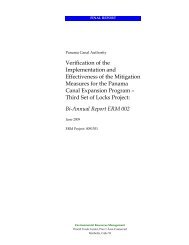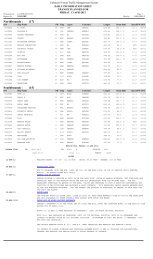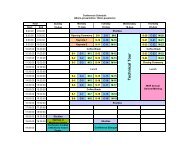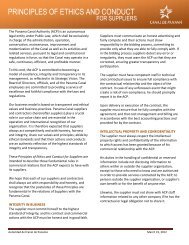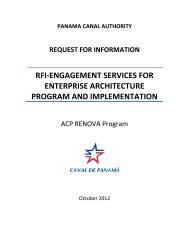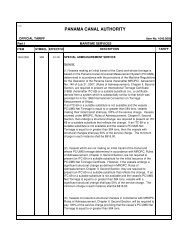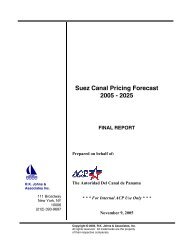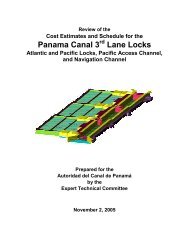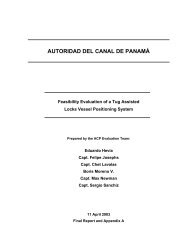User's Guide - Panama Canal
User's Guide - Panama Canal
User's Guide - Panama Canal
Create successful ePaper yourself
Turn your PDF publications into a flip-book with our unique Google optimized e-Paper software.
Ver 1.3— 15/jun/2006
Table of Contents<br />
Introduction 3<br />
Requirements 3<br />
Registration 4<br />
Login 4<br />
Bidding 5<br />
Placing a Bid 7<br />
Confirmation of your Bid 7<br />
Successful Bid 8<br />
Unsuccessful Bid 9<br />
Outbid Notice 9<br />
Closing an Auction 9<br />
Proxy Bid 10<br />
Memorized Auctions 13<br />
Closed Auctions 14<br />
Change Your Password 15<br />
How to install How to Import <strong>Panama</strong> <strong>Canal</strong> CA Certificates 16<br />
Logout 20<br />
2
Introduction<br />
In recent years the <strong>Panama</strong> <strong>Canal</strong> Authority (ACP) has implemented several changes to the Transit Reservation<br />
System in order to better serve the needs of our customers, such as vessel swaps, substitutions, change of<br />
transit date, and a recent increase in the number of available slots. However, customers with lower rankings<br />
have expressed concern regarding difficulties in acquiring booking slots, particularly in the 3 rd period, due to the<br />
“weighted ranking” system, which tends to favor customers with higher rankings, leaving them with no option<br />
but to wait their turn to transit on a first come-first served basis.<br />
In order to provide these customers with an alternative, the ACP will offer an additional booking slot through an<br />
auction process. If you require additional information regarding this process, please revise the<br />
MR’S ADVISORY TO SHIPPING No. A-07-2006 at the following link:<br />
http://www.pancanal.com/common/maritime/advisories/index.html<br />
Requirements<br />
• Internet Connection<br />
• Microsoft Windows 98 or above<br />
• Microsoft Internet Explorer Version 5.5 or above<br />
3
Registration<br />
If you don’t have the user name, please go to http://auction.pancanal.com/Membership/XUDRegister.asp,<br />
fill the Registration Form. The System will provide a temporary username and password. ACP will verify<br />
your information and will provide you by email a Verified Username and password to log in.<br />
Login<br />
To login, use the Official ACP Verified username and password. Then access the link<br />
http://auction.pancanal.com.<br />
4
Bidding<br />
Locate the Auction Home link at the left panel. (1)Then select the Auction Home page link.<br />
In the Premier Auctions section, you will see the Open Auctions. (2)Then Click on the auction Item that<br />
you are interested on to open it.<br />
1<br />
2<br />
Bidding is the most important piece of user functionality in <strong>Panama</strong> <strong>Canal</strong> Auction System.<br />
Once you have an active account, you are ready to bid. Simply navigate to the auction you want to bid on by<br />
the category listings or using the search features, and then place your bid.<br />
It is highly recommended that you read ACP regulations regarding terms and conditions for transit slots before<br />
you place your bid. Please note that by bidding, you are legally bind to purchase the transit slot auctioned<br />
if you are the winning bidder.<br />
At auction closing, the highest bid is automatically chosen as the winning bid. ACP Booking procedure will be<br />
in effect for the selected vessel.<br />
5
Please see below the open auction screen. The most important fields are:<br />
• Current Bid is the actual higher bid.<br />
• Starting Bid is the opening or base bid when the auction was posted.<br />
• Time Left clock which indicates the remaining time to close the auction.<br />
6
Placing a Bid<br />
When user views an auction, there is a box toward the bottom of the detail page that contains information on<br />
bidding. All users will have to log in, and once they have done so, they will be able to place their bid. The bidding<br />
box contains detailed information necessary to place a successful bid.<br />
Confirmation of your Bid<br />
When the user has entered a value into the “Your Bid” box, the user will be taken to a confirmation page<br />
where they can preview the bid they are about to place.<br />
The bid confirmation page will display the current bid that is placed under that user’s name. The user will<br />
then select the “Place Bid” button to submit the bid .<br />
7
Successful Bid<br />
When the Bid is successful, you will view this message and the system will send a confirmation message to<br />
your e-mail account :<br />
EMAIL<br />
Thank you for placing a bid at <strong>Panama</strong> <strong>Canal</strong> Auction Site! Your bids are greatly<br />
appreciated.<br />
Here are the details of the bid you placed:<br />
Auction Title: TEST 6<br />
Auction ID: 8<br />
Your Bid: $5,000.00<br />
Your Proxy Bid: $6,000.00<br />
Auction Closes On: 3/29/2006 8:07:27 AM<br />
The current bid is now: $5,000.00<br />
See the details of this auction here:<br />
http://auction.pancanal.com/Auction/APViewItem.asp?ID=8<br />
Thanks for participating and good luck with your bidding.<br />
<strong>Panama</strong> <strong>Canal</strong> Authority<br />
8
Unsuccessful Bid<br />
When the Bid is not successful, the system will send the following message to the user, which describes additional<br />
procedures to be follow.:<br />
Outbid Notice<br />
Every time you are outbid, you will receive a notification via email. Please see example bellow:<br />
—————————————————————————————————————————————<br />
You have been outbid for the auction TEST 6 at http://auction.pancanal.com/<br />
Auction/. The current bid is now at $6,100.00. The auction closes at 3/29/2006<br />
8:07:27 AM. So, if you wish to review the current item, results, or place another<br />
bid, just go to: http://auction.pancanal.com/Auction/APViewItem.asp?ID=8<br />
<strong>Panama</strong> <strong>Canal</strong> Authority<br />
http://www.pancanal.com<br />
Closing an Auction<br />
Once an auction closes an email message will be sent to the winning bidder containing general auction<br />
information.<br />
———————————————————————————————————————————————————————<br />
The auction for "Transit Slot" has closed. The final bid price was for $12,100.00.<br />
The ACP and should now contact each other for final transit slot reservation<br />
procedures . To view the details of this auction again, you can review it at:<br />
http://auction.pancanal.com/Auction/APViewItem.asp?id=4<br />
The highest bidder is: bidder1<br />
http://auction.pancanal.com/Membership/XUDMessageBase.asp?<br />
cmd=compose&TONAME=bidder1<br />
The auction owner is:<br />
Admintest1 http://auction.pancanal.com/Membership/XUDMessageBase.asp?<br />
cmd=compose&TONAME=admintest1<br />
Please submit your Booking Request Form for the selected vessel thru Booking Normal<br />
Procedures.<br />
<strong>Panama</strong> <strong>Canal</strong> Authority<br />
9
Proxy Bid<br />
When you place a bid and the amount placed is higher than the next acceptable bid plus the $100 increment<br />
and there is not other higher bid, then the system will setup your bid as Proxy Bid. This amount will<br />
always be kept secret. Whenever someone else places a bid, our auction software will automatically enter<br />
the lowest possible bid for you, up to your maximum bid, until you are the winning bidder.<br />
The auction system will bid on your behalf up to your maximum bid, which is kept secret from other users.<br />
The term for this is proxy bidding. At the end of an auction, if you are the high bidder, you are the winner.<br />
As the winner of the auction, you only pay the lowest possible winning bid, not necessarily your maximum<br />
bid.<br />
When Proxy Bidding is in effect, it can appear as if one bidder has beat another bidder with the same bid<br />
amount. This is normal and occurs when a bidder has a proxy bid in effect and a second bidder comes<br />
along and makes their bid at the exact same amount the current proxy bid is at. Since the proxy bid was<br />
placed earlier, that is the bid that will succeed. For the second bidder to succeed in placing a bid, they must<br />
bid higher than the proxy bid that is in effect.<br />
Successful Proxy Bid: When you place a bid and proxy bid is in effect, the system will notify you in the<br />
screen and by email if the bid is successful, in addition the system will clearly confirm your Proxy Bid.<br />
10
Monitoring the Proxy Bid: While the auction is in progress, you can monitoring your bids with the Bid History<br />
screen. In this screen you will see the behavior of all bids, including the Proxy Bid.<br />
You have been Outbid: Your Proxy Bid can be outbid when another bidder place a higher bid , then if you<br />
were the High Bidder, you will receive a notification by email (considering that you email system is working fine)<br />
and in the main screen of the auction in progress, where it indicates that YOU ARE NOT THE CURRENT HIGH<br />
BIDDER ON THIS AUCTION. To keep your bid alive, submit another bid until you receive the Successful Bid<br />
Notification.<br />
11
Unsuccessful Proxy Bid: While the auction is in progress and Proxy Bidding is in effect, it can appear as if<br />
one bidder has beat another bidder with the same bid amount. However, keep in mind that the proxy bid<br />
placed earlier will succeed. When you place an unsuccessful bid, you will receive a screen notification, if you<br />
want to outbid the high bidder, please try placing another bid.<br />
12
Memorized Auctions<br />
Each user has the option to add open auctions to a list of their own personal Memorized Auctions. By simply<br />
clicking the “Memorize” button displayed on the auction detail page of any auction. This feature is helpful when<br />
a user may be following the progress of an auction and deciding when to bid on the auction.<br />
The listing of Memorized Auctions provides some brief information about the auction as well as a link to the<br />
auctions details. Users can remove auctions from their Memorized Auctions list by simply clicking the “Delete”<br />
button next to the auction they want to remove from their list.<br />
13
Closed Auctions<br />
To review closed auctions:<br />
(1) Click on the Auctions Home link in the left panel.<br />
(2) Click on the Transit Slots Category.<br />
(3) Click on the Closed link.<br />
(4) Click on the closed auction that is required to review.<br />
1<br />
2<br />
3<br />
4<br />
14
Change your Password<br />
(1) Click on the Membership Home link at the left panel.<br />
(2) Click on the Change Your Password link.<br />
(3) Write down you Validated Username and current password.<br />
(4) Write down your new password and confirm it.<br />
(5) Click SAVE button to save your new password.<br />
1<br />
2<br />
3<br />
5<br />
4<br />
15
How to Import <strong>Panama</strong> <strong>Canal</strong> CA Certificates<br />
This site (auction.pancanal.com) currently uses a digital certificate so <strong>Panama</strong> <strong>Canal</strong> Authority<br />
clients can confirm the authenticity of the site and secure their communication to the site. A security<br />
alert message box might show up on the screen when you access the site, like the ones shown<br />
below:<br />
To avoid these message boxes in future occasions, clients must download and install two certificate files<br />
that will help to confirm the authenticity of the site.<br />
Please download the following files to a folder in your computer:<br />
<strong>Panama</strong> <strong>Canal</strong> Root CA Certificate<br />
SHA1 Fingerprint:<br />
DA:A8:A5:90:2E:E2:FE:3F:72:54:E5:CE:32:AC:C2:22:A1:3B:DD:A8<br />
<strong>Panama</strong> <strong>Canal</strong> Operational CA1 Certificate<br />
SHA1 Fingerprint:<br />
F1:AA:DC:C6:FC:4A:A7:D0:7A:20:3C:C2:AD:15:B1:C5:1F:59:9F:B4<br />
Instructions to install each certificate file are provided for the following browser:<br />
16
Microsoft Internet Explorer<br />
After downloading the <strong>Panama</strong> <strong>Canal</strong> Root CA Certificate and <strong>Panama</strong> <strong>Canal</strong> Operational CA1<br />
Certificate, open the Internet Explorer browser and select the Tools menu...Internet Options…<br />
1. Select the Content tab, then press the Certificate button.<br />
2. Select the Trusted Root Certification Authorities tab and press the Import… button.<br />
3. The Certificate Import Wizard will appear on the screen, press the Next button.<br />
17
4. Browse to the folder where you downloaded the <strong>Panama</strong> <strong>Canal</strong> Root CA Certificate, then press the Next<br />
button.<br />
5. Press Next ...Next...Finish. A confirmation window will appear, indicating that a certificate will be installed.<br />
6. Press Yes...Ok.<br />
18
7. The Certificate window should still be open. Select the Intermediate Certification Authorities tab.<br />
8. Then press the Import… button.<br />
Repeat steps from 1 to 8 to install the <strong>Panama</strong> <strong>Canal</strong> Operational CA1 Certificate.<br />
To confirm that both certificates have been installed successfully, go to the<br />
https://auction.pancanal.com site and double click on the lock image.<br />
The site certificate file will appear, select the Certification Path tab, it should show the complete certificate<br />
chain from the three files that you downloaded (Root CA, Operational CA1, and auction site):<br />
19
Logout<br />
(1) Click on the Membership Home link at the left panel.<br />
(2) Then in the footer links click on the LOGOUT link.<br />
1<br />
2<br />
20