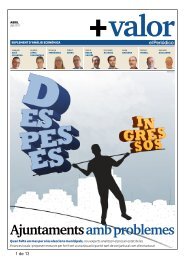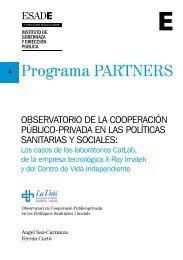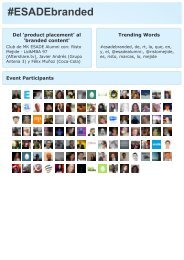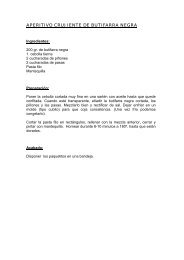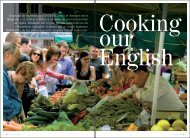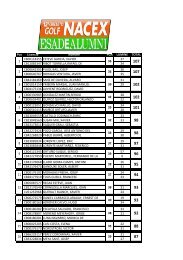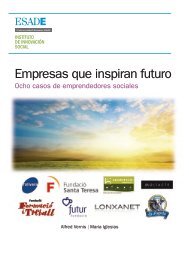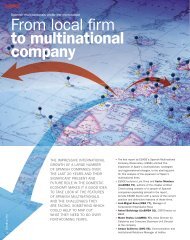Setting up your ESADE e-mail account in Outlook for Windows XP
Setting up your ESADE e-mail account in Outlook for Windows XP
Setting up your ESADE e-mail account in Outlook for Windows XP
You also want an ePaper? Increase the reach of your titles
YUMPU automatically turns print PDFs into web optimized ePapers that Google loves.
<strong>Sett<strong>in</strong>g</strong> <strong>up</strong> <strong>your</strong> <strong>ESADE</strong> e-<strong>mail</strong> <strong>account</strong> <strong>in</strong> <strong>Outlook</strong> <strong>for</strong> W<strong>in</strong>dows <strong>XP</strong><br />
Guide<br />
ICT Services<br />
5. Click on Next.<br />
If this is the first time you’ve configured <strong>your</strong> <strong>ESADE</strong> <strong>account</strong>, a pop-<strong>up</strong> w<strong>in</strong>dow will<br />
appear. Click on the verification option, Don’t ask me about this website aga<strong>in</strong>, and<br />
then on Allow.<br />
6. When the follow<strong>in</strong>g w<strong>in</strong>dow appears, you’ll have completed the set-<strong>up</strong>. Click on<br />
F<strong>in</strong>ish. You can now use <strong>your</strong> <strong>ESADE</strong> e-<strong>mail</strong> <strong>account</strong> via Microsoft <strong>Outlook</strong>.<br />
NOTE: <strong>ESADE</strong>’s new e-<strong>mail</strong> system is compatible with Microsoft Office 2007, 2010<br />
and 2013.<br />
If you’re <strong>in</strong>terested <strong>in</strong> another guide, send us an e-<strong>mail</strong>: cau@esade.edu<br />
Last <strong>up</strong>date: 03/25/2013 | ICT Services | Ext. 2314<br />
| Servei TIC - Ext. 5555 |