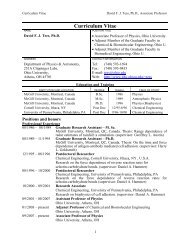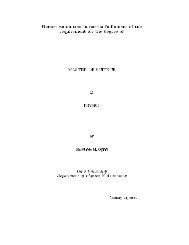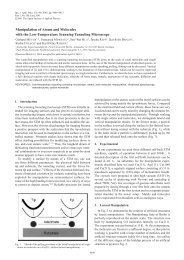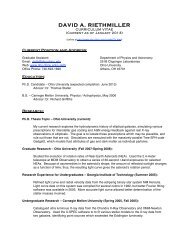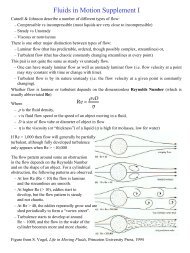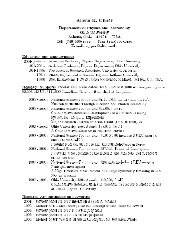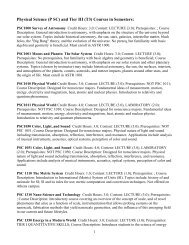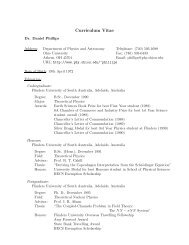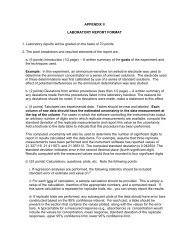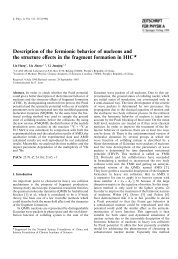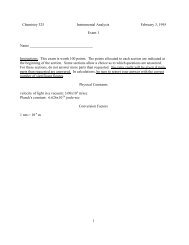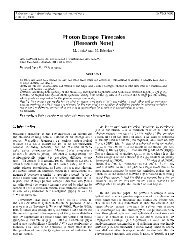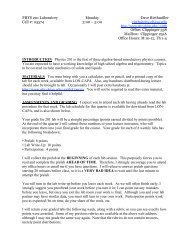Manual TDS 2004B oscilloscope
Manual TDS 2004B oscilloscope
Manual TDS 2004B oscilloscope
You also want an ePaper? Increase the reach of your titles
YUMPU automatically turns print PDFs into web optimized ePapers that Google loves.
xx<br />
ZZZ<br />
<strong>TDS</strong>1000B and <strong>TDS</strong>2000B Series<br />
Digital Storage Oscilloscopes<br />
User <strong>Manual</strong><br />
*P071181702*<br />
071-1817-02
xx<br />
ZZZ<br />
<strong>TDS</strong>1000B and <strong>TDS</strong>2000B Series<br />
Digital Storage Oscilloscopes<br />
User <strong>Manual</strong><br />
www.tektronix.com<br />
071-1817-02
Copyright © Tektronix. All rights reserved. Licensed software products are owned by Tektronix or its subsidiaries<br />
or suppliers, and are protected by national copyright laws and international treaty provisions.<br />
Tektronix products are covered by U.S. and foreign patents, issued and pending. Information in this publication<br />
supersedes that in all previously published material. Specifications and price change privileges reserved.<br />
TEKTRONIX and TEK are registered trademarks of Tektronix, Inc.<br />
OpenChoice is a registered trademark of Tektronix, Inc.<br />
PictBridge is a registered trademark of the Standard of Camera & Imaging Products Association CIPA<br />
DC-001-2003 Digital Photo Solutions for Imaging Devices.<br />
Contacting Tektronix<br />
Tektronix, Inc.<br />
14200 SW Karl Braun Drive<br />
P.O. Box 500<br />
Beaverton, OR 97077<br />
USA<br />
For product information, sales, service, and technical support:<br />
In North America, call 1-800-833-9200.<br />
Worldwide, visit www.tektronix.com to find contacts in your area.
<strong>TDS</strong>1000B and <strong>TDS</strong>2000B Oscilloscopes<br />
Limited Lifetime Warranty<br />
Tektronix warrants to the original end user purchaser (“original purchaser”) of the product listed below that<br />
the product will be free from defects in materials and workmanship for the lifetime of the product. As used<br />
herein, “lifetime of the product” is defined as a period ending five (5) years after Tektronix discontinues<br />
manufacturing the product (as determined by Tektronix), but the warranty period shall be at least ten (10)<br />
years from the date of purchase of the product by the original purchaser from Tektronix or an authorized<br />
Tektronix distributor. This limited lifetime warranty only applies to the original purchaser and is not<br />
transferable. In the event of a warranty claim under the limited lifetime warranty, the purchaser must provide<br />
satisfactory evidence of the date of purchase from Tektronix or an authorized Tektronix distributor and that it is the<br />
original purchaser. In the event of the sale or other transfer of the product by the original purchaser to a third party<br />
within three (3) years of the date of purchase of the product by the original purchaser, the warranty period shall be<br />
three (3) years from the date of purchase of the product by the original purchaser from Tektronix or an authorized<br />
Tektronix distributor. Probes and other accessories and batteriesandfusesarenotcoveredbythiswarranty.<br />
If the product proves defective during the applicable warranty period, Tektronix, at its option, either will repair<br />
the defective product without charge for parts and labor, or will provide a replacement of an equivalent product<br />
(as determined by Tektronix) in exchange for the defective product. Parts, modules and replacement products<br />
used by Tektronix for warranty work may be new or reconditioned to like new performance. All replaced parts,<br />
modules and products become the property of Tektronix.<br />
As used hereafter, “Customer” refers to the person or entity asserting rights under this warranty. In order to obtain<br />
service under this warranty, Customer must notify Tektronix of the defect before the expiration of the applicable<br />
warranty period and make suitable arrangements for the performance of service. Customer shall be responsible<br />
for packaging and shipping the defective product to the service center designated by Tektronix, shipping charges<br />
prepaid and with a copy of proof of purchase by the original purchaser. Tektronix shall pay for the return of the<br />
product to Customer if the shipment is to a location within the country in which the Tektronix service center is<br />
located. Customer shall be responsible for paying all shipping charges, duties, taxes, and any other charges for<br />
products returned to any other locations.<br />
This warranty shall not apply to any defect, failure or damage caused by accident, ordinary wear and tear of<br />
mechanical components, use outside of the product’s specifications, improper use or improper or inadequate<br />
maintenance and care. Tektronix shall not be obligated to furnish service under this warranty a) to repair damage<br />
resulting from attempts by personnel other than Tektronix representatives to install, repair or service the product;<br />
b) to repair damage resulting from improper use or connection to incompatible equipment; c) to repair any damage<br />
or malfunction caused by the use of non-Tektronix supplies; or d) to service a product that has been modified or<br />
integrated with other products when the effect of such modification or integration increases the time or difficulty<br />
of servicing the product.<br />
THIS WARRANTY IS GIVEN BY TEKTRONIX WITH RESPECT TO THE PRODUCT IN LIEU OF ANY<br />
OTHER WARRANTIES, EXPRESS OR IMPLIED. TEKTRONIX AND ITS VENDORS DISCLAIM ANY<br />
IMPLIED WARRANTIES OF MERCHANTABILITY OR FITNESS FOR A PARTICULAR PURPOSE.<br />
TEKTRONIX’ RESPONSIBILITY TO REPAIR OR REPLACE DEFECTIVE PRODUCTS IS THE SOLE<br />
AND EXCLUSIVE REMEDY PROVIDED TO THE CUSTOMER FOR BREACH OF THIS WARRANTY.<br />
TEKTRONIX AND ITS VENDORS WILL NOT BE LIABLE FOR ANY INDIRECT, SPECIAL, INCIDENTAL,<br />
OR CONSEQUENTIAL DAMAGES IRRESPECTIVE OF WHETHER TEKTRONIX OR THE VENDOR HAS<br />
ADVANCE NOTICE OF THE POSSIBILITY OF SUCH DAMAGES.<br />
[W18 – 25MAY06]
P2220 Probe<br />
Warranty<br />
Tektronix warrants that this product will be free from defects in materials and workmanship for a period of one (1)<br />
year from the date of shipment. If any such product proves defective during this warranty period, Tektronix, at its<br />
option, either will repair the defective product without charge for parts and labor, or will provide a replacement<br />
in exchange for the defective product. Parts, modules and replacement products used by Tektronix for warranty<br />
work may be new or reconditioned to like new performance. All replaced parts, modules and products become<br />
the property of Tektronix.<br />
In order to obtain service under this warranty, Customer must notify Tektronix of the defect before the expiration of<br />
the warranty period and make suitable arrangements for the performance of service. Customer shall be responsible<br />
for packaging and shipping the defective product to the service center designated by Tektronix, with shipping<br />
charges prepaid. Tektronix shall pay for the return of the product to Customer if the shipment is to a location within<br />
the country in which the Tektronix service center is located. Customer shall be responsible for paying all shipping<br />
charges, duties, taxes, and any other charges for products returned to any other locations.<br />
This warranty shall not apply to any defect, failure or damage caused by improper use or improper or inadequate<br />
maintenance and care. Tektronix shall not be obligated to furnish service under this warranty a) to repair damage<br />
resulting from attempts by personnel other than Tektronix representatives to install, repair or service the product;<br />
b) to repair damage resulting from improper use or connection to incompatible equipment; c) to repair any damage<br />
or malfunction caused by the use of non-Tektronix supplies; or d) to service a product that has been modified or<br />
integrated with other products when the effect of such modification or integration increases the time or difficulty<br />
of servicing the product.<br />
THIS WARRANTY IS GIVEN BY TEKTRONIX WITH RESPECT TO THE PRODUCT IN LIEU OF ANY<br />
OTHER WARRANTIES, EXPRESS OR IMPLIED. TEKTRONIX AND ITS VENDORS DISCLAIM ANY<br />
IMPLIED WARRANTIES OF MERCHANTABILITY OR FITNESS FOR A PARTICULAR PURPOSE.<br />
TEKTRONIX’ RESPONSIBILITY TO REPAIR OR REPLACE DEFECTIVE PRODUCTS IS THE SOLE<br />
AND EXCLUSIVE REMEDY PROVIDED TO THE CUSTOMER FOR BREACH OF THIS WARRANTY.<br />
TEKTRONIX AND ITS VENDORS WILL NOT BE LIABLE FOR ANY INDIRECT, SPECIAL, INCIDENTAL,<br />
OR CONSEQUENTIAL DAMAGES IRRESPECTIVE OF WHETHER TEKTRONIX OR THE VENDOR HAS<br />
ADVANCE NOTICE OF THE POSSIBILITY OF SUCH DAMAGES.<br />
[W2 – 15AUG04]
Table of Contents<br />
General Safety Summary ......................................................................................... iv<br />
Compliance Information......................................................................................... vii<br />
EMC Compliance............................................................................................ vii<br />
Safety Compliance............................................................................................ ix<br />
Environmental Considerations .............................................................................. xi<br />
Preface............................................................................................................. xiii<br />
Help System.................................................................................................. xiv<br />
Firmware Updates Through the Internet .................................................................. xiv<br />
Conventions ................................................................................................... xv<br />
Getting Started ...................................................................................................... 1<br />
General Features............................................................................................... 1<br />
Installation...................................................................................................... 2<br />
Functional Check .............................................................................................. 4<br />
Probe Safety.................................................................................................... 5<br />
Voltage Probe Check Wizard................................................................................. 5<br />
<strong>Manual</strong> Probe Compensation................................................................................. 7<br />
Probe Attenuation Setting..................................................................................... 7<br />
Current Probe Scaling......................................................................................... 8<br />
Self Calibration ................................................................................................ 8<br />
Operating Basics.................................................................................................... 9<br />
Display Area ................................................................................................... 9<br />
Using the Menu System...................................................................................... 12<br />
Vertical Controls.............................................................................................. 14<br />
Horizontal Controls........................................................................................... 14<br />
Trigger Controls............................................................................................... 15<br />
Menu and Control Buttons................................................................................... 16<br />
Input Connectors.............................................................................................. 18<br />
Other Front-Panel Items...................................................................................... 18<br />
Understanding Oscilloscope Functions ......................................................................... 21<br />
Setting Up the Oscilloscope ................................................................................. 21<br />
Triggering...................................................................................................... 22<br />
Acquiring Signals............................................................................................. 24<br />
Scaling and Positioning Waveforms ........................................................................ 25<br />
Taking Measurements........................................................................................ 27<br />
Application Examples............................................................................................. 31<br />
Taking Simple Measurements............................................................................... 32<br />
Using Autorange to Examine a Series of Test Points..................................................... 36<br />
Taking Cursor Measurements ............................................................................... 37<br />
Analyzing Signal Detail...................................................................................... 41<br />
<strong>TDS</strong>1000B/2000B Series Oscilloscope User <strong>Manual</strong><br />
i
Table of Contents<br />
Capturing a Single-Shot Signal ............................................................................. 42<br />
Measuring Propagation Delay............................................................................... 44<br />
Triggering on a Specific Pulse Width....................................................................... 45<br />
Triggering on a Video Signal................................................................................ 46<br />
Analyzing a Differential Communication Signal.......................................................... 50<br />
Viewing Impedance Changes in a Network................................................................ 51<br />
Math FFT........................................................................................................... 55<br />
Setting Up the Time-Domain Waveform................................................................... 55<br />
Displaying the FFT Spectrum............................................................................... 57<br />
Selecting an FFT Window................................................................................... 58<br />
Magnifying and Positioning an FFT Spectrum............................................................ 61<br />
Measuring an FFT Spectrum Using Cursors............................................................... 62<br />
USB Flash Drive and Device Ports.............................................................................. 63<br />
USB Flash Drive Port ........................................................................................ 63<br />
File Management Conventions.............................................................................. 64<br />
Saving and Recalling Files With a USB Flash Drive ..................................................... 65<br />
Using the Save Function of the PRINT Front Panel Button ............................................. 67<br />
USB Device Port.............................................................................................. 69<br />
Installing the PC Communications Software on a PC .................................................... 70<br />
Connecting to a PC........................................................................................... 70<br />
Connecting to a GPIB System............................................................................... 72<br />
Command Entry............................................................................................... 72<br />
Connecting to a Printer....................................................................................... 73<br />
Printing a Screen Image...................................................................................... 73<br />
Reference........................................................................................................... 75<br />
Acquire......................................................................................................... 75<br />
Autorange...................................................................................................... 77<br />
Autoset......................................................................................................... 79<br />
Cursor.......................................................................................................... 82<br />
Default Setup.................................................................................................. 83<br />
Display......................................................................................................... 83<br />
Help ............................................................................................................ 86<br />
Horizontal...................................................................................................... 86<br />
Math............................................................................................................ 87<br />
Measure........................................................................................................ 89<br />
Print ............................................................................................................ 89<br />
Probe Check................................................................................................... 90<br />
Ref Menu ...................................................................................................... 90<br />
Save/Recall.................................................................................................... 91<br />
Trigger Controls............................................................................................... 95<br />
Utility ........................................................................................................ 101<br />
ii<br />
<strong>TDS</strong>1000B/2000B Series Oscilloscope User <strong>Manual</strong>
Table of Contents<br />
Vertical Controls............................................................................................ 103<br />
Appendix A: Specifications .................................................................................... 107<br />
Oscilloscope Specifications................................................................................ 107<br />
P2220 Probe Specifications................................................................................ 115<br />
Appendix B: Accessories....................................................................................... 117<br />
Appendix C: Cleaning .......................................................................................... 119<br />
General Care ................................................................................................ 119<br />
Cleaning ..................................................................................................... 119<br />
Appendix D: Default Setup..................................................................................... 121<br />
Appendix E: Font Licenses..................................................................................... 123<br />
Index<br />
<strong>TDS</strong>1000B/2000B Series Oscilloscope User <strong>Manual</strong><br />
iii
General Safety Summary<br />
General Safety Summary<br />
Review the following safety precautions to avoid injury and prevent damage to<br />
this product or any products connected to it.<br />
To avoid potential hazards, use this product only as specified.<br />
Only qualified personnel should perform service procedures.<br />
To Avoid Fire or Personal<br />
Injury<br />
Use Proper Power Cord. Use only the power cord specified for this product and<br />
certified for the country of use.<br />
Connect and Disconnect Properly. Connect the probe output to the measurement<br />
instrument before connecting the probe to the circuit under test. Connect the<br />
probe reference lead to the circuit under test before connecting the probe input.<br />
Disconnect the probe input and the probe reference lead from the circuit under test<br />
before disconnecting the probe from the measurement instrument.<br />
Ground the Product. This product is grounded through the grounding conductor<br />
of the power cord. To avoid electric shock, the grounding conductor must be<br />
connected to earth ground. Before making connections to the input or output<br />
terminals of the product, ensure that the product is properly grounded.<br />
Observe All Terminal Ratings. To avoid fire or shock hazard, observe all ratings<br />
and markings on the product. Consult the product manual for further ratings<br />
information before making connections to the product.<br />
Connect the probe reference lead to earth ground only.<br />
Do not apply a potential to any terminal, including the common terminal, that<br />
exceeds the maximum rating of that terminal.<br />
Power Disconnect. The power switch disconnects the product from the power<br />
source. See instructions for the location. Do not block the power switch; it must<br />
remain accessible to the user at all times.<br />
Do Not Operate Without Covers. Do not operate this product with covers or panels<br />
removed.<br />
Do Not Operate With Suspected Failures. If you suspect that there is damage to this<br />
product, have it inspected by qualified service personnel.<br />
Avoid Exposed Circuitry. Do not touch exposed connections and components<br />
when power is present.<br />
iv<br />
<strong>TDS</strong>1000B/2000B Series Oscilloscope User <strong>Manual</strong>
General Safety Summary<br />
Do Not Operate in Wet/Damp Conditions.<br />
Do Not Operate in an Explosive Atmosphere.<br />
Keep Product Surfaces Clean and Dry.<br />
Provide Proper Ventilation. Refer to the manual’s installation instructions for<br />
details on installing the product so it has proper ventilation.<br />
<strong>TDS</strong>1000B/2000B Series Oscilloscope User <strong>Manual</strong><br />
v
General Safety Summary<br />
Termsinthis<strong>Manual</strong><br />
These terms may appear in this manual:<br />
WARNING. Warning statements identify conditions or practices that could result<br />
in injury or loss of life.<br />
CAUTION. Caution statements identify conditions or practices that could result in<br />
damage to this product or other property.<br />
Symbols and Terms on the<br />
Product<br />
These terms may appear on the product:<br />
DANGER indicates an injury hazard immediately accessible as you read<br />
the marking.<br />
WARNING indicates an injury hazard not immediately accessible as you<br />
read the marking.<br />
CAUTION indicates a hazard to property including the product.<br />
The following symbol(s) may appear on the product:<br />
vi<br />
<strong>TDS</strong>1000B/2000B Series Oscilloscope User <strong>Manual</strong>
Compliance Information<br />
This section lists the EMC (electromagnetic compliance), safety, and<br />
environmental standards with which the instrument complies.<br />
EMC Compliance<br />
EC Declaration of<br />
Conformity –EMC<br />
Meets intent of Directive 2004/108/EC for Electromagnetic Compatibility.<br />
Compliance was demonstrated to the following specifications as listed in the<br />
Official Journal of the European Communities:<br />
EN 61326-1:2006, EN 61326-2-1:2006. EMC requirements for electrical equipment<br />
for measurement, control, and laboratory use. 1234<br />
CISPR 11:2003. Radiated and conducted emissions, Group 1, Class A<br />
IEC 61000-4-2:2001. Electrostatic discharge immunity<br />
IEC 61000-4-3:2002. RF electromagnetic field immunity 5<br />
IEC 61000-4-4:2004. Electrical fast transient/burst immunity<br />
IEC 61000-4-5:2001. Power line surge immunity<br />
IEC 61000-4-6:2003. Conducted RF immunity 6<br />
IEC 61000-4-11:2004. Voltage dips and interruptions immunity 7<br />
EN 61000-3-2:2006.<br />
EN 61000-3-3:1995.<br />
AC power line harmonic emissions<br />
Voltage changes, fluctuations, and flicker<br />
European Contact.<br />
Tektronix UK, Ltd.<br />
Western Peninsula<br />
Western Road<br />
Bracknell, RG12 1RF<br />
United Kingdom<br />
1 This product is intended for use in nonresidential areas only. Use in residential areas may cause electromagnetic<br />
interference.<br />
2 Emissions which exceed the levels required by this standard may occur when this equipment is connected to a<br />
test object.<br />
3 To ensure compliance with the EMC standards listed here, high quality shielded interface cables should be used.<br />
4 Instrument rebooting may be experience where the EUT takes longer than 10 seconds to recover from<br />
IEC61000-4-11 transient immunity test.<br />
5 Theincreaseintracenoisewhilesubjectedtothetestfield (3 V/m over the frequency ranges of 80 MHz to 1 GHz<br />
and 1.4 GHz to 2.0 GHz, with 80% amplitude modulation at 1 kHz) and (1 V/m over the frequency range of<br />
2.0 GHz to 2.7 GHz, with 80% amplitude modulation at 1 kHz) is not to exceed 2 major divisions peak-to-peak.<br />
<strong>TDS</strong>1000B/2000B Series Oscilloscope User <strong>Manual</strong><br />
vii
Compliance Information<br />
Ambient conducted fields may induce triggering when the trigger threshold is offset less than 1 major division<br />
from ground reference.<br />
6 The increase in trace noise while subjected to the test field (3 V rms over the frequency range of 150 kHz to<br />
80 MHz, with 80% amplitude modulation at 1 kHz) is not to exceed 1 major division peak-to-peak. Ambient<br />
conducted fields may induce triggering when the trigger threshold is offset less than 0.5 major divisions from<br />
ground reference.<br />
7 Performance Criterion C applied at the 70%/25 cycle Voltage-Dip and the 0%/250 cycle Voltage-Interruption test<br />
levels (IEC 61000-4-11).<br />
Australia / New Zealand<br />
Declaration of<br />
Conformity – EMC<br />
Complies with the EMC provision of the Radiocommunications Act per the<br />
following standard, in accordance with ACMA:<br />
CISPR 11:2003. Radiated and Conducted Emissions, Group 1, Class A, in<br />
accordance with EN 61326-1:2006 and EN 61326-2-1:2006.<br />
viii<br />
<strong>TDS</strong>1000B/2000B Series Oscilloscope User <strong>Manual</strong>
Compliance Information<br />
Safety Compliance<br />
EC Declaration of<br />
Conformity – Low Voltage<br />
Compliance was demonstrated to the following specification as listed in the<br />
Official Journal of the European Communities:<br />
Low Voltage Directive 2006/95/EC.<br />
EN 61010-1: 2001. Safety requirements for electrical equipment for<br />
measurement control and laboratory use.<br />
U.S. Nationally Recognized<br />
Testing Laboratory Listing<br />
UL 61010-1:2004, 2 nd Edition. Standard for electrical measuring and test<br />
equipment.<br />
Canadian Certification<br />
CAN/CSA-C22.2 No. 61010-1:2004. Safety requirements for electrical<br />
equipment for measurement, control, and laboratory use. Part 1.<br />
Additional Compliances<br />
IEC 61010-1: 2001. Safety requirements for electrical equipment for<br />
measurement, control, and laboratory use.<br />
Equipment Type<br />
Test and measuring equipment.<br />
Safety Class<br />
Class1–groundedproduct.<br />
Pollution Degree<br />
Description<br />
A measure of the contaminants that could occur in the environment around<br />
and within a product. Typically the internal environment inside a product is<br />
considered to be the same as the external. Products should be used only in the<br />
environment for which they are rated.<br />
Pollution Degree 1. No pollution or only dry, nonconductive pollution occurs.<br />
Products in this category are generally encapsulated, hermetically sealed, or<br />
located in clean rooms.<br />
Pollution Degree 2. Normally only dry, nonconductive pollution occurs.<br />
Occasionally a temporary conductivity that is caused by condensation must<br />
be expected. This location is a typical office/home environment. Temporary<br />
condensation occurs only when the product is out of service.<br />
Pollution Degree 3. Conductive pollution, or dry, nonconductive pollution<br />
that becomes conductive due to condensation. These are sheltered locations<br />
where neither temperature nor humidity is controlled. The area is protected<br />
from direct sunshine, rain, or direct wind.<br />
Pollution Degree 4. Pollution that generates persistent conductivity through<br />
conductive dust, rain, or snow. Typical outdoor locations.<br />
<strong>TDS</strong>1000B/2000B Series Oscilloscope User <strong>Manual</strong><br />
ix
Compliance Information<br />
Installation (Overvoltage)<br />
Category Descriptions<br />
Terminals on this product may have different installation (overvoltage) category<br />
designations. The installation categories are:<br />
Measurement Category IV. For measurements performed at the source of<br />
low-voltage installation.<br />
Measurement Category III. For measurements performed in the building<br />
installation.<br />
Measurement Category II. For measurements performed on circuits directly<br />
connected to the low-voltage installation.<br />
Measurement Category I. For measurements performed on circuits not<br />
directly connected to MAINS.<br />
Overvoltage Category Overvoltage Category II (as defined in IEC 61010-1).<br />
x<br />
<strong>TDS</strong>1000B/2000B Series Oscilloscope User <strong>Manual</strong>
Compliance Information<br />
Environmental Considerations<br />
This section provides information about the environmental impact of the product.<br />
Product End-of-Life<br />
Handling<br />
Observe the following guidelines when recycling an instrument or component:<br />
Equipment Recycling. Production of this equipment required the extraction and<br />
use of natural resources. The equipment may contain substances that could be<br />
harmful to the environment or human health if improperly handled at the product’s<br />
end of life. In order to avoid release of such substances into the environment and<br />
to reduce the use of natural resources, we encourage you to recycle this product<br />
in an appropriate system that will ensure that most of the materials are reused or<br />
recycled appropriately.<br />
This symbol indicates that this product complies with the applicable European<br />
Union requirements according to Directives 2002/96/EC and 2006/66/EC<br />
on waste electrical and electronic equipment (WEEE) and batteries. For<br />
information about recycling options, check the Support/Service section of the<br />
Tektronix Web site (www.tektronix.com).<br />
Mercury Notification. This product uses an LCD backlight lamp that contains<br />
mercury. Disposal may be regulated due to environmental considerations. Please<br />
contact your local authorities or, within the United States, refer to the E-cycling<br />
Central Web page (www.eiae.org) for disposal or recycling information.<br />
Restriction of Hazardous<br />
Substances<br />
This product has been classified as Monitoring and Control equipment, and is<br />
outside the scope of the 2002/95/EC RoHS Directive.<br />
<strong>TDS</strong>1000B/2000B Series Oscilloscope User <strong>Manual</strong><br />
xi
Compliance Information<br />
xii<br />
<strong>TDS</strong>1000B/2000B Series Oscilloscope User <strong>Manual</strong>
Preface<br />
Preface<br />
This manual contains operating information for the <strong>TDS</strong>1000B and <strong>TDS</strong>2000B<br />
Series Digital Storage Oscilloscopes. The manual consists of the following<br />
chapters:<br />
The Getting Started chapter briefly describes features of the <strong>oscilloscope</strong><br />
and provides installation instructions.<br />
The Operating Basics chapter covers operating principles of the <strong>oscilloscope</strong>s.<br />
The Understanding Oscilloscope Functions chapter describes basic operations<br />
and functions of an <strong>oscilloscope</strong>: setting up the <strong>oscilloscope</strong>, triggering,<br />
acquiring data, scaling and positioning waveforms, and taking measurements.<br />
The Application Examples chapter provides examples on how to solve a<br />
variety of measurement problems.<br />
The Math FFT chapter describes how to use the Math Fast Fourier Transform<br />
function to convert a time-domain signal into its frequency components<br />
(spectrum).<br />
The USB Flash Drive and Device Ports chapter describes how to use the<br />
USB Flash Drive port and how to connect the <strong>oscilloscope</strong> to printers and<br />
computers through the USB Device port.<br />
The Reference chapter describes the selections or available range of values<br />
for each option.<br />
The Appendix A: Specifications chapter includes electrical, environmental,<br />
and physical specifications for the <strong>oscilloscope</strong> and the P2220 probe, as well<br />
as certifications and compliances.<br />
The Appendix B: Accessories chapter briefly describes standard and optional<br />
accessories.<br />
The Appendix C: Cleaning chapter describes how to take care of the<br />
<strong>oscilloscope</strong>.<br />
The Appendix D: Default Setup chapter contains a list of the menus and<br />
controls with the default (factory) settings that are recalled when you push the<br />
DEFAULT SETUP front-panel button.<br />
The Appendix E: Font Licenses chapter provides the licenses to use specific<br />
Asian fonts.<br />
<strong>TDS</strong>1000B/2000B Series Oscilloscope User <strong>Manual</strong><br />
xiii
Preface<br />
Help System<br />
The <strong>oscilloscope</strong> has a Help system with topics that cover all the features of the<br />
<strong>oscilloscope</strong>. You can use the Help system to display several kinds of information:<br />
General information about understanding and using the <strong>oscilloscope</strong>, such<br />
as Using the Menu System.<br />
Information about specific menus and controls, such as the Vertical Position<br />
Control.<br />
Advice about problems you may face while using an <strong>oscilloscope</strong>, such as<br />
Reducing Noise.<br />
The Help system provides several ways to find the information you need:<br />
context-sensitive help, hyperlinks, and an index.<br />
Context-Sensitive Help<br />
The <strong>oscilloscope</strong> displays information about the last menu displayed on the<br />
screen when you push the HELP front-panel button. When viewing help topics,<br />
an LED lights next to the multipurpose knob to indicate that the knob is active.<br />
If the topic uses more than one page, turn the multipurpose knob to move from<br />
page to page within the topic.<br />
Hyperlinks<br />
Most of the help topics contain phrases marked with angle brackets, such as<br />
. These are links to other topics. Turn the multipurpose knob to move<br />
the highlight from one link to another. Push the Show Topic option button to<br />
display the topic corresponding to the highlighted link. Push the Back option<br />
button to return to the previous topic.<br />
Index<br />
Push the front-panel HELP button, then push the Index option button. Push the<br />
Page Up or Page Down option buttons until you find the index page that contains<br />
the topic you want to view. Turn the multipurpose knob to highlight a help topic.<br />
Push the Show Topic option button to display the topic.<br />
NOTE. Push the Exit option button or any menu button to remove the Help text<br />
from the screen and return to displaying waveforms.<br />
Firmware Updates Through the Internet<br />
If a newer version of firmware becomes available, you can use the Internet and<br />
aUSBflash drive to update your <strong>oscilloscope</strong>. If you do not have access to the<br />
Internet, contact Tektronix for information on update procedures.<br />
NOTE. The <strong>oscilloscope</strong> requires you to use a USB flash drive of 2 GB or less<br />
to update the firmware.<br />
xiv<br />
<strong>TDS</strong>1000B/2000B Series Oscilloscope User <strong>Manual</strong>
Preface<br />
To update the firmware from the Internet, follow these steps:<br />
1. Push the UTILITY ► System Status option, and write down the firmware<br />
version number of the <strong>oscilloscope</strong>.<br />
2. From your computer, access the www.tektronix.com web site and check if a<br />
newer version of <strong>oscilloscope</strong> firmware is available.<br />
3. Ifthereisanewerversionoffirmware, download the firmware file from the<br />
web page.<br />
You may need to unzip the downloaded file.<br />
4. Copy the <strong>TDS</strong>1K2KB.TEK firmware file to the root folder of a USB flash<br />
drive.<br />
5. Insert the USB flash drive into the USB Flash Drive port on the front of the<br />
<strong>oscilloscope</strong>.<br />
6. From your <strong>oscilloscope</strong>, push the UTILITY ► File Utilities ► -morepage<br />
2 of 2 ► Update Firmware option button.<br />
It takes several minutes to update the firmware.<br />
Your <strong>oscilloscope</strong> will prompt you to press a button when the firmware update is<br />
complete. You must not remove the USB flash drive, or power off the <strong>oscilloscope</strong><br />
until the firmware update is complete.<br />
Conventions<br />
This manual uses the following conventions:<br />
Front-panel buttons, knobs and connectors appear in all uppercase letters.<br />
For example: HELP, PRINT.<br />
Menu options appear with the first letter of each word in upper case. For<br />
example: Peak Detect, Window Zone.<br />
<strong>TDS</strong>1000B/2000B Series Oscilloscope User <strong>Manual</strong><br />
xv
Preface<br />
Multipurpose knob<br />
Front-panel buttons and knob labels — All upper case<br />
Option buttons — First letter of each word on screen is upper case<br />
NOTE. Option buttons may also be called screen buttons, side-menu buttons,<br />
bezel buttons, or soft keys.<br />
The ► delimiter separates a series of button pushes. For example, UTILITY<br />
► Options ► Set Date and Time means that you push the UTILITY<br />
front-panel button, then push the Options option button, and then push the Set<br />
Date and Time option button. Multiple pushes of an option button may be<br />
required to select the desired option.<br />
xvi<br />
<strong>TDS</strong>1000B/2000B Series Oscilloscope User <strong>Manual</strong>
Getting Started<br />
<strong>TDS</strong>1000B and <strong>TDS</strong>2000B Series Digital Storage Oscilloscopes are small,<br />
lightweight, benchtop <strong>oscilloscope</strong> you can use to take ground-referenced<br />
measurements.<br />
This chapter describes how to do the following tasks:<br />
Install your product<br />
Perform a brief functional check<br />
Perform a probe check and compensate probes<br />
Match your probe attenuation factor<br />
Use the self calibration routine<br />
NOTE. You can select a language to display on the screen when you power on<br />
the <strong>oscilloscope</strong>. At any time, you can also access the UTILITY ► Language<br />
option to select a language.<br />
General Features<br />
The next table and list describe the general features.<br />
Model Channels Bandwidth Sample rate Display<br />
<strong>TDS</strong>1001B 2 40 MHz 500 MS/s Monochrome<br />
<strong>TDS</strong>1002B 2 60 MHz 1.0 GS/s Monochrome<br />
<strong>TDS</strong>1012B 2 100 MHz 1.0 GS/s Monochrome<br />
<strong>TDS</strong>2002B 2 60 MHz 1.0 GS/s Color<br />
<strong>TDS</strong><strong>2004B</strong> 4 60 MHz 1.0 GS/s Color<br />
<strong>TDS</strong>2012B 2 100 MHz 1.0 GS/s Color<br />
<strong>TDS</strong>2014B 4 100 MHz 1.0 GS/s Color<br />
<strong>TDS</strong>2022B 2 200 MHz 2.0 GS/s Color<br />
<strong>TDS</strong>2024B 4 200 MHz 2.0 GS/s Color<br />
Context-sensitive help system<br />
Color or monochrome LCD display<br />
Selectable 20 MHz bandwidth limit<br />
2500 point record length for each channel<br />
Autoset<br />
Autoranging<br />
Probe Check Wizard<br />
<strong>TDS</strong>1000B/2000B Series Oscilloscope User <strong>Manual</strong> 1
Getting Started<br />
Setup and waveform storage<br />
USB Flash Drive port for file storage<br />
Direct printing to any PictBridge compatible printer<br />
PC communications through the USB Device port with OpenChoice PC<br />
Communications software<br />
Connect to a GPIB controller through an optional TEK-USB-488 adapter<br />
Cursors with readouts<br />
Trigger frequency readout<br />
Eleven automatic measurements<br />
Waveform averaging and peak detection<br />
Dual time base<br />
Math functions: +, -, and × operations<br />
Math Fast Fourier Transform (FFT)<br />
Pulse Width trigger capability<br />
Video trigger capability with line-selectable triggering<br />
External trigger<br />
Variable persistence display<br />
User interface and help topics in ten languages<br />
Installation<br />
Power Cord Use only the power cord provided with your <strong>oscilloscope</strong>. Appendix B:<br />
Accessories lists the standard and the optional accessories.<br />
Power Source<br />
Use a power source that delivers 90 to 264 VAC RMS ,45to66Hz.Ifyouhavea<br />
400 Hz power source, it must deliver 90 to 132 VAC RMS , 360 to 440 Hz.<br />
Security Loop<br />
Use a standard laptop computer security lock, or thread a security cable through<br />
the built-in cable channel to secure your <strong>oscilloscope</strong> to your location.<br />
2 <strong>TDS</strong>1000B/2000B Series Oscilloscope User <strong>Manual</strong>
Getting Started<br />
Security cable channel Security lock hole Power cord<br />
Ventilation<br />
NOTE. The <strong>oscilloscope</strong> cools by convection. Keep two inches clear on the sides<br />
and top of the product to allow adequate air flow.<br />
<strong>TDS</strong>1000B/2000B Series Oscilloscope User <strong>Manual</strong> 3
Getting Started<br />
Functional Check<br />
Perform this functional check to verify that your <strong>oscilloscope</strong> is operating<br />
correctly.<br />
ON/OFF button<br />
1. Power on the <strong>oscilloscope</strong>.<br />
Push the DEFAULT SETUP button.<br />
The default Probe option attenuation setting is<br />
10X.<br />
DEFAULT SETUP button<br />
PROBE COMP<br />
2. Set the switch to 10X on the P2220 probe<br />
and connect the probe to channel 1 on the<br />
<strong>oscilloscope</strong>. To do this, align the slot in the probe<br />
connector with the key on the CH 1 BNC, push to<br />
connect, and twist to the right to lock the probe<br />
in place.<br />
Connect the probe tip and reference lead to the<br />
PROBE COMP terminals.<br />
3. Push the AUTOSET button. Within a few seconds,<br />
you should see a square wave in the display of<br />
about 5V peak-to-peak at 1 kHz.<br />
Push the CH1 MENU button on the front panel<br />
twice to remove channel 1, push the CH 2 MENU<br />
button to display channel 2, and repeat steps 2<br />
and 3. For 4-channel models, repeat for CH 3<br />
and CH 4.<br />
4 <strong>TDS</strong>1000B/2000B Series Oscilloscope User <strong>Manual</strong>
Getting Started<br />
Probe Safety<br />
Check and observe probe ratings before using probes.<br />
A guard around the P2220 probe body provides a finger barrier for protection<br />
from electric shock.<br />
Finger guard<br />
WARNING. To avoid electric shock when using the probe, keep fingers behind<br />
the guard on the probe body.<br />
To avoid electric shock while using the probe, do not touch metallic portions of<br />
the probe head while it is connected to a voltage source.<br />
Connect the probe to the <strong>oscilloscope</strong>, and connect the ground terminal to ground<br />
before you take any measurements.<br />
Voltage Probe Check Wizard<br />
You can use the Probe Check Wizard to verify that a voltage probe is operating<br />
properly. The wizard does not support current probes.<br />
The wizard helps you adjust the compensation for voltage probes (usually with a<br />
screw on the probe body or probe connector) and set the factor for the Attenuation<br />
option for each channel, such as in the CH 1 MENU ► Probe ► Voltage ►<br />
Attenuation option.<br />
<strong>TDS</strong>1000B/2000B Series Oscilloscope User <strong>Manual</strong> 5
Getting Started<br />
You should use the Probe Check Wizard each time you connect a voltage probe to<br />
an input channel.<br />
To use the Probe Check Wizard, push the PROBE CHECK button. If the<br />
voltage probe is connected properly, compensated properly, and the Attenuation<br />
option in the <strong>oscilloscope</strong> VERTICAL menu is set to match the probe, the<br />
<strong>oscilloscope</strong> displays a PASSED message at the bottom of the screen. Otherwise,<br />
the <strong>oscilloscope</strong> displays directions on the screen to guide you in correcting these<br />
problems.<br />
NOTE. The Probe Check Wizard is useful for 1X, 10X, 20X, 50X, and 100X<br />
probes. It is not useful for 500X or 1000X probes, or for probes connected to the<br />
EXT TRIG BNC.<br />
NOTE. When the process is complete, the Probe Check Wizard restores the<br />
<strong>oscilloscope</strong> settings (other than the Probe option) to what they were before you<br />
pushed the PROBE CHECK button.<br />
To compensate a probe that you plan to use with the EXT TRIG input, follow<br />
these steps:<br />
1. Connect the probe to any input channel BNC, such as to CH 1.<br />
2. Push the PROBE CHECK button and follow the directions on the screen.<br />
3. After you verify that the probe functions and is compensated properly, connect<br />
the probe to the EXT TRIG BNC.<br />
6 <strong>TDS</strong>1000B/2000B Series Oscilloscope User <strong>Manual</strong>
Getting Started<br />
<strong>Manual</strong> Probe Compensation<br />
As an alternative method to the Probe Check Wizard, you can manually perform<br />
this adjustment to match your probe to the input channel.<br />
PROBE COMP<br />
AUTOSET<br />
button<br />
1. Push the CH 1 MENU ► Probe ► Voltage ►<br />
Attenuation option and select 10X. Set the switch<br />
to 10X on the P2220 probe and connect the probe<br />
to channel 1 on the <strong>oscilloscope</strong>. If you use the<br />
probe hook-tip, ensure a proper connection by<br />
firmly inserting the tip onto the probe.<br />
2. AttachtheprobetiptothePROBECOMP<br />
~5V@1kHz terminal and the reference lead to<br />
the PROBE COMP chassis terminal. Display the<br />
channel, and then push the AUTOSET button.<br />
3. Check the shape of the displayed waveform.<br />
Overcompensated<br />
Undercompensated<br />
Compensated correctly<br />
4. If necessary, adjust your probe. The P2220 probe<br />
is shown.<br />
Repeat as necessary.<br />
Probe Attenuation Setting<br />
Probes are available with various attenuation factors which affect the vertical<br />
scale of the signal. The Probe Check Wizard verifies that the attenuation factor<br />
in the <strong>oscilloscope</strong> matches the probe.<br />
As an alternative method to Probe Check, you can manually select the factor that<br />
matches the attenuation of your probe. For example, to match a probe set to 10X<br />
connected to CH 1, push the CH 1 MENU ► Probe ► Voltage ► Attenuation<br />
option, and select 10X.<br />
NOTE. The default setting for the Attenuation option is 10X.<br />
<strong>TDS</strong>1000B/2000B Series Oscilloscope User <strong>Manual</strong> 7
Getting Started<br />
If you change the Attenuation switch on the P2220 probe, you also need to change<br />
the <strong>oscilloscope</strong> Attenuation option to match. Switch settings are 1X and 10X.<br />
Attenuation switch<br />
NOTE. When the Attenuation switch is set to 1X, the P2220 probe limits the<br />
bandwidth of the <strong>oscilloscope</strong> to 6 MHz. To use the full bandwidth of the<br />
<strong>oscilloscope</strong>, be sure to set the switch to 10X.<br />
Current Probe Scaling<br />
Current probes provide a voltage signal proportional to the current. You need to<br />
set the <strong>oscilloscope</strong> to match the scale of your current probe. The default scale is<br />
10 A/V.<br />
For example, to set the scale for a current probe connected to CH 1, push the CH<br />
1MENU► Probe ► Current ► Scale option, and select an appropriate value.<br />
Self Calibration<br />
The self calibration routine lets you optimize the <strong>oscilloscope</strong> signal path for<br />
maximum measurement accuracy. You can run the routine at any time but you<br />
should always run the routine if the ambient temperature changes by 5 °C (9 °F)<br />
or more. The routine takes about two minutes.<br />
For accurate calibration, power on the <strong>oscilloscope</strong> and wait twenty minutes to<br />
ensure it is warmed up.<br />
To compensate the signal path, disconnect any probes or cables from the input<br />
connectors. Then, access the UTILITY ► Do Self Cal option, and follow the<br />
directions on the screen.<br />
8 <strong>TDS</strong>1000B/2000B Series Oscilloscope User <strong>Manual</strong>
Operating Basics<br />
The front panel is divided into easy-to-use functional areas. This chapter provides<br />
you with a quick overview of the controls and the information displayed on the<br />
screen.<br />
2-channel model<br />
4-channel model<br />
Display Area<br />
In addition to displaying waveforms, the display is filled with many details about<br />
the waveform and the <strong>oscilloscope</strong> control settings.<br />
NOTE. For details on displaying the FFT function, (See page 57, Displaying<br />
the FFT Spectrum.)<br />
<strong>TDS</strong>1000B/2000B Series Oscilloscope User <strong>Manual</strong> 9
Operating Basics<br />
1. Icon display shows acquisition mode.<br />
Sample mode<br />
Peak detect mode<br />
Average mode<br />
10 <strong>TDS</strong>1000B/2000B Series Oscilloscope User <strong>Manual</strong>
Operating Basics<br />
2. Trigger status indicates the following:<br />
The <strong>oscilloscope</strong> is acquiring pretrigger data. All triggers are<br />
ignored in this state.<br />
All pretrigger data has been acquired and the <strong>oscilloscope</strong> is<br />
ready to accept a trigger.<br />
The <strong>oscilloscope</strong> has seen a trigger and is acquiring the<br />
posttrigger data.<br />
The <strong>oscilloscope</strong> has stopped acquiring waveform data.<br />
The <strong>oscilloscope</strong> has completed a Single Sequence acquisition.<br />
The <strong>oscilloscope</strong> is in auto mode and is acquiring waveforms in<br />
the absence of triggers.<br />
The <strong>oscilloscope</strong> is acquiring and displaying waveform data<br />
continuously in scan mode.<br />
3. Marker shows horizontal trigger position. Turn the HORIZONTAL<br />
POSITION knob to adjust the position of the marker.<br />
4. Readout shows the time at the center graticule. The trigger time is zero.<br />
5. Marker shows Edge or Pulse Width trigger level.<br />
6. On-screen markers show the ground reference points of the displayed<br />
waveforms. If there is no marker, the channel is not displayed.<br />
7. An arrow icon indicates that the waveform is inverted.<br />
8. Readouts show the vertical scale factors of the channels.<br />
9. AB W icon indicates that the channel is bandwidth limited.<br />
10. Readout shows main time base setting.<br />
11. Readout shows window time base setting if it is in use.<br />
12. Readout shows trigger source used for triggering.<br />
13. Icon shows selected trigger type as follows:<br />
Edge trigger for the rising edge.<br />
Edge trigger for the falling edge.<br />
Video trigger for line sync.<br />
Video trigger for field sync.<br />
Pulse Width trigger, positive polarity.<br />
Pulse Width trigger, negative polarity.<br />
<strong>TDS</strong>1000B/2000B Series Oscilloscope User <strong>Manual</strong> 11
Operating Basics<br />
14. Readout shows Edge or Pulse Width trigger level.<br />
15. Display area shows helpful messages; some messages display for only three<br />
seconds.<br />
If you recall a saved waveform, readout shows information about the reference<br />
waveform, such as RefA 1.00V 500µs.<br />
16. Readout shows date and time.<br />
17. Readout shows trigger frequency.<br />
Message Area<br />
The <strong>oscilloscope</strong> displays a message area (item number 15 in the previous figure)<br />
at the bottom of the screen that conveys the following types of helpful information:<br />
Directions to access another menu, such as when you push the TRIG MENU<br />
button:<br />
For TRIGGER HOLDOFF, go to HORIZONTAL MENU<br />
Suggestion of what you might want to do next, such as when you push the<br />
MEASURE button:<br />
Push an option button to change its measurement<br />
Information about the action the <strong>oscilloscope</strong> performed, such as when you<br />
push the DEFAULT SETUP button:<br />
Default setup recalled<br />
Information about the waveform, such as when you push the AUTOSET<br />
button:<br />
Square wave or pulse detected on CH1<br />
Using the Menu System<br />
The user interface of the <strong>oscilloscope</strong>s was designed for easy access to specialized<br />
functions through the menu structure.<br />
When you push a front-panel button, the <strong>oscilloscope</strong> displays the corresponding<br />
menu on the right side of the screen. The menu shows the options that are available<br />
when you push the unlabeled option buttons directly to the right of the screen.<br />
12 <strong>TDS</strong>1000B/2000B Series Oscilloscope User <strong>Manual</strong>
Operating Basics<br />
The <strong>oscilloscope</strong> uses several methods to display menu options:<br />
Page (Submenu) Selection: For some menus, you can use the top option<br />
button to choose two or three submenus. Each time you push the top button,<br />
the options change. For example, when you push the top button in the<br />
TRIGGER Menu, the <strong>oscilloscope</strong> cycles through the Edge, Video, and Pulse<br />
Width trigger submenus.<br />
Circular List: The <strong>oscilloscope</strong> sets the parameter to a different value each<br />
time you push the option button. For example, you can push the CH 1 MENU<br />
button and then push the top option button to cycle through the Vertical<br />
(channel) Coupling options.<br />
In some lists, you can use the multipurposeknobtoselectanoption.Ahint<br />
line tells you when the multipurpose knob can be used, and an LED by the<br />
multipurpose knob lights when the knob is active. (See page 16, Menu and<br />
Control Buttons.)<br />
Action: The <strong>oscilloscope</strong> displays the type of action that will immediately<br />
occurwhenyoupushanActionoptionbutton. For example, when the Help<br />
Index is visible, and you push the Page Down option button, the <strong>oscilloscope</strong><br />
immediately displays the next page of index entries.<br />
Radio: The <strong>oscilloscope</strong> uses a different button for each option. The<br />
currently-selected option is highlighted. For example, the <strong>oscilloscope</strong><br />
displays various acquisition mode options when you push the ACQUIRE<br />
Menu button. To select an option, push the corresponding button.<br />
Page Selection Circular List Action Radio<br />
TRIGGER CH1 HELP ACQUIRE<br />
Type<br />
Edge<br />
Coupling<br />
DC<br />
Page<br />
Up<br />
Sample<br />
or<br />
or<br />
Page<br />
Down<br />
Peak Detect<br />
TRIGGER<br />
CH1<br />
Average<br />
Type<br />
Video<br />
Coupling<br />
AC<br />
or<br />
or<br />
TRIGGER<br />
CH1<br />
Type<br />
Pulse<br />
Coupling<br />
Ground<br />
<strong>TDS</strong>1000B/2000B Series Oscilloscope User <strong>Manual</strong> 13
Operating Basics<br />
Vertical Controls<br />
All models, 4-channel shown<br />
POSITION(CH1,CH2,CH3&CH4).<br />
Positions a waveform vertically.<br />
CH 1, CH 2, CH 3 & CH 4 MENU. Displays the Vertical menu selections and toggles<br />
the display of the channel waveform on and off.<br />
VOLTS/DIV (CH 1, CH 2, CH 3 & CH 4).<br />
Selects vertical scale factors.<br />
MATH MENU. Displays waveform math operations menu and toggles the display<br />
of the math waveform on and off.<br />
Horizontal Controls<br />
2-channel model<br />
4-channel model<br />
14 <strong>TDS</strong>1000B/2000B Series Oscilloscope User <strong>Manual</strong>
Operating Basics<br />
POSITION. Adjusts the horizontal position of all channel and math waveforms.<br />
The resolution of this control varies with the time base setting. (See page 87,<br />
Window Zone.)<br />
NOTE. To make a large adjustment to the horizontal position, turn the SEC/DIV<br />
knob to a larger value, change the horizontal position, and then turn the SEC/DIV<br />
knob back to the previous value.<br />
HORIZ MENU.<br />
SET TO ZERO.<br />
Displays the Horizontal Menu.<br />
Sets the horizontal position to zero.<br />
SEC/DIV. Selects the horizontal time/div (scale factor) for the main or the window<br />
time base. When Window Zone is enabled, it changes the width of the window<br />
zone by changing the window time base. (See page 87, Window Zone.)<br />
Trigger Controls<br />
4-channel model<br />
2-channel model<br />
LEVEL. When you use an Edge or Pulse trigger, the LEVEL knob sets the<br />
amplitude level that the signal must cross to acquire a waveform.<br />
TRIG MENU.<br />
Displays the Trigger Menu.<br />
SET TO 50%. The trigger level is set to the vertical midpoint between the peaks of<br />
the trigger signal.<br />
FORCE TRIG. Completes an acquisition regardless of an adequate trigger signal.<br />
This button has no effect if the acquisition is already stopped.<br />
<strong>TDS</strong>1000B/2000B Series Oscilloscope User <strong>Manual</strong> 15
Operating Basics<br />
TRIG VIEW. Displays the trigger waveform in place of the channel waveform<br />
while you hold down the TRIG VIEW button. Use this to see how the trigger<br />
settings affect the trigger signal, such as trigger coupling.<br />
Menu and Control Buttons<br />
Multipurpose knob<br />
Refer to the Reference chapter for detailed information on the menu and button<br />
controls.<br />
Multipurpose Knob. Thefunctionisdeterminedbythedisplayedmenuorselected<br />
menu option. When active, the adjacent LED lights. The next table lists the<br />
functions.<br />
Active menu or option Knob function Description<br />
Cursor Cursor 1 or Cursor 2 Positions the selected cursor<br />
Display Adjust Contrast Changes the contrast of the display<br />
Help Scroll Selects entries in the Index; selects<br />
links in a topic; displays the next or<br />
previous page for a topic<br />
Horizontal Holdoff Sets the amount of time before another<br />
trigger event can be accepted;(See<br />
page 100, Holdoff.)<br />
Math<br />
Position<br />
Vertical Scale<br />
Positions the Math waveform<br />
Changes the scale of the Math<br />
waveform<br />
Measure Type Selects the type of automatic<br />
measurement for each source<br />
Save/Recall<br />
Action<br />
File selection<br />
Sets the transaction as save or recall<br />
for setup files, waveform files, and<br />
screen images<br />
Selects setup, waveform, or image files<br />
to save, or selects setup or waveform<br />
files to recall<br />
16 <strong>TDS</strong>1000B/2000B Series Oscilloscope User <strong>Manual</strong>
Operating Basics<br />
Active menu or option Knob function Description<br />
Trigger<br />
Source<br />
Selects the source when the Trigger<br />
Type option is set to Edge<br />
Video line number Sets the <strong>oscilloscope</strong> to a specific line<br />
number when the Trigger Type option<br />
is set to Video and the Sync option is<br />
set to Line Number<br />
Utility ► File Utilities<br />
Utility ► Options ►<br />
GPIB Setup ► Address<br />
Utility ► Options ► Set<br />
Date and Time<br />
Vertical ► Probe ►<br />
Voltage ► Attenuation<br />
Vertical ► Probe ►<br />
Current ► Scale<br />
Pulse width<br />
File selection<br />
Name entry<br />
Value entry<br />
Value entry<br />
Value entry<br />
Value entry<br />
Sets the width of the pulse when the<br />
Trigger Type option is set to Pulse<br />
Selects files to rename or delete;(See<br />
page 102, File Utilities for the USB<br />
Flash Drive.)<br />
Renames the file or folder; (See<br />
page 103, Rename File or Folder.)<br />
Sets the GPIB address for the<br />
TEK-USB-488 adapter<br />
Sets the value for the date and time;<br />
(See page 101, Setting the Date and<br />
Time.)<br />
For a channel menu (such as the CH<br />
1 MENU), sets the attenuation factor<br />
in the <strong>oscilloscope</strong><br />
For a of channel menu (such as the<br />
CH 1 MENU), sets the scale in the<br />
<strong>oscilloscope</strong><br />
AUTORANGE. Displays the Autorange Menu, and activates or deactivates the<br />
autoranging function. When autoranging is active, the adjacent LED lights.<br />
SAVE/RECALL.<br />
Displays the Save/Recall Menu for setups and waveforms.<br />
MEASURE.<br />
ACQUIRE.<br />
Displays the automated measurements menu.<br />
Displays the Acquire Menu.<br />
REF MENU. Displays the Reference Menu to quickly display and hide reference<br />
waveforms stored in the <strong>oscilloscope</strong> non-volatile memory.<br />
UTILITY.<br />
Displays the Utility Menu.<br />
CURSOR. Displays the Cursor Menu. Cursors remain visible (unless the Type<br />
option is set to Off) after you leave the Cursor Menu but are not adjustable.<br />
DISPLAY.<br />
Displays the Display Menu.<br />
HELP.<br />
Displays the Help Menu.<br />
DEFAULT SETUP.<br />
Recalls the factory setup.<br />
<strong>TDS</strong>1000B/2000B Series Oscilloscope User <strong>Manual</strong> 17
Operating Basics<br />
AUTOSET. Automatically sets the <strong>oscilloscope</strong> controls to produce a usable<br />
display of the input signals.<br />
SINGLE SEQ.<br />
Acquires a single waveform and then stops.<br />
RUN/STOP.<br />
Continuously acquires waveforms or stops the acquisition.<br />
PRINT. Starts the print operation to a PictBridge compatible printer, or performs<br />
the SAVE function to the USB flash drive.<br />
SAVE. An LED indicates when the PRINT button is configured to save data<br />
to the USB flash drive.<br />
Input Connectors<br />
2-channel model<br />
4-channel model<br />
CH 1, CH 2, CH 3 & CH 4.<br />
Input connectors for waveform display.<br />
EXT TRIG. Input connector for an external trigger source. Use the Trigger Menu<br />
to select the Ext, or Ext/5 trigger source. Push and hold the TRIG VIEW button to<br />
see how the trigger settings affect the trigger signal, such as trigger coupling.<br />
Other Front-Panel Items<br />
USB Flash Drive port<br />
18 <strong>TDS</strong>1000B/2000B Series Oscilloscope User <strong>Manual</strong>
Operating Basics<br />
USB Flash Drive Port. Insert a USB flash drive for data storage or retrieval. The<br />
<strong>oscilloscope</strong> displays a clock symbol to indicate when the flash drive is active.<br />
After a file is saved or retrieved, the <strong>oscilloscope</strong> removes the clock, and displays<br />
a hint line to notify you that the save or recall operation is complete.<br />
For flash drives with an LED, the LED blinks when saving data to or retrieving<br />
data from the drive. Wait until the LED stops to remove the drive.<br />
PROBE COMP. Probe compensation output and chassis reference. Use to<br />
electrically match a voltage probe to the <strong>oscilloscope</strong> input circuit. (See page 5,<br />
Voltage Probe Check Wizard.)(See page 7, <strong>Manual</strong> Probe Compensation.)<br />
<strong>TDS</strong>1000B/2000B Series Oscilloscope User <strong>Manual</strong> 19
Operating Basics<br />
20 <strong>TDS</strong>1000B/2000B Series Oscilloscope User <strong>Manual</strong>
Understanding Oscilloscope Functions<br />
This chapter contains general information that you need to understand before<br />
you use an <strong>oscilloscope</strong>. To use your <strong>oscilloscope</strong> effectively, you need to learn<br />
about the following functions:<br />
Setting up the <strong>oscilloscope</strong><br />
Triggering<br />
Acquiring signals (waveforms)<br />
Scaling and positioning waveforms<br />
Measuring waveforms<br />
The next figure shows a block diagram of the various functions of the <strong>oscilloscope</strong><br />
and their relationships to each other.<br />
Setting Up the Oscilloscope<br />
You should become familiar with several functions that you may use often when<br />
operating your <strong>oscilloscope</strong>: Autoset, Autorange, saving a setup, and recalling<br />
a setup.<br />
Using Autoset<br />
Each time you push the AUTOSET button, the Autoset function obtains a stable<br />
waveform display for you. It automatically adjusts the vertical scale, horizontal<br />
scale and trigger settings. Autoset also displays several automatic measurements<br />
in the graticule area, depending on the signal type.<br />
Using Autorange<br />
Autorange is a continuous function that you can enable or disable. The function<br />
adjusts setup values to track a signal when the signal exhibits large changes or<br />
when you physically move the probe to a different point.<br />
<strong>TDS</strong>1000B/2000B Series Oscilloscope User <strong>Manual</strong> 21
Understanding Oscilloscope Functions<br />
Saving a Setup<br />
The <strong>oscilloscope</strong> saves the current setup if you wait five seconds after the last<br />
change before you power off the <strong>oscilloscope</strong>. The <strong>oscilloscope</strong> recalls this setup<br />
the next time you apply power.<br />
You can use the SAVE/RECALL Menu to save up to ten different setups.<br />
You can also save setups to a USB flash drive. The <strong>oscilloscope</strong> accommodates<br />
aUSBflash drive for removable data storage and retrieval. (See page 63, USB<br />
Flash Drive Port.)<br />
Recalling a Setup<br />
The <strong>oscilloscope</strong> can recall the last setup before the <strong>oscilloscope</strong> was powered off,<br />
any saved setups, or the default setup. (See page 91, Save/Recall.)<br />
Default Setup<br />
The <strong>oscilloscope</strong> is set up for normal operation when it is shipped from the<br />
factory. This is the default setup. To recall this setup, push the DEFAULT SETUP<br />
button. To view the default settings, refer to Appendix D: Default Setup.<br />
Triggering<br />
The trigger determines when the <strong>oscilloscope</strong> starts to acquire data and to display<br />
a waveform. When a trigger is set up properly, the <strong>oscilloscope</strong> converts unstable<br />
displays or blank screens into meaningful waveforms.<br />
Triggered waveform<br />
Untriggered waveforms<br />
For <strong>oscilloscope</strong>-specific descriptions, refer to the Operating Basics chapter. (See<br />
page 15, Trigger Controls.) Refer also to the Reference chapter. (See page 95,<br />
Trigger Controls.)<br />
When you push the RUN/STOP or SINGLE SEQ button to start an acquisition,<br />
the <strong>oscilloscope</strong> goes through the following steps:<br />
1. Acquires enough data to fill the portion of the waveform record to the left of<br />
the trigger point. This is called the pretrigger.<br />
2. Continues to acquire data while waiting for the trigger condition to occur.<br />
3. Detects the trigger condition.<br />
22 <strong>TDS</strong>1000B/2000B Series Oscilloscope User <strong>Manual</strong>
Understanding Oscilloscope Functions<br />
4. Continues to acquire data until the waveform record is full.<br />
5. Displays the newly-acquired waveform.<br />
NOTE. ForEdgeandPulsetriggers,the<strong>oscilloscope</strong> counts the rate at which<br />
trigger events occur to determine trigger frequency. The <strong>oscilloscope</strong> displays<br />
the frequency in the lower right corner of the screen.<br />
Source<br />
You can use the Trigger Source options to select the signal that the <strong>oscilloscope</strong><br />
uses as a trigger. The source can be the AC power line (available only with Edge<br />
triggers), or any signal connected to a channel BNC or to the EXT TRIG BNC.<br />
Types<br />
The <strong>oscilloscope</strong> provides three types of triggers: Edge, Video, and Pulse Width.<br />
Modes<br />
You can select the Auto or the Normal trigger mode to define how the <strong>oscilloscope</strong><br />
acquires data when it does not detect a trigger condition. (See page 96, Mode<br />
Options.)<br />
To perform a single sequence acquisition, push the SINGLE SEQ button.<br />
Coupling<br />
You can use the Trigger Coupling option to determine which part of the signal<br />
will pass to the trigger circuit. This can help you attain a stable display of the<br />
waveform.<br />
To use trigger coupling, push the TRIG MENU button, select an Edge or Pulse<br />
trigger, and select a Coupling option.<br />
NOTE. Trigger coupling affects only the signal passed to the trigger system. It<br />
does not affect the bandwidth or coupling of the signal displayed on the screen.<br />
To view the conditioned signal being passed to the trigger circuit, push and hold<br />
down the TRIG VIEW button.<br />
Position<br />
The horizontal position control establishes the time between the trigger and the<br />
screen center. Refer to Horizontal Scale and Position; Pretrigger Information<br />
for information on how to use this control to position the trigger. (See page 25,<br />
Horizontal Scale and Position; Pretrigger Information.)<br />
Slope and Level<br />
The Slope and Level controls help to define the trigger. The Slope option (Edge<br />
trigger type only) determines whether the <strong>oscilloscope</strong> finds the trigger point on<br />
the rising or the falling edge of a signal. The TRIGGER LEVEL knob controls<br />
where on the edge the trigger point occurs.<br />
<strong>TDS</strong>1000B/2000B Series Oscilloscope User <strong>Manual</strong> 23
Understanding Oscilloscope Functions<br />
Rising edge<br />
Falling edge<br />
Trigger level can be adjusted<br />
vertically<br />
Trigger can be rising or falling<br />
Acquiring Signals<br />
When you acquire a signal, the <strong>oscilloscope</strong> converts it into a digital form and<br />
displays a waveform. The acquisition mode defines how the signal is digitized,<br />
and the time base setting affects the time span and level of detail in the acquisition.<br />
Acquisition Modes<br />
There are three acquisition modes: Sample, Peak Detect, and Average.<br />
Sample. In this acquisition mode, the <strong>oscilloscope</strong> samples the signal in evenly<br />
spaced intervals to construct the waveform. This mode accurately represents<br />
signals most of the time.<br />
However, this mode does not acquire rapid variations in the signal that may occur<br />
between samples. This can result in aliasing, and may cause narrow pulses to be<br />
missed. In these cases, you should use the Peak Detect mode to acquire data.<br />
(See page 25, Time Domain Aliasing.)<br />
Peak Detect. In this acquisition mode, the <strong>oscilloscope</strong> finds the highest and<br />
lowest values of the input signal over each sample interval and uses these values<br />
to display the waveform. In this way, the <strong>oscilloscope</strong> can acquire and display<br />
narrow pulses, which may have otherwise been missed in Sample mode. Noise<br />
will appear to be higher in this mode.<br />
Average. In this acquisition mode, the <strong>oscilloscope</strong> acquires several waveforms,<br />
averages them, and displays the resulting waveform. You can use this mode to<br />
reduce random noise.<br />
Time Base<br />
The <strong>oscilloscope</strong> digitizes waveforms by acquiring the value of an input signal<br />
at discrete points. The time base allows you to control how often the values are<br />
digitized.<br />
To adjust the time base to a horizontal scale that suits your purpose, use the<br />
SEC/DIV knob.<br />
24 <strong>TDS</strong>1000B/2000B Series Oscilloscope User <strong>Manual</strong>
Understanding Oscilloscope Functions<br />
Scaling and Positioning Waveforms<br />
You can change the display of waveforms by adjusting the scale and position.<br />
When you change the scale, the waveform display will increase or decrease in size.<br />
When you change the position, the waveform will move up, down, right, or left.<br />
The channel indicator (located on the left of the graticule) identifies each<br />
waveform on the display. The indicator points to the ground reference level of<br />
the waveform record.<br />
You can view the display area and readouts. (See page 9, Display Area.)<br />
Vertical Scale and Position<br />
You can change the vertical position of waveforms by moving them up or down in<br />
the display. To compare data, you can align a waveform above another or you can<br />
align waveforms on top of each other.<br />
You can change the vertical scale of a waveform. The waveform display will<br />
contract or expand relative to the ground reference level.<br />
For <strong>oscilloscope</strong>-specific descriptions, refer to the Operating Basics chapter. (See<br />
page 14, Vertical Controls.)ReferalsototheReference chapter. (See page 103,<br />
Vertical Controls.)<br />
Horizontal Scale and<br />
Position; Pretrigger<br />
Information<br />
You can adjust the HORIZONTAL POSITION control to view waveform data<br />
before the trigger, after the trigger, or some of each. When you change the<br />
horizontal position of a waveform, you are actually changing the time between<br />
the trigger and the center of the display. (This appears to move the waveform to<br />
the right or left on the display.)<br />
Forexample,ifyouwanttofind the cause of a glitch in your test circuit, you<br />
might trigger on the glitch and make the pretrigger period large enough to capture<br />
data before the glitch. You can then analyze the pretrigger data and perhaps find<br />
the cause of the glitch.<br />
You change the horizontal scale of all the waveforms by turning the SEC/DIV<br />
knob. For example, you might want to see just one cycle of a waveform to<br />
measure the overshoot on its rising edge.<br />
The <strong>oscilloscope</strong> shows the horizontal scale as time per division in the scale<br />
readout. Since all active waveforms use the same time base, the <strong>oscilloscope</strong> only<br />
displays one value for all the active channels, except when you use Window<br />
Zone. Refer to Window Zone for information on how to use the window function.<br />
(See page 87, Window Zone.)<br />
For <strong>oscilloscope</strong>-specific descriptions, refer to the Operating Basics chapter.<br />
(See page 15, POSITION.)ReferalsototheReference chapter.(See page 86,<br />
Horizontal.)<br />
Time Domain Aliasing. Aliasing occurs when the <strong>oscilloscope</strong> does not sample the<br />
signal fast enough to construct an accurate waveform record. When this happens,<br />
<strong>TDS</strong>1000B/2000B Series Oscilloscope User <strong>Manual</strong> 25
Understanding Oscilloscope Functions<br />
the <strong>oscilloscope</strong> displays a waveform with a frequency lower than the actual input<br />
waveform, or triggers and displays an unstable waveform.<br />
Actual high-frequency waveform<br />
Apparent low-frequency<br />
waveformduetoaliasing<br />
Sample points<br />
The <strong>oscilloscope</strong> accurately represents signals, but is limited by the probe<br />
bandwidth, the <strong>oscilloscope</strong> bandwidth, and the sample rate. To avoid aliasing,<br />
the <strong>oscilloscope</strong> must sample the signal more than twice as fast as the highest<br />
frequency component of the signal.<br />
The highest frequency that the <strong>oscilloscope</strong> sampling rate can theoretically<br />
represent is the Nyquist frequency. The sample rate is called the Nyquist rate, and<br />
is twice the Nyquist frequency.<br />
The <strong>oscilloscope</strong> maximum sample rates are at least ten times the bandwidth.<br />
These high sample rates help reduce the possibility of aliasing.<br />
There are several ways to check for aliasing:<br />
Turn the SEC/DIV knob to change the horizontal scale. If the shape of the<br />
waveform changes drastically, you may have aliasing.<br />
Select the Peak Detect acquisition mode. (See page 24, Peak Detect.) This<br />
mode samples the highest and lowest values so that the <strong>oscilloscope</strong> can<br />
detect faster signals. If the shape of the waveform changes drastically, you<br />
may have aliasing.<br />
If the trigger frequency is faster than the display information, you may have<br />
aliasing or a waveform that crosses the trigger level multiple times. Examining<br />
the waveform allows you to identify whether the shape of the signal isgoing<br />
to allow a single trigger crossing per cycle at the selected trigger level.<br />
If multiple triggers are likely to occur, select a trigger level that will generate<br />
only a single trigger per cycle. If the trigger frequency is still faster than the<br />
display indicates, you may have aliasing.<br />
If the trigger frequency is slower, this test is not useful.<br />
If the signal you are viewing is also the trigger source, use the graticule or the<br />
cursors to estimate the frequency of the displayed waveform. Compare this to<br />
the Trigger Frequency readout in the lower right corner of the screen. If they<br />
differ by a large amount, you may have aliasing.<br />
The next table lists the time base settings that you can use to avoid aliasing at<br />
various frequencies and the respective sample rate. At the fastest SEC/DIV<br />
setting, aliasing is not likely to occur due to the bandwidth limitations of the<br />
<strong>oscilloscope</strong> input amplifiers.<br />
26 <strong>TDS</strong>1000B/2000B Series Oscilloscope User <strong>Manual</strong>
Understanding Oscilloscope Functions<br />
Settings to avoid aliasing in Sample mode<br />
Time base Samples per second Maximum<br />
2.5 ns 2GS/s 200.0 MHz †<br />
5.0 to 250.0 ns 1GS/sor2GS/s * 200.0 MHz †<br />
500.0 ns 500.0 MS/s 200.0 MHz †<br />
1.0 μs 250.0 MS/s 125.0 MHz †<br />
2.5 μs 100.0 MS/s 50.0 MHz †<br />
5.0 μs 50.0 MS/s 25.0 MHz †<br />
10.0 μs 25.0 MS/s 12.5 MHz †<br />
25.0 μs 10.0 MS/s 5.0 MHz<br />
50.0 μs 5.0 MS/s 2.5 MHz<br />
100.0 μs 2.5 MS/s 1.25 MHz<br />
250.0 μs 1.0 MS/s 500.0 kHz<br />
500.0 μs 500.0 kS/s 250.0 kHz<br />
1.0 ms 250.0 kS/s 125.0 kHz<br />
2.5 ms 100.0 kS/s 50.0 kHz<br />
5.0 ms 50.0 kS/s 25.0 kHz<br />
10.0 ms 25.0 kS/s 12.5 kHz<br />
25.0 ms 10.0 kS/s 5.0 kHz<br />
50.0 ms 5.0 kS/s 2.5 kHz<br />
100.0 ms 2.5 kS/s 1.25 kHz<br />
250.0 ms 1.0 kS/s 500.0 Hz<br />
500.0 ms 500.0 S/s 250.0 Hz<br />
1.0 s 250.0 S/s 125.0 Hz<br />
2.5 s 100.0 S/s 50.0 Hz<br />
5.0 s 50.0 S/s 25.0 Hz<br />
10.0 s 25.0 S/s 12.5 Hz<br />
25.0 s 10.0 S/s 5.0 Hz<br />
50.0 s 5.0 S/s 2.5 Hz<br />
* Depending on the <strong>oscilloscope</strong> model.<br />
† Bandwidthreducedto6MHzwithaP2220probesetto1X.<br />
Taking Measurements<br />
The <strong>oscilloscope</strong> displays graphs of voltage versus time and can help you to<br />
measure the displayed waveform.<br />
There are several ways to take measurements. You can use the graticule, the<br />
cursors, or an automated measurement.<br />
<strong>TDS</strong>1000B/2000B Series Oscilloscope User <strong>Manual</strong> 27
Understanding Oscilloscope Functions<br />
Graticule<br />
This method allows you to make a quick, visual estimate. For example, you might<br />
look at a waveform amplitude and determine that it is a little more than 100 mV.<br />
You can take simple measurements by counting the major and minor graticule<br />
divisions involved and multiplying by the scale factor.<br />
Forexample,ifyoucountedfive major vertical graticule divisions between the<br />
minimum and maximum values of a waveform and knew you had a scale factor of<br />
100 mV/division, then you could calculate your peak-to-peak voltage as follows:<br />
5 divisions x 100 mV/division = 500 mV<br />
Cursor<br />
Cursors<br />
This method allows you to take measurements by moving the cursors, which<br />
always appear in pairs, and reading their numeric values from the display readouts.<br />
There are two types of cursors: Amplitude and Time.<br />
When you use cursors, be sure to set the Source to the waveform on the display<br />
that you want to measure.<br />
To use cursors, push the CURSOR button.<br />
Amplitude Cursors. Amplitude cursors appear as horizontal lines on the display<br />
and measure the vertical parameters. Amplitudes are referenced to the reference<br />
level. For the Math FFT function, these cursors measure magnitude.<br />
Time Cursors. Time cursors appear as vertical lines on the display and measure<br />
both horizontal and vertical parameters. Times are referenced to the trigger point.<br />
For the Math FFT function, these cursors measure frequency.<br />
Time cursors also include a readout of the waveform amplitude at the point the<br />
waveform crosses the cursor.<br />
Automatic<br />
The MEASURE Menu can take up to five automatic measurements. When<br />
you take automatic measurements, the <strong>oscilloscope</strong> does all the calculating for<br />
you. Because the measurements use the waveform record points, they are more<br />
accurate than the graticule or cursor measurements.<br />
28 <strong>TDS</strong>1000B/2000B Series Oscilloscope User <strong>Manual</strong>
Understanding Oscilloscope Functions<br />
Automatic measurements use readouts to show measurement results. These<br />
readouts are updated periodically as the <strong>oscilloscope</strong> acquires new data.<br />
For measurement descriptions, refer to the Reference chapter. (See page 89,<br />
Taking Measurements.)<br />
<strong>TDS</strong>1000B/2000B Series Oscilloscope User <strong>Manual</strong> 29
Understanding Oscilloscope Functions<br />
30 <strong>TDS</strong>1000B/2000B Series Oscilloscope User <strong>Manual</strong>
Application Examples<br />
This section presents a series of application examples. These simplified examples<br />
highlight the features of the <strong>oscilloscope</strong> and give you ideas for using it to solve<br />
your own test problems.<br />
Taking simple measurements<br />
Using Autoset<br />
Using the Measure Menu to take automatic measurements<br />
Measuring two signals and calculating gain<br />
Using Autorange to examine a series of test points<br />
Taking cursor measurements<br />
Measuring ring frequency and ring amplitude<br />
Measuring pulse width<br />
Measuring rise time<br />
Analyzing signal detail<br />
Looking at a noisy signal<br />
Using the average function to separate a signal from noise<br />
Capturing a single-shot signal<br />
Optimizing the acquisition<br />
Measuring propagation delay<br />
Triggering on a pulse width<br />
Triggering on a video signal<br />
Triggering on video fields and video lines<br />
Using the window function to see waveform details<br />
Analyzing a differential communication signal using Math functions<br />
Viewing impedance changes in a network using XY mode and persistence<br />
<strong>TDS</strong>1000B/2000B Series Oscilloscope User <strong>Manual</strong> 31
Application Examples<br />
Taking Simple Measurements<br />
You need to see a signal in a circuit, but you do not know the amplitude or<br />
frequency of the signal. You want to quickly display the signal and measure the<br />
frequency, period, and peak-to-peak amplitude.<br />
Using Autoset<br />
To quickly display a signal, follow these steps:<br />
1. Push the CH 1 MENU button.<br />
2. Push Probe ► Voltage ►Attenuation ► 10X.<br />
3. Set the switch to 10X on the P2220 probe.<br />
4. Connect the channel 1 probe tip to the signal. Connect the reference lead to<br />
the circuit reference point.<br />
5. Push the AUTOSET button.<br />
The <strong>oscilloscope</strong> sets the vertical, horizontal, and trigger controls automatically.<br />
If you want to optimize the display of the waveform, you can manually adjust<br />
these controls.<br />
NOTE. The <strong>oscilloscope</strong> displays relevant automatic measurements in the<br />
waveform area of the screen based on the signal type that is detected.<br />
For <strong>oscilloscope</strong>-specific descriptions, refer to the Reference chapter. (See<br />
page 79, Autoset.)<br />
Taking Automatic<br />
Measurements<br />
The <strong>oscilloscope</strong> can take automatic measurements of most displayed signals.<br />
NOTE. If a question mark (?) appears in the Value readout, the signal is outside<br />
the measurement range. Adjust the VOLTS/DIV knob of the appropriate channel<br />
to decrease the sensitivity or change the SEC/DIV setting.<br />
32 <strong>TDS</strong>1000B/2000B Series Oscilloscope User <strong>Manual</strong>
Application Examples<br />
To measure signal frequency, period, and peak-to-peak amplitude, rise time, and<br />
positive width, follow these steps:<br />
1. Push the MEASURE button to see the Measure Menu.<br />
2. Push the top option button; the Measure 1 Menu appears.<br />
3. Push Type ► Freq.<br />
The Value readout displays the measurement and updates.<br />
4. Push the Back option button.<br />
5. Push the second option button from the top; the Measure 2 Menu appears.<br />
6. Push Type ► Period.<br />
The Value readout displays the measurement and updates.<br />
7. Push the Back option button.<br />
8. Push the middle option button; the Measure 3 Menu appears.<br />
9. Push Type ► Pk-Pk.<br />
The Value readout displays the measurement and updates.<br />
10. Push the Back option button.<br />
11. Push the second option button from the bottom; the Measure 4 Menu appears.<br />
12. Push Type ► Rise Time.<br />
The Value readout displays the measurement and updates.<br />
13. Push the Back option button.<br />
14. Push the bottom option button; the Measure 5 Menu appears.<br />
15. Push Type ► Pos Width.<br />
The Value readout displays the measurement and updates.<br />
16. Push the Back option button.<br />
CH1<br />
Freq<br />
1.000kHz<br />
CH1<br />
Period<br />
1.000ms<br />
CH1<br />
Pk-Pk<br />
5.04V<br />
CH1<br />
Rise Time<br />
2.611µs?<br />
CH1<br />
Pos Width<br />
500.0µs<br />
<strong>TDS</strong>1000B/2000B Series Oscilloscope User <strong>Manual</strong> 33
Application Examples<br />
Measuring Two Signals<br />
If you are testing a piece of equipment and need to measure the gain of the audio<br />
amplifier, you will need an audio generator that can inject a test signal at the<br />
amplifier input. Connect two <strong>oscilloscope</strong> channels to the amplifier input and<br />
output as shown next. Measure both signal levels and use the measurements to<br />
calculate the gain.<br />
CH1<br />
Pk-Pk<br />
2.04V<br />
CH2<br />
Pk-Pk<br />
206mV<br />
CH1<br />
None<br />
CH1<br />
None<br />
CH1<br />
None<br />
To activate and display the signals connected to channel 1 and to channel 2, and<br />
select measurements for the two channels, follow these steps:<br />
1. Push the AUTOSET button.<br />
2. Push the MEASURE button to see the Measure Menu.<br />
3. Push the top option button; the Measure 1 Menu appears.<br />
4. Push Source ► CH1.<br />
5. Push Type ► Pk-Pk.<br />
6. Push the Back option button.<br />
34 <strong>TDS</strong>1000B/2000B Series Oscilloscope User <strong>Manual</strong>
Application Examples<br />
7. Push the second option button from the top; the Measure 2 Menu appears.<br />
8. Push Source ► CH2.<br />
9. Push Type ► Pk-Pk.<br />
10. Push the Back option button.<br />
Read the displayed peak-to-peak amplitudes for both channels.<br />
11. To calculate the amplifier voltage gain, use these equations:<br />
VoltageGain = output amplitude/input amplitude<br />
VoltageGain (dB) = 20 × log 10 (VoltageGain)<br />
<strong>TDS</strong>1000B/2000B Series Oscilloscope User <strong>Manual</strong> 35
Application Examples<br />
Using Autorange to Examine a Series of Test Points<br />
If you have a machine that is malfunctioning, you may need to find the frequency<br />
and RMS voltage of several test points, and compare these values to ideal values.<br />
You are not able to access front-panel controls since you need to use both hands<br />
when probing test points that are difficult to physically reach.<br />
1. Push the CH 1 MENU button.<br />
2. Push Probe ► Voltage ► Attenuation and set to match the attenuation<br />
of the probe attached to channel 1.<br />
3. Push the AUTORANGE button to activate autoranging, and select the<br />
Vertical and Horizontal option.<br />
4. Push the MEASURE button to see the Measure Menu.<br />
5. Push the top option button; the Measure 1 Menu appears.<br />
6. Push Source ► CH1.<br />
7. Push Type ► Frequency.<br />
8. Push the Back option button.<br />
9. Push the second option button from the top; the Measure 2 Menu appears.<br />
10. Push Source ► CH1.<br />
11. Push Type ► Cyc RMS.<br />
12. Push the Back option button.<br />
13. Attach the probe tip and reference lead to the first test point. Read the<br />
frequency and cycle RMS measurements from the <strong>oscilloscope</strong> display and<br />
compare these to the ideal values.<br />
14. Repeat step 13 for each test point, until you find the malfunctioning<br />
component.<br />
NOTE. When Autorange is active, each time you move the probe to another test<br />
point, the <strong>oscilloscope</strong> readjusts the horizontal scale, the vertical scale, and the<br />
trigger level, to give you a useful display.<br />
36 <strong>TDS</strong>1000B/2000B Series Oscilloscope User <strong>Manual</strong>
Application Examples<br />
Taking Cursor Measurements<br />
You can use the cursors to quickly take time and amplitude measurements on<br />
a waveform.<br />
Measuring Ring Frequency<br />
and Amplitude<br />
To measure the ring frequency at the rising edge of a signal, follow these steps:<br />
1. Push the CURSOR button to see the Cursor Menu.<br />
2. Push Type ► Time.<br />
3. Push Source ► CH1.<br />
4. Push the Cursor 1 option button.<br />
5. Turn the multipurpose knob to place a cursor on the first peak of the ring.<br />
6. Push the Cursor 2 option button.<br />
7. Turn the multipurpose knob to place a cursor on the second peak of the ring.<br />
You can see the Δ (delta) time and frequency (the measured ring frequency)<br />
in the Cursor Menu.<br />
Type<br />
Time<br />
Source<br />
CH1<br />
Δt 540.0ns<br />
1/Δt 1.852MHz<br />
ΔV 0.44V<br />
Cursor1<br />
180ns<br />
1.40V<br />
Cursor2<br />
720ns<br />
0.96V<br />
8. Push Type ► Amplitude.<br />
9. Push the Cursor 1 option button.<br />
10. Turn the multipurpose knob to place a cursor on the first peak of the ring.<br />
11. Push the Cursor 2 option button.<br />
12. Turn the multipurpose knob to place Cursor 2 on the lowest part of the ring.<br />
You can see the amplitude of the ring in the Cursor Menu.<br />
<strong>TDS</strong>1000B/2000B Series Oscilloscope User <strong>Manual</strong> 37
Application Examples<br />
Type<br />
Amplitude<br />
Source<br />
CH1<br />
ΔV 640mV<br />
Cursor 1<br />
1.46V<br />
Cursor 2<br />
820mV<br />
Measuring Pulse Width<br />
If you are analyzing a pulse waveform and you want to know the width of the<br />
pulse, follow these steps:<br />
1. Push the CURSOR button to see the Cursor Menu.<br />
2. Push Type ► Time.<br />
3. Push Source ► CH1.<br />
4. Push the Cursor 1 option button.<br />
5. Turn the multipurpose knob to place a cursor on the rising edge of the pulse.<br />
6. Push the Cursor 2 option button.<br />
7. Turn the multipurpose knob to place a cursor on the falling edge of the pulse.<br />
You can see the following measurements in the Cursor Menu:<br />
The time at Cursor 1, relative to the trigger.<br />
The time at Cursor 2, relative to the trigger.<br />
The Δ (delta) time, which is the pulse width measurement.<br />
38 <strong>TDS</strong>1000B/2000B Series Oscilloscope User <strong>Manual</strong>
Application Examples<br />
Type<br />
Time<br />
Source<br />
CH1<br />
Δt 500.0µs<br />
1/Δt 2.000kHz<br />
ΔV 1.38V<br />
Cursor 1<br />
0.00s<br />
0.98V<br />
Cursor 2<br />
500µs<br />
-1.00V<br />
NOTE. The Positive Width measurement is available as an automatic measurement<br />
in the Measure Menu. (See page 89, Taking Measurements.)<br />
NOTE. The Positive Width measurement also displays when you select the<br />
Single-Cycle Square option in the AUTOSET Menu. (See page 81, Square Wave<br />
or Pulse.)<br />
Measuring Rise Time<br />
After measuring the pulse width, you decide that you need to check the rise time<br />
of the pulse. Typically, you measure rise time between the 10% and 90% levels of<br />
the waveform. To measure the rise time, follow these steps:<br />
1. Turn the SEC/DIV knob to display the rising edge of the waveform.<br />
2. Turn the VOLTS/DIV and VERTICAL POSITION knobs to set the<br />
waveform amplitude to about five divisions.<br />
3. Push theCH 1 MENU button.<br />
4. Push Volts/Div ► Fine.<br />
5. Turn the VOLTS/DIV knob to set the waveform amplitude to exactly five<br />
divisions.<br />
6. Turn the VERTICAL POSITION knob to center the waveform; position the<br />
baseline of the waveform 2.5 divisions below the center graticule.<br />
7. Push the CURSOR button to see the Cursor Menu.<br />
8. Push Type ► Time.<br />
9. Push Source ► CH1.<br />
10. Push the Cursor 1 option button.<br />
<strong>TDS</strong>1000B/2000B Series Oscilloscope User <strong>Manual</strong> 39
Application Examples<br />
11. Turn the multipurpose knob to place a cursor at the point where the waveform<br />
crosses the second graticule line below center screen. This is the 10% level<br />
of the waveform.<br />
12. Push the Cursor 2 option button.<br />
13. Turn the multipurpose knob to place a cursor at the point where the waveform<br />
crosses the second graticule line above center screen. This is the 90% level<br />
of the waveform.<br />
The Δt readout in the Cursor Menu is the rise time of the waveform.<br />
5 divisions<br />
Type<br />
Time<br />
Source<br />
CH1<br />
Δt 140.0ns<br />
1/Δt 7.143MHz<br />
ΔV 2.08V<br />
Cursor 1<br />
-80.0ns<br />
-1.02V<br />
Cursor 2<br />
60.0ns<br />
1.06V<br />
NOTE. The Rise Time measurement is available as an automatic measurement in<br />
the Measure Menu. (See page 89, Taking Measurements.)<br />
NOTE. The Rise Time measurement also displays when you select the Rising Edge<br />
option in the AUTOSET Menu. (See page 81, Square Wave or Pulse.)<br />
40 <strong>TDS</strong>1000B/2000B Series Oscilloscope User <strong>Manual</strong>
Application Examples<br />
Analyzing Signal Detail<br />
You have a noisy signal displayed on the <strong>oscilloscope</strong> and you need to know more<br />
about it. You suspect that the signal contains much more detail than you can<br />
now see in the display.<br />
Looking at a Noisy Signal<br />
The signal appears noisy and you suspect that noise is causing problems in your<br />
circuit. To better analyze the noise, follow these steps:<br />
1. Push the ACQUIRE button to see the Acquire Menu.<br />
2. Push the Peak Detect option button.<br />
3. If necessary, push the DISPLAY button to see the Display Menu. Use the<br />
Adjust Contrast option button with the multipurpose knob to adjust the<br />
display to see the noise more easily.<br />
Peak detect emphasizes noise spikes and glitches in your signal, especially when<br />
the time base is set to a slow setting.<br />
<strong>TDS</strong>1000B/2000B Series Oscilloscope User <strong>Manual</strong> 41
Application Examples<br />
Separating the Signal from<br />
Noise<br />
Now you want to analyze the signal shape and ignore the noise. To reduce random<br />
noise in the <strong>oscilloscope</strong> display, follow these steps:<br />
1. Push the ACQUIRE button to see the Acquire Menu.<br />
2. Push the Average option button.<br />
3. Push the Averages option button to see the effects of varying the number of<br />
running averages on the waveform display.<br />
Averaging reduces random noise and makes it easier to see detail in a signal. In<br />
the example below, a ring shows on the rising and falling edges of the signal when<br />
the noise is removed.<br />
Capturing a Single-Shot Signal<br />
The reliability of a reed relay in a piece of equipment has been poor and you need<br />
to investigate the problem. You suspect that the relay contacts arc when the relay<br />
opens. The fastest that you can open and close the relay is about once per minute,<br />
so you need to capture the voltage across the relay as a single-shot acquisition.<br />
To set up for a single-shot acquisition, follow these steps:<br />
1. Turn the vertical VOLTS/DIV and horizontal SEC/DIV knobs to the<br />
appropriate ranges for the signal you expect to see.<br />
2. Push the ACQUIRE button to see the Acquire Menu.<br />
3. Push the Peak Detect option button.<br />
4. Push the TRIG MENU button to see the Trigger Menu.<br />
5. Push Slope ► Rising.<br />
6. Turn the LEVEL knob to adjust the trigger level to a voltage midway between<br />
the open and closed voltages of the relay.<br />
7. Push the SINGLE SEQ button to start the acquisition.<br />
When the relay opens, the <strong>oscilloscope</strong> triggers and captures the event.<br />
42 <strong>TDS</strong>1000B/2000B Series Oscilloscope User <strong>Manual</strong>
Application Examples<br />
Optimizing the Acquisition<br />
The initial acquisition shows the relay contact beginning to open at the trigger<br />
point. This is followed by a large spike that indicates contact bounce and<br />
inductance in the circuit. The inductance can cause contact arcing and premature<br />
relay failure.<br />
You can use the vertical, horizontal, and trigger controls to optimize the settings<br />
before the next single-shot event is captured. When the next acquisition is<br />
captured with the new settings (push the SINGLE SEQ button again), you can<br />
see that the contact bounces several times as it opens.<br />
<strong>TDS</strong>1000B/2000B Series Oscilloscope User <strong>Manual</strong> 43
Application Examples<br />
Measuring Propagation Delay<br />
You suspect that the memory timing in a microprocessor circuit is marginal. Set<br />
up the <strong>oscilloscope</strong> to measure the propagation delay between the chip-select<br />
signal and the data output of the memory device.<br />
Type<br />
Time<br />
Source<br />
CH1<br />
Δt 20.00ns<br />
1/Δt 50.00MHz<br />
ΔV 0.28V<br />
Cursor 1<br />
50.0ns<br />
-0.20V<br />
Cursor 2<br />
70.0ns<br />
0.08V<br />
To set up to measure propagation delay, follow these steps:<br />
1. Push the AUTOSET button to trigger a stable display.<br />
2. Adjust the horizontal and vertical controls to optimize the display.<br />
3. Push the CURSOR button to see the Cursor Menu.<br />
4. Push Type ► Time.<br />
5. Push Source ► CH1.<br />
6. Push the Cursor 1 option button.<br />
7. Turn the multipurpose knob to place a cursor on the active edge of the<br />
chip-select signal.<br />
44 <strong>TDS</strong>1000B/2000B Series Oscilloscope User <strong>Manual</strong>
Application Examples<br />
8. Push the Cursor 2 option button.<br />
9. Turn the multipurpose knob to place the second cursor on the data output<br />
transition.<br />
The Δt readout in the Cursor Menu is the propagation delay between the<br />
waveforms. The readout is valid because the two waveforms have the same<br />
SEC/DIV setting.<br />
Triggering on a Specific Pulse Width<br />
You are testing the pulse widths of a signal in a circuit. It is critical that the pulses<br />
all be a specific width, and you need to verify that they are. Edge triggering shows<br />
that your signal is as specified, and the pulse width measurement does not vary<br />
from the specification. However, you think there might be a problem.<br />
To set up a test for pulse width aberrations, follow these steps:<br />
1. Push the AUTOSET button to trigger a stable display.<br />
2. Push the Single Cycle option button in the AUTOSET Menu to view a single<br />
cycle of the signal, and to quickly take a Pulse Width measurement.<br />
3. Push the TRIG MENU button to see the Trigger Menu.<br />
4. Push Type ► Pulse.<br />
5. Push Source ► CH1.<br />
6. Turn the TRIGGER LEVEL knob to set the trigger level near the bottom<br />
of the signal.<br />
7. Push When ► = (equals).<br />
8. Turn the multipurpose knob to set the pulse width to the value reported by the<br />
Pulse Width measurement in step 2.<br />
9. Push More ► Mode ► Normal.<br />
You can achieve a stable display with the <strong>oscilloscope</strong> triggering on normal pulses.<br />
<strong>TDS</strong>1000B/2000B Series Oscilloscope User <strong>Manual</strong> 45
Application Examples<br />
1. Push the When option button to select ≠, . If there are any aberrant<br />
pulses that meet the specified When condition, the <strong>oscilloscope</strong> triggers.<br />
NOTE. The trigger frequency readout shows the frequency of events that the<br />
<strong>oscilloscope</strong> might consider to be a trigger, and may be less than the frequency of<br />
the input signal in Pulse Width trigger mode.<br />
Triggering on a Video Signal<br />
You are testing the video circuit in a piece of medical equipment and need to<br />
display the video output signal. The video output is an NTSC standard signal. Use<br />
the video trigger to obtain a stable display.<br />
46 <strong>TDS</strong>1000B/2000B Series Oscilloscope User <strong>Manual</strong>
Application Examples<br />
NOTE. Most video systems use 75 ohm cabling. The <strong>oscilloscope</strong> inputs do not<br />
properly terminate low impedance cabling. To avoid amplitude inaccuracy<br />
from improper loading and reflections, place a 75 ohm feedthrough terminator<br />
(Tektronix part number 011-0055-02 or equivalent) between the 75 ohm coaxial<br />
cable from the signal source and the <strong>oscilloscope</strong> BNC input.<br />
TriggeringonVideoFields Automatic. To trigger on the video fields, follow these steps:<br />
1. Push the AUTOSET button. When Autoset is complete, the <strong>oscilloscope</strong><br />
displays the video signal with sync on All Fields.<br />
The <strong>oscilloscope</strong> sets the Standard option when you use the Autoset function.<br />
1. Push the Odd Field or Even Field option buttons from the AUTOSET Menu<br />
to sync on odd or even fields only.<br />
<strong>Manual</strong>. An alternative method requires more steps, but may be necessary<br />
depending on the video signal. To use the manual method, follow these steps:<br />
1. Push the CH 1 MENU button.<br />
2. Push Coupling ► AC.<br />
3. Push the TRIG MENU button to see the Trigger Menu.<br />
4. Push the top option button and select Video.<br />
5. Push Source ► CH1.<br />
6. Push the Sync option button and select All Fields, Odd Field,orEven Field.<br />
7. Push Standard ► NTSC.<br />
8. Turn the horizontal SEC/DIV knob to see a complete field across the screen.<br />
9. Turn the vertical VOLTS/DIV knob to ensure that the entire video signal is<br />
visible on the screen.<br />
<strong>TDS</strong>1000B/2000B Series Oscilloscope User <strong>Manual</strong> 47
Application Examples<br />
Triggering on Video Lines Automatic. You can also look at the video lines in the field. To trigger on the<br />
video lines, follow these steps:<br />
1. Push the AUTOSET button.<br />
2. Push the top option button to select Line to sync on all lines. (The AUTOSET<br />
Menu includes All Lines and Line Number options.)<br />
<strong>Manual</strong>. An alternative method requires more steps, but may be necessary<br />
depending on the video signal. To use this method, follow these steps:<br />
1. Push the TRIG MENU button to see the Trigger Menu.<br />
2. Push the top option button and select Video.<br />
3. Push the Sync option button and select All Lines or Line Number and turn<br />
the multipurpose knob to set a specific line number.<br />
4. Push Standard ► NTSC.<br />
5. Turn the SEC/DIV knobtoseeacompletevideolineacrossthescreen.<br />
6. Turn the VOLTS/DIV knob to ensure that the entire video signal is visible<br />
on the screen.<br />
Incoming video signal<br />
48 <strong>TDS</strong>1000B/2000B Series Oscilloscope User <strong>Manual</strong>
Application Examples<br />
Using the Window<br />
Function to See Waveform<br />
Details<br />
You can use the window (zoom) function to examine a specific portion of a<br />
waveform without changing the main display.<br />
If you want to view the color burst in the previous waveform in more detail<br />
without changing the main display, follow these steps:<br />
1. Push the HORIZ MENU button to see the Horizontal Menu and select the<br />
Main option.<br />
2. Push the Window Zone option button.<br />
3. Turn the SEC/DIV knob and select 500 ns. This will be the SEC/DIV setting<br />
of the expanded view.<br />
4. Turn the HORIZONTAL POSITION knob to position the window around<br />
the portion of the waveform that you want to expand.<br />
1. Push the Window option button to see the expanded portion of the waveform.<br />
2. Turn the SEC/DIV knob to optimize viewing the expanded waveform.<br />
To switch between the Main and Window views, push the Main or Window<br />
option button in the Horizontal Menu.<br />
<strong>TDS</strong>1000B/2000B Series Oscilloscope User <strong>Manual</strong> 49
Application Examples<br />
Analyzing a Differential Communication Signal<br />
You are having intermittent problems with a serial data communication link, and<br />
you suspect poor signal quality. Set up the <strong>oscilloscope</strong> to show you a snapshot of<br />
the serial data stream so you can verify the signal levels and transition times.<br />
Because this is a differential signal, you use the Math function of the <strong>oscilloscope</strong><br />
to view a better representation of the waveform.<br />
NOTE. Be sure to first compensate both probes. Differences in probe<br />
compensation appear as errors in the differential signal.<br />
To activate the differential signals connected to channel 1 and to channel 2,<br />
follow these steps:<br />
1. Push the CH 1 MENU button and set the Probe ► Voltage► Attenuation<br />
option to 10X.<br />
2. Push the CH 2 MENU button and set the Probe ► Voltage► Attenuation<br />
option to 10X.<br />
3. Set the switches to 10X on the P2220 probes.<br />
4. Push the AUTOSET button.<br />
5. Push the MATH MENU button to see the Math Menu.<br />
50 <strong>TDS</strong>1000B/2000B Series Oscilloscope User <strong>Manual</strong>
Application Examples<br />
6. Push the Operation option button and select -.<br />
7. Push the CH1-CH2 option button to display a new waveform that is the<br />
difference between the displayed waveforms.<br />
8. To adjust the vertical scale and position of the Math waveform, follow these<br />
steps:<br />
a. Remove the channel 1 and channel 2 waveforms from the display.<br />
b. Turn the CH 1 and CH 2 VOLTS/DIV and the VERTICAL POSITION<br />
knobs to adjust the vertical scale and position of the Math waveform.<br />
For a more stable display, push the SINGLE SEQ button to control the<br />
acquisition of the waveform. Each time you push the SINGLE SEQ button, the<br />
<strong>oscilloscope</strong> acquires a snapshot of the digital data stream. You can use the<br />
cursors or automatic measurements to analyze the waveform, or you can store<br />
the waveform to analyze later.<br />
Viewing Impedance Changes in a Network<br />
You have designed a circuit that needs to operate over a wide temperature range.<br />
You need to evaluate the change in impedance of the circuit as the ambient<br />
temperature is changed.<br />
Connect the <strong>oscilloscope</strong> to monitor the input and output of the circuit and capture<br />
the changes that occur as you vary the temperature.<br />
<strong>TDS</strong>1000B/2000B Series Oscilloscope User <strong>Manual</strong> 51
Application Examples<br />
To view the input and output of the circuit in an XY display, follow these steps:<br />
1. Push the CH 1 MENU button.<br />
2. Push Probe ► Voltage ►Attenuation ► 10X.<br />
3. Push the CH 2 MENU button.<br />
4. Push Probe ► Voltage ► Attenuation ► 10X.<br />
5. Set the switches to 10X on the P2220 probes.<br />
6. Connect the channel 1 probe to the input of the network, and connect the<br />
channel 2 probe to the output.<br />
7. Push the AUTOSET button.<br />
8. Turn the VOLTS/DIV knobs to display approximately the same amplitude<br />
signals on each channel.<br />
9. Push the DISPLAY button to see the Display Menu.<br />
10. Push Format ► XY.<br />
The <strong>oscilloscope</strong> displays a Lissajous pattern representing the input and<br />
output characteristics of the circuit.<br />
52 <strong>TDS</strong>1000B/2000B Series Oscilloscope User <strong>Manual</strong>
Application Examples<br />
11. Turn the VOLTS/DIV and VERTICAL POSITION knobs to optimize the<br />
display.<br />
12. Push Persist ► Infinite.<br />
13. Push the Adjust Contrast option button and turn the multipurpose knob<br />
to adjust the display.<br />
As you adjust the ambient temperature, the display persistence captures the<br />
changes in the characteristics of the circuit.<br />
<strong>TDS</strong>1000B/2000B Series Oscilloscope User <strong>Manual</strong> 53
Application Examples<br />
54 <strong>TDS</strong>1000B/2000B Series Oscilloscope User <strong>Manual</strong>
Math FFT<br />
This chapter contains detailed information on how to use the Math FFT (Fast<br />
Fourier Transform). You can use the FFT Math mode to convert a time-domain<br />
(YT) signal into its frequency components (spectrum). You can use the Math FFT<br />
mode for the following types of analysis:<br />
Analyze harmonics in power lines<br />
Measure harmonic content and distortion in systems<br />
Characterize noise in DC power supplies<br />
Test impulse response of filters and systems<br />
Analyze vibration<br />
To use the Math FFT mode, you need to perform the following tasks:<br />
Set up the source (time-domain) waveform<br />
Display the FFT spectrum<br />
Select a type of FFT window<br />
Adjust the sample rate to display the fundamental frequency and harmonics<br />
without aliasing<br />
Use zoom controls to magnify the spectrum<br />
Use cursors to measure the spectrum<br />
SettingUptheTime-DomainWaveform<br />
Before you use FFT mode, you need to set up the time-domain (YT) waveform.<br />
To do so, follow these steps:<br />
1. Push AUTOSET to display a YT waveform.<br />
2. Turn the VERTICAL POSITION knob to move the YT waveform to the<br />
center vertically (zero divisions).<br />
This ensures that the FFT will show a true DC value.<br />
3. Turn the HORIZONTAL POSITION knob to position the part of the YT<br />
waveform that you want to analyze in the center eight divisions of the screen.<br />
The <strong>oscilloscope</strong> calculates the FFT spectrum using the center 2048 points of<br />
the time-domain waveform.<br />
<strong>TDS</strong>1000B/2000B Series Oscilloscope User <strong>Manual</strong> 55
Math FFT<br />
4. Turn the VOLTS/DIV knob to ensure that the entire waveform remains on the<br />
screen. The <strong>oscilloscope</strong> may display erroneous FFT results (by adding high<br />
frequency components) if the entire waveform is not visible.<br />
5. Turn the SEC/DIV knob to provide the resolution you want in the FFT<br />
spectrum.<br />
6. If possible, set the <strong>oscilloscope</strong> to display many signal cycles.<br />
If you turn the SEC/DIV knob to select a faster setting (fewer cycles), the<br />
FFT spectrum shows a larger frequency range, and reduces the possibility of<br />
FFT aliasing. (See page 59, FFT Aliasing.) However, the <strong>oscilloscope</strong> also<br />
displays less frequency resolution.<br />
To set up the FFT display, follow these steps:<br />
1. Push the MATH MENU button to see the Math Menu.<br />
2. Push Operation ► FFT.<br />
3. Select the Math FFT Source channel.<br />
In many cases, the <strong>oscilloscope</strong> can produce a useful FFT spectrum even if the<br />
YT waveform is not triggered. This is especially true if your signal is periodic<br />
or random (noisy).<br />
NOTE. Trigger and position any transient or burst waveforms as closely as<br />
possible to the center of the screen.<br />
Nyquist Frequency<br />
The highest frequency that any real-time digitizing <strong>oscilloscope</strong> can measure<br />
without errors is one-half the sample rate. This frequency is called the Nyquist<br />
frequency. Frequency information above the Nyquist frequency is undersampled,<br />
which causes FFT aliasing. (See page 59, FFT Aliasing.)<br />
The math function transforms the center 2048 points of the time-domain<br />
waveform into an FFT spectrum. The resulting FFT spectrum contains 1024<br />
points that go from DC (0 Hz) to the Nyquist frequency.<br />
Normally, the display compresses the FFT spectrum horizontally into 250 points,<br />
but you can use the FFT Zoom function to expand the FFT spectrum to more<br />
clearly see the frequency components at each of the 1024 data points in the FFT<br />
spectrum.<br />
NOTE. The <strong>oscilloscope</strong> vertical response rolls off slowly above its bandwidth<br />
(40 MHz, 60 MHz, 100 MHz or 200 MHz, depending on the model, or 20 MHz<br />
when the Bandwidth Limit option is ON). Therefore, the FFT spectrum can show<br />
valid frequency information higher than the <strong>oscilloscope</strong> bandwidth. However, the<br />
magnitude information near or above the bandwidth will not be accurate.<br />
56 <strong>TDS</strong>1000B/2000B Series Oscilloscope User <strong>Manual</strong>
Math FFT<br />
Displaying the FFT Spectrum<br />
Push the MATH MENU button to display the Math Menu. Use the options to<br />
select the Source channel, Window algorithm, and FFT Zoom factor. You can<br />
display only one FFT spectrum at a time.<br />
Math FFT option Settings Comments<br />
Source CH1, CH2, CH3 1 , CH4 1 Selects the channel used as the FFT source<br />
Window Hanning, Flattop, Rectangular Selects the FFT window type;(See page 58, Selecting<br />
an FFT Window.)<br />
FFT Zoom X1, X2, X5, X10 Changes the horizontal magnification of the FFT display;<br />
(See page 61, Magnifying and Positioning an FFT<br />
Spectrum.)<br />
1 Available only on a 4-channel <strong>oscilloscope</strong>.<br />
Fundamental<br />
frequency<br />
component<br />
Frequency<br />
component<br />
1. Frequency at the center graticule line.<br />
2. Vertical scale in dB per division (0 dB = 1 V RMS ).<br />
3. Horizontal scale in frequency per division.<br />
4. Sample rate in number of samples per second.<br />
5. FFT window type.<br />
<strong>TDS</strong>1000B/2000B Series Oscilloscope User <strong>Manual</strong> 57
Math FFT<br />
Selecting an FFT Window<br />
Windows reduce spectral leakage in the FFT spectrum. The FFT assumes that<br />
the YT waveform repeats forever. With an integral number of cycles (1, 2, 3,<br />
...), the YT waveform starts and ends at the same amplitude and there are no<br />
discontinuities in the signal shape.<br />
A non-integral number of cycles in the YT waveform causes the signal start and<br />
end points to be at different amplitudes. The transitions between the start and end<br />
points cause discontinuities in the signal that introduce high-frequency transients.<br />
Applying a window to the YT waveform changes the waveform so that the start<br />
and stop values are close to each other, reducing the discontinuities.<br />
58 <strong>TDS</strong>1000B/2000B Series Oscilloscope User <strong>Manual</strong>
Math FFT<br />
The Math FFT function includes three FFT Window options. There is a trade-off<br />
between frequency resolution and amplitude accuracy with each type of window.<br />
What you want to measure and your source signal characteristics will help you to<br />
determine which window to use.<br />
Window Measure Characteristics<br />
Hanning Periodic waveforms Better frequency, poorer magnitude<br />
accuracy than Flattop<br />
Flattop Periodic waveforms Better magnitude, poorer frequency<br />
accuracy than Hanning<br />
Rectangular Pulses or transients Special-purpose window for waveforms<br />
that do not have discontinuities. This is<br />
essentially the same as no window<br />
FFT Aliasing<br />
Problems occur when the <strong>oscilloscope</strong> acquires a time-domain waveform<br />
containing frequency components that are greater than the Nyquist frequency.<br />
(See page 56, Nyquist Frequency.) The frequency components that are above the<br />
Nyquist frequency are undersampled, appearing as lower frequency components<br />
that "fold back" around the Nyquist frequency. These incorrect components are<br />
called aliases.<br />
<strong>TDS</strong>1000B/2000B Series Oscilloscope User <strong>Manual</strong> 59
Math FFT<br />
60 <strong>TDS</strong>1000B/2000B Series Oscilloscope User <strong>Manual</strong>
Math FFT<br />
Eliminating Aliases<br />
To eliminate aliases, try the following remedies:<br />
Turn the SEC/DIV knob to set the sample rate to a faster setting. Since<br />
you increase the Nyquist frequency as you increase the sample rate, the<br />
aliased frequency components appear at their proper frequency. If too many<br />
frequency components are shown on the screen, you can use the FFT Zoom<br />
option to magnify the FFT spectrum.<br />
If you do not need to view frequency components above 20 MHz, set the<br />
Bandwidth Limit option to On.<br />
Put an external filter on the source signal to bandwidth limit the source<br />
waveform to frequencies below that of the Nyquist frequency.<br />
Recognize and ignore the aliased frequencies.<br />
Use zoom controls and the cursors to magnify and measure the FFT spectrum.<br />
Magnifying and Positioning an FFT Spectrum<br />
You can magnify and use cursors to take measurements on the FFT spectrum. The<br />
<strong>oscilloscope</strong> includes an FFT Zoom option to magnify horizontally. To magnify<br />
vertically, you can use the vertical controls.<br />
Horizontal Zoom and<br />
Position<br />
The FFT Zoom option lets you horizontally magnify the FFT spectrum without<br />
changing the sample rate. Zoom factors are X1 (default), X2, X5, and X10. At<br />
zoom factor X1, and with the waveform centered in the graticule, the left graticule<br />
line is at 0 Hz and the right graticule line is at the Nyquist frequency.<br />
When you change the zoom factor, the FFT spectrum is magnified about the<br />
center graticule line. In other words, the axis of horizontal magnification is the<br />
center graticule line.<br />
Turn the HORIZONTAL POSITION knob clockwise to move the FFT spectrum<br />
to the right. Push the SET TO ZERO button to position the center of the spectrum<br />
at the center of the graticule.<br />
Vertical Zoom and Position<br />
The channel vertical knobs become vertical zoom and position controls for their<br />
respective channels when displaying the FFT spectrum. The VOLTS/DIV knob<br />
provides zoom factors of X0.5, X1 (default), X2, X5, and X10. The FFT spectrum<br />
is vertically magnified about the M marker (math waveform reference point on the<br />
left edge of the screen).<br />
Turn the VERTICAL POSITION knob clockwise to move the spectrum up<br />
for the source channel.<br />
<strong>TDS</strong>1000B/2000B Series Oscilloscope User <strong>Manual</strong> 61
Math FFT<br />
Measuring an FFT Spectrum Using Cursors<br />
You can take two measurements on FFT spectrums: magnitude (in dB), and<br />
frequency (in Hz). Magnitude is referenced to 0 dB, where 0 dB equals 1 V RMS .<br />
You can use the cursors to take measurements at any zoom factor. To do so,<br />
follow these steps:<br />
1. Push the CURSOR button to see the Cursor Menu.<br />
2. Push Source ► MATH.<br />
3. Push the Type option button to select Magnitude or Frequency.<br />
4. Use the multipurpose knob to move cursors 1 and 2.<br />
Use horizontal cursors to measure magnitude and vertical cursors to measure<br />
frequency. The options display the delta between the two cursors, the value at<br />
cursor 1 position, and the value at cursor 2 position. Delta is the absolute value of<br />
cursor 1 minus cursor 2.<br />
Magnitude cursors<br />
Frequency cursors<br />
You can also take a frequency measurement without using the cursors. To do so,<br />
turn the Horizontal Position knob to position a frequency component on the center<br />
graticule line and read the frequency at the top right of the display.<br />
62 <strong>TDS</strong>1000B/2000B Series Oscilloscope User <strong>Manual</strong>
USB Flash Drive and Device Ports<br />
This chapter describes how to use the Universal Serial Bus (USB) ports on the<br />
<strong>oscilloscope</strong> to do the following tasks:<br />
Save and recall waveform data or setup data, or save a screen image<br />
Print a screen image<br />
Transfer waveform data, setup data, or a screen image to a PC<br />
Control the <strong>oscilloscope</strong> with remote commands<br />
To use the PC Communications software, launch and refer to the online help<br />
from the software.<br />
USB Flash Drive Port<br />
The front of the<strong>oscilloscope</strong>hasaUSBFlashDriveporttoaccommodateaUSB<br />
flash drive for file storage. The <strong>oscilloscope</strong> can save data to and retrieve data<br />
from the flash drive.<br />
USB Flash Drive port<br />
NOTE. The <strong>oscilloscope</strong> can only support flash drives with a storage capacity<br />
of 64 GB or less.<br />
To connect a USB flash drive, follow these steps:<br />
1. Align the USB flash drive with the USB Flash Drive port on the <strong>oscilloscope</strong>.<br />
Flash drives are shaped for proper installation.<br />
2. Insert the flash drive into the port until the drive is fully inserted.<br />
For flash drives with an LED, the drive "blinks" while the <strong>oscilloscope</strong> writes<br />
data to or reads data from the drive. The <strong>oscilloscope</strong> also displays a clock<br />
symbol to indicate when the flash drive is active.<br />
After a file is saved or retrieved, the LED on the drive (if any) stops blinking,<br />
and the <strong>oscilloscope</strong> removes the clock. A hint line also displays to notify you<br />
that the save or recall operation is complete.<br />
<strong>TDS</strong>1000B/2000B Series Oscilloscope User <strong>Manual</strong> 63
USB Flash Drive and Device Ports<br />
To remove a USB flash drive, wait until the LED on the drive (if any) stops<br />
blinking or until the hint line appears that says the operation is complete, grab the<br />
edge of the drive, and extract the drive from the port.<br />
Flash Drive Initial Read<br />
Time<br />
The <strong>oscilloscope</strong> reads the internal structure of a USB flash drive each time you<br />
install a drive. The time to complete the read depends on the size of the flash<br />
drive, how the drive is formatted, and the number of files stored on the drive.<br />
NOTE. To significantly shorten the initial read time of 64 MB and larger USB<br />
flash drives, format the drive on your PC.<br />
Formatting a Flash Drive<br />
The Format function deletes all data on the USB flash drive. To format a flash<br />
drive, follow these steps:<br />
1. Insert a USB flash drive into the Flash Drive port on the front of the<br />
<strong>oscilloscope</strong>.<br />
2. Push the UTILITY button to see the Utility Menu.<br />
3. Push File Utilities ► More ► Format.<br />
4. Select Yes to format the flash drive.<br />
Flash Drive Capacities<br />
The <strong>oscilloscope</strong> can store the following types and number of files per 1 MB<br />
of USB flash drive memory:<br />
5 Save All operations; (See page 67, Saves All to Files.) (See page 91, Save<br />
All.)<br />
16 screen image files (capacity depends on the image format); (See page 68,<br />
Saves Image to File.) (See page 92, Save Image.)<br />
250 <strong>oscilloscope</strong> setting (.SET) files; (See page 92, Save Setup.)<br />
18 waveform (.CSV) files; (See page 93, Save Waveform.)<br />
File Management Conventions<br />
The <strong>oscilloscope</strong> uses the following file management conventions for data storage:<br />
The <strong>oscilloscope</strong> checks for available space on the USB flash drive before<br />
writing files, and displays a warning message if there is not enough memory<br />
available.<br />
Theterm“folder”referstoadirectorylocationontheUSBflash drive.<br />
The default location for the file save or file recall functions is the current<br />
folder.<br />
64 <strong>TDS</strong>1000B/2000B Series Oscilloscope User <strong>Manual</strong>
USB Flash Drive and Device Ports<br />
A:\ is the root folder.<br />
The <strong>oscilloscope</strong> resets the current folder to A:\ when you power on the<br />
<strong>oscilloscope</strong>, or when you insert a USB flash drive after the <strong>oscilloscope</strong> is<br />
powered on.<br />
File names can have one to eight characters, followed by a period, and then<br />
followed with an extension of one to three characters.<br />
The <strong>oscilloscope</strong> displays long file names created on PC operating systems<br />
with the shortened file name from the operating system.<br />
File names are case insensitive and are displayed in upper case.<br />
You can use the File Utilities menu to do the following tasks:<br />
List the contents of the current folder<br />
Select a file or folder<br />
Navigate to other folders<br />
Create, rename, and delete files and folders<br />
Format theUSBflash drive<br />
(See page 102, File Utilities for the USB Flash Drive.)<br />
Saving and Recalling Files With a USB Flash Drive<br />
There are two ways to operate the USB flash drive for file storage:<br />
through the Save/Recall menu<br />
through the alternative Save function of the Print button<br />
You can use the following Save/Recall menu options to write data to or retrieve<br />
data from a USB flash drive:<br />
Save Image<br />
Save Setup<br />
Save Waveform<br />
Recall Setup<br />
Recall Waveform<br />
NOTE. The PRINT button can be used as a SAVE button for quick storage of files<br />
to a flash drive. For information on how to save many files at once, or images one<br />
after another, refer to Using the Save Functions of the Print Button. (See page 67,<br />
Using the Save Function of the PRINT Front Panel Button.)<br />
<strong>TDS</strong>1000B/2000B Series Oscilloscope User <strong>Manual</strong> 65
USB Flash Drive and Device Ports<br />
Save Image, Save Setup,<br />
and Save Waveform<br />
Options<br />
You can save a screen image, the <strong>oscilloscope</strong> settings, or waveform data to a file<br />
on the USB flash drive through the Save/Recall menu.<br />
Each save option operates in a similar way. As an example, to save a screen image<br />
file to a flash drive, follow these steps:<br />
1. Insert a USB flash drive into the USB Flash Drive port.<br />
2. Push UTILITY ► Options ► Printer Setup and set the following options:<br />
Ink Saver On, Off Prints the screen image on a white<br />
background when you select On<br />
Layout Portrait, Landscape Printer output orientation<br />
3. Access the screen you want to save.<br />
4. Push the SAVE/RECALL front panel button.<br />
5. Select the Action ► Save Image ► Save option.<br />
The <strong>oscilloscope</strong> saves the screen image in the current folder and<br />
automatically generates the filename.(Seepage91,Save/Recall.)<br />
Recall Setup, and Recall<br />
Waveform Options<br />
You can recall the <strong>oscilloscope</strong> settings or waveform data from a file on the USB<br />
flash drive through the Save/Recall menu.<br />
Each recall option operates in a similar way. As an example, to recall a waveform<br />
file from a USB flash drive, follow these steps:<br />
1. Insert the USB flash drive that contains the desired waveform file into the<br />
USB Flash Drive port on the front of the <strong>oscilloscope</strong>.<br />
2. Push the SAVE/RECALL front panel button.<br />
3. Select the Action ► Recall Waveform ► Select File option.<br />
You can use the Change Folder option to navigate to another folder on the<br />
flash drive.<br />
4. Turn the multipurpose knob to select the waveform file to recall.<br />
The name of the file in the Recall option changes as you scroll.<br />
66 <strong>TDS</strong>1000B/2000B Series Oscilloscope User <strong>Manual</strong>
USB Flash Drive and Device Ports<br />
5. Select the To option and specify which reference memory location to recall<br />
the waveform to RefA or RefB. RefC and RefD are available on 4-channel<br />
models.<br />
6. Push the Recall FnnnnCHx.CSV option button, where FnnnnCHx.CSV is<br />
the name of the waveform file.<br />
NOTE. For folders on the flash drive that contain one waveform file, select the<br />
SAVE/RECALL ► Action ►Recall Waveform ► To option and specify the<br />
reference memory location to recall the waveform to. The name of the file appears<br />
in the Recall option.(See page 91, Save/Recall.)<br />
Using the Save Function of the PRINT Front Panel Button<br />
You can set the PRINT front panel button to write data to the USB flash drive as<br />
an alternative function. To set the function of the PRINT button to save data,<br />
access one of the following options:<br />
SAVE/RECALL ► Save All ► PRINT Button<br />
UTILITY ►Options ► Printer Setup<br />
NOTE. An LED by the PRINT button lights to indicate the alternative SAVE<br />
function that writes data to the USB flash drive.<br />
Saves All to Files<br />
The Saves All to Files option lets you save the current <strong>oscilloscope</strong> information<br />
to files on the USB flash drive. A single Saves All to Files action uses less than<br />
700 kB of space on the flash drive.<br />
Before you can save data to the USB flash drive, you need to change the<br />
PRINT front panel button to the alternative SAVE function. To do so, select the<br />
SAVE/RECALL ► Save All ► PRINT Button ► Saves All to Files option.<br />
To save all the <strong>oscilloscope</strong> files to a USB flash drive, follow these steps:<br />
1. Insert a USB flash drive into the USB Flash Drive port.<br />
2. To change the folder designated as the current folder, push the Select Folder<br />
option button.<br />
The <strong>oscilloscope</strong> creates a new folder within the current folder each time you<br />
push the PRINT front panel button, and automatically generates the folder<br />
name.<br />
3. Set up the <strong>oscilloscope</strong> to capture your data.<br />
4. Push the PRINT (SAVE) button.<br />
<strong>TDS</strong>1000B/2000B Series Oscilloscope User <strong>Manual</strong> 67
USB Flash Drive and Device Ports<br />
The <strong>oscilloscope</strong> creates a new folder on the flash drive and saves the screen<br />
image, waveform data, and setup data in separate files in that new folder,<br />
using the current <strong>oscilloscope</strong> and file format settings. The <strong>oscilloscope</strong><br />
names the folder ALLnnnn. (See page 91, Save/Recall.)<br />
To see a list of the files created by the Saves All To Files function, access the<br />
UTILITY ►File Utilities menu.<br />
Source<br />
CH(x)<br />
MATH<br />
Ref(x)<br />
Screen Image<br />
Settings<br />
File name<br />
FnnnnCHx.CSV, where nnnn is an automatically-generated<br />
number, and x is the channel number<br />
FnnnnMTH.CSV<br />
FnnnnRFx.CSV, where x is the reference memory letter<br />
FnnnnTEK.???, where ??? is the current file format<br />
FnnnnTEK.SET<br />
File type<br />
.CSV<br />
.SET<br />
Screen images<br />
Contents and uses<br />
Contains ASCII text strings that list the time (relative to the<br />
trigger) and amplitude values for each of the 2500 waveform<br />
data points; you can import .CSV files into many spreadsheet<br />
and math analysis applications.<br />
Contains an ASCII text string listing of the <strong>oscilloscope</strong> settings;<br />
refer to the <strong>TDS</strong>200, <strong>TDS</strong>1000/2000, <strong>TDS</strong>1000B/2000B, and<br />
TPS2000 Series Digital Oscilloscopes Programmer <strong>Manual</strong> to<br />
decode strings.<br />
Import files into spreadsheet and word processing applications;<br />
type of image file depends on the application.<br />
NOTE. The <strong>oscilloscope</strong> stores these settings until you change them, even if you<br />
push the DEFAULT SETUP button.<br />
Saves Image to File<br />
This option lets you save the <strong>oscilloscope</strong> screen image to a file named<br />
TEKnnnn.???, where the .??? is the current Saves Image to File format. The<br />
next table lists the file formats.<br />
File format Extension Comments<br />
BMP BMP This bitmap format uses a lossless algorithm,<br />
and is compatible with most word processing<br />
and spreadsheet programs; this is the<br />
default.<br />
EPSIMAGE EPS Postscript format<br />
JPEG JPG This bitmap format uses a lossy compression<br />
algorithm, and is commonly used by digital<br />
cameras and by other digital photographic<br />
applications.<br />
68 <strong>TDS</strong>1000B/2000B Series Oscilloscope User <strong>Manual</strong>
USB Flash Drive and Device Ports<br />
File format Extension Comments<br />
PCX PCX DOS Paintbrush format<br />
RLE RLE Run-length encoding; this format uses a<br />
lossless compression algorithm.<br />
TIFF TIF Tagged Image File Format<br />
Before you can save data to the USB flash drive, you must change the PRINT<br />
button to the alternative SAVE function. To do so, select the SAVE/RECALL<br />
► Save All ► PRINT Button ► Saves Image to File option. The SAVE LED<br />
adjacent to the PRINT button lights to indicate the alternative function.<br />
To save a screen image to a USB flash drive, follow these steps:<br />
1. Insert a USB flash drive into the USB Flash Drive port.<br />
2. To change the folder designated as the current folder, push the Select Folder<br />
option button.<br />
3. Access the screen you want to save.<br />
4. Push the PRINT (SAVE) button.<br />
The <strong>oscilloscope</strong> saves the screen image and automatically generates the<br />
file name.<br />
To see a list of the files created by the Save Image To File function, you can access<br />
the UTILITY ► File Utilities menu.<br />
USB Device Port<br />
You can use a USB cable to connect the <strong>oscilloscope</strong> to a PC, or to a PictBridge<br />
compatible printer. The USB Device port is on the rear of the <strong>oscilloscope</strong>.<br />
USB Device port<br />
<strong>TDS</strong>1000B/2000B Series Oscilloscope User <strong>Manual</strong> 69
USB Flash Drive and Device Ports<br />
Installing the PC Communications Software on a PC<br />
Before you connect the <strong>oscilloscope</strong> to a PC, you must install the PC<br />
Communications software from the CD that came with the <strong>oscilloscope</strong>.<br />
CAUTION. If you connect the <strong>oscilloscope</strong> to your PC before you install the<br />
software, the PC will not recognize the <strong>oscilloscope</strong>. The PC will label the<br />
<strong>oscilloscope</strong> as an Unknown Device and not communicate with the <strong>oscilloscope</strong>.<br />
To avoid this, install the software on your PC before you connect the <strong>oscilloscope</strong><br />
to your PC.<br />
NOTE. Be sure you have installed the same version of PC Communications<br />
software that came with the <strong>oscilloscope</strong> or a later version.<br />
Software for your <strong>oscilloscope</strong> is also available through the Software finder on<br />
the Tektronix web site.<br />
To install the PC Communications software, follow these steps:<br />
1. Insert the CD-ROM that came with your <strong>oscilloscope</strong> into the CD drive on the<br />
PC. The InstallShield wizard appears on the screen.<br />
2. Follow the on-screen directions.<br />
3. Exit the InstallShield wizard.<br />
Connecting to a PC<br />
After you install the software on your PC, you can connect the <strong>oscilloscope</strong> to<br />
the PC.<br />
NOTE. You must install the software before you connect the <strong>oscilloscope</strong> to the<br />
PC. (See page 70, Installing the PC Communications Software on a PC.)<br />
To connect the <strong>oscilloscope</strong> to the PC, follow these steps:<br />
1. Power on the <strong>oscilloscope</strong>.<br />
2. Insert one end of a USB cable into the USB Device port on the back of the<br />
<strong>oscilloscope</strong>.<br />
3. Power on the PC.<br />
4. Insert the other end of the cable into the desired USB port on a PC.<br />
5. If a Found New Hardware message appears, follow the on-screen directions<br />
for the Found New Hardware wizard.<br />
70 <strong>TDS</strong>1000B/2000B Series Oscilloscope User <strong>Manual</strong>
USB Flash Drive and Device Ports<br />
Do NOT search for the hardware to install on the web.<br />
6. For a Windows XP systems, follow these steps:<br />
a. If you see the Tektronix PictBridge Device dialog box, click Cancel.<br />
b. When prompted, select the option that tells Windows NOT to connect to<br />
Windows Update, and click Next.<br />
c. In the next window, you should see that you are installing software for<br />
a USB Test and Measurement Device. If you do not see USB Test<br />
and Measurement Device software, the software that came with your<br />
<strong>oscilloscope</strong> is not properly installed.<br />
d. Select the option that installs the software automatically (the recommended<br />
option) and click Next.<br />
Windows will install the driver for your <strong>oscilloscope</strong>.<br />
e. If you do not see the USB Test and Measurement Device in step c, or if<br />
Windows cannot find the software driver, the software that came with<br />
your <strong>oscilloscope</strong> is not properly installed.<br />
In these situations, click Cancel to exit the Found New Hardware wizard.<br />
Do NOT allow the wizard to finish.<br />
Unplug the USB cable from your <strong>oscilloscope</strong> and install the software<br />
from the CD that came with your <strong>oscilloscope</strong>.<br />
Reconnect your <strong>oscilloscope</strong> to the PC and follow steps 6a, 6b, 6c, and 6d.<br />
f. Click Finish.<br />
g. If a dialog labeled Test and Measurement Device appears, select what you<br />
would like Windows to do, and click OK.<br />
7. For Windows 2000 systems:<br />
a. When prompted, select the option that tells Windows to display a list<br />
ofknowndriversandclickNext.<br />
b. In the next window, select USB Test and Measurement Device. If you do<br />
not see a USB Test and Measurement Device selection, the software that<br />
came with your <strong>oscilloscope</strong> is not properly installed.<br />
c. In the next window, click Next to allow Windows to install the driver<br />
for your <strong>oscilloscope</strong>.<br />
Windows will install the driver for your <strong>oscilloscope</strong>.<br />
d. If you do not see the USB Test and Measurement Device in step b, or if<br />
Windows cannot find the software driver, the software that came with<br />
your <strong>oscilloscope</strong> is not properly installed.<br />
In these situations, click Cancel to exit the Found New Hardware wizard.<br />
Do NOT allow the wizard to finish.<br />
<strong>TDS</strong>1000B/2000B Series Oscilloscope User <strong>Manual</strong> 71
USB Flash Drive and Device Ports<br />
Unplug the USB cable from your <strong>oscilloscope</strong>, and install the software<br />
from the CD that came with your <strong>oscilloscope</strong>.<br />
Reconnect your <strong>oscilloscope</strong> to the PC and follow steps 7a, 7b, and 7c.<br />
8. When prompted, click Finish.<br />
9. If Windows asks you to insert a CD, click Cancel.<br />
10. Run the PC Communications software on your PC.<br />
11. If the <strong>oscilloscope</strong> and PC do not communicate, refer to the PC<br />
Communications online help and documentation.<br />
Connecting to a GPIB System<br />
If you want to communicate between the <strong>oscilloscope</strong> and a GPIB system, use a<br />
TEK-USB-488 adapter and follow these steps:<br />
1. Connect the <strong>oscilloscope</strong> to a TEK-USB-488 adapter with a USB cable.<br />
The Accessories appendix has information on how to order an adapter. (See<br />
page 117, Accessories.)<br />
2. Connect the TEK-USB-488 adapter to your GPIB system with a GPIB cable.<br />
3. Push the UTILITY ► Option ► GPIB Setup ► Address option button to<br />
select the appropriate address for the adapter, or use the multipurpose knob.<br />
The default GPIB address is 1.<br />
4. Run your GPIB software on your GPIB system.<br />
5. If the <strong>oscilloscope</strong> and your GPIB system do not communicate, refer to the<br />
information on the software for your GPIB system, and to the user manual for<br />
the TEK-USB-488 adapter to resolve the problem.<br />
Command Entry<br />
NOTE. For complete command information, refer to the <strong>TDS</strong>200, <strong>TDS</strong>1000/2000,<br />
<strong>TDS</strong>1000B/2000B, and TPS2000 Series Digital Oscilloscopes Programmer<br />
<strong>Manual</strong>, 071-1075-XX.<br />
72 <strong>TDS</strong>1000B/2000B Series Oscilloscope User <strong>Manual</strong>
USB Flash Drive and Device Ports<br />
Connecting to aPrinter<br />
When you connect the <strong>oscilloscope</strong> to a PictBridge compatible printer, the<br />
<strong>oscilloscope</strong> and printer can be powered on or off. To connect the <strong>oscilloscope</strong> to<br />
a PictBridge compatible printer, follow these steps:<br />
1. Insert one end of a USB cable into the USB Device port on the <strong>oscilloscope</strong>.<br />
2. Insert the other end of the cable into the PictBridge port on a PictBridge<br />
compatible printer. Refer to the product documentation for your printer<br />
to locate the port.<br />
3. To test the connection, set up the <strong>oscilloscope</strong> to print as described in the<br />
next procedure.<br />
NOTE. The printer recognizes the <strong>oscilloscope</strong> only when the printer is powered<br />
on.<br />
If the <strong>oscilloscope</strong> asks you to connect to a printer and a printer is connected, you<br />
need to power on the printer.<br />
Printing a Screen Image<br />
To set up a PictBridge compatible printer, follow these steps:<br />
1. Power on the <strong>oscilloscope</strong> and the printer.<br />
2. Push the UTILITY ► Options ► Printer Setup ► PRINT Button and<br />
select the Prints option.<br />
3. Set the Ink Saver option to On, the default setting.<br />
4. Push the - more - page 2 of 3 and - more - page 3 of 3 option buttons to set<br />
up the printer. The <strong>oscilloscope</strong> queries the printer, and only displays options<br />
and values that the printer supports.<br />
If you are not sure which setting to choose, select Default for each option.<br />
5. To print a screen image, push the PRINT front panel button.<br />
The <strong>oscilloscope</strong> takes a few seconds to capture the screen image. The<br />
settings of your printer and print speed determine how long it takes to print<br />
the data. Additional time may be required according to the format selected.<br />
NOTE. You can use the <strong>oscilloscope</strong> while the printer prints.<br />
<strong>TDS</strong>1000B/2000B Series Oscilloscope User <strong>Manual</strong> 73
USB Flash Drive and Device Ports<br />
6. If printing fails, check that the USB cable is connected to the PictBridge port<br />
on the printer, and try again.<br />
NOTE. The <strong>oscilloscope</strong> stores these settings until you change them, even if you<br />
push the DEFAULT SETUP button, or you power off the <strong>oscilloscope</strong>.<br />
NOTE. To stop sending the screen image to the printer, push Abort Printing.<br />
74 <strong>TDS</strong>1000B/2000B Series Oscilloscope User <strong>Manual</strong>
Reference<br />
This chapter describes the menus and operating details associated with each<br />
front-panel menu button or control.<br />
Acquire<br />
Push the ACQUIRE button to set acquisition parameters.<br />
Options Settings Comments<br />
Sample<br />
Use to acquire and accurately display most<br />
waveforms; this is the default mode<br />
Peak Detect<br />
Use to detect glitches and reduce the<br />
possibility of aliasing<br />
Average<br />
Use to reduce random or uncorrelated noise<br />
in the signal display; the number of averages<br />
is selectable<br />
Averages 4, 16, 64, 128 Select number of averages<br />
Key Points<br />
If you probe a noisy square wave signal that contains intermittent, narrow glitches,<br />
the waveform displayed will vary depending on the acquisition mode you choose.<br />
Sample Peak Detect Average<br />
Sample. Use Sample acquisition mode to acquire 2500 points and display them at<br />
the SEC/DIV setting. Sample mode is the default mode.<br />
Sample acquisition intervals (2500)<br />
• Sample points<br />
Sample mode acquires a single sample point in each interval.<br />
The <strong>oscilloscope</strong> samples at the following rates:<br />
<strong>TDS</strong>1000B/2000B Series Oscilloscope User <strong>Manual</strong> 75
Reference<br />
Minimum of 500 MS/s for 40 MHz models<br />
Maximum of 1 GS/s for 60 MHz or 100 MHz models<br />
Maximum of 2 GS/s for 200 MHz models<br />
At 100 ns and faster settings, this sample rate does not acquire 2500 points. In this<br />
case, a Digital Signal Processor interpolates points between the sampled points to<br />
make a 2500 point waveform record.<br />
Peak Detect. Use Peak Detect acquisition mode to detect glitches as narrow as<br />
10 ns and to limit the possibility of aliasing. This mode is effective when at the<br />
SEC/DIV setting of 5 ms/div or slower.<br />
Peak Detect acquisition intervals (1250)<br />
• Sample points displayed<br />
Peak Detect mode displays the highest and lowest acquired voltage in each interval.<br />
NOTE. If you set the SEC/DIV setting to 2.5 ms/div or faster, the acquisition mode<br />
changes to Sample because the sample rate is fast enough that Peak Detect is<br />
not necessary. The <strong>oscilloscope</strong> does not display a message to tell you that the<br />
mode was changed to Sample.<br />
When there is enough waveform noise, a typical peak detect display shows large<br />
black areas. The <strong>oscilloscope</strong> displays this area with diagonal lines to improve<br />
display performance.<br />
Typical peak detect display<br />
<strong>TDS</strong>1000B/2000B peak detect display<br />
Average. Use Average acquisition mode to reduce random or uncorrelated noise<br />
in the signal you want to display. Data is acquired in sample mode, then a number<br />
of waveforms are averaged together.<br />
Select the number of acquisitions (4, 16, 64, or 128) to average for the waveform.<br />
76 <strong>TDS</strong>1000B/2000B Series Oscilloscope User <strong>Manual</strong>
Reference<br />
RUN/STOP Button. Push the RUN/STOP button when you want the <strong>oscilloscope</strong><br />
to continuously acquire waveforms. Push the button again to stop the acquisition.<br />
SINGLE SEQ Button. Push the SINGLE SEQ button when you want the<br />
<strong>oscilloscope</strong> to acquire a single waveform and then stop. Each time you push the<br />
SINGLE SEQ button, the <strong>oscilloscope</strong> begins to acquire another waveform. After<br />
the <strong>oscilloscope</strong> detects a trigger it completes the acquisition and stops.<br />
Acquisition mode<br />
Sample, Peak Detect<br />
Average<br />
SINGLE SEQ button<br />
Sequence is complete when one acquisition is acquired<br />
Sequence is complete when the defined number of<br />
acquisitions is reached; (See page 75, Acquire.)<br />
Scan Mode Display. You can use the Horizontal Scan acquisition mode (also<br />
called Roll mode) to continuously monitor signals that change slowly. The<br />
<strong>oscilloscope</strong> displays waveform updates from the left to the right of the screen and<br />
erasesoldpointsasitdisplaysnewpoints. A moving, one-division-wide blank<br />
section of the screen separates the new waveform points from the old.<br />
The <strong>oscilloscope</strong> changes to the Scan acquisition mode when you turn the<br />
SEC/DIV knob to 100 ms/div or slower, and select the Auto Mode option in<br />
the TRIGGER Menu.<br />
To disable Scan mode, push the TRIG MENU button and set the Mode option to<br />
Normal.<br />
Stopping the Acquisition. While the acquisition is running, the waveform display<br />
is live. Stopping the acquisition (when you push the RUN/STOP button) freezes<br />
the display. In either mode, the waveform display can be scaled or positioned<br />
with the vertical and horizontal controls.<br />
Autorange<br />
When you push the AUTORANGE button, the <strong>oscilloscope</strong> activates or<br />
deactivates the Autorange function. An LED light turns on adjacent to the<br />
AUTORANGE button that indicates when the function is active.<br />
This function automatically adjusts setup values to track a signal. If the signal<br />
changes, the setup continues to track the signal. When you power on the<br />
<strong>oscilloscope</strong>, autoranging is always inactive.<br />
Options<br />
Autoranging<br />
Vertical and Horizontal<br />
Vertical Only<br />
Comment<br />
Activates or deactivates the Autorange function; when activated<br />
the adjacent LED light turns on<br />
Tracks and adjusts both axes<br />
Tracks and adjusts the Vertical scale; does not change the<br />
horizontal settings<br />
<strong>TDS</strong>1000B/2000B Series Oscilloscope User <strong>Manual</strong> 77
Reference<br />
Options<br />
Horizontal Only<br />
Undo Autoranging<br />
Comment<br />
Tracks and adjusts the Horizontal scale; does not change the<br />
vertical settings<br />
Causes the <strong>oscilloscope</strong> to recall the previous setup<br />
The following conditions cause autorange to adjust settings:<br />
Too many or too few waveform periods for a clear display of the trigger<br />
source (except when in Vertical Only)<br />
Waveform amplitude too large or too small (except when in Horizontal Only)<br />
Ideal trigger level changes<br />
When you push the AUTORANGE button, the <strong>oscilloscope</strong> adjusts controls to<br />
produce a usable display of the input signal.<br />
Function<br />
Acquire mode<br />
Display format<br />
Display persist<br />
Horizontal position<br />
Horizontal view<br />
RUN/STOP<br />
SEC/DIV<br />
Trigger coupling<br />
Trigger holdoff<br />
Trigger level<br />
Trigger mode<br />
Vertical bandwidth<br />
Vertical BW limit<br />
Vertical coupling<br />
Vertical invert<br />
VOLTS/DIV<br />
Setting<br />
Sample<br />
YT<br />
Off<br />
Adjusted<br />
Main<br />
RUN<br />
Adjusted<br />
DC<br />
Minimum<br />
Adjusted<br />
Edge<br />
Full<br />
Off<br />
DC<br />
Off<br />
Adjusted<br />
The following changes to the setup of the <strong>oscilloscope</strong> deactivate autorange:<br />
VOLTS/DIV deactivates vertical autoranging<br />
SEC/DIV deactivates horizontal autoranging<br />
Display or remove a channel waveform<br />
Trigger settings<br />
Single Seq acquisition mode<br />
Recall a setup<br />
78 <strong>TDS</strong>1000B/2000B Series Oscilloscope User <strong>Manual</strong>
Reference<br />
XY Display format<br />
Persistence<br />
The Autorange function is usually more useful than Autoset in the following<br />
situations:<br />
Analyzing a dynamically changing signal<br />
Quickly comparing a sequence of several signals without adjusting the<br />
<strong>oscilloscope</strong>. This is very useful if you need to use two probes at the same<br />
time, or if you need to use a probe in one hand and are holding something<br />
else in the other.<br />
Controlling which settings the <strong>oscilloscope</strong> automatically adjusts<br />
If your signals vary in frequency, but have similar amplitudes, you can use<br />
Horizontal Only autoranging. The <strong>oscilloscope</strong> will adjust the horizontal settings,<br />
but leave the vertical settings unchanged. This way, you can visually estimate<br />
the amplitude of the signal without worrying about the vertical scale changing.<br />
Vertical Only autoranging works similarly, adjusting vertical parameters and<br />
leaving the horizontal settings unchanged.<br />
Autoset<br />
When you push the AUTOSET button, the <strong>oscilloscope</strong> identifies the type of<br />
waveform and adjusts controls to produce a usable display of the input signal.<br />
Function<br />
Acquire mode<br />
Cursors<br />
Display format<br />
Display type<br />
Horizontal position<br />
SEC/DIV<br />
Trigger coupling<br />
Trigger holdoff<br />
Setting<br />
Adjusted to Sample or Peak Detect<br />
Off<br />
Set to YT<br />
Set to Dots for a video signal, set to Vectors for an FFT<br />
spectrum; otherwise, unchanged<br />
Adjusted<br />
Adjusted<br />
Adjusted to DC, Noise Reject, or HF Reject<br />
Minimum<br />
Trigger level Set to 50%<br />
Trigger mode<br />
Trigger source<br />
Trigger slope<br />
Trigger type<br />
Trigger Video Polarity<br />
Trigger Video Sync<br />
Auto<br />
Adjusted; refer to the information after this table; cannot<br />
use Autoset on the EXT TRIG signal<br />
Adjusted<br />
Edge or Video<br />
Normal<br />
Adjusted<br />
<strong>TDS</strong>1000B/2000B Series Oscilloscope User <strong>Manual</strong> 79
Reference<br />
Function<br />
Trigger Video Standard<br />
Vertical bandwidth<br />
Vertical coupling<br />
VOLTS/DIV<br />
Setting<br />
Adjusted<br />
Full<br />
DC (if GND was previously selected); AC for a video signal;<br />
otherwise, unchanged<br />
Adjusted<br />
The Autoset function examines all channels for signals and displays corresponding<br />
waveforms. Autoset also determines the trigger source based on the following<br />
conditions:<br />
If multiple channels have signals, the <strong>oscilloscope</strong> displays the channel with<br />
the lowest frequency signal.<br />
If no signals are found, then the <strong>oscilloscope</strong> displays the lowest-numbered<br />
channel when Autoset was invoked.<br />
If no signals are found and no channels are displayed, then the <strong>oscilloscope</strong><br />
displays and uses channel 1.<br />
When you use Autoset and the <strong>oscilloscope</strong> cannot determine the signal type, the<br />
<strong>oscilloscope</strong> adjusts the horizontal and the vertical scales, then takes the Mean<br />
and Pk-to-Pk automatic measurements.<br />
The Autoset function is usually more useful than Autorange in the following<br />
situations:<br />
Troubleshooting one stable signal<br />
Automatically seeing measurements of your signal<br />
Easily changing how the signal is presented. For example, viewing only one<br />
cycle of the waveform, or the rising edge of the waveform<br />
Viewing video signals or FFT signals<br />
Sine Wave<br />
When you use the Autoset function and the <strong>oscilloscope</strong> determines that the signal<br />
is similar to a sine wave, the <strong>oscilloscope</strong> displays the following options:<br />
Sine wave<br />
Multi-cycle sine<br />
Single-cycle sine<br />
Details<br />
Displays several cycles with appropriate vertical and<br />
horizontal scaling; the <strong>oscilloscope</strong> displays Cycle<br />
RMS, Frequency, Period, and Peak-to-Peak automatic<br />
measurements<br />
Sets the horizontal scale to display about one cycle<br />
of the waveform; the <strong>oscilloscope</strong> displays Mean, and<br />
Peak-to-Peak automatic measurements<br />
80 <strong>TDS</strong>1000B/2000B Series Oscilloscope User <strong>Manual</strong>
Reference<br />
Sine wave<br />
FFT<br />
Undo Autoset<br />
Details<br />
Converts the input time-domain signal into its frequency<br />
components and displays the result as a graph of<br />
frequency versus magnitude (spectrum); because this is a<br />
mathematical calculation, refer to the Math FFT chapter<br />
for more information<br />
Causes the <strong>oscilloscope</strong> to recall the previous setup<br />
Square Wave or Pulse<br />
When you use the Autoset function and the <strong>oscilloscope</strong> determines that the signal<br />
is similar to a square wave or pulse, the <strong>oscilloscope</strong> displays the following<br />
options:<br />
Square wave or<br />
Multi-cycle square<br />
Single-cycle square<br />
Rising edge<br />
Falling edge<br />
Undo Autoset<br />
Details<br />
Displays several cycles with appropriate vertical and<br />
horizontal scaling; the <strong>oscilloscope</strong> displays Pk-Pk, Mean,<br />
Period, and Frequency automatic measurements<br />
Sets the horizontal scale to display about one cycle of the<br />
waveform; the <strong>oscilloscope</strong> displays Min, Max, Mean, and<br />
Positive Width automatic measurements<br />
Displays the edge, and the Rise Time and Peak-to-Peak<br />
automatic measurements<br />
Displays the edge, and the Fall Time and Peak-to-Peak<br />
automatic measurements<br />
Causes the <strong>oscilloscope</strong> to recall the previous setup<br />
Video Signal<br />
When you use the Autoset function and the <strong>oscilloscope</strong> determines that the signal<br />
is a video signal, the <strong>oscilloscope</strong> displays the following options:<br />
Video signal options<br />
Fields ►All Fields<br />
Lines ►All Lines<br />
Lines ►Number<br />
Odd Fields<br />
Details<br />
Displays several fields and the <strong>oscilloscope</strong> triggers on any<br />
field<br />
Displays one complete line with parts of the previous and<br />
next line; the <strong>oscilloscope</strong> triggers on any line<br />
Displays one complete line with parts of the previous and<br />
next line; use the multipurpose knob to select a specific line<br />
number for the <strong>oscilloscope</strong> to use as a trigger<br />
Displays several fields and the <strong>oscilloscope</strong> triggers only on<br />
odd numbered fields<br />
<strong>TDS</strong>1000B/2000B Series Oscilloscope User <strong>Manual</strong> 81
Reference<br />
Video signal options<br />
Even Fields<br />
Undo Autoset<br />
Details<br />
Displays several fields and the <strong>oscilloscope</strong> triggers only on<br />
even numbered fields<br />
Causes the <strong>oscilloscope</strong> to recall the previous setup<br />
NOTE. Video autoset sets the Display Type option to Dot Mode.<br />
Cursor<br />
Push the CURSOR button to display the measurement cursors and Cursor Menu,<br />
and then use the multipurpose knob to change the position of a cursor.<br />
Options Settings Comments<br />
Type 1 Time, Amplitude, Off Select and display the measurement<br />
cursors; Time measures time, frequency,<br />
and amplitude; Amplitude measures<br />
amplitude, such as current or voltage<br />
Source CH1, CH2, CH3 2 , CH4 2<br />
,MATH,REFA,REFB,<br />
REFC 2 ,REFD 2<br />
Δ<br />
Cursor 1<br />
Cursor 2<br />
1 For a Math FFT source, measures Frequency and Magnitude.<br />
2 Available only on a 4-channel <strong>oscilloscope</strong>.<br />
Delta (Δ) values vary with the following types of cursors:<br />
Choose the waveform on which to take<br />
the cursor measurements<br />
Cursor readouts display the measurement<br />
Displays the absolute value of the<br />
difference (delta) between the cursors<br />
Displays selected cursor location (time<br />
is referenced to the trigger position, and<br />
amplitude to the reference connection)<br />
Time cursors display Δt, 1/ Δt andΔV (orΔI, ΔVV, and so on)<br />
Amplitude cursors, and Magnitude cursors (Math FFT source) display ΔV, ΔI,<br />
ΔVV, and so on<br />
Frequency cursors (Math FFT source) display 1/ΔHz and ΔdB<br />
NOTE. The <strong>oscilloscope</strong> must display a waveform for the cursors and cursor<br />
readouts to appear.<br />
NOTE. The <strong>oscilloscope</strong> displays the time and amplitude values for each<br />
waveform when you use Time cursors.<br />
82 <strong>TDS</strong>1000B/2000B Series Oscilloscope User <strong>Manual</strong>
Reference<br />
Key Points Cursor Movement. Use the multipurpose knob to move Cursor 1 or Cursor 2.<br />
You can move the cursors only while the Cursor Menu is displayed. The active<br />
cursor is represented by a solid line.<br />
Amplitude cursors<br />
Time cursors<br />
Default Setup<br />
Push the DEFAULT SETUP button to recall most of the factory option and control<br />
settings, but not all. Appendix D lists the default settings that will be recalled.<br />
Display<br />
Push the DISPLAY button to choose how waveforms are presented and to change<br />
the appearance of the entire display.<br />
Options Settings Comments<br />
Type Vectors, Dots Vectors fill the space between adjacent<br />
sample points in the display<br />
Dots display only the sample points<br />
Persist<br />
OFF, 1 sec, 2 sec,<br />
5sec,Infinite<br />
Sets the length of time each displayed<br />
sample point remains displayed<br />
Format YT, XY YT format displays the vertical voltage in<br />
relation to time (horizontal scale)<br />
XY format displays a dot each time a sample<br />
is acquired on channel 1 and channel 2<br />
Channel 1 voltage or current determines the<br />
X coordinate of the dot (horizontal) and the<br />
channel 2 voltage or current determines the<br />
Y coordinate (vertical)<br />
Contrast 1<br />
Makes it easier to distinguish a channel<br />
waveform from persistence<br />
1 Use the multipurpose knob to adjust.<br />
Depending on the type, waveforms will be displayed in three different styles:<br />
solid, dimmed, and broken.<br />
<strong>TDS</strong>1000B/2000B Series Oscilloscope User <strong>Manual</strong> 83
Reference<br />
1. A solid waveform indicates a channel (live) waveform display. The waveform<br />
remains solid when the acquisition is stopped if no controls are changed that<br />
make the display accuracy uncertain.<br />
Changing the vertical and horizontal controls is allowed on stopped<br />
acquisitions.<br />
2. For <strong>TDS</strong>1000B models (monochrome display), reference waveforms or<br />
waveforms with persistence appear dimmed.<br />
For <strong>TDS</strong>2000B models (color display), reference waveforms appear white<br />
and waveforms with persistence applied appear in the same color as the Main<br />
waveform, but with less intensity.<br />
3. A broken line indicates the waveform display no longer matches the controls.<br />
This happens when you stop the acquisition, and change a control setting that<br />
the <strong>oscilloscope</strong> is not able to apply to the displayed waveform. For example,<br />
changing the trigger controls on a stopped acquisition causes a broken-line<br />
waveform.<br />
Key Points Persistence. The <strong>oscilloscope</strong> displays persistence waveform data with less<br />
intensity than "live" waveform data. With Persistence set to Infinite, record points<br />
accumulate until a control is changed.<br />
Option<br />
Off<br />
Time limit<br />
Infinite<br />
Comments<br />
Removes default or old waveforms whenever new waveforms<br />
display<br />
Displays new waveforms at normal intensity and old waveforms<br />
at a lower intensity; erases old waveforms when they reach<br />
the time limit<br />
Older waveforms become less bright but always remain visible;<br />
use Infinite persistence to look for infrequent events and to<br />
measure long term peak-to-peak noise<br />
XY Format. Use the XY format to analyze phase differences, such as those<br />
represented by Lissajous patterns. The format plots the voltage on channel 1<br />
84 <strong>TDS</strong>1000B/2000B Series Oscilloscope User <strong>Manual</strong>
Reference<br />
against the voltage on channel 2, where channel 1 is the horizontal axis and<br />
channel 2 is the vertical axis. The <strong>oscilloscope</strong> uses the untriggered Sample<br />
acquisition mode and displays data as dots. The sampling rate is fixed at 1 MS/s.<br />
NOTE. The <strong>oscilloscope</strong> can capture a waveform in normal YT mode at any<br />
sampling rate. You can view the same waveform in XY mode. To do so, stop the<br />
acquisition and change the display format to XY.<br />
In XY format, the controls operate as follows:<br />
The channel 1 VOLTS/DIV and VERTICAL POSITION controls set the<br />
horizontal scale and position.<br />
The channel 2 VOLTS/DIV and VERTICAL POSITION controls continue to<br />
set vertical scale and position.<br />
The following functions do not work in XY display format:<br />
Autoset (resets display format to YT)<br />
Autorange<br />
Automatic measurements<br />
Cursors<br />
Reference or Math waveforms<br />
SAVE/RECALL ► Save All<br />
Time base controls<br />
Trigger controls<br />
<strong>TDS</strong>1000B/2000B Series Oscilloscope User <strong>Manual</strong> 85
Reference<br />
Help<br />
Push the HELP button to display the Help menu. The topics cover all the menu<br />
options and controls of the <strong>oscilloscope</strong>. (See page xiv, Help System.)<br />
Horizontal<br />
You can use the horizontal controls to set up two views of a waveform, each with<br />
their own horizontal scale and position. The horizontal position readout shows<br />
the time represented by the center of the screen, using the time of the trigger<br />
as zero. When you change the horizontal scale, the waveform will expand or<br />
contract around the screen center.<br />
Options<br />
Main<br />
Window Zone<br />
Window<br />
Set Holdoff<br />
Comments<br />
The main horizontal time base setting is used to display the<br />
waveform<br />
Two cursors define a window zone<br />
Adjust the Window Zone with the Horizontal Position and<br />
SEC/DIV controls<br />
Changes the display to show the waveform segment (expanded<br />
to screen width) within the window zone<br />
Displays the holdoff value; push the option button and use the<br />
multipurpose knob to adjust<br />
NOTE. You can push the horizontal option buttons to switch between an entire<br />
waveform display and a zoomed part of it.<br />
A readout near the top right of the screen displays the current horizontal position<br />
in seconds. An M indicates the Main time base and a W indicates the Window<br />
time base. The <strong>oscilloscope</strong> also indicates horizontal position with an arrow icon<br />
at the top of the graticule.<br />
Knobs and Buttons HORIZONTAL POSITION Knob. Use to control the position of the trigger relative<br />
to the center of the screen.<br />
The trigger point can be set to the left or the right of the center of the screen. The<br />
maximum number of divisions to the left depends on the Horizontal Scale (time<br />
base) setting. For most scales, the maximum is at least 100 divisions. Placing the<br />
trigger point off the screen to the left is called Delayed Sweep.<br />
SET TO ZERO Button.<br />
Use to set the horizontal position to zero.<br />
SEC/DIV Knob (Horizontal Scale). Use to change the horizontal time scale to<br />
magnify or compress the waveform.<br />
86 <strong>TDS</strong>1000B/2000B Series Oscilloscope User <strong>Manual</strong>
Reference<br />
Key Points SEC/DIV. If waveform acquisition is stopped (using the RUN/STOP or SINGLE<br />
SEQ button), the SEC/DIV control expands or compresses the waveform. Use to<br />
zoom in on a detail of the waveform.<br />
Scan Mode Display (Roll Mode). When the SEC/DIV control is set to 100 ms/div<br />
or slower and the trigger mode is set to Auto, the <strong>oscilloscope</strong> enters the Scan<br />
acquisition mode. In this mode, the waveform display updates from left to right.<br />
There is no trigger or horizontal position control of waveforms during scan mode.<br />
(See page 77, Scan Mode Display.)<br />
Window Zone. Use the Window Zone option to define a segment of a waveform<br />
to see in more detail (zoom). The Window time base setting cannot be set slower<br />
than the Main time base setting.<br />
Vertical bars define Window Zone<br />
Main time base displayed<br />
Window zone displayed<br />
Window. Expands the Window Zone to cover the entire screen. Use to change<br />
between two time bases.<br />
NOTE. When you change between the Main, Window Zone, and Window views,<br />
the <strong>oscilloscope</strong> erases any waveform saved on the screen through persistence.<br />
Persistence is erased with Horizontal menu changes.<br />
Holdoff. Use holdoff to help stabilize the display of complex waveforms. (See<br />
page 100, Holdoff.)<br />
Math<br />
Push the MATH MENU button to display waveform math operations. Push the<br />
MATH MENU button again to remove math waveforms. (See page 103, Vertical<br />
Controls.)<br />
Options<br />
Comments<br />
+, -, ×, FFT Math operations; see the next table<br />
Sources<br />
Sources used for the operations; see the next table<br />
<strong>TDS</strong>1000B/2000B Series Oscilloscope User <strong>Manual</strong> 87
Reference<br />
Options<br />
Position<br />
Vertical Scale<br />
Comments<br />
Use the multipurpose knob to set the vertical position of the<br />
resultant Math waveform<br />
Use the multipurpose knob to set the vertical scale of the<br />
resultant Math waveform<br />
The Math Menu includes Sources options for each operation.<br />
Operation Sources option Comments<br />
+ (addition)<br />
- (subtraction)<br />
× (multiplication)<br />
CH1 + CH2<br />
CH3 + CH4 1<br />
CH1 - CH2<br />
CH2 - CH1<br />
CH3 - CH4 1<br />
CH4 - CH3 1<br />
CH1×CH2<br />
CH3×CH4 1<br />
FFT (See page 55.)<br />
1 Available only on a 4-channel <strong>oscilloscope</strong>.<br />
Channels 1 and 2 are added<br />
together<br />
Channels 3 and 4 are added<br />
together<br />
The channel 2 waveform is<br />
subtracted from the channel 1<br />
waveform<br />
The channel 1 waveform is<br />
subtracted from the channel 2<br />
waveform<br />
The channel 4 waveform is<br />
subtracted from the channel 3<br />
waveform<br />
The channel 3 waveform is<br />
subtracted from the channel 4<br />
waveform<br />
Channels 1 and 2 are multiplied<br />
together<br />
Channels 3 and 4 are multiplied<br />
together<br />
Key Points Waveform Units. The combination of source waveform units determine the<br />
resulting units for the Math waveform.<br />
Waveform unit Waveform unit Operation Resulting Math unit<br />
V V +or- V<br />
A A +or- A<br />
V A +or- ?<br />
V V × VV<br />
A A × AA<br />
V A × VA<br />
88 <strong>TDS</strong>1000B/2000B Series Oscilloscope User <strong>Manual</strong>
Reference<br />
Measure<br />
Push the MEASURE button to access automatic measurements. There are eleven<br />
types of measurements available. You can display up to five at a time.<br />
Push the top option button to display the Measure 1 Menu. You can choose the<br />
channel on which to take a measurement in the Source option. You can choose the<br />
type of measurement to take in the Type option. Push the Back option button to<br />
return to the MEASURE Menu and display the selected measurements.<br />
Key Points Taking Measurements. Youcandisplayuptofive automatic measurements at a<br />
time. The waveform channel must be on (displayed) to make a measurement.<br />
Automated measurements cannot be taken on reference waveforms, or while<br />
using XY or scan mode. The measurements update about two times per second.<br />
Measurement type<br />
Freq<br />
Period<br />
Mean<br />
Pk-Pk<br />
Cyc RMS<br />
Min<br />
Max<br />
Rise Time<br />
Fall Time<br />
Pos Width<br />
Neg Width<br />
None<br />
Definition<br />
Calculates the frequency of the waveform by measuring the first cycle<br />
Calculates the time of the first cycle<br />
Calculates the arithmetic mean amplitude over the entire record<br />
Calculates the absolute difference between the maximum and minimum peaks of the entire<br />
waveform<br />
Calculates a true RMS measurement of the first complete cycle of the waveform<br />
Examines the entire 2500 point waveform record and displays the minimum value<br />
Examines the entire 2500 point waveform record and displays the maximum value<br />
Measures the time between 10% and 90% of the first rising edge of the waveform<br />
Measures the time between 90% and 10% of the first falling edge of the waveform<br />
Measures the time between the first rising edge and the next falling edge at the waveform 50% level<br />
Measures the time between the first falling edge and the next rising edge at the waveform 50% level<br />
Does not take any measurement<br />
Print<br />
When the Save All ► PRINT Button option is set to Prints, you can push the<br />
PRINT button to send the screen image to a printer.<br />
You can set up the <strong>oscilloscope</strong> to send a screen image to your printer through<br />
the UTILITY ► Options ► Printer Setup menu.<br />
Option Setting Comments<br />
Ink Saver On, Off Prints the screen image on a<br />
white background when you<br />
select On<br />
Layout 1 Portrait, Landscape Printer output orientation<br />
<strong>TDS</strong>1000B/2000B Series Oscilloscope User <strong>Manual</strong> 89
Reference<br />
Option Setting Comments<br />
Abort Printing<br />
Paper Size 2 Default, L, 2L, Hagaki Postcard, Card Size, 10 x 15 cm, 4" x 6", 8"<br />
x 10", Letter, 11" x 17", A0, A1, A2, A3, A4, A5, A6, A7, A8, A9,<br />
B0, B1, B2, B3, B4, B5, B6, B7, B8, B9, 89 mm Roll (L), 127 mm<br />
Roll (2L), 100 mm Roll (4"), 210 mm Roll (A4)<br />
Image Size 2<br />
Default, 2.5 x 3.25 in, L (3.5 x 5 in), 4 x 6 in, 2L (5 x 7 in), 8 x 10 in,<br />
4L (7 x 10 in), E, Card, Hagaki card, 6 x 8 cm, 7 x 10 cm, 9 x<br />
13 cm, 10 x 15 cm, 13 x 18 cm, 15 x 21 cm, 18 x 24 cm, A4, Letter<br />
Paper Type 2<br />
Default, Plain, Photo, Fast Photo<br />
Print Quality 2<br />
Default, Normal, Draft, Fine<br />
Date Print 2<br />
Default, Off, On<br />
ID Print 2<br />
Default, Off, On<br />
1 The printer may override your selection for best fit.<br />
2 If your selection is not supported by the printer, the <strong>oscilloscope</strong> uses the Default setting.<br />
Stops sending the screen image<br />
to the printer<br />
Displays settings available on<br />
your PictBridge compatible<br />
printer<br />
The alternative function of the PRINT button is to save data to a USB flash drive.<br />
(See page 63, USB Flash Drive and Device Ports.)<br />
The <strong>oscilloscope</strong> was designed to print to any PictBridge compatible printer.<br />
Refer to the product documentation for your printer to determine if the printer is<br />
PictBridge compatible.<br />
Probe Check<br />
You can use the Probe Check Wizard to quickly verify that your voltage probe is<br />
operating properly. (See page 5, Voltage Probe Check Wizard.)<br />
Ref Menu<br />
The Reference menu can turn on or turn off reference memory waveforms<br />
from the display. The waveforms are stored in the non-volatile memory of the<br />
<strong>oscilloscope</strong>, and have the following designations: RefA, RefB, RefC, and RefD.<br />
(RefC and RefD are only available on 4-channel <strong>oscilloscope</strong>s.)<br />
To display (recall) or hide a reference waveform, follow these steps:<br />
1. Push the REF MENU front panel button.<br />
2. Push the Ref Option option button to select a reference waveform to display<br />
or hide.<br />
90 <strong>TDS</strong>1000B/2000B Series Oscilloscope User <strong>Manual</strong>
Reference<br />
Reference waveforms have the following characteristics:<br />
On color models, reference waveforms are displayed in white<br />
On monochrome models, reference waveforms are displayed at a lower<br />
intensity than "live" channel waveforms<br />
Two reference waveforms can be displayed at the same time<br />
Vertical and horizontal scale readouts display at the bottom of the screen<br />
Reference waveforms cannot be zoomed or panned<br />
You can display one or two reference waveforms at the same time as "live"<br />
channel waveforms. If you display two reference waveforms, you must hide one<br />
waveform before you can display a different one.<br />
Refer to Save Waveform for information on how to save reference waveforms.<br />
(See page 93, Save Waveform.)<br />
Save/Recall<br />
Push the SAVE/RECALL button to save <strong>oscilloscope</strong> setups, screen images, or<br />
waveforms, or to recall <strong>oscilloscope</strong> setups or waveforms.<br />
The Save/Recall menu is made up of many submenus which you can access<br />
through an Action option. Each Action option displays a menu that allows you to<br />
further define the save or recall function.<br />
Action options<br />
Save All<br />
Save Image<br />
Save Setup<br />
Save Waveform<br />
Recall Setup<br />
Recall Waveform<br />
Comments<br />
Contains the option that configures the PRINT button to send data to<br />
a printer or to save data to a USB flash drive<br />
Saves a screen image to a file in a specified format<br />
Saves the current <strong>oscilloscope</strong> settings to a fileinaspecified folder<br />
or in nonvolatile setup memory<br />
Saves the specified waveform to a file or to reference memory<br />
Recalls an <strong>oscilloscope</strong> setup file from a USB flash drive or from a<br />
location in nonvolatile setup memory<br />
Recalls a waveform file from a USB flash drive to reference memory<br />
Save All<br />
The Save All action configuresthePRINTbuttontosavedatatoaUSBflash<br />
drive, or to send data to a printer.<br />
Options Settings or submenus Comments<br />
PRINT Button<br />
Saves All to Files 1 (See page 67.)<br />
Saves Image to File 1 (See page 68.)<br />
Prints (See page 73.)<br />
<strong>TDS</strong>1000B/2000B Series Oscilloscope User <strong>Manual</strong> 91
Reference<br />
Options Settings or submenus Comments<br />
Select Folder<br />
About Save All<br />
Change Folder<br />
New Folder<br />
Back<br />
Lists the contents of the current USB<br />
flash drive folder<br />
(See page 64, File Management<br />
Conventions.) (See page 102, File<br />
Utilities for the USB Flash Drive.)<br />
Returns to the Save All menu<br />
Displays the help topic<br />
1 An LED lights adjacent to the PRINT button to indicate the alternative SAVE function that sends data to a USB<br />
flash drive.<br />
Save Image<br />
The Save Image action saves a screen image to a file in a specified format.<br />
Options Settings or submenus Comments<br />
File Format<br />
About Saving<br />
Images<br />
Select Folder<br />
Save<br />
1 (See page 89, Print.)<br />
BMP, PCX, TIFF, RLE,<br />
EPSIMAGE, JPEG<br />
Change Folder<br />
New Folder<br />
Layout 1 , Portrait,<br />
Landscape<br />
Ink Saver 1 , On, Off<br />
filename (such as<br />
TEK0000.TIF)<br />
Sets the screen image graphics file<br />
format<br />
Displays the help topic<br />
Lists the contents of the current USB<br />
flash drive folder and displays the folder<br />
options<br />
(See page 64, File Management<br />
Conventions.) (See page 102, File<br />
Utilities for the USB Flash Drive.)<br />
Select portrait or landscape image<br />
layout<br />
Activates or deactivates Ink Saver mode<br />
Saves the screen image to the<br />
automatically generated file name in the<br />
current USB flash drive folder<br />
When the PRINT Button option is set to Saves Image to File, the <strong>oscilloscope</strong><br />
saves screen images to a USB flash drive when you push the SAVE button. (See<br />
page 68, Saves Image to File.)<br />
Save Setup<br />
The Save Setup action saves the current <strong>oscilloscope</strong> settings to a file named<br />
TEKnnnn.SET in a specified folder, or in nonvolatile setup memory. A setup file<br />
contains an ASCII text string that lists the <strong>oscilloscope</strong> settings.<br />
92 <strong>TDS</strong>1000B/2000B Series Oscilloscope User <strong>Manual</strong>
Reference<br />
Options Settings or submenus Comments<br />
Save To<br />
Setup<br />
File<br />
Saves the current <strong>oscilloscope</strong> settings<br />
to a location in the nonvolatile setup<br />
memory<br />
Saves the current <strong>oscilloscope</strong> settings<br />
to a file on the USB flash drive<br />
Setup<br />
Select Folder<br />
1to10 Specifies which nonvolatile setup<br />
memory location to save to<br />
Lists the contents of the current USB<br />
flash drive folder<br />
Save<br />
Change Folder<br />
New Folder<br />
filename (such as<br />
TEK0000.SET)<br />
(See page 64, File Management<br />
Conventions.) (See page 102, File<br />
Utilities for the USB Flash Drive.)<br />
Saves the settings to the automatically<br />
generated file name in the current USB<br />
flash drive folder<br />
When the PRINT Button option is set to Saves All to Files, the <strong>oscilloscope</strong> saves<br />
<strong>oscilloscope</strong> setup files to a USB flash drive when you push the SAVE button.<br />
(See page 67, Saves All to Files.)<br />
Save Waveform<br />
The Save Waveform action saves the specified waveform to a file named<br />
TEKnnnn.CSV, or to reference memory. The <strong>oscilloscope</strong> saves waveform data to<br />
files as "comma separated values" (.CSV format), which are ASCII text strings<br />
that list the time (relative to the trigger) and amplitude values for each of the<br />
2500 waveform data points. You can import .CSV filesintomanyspreadsheet<br />
and math analysis applications.<br />
Options Settings or submenus Comments<br />
Save To<br />
File<br />
Specifies to save the source waveform<br />
data to a file on a USB flash drive<br />
Ref<br />
Specifies to save the source waveform<br />
data in reference memory<br />
Source 1 CH(x), Ref(x), MATH Specifies which source waveform to<br />
save<br />
To Ref(x) Specifies the reference memory location<br />
inwhichtosavethesourcewaveform<br />
<strong>TDS</strong>1000B/2000B Series Oscilloscope User <strong>Manual</strong> 93
Reference<br />
Options Settings or submenus Comments<br />
Select Folder<br />
Save<br />
Change Folder<br />
New Folder<br />
filename (such as<br />
TEK0000.CSV)<br />
1 Waveform must be displayed to save it as a reference waveform.<br />
Lists the contents of the current USB<br />
flash drive folder<br />
(See page 64, File Management<br />
Conventions.) (See page 102, File<br />
Utilities for the USB Flash Drive.)<br />
Saves the waveform data to the<br />
automatically generated file name in the<br />
current USB flash drive folder<br />
Recall Setup<br />
The Recall Setup action recalls an <strong>oscilloscope</strong> setup file from a USB flash drive<br />
or from a location in nonvolatile setup memory.<br />
Options Settings or submenus Comments<br />
Recall From<br />
Setup<br />
File<br />
Specifies to recall a setup from the<br />
nonvolatile memory<br />
Specifies to recall a setup file from a<br />
USB flash drive<br />
Setup 1to10 Specifies which setup location in<br />
nonvolatile setup memory to recall<br />
Select File<br />
Recall<br />
Change Folder<br />
filename (such as<br />
TEK0000.SET)<br />
Lists the contents of the current USB<br />
flash drive folder to select a file from<br />
(See page 64, File Management<br />
Conventions.) (See page 102, File<br />
Utilities for the USB Flash Drive.)<br />
Recalls the settings from the specified<br />
nonvolatile memory location<br />
Recalls the <strong>oscilloscope</strong> settings from<br />
the specified USB flash drive file<br />
Recall Waveform<br />
The Recall Waveform action recalls a waveform file from a USB flash drive to a<br />
location in reference memory.<br />
Options Settings or submenus Comments<br />
To Ref(x) Specifies the reference memory location<br />
to load the waveform to<br />
From File<br />
Recalls the file from the USB flash drive<br />
94 <strong>TDS</strong>1000B/2000B Series Oscilloscope User <strong>Manual</strong>
Reference<br />
Options Settings or submenus Comments<br />
Select File<br />
Recall<br />
Change Folder<br />
To<br />
filename (such as<br />
TEK0000.CSV)<br />
Lists the contents of the current USB<br />
flash drive folder and displays the next<br />
folder option<br />
(See page 64, File Management<br />
Conventions.) (See page 102, File<br />
Utilities for the USB Flash Drive.)<br />
Specifies the reference memory location<br />
to recall the waveform to<br />
Loads the waveform from the specified<br />
file to the location in reference memory<br />
and displays the waveform<br />
Key Points Saving and Recalling Setups. The complete setup is stored in nonvolatile memory.<br />
When you recall the setup, the <strong>oscilloscope</strong> will be in the mode from which the<br />
setup was saved.<br />
The <strong>oscilloscope</strong> saves the current setup if you wait three seconds after the last<br />
change before you power off the <strong>oscilloscope</strong>. The <strong>oscilloscope</strong> then recalls this<br />
setup the next time you apply power.<br />
Recalling the Default Setup. You can push the DEFAULT SETUP button to<br />
initialize the <strong>oscilloscope</strong> to a known setup. To view option and control settings<br />
that the <strong>oscilloscope</strong> recalls when you push this button, refer to Appendix D:<br />
Default Setup.<br />
Saving and Recalling Waveforms. The <strong>oscilloscope</strong> must display any waveform<br />
that you want to save. Two-channel <strong>oscilloscope</strong>s can store two reference<br />
waveforms in internal nonvolatile memory. Four-channel <strong>oscilloscope</strong>s can store<br />
four, but only display two at a time.<br />
The <strong>oscilloscope</strong> can display both reference waveforms and channel waveform<br />
acquisitions. Reference waveforms are not adjustable, but the <strong>oscilloscope</strong><br />
displays the horizontal and vertical scales at the bottom of the screen.<br />
Trigger Controls<br />
You can define the trigger through the Trigger Menu and front-panel controls.<br />
Trigger Types<br />
Three types of triggering are available: Edge, Video, and Pulse Width. A different<br />
set of options display for each type of trigger.<br />
Option<br />
Edge (default)<br />
Details<br />
Triggers the <strong>oscilloscope</strong> on the rising or falling edge of the input<br />
signal when it crosses the trigger level (threshold)<br />
<strong>TDS</strong>1000B/2000B Series Oscilloscope User <strong>Manual</strong> 95
Reference<br />
Option<br />
Video<br />
Pulse<br />
Details<br />
Displays NTSC or PAL/SECAM standard composite video<br />
waveforms; you trigger on fields or lines of video signals. (See<br />
page 98, Video Trigger.)<br />
Triggers on aberrant pulses. (See page 98, Pulse Width Trigger.)<br />
Edge Trigger<br />
Use Edge triggering to trigger on the edge of the <strong>oscilloscope</strong> input signal at the<br />
trigger threshold.<br />
Options Settings Comments<br />
Edge<br />
With Edge highlighted, the rising or<br />
falling edge of the input signal is used<br />
for the trigger<br />
Source CH1, CH2, CH3 1 ,CH4 1 ,<br />
Ext, Ext/5, AC Line<br />
Select the input source as the trigger<br />
signal (See page 97.)<br />
Slope Rising, Falling Select to trigger on either the rising<br />
or falling edge of the signal<br />
Mode Auto, Normal Select the type of triggering (See<br />
page 96.)<br />
Coupling<br />
AC, DC, Noise Reject, HF<br />
Reject, LF Reject<br />
1 Available only on a 4-channel <strong>oscilloscope</strong>.<br />
Selects the components of the trigger<br />
signal applied to the trigger circuitry<br />
(See page 97.)<br />
Trigger Frequency Readout<br />
The <strong>oscilloscope</strong> counts the rate at which triggerable events occur to determine<br />
trigger frequency and displays the frequency in the lower right corner of the<br />
screen.<br />
NOTE. The trigger frequency readout shows the frequency of events the<br />
<strong>oscilloscope</strong> might consider to be a trigger, and may be less than the frequency of<br />
the input signal in Pulse Width trigger mode.<br />
Key Points Mode Options. The Auto mode (default) forces the <strong>oscilloscope</strong> to trigger when it<br />
does not detect a trigger within a certain amount of time based on the SEC/DIV<br />
setting. You can use this mode in many situations, such as to monitor the level of<br />
a power supply output.<br />
Use the Auto mode to let the acquisition free-run in the absence of a valid trigger.<br />
This mode allows an untriggered, scanning waveform at 100 ms/div or slower<br />
time base settings.<br />
The Normal mode updates displayed waveforms only when the <strong>oscilloscope</strong><br />
detects a valid trigger condition. The <strong>oscilloscope</strong> displays older waveforms until<br />
the <strong>oscilloscope</strong> replaces them with new ones.<br />
96 <strong>TDS</strong>1000B/2000B Series Oscilloscope User <strong>Manual</strong>
Reference<br />
Use the Normal mode when you want to see only valid triggered waveforms.<br />
When you use this mode, the <strong>oscilloscope</strong> does not display a waveform until<br />
after the first trigger.<br />
To perform a Single Sequence acquisition, push the SINGLE SEQ button.<br />
Source Options.<br />
Source option<br />
CH1, CH2, CH3 1 ,CH4 1<br />
Ext<br />
Ext/5<br />
AC Line 2<br />
1 Available only on a 4-channel <strong>oscilloscope</strong>.<br />
2 Available only when you select the Edge trigger type.<br />
Details<br />
Triggers on a channel whether or not the waveform is<br />
displayed<br />
Does not display the trigger signal; the Ext option uses the<br />
signal connected to the EXT TRIG front-panel BNC and allows<br />
a trigger level range of +1.6 V to -1.6 V<br />
Same as Ext option, but attenuates the signal by a factor of<br />
five, and allows a trigger level range of +8 V to -8 V; this<br />
extends the trigger level range<br />
Uses a signal derived from the power line as the trigger source;<br />
trigger coupling is set to DC and the trigger level to 0 volts.<br />
You can use the AC Line when you need to analyze signals<br />
related to the frequency of the power line, such as lighting<br />
equipment and power supply devices; the <strong>oscilloscope</strong><br />
automatically generates the trigger, sets the Trigger Coupling<br />
to DC, and sets the Trigger Level to zero volts.<br />
NOTE. To view an Ext, Ext/5, or AC Line trigger signal, push and hold down<br />
the TRIG VIEW button.<br />
Coupling. Coupling allows you to filter the trigger signal used to trigger an<br />
acquisition.<br />
Option<br />
DC<br />
Noise Reject<br />
HF Reject<br />
LF Reject<br />
AC<br />
Details<br />
Passes all components of the signal<br />
Adds hysteresis to the trigger circuitry; this reduces sensitivity<br />
which reduces the chance of falsely triggering on noise<br />
Attenuates the high-frequency components above 80 kHz<br />
Blocks the DC component and attenuates the low-frequency<br />
components below 300 kHz<br />
Blocks DC components and attenuates signals below 10 Hz<br />
NOTE. Trigger coupling affects only the signal passed to the trigger system. It<br />
does not affect the bandwidth or coupling of the signal displayed on the screen.<br />
<strong>TDS</strong>1000B/2000B Series Oscilloscope User <strong>Manual</strong> 97
Reference<br />
Pretrigger. The trigger position is typically set at the horizontal center of the<br />
screen. In this case, you are able to view five divisions of pretrigger information.<br />
Adjusting the Horizontal Position of the waveform allows you to see more or less<br />
pretrigger information.<br />
Video Trigger Options Settings Comments<br />
Video<br />
Source CH1, CH2, CH3 1 , CH4 1 ,<br />
Ext, Ext/5<br />
With Video highlighted, triggering<br />
occurs on an NTSC, PAL, or SECAM<br />
standard video signal<br />
Trigger coupling is preset to AC<br />
Selects the input source as the trigger<br />
signal; Ext and Ext/5 selections use<br />
the signal applied to the EXT TRIG<br />
connector<br />
Polarity Normal, Inverted Normal triggers on the negative edge<br />
of the sync pulse; Inverted triggers on<br />
the positive edge of the sync pulse<br />
Sync<br />
All Lines, Line Number,<br />
Odd Field, Even Field, All<br />
Fields<br />
Select an appropriate video sync<br />
Use the multipurpose knob to specify<br />
a line number when you select Line<br />
Number for the Sync option<br />
Standard NTSC, PAL/SECAM Select the video standard for sync<br />
and line number count<br />
1 Available only on a 4-channel <strong>oscilloscope</strong>.<br />
Key Points Sync Pulses. When you choose Normal Polarity, the trigger always occurs on<br />
negative-going sync pulses. If your video signal has positive-going sync pulses,<br />
use the Inverted Polarity selection.<br />
Pulse Width Trigger<br />
Use Pulse Width triggering to trigger on normal or aberrant pulses.<br />
Options Settings Comments<br />
Pulse<br />
With Pulse highlighted, triggering<br />
occurs on pulses that meet the trigger<br />
condition defined by the Source,<br />
When, and Set Pulse Width options<br />
Source CH1, CH2, CH3 1 ,CH4 1 ,<br />
Ext, Ext/5<br />
Select the input source as the trigger<br />
signal<br />
When =, ≠, Select how to compare the trigger<br />
pulse relative to the value selected in<br />
the Pulse Width option<br />
Pulse Width 33 ns to 10.0 sec Use the multipurpose knob to set a<br />
width<br />
98 <strong>TDS</strong>1000B/2000B Series Oscilloscope User <strong>Manual</strong>
Reference<br />
Options Settings Comments<br />
Polarity Positive, Negative Select to trigger on positive or<br />
negative pulses<br />
Mode Auto, Normal Select the type of triggering; Normal<br />
mode is best for most Pulse Width<br />
trigger applications<br />
Coupling<br />
More<br />
AC, DC, Noise Reject, HF<br />
Reject, LF Reject<br />
1 Available only on a 4-channel <strong>oscilloscope</strong>.<br />
Selects the components of the trigger<br />
signal applied to the trigger circuitry;<br />
(See page 96, Edge Trigger.)<br />
Use to switch between submenu<br />
pages<br />
Trigger Frequency Readout<br />
The <strong>oscilloscope</strong> counts the rate at which trigger events occur to determine trigger<br />
frequency and displays the frequency in the lower right corner of the screen.<br />
Key Points Trigger When. The pulse width of the source must be ≥5 ns for the <strong>oscilloscope</strong> to<br />
detect the pulse.<br />
When options<br />
=<br />
≠<br />
<<br />
><br />
Details<br />
Triggers the <strong>oscilloscope</strong> when the signal pulse width is equal to or<br />
not equal to the specified pulse width within a ± 5% tolerance<br />
Triggers the <strong>oscilloscope</strong> when the source signal pulse width is less<br />
than or greater than the specified pulse width<br />
Refer to the Application Examples chapter for an example of triggering on<br />
aberrant pulses. (See page 45, Triggering on a Specific Pulse Width.)<br />
<strong>TDS</strong>1000B/2000B Series Oscilloscope User <strong>Manual</strong> 99
Reference<br />
Knobs and Buttons LEVEL Knob. Use to control the Trigger Level.<br />
SET TO 50% Button. Use the SET TO 50% button to quickly stabilize a waveform.<br />
The <strong>oscilloscope</strong> automatically sets the Trigger Level to be about halfway between<br />
the minimum and maximum voltage levels. This is useful when you connect a<br />
signal to the EXT TRIG BNC and set the trigger source to Ext, or Ext/5.<br />
FORCE TRIG Button. Use the FORCE TRIG button to complete the waveform<br />
acquisition whether or not the <strong>oscilloscope</strong> detects a trigger. This is useful for<br />
SINGLE SEQ acquisitions and Normal trigger mode. (In Auto trigger mode,<br />
the <strong>oscilloscope</strong> automatically forces triggers periodically if it does not detect a<br />
trigger.)<br />
TRIG VIEW Button. Use the Trigger View mode to display the conditioned trigger<br />
signal on the <strong>oscilloscope</strong>. You can use this mode to see the following types of<br />
information:<br />
Effects of the Trigger Coupling option<br />
AC Line trigger source (Edge Trigger only)<br />
Signal connected to the EXT TRIG BNC<br />
NOTE. This is the only button that you must hold down to use. When you hold<br />
down the TRIG VIEW button, the only other button you can use is the PRINT<br />
button. The <strong>oscilloscope</strong> disables all other front-panel buttons. The knobs<br />
continue to be active.<br />
Holdoff. You can use the Trigger Holdoff function to produce a stable display of<br />
complex waveforms, such as pulse trains. Holdoff is the time between when<br />
the <strong>oscilloscope</strong> detects one trigger and when it is ready to detect another. The<br />
<strong>oscilloscope</strong> will not trigger during the holdoff time. For a pulse train, you can<br />
adjust the holdoff time so the <strong>oscilloscope</strong> triggers only on the first pulse in the<br />
train.<br />
To use Trigger Holdoff, push the HORIZ MENU ► Set Holdoff option button<br />
and use the multipurpose knob to adjust the holdoff. The resolution of the trigger<br />
holdoff varies depending on the Horizontal SEC/DIV setting.<br />
100 <strong>TDS</strong>1000B/2000B Series Oscilloscope User <strong>Manual</strong>
Reference<br />
Utility<br />
Push the UTILITY button to display the Utility Menu.<br />
Options Settings Comments<br />
System Status<br />
Options<br />
Do Self Cal<br />
File Utilities<br />
Language<br />
1 Monochrome models only.<br />
Summary of the <strong>oscilloscope</strong> settings<br />
Misc.<br />
Displays model, manufacturer serial number, adapters<br />
connected, GPIB setup address, firmware version, and other<br />
information<br />
Display Style 1<br />
Sets the screen data as black on white, or as white on black<br />
Printer Setup Changes the printer setup (See page 73.)<br />
GPIB Setup ► Address<br />
Sets the GPIB address for the TEK-USB-488 adapter (See<br />
page 72.)<br />
Set Date and Time Sets the date and time (See page 101.)<br />
Error Log<br />
English, French, German, Italian,<br />
Spanish, Japanese, Portuguese,<br />
Simplified Chinese, Traditional<br />
Chinese, Korean<br />
Displays a list of any errors logged and the Power Cycle<br />
count<br />
This log is useful if you contact a Tektronix Service Center<br />
for help.<br />
Performs a self calibration<br />
Displays folder, file, and USB flash drive options (See<br />
page 102.)<br />
Selects the display language of the <strong>oscilloscope</strong><br />
Key Points System Status. Selecting System Status from the Utility Menu displays the menus<br />
available for obtaining a list of control settings for each group of <strong>oscilloscope</strong><br />
controls.<br />
Push any front-panel menu button to remove the status screen.<br />
Options<br />
Horizontal<br />
Vertical<br />
Trigger<br />
Misc<br />
Comments<br />
Lists horizontal parameters<br />
Lists vertical parameters of channels<br />
Lists trigger parameters<br />
Lists the model of the <strong>oscilloscope</strong>, the version number of the<br />
software, and the serial number<br />
Lists values of the communications parameters<br />
Setting the Date and Time. You can use the Set Date and Time menu to set the<br />
clock date and time. The <strong>oscilloscope</strong> displays this information, and also uses it to<br />
time stamp files written to a USB flash drive. The <strong>oscilloscope</strong> contains a built-in<br />
nonreplaceable battery to maintain the clock settings.<br />
<strong>TDS</strong>1000B/2000B Series Oscilloscope User <strong>Manual</strong> 101
Reference<br />
The clock does not automatically adjust for seasonal time changes. The calendar<br />
does adjust for Leap years.<br />
Options<br />
↑<br />
↓<br />
Set Date and Time<br />
Cancel<br />
Comments<br />
Moves the field selection highlight up or down through the list. Use<br />
the multipurpose knob to change the value of the selected field<br />
Updates the <strong>oscilloscope</strong> with the specified date and time<br />
Closes the menu and returns to the previous menu without saving<br />
any changes<br />
Self Calibration. The self calibration routine optimizes the <strong>oscilloscope</strong> accuracy<br />
for the ambient temperature. For maximum accuracy, perform a self cal if the<br />
ambient temperature changes by 5 °C (9 °F ) or more. For accurate calibration,<br />
power on the <strong>oscilloscope</strong> and wait twenty minutes to ensure it is warmed up.<br />
Follow the directions on the screen.<br />
Factory calibration uses externally-generated voltages, and requires specialized<br />
equipment. The recommended interval is one year. See Contacting Tektronix<br />
on the copyright page for information on having Tektronix perform a Factory<br />
Calibration of your <strong>oscilloscope</strong>.<br />
File Utilities for the USB<br />
Flash Drive<br />
One folder is always designated as the current folder. The current folder is the<br />
default location to save and recall files.<br />
You can use the File Utilities menu to do the following tasks:<br />
List the contents of the current folder<br />
Select a file or folder<br />
Navigate to other folders<br />
Create, rename, and delete files and folders<br />
Format a USB flash drive<br />
Options<br />
Change Folder<br />
New Folder<br />
Rename (filename or<br />
folder)<br />
Comments<br />
Navigates to the selected USB flash drive folder. Use the<br />
multipurpose knob to select a file or folder, then select the<br />
Change Folder menu option.<br />
To return to the previous folder, select the ↑Up folder item and<br />
then select the Change Folder menu option.<br />
Creates a new folder in the current folder location, named<br />
NEW_FOL, and displays the Rename menu for changing the<br />
default folder name.<br />
Displays the Rename screen to rename a folder or file, described<br />
next.<br />
102 <strong>TDS</strong>1000B/2000B Series Oscilloscope User <strong>Manual</strong>
Reference<br />
Options<br />
Delete (filename or<br />
folder)<br />
Confirm Delete<br />
Format<br />
Update Firmware<br />
Rename File or Folder.<br />
flash drive.<br />
Comments<br />
Deletes the selected file name or folder; a folder must be empty<br />
before you can delete it.<br />
Displays after pressing Delete, to confirm a file delete action.<br />
Pressing any button or knob other than Confirm Delete cancels<br />
the file delete action.<br />
Formats the USB flash drive; this deletes all data on the USB<br />
flash drive.<br />
Follow the on-screen directions to set up and push the Update<br />
Firmware option button to start updating firmware.<br />
You can change the names of files and folders on a USB<br />
Option Settings Comments<br />
Enter<br />
Character<br />
A - Z, 0 - 9, _,<br />
.<br />
Backspace<br />
Delete<br />
Character<br />
Clear Name<br />
Enters the highlighted alphanumeric character at the<br />
current Name field cursor position<br />
Use the multipurpose knob to select an alphanumeric<br />
character or the Backspace, Delete Character, or Clear<br />
Name functions<br />
Changes the menu button 1 option to the Backspace<br />
function. Deletes the character to the left of the<br />
highlighted character in the Name field<br />
Changes the menu button 1 option to the Delete<br />
Character function. Deletes the highlighted character<br />
from the Name field<br />
Changes the menu button 1 option to Clear Name.<br />
Deletes all characters from the Name field<br />
Vertical Controls<br />
You can use the vertical controls to display and remove waveforms, adjust vertical<br />
scale and position, set input parameters, and for vertical math operations. (See<br />
page 87, Math.)<br />
Channel Vertical Menus<br />
There is a separate vertical menu for each channel. Each option is set individually<br />
for each channel.<br />
Options Settings Comments<br />
Coupling DC, AC, Ground DC passes both AC and DC components of the<br />
input signal<br />
AC blocks the DC component of the input signal<br />
and attenuates signals below 10 Hz<br />
Ground disconnects the input signal<br />
<strong>TDS</strong>1000B/2000B Series Oscilloscope User <strong>Manual</strong> 103
Reference<br />
Options Settings Comments<br />
BW Limit 20 MHz 1 ,Off Limits the bandwidth to reduce display noise;<br />
filters the signal to reduce noise and other<br />
unwanted high frequency components<br />
Volts/Div Coarse, Fine Selects the resolution of the Volts/Div knob<br />
Coarse defines a 1-2-5 sequence. Fine<br />
changes the resolution to small steps<br />
between the coarse settings<br />
Probe See the next table Push to adjust Probe options<br />
Invert On, Off Inverts (flips) the waveform with respect to<br />
the reference level<br />
1 Effectivebandwidthis6MHzwithaP2220probesetto1X.<br />
The option for voltage and current probes is different: Attenuation or Scale.<br />
Probe options Settings Comments<br />
Probe ►Voltage<br />
►Attenuation<br />
Probe ►Current ► Scale<br />
Back<br />
1X, 10X, 20X, 50X, 100X,<br />
500X, 1000X<br />
5 V/A, 1 V/A, 500 mV/A,<br />
200 mV/A, 100 mV/A,<br />
20 mV/A, 10 mV/A, 1 mV/A<br />
Set to match the attenuation<br />
factor of the voltage probe<br />
to ensure correct vertical<br />
readouts<br />
Settomatchthescaleof<br />
the current probe to ensure<br />
correct vertical readouts<br />
Returns to the previous<br />
menu<br />
Knobs VERTICAL POSITION Knobs. Use the VERTICAL POSITION knobs to move the<br />
channel waveforms up or down on the screen.<br />
VOLTS/DIV Knobs. Use the VOLTS/DIV knobs to control how the <strong>oscilloscope</strong><br />
amplifies or attenuates the source signal of channel waveforms. When you turn<br />
a VOLTS/DIV knob, the <strong>oscilloscope</strong> increases or decreases the vertical size of<br />
the waveform on the screen.<br />
Vertical Measurement Overrange (Clipping). Waveforms that extend beyond the<br />
screen (overrange) and display a ? in the measurement readout indicates an<br />
invalid value. Adjust the vertical scaling to ensure the readout is valid.<br />
Key Points Ground Coupling. Use Ground coupling to display a zero-volt waveform.<br />
Internally, the channel input is connected to a zero-volt reference level.<br />
Fine Resolution. The vertical scale readout displays the actual Volts/Div setting<br />
while in the fine resolution setting. Changing the setting to coarse does not change<br />
the vertical scale until the VOLTS/DIV control is adjusted.<br />
104 <strong>TDS</strong>1000B/2000B Series Oscilloscope User <strong>Manual</strong>
Reference<br />
Remove Waveform. To remove a waveform from the display, push a channel<br />
menu front panel button. For example, push the CH 1 MENU button to display or<br />
remove the channel 1 waveform.<br />
NOTE. You do not have to display a channel waveform to use it as a trigger<br />
source or for math operations.<br />
NOTE. You must display a channel waveform to take measurements from it, use<br />
cursors on it, or to save it as a Reference waveform or to a file.<br />
<strong>TDS</strong>1000B/2000B Series Oscilloscope User <strong>Manual</strong> 105
Reference<br />
106 <strong>TDS</strong>1000B/2000B Series Oscilloscope User <strong>Manual</strong>
Appendix A: Specifications<br />
All specifications apply to the <strong>TDS</strong>1000B and <strong>TDS</strong>2000B series models.<br />
P2220 probe specifications appear at the end of this chapter. To verify that the<br />
<strong>oscilloscope</strong> meets specifications, the <strong>oscilloscope</strong> must firstmeetthefollowing<br />
conditions:<br />
The <strong>oscilloscope</strong> must have been operating continuously for twenty minutes<br />
within the specified operating temperature.<br />
You must perform the Do Self Cal operation, accessible through the Utility<br />
menu, if the operating temperature changes by more than 5 °C (9 °F ).<br />
The <strong>oscilloscope</strong> must be within the factory calibration interval.<br />
All specifications are guaranteed unless noted “typical.”<br />
Oscilloscope Specifications<br />
Table 1: Acquisition Specifications<br />
Characteristic<br />
Acquisition Modes<br />
Acquisition Rate,<br />
typical<br />
Single Sequence<br />
Description<br />
Sample, Peak Detect, and Average<br />
Up to 180 waveforms per second, per channel (Sample acquisition mode, no measurements)<br />
Acquisition Mode<br />
Sample, Peak Detect<br />
Average<br />
Acquisition Stops After<br />
Single acquisition, all channels simultaneously<br />
N acquisitions, all channels simultaneously, N is<br />
selectable from 4, 16, 64, and 128<br />
Table 2: Input Specifications<br />
Characteristic<br />
Input Coupling<br />
Input Impedance, DC<br />
Coupled<br />
P2220 Probe<br />
Attenuation<br />
Supported Voltage<br />
Probe Attenuation<br />
Factors<br />
Supported Current<br />
Probe Scales<br />
Description<br />
DC, AC, or Ground<br />
1 MΩ ±2% in parallel with 20 pF ±3 pF<br />
1X, 10X<br />
1X, 10X, 20X, 50X, 100X, 500X, 1000X<br />
5 V/A, 1 V/A, 500 mV/A, 200 mV/A, 100 mV/A, 20 mV/A, 10 mV/A, 1 mV/A<br />
<strong>TDS</strong>1000B/2000B Series Oscilloscope User <strong>Manual</strong> 107
Appendix A: Specifications<br />
Table 2: Input Specifications (cont.)<br />
Characteristic<br />
Maximum Voltage<br />
Between Signal and<br />
Reference at input<br />
BNC<br />
Channel Common<br />
Mode Rejection,<br />
typical<br />
Channel-to- Channel<br />
Crosstalk<br />
Description<br />
Overvoltage Category<br />
CATIandCATII<br />
1 Bandwidthreducedto6MHzwitha1Xprobe.<br />
2 Does not include probe related effects.<br />
Maximum Voltage<br />
300 V RMS<br />
CAT III<br />
150 V RMS<br />
Installation Category II; derate at 20 dB/decade above 100 kHz to 13 V peak AC at 3 MHz 1 and above.<br />
For non-sinusoidal waveforms, peak value must be less than 450 V. Excursion above 300 V should be<br />
less than 100 ms duration and the duty factor is limited to ≤ 44%. RMS signal level including any DC<br />
component removed through AC coupling must be limited to 300 V. If these values are exceeded, damage<br />
to the instrument may result. Refer to the Overvoltage Category description above.<br />
<strong>TDS</strong>1001B <strong>TDS</strong>1002B, 2002B,<br />
<strong>2004B</strong><br />
<strong>TDS</strong>1012B, 2012B, 2014B, 2022B, 2024B<br />
100:1 at 60 Hz, 20:1 at 100:1 at 60 Hz, 20:1 at 100:1 at 60 Hz, 10:1 at 50 MHz 12<br />
20 MHz 12 30 MHz 12<br />
Measured on MATH Ch1 - Ch2 waveform, with test signal applied between signal and common of both<br />
channels, and with the same VOLTS/DIV and coupling settings on each channel<br />
Measured on MATH Ch3 - Ch4 waveform for 4-channel models<br />
<strong>TDS</strong>1001B <strong>TDS</strong>1002B, 2002B,<br />
<strong>2004B</strong><br />
<strong>TDS</strong>1012B, 2012B,<br />
2014B<br />
<strong>TDS</strong>2022B, 2024B<br />
≥ 100:1 at 20 MHz 12 ≥ 100:1 at 30 MHz 12 ≥ 100:1 at 50 MHz 12 ≥ 100:1 at 100 MHz 12<br />
Measured on one channel, with test signal applied between signal and common of the other channel, and<br />
with the same VOLTS/DIV and coupling settings on each channel<br />
Table 3: Vertical Specifications 1<br />
Characteristic<br />
Digitizers<br />
VOLTS/DIV Range<br />
Position Range<br />
Analog Bandwidth in<br />
Sample and Average<br />
modes at BNC or with<br />
P2220 probe set to<br />
10X, DC Coupled<br />
Description<br />
8-bit resolution (except when set to 2 mV/div), each channel sampled simultaneously<br />
2 mV/div to 5 V/div at input BNC<br />
2 mV/div to 200 mV/div ±2 V<br />
> 200 mV/div to 5 V/div, ±50 V<br />
<strong>TDS</strong>1001B <strong>TDS</strong>1002B, 2002B,<br />
<strong>2004B</strong><br />
<strong>TDS</strong>1012B, 2012B,<br />
2014B<br />
<strong>TDS</strong>2022B, 2024B<br />
40 MHz 23 60 MHz 23 100 MHz 23 200 MHz 23<br />
20 MHz 2 (when vertical scale is set to < 5 mV)<br />
0°Cto+35°C(32°F<br />
to +95 °F)<br />
160 MHz 23<br />
0°Cto+50°C(32°F<br />
to 122 °F)<br />
108 <strong>TDS</strong>1000B/2000B Series Oscilloscope User <strong>Manual</strong>
Appendix A: Specifications<br />
Table 3: Vertical Specifications 1 (cont.)<br />
Characteristic<br />
Analog Bandwidth in<br />
Peak Detect mode<br />
(50 s/div to 5 μs/div 4 ),<br />
typical<br />
Selectable Analog<br />
Bandwidth Limit,<br />
typical<br />
Lower Frequency<br />
Limit, AC Coupled<br />
Rise Time at BNC,<br />
typical<br />
Description<br />
<strong>TDS</strong>1001B <strong>TDS</strong>1002B, 2002B,<br />
<strong>2004B</strong><br />
30 MHz 23 50 MHz 23 75 MHz 23<br />
20 MHz 2 (when vertical scale is set to < 5 mV)<br />
20 MHz 2<br />
≤ 10 Hz at BNC<br />
≤ 1 Hz when using a 10X passive probe<br />
<strong>TDS</strong>1001B <strong>TDS</strong>1002B, 2002B,<br />
<strong>2004B</strong><br />
<strong>TDS</strong>1012B, 2012B, 2014B, 2022B, 2024B<br />
<strong>TDS</strong>1012B, 2012B,<br />
2014B<br />
<strong>TDS</strong>2022B, 2024B<br />
Captures 50% or greater amplitude of pulses ≥12 ns wide typical (50 s/div to 5 ms/div) in the center 8<br />
< 8.4 ns < 5.8 ns < 3.5 ns < 2.1 ns<br />
Peak Detect<br />
Response 4<br />
DC Gain Accuracy<br />
vertical divisions<br />
±3% for Sample or Average acquisition mode, 5 V/div to 10 mV/div<br />
±4% for Sample or Average acquisition mode, 5 mV/div and 2 mV/div<br />
DC Measurement<br />
Accuracy, Average<br />
Acquisition Mode<br />
Volts Measurement<br />
Repeatability, Average<br />
Acquisition Mode<br />
Measurement Type<br />
Average of ≥ 16<br />
waveforms with<br />
vertical position at<br />
zero<br />
Average of ≥ 16<br />
waveforms with<br />
vertical position with<br />
Vertical Scale 2 mV/div<br />
to 200 mV/div and<br />
–1.8 V < Vertical<br />
Position < 1.8V<br />
Average of ≥ 16<br />
waveforms with<br />
vertical position<br />
with Vertical Scale ><br />
200 mV/div and –45 V<br />
< Vertical Position <<br />
45 V<br />
Delta volts between<br />
any two averages<br />
of ≥ 16 waveforms<br />
acquired under the<br />
same setup and<br />
ambient conditions<br />
Accuracy<br />
1 Specifications are with the Probe ►Voltage ►Attenuation option set to 1X.<br />
2 Bandwidth reduced to 6 MHz with a 1X probe.<br />
±(3% × reading + 0.1 div + 1 mV) when 10 mV/div or greater is selected<br />
±[3% × (reading + vertical position) + 1% of vertical position + 0.2 div + 7 mV]<br />
±[3% × (reading + vertical position) + 1% of vertical position + 0.2 div + 175 mV]<br />
±(3% × reading + 0.05 div)<br />
<strong>TDS</strong>1000B/2000B Series Oscilloscope User <strong>Manual</strong> 109
Appendix A: Specifications<br />
3 When vertical scale is set to > 5 mV.<br />
4 The <strong>oscilloscope</strong> reverts to Sample mode when the SEC/DIV (horizontal scale) is set from 2.5 ms/div to 5 ns/div on 1 GS/s models, or from 2.5 ms/div to<br />
2.5 ns/div on 2 GS/s models. The Sample mode can still capture 10 ns glitches.<br />
Table 4: Horizontal Specifications<br />
Characteristic<br />
Sample Rate Range<br />
Waveform Interpolation<br />
Record Length<br />
SEC/DIV Range<br />
Sample Rate and<br />
Delay Time Accuracy<br />
Delta Time<br />
Measurement<br />
Accuracy (Full<br />
Bandwidth)<br />
Position Range<br />
Description<br />
<strong>TDS</strong>1001B, 1002B, 1012B, 2002B, <strong>2004B</strong>, 2012B,<br />
2014B<br />
5S/sto1GS/s<br />
(sin x)/x<br />
2500 samples for each channel<br />
<strong>TDS</strong>2022B, 2024B<br />
5S/sto2GS/s<br />
<strong>TDS</strong>1001B, 1002B, 1012B, 2002B, <strong>2004B</strong>, 2012B, <strong>TDS</strong>2022B, 2024B<br />
2014B<br />
5 ns/div to 50 s/div, in a 1, 2.5, 5 sequence 2.5 ns/div to 50 s/div, in a 1, 2.5, 5 sequence<br />
±50 parts per million over any ≥1 mstimeinterval<br />
Conditions<br />
Accuracy<br />
Single-shot, Sample mode ±(1 sample interval + 100 parts per million ×<br />
reading + 0.6 ns)<br />
> 16 averages ±(1 sample interval + 100 parts per million ×<br />
reading + 0.4 ns)<br />
Sample interval = s/div ÷ 250<br />
<strong>TDS</strong>1001B, 1002B, 1012B, 2002B, <strong>2004B</strong>, 2012B, 2014B 2022B, 2024B<br />
5 ns/div to 10 ns/div (-4 div × s/div) to 20 ms<br />
25 ns/div to 100 μs/div (-4 div × s/div) to 50 ms<br />
250 ms/div to 50 s/div (-4 div × s/div) to 50 s<br />
<strong>TDS</strong>2022B, 2024B<br />
2.5 ns/div (-4 div × s/div) to 20 ms<br />
110 <strong>TDS</strong>1000B/2000B Series Oscilloscope User <strong>Manual</strong>
Appendix A: Specifications<br />
Table 5: Trigger Specifications<br />
Characteristic<br />
Trigger Sensitivity,<br />
Edge Trigger Type,<br />
with a stable display of<br />
a trigger event<br />
Trigger Sensitivity,<br />
Edge Trigger Type,<br />
Frequency Counter,<br />
typical<br />
Trigger Sensitivity,<br />
Edge Trigger Type,<br />
typical<br />
Description<br />
Coupling Sensitivity <strong>TDS</strong>1001B, 1002B,<br />
1012B, 2002B, <strong>2004B</strong>,<br />
2012B, 2014B<br />
DC<br />
EXT<br />
EXT/5<br />
CH1, CH2, CH3 2 ,<br />
CH4 2<br />
<strong>TDS</strong>2022B, 2024B<br />
200 mV from DC to 200 mV from DC to<br />
100 MHz 1 100 MHz 1<br />
350 mV from 100 MHz<br />
to 200 MHz 1<br />
1 V from DC to<br />
1VfromDCto<br />
100 MHz 1 100 MHz 1<br />
1.75 V from 100 MHz<br />
to 200 MHz 1<br />
1divfromDC to<br />
10 MHz 1<br />
1.5 div from 10 MHz to<br />
Full<br />
Coupling Sensitivity <strong>TDS</strong>1001B, 1002B,<br />
1012B, 2002B, <strong>2004B</strong>,<br />
2012B, 2014B<br />
DC<br />
Coupling<br />
AC<br />
NOISE REJ<br />
HF REJ<br />
LF REJ<br />
EXT<br />
EXT/5<br />
1divfromDC to<br />
10 MHz 1<br />
1.5 div from 10 MHz to<br />
100 MHz<br />
2divfrom100MHzto<br />
Full<br />
<strong>TDS</strong>2022B, 2024B<br />
300 mV from DC to 300 mV from DC to<br />
100 MHz 1 100 MHz 1<br />
500 mV from 100 MHz<br />
to 200 MHz 1<br />
1.5 V from DC to 1.5 V from DC to<br />
100 MHz 1 100 MHz 1<br />
3Vfrom 100 MHz to<br />
200 MHz 1<br />
CH1, CH2, CH3 2 , 1.5 div from DC to 10 MHz 1<br />
CH4 2 3 div from 10 MHz to Full<br />
Sensitivity<br />
Same as DC at 50 Hz and above<br />
Reduces the DC-coupled trigger sensitivity by 2 times for > 10 mv/div to 5 V/div<br />
Same as the DC-coupled limit from DC to 7 kHz, attenuates signals above<br />
80 kHz<br />
Same as the DC-coupled limits for frequencies above 300 kHz, attenuates<br />
signals below 300 kHz<br />
<strong>TDS</strong>1000B/2000B Series Oscilloscope User <strong>Manual</strong> 111
Appendix A: Specifications<br />
Table 5: Trigger Specifications (cont.)<br />
Characteristic<br />
Trigger Level Range,<br />
typical<br />
Trigger Level<br />
Accuracy, typical<br />
SET LEVEL TO 50%,<br />
typical<br />
Default Settings, Video<br />
Trigger<br />
Sensitivity, Video<br />
Trigger Type, typical<br />
Signal Formats and<br />
Field Rates, Video<br />
Trigger Type<br />
Holdoff Range<br />
Pulse Width Trigger<br />
modes<br />
Pulse Width Trigger<br />
Point<br />
Pulse Width Range<br />
Pulse Width<br />
Resolution<br />
Equal Guardband<br />
Description<br />
Source<br />
CH1, CH2, CH3 2 ,CH4 2<br />
EXT<br />
Range<br />
±8 divisions from screen center<br />
± 1.6 V<br />
EXT/5 ±8V<br />
AC Line<br />
Accuracies are for signals having rise and fall times ≥ 20 ns<br />
Source<br />
Internal<br />
EXT<br />
EXT/5<br />
Operates with input signals ≥ 50 Hz<br />
Can not be set<br />
Accuracy<br />
±0.2 div × volts/div within ±4 divisions from center<br />
screen<br />
±(6% of setting + 40 mV)<br />
±(6% of setting + 200 mV)<br />
Coupling is AC and Auto mode except for a single sequence acquisition<br />
Composite video signal<br />
Source<br />
Internal<br />
EXT<br />
EXT/5<br />
Range<br />
Pk-pk amplitude of 2 divisions<br />
400 mV<br />
Supports NTSC, PAL, and SECAM broadcast systems for any field or any line<br />
500 ns to 10 s<br />
Trigger when < (Less than), > (Greater than), = (Equal), or ≠ (Not Equal); Positive pulse, Negative pulse<br />
Equal: The <strong>oscilloscope</strong> triggers when the trailing edge of the pulse crosses the trigger level.<br />
Not Equal: If the pulse is narrower than the specified width, the trigger point is the trailing edge. Otherwise,<br />
the <strong>oscilloscope</strong> triggers when a pulse continues longer than the time specified as the Pulse Width.<br />
Less than: The trigger point is the trailing edge.<br />
Greater than (also called time-out trigger): The <strong>oscilloscope</strong> triggers when a pulse continues longer than<br />
the time specified as the Pulse Width.<br />
Selectable from 33 ns to 10 s<br />
16.5 ns or 1 part per thousand, whichever is larger<br />
t > 330 ns: ±5% ≤ guardband < ±(5.1% + 16.5 ns)<br />
t ≤ 330 ns: guardband = ±16.5 ns<br />
2V<br />
112 <strong>TDS</strong>1000B/2000B Series Oscilloscope User <strong>Manual</strong>
Appendix A: Specifications<br />
Table 5: Trigger Specifications (cont.)<br />
Characteristic<br />
Not Equal Guardband<br />
Trigger Frequency Counter<br />
Readout Resolution<br />
Accuracy (typical)<br />
Frequency Range<br />
Signal Source<br />
Description<br />
t > 330 ns: ±5% ≤ guardband < ±(5.1% + 16.5 ns)<br />
165 ns < t ≤ 330 ns: guardband = -16.5 ns/+33 ns<br />
t ≤ 165 ns: guardband = ±16.5 ns<br />
6 digits<br />
1 Bandwidth reduced to 6 MHz with a 1X probe.<br />
2 Available only on a 4-channel <strong>oscilloscope</strong>.<br />
±51 parts per million including all frequency reference errors and ±1 count errors<br />
AC coupled, 10 Hz minimum to rated bandwidth<br />
Pulse Width or Edge Trigger modes: all available trigger sources<br />
The Frequency Counter measures trigger source at all times in Pulse Width or Edge modes, including<br />
when the <strong>oscilloscope</strong> acquisition is halted due to changes in the run status, or acquisition of a single shot<br />
event has completed.<br />
Pulse Width Trigger mode: The <strong>oscilloscope</strong> counts pulses of significant magnitude inside the 250 ms<br />
measurement window that qualify as triggerable events, such as narrow pulses in a PWM pulse train if set<br />
to < mode and the width is set to a relatively small time.<br />
Edge Trigger mode: The <strong>oscilloscope</strong> counts all edges of sufficient magnitude and correct polarity.<br />
Video Trigger mode: The Frequency Counter does not operate.<br />
Table 6: Measurements Specifications<br />
Characteristic<br />
Cursors<br />
Automatic Measurements<br />
Description<br />
Amplitude difference between cursors ( ΔV, ΔA, or ΔVA)<br />
Time difference between cursors (Δt)<br />
Reciprocal of Δt inHertz(1/Δt)<br />
Frequency, Period, Mean, Pk-Pk, Cycle RMS, Min, Max, Rise Time, Fall Time, Pos Width,<br />
Neg Width<br />
Table 7: General Specifications<br />
Characteristic<br />
Description<br />
Display<br />
Display Type<br />
5.7 in. (145 mm) diagonal liquid crystal<br />
Display Resolution<br />
320 horizontal by 240 vertical pixels<br />
Display Contrast<br />
Adjustable, temperature compensated<br />
Backlight Intensity, typical 1 65 cd/m 2<br />
Probe Compensator Output<br />
Output Voltage, typical<br />
Frequency, typical<br />
Power Source<br />
5 V into ≥ 1MΩ load<br />
1 kHz<br />
<strong>TDS</strong>1000B/2000B Series Oscilloscope User <strong>Manual</strong> 113
Appendix A: Specifications<br />
Table 7: General Specifications (cont.)<br />
Characteristic<br />
Source Voltage<br />
Power Consumption<br />
Environmental<br />
Pollution Degree<br />
Temperature<br />
Cooling Method<br />
Humidity<br />
Altitude<br />
Random Vibration<br />
Description<br />
100 - 240 VAC RMS (± 10%) 50/60 Hz<br />
115 VAC RMS (± 10%) 400 Hz (± 10%)<br />
Less than 30 W<br />
Pollution degree 2 2 . for indoor use only. Do not operate in an environment where conductive<br />
pollutants may be present.<br />
Operating<br />
32 °F to 122 °F (0 °C to +50 °C)<br />
Nonoperating<br />
-40 °F to 159.8 °F (-40 °C to +71 °C)<br />
Convection<br />
+104° F or below (+40° C or below) ≤ 85% relative humidity<br />
106° F to 122° F (+41° C to +50° C) ≤ 45% relative humidity<br />
3,000 m (approximately 10,000 ft)<br />
Operating<br />
0.31 g RMS from 5 Hz to 500 Hz, 10 minutes<br />
on each axis<br />
Nonoperating<br />
2.46 g RMS from 5 Hz to 500 Hz, 10 minutes<br />
on each axis<br />
Mechanical Shock Operating 50 g, 11 ms, half sine<br />
Mechanical<br />
Size<br />
Height<br />
158.0 mm (6.22 in.)<br />
Width<br />
Depth<br />
326.3 mm (12.845 in.)<br />
124.1 mm (4.885 in.)<br />
Weight (approximate) Instrument only 2.0 kg (4.375 lbs)<br />
Adjustment (Factory Calibration) Interval<br />
The recommended calibration interval is one year<br />
1 Adjustable through the Display menu.<br />
2 As defined in IEC 61010-1:2001.<br />
114 <strong>TDS</strong>1000B/2000B Series Oscilloscope User <strong>Manual</strong>
Appendix A: Specifications<br />
P2220 Probe Specifications<br />
P2220 Probe Specifications<br />
Electrical chars.<br />
Bandwidth<br />
10X position<br />
DC to 200 MHz<br />
Attenuation Ratio 10:1 ± 2%<br />
Compensation Range<br />
Input Resistance<br />
Input Capacitance<br />
Rise Time, typical<br />
Maximum Input Voltage 1<br />
Between Tip (Signal) and the<br />
Reference Lead<br />
Maximum Input Voltage 1<br />
Between Tip (Signal) and the<br />
Earth Ground<br />
1 As defined in IEC61010-1: 2001.<br />
15 pF-25 pF<br />
10 M Ω ±3%atDC<br />
13.0 pF-17.0 pF<br />
< 2.2 ns<br />
10X position<br />
300 V RMS CAT II or 300 V DC<br />
CAT II<br />
150 V RMS CAT III or 150 V DC<br />
CAT III<br />
420 V peak,
Appendix A: Specifications<br />
EC Declaration of Conformity<br />
Compliance was demonstrated to the following specification as listed in the Official Journal of<br />
the European Communities:<br />
Low Voltage Directive 73/23/EEC as amended by 93/68/EEC:<br />
EN 61010-1 2001<br />
EN 61010-2-031 2003<br />
Safety requirements for electrical equipment for measurement,<br />
control, and laboratory use<br />
Particular requirements for hand-held probe assemblies for<br />
electrical measurement and test<br />
Overvoltage Category<br />
Category<br />
Examples of Products in this Category<br />
CAT III<br />
CAT II<br />
CAT I<br />
Distribution-level mains, fixed installation<br />
Local-level mains, appliances, portable equipment<br />
Signal levels in special equipment or parts of equipment,<br />
telecommunications, electronics<br />
Pollution Degree<br />
Pollution degree 2 2 . For indoor use only. Do not operate in an environment where conductive<br />
polluntants may be present.<br />
Safety UL61010-1, 2004 & UL61010B-2-031, 2003<br />
CAN/CSA 22.22 No. 61010.1:2004<br />
CAN/CSA 22.22 No. 61010-2-031:<br />
IEC61010-031: 2001<br />
EN61010-031: 2001<br />
Environmental characteristics<br />
Temperature<br />
Operating 0°Cto50 °C<br />
(32°Fto122°F)<br />
Nonoperating<br />
-40°Cto71°C<br />
(-40 °F to +159.8 °F)<br />
Cooling Method<br />
Convection<br />
Humidity<br />
104 °F (40 °C) or below ≤ 90% relative humidity<br />
105 °F - 122 °F (41 °C to<br />
+50 °C)<br />
≤ 60% relative humidity<br />
Altitude<br />
1 As defined in IEC 61010-1:2001.<br />
2 As defined in IEC 60529. 2001.<br />
Operating<br />
Nonoperating<br />
3,000 m (about 10,000 ft)<br />
15,000 m (40,000 ft)<br />
116 <strong>TDS</strong>1000B/2000B Series Oscilloscope User <strong>Manual</strong>
Appendix B: Accessories<br />
All accessories (standard and optional) are available by contacting your local<br />
Tektronix field office.<br />
Standard Accessories<br />
P2220 1X, 10X Passive Voltage Probe. The P2220 probes have a 6 MHz bandwidth<br />
with a rating of 150 V RMS CAT II when the switch is in the 1X position, and a 200 MHz<br />
bandwidth with a rating of 300 V RMS CAT II when the switch is in the 10X position.<br />
An English-only probe manual is included.<br />
<strong>TDS</strong>1000B and <strong>TDS</strong>2000B Series Oscilloscope User <strong>Manual</strong>. A single user manual<br />
is included. Refer to the Optional Accessories for a complete list of available language<br />
manuals.<br />
PC Communications CD-ROM. The PC Communications software provides easy<br />
transfer of data from the <strong>oscilloscope</strong> to a PC.<br />
Optional Accessories<br />
P6101B 1X Passive Voltage Probe. The P6101B probe has a 15 MHz bandwidth<br />
with a rating of 300 V RMS CAT II.<br />
RM2000B Rackmount Kit. The RM2000B Rackmount Kit lets you install a<br />
<strong>TDS</strong>1000B or <strong>TDS</strong>2000B series <strong>oscilloscope</strong> into an industry-standard 19 inch rack.<br />
The rackmount kit requires seven inches of vertical rack space. You can turn the<br />
<strong>oscilloscope</strong> power on or off from the front of the rackmount kit. The rackmount kit<br />
does not have slide-out capability.<br />
P2220 1X, 10X Probe Instructions The P2220 probe manual (071-1464-XX, English)<br />
provides information on the probe and probe accessories.<br />
<strong>TDS</strong>1000B/2000B Series Oscilloscope User <strong>Manual</strong> 117
Appendix B: Accessories<br />
<strong>TDS</strong>200, <strong>TDS</strong>1000/2000, <strong>TDS</strong>1000B/2000B, and TPS2000 Series Digital<br />
Oscilloscopes Programmer <strong>Manual</strong> . The programmer manual (071-1075-XX<br />
English) provides command and syntax information.<br />
<strong>TDS</strong>1000B and <strong>TDS</strong>2000B Series Digital Storage Oscilloscope Service <strong>Manual</strong>.<br />
The service manual (071-1828-XX, English) provides module-level repair information.<br />
<strong>TDS</strong>1000B and <strong>TDS</strong>2000B Series Digital Storage Oscilloscope User <strong>Manual</strong>s.<br />
The user manual is available in these languages:<br />
English, 071-1817-XX<br />
French, 071-1818-XX<br />
Italian, 071-1819-XX<br />
German, 071-1820-XX<br />
Spanish, 071-1821-XX<br />
Japanese, 071-1822-XX<br />
Portuguese, 071-1823-XX<br />
Simplified Chinese, 071-1824-XX<br />
Traditional Chinese, 071-1825-XX<br />
Korean, 071-1826-XX<br />
Russian, 071-1827-XX<br />
International Power Cords. In addition to the power cord shipped with your<br />
<strong>oscilloscope</strong>, you can obtain the following cords:<br />
Option A0, North American 120 V, 60 Hz, 161-0066-00<br />
Option A1, European 230 V, 50 Hz, 161-0066-09<br />
Option A2, United Kingdom 230 V, 50 Hz, 161-0066-10<br />
Option A3, Australian 240 V, 50 Hz, 161-0066-11<br />
Option A5, Switzerland 230 V, 50 Hz, 161-0154-00<br />
Option A10, China 220 V, 50 Hz, 161-0304-00<br />
Option A11, India 230 V, 50 Hz, 161-4000-00<br />
TEK-USB-488 Adapter. The GPIB adapter allows you to connect your <strong>oscilloscope</strong> to<br />
aGPIBcontroller.<br />
Soft Case. The soft case (AC2100) protects the <strong>oscilloscope</strong> from damage and<br />
provides space for probes, a power cord, and manuals.<br />
Transit Case. The transit case (HCTEK4321) provides shock, vibration, impact and<br />
moisture protection for the <strong>oscilloscope</strong> when you transport it from one place to<br />
another. The required soft case fits inside the transit case.<br />
118 <strong>TDS</strong>1000B/2000B Series Oscilloscope User <strong>Manual</strong>
Appendix C: Cleaning<br />
General Care<br />
Do not store or leave the <strong>oscilloscope</strong> where the LCD display will be exposed to<br />
direct sunlight for long periods of time.<br />
CAUTION. To avoid damage to the <strong>oscilloscope</strong> or probes, do not expose them<br />
to sprays, liquids, or solvents.<br />
Cleaning<br />
Inspect the <strong>oscilloscope</strong> and probes as often as operating conditions require. To<br />
clean the exterior surface, perform the following steps:<br />
1. Remove loose dust on the outside of the <strong>oscilloscope</strong> and probes with a<br />
lint-free cloth. Use care to avoid scratching the clear glass display filter.<br />
2. Use a soft cloth dampened with water to clean the <strong>oscilloscope</strong>. Use an<br />
aqueous solution of 75% isopropyl alcohol for more efficient cleaning.<br />
CAUTION. To avoid damage to the surface of the <strong>oscilloscope</strong> or probes, do not<br />
use any abrasive or chemical cleaning agents.<br />
<strong>TDS</strong>1000B/2000B Series Oscilloscope User <strong>Manual</strong> 119
Appendix C: Cleaning<br />
120 <strong>TDS</strong>1000B/2000B Series Oscilloscope User <strong>Manual</strong>
Appendix D: Default Setup<br />
This appendix describes the options, buttons and controls that change settings<br />
when you push the DEFAULT SETUP button. The last page of this appendix<br />
lists settings that do not change.<br />
NOTE. When you push the DEFAULT SETUP button, the <strong>oscilloscope</strong> displays<br />
the CH1 waveform and removes all other waveforms.<br />
Menu or system Option, button, or knob Default setting<br />
ACQUIRE<br />
(three mode options) Sample<br />
Averages 16<br />
RUN/STOP<br />
RUN<br />
AUTORANGE<br />
Autorange<br />
Off<br />
Mode<br />
Vertical and Horizontal<br />
CURSOR<br />
Type<br />
Off<br />
Source<br />
CH1<br />
Horizontal (amplitude) +/- 3.2 divs<br />
Vertical (time)<br />
+/- 4 divs<br />
DISPLAY<br />
Type<br />
Vectors<br />
Persist<br />
Off<br />
Format<br />
YT<br />
HORIZONTAL<br />
Window<br />
Main<br />
Trig Knob<br />
Level<br />
POSITION<br />
0.00 s<br />
SEC/DIV<br />
500 ms<br />
MATH<br />
MEASURE (all)<br />
TRIGGER (common)<br />
Window Zone<br />
50 ms<br />
Operation -<br />
Sources<br />
CH1 - CH2<br />
Position<br />
0 divs<br />
Vertical Scale<br />
2V<br />
FFT operation:<br />
CH1<br />
Source<br />
Hanning<br />
Window<br />
X1<br />
FFT Zoom<br />
Source<br />
CH1<br />
Type<br />
None<br />
Type<br />
Edge<br />
Source<br />
CH1<br />
<strong>TDS</strong>1000B/2000B Series Oscilloscope User <strong>Manual</strong> 121
Appendix D: Default Setup<br />
Menu or system Option, button, or knob Default setting<br />
TRIGGER (Edge)<br />
TRIGGER (Video)<br />
TRIGGER (Pulse)<br />
Vertical system, all<br />
channels<br />
Slope<br />
Mode<br />
Coupling<br />
LEVEL<br />
Polarity<br />
Sync<br />
Rising<br />
Auto<br />
DC<br />
0.00 V<br />
Normal<br />
All Lines<br />
Standard<br />
NTSC<br />
When =<br />
Set Pulse Width<br />
Polarity<br />
Mode<br />
Coupling<br />
Coupling<br />
BW Limit<br />
Volts/Div<br />
Probe<br />
Voltage Probe<br />
Attenuation<br />
Current Probe Scale<br />
Invert<br />
1.00 ms<br />
Positive<br />
Auto<br />
DC<br />
DC<br />
Off<br />
Coarse<br />
Voltage<br />
10X<br />
10 A/V<br />
Off<br />
POSITION 0.00 divs (0.00 V)<br />
VOLTS/DIV<br />
1.00 V<br />
The DEFAULT SETUP button does not reset the following settings:<br />
Language option<br />
Saved setups<br />
Saved reference waveforms<br />
Display contrast<br />
Calibration data<br />
Printer setup<br />
GPIB setup<br />
Probe setup (type and attenuation factor)<br />
Date and time<br />
Current folder on the USB flash drive<br />
122 <strong>TDS</strong>1000B/2000B Series Oscilloscope User <strong>Manual</strong>
Appendix E: Font Licenses<br />
The following license agreements cover Asian fonts used in the <strong>TDS</strong>1000B and<br />
<strong>TDS</strong>2000B series <strong>oscilloscope</strong>s.<br />
Copyright © 1988 The Institute of Software, Academia Sinica.<br />
Correspondence Address: P.O.Box 8718, Beijing, China 100080.<br />
Permission to use, copy, modify, and distribute this software and its documentation<br />
for any purpose and without fee is hereby granted, provided that the above<br />
copyright notices appear in all copies and that both those copyright notices and<br />
this permission notice appear in supporting documentation, and that the name<br />
of "the Institute of Software, Academia Sinica" not be used in advertising or<br />
publicity pertaining to distribution of the software without specific, written prior<br />
permission. The Institute of Software, Academia Sinica, makes no representations<br />
about the suitability of this software for any purpose. It is provided "as is" without<br />
express or implied warranty.<br />
THE INSTITUTE OF SOFTWARE, ACADEMIA SINICA, DISCLAIMS ALL<br />
WARRANTIES WITH REGARD TO THIS SOFTWARE, INCLUDING ALL<br />
IMPLIED WARRANTIES OF MERCHANTABILITY AND FITNESS, IN NO<br />
EVENT SHALL THE INSTITUTE OF SOFTWARE, ACADEMIA SINICA,<br />
BE LIABLE FOR ANY SPECIAL, INDIRECT OR CONSEQUENTIAL<br />
DAMAGES OR ANY DAMAGES WHATSOEVER RESULTING FROM LOSS<br />
OF USE, DATA OR PROFITS, WHETHER IN AN ACTION OF CONTRACT,<br />
NEGLIGENCE OR OTHER TORTIOUS ACTION, ARISING OUT OF OR IN<br />
CONNECTION WITH THE USE OR PERFORMANCE OF THIS SOFTWARE.<br />
© Copyright 1986-2000, Hwan Design Inc.<br />
You are hereby granted permission under all Hwan Design propriety rights to<br />
use, copy, modify, sublicense, sell, and redistribute the 4 Baekmuk truetype<br />
outline fonts for any purpose and without restriction; provided, that this notice is<br />
left intact on all copies of such fonts and that Hwan Design Int.’s trademark is<br />
acknowledged as shown below on all copies of the 4 Baekmuk truetype fonts.<br />
BAEKMUK BATANG is a registered trademark of Hwan Design Inc.<br />
BAEKMUK GULIM is a registered trademark of Hwan Design Inc. BAEKMUK<br />
DOTUM is a registered trademark of Hwan Design Inc. BAEKMUK HEADLINE<br />
is a registered trademark of Hwan Design Inc.<br />
© Copyright 2000-2001 /efont/ The Electronic Font Open Laboratory. All rights<br />
reserved.<br />
<strong>TDS</strong>1000B/2000B Series Oscilloscope User <strong>Manual</strong> 123
Appendix E: Font Licenses<br />
Redistribution and use in source and binary forms, with or without modification,<br />
are permitted provided that the following conditions are met:<br />
Redistribution of source code must retain the above copyright notice, this list<br />
of conditions and the following disclaimer.<br />
Redistributions in binary form must reproduce the above copyright notice, this<br />
list of conditions and the following disclaimer in the documentation and/or<br />
other materials provided with the distribution.<br />
Neither the name of the team nor the names of its contributors may be used<br />
to endorse or promote products derived from this font without specific prior<br />
written permission.<br />
THIS FONT IS PROVIDED BY THE TEAM AND CONTRIBUTORS “AS<br />
IS” AND ANY EXPRESS OR IMPLIED WARRANTIES, INCLUDING, BUT<br />
NOT LIMITED TO, THE IMPLIED WARRANTIES OF MERCHANTABILITY<br />
AND FITNESS FOR A PARTICULAR PURPOSE ARE DISCLAIMED. IN<br />
NO EVENT SHALL THE TEAM OR CONTRIBUTORS BE LIABLE FOR<br />
ANY DIRECT, INDIRECT, INCIDENTAL, SPECIAL, EXEMPLARY, OR<br />
CONSEQUENTIAL DAMAGES (INCLUDING, BUT NOT LIMITED TO,<br />
PROCUREMENT OF SUBSTITUTE GOODS OR SERVICES; LOSS OF<br />
USE, DATA, OR PROFITS; OR BUSINESS INTERRUPTION) HOWEVER<br />
CAUSED AND ON ANY THEORY OF LIABILITY, WHETHER IN<br />
CONTRACT, STRICT LIABILITY, OR TORT (INCLUDING NEGLIGENCE<br />
OR OTHERWISE) ARISING IN ANY WAY OUT OF THE USE OF THIS<br />
FONT, EVEN IF ADVISED OF THE POSSIBILITY OF SUCH DAMAGE.<br />
124 <strong>TDS</strong>1000B/2000B Series Oscilloscope User <strong>Manual</strong>
Index<br />
A<br />
Abort printing, 74, 90<br />
AC coupling<br />
trigger, 96<br />
vertical, 103<br />
Accessories, 117<br />
ACQUIRE button, 17, 75<br />
Acquire menu, 75<br />
Acquire signals<br />
basic concepts, 24<br />
Acquisition<br />
live display, 77<br />
single-shot example, 42<br />
stopping, 77<br />
Acquisition modes, 24, 75<br />
Average, 24, 76<br />
indicators, 10<br />
Peak Detect, 24, 76<br />
Sample, 24, 75<br />
Add waveforms<br />
Math menu, 87<br />
Aliasing<br />
check for, 26<br />
FFT, 59<br />
time domain, 25<br />
Amplitude cursors, 28, 82<br />
Amplitude measurements<br />
using cursors, 37<br />
Application examples<br />
analyzing a differential<br />
communication<br />
signal, 50<br />
analyzing signal detail, 41<br />
automatic measurements, 32<br />
autoranging to examine test<br />
points, 36<br />
autoset, using, 32<br />
averaging, using, 42<br />
calculating amplifier gain, 35<br />
capturing a single-shot<br />
signal, 42<br />
cursors, using, 37<br />
looking at a noisy signal, 41<br />
measuring propagation<br />
delay, 44<br />
measuring pulse width, 38<br />
measuring ring amplitude, 37<br />
measuring ring frequency, 37<br />
measuring rise time, 39<br />
measuring two signals, 34<br />
optimizing the acquisition, 43<br />
peak detect, using, 41<br />
reducing noise, 42<br />
taking automatic<br />
measurements, 33<br />
taking cursor<br />
measurements, 37<br />
triggering on a specific pulse<br />
width, 45<br />
triggering on a video<br />
signal, 46<br />
triggering on video fields, 47<br />
triggering on video lines, 48<br />
using Autorange to examine<br />
test points, 36<br />
using persistence, 53<br />
using the window<br />
function, 49<br />
using XY mode, 52<br />
viewing impedance changes<br />
in a network, 51<br />
Attenuation<br />
voltage probe, 5, 7, 104<br />
Attenuation switch, 8<br />
Auto trigger mode, 96<br />
Automatic measurements, 89<br />
basic concepts, 28<br />
AUTORANGE button, 17<br />
Autorange functions, 21<br />
overview, 77<br />
turning off, 78<br />
Autorange menu, 77<br />
AUTOSET<br />
button, 17<br />
Autoset functions, 21<br />
DC level, 79<br />
FFT, 81<br />
noise, 80<br />
overview, 79<br />
pulse signal, 81<br />
sine waves, 80<br />
square wave, 81<br />
Undo, 81<br />
video signal, 81<br />
when to use, 80<br />
Autoset menu, 79<br />
Average<br />
acquisition mode, 75<br />
Mean measurement, 89<br />
Average acquisition mode, 24, 76<br />
Average mode<br />
icon, 10<br />
B<br />
Bandwidth limit<br />
trigger, 96<br />
vertical, 104<br />
Bandwidth limited<br />
readout, 11<br />
Bezel buttons, xv<br />
BMP file format, 68<br />
Button names, xv<br />
BW limit for vertical, 104<br />
<strong>TDS</strong>1000B/2000B Series Oscilloscope User <strong>Manual</strong> 125
Index<br />
C<br />
Calendar, 102<br />
Calibration, 101<br />
automatic routine, 8<br />
CH 1, CH 2, CH 3, or CH 4<br />
connectors, 18<br />
MENU buttons, 14<br />
Channel<br />
coupling, 103<br />
menu, 103<br />
scale, 11<br />
Cleaning, 119<br />
Clock<br />
set date and time, 101<br />
Coarse resolution, 104<br />
Communication<br />
OpenChoice software<br />
installation, 70<br />
Compensation<br />
PROBE COMP connector, 18<br />
voltage probe check wizard, 5<br />
voltage probe manual, 7<br />
Connectors<br />
CH 1, CH 2, CH 3 and CH<br />
4, 18<br />
EXT TRIG, 18<br />
PROBE COMP, 18<br />
USB Device port, 69<br />
USB Flash Drive port, 63<br />
Context-sensitive help topics, xiv<br />
Contrast, 83<br />
Conventions used in this<br />
manual, xv<br />
Cooling by convection, 3<br />
Coupling<br />
trigger, 23, 97<br />
vertical, 103, 104<br />
CSV file format, 93<br />
Current folder, 64, 102<br />
Current probes<br />
scale setting, 8, 104<br />
CURSOR button, 17, 82<br />
Cursor menu, 82<br />
Cursors<br />
adjusting, 82<br />
Amplitude, 28, 82<br />
basic concepts, 28<br />
Frequency for FFT, 82<br />
Magnitude for FFT, 82<br />
measurement examples, 37<br />
measuring an FFT<br />
spectrum, 62<br />
Time, 28, 82<br />
using, 82<br />
Cycle RMS measurements, 89<br />
D<br />
Date, 101<br />
Date and time readout, 12<br />
DC coupling<br />
trigger, 96<br />
vertical, 103<br />
Default setup<br />
Edge trigger, 121, 122<br />
Pulse trigger, 122<br />
recalling, 95<br />
Video trigger, 122<br />
DEFAULT SETUP button<br />
option and control<br />
settings, 121<br />
retained option settings, 122<br />
Delayed sweep, 86<br />
Deleting<br />
files or folders, 103<br />
Deleting files or folders, 100<br />
Delta readouts in Cursor menu, 82<br />
Description<br />
general, 1<br />
Diagonal lines in waveform<br />
peak detect, 76<br />
Directories<br />
deleting, 100, 103<br />
Display<br />
contrast, 83<br />
intensity, 83<br />
menu, 83<br />
persistence, 83<br />
readouts, 9<br />
style (Invert), 104<br />
style of waveforms, 83<br />
type: vectors or dots, 83<br />
XY format, 83<br />
YT format, 83<br />
DISPLAY button, 17, 83<br />
Displaying waveforms, 103<br />
reference, 90<br />
Do Self Cal option, 8<br />
Dots display type, 83<br />
Dual time base, 15, 86<br />
E<br />
Edge trigger, 96<br />
EPSIMAGE file format, 68<br />
Error Log, 101<br />
EXT TRIG connector, 18<br />
probe compensation, 6<br />
F<br />
Factory calibration, 102<br />
Factory setup, 121<br />
recalling, 95<br />
Fall time measurements, 89<br />
Features<br />
overview, 1<br />
FFT aliasing, 59<br />
remedies, 61<br />
FFT spectrum<br />
applications, 55<br />
displaying, 57<br />
magnify, 61<br />
measuring magnitude<br />
and frequency with<br />
cursors, 62<br />
Nyquist frequency, 56<br />
process, 55<br />
readouts, 57<br />
Window, 58<br />
126 <strong>TDS</strong>1000B/2000B Series Oscilloscope User <strong>Manual</strong>
Index<br />
FFT Window<br />
Flattop, 59<br />
Hanning, 59<br />
Rectangular, 59<br />
FFT zoom<br />
horizontal, 57<br />
vertical, 56<br />
Field video trigger, 98<br />
File formats for images, 68<br />
File utilities, 102<br />
creating files or folders, 102<br />
deleting files or folders, 100,<br />
103<br />
navigating the directory<br />
structure, 102<br />
renaming files or folders, 103<br />
selecting files or folders, 102<br />
USB flash drive contents, 102<br />
Fine resolution, 104<br />
Firmware update<br />
Internet, xiv<br />
Firmware updates, 103<br />
Flattop window, 59<br />
Folders<br />
creating, 102<br />
deleting, 100, 103<br />
renaming, 103<br />
FORCE TRIG button, 15<br />
Format<br />
display, 83<br />
image file, 68<br />
USB flash drive, 64<br />
Frequency<br />
trigger readout, 12, 96<br />
Frequency cursors, 28<br />
FFT spectrum, 62<br />
Frequency measurements, 89<br />
FFT cursors, 62<br />
using cursors, 37<br />
Functional check, 4<br />
G<br />
GPIB adapter<br />
ordering, 118<br />
GPIB system<br />
connecting to an<br />
<strong>oscilloscope</strong>, 72<br />
Graticule, 28, 83<br />
Ground coupling, 103<br />
H<br />
Hanning window, 59<br />
Help scroll LED, xiv<br />
Help system, xiv<br />
Helpful messages, 12<br />
Holdoff, 87, 100<br />
HOLDOFF control, 15<br />
HORIZ MENU button, 15<br />
Horizontal<br />
aliasing, time domain, 25<br />
menu, 86<br />
position, 25<br />
position marker, 11<br />
scale, 25<br />
Scan mode, 77, 87<br />
status, 101<br />
Hyperlinks in help topics, xiv<br />
I<br />
Icons<br />
acquisition modes,<br />
Average, 10<br />
acquisition modes, Peak<br />
Detect, 10<br />
acquisition modes,<br />
Sample, 10<br />
Bandwidth limited<br />
readout, 11<br />
channel scale, 11<br />
date and time readout, 12<br />
horizontal position<br />
marker, 11<br />
inverted waveform<br />
readout, 11<br />
Reference marker, 11<br />
reference waveforms<br />
readout, 12<br />
timebasereadout, 11<br />
trigger position marker, 11<br />
trigger status, Acq.<br />
Complete, 11<br />
trigger status, Armed, 11<br />
trigger status, Auto mode, 11<br />
trigger status, Ready, 11<br />
trigger status, Scan mode, 11<br />
trigger status, Stop, 11<br />
trigger status, Trig’d, 11<br />
trigger type, Edge, 11<br />
trigger type, Pulse Width, 11<br />
trigger type, Video, 11<br />
trigger, frequency readout, 12<br />
trigger, level marker, 11<br />
trigger, level readout, 12<br />
trigger, position readout, 11<br />
trigger, source, 11<br />
vertical scale, 11<br />
window time base readout, 11<br />
Image file formats, 68<br />
Index for help topics, xiv<br />
Indicators, 10<br />
Infrequent events<br />
infinite persistence, 84<br />
Installation<br />
OpenChoice software on a<br />
PC, 70<br />
<strong>TDS</strong>1000B/2000B Series Oscilloscope User <strong>Manual</strong> 127
Index<br />
Intensity, 83<br />
Interpolation, 76<br />
Inverted waveform<br />
readout, 11<br />
J<br />
JPG file format, 68<br />
L<br />
Languages, 101<br />
Level, 15, 23<br />
LEVEL control, 15<br />
Line video trigger, 98<br />
Lissajous pattern<br />
XY format, 84<br />
M<br />
M indicator for Main time<br />
base, 86<br />
Magnify horizontal<br />
window, 86<br />
Magnitude cursors, 28<br />
FFT spectrum, 62<br />
Main time base, 15, 86<br />
<strong>Manual</strong>s ordering, 118<br />
Math<br />
FFT, 55, 57<br />
functions, 87<br />
menu, 87<br />
MATH MENU button, 14<br />
math waveform<br />
allowed units, 88<br />
Maximum measurements, 89<br />
MEASURE button, 17<br />
Measure menu, 89<br />
Measurements<br />
automatic, 28, 89<br />
basic concepts, 27<br />
cursor, 28, 37<br />
cycle RMS, 89<br />
fall time, 89<br />
FFT spectrum, 62<br />
frequency, 89<br />
graticule, 28<br />
maximum, 89<br />
mean, 89<br />
minimum, 89<br />
negative width, 89<br />
peak-to-peak, 89<br />
period, 89<br />
positive width, 89<br />
rise time, 89<br />
types, 89<br />
Memory<br />
screen images, 91<br />
setups, 91<br />
USB flash drive, 63<br />
waveforms, 91<br />
Menu system<br />
using, 12<br />
Menus<br />
Acquire, 75<br />
Autorange, 77<br />
Autoset, 79<br />
Cursor, 82<br />
Display, 83<br />
Help, 86<br />
Horizontal, 86<br />
Math, 87<br />
Math FFT, 57<br />
Measure, 89<br />
Print, 89<br />
Ref, 90<br />
Save/Recall, 91<br />
Trigger, 95<br />
Utility, 101<br />
Vertical, 103<br />
Messages, 12<br />
Minimum measurements, 89<br />
Multiply waveforms<br />
Math menu, 87<br />
Multipurpose knob, 16<br />
N<br />
Navigation<br />
file system, 102<br />
Negative width measurements, 89<br />
Noise reduction<br />
Average mode, 75<br />
Math subtraction, 88<br />
trigger coupling, 96<br />
vertical bandwidth limit, 104<br />
Nonvolatile memory<br />
reference waveform files, 91<br />
setup files, 91<br />
Normal operation<br />
recall default setup, 22<br />
Normal trigger mode, 96<br />
NTSC video standard, 98<br />
Nyquist<br />
frequency, 56<br />
O<br />
OpenChoice software, 117<br />
installation, 70<br />
Option buttons, xv<br />
Option types<br />
Action, 13<br />
Circular List, 13<br />
Page Selection, 13<br />
Radio, 13<br />
Oscilloscope<br />
connecting to a GPIB<br />
system, 72<br />
connecting to a PC, 70<br />
connecting to a printer, 73<br />
front panels, 9<br />
set date and time, 101<br />
specifications, 107<br />
understanding functions, 21<br />
P<br />
P2220 probe specifications, 115<br />
PAL video standard, 98<br />
Panning<br />
horizontal, 25<br />
vertical, 25<br />
128 <strong>TDS</strong>1000B/2000B Series Oscilloscope User <strong>Manual</strong>
Index<br />
PC<br />
connecting to an<br />
<strong>oscilloscope</strong>, 70<br />
PCX file format, 68<br />
Peak Detect acquisition mode, 24,<br />
76<br />
Peak Detect mode, 75<br />
icon, 10<br />
Peak-to-Peak measurements, 89<br />
Peak-to-peak noise, 84<br />
Period measurements, 89<br />
Persistence, 83, 84<br />
Phase differences, 84<br />
Polarity<br />
Pulse Width trigger, 99<br />
Video trigger sync, 98<br />
Ports<br />
USB flash drive, 63<br />
Position<br />
horizontal, 25, 86<br />
trigger, 98<br />
vertical, 103<br />
POSITION control<br />
horizontal, 15<br />
vertical, 14<br />
Positive width measurements, 89<br />
Power, 2<br />
specifications, 113<br />
Power cords, 2<br />
ordering, 118<br />
Power Cycle count, 101<br />
Pretrigger, 22<br />
Pretrigger view, 98<br />
PRINT button, 18, 89<br />
PRINT Button option, 91<br />
saving to a USB flash<br />
drive, 67<br />
Printer<br />
connecting, 73<br />
PictBridge compatible, 73<br />
setup, 73<br />
Printing<br />
abort, 74, 90<br />
screen data, 89<br />
screen image, 73<br />
PROBE CHECK button, 6<br />
Probe Check Wizard<br />
voltage probes, 5<br />
PROBE COMP connections, 19<br />
Probe manuals ordering<br />
P2220 1X/10X passive, 117<br />
Probe option<br />
match current probe scale, 8<br />
match voltage probe<br />
attenuation, 7<br />
Probes<br />
Attenuation switch, 7<br />
compensation, 19<br />
current and scale, 8<br />
safety, 5<br />
specifications, 115<br />
voltage and attenuation, 104<br />
voltage probe check wizard, 5<br />
voltage probe manual<br />
compensation, 7<br />
Programmer manual<br />
ordering, 118<br />
Pulse signal<br />
Autoset function, 81<br />
Pulse width measurements<br />
using cursors, 38<br />
Pulse Width triggering, 98<br />
R<br />
Readouts<br />
FFT (Math), 57<br />
general, 9<br />
Recall<br />
factory setup (default), 22<br />
setups, 22, 95<br />
waveforms, 95<br />
Recall Setup menu, 94<br />
Recall Waveform menu, 94<br />
Rectangular window, 59<br />
REF button, 17<br />
Ref menu, 90<br />
Reference<br />
lead for probe, 5<br />
marker, 11<br />
probe terminal, 5<br />
terminal, 19<br />
Reference waveforms<br />
displaying and removing, 90<br />
readout, 12<br />
saving and recalling, 95<br />
Remote control using a<br />
GPIB interface, 72<br />
Removable file storage<br />
USB flash drive, 63<br />
Removing reference<br />
waveforms, 90<br />
Removing waveforms, 103<br />
Renaming files or folders, 103<br />
Resolution<br />
fine, 104<br />
Rise time measurements<br />
automatic, 89<br />
using cursors, 39<br />
RLE file format, 68<br />
RMS measurements, 89<br />
Roll mode See Scan mode<br />
RUN/STOP button, 18, 76<br />
steps taken by the <strong>oscilloscope</strong><br />
when pushed, 22<br />
S<br />
Safety Summary, iv<br />
Sample acquisition mode, 24, 75<br />
Sample mode<br />
icon, 10<br />
Sample rate<br />
maximum, 75<br />
Save<br />
setups, 22<br />
Save All menu, 91<br />
Save Image menu, 92<br />
Save Setup menu, 92<br />
SAVE to a USB flash drive, 63<br />
Save Waveform menu, 93<br />
SAVE/RECALL button, 17<br />
Save/Recall menu, 91<br />
saving to a USB flash<br />
drive, 65<br />
<strong>TDS</strong>1000B/2000B Series Oscilloscope User <strong>Manual</strong> 129
Index<br />
Saving<br />
all files to a USB flash<br />
drive, 67<br />
image files to a USB flash<br />
drive, 68<br />
setups, 95<br />
waveforms, 95<br />
Scale<br />
current probe, 8, 104<br />
horizontal, 25<br />
vertical, 25<br />
Scaling waveforms<br />
basic concepts, 25<br />
Scan mode, 77, 87<br />
Scanning waveforms, 87<br />
Screen buttons, xv<br />
Screen image<br />
saving to a file, 68<br />
sending to a printer, 73<br />
SEC/DIV control, 15, 87<br />
SECAM video standard, 98<br />
Security loop, 2<br />
Self calibration, 8<br />
Service<br />
error log as a reference, 101<br />
Service manual ordering, 118<br />
Set date and time, 101<br />
SET TO 50% button, 15<br />
SET TO ZERO button, 15<br />
Setups<br />
basic concepts, 21<br />
saving and recalling, 91<br />
Side-menu buttons, xv<br />
Sine waves<br />
Autoset function, 80<br />
SINGLE SEQ button, 77<br />
steps taken by the <strong>oscilloscope</strong><br />
when pushed, 22<br />
Single-shot signal<br />
application example, 42<br />
Slope, 23<br />
Soft case ordering, 118<br />
Soft keys, xv<br />
Software<br />
OpenChoice, 117<br />
Source<br />
AC Line, 98<br />
Ext, 97<br />
Ext/5, 97<br />
trigger, 23, 96, 98<br />
Specifications<br />
<strong>oscilloscope</strong>, 107<br />
P2220 probe, 115<br />
Square wave<br />
Autoset function, 81<br />
Status<br />
miscellaneous, 101<br />
system, 101<br />
Subtract waveforms<br />
Math menu, 87<br />
Sweep<br />
delayed, 86<br />
horizontal scale, 86<br />
Sync<br />
video polarity, 98<br />
video trigger line or field, 98<br />
Sync pulse, 98<br />
T<br />
TEK-USB-488 adapter<br />
connecting, 72<br />
ordering, 118<br />
TIFF file format, 68<br />
Time base, 24<br />
Main, 15, 86<br />
readout, 11<br />
Window, 15, 86<br />
Time cursors, 28, 82<br />
Time domain<br />
waveform, 55<br />
Time-out trigger, 112<br />
Transit case ordering, 118<br />
TRIG MENU button, 15<br />
TRIG VIEW button, 15<br />
Trigger<br />
coupling, 23, 96, 97<br />
definition, 22<br />
edge, 96<br />
force, 100<br />
frequency readout, 12, 96, 99<br />
holdoff, 15, 87, 100<br />
level, 15, 23, 95<br />
level marker, 11<br />
level readout, 12<br />
menu, 95<br />
modes, 23<br />
modes: Auto, 96<br />
modes: Normal, 96<br />
polarity, 99<br />
position, 23<br />
position marker, 11<br />
position readout, 11<br />
pretrigger information, 98<br />
slope, 23, 96<br />
source, 11, 23, 96, 98<br />
status, 101<br />
status indicators, 11<br />
sync, 98<br />
type indicator, 11<br />
types, 23<br />
video, 98<br />
view, 15, 100<br />
U<br />
USB Device port, 69<br />
USB flash drive<br />
file management, 64<br />
File utilities, 102<br />
formatting, 64<br />
installation, 63<br />
port location, 18<br />
PRINT button, 67<br />
Save operation indicator, 63<br />
Save/Recall menu, 65<br />
saving files, all, 67<br />
saving files, images, 68<br />
saving files, setups, 67<br />
saving files, waveforms, 67<br />
storage capacity, 64<br />
USB Flash Drive port, 63<br />
UTILITY button, 17<br />
130 <strong>TDS</strong>1000B/2000B Series Oscilloscope User <strong>Manual</strong>
Index<br />
Utility menus, 101<br />
V<br />
Vectors, 83<br />
Ventilation, 3<br />
Vertical<br />
menu, 103<br />
position, 25<br />
position knob, 14<br />
scale, 25<br />
status, 101<br />
Video signal<br />
Autoset function, 81<br />
Video trigger, 98<br />
application example, 46<br />
Volts/Div<br />
Coarse, 104<br />
Fine, 104<br />
VOLTS/DIV control, 14<br />
W<br />
W indicator for Window time<br />
base, 86<br />
Waveforms<br />
acquire data, 24<br />
compression, 87<br />
digitized, 24<br />
display style meaning, 83<br />
expansion, 87<br />
position, 25<br />
remove from screen, 104<br />
scale, 25<br />
scanning, 77<br />
take measurements, 27<br />
time domain, 55<br />
Window time base, 15, 86<br />
readout, 11<br />
Window Zone, 86, 87<br />
Windows<br />
FFT spectrum, 58<br />
X<br />
XY<br />
application example, 52<br />
display format, 83, 84<br />
Y<br />
YT<br />
display format, 83<br />
Z<br />
Zoom, 49<br />
FFT, 61<br />
HORIZ menu, 86<br />
Window Zone, 86, 87<br />
<strong>TDS</strong>1000B/2000B Series Oscilloscope User <strong>Manual</strong> 131