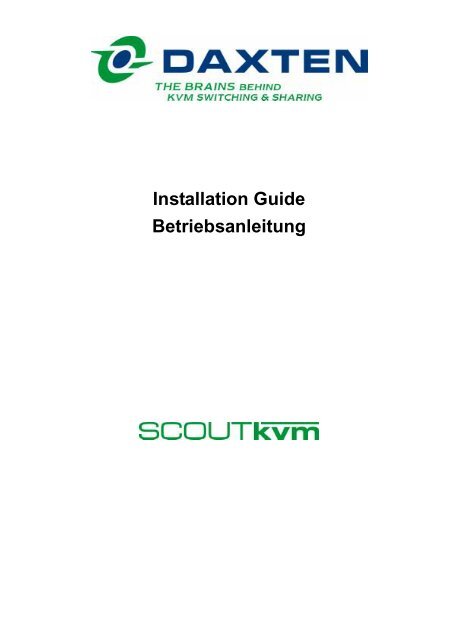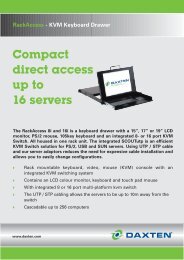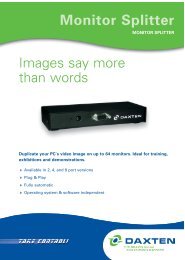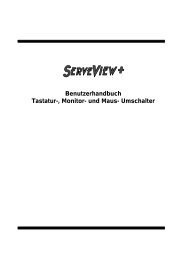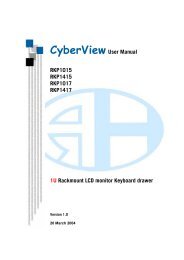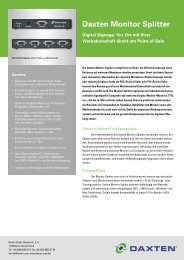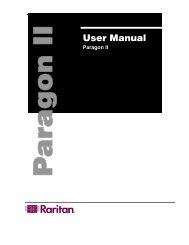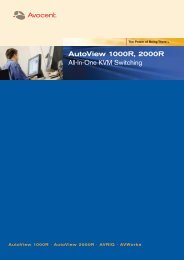Hardware Installation
Hardware Installation
Hardware Installation
Create successful ePaper yourself
Turn your PDF publications into a flip-book with our unique Google optimized e-Paper software.
<strong>Installation</strong> Guide<br />
Betriebsanleitung
Introduction<br />
Thank you for purchasing the SCOUTkvm Switch. This product will ensure easy and accurate control over 2<br />
- 4 PCs through a single console. The SCOUTkvm is compatible with PS/2 and USB* style computers. It has<br />
keyboard and mouse emulation for error free boot-ups and supports a wide variety of mice including the<br />
Microsoft Intellimouse. The SCOUTkvm supports high resolutions of up to 1920 x 1440 without any<br />
deterioration of the image quality. Switching between PCs can be accomplished in two ways: through<br />
keyboard Hot Key commands or by using the convenient front panel PC selection buttons.<br />
* Optional adapter required for USB<br />
Product Features<br />
� Allows a user to control 2 - 4 computers from one console.<br />
� Works with Windows 95/98/2000/ME/NT/XP and Linux.<br />
� No drivers or additional software are required for operation.<br />
� No external power supply required.<br />
� Keyboard and mouse emulation allows for error free boot-up.<br />
� The [CAPS LOCK], [SCROLL LOCK] and [NUM LOCK] status is stored for each computer.<br />
� Supports Monitor resolutions of up to 1920 x 1440 @ 85Hz.<br />
� Supports VGA, SVGA and MultiSync monitors.<br />
� Select Push-button or keyboard Hot Key control.<br />
� Comes with Auto-Scan mode for convenient automatic switching.<br />
� Front panel status LEDs give a clear indication of the active PC.<br />
<strong>Hardware</strong> <strong>Installation</strong><br />
Front and Rear Panel Layout (4 Port)<br />
<strong>Installation</strong><br />
Before connecting your computers and console devices to the SCOUTkvm switch, please ensure that all<br />
devices are powered off. Connecting devices while powered on may lead to damage to your computers or<br />
the SCOUTkvm. Daxten cannot be held responsible for damage caused by connecting devices that are<br />
powered.<br />
1. Place the SCOUTkvm switch in a convenient location; its small size makes it easy to place it on the<br />
desktop.<br />
2. Connecting the console devices:<br />
2.1. Connect your monitor’s HD 15-pin connector to the SCOUTkvm’s Monitor ‘CONSOLE’ device on<br />
the rear panel.<br />
2.2. Connect your PS/2 keyboard to the PS/2 keyboard connector (purple) and your PS/2 mouse to<br />
ENGLISH - 1
the PS/2 mouse connector (green) on the rear panel of the SCOUTkvm.<br />
3. Connecting the computers with PS/2 ports via the SCOUT KVM cable:<br />
3.1. Connect the DB 15-pin male connector to the next free PC port on the rear panel of the<br />
SCOUTkvm (labelled PC1, PC2…).<br />
3.2. Connect the blue HD 15-pin male connector to the VGA port on your computer.<br />
3.3. Connect the purple PS/2 (6-pin MiniDIN) keyboard connector to the PS/2 keyboard port on your<br />
computer. NOTE: for USB ports, please see Step 4<br />
3.4. Connect the green PS/2 (6-pin MiniDIN) mouse connector to the PS/2 mouse port on your<br />
computer. NOTE: for USB ports, please see Step 4<br />
4. Connecting the computers with USB ports via the SCOUT KVM cable:<br />
4.1. Connect the DB 15-pin male connector to the next free PC port on the rear panel of the<br />
SCOUTkvm (labelled PC1, PC2…).<br />
4.2. Connect the blue HD 15-pin male connector to the VGA port on your computer.<br />
4.3. Connect the PS/2 keyboard connector (purple) to the Daxten PS/2 to USB adaptor.<br />
4.4. Connect the PS/2 mouse connector (green) to the Daxten PS/2 to USB adaptor.<br />
4.5. Connect the USB connector to a USB port on your computer.<br />
5. Power up the computers. The computer connected to the first port will be shown on the monitor. You may<br />
check if the keyboard and mouse work after the system has booted up. If this is OK, use the Select button<br />
to select the following computers to verify keyboard and mouse functionality. If you find that the<br />
keyboard or mouse are not working correctly please verify that all cables are properly connected.<br />
Using the SCOUTkvm<br />
The SCOUTkvm provides two possibilities to select the desired computer. You may use either the Select<br />
button on the unit, or make use of the keyboard Hot Key commands.<br />
You may notice that the mouse cannot be used for around 2 seconds when the SCOUTkvm switches to<br />
another computer. This is normal and is caused by the synchronization process which ensures that the<br />
mouse operates correctly.<br />
Selection buttons<br />
2 Port: Pressing the Select button on the front panel cycles through computers 1 ~ 2.<br />
4 Port: Pressing the individual PC buttons will switch the signal to the desired computer.<br />
Keyboard Hot Key commands<br />
To send Hot Key commands to the SCOUTkvm switch, press and release the [Ctrl] key twice within 2<br />
seconds. Press a command key for the desired effect. The following commands are supported:<br />
First Key Second Key Command Key Command Result<br />
Ctrl Ctrl 1 … 4 Switches to the desired PC<br />
Ctrl Ctrl � Switch to previous PC<br />
Ctrl Ctrl � Switch to next PC<br />
Ctrl Ctrl S Auto-Scan mode ON<br />
Ctrl Ctrl 0 Auto-Scan mode OFF<br />
Ctrl Ctrl S0 Scan 8 Seconds (default)<br />
Ctrl Ctrl S1 Scan 15 Seconds<br />
Ctrl Ctrl S2 Scan 30 Seconds<br />
Ctrl Ctrl S3 Scan 60 Seconds<br />
ENGLISH - 2
In Auto-Scan mode, the image shown on the monitor will automatically switch to the next computer. The<br />
delay is user definable (see Table above). After the last computer has been shown, the first computer will be<br />
shown again. NOTE: In this mode there is no mouse or keyboard control.<br />
Press any key to exit the Auto-Scan mode. The SCOUTkvm switch will stop at the last PC shown.<br />
The Hot Key sequence can be changed if required. To change from the factory default of [Ctrl][Ctrl], please<br />
use the following sequence:<br />
[OLD HOT KEY][NEW HOT KEY]<br />
for example: [Ctrl][Ctrl][Scroll Lock[Scroll Lock]<br />
New Hot Key: [Scroll Lock][Scroll Lock]<br />
The following combinations are available for Hot Keys:<br />
[Ctrl][Ctrl] (default) [Alt][Alt] [Scroll Lock][Scroll Lock] [Shift][Shift]<br />
Factory Reset<br />
On the side of the SCOUTkvm there is a reset button, which will return all settings to the factory default.<br />
Optional Power Supply<br />
The optional Power Supply is only required on the rare instance where a PC does not provide the<br />
SCOUTkvm switch with enough power through the keyboard and mouse port. If you require an external<br />
power supply, please contact Daxten or an authorised reseller.<br />
ENGLISH - 3
Service Information<br />
Technical Support<br />
If you cannot determine the nature of a problem, please call Daxten and ask for Technical Support. If<br />
possible, call from a phone located near the unit, as we may be able to solve your problem directly over the<br />
phone. If we cannot solve your problem, and determine that the fault is in the unit, we will issue a Return<br />
Material Authorisation (RMA) number that must appear on the outside of all returned products. The unit<br />
should be double-packed in the original container, insured, and shipped to the address given to you by our<br />
Technical Support representative. The Technical Support offices are found on the back of this manual.<br />
Limited Warranty<br />
Daxten warrants to the enduser that this product is and will be free from defects in materials and<br />
workmanship for a period of 24 months from the date of purchase. If during the warranty period the product<br />
should fail, the purchaser must promptly call Daxten for a RETURN MATERIALS AUTHORIZATION (RMA)<br />
number. Make sure that the RMA number appears on the packing slip, proof of purchase, AND ON THE<br />
OUTSIDE OF EACH SHIPPING CARTON. Unauthorized returns or collect shipments will be refused.<br />
Ship prepaid to the Daxten office (see back page) where you purchased your product. The above limited<br />
warranty is voided by occurrence of any of the following events, upon which the product is provided as is,<br />
with all faults, and with all disclaimers of warranty identified below:<br />
1. If non-Daxten approved cabling is attached to the Scout.<br />
2. If defect or malfunction was caused by abuse, mishandling, unauthorized repair, or use other than<br />
intended.<br />
3. If unauthorized modifications were made to product.<br />
4. If unreported damages occurred in any shipment of the product.<br />
5. If damages were due to or caused by equipment or software not provided by Daxten.<br />
6. If the Scout is used with non-grounded or incorrectly polarized AC power.<br />
7. If the product is used in contradiction to any instruction provided by any User Guide or Instruction Sheet<br />
provided to you or with the product.<br />
EXCEPT AS SPECIFICALLY PROVIDED ABOVE AND TO THE MAXIMUM EXTENT ALLOWED BY LAW,<br />
DAXTEN DISCLAIMS ALL WARRANTIES AND CONDITIONS WHETHER EXPRESS, IMPLIED, OR<br />
STATUTORY AS TO ANY MATTER WHATSOEVER INCLUDING, WITHOUT LIMITATION, TITLE,<br />
NON-INFRINGEMENT, CONDITION, MERCHANTABILITY OR FITNESS FOR ANY PARTICULAR OR<br />
INTENDED PURPOSE.<br />
EXCEPT AS EXPRESSLY PROVIDED ABOVE AND TO THE MAXIMUM EXTENT ALLOWED BY LAW,<br />
DAXTEN SHALL NOT BE LIABLE FOR ANY SPECIAL, INDIRECT OR CONSEQUENTIAL DAMAGES<br />
(INCLUDING WITHOUT LIMITATION, LOSS OF PROFIT, LOSS OF BUSINESS, LOSS OF INFORMATION,<br />
FINANCIAL LOSS, PERSONAL INJURY, LOSS OF PRIVACY OR NEGLIGENCE) WHICH MAY BE<br />
CAUSED BY OR RELATED TO, DIRECTLY OR INDIRECTLY, THE USE OF A PRODUCT OR SERVICE,<br />
THE INABILITY TO USE A PRODUCT OR SERVICE, INADEQUACY OF A PRODUCT OR SERVICE FOR<br />
ANY PURPOSE OR USE THEREOF OR BY ANY DEFECT OR DEFICIENCY THEREIN EVEN IF DAXTEN<br />
OR AN AUTHORIZED DAXTEN DEALER HAS BEEN ADVISED OF THE POSSIBILITY OF SUCH<br />
DAMAGES OR LOSSES.<br />
ENGLISH - 4
Specifications<br />
Part Numbers:<br />
1014-02K SCOUTkvm 2 Port Switch including 1.8m (6ft) cables<br />
1014-04K SCOUTkvm 4 Port Switch including 1.8m (6ft) cables<br />
2095-02P SCOUTkvm PS/2 cable 1.8m (6ft)<br />
2095-03P SCOUTkvm PS/2 cable 3.0m (10ft)<br />
2095-05P SCOUTkvm PS/2 cable 5.0m (15ft)<br />
2095-07P SCOUTkvm PS/2 cable 7.5m (25ft)<br />
2095-10P SCOUTkvm PS/2 cable 10m (30ft)<br />
2141-01U PS/2 to USB adapter<br />
9014-00A Optional Power Supply 5V DC<br />
Physical Properties:<br />
SCOUTkvm 2 Port<br />
Height: 25mm/ 0.98” Width: 157mm/6.18” Depth: 60mm/2.36”<br />
Unit Weight: 150g Kit Weight: 1.25kg<br />
SCOUTkvm 4 Port<br />
Height: 25mm/ 0.98” Width: 242mm/ 9.35” Depth: 78mm/ 3.07”<br />
Unit Weight: 300g Kit Weight: 2.25kg<br />
Operation and Storage parameters:<br />
Operating Temperature: 0~40° C (32 to 104° F)<br />
Storage Temperature: -20~60° C (-4 to 140° F)<br />
Humidity: 0~80% RH non-condensing<br />
Connections:<br />
Keyboard: Mini Din 6 pin Female<br />
Mouse: Mini Din 6 pin Female<br />
Monitor: HD 15 pin Female<br />
PC: All in one D-Sub 15 pin Female (Keyboard, Video and Mouse)<br />
NOTE: This equipment complies with the requirements of European EMC directive 89/336 EEC in respect of<br />
EN55022 Class B, EN 50082-1 and EN 60555-2.<br />
This equipment has been found to comply with the limits for a Class B digital device, pursuant to Part 15 of<br />
the FCC Rules. These limits are designed to provide reasonable protection against harmful interference<br />
when the equipment is operated in a commercial environment. This equipment generates, uses, and can<br />
radiate radio frequency energy and, if not installed and used in accordance with the instruction manual, may<br />
cause harmful interference to radio communications. Operation of this equipment in a residential area is<br />
likely to cause harmful interference in which case the user will be required to correct the interference at his<br />
own expense.<br />
© Copyright 2003. All rights reserved.<br />
Daxten, the Daxten logo, SCOUTkvm, SCOUTaudio and The Brains Behind KVM Switching and Sharing are<br />
trademarks of Daxten Industries. All other trademarks acknowledged. Revision 1.5<br />
ENGLISH - 5
DEUTSCH<br />
Einleitung<br />
Wir danken Ihnen für den Erwerb dieses SCOUTkvm Switches. Dieser Umschalter ermöglicht Ihnen die<br />
einfache und genaue Kontrolle über 2 oder 4 PCs von einem Arbeitsplatz aus. Der SCOUTkvm ist<br />
kompatibel mit PS/2- und USB*-Computern. Seine Tastatur- und Maus-Emulation ermöglicht fehlerfreies<br />
Booten Ihrer Computer und die Verwendung einer großen Anzahl von Mäusen inklusive der Microsoft<br />
Intellimouse. Der SCOUTkvm unterstützt hohe Auflösungen bis zu 1920 x 1440 ohne Verlust der Bildqualität.<br />
Sie können auf zwei Arten zwischen den Computern hin- und herschalten: über Tastaturbefehle oder über<br />
die Auswahlknöpfe auf der Geräteoberseite.<br />
* Für USB benötigen Sie einen zusätzlichen Adapter.<br />
Eigenschaften<br />
� Erlaubt einem Benutzer 2 oder 4 Computer von einem Arbeitsplatz aus zu kontrollieren.<br />
� Funktioniert mit Windows 95/98/2000/ME/NT/XP und Linux.<br />
� Es werden keine zusätzliche Software oder Treiber für den Betrieb benötigt.<br />
� Kein externes Netzteil erforderlich.<br />
� Tastatur- und Maus-Emulation ermöglicht fehlerfreies Booten.<br />
� [CAPS LOCK], [SCROLL LOCK] und [NUM LOCK] Einstellungen werden für jeden Computer<br />
gespeichert.<br />
� Unterstützt Bildschirmauflösungen bis zu 1920 x 1440 @ 85 Hz.<br />
� Unterstützt VGA-, SVGA- und MultiSync-Monitoren.<br />
� Umschalten über Tastaturbefehle oder Auswahlknöpfe.<br />
� Verfügt über Auto-Scan-Modus zum bequemen automatischen Umschalten.<br />
� Status-LEDs auf der Geräteoberseite zeigen an, welcher Computer aktiv ist.<br />
<strong>Hardware</strong>-<strong>Installation</strong><br />
Geräteober- und -rückseite (4-Port)<br />
<strong>Installation</strong><br />
Bevor Sie Ihre Computer und die Peripheriegeräte an den SCOUTkvm Switch anschließen, vergewissern<br />
Sie sich bitte, dass alle Geräte ausgeschaltet sind. Eingeschaltete Geräte anzuschließen kann zu Schäden<br />
an Ihren Computern oder dem SCOUTkvm führen. Daxten übernimmt keinerlei Verantwortung für Schäden,<br />
die durch das Anschließen von eingeschalteten Geräten entstehen.<br />
DEUTSCH - 1
1. Stellen Sie den SCOUTkvm Switch an einem geeigneten Ort auf; aufgrund seiner kleinen Abmessungen<br />
können Sie ihn leicht auf dem Schreibtisch aufstellen.<br />
2. Anschließen der Peripheriegeräte:<br />
2.1. Schließen Sie den HD 15-pin-Stecker Ihrers Monitors an den “CONSOLE”-Monitoranschluss auf<br />
der Rückseite des SCOUTkvm an.<br />
2.2. Schließen Sie Ihre PS/2-Tastatur an den PS/2-Tastaturanschluss (violett) und Ihre PS/2-Maus<br />
an den PS/2-Mausanschluss (grün) auf der Rückseite des SCOUTkvm an.<br />
3. Anschließen der Computer mit PS/2-Anschlüssen mit dem SCOUT KVM Kabel:<br />
4.6. Schließen Sie den DB 15-pin-Stecker an den nächsten freien PC-Port auf der Rückseite des<br />
SCOUTkvm (beschriftet mit: PC1, PC2…) an.<br />
4.7. Schließen Sie den blauen HD 15-pin-Stecker an den VGA-Anschluss Ihres Computers an.<br />
4.8. Schließen Sie den violett PS/2 (6-pin MiniDIN)-Tastatur-Stecker an den PS/2-Tastaturanschluss<br />
Ihres Computers an. N.B.: für USB Anschlüsse siehe Abschnitt 4.<br />
4.9. Schließen Sie den grünen PS/2 (6-pin MiniDIN)-Maus-Stecker an den PS/2-Mausanschluss Ihres<br />
Computers an. N.B.: für USB Anschlüsse siehe Abschnitt 4.<br />
5. Anschließen der Computer mit USB-Anschlüssen mit dem SCOUT KVM Kabel:<br />
5.1. Schließen Sie den DB 15-pin-Stecker an den nächsten freien PC-Port auf der Rückseite des<br />
SCOUTkvm (beschriftet mit: PC1, PC2…) an.<br />
5.2. Schließen Sie den blauen HD 15-pin-Stecker an den VGA-Anschluss Ihres Computers an.<br />
5.3. Verbinden Sie den PS/2-Tastatur-Stecker (violett) mit dem Daxten PS/2 auf USB-Adapter.<br />
5.4. Verbinden Sie den PS/2-Maus-Stecker (grün) mit dem Daxten PS/2 auf US-Adapter.<br />
5.5. Schließen Sie den USB-Stecker des Adapters an den USB-Anschluss Ihres Computers an.<br />
5. Schalten Sie die Copmuter und den Monitor ein. Sie sehen den Computer, der mit dem ersten Port des<br />
SCOUTkvm verbunden ist, auf dem Monitor. Wenn das Betriebssystem hochgefahren ist, können Sie die<br />
Funktion von Tastatur und Maus testen. Wenn alles funktioniert, schalten Sie mit den Auswahlknöpfen zu<br />
den nächsten Computern um und testen Sie jeweils die Funktion von Tastatur und Maus. Sollten Sie<br />
feststellen, dass Tastatur und Maus nicht richtig arbeiten, versichern Sie sich, ob alle Kabel<br />
ordnungsgemäß angeschlossen sind.<br />
Benutzung des SCOUTkvm<br />
Der SCOUTkvm bietet zwei Möglichkeiten, um von einem Computer zum anderen umzuschalten. Sie<br />
können entweder die Auswahlknöpfe auf der Geräteoberseite benutzen oder sich der Tastaturbefehle<br />
bedienen.<br />
Sie werden feststellen, dass Sie die Maus für etwa zwei Sekunden nicht benutzen können, wenn der<br />
SCOUTkvm zu einem anderen Computer umschaltet. Das ist normal und wird durch den<br />
Synchronisationsprozess verursacht, der die korrekte Funktionsweise der Maus sicherstellt.<br />
Auswahlknöpfe<br />
2-Port: Durch Drücken des Select-Knopfes schalten Sie zwischen den Computern 1 und 2 um.<br />
4-Port: Durch Drücken der einzelnen PC-Auswahlknöpfe schalten Sie zu dem gewünschten Computer um.<br />
DEUTSCH - 2
Tastaturbefehle<br />
Um Tastaturbefehle an den SCOUTkvm Switch zu geben, drücken Sie innerhalb von 2 Sekunden zweimal<br />
die [Ctrl]- oder [Strg]-Taste. Drücken Sie dann eine Befehlstaste um das gewünschte Ergebnis zu erzielen.<br />
Folgende Befehle werden unterstützt:<br />
Erste Taste Zweite Taste Befehlstaste Ergebnis<br />
Ctrl / Strg Ctrl / Strg 1 … 4 Schaltet zum gewünschten PC<br />
Ctrl / Strg Ctrl / Strg � Schaltet zum vorherigen PC<br />
Ctrl / Strg Ctrl / Strg � Schaltet zum nächsten PC<br />
Ctrl / Strg Ctrl / Strg S Auto-Scan-Modus AN<br />
Ctrl / Strg Ctrl / Strg 0 Auto-Scan-Modus AUS<br />
Ctrl / Strg Ctrl / Strg S0 Scan 8 Sekunden (Voreinstellung)<br />
Ctrl / Strg Ctrl / Strg S1 Scan 15 Sekunden<br />
Ctrl / Strg Ctrl / Strg S2 Scan 30 Sekunden<br />
Ctrl / Strg Ctrl / Strg S3 Scan 60 Sekunden<br />
Im Auto-Scan-Modus wird automatisch von einem zum nächsten Computer umgeschaltet und der jeweilige<br />
Computer auf dem Monitor angezeigt. Die Umschaltfrequenz ist definierbar (siehe obige Tabelle). Nachdem<br />
der letzte Computer gezeigt wurde, wird wieder der erste gezeigt. N.B.: In diesem Modus haben Sie keine<br />
Kontrolle über Tastatur und Maus.<br />
Drücken Sie eine beliebige Taste, um den Auto-Scan-Modus zu verlassen. Der SCOUTkvm Switch hält am<br />
zuletzt gezeigten Computer an.<br />
Die Eingangstastaturkombination kann geändert werden, wenn erforderlich. Um die Werkseinstellung<br />
[Ctrl][Ctrl] bzw. [Strg][Strg] zu ändern, verwenden Sie bitte folgenden Tastaturbefehl:<br />
[ALTER BEFEHL][NEUER BEFEHL]<br />
Beispiel: [Ctrl][Ctrl][Scroll Lock][Scroll Lock]<br />
Neuer Befehl: [Scroll Lock][Scroll Lock]<br />
Folgende Tastaturkombinationen sind für den Tastaturbefehl möglich:<br />
[Ctrl][Ctrl] bzw. [Strg][Strg] (Werkseinstellung)<br />
oder [Alt][Alt] oder [Scroll Lock][Scroll Lock] oder [Shift][Shift]<br />
Wiederherstellung der Werkseinstellung<br />
An der rechten Seite des SCOUTkvm befindet sich ein Reset-Knopf, durch dessen Betätigung alle<br />
Werkseinstellungen wiederhergestellt werden.<br />
Optionales Netzteil<br />
Das optionale Netzteil wird nur in den seltenen Fällen benötigt, in denen ein Computer den SCOUTkvm<br />
Switch nicht mit genügend Spannung über die Tastatur- und Mausanschlüsse versorgt. Sollten Sie ein<br />
externes Netzteil benötigen, wenden Sie sich bitte an Daxten oder einen autorisierten Händler.<br />
DEUTSCH - 3
Service-Information<br />
Technischer Kundendienst<br />
Sollten Sie die Ursache eines Problems nicht selber finden können, wenden Sie sich bitte an Daxten und<br />
fragen Sie nach dem Technischen Kundendienst. Wenn möglich sollten Sie von einem Apparat in der Nähe<br />
des SCOUTkvm Switches anrufen, da wir u. U. das Problem direkt am Telefon lösen können. Können wir Ihr<br />
Problem nicht sofort lösen und stellen fest, dass das Gerät fehlerhaft ist, geben wir Ihnen eine<br />
Rücksendegenehmigungsnummer (RMA-Nummer), welche außen auf der Umverpackung aller<br />
zurückzusendender Produkte sichtbar sein muss. Das Gerät sollte zunächst in die Originalverpackung<br />
zurückgelegt und dann mit einer Umverpackung versehen werden. Sodann schicken Sie das versicherte<br />
Paket an die Adresse, die Ihnen der Technische Kundendienst mitgeteilt hat. Die Adressen des Technischen<br />
Kundendienstes finden Sie auf der Rückseite dieser Betriebsanleitung.<br />
Garantie<br />
Daxten garantiert dem Endkunden, dass dieses Produkt für den Zeitraum von 24 Monaten ab Kaufdatum frei von<br />
Material- und Herstellungsfehlern ist. Tritt während der Garantiezeit ein Fehler auf, muss sich der Käufer unverzüglich<br />
eine Rücksendegenehmigungsnummer (RMA) von Daxten geben lassen. Der Käufer muss darauf achten, dass diese<br />
Rücksendegenehmigungsnummer auf dem Packzettel, Kaufnachweis UND AUSSEN AN JEDEM VERSANDKARTON<br />
erscheint. Nicht autorisierte Rücksendungen oder nicht vorfrankierte Lieferungen werden zurückgewiesen.<br />
Senden Sie das Produkt an die Daxten-Niederlassung, von der Sie es käuflich erworben haben (siehe Rückseite). Die<br />
oben genannte Garantie ist durch das Eintreten der folgenden Ereignisse, unter denen das Produkt bereitgestellt wird,<br />
mit allen Mängeln und mit allen unten aufgeführten Garantie-Verzichterklärungen ungültig:<br />
1. Wenn nicht von Daxten genehmigte Kabel an das Scout-System angeschlossen sind.<br />
2. Wenn der Defekt bzw. die Störung durch missbräuchliche Verwendung, unsachgemäße Handhabung, nicht<br />
autorisierte Reparatur oder Einsatz für einen anderen als den Bestimmungszweck verursacht wurde.<br />
3. Wenn nicht autorisierte Änderungen am Produkt vorgenommen wurden.<br />
4. Wenn während eines Produkttransports nicht gemeldete Schäden auftraten.<br />
5. Wenn die Schäden auf nicht von Daxten bereitgestellte Geräte oder Software zurückzuführen sind bzw. durch<br />
diese verursacht wurden.<br />
6. Wenn das Scout-Gerät mit einem nicht geerdeten oder falsch gepolten Netzstromanschluss verwendet wird.<br />
7. Wenn das Produkt in Widerspruch zu einer Anweisung benutzt wird, die in einem Benutzerhandbuch oder<br />
Anweisungsblatt abgedruckt ist und mit dem Produkt ausgeliefert wurde.<br />
AUSSER WIE IN DIESEM DOKUMENT FESTGELEGT, GEWÄHRT DAXTEN IN KEINERLEI HINSICHT<br />
IRGENDWELCHE VERTRAGLICHEN ODER STILLSCHWEIGENDEN GARANTIEN, EINSCHLIESSLICH, ABER<br />
OHNE EINSCHRÄNKUNG, GARANTIEN DES PRODUKTZUSTANDS, DER MARKTGÄNGIGKEIT ODER EIGNUNG<br />
FÜR EINEN BESTIMMTEN ZWECK.<br />
AUSSER WIE VORSTEHEND DARGELEGT, IST DAXTEN IN KEINEM FALL FÜR GEWINNVERLUSTE,<br />
GESCHÄFTSAUSFALL, SONDER- ODER FOLGESCHÄDEN ODER ANDERE FINANZIELLE VERLUSTE HAFTBAR,<br />
DIE DIREKT ODER INDIREKT DURCH DIE MANGELNDE EIGNUNG DES PRODUKTS FÜR IRGENDEINEN ZWECK<br />
ODER EINSATZ ENTSTEHEN, ODER DURCH IRGENDEINEN DIESBEZÜGLICHEN DEFEKT ODER MANGEL,<br />
SELBST WENN DAXTEN ODER EIN AUTORISIERTER DAXTEN-HÄNDLER AUF DIE MÖGLICHKEIT SOLCHER<br />
SCHÄDEN ODER VERLUSTE HINGEWIESEN WURDE.<br />
DEUTSCH - 4
Technische Daten<br />
Artikel-Nummern:<br />
1014-02K SCOUTkvm 2 Port Switch inkl. 1,8 m-Kabel<br />
1014-04K SCOUTkvm 4 Port Switch inkl. 1,8 m-Kabel<br />
2095-02P SCOUTkvm PS/2 Kabel 1,8 m<br />
2095-03P SCOUTkvm PS/2 Kabel 3 m<br />
2095-05P SCOUTkvm PS/2 Kabel 5 m<br />
2095-07P SCOUTkvm PS/2 Kabel 7,5 m<br />
2095-10P SCOUTkvm PS/2 Kabel 10 m<br />
2141-01U PS/2 auf USB-Adapter<br />
9014-00A Optionales Netzteil 5V DC<br />
Abmessungen/Gewicht:<br />
SCOUTkvm 2 Port<br />
Höhe: 25 mm Breite: 157 mm Tiefe: 60 mm<br />
Gewicht Gerät:<br />
SCOUTkvm 4 Port<br />
0,15 kg Gewicht Paket: 1,25 kg<br />
Höhe: 25 mm Breite: 242 mm Tiefe: 78 mm<br />
Gewicht Gerät: 0,3 kg Gewicht Paket: 2,25 kg<br />
Betriebs- und Lagerwerte:<br />
Betriebstemperatur: 0~40° C<br />
Lagertemperatur: -20~60° C<br />
Feuchtigkeit: 0~80% nicht kondensierende Raumfeuchtigkeit<br />
Anschlüsse:<br />
Tastatur: Mini Din 6 pin Buchse<br />
Maus: Mini Din 6 pin Buchse<br />
Monitor: HD 15 pin Buchse<br />
PC: Kombi-D-Sub 15 pin Buchse (Tastatur, Monitor und Maus)<br />
NOTE: This equipment complies with the requirements of European EMC directive 89/336 EEC in respect of<br />
EN55022 Class B, EN 50082-1 and EN 60555-2.<br />
This equipment has been found to comply with the limits for a Class B digital device, pursuant to Part 15 of<br />
the FCC Rules. These limits are designed to provide reasonable protection against harmful interference<br />
when the equipment is operated in a commercial environment. This equipment generates, uses, and can<br />
radiate radio frequency energy and, if not installed and used in accordance with the instruction manual, may<br />
cause harmful interference to radio communications. Operation of this equipment in a residential area is<br />
likely to cause harmful interference in which case the user will be required to correct the interference at his<br />
own expense.<br />
© Copyright 2003. Alle Rechte vorbehalten.<br />
Daxten, das Daxte-Logo, SCOUTkvm und The Brains Behind KVM Switching and Sharing sind eingetragene<br />
Warenzeichen von Daxten Industries. Alle anderen Warenzeichen sind Eigentum ihrer jeweiligen Besitzer.<br />
Version 1.5<br />
DEUTSCH - 5
Unit 5 Distribution Centre<br />
Shannon Free Zone<br />
Shannon, Co. Clare<br />
Ireland<br />
info.ie@daxten.com<br />
www.daxten.ie<br />
Tel: +353 (0) 61 23 4000<br />
Fax: +353 (0) 61 23 4099<br />
•<br />
C/Francisco de Vitoria 19<br />
Entreplanta<br />
50008 Zaragoza<br />
España<br />
info.es@daxten.com<br />
www.daxten.com<br />
Tel: +34 9 762 10 256<br />
Fax: +34 9 762 19 943<br />
•<br />
Künstlergasse 11/4<br />
1150 Wien<br />
Österreich<br />
info.at@daxten.com<br />
www.daxten.at<br />
www.daxten.com<br />
1579 Lexington Road<br />
Green Oaks, IL 60048<br />
USA<br />
info.us@daxten.com<br />
www.daxten.us<br />
Tel: +1 847 816 1337<br />
Fax: +1 847 816 4558<br />
•<br />
Salzufer 16, Geb. B<br />
10587 Berlin<br />
Deutschland<br />
info.de@daxten.com<br />
www.daxten.de<br />
Tel: +49 (0) 30 8595 37-0<br />
Fax: +49 (0) 30 8595 37-99<br />
•<br />
4 Harp Business Centre<br />
Apsley Way<br />
London NW2 7LW<br />
United Kingdom<br />
info.uk@daxten.com<br />
www.daxten.co.uk<br />
Tel: +44 (0) 20 8438 3800<br />
Fax: +44 (0) 20 8438 3899<br />
•<br />
Udviklingsparken<br />
Sønderhøj 46<br />
8260 Viby J<br />
Denmark<br />
info.dk@daxten.com<br />
www.daxten.dk<br />
Tel: +45 8734 5610<br />
Fax: +45 8734 5611<br />
•<br />
B.P 04 - 77<br />
Route de Cheptainville<br />
91630 Marolles-en-Hurepoix<br />
France<br />
info.fr@daxten.com<br />
www.daxten.com<br />
Tel: +33 (0)1 64 56 09 33<br />
Fax: +33 (0)1 69 14 88 34