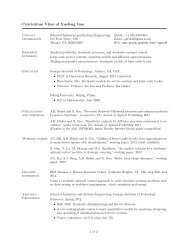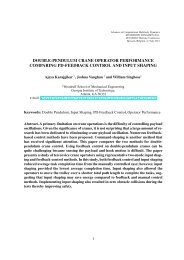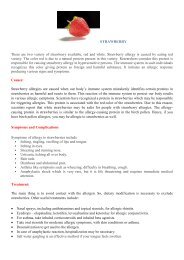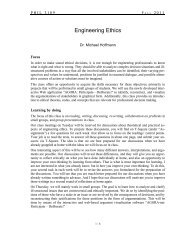CS 4400 DATABASE PROJECT - Prism Web Pages
CS 4400 DATABASE PROJECT - Prism Web Pages
CS 4400 DATABASE PROJECT - Prism Web Pages
You also want an ePaper? Increase the reach of your titles
YUMPU automatically turns print PDFs into web optimized ePapers that Google loves.
<strong>CS</strong> <strong>4400</strong> <strong>DATABASE</strong> <strong>PROJECT</strong><br />
Spring Semester 2008<br />
January 31, 2008 (version 1.1)<br />
PURPOSE OF <strong>PROJECT</strong><br />
Analyze, specify, design, implement and demonstrate an information system to support<br />
the operation of the Career Service System. The database and the application must be<br />
implemented using ORACLE available on ACME. Alternative implementations must be<br />
approved by the professor.<br />
<strong>PROJECT</strong> PHASES<br />
The three phases of the project cover the following tasks. Specific deliverables will be<br />
defined for each of the three phases.<br />
PHASE DESCRIPTION DUE DATE<br />
I Analysis & Specification 15Feb (Friday)<br />
II Design 14Mar (Friday)<br />
III Implementation & Testing 21Apr<br />
(Monday)<br />
Demonstration April 2225<br />
Note: Each group can submit the project on the DUE DATE either in Prof. Omiecinski’s<br />
classes , or to the T.A. at CoC commons during the TA office hour. As a backup, submit<br />
to secretary Deborah in 3042 Klaus building (4043852892).<br />
GROUPS: Each group must have 3 or 4 members.<br />
As a group, you will decide whether to complete the lightweight or heavyweight project<br />
options. The two options are identical for phases I and II, but differ in the deliverable for<br />
phase III. Note that the option of whether you wish to do heavy or light weight can wait<br />
until you get into phase III and as late as the final submission of Phase III.<br />
Heavyweight Option<br />
Groups choosing this option will demo a working implementation of their project to the<br />
TA. The implementation must include a Java or webbased GUI (Graphical User<br />
Interface) that uses JDBC (Java Database Connectivity) or ODBC (Open Database<br />
Connectivity) for database access. The SQL statements you create in phase II will be<br />
embedded inside your GUI.<br />
Lightweight Option<br />
Version 1.0 1
Groups choosing the lightweight option will submit working SQL statements for each of<br />
the project tasks and demo the SQL statements to the TA. This option may be appealing<br />
to groups with little or no experience programming GUIs.<br />
Oracle<br />
We will provide you with access to the Oracle Database Management System on ACME.<br />
See the course webpage for further information on how to access Oracle from the ACME<br />
command line or from a Java program.<br />
DELIVERABLES FOR EACH PHASE<br />
Phase I:<br />
List of group members (mark clearly on the title page in alphabetical order<br />
by Last Name, include section and email of each member),<br />
Information Flow Diagram,<br />
ER Diagram,<br />
Task Decomposition (where appropriate)<br />
Additional note, if necessary, about any assumptions<br />
Useful Link for Phase I:<br />
http://www.cc.gatech.edu/classes/AY2007/cs<strong>4400</strong>_spring/methodologyFall2002.ppt<br />
Phase II:<br />
List of continuing group members (alphabetical order by Last Name,<br />
mention section and email of each member),<br />
Please also write down name of the TA who graded your project in phase I,<br />
Copy of the ER Diagram from phase I (with any revisions),<br />
Copy of the Information Flow Diagram from phase I (with any revisions),<br />
Relational Schema Diagram (with primary and foreign keys identified,<br />
referential integrity is shown by arrows),<br />
Create Table statements, including domain constraints, integrity<br />
constraints, primary keys, and foreign keys,<br />
SQL statements for each task<br />
Phase III:<br />
Copy of the Create Table statements from phase II (with any<br />
revisions),<br />
Contents of each Table in your Database,<br />
Source Code (documented) for your System,<br />
A set of working SQL statements for all project tasks (Lightweight Option)<br />
A functional GUI with embedded SQL statements that accesses your<br />
database (Heavyweight Option)<br />
A system demo to one of the TAs (use SQLPLUS if you choose the light<br />
Version 1.0 2
GRADING:<br />
weight option)<br />
The project will consist of 3 phases (deliverables) as well as a final demonstration to the<br />
TA. Phase I and Phase II of the project are each worth 10% credit (of your total grade for<br />
this class). Credit for phase III depends on the implementation option you choose.<br />
Heavyweight Option 20% credit: We will use the embedded SQL feature of ORACLE,<br />
called JDBC (A Sun Standard for Java Data Base Connectivity), which allows us to<br />
embed SQL statements in a Java program.<br />
Lightweight Option 5% credit: We will use the SQLPLUS feature of ORACLE, which<br />
allows us to execute standalone SQL statements.<br />
<strong>PROJECT</strong> DESCRIPTION<br />
Georgia Tech Career Service System (GTCareer)<br />
Introduction<br />
GTCareer is a system that is used to help employers meet employees. The system has two<br />
types of users: Administrator and Customers. The administrator’s main task is to take<br />
care of the overall usage reports (for example, the number of applications in each month).<br />
A new customer has to register with a unique email address (which will be used as his/her<br />
username). There are two types of customers: Recruiters and Applicants. A recruiter can<br />
post, update, and delete jobs, and search for applicants with specific qualifications. An<br />
applicant can update his own profile, search for jobs, and apply for jobs.<br />
The regular job searching process goes as follows. A recruiter (call him Richard) starts<br />
the process by posting a new job along with some details. He also has to specify the<br />
number of positions needed and what kind of test is required for this job. After it is<br />
posted, this job will be seen and can be searched by applicants. Suppose an applicant (call<br />
her Alice) decides to apply for this job. This job will be shown on her main page with<br />
status “in test process.” She can always log into the system and check the status of this<br />
job.<br />
When Richard later checks the list of applicants on his main page, he will see Alice’s<br />
name on the list. After giving Alice a test (which is done outside the system), Richard<br />
will put Alice’s score into the system and decide to either advance her to the interview<br />
process or decline her. Alice will now see her new application status on her main page<br />
(“declined” or “in interview process”).<br />
Version 1.0 3
The interview process will be done outside the system. Once done, Richard can come<br />
back to the system and either decline or advance Alice. Again, Alice can check her<br />
application status on her main page (“declined” or “accepted”).<br />
Once the number of accepted applicants of this job reaches the specified number of<br />
positions, the job will be automatically closed by the system and all applicants that are<br />
still in process (not yet declined or accepted) will be automatically declined.<br />
Sometimes, the process might be slightly different. For example, a job might not need a<br />
test. In this case, an applicant who applies will be automatically in the interview process.<br />
Version 1.0 4
Functionality descriptions<br />
Note that all figures are used for guidance only. Students are encouraged to design their<br />
own user interface. However, the information displayed in the GUI you design should be<br />
the same.<br />
User main page is shown in figure 1. From here, a user can either access the applicant or<br />
recruiter’s login page (figure A1 and B1) by clicking two buttons in figure 1.<br />
F i g u r e A 1 F i g u r e B 1<br />
W e l c o m e t o G T C a r e e r<br />
A p p l i c a n t R e c r u i t e r<br />
P u t y o u r p r o f i l e<br />
S e a r c h / A p p l y<br />
f o r j o b s<br />
C h e c k a p p l i c a <br />
t i o n s t a t u s<br />
P o s t j o b s<br />
S e a r c h f o r<br />
a p p l i c a n t s<br />
C h e c k j o b s<br />
s t a t u s<br />
Figure 1<br />
Applicant:<br />
An applicant will be first shown the sign in page. If he/she has not signed up, he/she can<br />
do so by clicking on the sign up link at the bottom of the page. (Henceforth, we refer to<br />
the applicant as “he” for convenience).<br />
A p p l i c a n t s i g n i n<br />
E m a i l :<br />
b r u c e @ g e o r g i a . c o m<br />
P a s s w o r d :<br />
* * * * * * *<br />
F i g u r e A 3<br />
S i g n i n<br />
Figure A1<br />
S i g n u p n o w<br />
C l i c k h e r e t o<br />
s i g n u p<br />
( F i g u r e A 2 )<br />
On the sign up page, an applicant can also put his profile, which he can update later (see<br />
figure A2). The lists of highest degree and Citizenship are shortened for the sake of<br />
simplicity. When an applicant signs up, he will be assigned a unique applicant ID which<br />
Version 1.0 5
will be used to optimize the system (the reason will be seen in phase 23 of this project).<br />
This number will be kept only in the system (even an applicant does not know his ID).<br />
C r e a t e a n A p p l i c a n t A c c o u n t<br />
* N a m e : E v a n A l m i g h t y<br />
* E m a i l :<br />
* C h o o s e a p a s s w o r d :<br />
e v a n @ g a t e c h . e d u<br />
* * * * * * * * * * *<br />
* R e e n t e r p a s s w o r d :<br />
Y o u r P r o f i l e ( Y o u c a n u p d a t e i t l a t e r )<br />
P h o n e<br />
H i g h e s t d e g r e e<br />
* * * * * * * * * * *<br />
N o t S e l e c t e d<br />
* = r e q u i r e d<br />
N o t S e l e c t e d<br />
P h D<br />
M a s t e r<br />
B a c h e l o r<br />
H i g h S c h o o l o r b e l o w<br />
B i r t h y e a r 2 0 0 0<br />
Y e a r s o f e x p e r i e n c e 0<br />
C i t i z e n s h i p<br />
S h o r t D e s c r i p t i o n<br />
( N o t e x c e e d 5 0 0 c h a r a c t e r s )<br />
N o t S e l e c t<br />
N o t S e l e c t e d<br />
U S<br />
C a n a d i a n<br />
M e x i c a n<br />
O t h e r s<br />
S u b m i t<br />
Figure A2<br />
If the applicant has already signed up and enters the correct user name and password, the<br />
Applicant Main Page will be displayed. The Applicant main page consists of three tabs.<br />
Any of these three tabs can be selected by a user. See figure A3, A7, and A9. The first tab<br />
is job search.<br />
Version 1.0 6
A p p l i c a n t P a g e<br />
F i g u r e A 7 F i g u r e A 9<br />
H e l l o , E v a n A l m i g h t y . S i g n o u t J o b s S t a t u s P r o f i l e<br />
J o b S e a r c h . . .<br />
P o s i t i o n T y p e<br />
F u l l t i m e P a r t t i m e I n t e r n s h i p T e m p o r a r y<br />
I n d u s t r y A l l a r e a s<br />
A l l A r e a s<br />
A c c o u n t i n g<br />
C o m p u t e r s<br />
E d u c a t i o n<br />
F a s h i o n<br />
I n s u r a n c e<br />
K e y w o r d s i n j o b t i t l e<br />
M i n i m u m S a l a r y<br />
S e a r c h C l e a r<br />
F i g u r e A 4<br />
Figure A3<br />
Jobs can be searched by specifying position types, industry, key words, and minimum<br />
salary. There are four position types: full time, part time, internship, and temporary. For<br />
simplicity, we assume there are only five industries: Accounting, Computers, Education,<br />
Fashion, and Insurance. If keywords are inserted, only jobs with such words in their title<br />
will be shown.<br />
Note that many words, separated by space, may be entered. To avoid complications, we<br />
assume that the system will show only job titles that contain these words in order (but not<br />
necessary consecutive). For example, if “manager assistant” is entered, jobs with titles<br />
“Project Manager Assistant” and “Manager Secondary Assistant” will be shown but<br />
“Assistant Manager” will not be shown.<br />
After the search button is pressed, search results will appear:<br />
Version 1.0 7
H e l l o , E v a n A l m i g h t y . S i g n o u t J o b s S t a t u s P r o f i l e<br />
J o b S e a r c h . . .<br />
P o s i t i o n T y p e<br />
F u l l t i m e P a r t t i m e I n t e r n s h i p T e m p o r a r y<br />
I n d u s t r y A l l a r e a s<br />
K e y w o r d s i n j o b t i t l e<br />
M i n i m u m S a l a r y 3 0 0 0 0<br />
S e a r c h C l e a r<br />
S e a r c h R e s u l t s<br />
J o b t i t l e<br />
F i g u r e A 1 F i g u r e A 1<br />
E m p l o y e r L o c a t i o n P o s i t i o n t y p e I n d u s t r y<br />
M i n . S a l a r y<br />
P r o j e c t M a n a g e r E M R G l o b a l A t l a n t a , G A F u l l t i m e F a s h i o n 3 5 , 0 0 0<br />
S o f t w a r e E n g i n e e r U l t r a S o f t . N e w Y o r k , N Y F u l l t i m e C o m p u t e r s 4 0 , 0 0 0<br />
A p p l i c a t i o n A n a l y s t U l t r a S o f t . N e w Y o r k , N Y P a r t t i m e C o m p u t e r s 3 0 , 0 0 0<br />
M e d i c a l r e p t r a i n e e L u c k y B . A l p h a r e t t a , G A I n t e r n s h i p I n s u r a n c e 1 0 0 , 0 0 0<br />
Figure A4<br />
From this page, a user can click on a job title to check its detail (figure A5) and on a<br />
company name to check company’s detail (figure A6).<br />
Version 1.0 8
J o b d e t a i l<br />
J o b t i t l e P r o j e c t M a n a g e r<br />
N u m b e r<br />
o f p o s i t i o n s<br />
I n d u s t r y F a s h i o n<br />
P o s i t i o n t y p e F u l l t i m e<br />
M i n i m u m S a l a r y 3 5 , 0 0 0<br />
T e s t N o t e s t<br />
M i n i m u m T e s t<br />
S c o r e<br />
C o n t a c t E m a i l p e o p l e @ e s r . c o m<br />
P h o n e 4 0 4 9 0 0 0 0 0 0<br />
F a x <br />
2<br />
0<br />
J o b D e s c r i p t i o n W e a r e l o o k i n g f o r a n e n e r g e t i c p e r s o n<br />
w i t h h i g h l y c o m m u n i c a t i o n s k i l l . F i v e y e a r s<br />
e x p e r i e n c e i s r e q u i r e d .<br />
A p p l y<br />
Figure A5<br />
B a c k<br />
B a c k t o f i g u r e A 4<br />
D e t a i l o f E M R G l o b a l<br />
C o n t a c t P e r s o n W i l l S m i t h<br />
C o n t a c t E m a i l s m i t h @ e m r . c o m<br />
P h o n e 5 0 5 9 0 1 1 1 2 3<br />
F a x <br />
W e b s i t e h t t p : / / w w w . e m r g l o b a l . c o m<br />
D<br />
e s c r i p t i o n<br />
E M R G l o b a l i s o n e o f t h e l e a d i n g<br />
c o m p a n y i n f a s h i o n i n d u s t r y .<br />
B a c k<br />
B a c k t o f i g u r e A 4<br />
Figure A6<br />
The second tab is the status tab where an applicant can check statuses of jobs he has<br />
applied. There are 5 statuses: In test process (an applicant has not taken the required test<br />
or the test result has not been announced), in interview process, in decision process,<br />
Version 1.0 9
declined, and accepted. The user can choose to show all jobs or only jobs that are in<br />
process (not accepted or declined). See figure A7 and A8.<br />
H e l l o , E v a n A l m i g h t y . S i g n o u t J o b s S t a t u s P r o f i l e<br />
A p p l i c a t i o n s S t a t u s . . .<br />
J o b t i t l e E m p l o y e r D a t e A p p l i e d S t a t u s<br />
P r o j e c t M a n a g e r E M R G l o b a l F e b 1 7 , 2 0 0 8 I n t e s t p r o c e s s<br />
G e n e r a l E n g i n e e r G M E M a r c h 0 1 , 2 0 0 8 I n t e s t p r o c e s s<br />
S o f t w a r e E n g i n e e r D I X C o r p . F e b 1 7 , 2 0 0 8 I n i n t e r v i e w p r o c e s s<br />
S o f t w a r e E n g i n e e r S i a m C o r p . F e b 1 0 , 2 0 0 8 I n d e c i s i o n p r o c e s s<br />
S h o w a l l J o b s<br />
F i g u r e 8<br />
Figure A7<br />
H e l l o , E v a n A l m i g h t y . S i g n o u t J o b s S t a t u s P r o f i l e<br />
A p p l i c a t i o n s S t a t u s . . .<br />
J o b t i t l e E m p l o y e r D a t e A p p l i e d S t a t u s<br />
P r o j e c t M a n a g e r E M R G l o b a l F e b 1 7 , 2 0 0 8 I n t e s t p r o c e s s<br />
G e n e r a l E n g i n e e r G M E M a r c h 0 1 , 2 0 0 8 I n t e s t p r o c e s s<br />
S o f t w a r e E n g i n e e r D I X C o r p . F e b 1 7 , 2 0 0 8 I n i n t e r v i e w p r o c e s s<br />
S o f t w a r e E n g i n e e r S i a m C o r p . F e b 1 0 , 2 0 0 8 I n d e c i s i o n p r o c e s s<br />
M a n a g e r A s s i s t a n t B a n a n a R e p . J a n 1 1 , 2 0 0 8 A c c e p t e d<br />
S a l e s R e p r e s e n t a t i v e B T & T J a n 1 2 , 2 0 0 8 A c c e p t e d<br />
W a i t e r C a n t o n S u b s J a n 0 2 , 2 0 0 8 D e c l i n e d<br />
S h o w o n l y<br />
j o b s i n p r o c e s s<br />
F i g u r e 7<br />
Figure A8<br />
The last tab is the profile tab where the applicant can update his profile. When he clicks<br />
this tab he will see his old information and he can make any change. The data will be<br />
updated when he clicks the “submit” button.<br />
Version 1.0 10
H e l l o , E v a n A l m i g h t y . S i g n o u t J o b s S t a t u s P r o f i l e<br />
U p d a t e a n A p p l i c a n t P r o f i l e<br />
P h o n e<br />
H i g h e s t d e g r e e S e l e c t<br />
B i r t h y e a r 2 0 0 0<br />
Y e a r s o f e x p e r i e n c e 0<br />
C i t i z e n s h i p S e l e c t<br />
S h o r t D e s c r i p t i o n<br />
( N o t e x c e e d 5 0 0 c h a r a c t e r s )<br />
S u b m i t<br />
Figure A9<br />
Recruiter<br />
A recruiter will be first shown the sign in page (figure B1). If he has not signed up, he<br />
can do so by clicking on the sign up link at the bottom of the page (figure B2).<br />
R e c r u i t e r s i g n i n<br />
E m a i l :<br />
P a s s w o r d :<br />
p e o p l e @ g a t e c h . e d u<br />
* * * * * * * *<br />
S i g n i n<br />
S i g n u p n o w<br />
Figure B1<br />
Version 1.0 11
C r e a t e a R e c r u i t e r A c c o u n t<br />
* C o m p a n y N a m e : G e o r g i a P o w e r<br />
* C o n t a c t P e r s o n : A d a m W i l s o n<br />
* C o n t a c t E m a i l :<br />
* C h o o s e a p a s s w o r d :<br />
* R e e n t e r p a s s w o r d :<br />
a w i l s o n @ g a p o w e r . c o m<br />
* * * * * * * * * * *<br />
* * * * * * * * * * *<br />
* = r e q u i r e d<br />
T e l l u s a b o u t y o u r c o m p a n y<br />
P h o n e<br />
F a x<br />
W<br />
e b s i t e<br />
S h o r t D e s c r i p t i o n<br />
( N o t e x c e e d 5 0 0 c h a r a c t e r s )<br />
h t t p : / /<br />
S u b m i t<br />
Figure B2<br />
After signing in, the recruiter main page will be shown as in figure B3. If the “Close<br />
jobs” button is clicked, the selected jobs will be closed. That is, all applicants in the<br />
process of these jobs will be automatically declined and these jobs will not be shown in<br />
any list. Note that for research purposes (statistical analysis), we will not actually delete<br />
these jobs from the database.<br />
Version 1.0 12
E S R C o r p . S i g n o u t S t a t u s P o s t S e a r c h<br />
P r o f i l e<br />
J o b s S t a t u s . . .<br />
J o b<br />
I D<br />
J o b t i t l e<br />
# o f a p p l i c a n t s<br />
w a i t i n g<br />
f o r t e s t s<br />
# o f a p p l i c a n t s<br />
w a i t i n g f o r<br />
i n t e r v i e w s<br />
# o f a p p l i c a n t s<br />
w a i t i n g<br />
f o r d e c i s i o n s<br />
# o f f i l l e d<br />
p o s i t i o n s<br />
# o f<br />
r e q u e s t e d<br />
p o s i t i o n s<br />
D a t e p o s t e d<br />
4<br />
1 0<br />
2 0<br />
P r o j e c t M a n a g e r 2 1 1 0 2 F e b 1 0 , 2 0 0 8<br />
G e n e r a l M a n a g e r 0 1 0 1 1 3 F e b 8 , 2 0 0 8<br />
E n g i n e e r 2 0 5 0 0 1 A p r 5 , 2 0 0 8<br />
C l o s e j o b s<br />
F i g u r e B 4<br />
Figure B3<br />
If the job title is selected, job update page will be shown (see figure B4). Applicant IDs<br />
(which is generated by the system when applicants signed up) are shown to avoid<br />
confusion.<br />
If an applicant’s name is clicked, his profile will be shown (figure B8).<br />
A p p l i c a t i o n s t a t u s u p d a t e f o r j o b I D 1 : P r o j e c t M a n a g e r N u m b e r o f u n f i l l e d p o s i t i o n s 2<br />
A p p l i c a n t I D N a m e S t a t u s<br />
T e s t S c o r e<br />
2 5 J o h n H a m m i n g I n t e s t p r o c e s s<br />
4 1 J e n n i f e r B a k e b i l l I n t e s t p r o c e s s<br />
7 7 A l i c e K e n e d y I n i n t e r v i e w p r o c e s s<br />
9 2 R i c h a r d D i c k s o n I n d e c i s i o n p r o c e s s<br />
<br />
5 0<br />
4 0<br />
8 0<br />
A d v a n c e<br />
D e c l i n e<br />
F i g u r e B 8<br />
E d i t S c o r e<br />
Figure B4<br />
Advancing selected applicants to the next process (i.e., advance an applicant from the<br />
“test process” to the “interview process” and from the “interview process” to the<br />
“accepted” state) can be done by clicking “advance” button. On the other hand, the<br />
selected applicants will be declined if “decline” button is clicked.<br />
The system must warn the user if he accepts too many people (so that there are more<br />
accepted applicants than the number of positions). Moreover, when the number of<br />
accepted applicants is exactly the number of positions, the system will automatically<br />
decline the remaining applicants and close the job.<br />
Version 1.0 13
Applicants’ test scores can be added or updated by clicking “Edit Score” button. Note<br />
that the recruiter can advance any applicant, even if his score is not entered. (We use<br />
minimum score only as a guideline.)<br />
A p p l i c a t i o n s t a t u s u p d a t e f o r j o b I D 1 : P r o j e c t M a n a g e r N u m b e r o f u n f i l l e d p o s i t i o n s 2<br />
A p p l i c a t i o n # N a m e S t a t u s<br />
T e s t S c o r e<br />
2 5 J o h n H a m m i n g I n t e s t p r o c e s s<br />
4 1 J e n n i f e r B a k e b i l l I n t e s t p r o c e s s<br />
7 7 A l i c e K e n e d y I n i n t e r v i e w p r o c e s s<br />
9 2 R i c h a r d D i c k s o n I n d e c i s i o n p r o c e s s<br />
5 0<br />
4 0<br />
8 0<br />
A d v a n c e<br />
D e c l i n e<br />
S a v e S c o r e<br />
Figure B5<br />
The second tab is the “post” tab where the recruiter can post new jobs. Note that when the<br />
user clicks the “submit” button, job ID and post date (which is used in figure B3) will be<br />
obtained by the system automatically.<br />
Version 1.0 14
E S R C o r p . S i g n o u t S t a t u s P o s t S e a r c h<br />
P r o f i l e<br />
P o s t a n e w j o b . . .<br />
* J o b t i t l e P r o j e c t M a n a g e r<br />
N u m b e r o f p o s i t i o n s 2<br />
I n d u s t r y<br />
A l l A r e a s<br />
* P o s i t i o n t y p e<br />
F u l l t i m e P a r t t i m e I n t e r n s h i p T e m p o r a r y<br />
* M i n i m u m S a l a r y<br />
3 5 0 0 0<br />
T e s t<br />
N o t e s t<br />
A l l A r e a s<br />
A c c o u n t i n g<br />
C o m p u t e r s<br />
E d u c a t i o n<br />
F a s h i o n<br />
I n s u r a n c e<br />
N o t e s t<br />
G R E<br />
G M A T<br />
M C A T<br />
S T A R<br />
C E R T<br />
M i n i m u m T e s t S c o r e 0<br />
* C o n t a c t E m a i l<br />
* P h o n e<br />
F a x<br />
J o b D e s c r i p t i o n<br />
( N o t e x c e e d 5 0 0 c h a r a c t e r s )<br />
p e o p l e @ e s r . c o m<br />
* 5 * 4 * 0 * 6 * 8 * 0 * 9 9 9 9<br />
* * * * * * *<br />
* * * * * * *<br />
S u b m i t<br />
* = r e q u i r e d<br />
Figure B6<br />
.<br />
The third tab is the “search” tab where the user can search for applicants with specified<br />
qualities. Any combination of parameters shown in Figure B7 (e.g. Degree = “B.S.” and<br />
Experience > 5 ) may be provided for search. All parameters may not necessarily be<br />
provided; e.g., just giving Experience >10 will retrieve all applicants with over 10 years<br />
of experience.<br />
Version 1.0 15
E S R C o r p . S i g n o u t S t a t u s P o s t S e a r c h<br />
P r o f i l e<br />
P o s t a n e w j o b . . .<br />
L e a v e b l a n k i f u n s p e c i f i e d<br />
D e g r e e a t l e a s t N o n e s e l e c t e d<br />
B o r n b e t w e e n 1 9 7 0<br />
a n d 1 9 9 0<br />
Y e a r s o f e x p e r i e n c e a t l e a s t<br />
C i t i z e n s h i p N o n e s e l e c t e d<br />
S e a r c h C l e a r<br />
F i g u r e<br />
B 8<br />
S e a r c h r e s u l t s . . .<br />
N a m e H i g h e s t D e g r e e B i r t h Y e a r<br />
Y e a r s o f<br />
E x p e r i e n c e<br />
C i t i z e n s h i p<br />
J o h n J o r d a n B a c h e l o r 1 9 8 5 3 U S<br />
B a r b a r a B u s h M a s t e r 1 9 8 2 0 U S<br />
M i c h a e l M c A f e e B a c h e l o r 1 9 7 1 1 0 C a n a d i a n<br />
Figure B7<br />
If an applicant’s name is clicked, his detail page will be shown:<br />
A p p l i c a n t D e t a i l<br />
N a m e J o h n J o r d a n<br />
E m a i l j o r d a n @ g a t e c h . e d u<br />
P h o n e 4 0 9 5 5 5 8 8 8 8<br />
H i g h e s t D e g r e e B a c h e l o r<br />
A g e 2 8<br />
Y e a r s o f E x p e r i e n c e 5<br />
C i t i z e n s h i p C a n a d i a n<br />
D e s c r i p t i o n I a m a n e x p e r t i n F i n a n c i a l E n g i n e e r i n g . I h a v e<br />
g o o d p r o g r a m m i n g a n d c o m m u n i c a t i o n s k i l l s .<br />
B a c k<br />
Figure B8<br />
The last tab is the profile tab where he can update the company’s profile. The Company’s<br />
old profile will be shown and the recruiter can make any changes. The data will be<br />
updated when it is submitted.<br />
Version 1.0 16
E S R C o r p . S i g n o u t S t a t u s P o s t S e a r c h P r o f i l e<br />
U p d a t e r e c r u i t e r p r o f i l e<br />
P h o n e<br />
F a x<br />
W e b s i t e<br />
1 1 1 2 2 2 9 9 9 9<br />
h t t p : / / w w w . e s r . c o m<br />
S h o r t D e s c r i p t i o n<br />
( N o t e x c e e d 5 0 0 c h a r a c t e r s )<br />
S u b m i t<br />
Figure B9<br />
Administrator<br />
An administrator will sign in using a separate page.<br />
A d m i n i s t e r s i g n i n<br />
P a s s w o r d :<br />
* * * * * * *<br />
L o g i n<br />
Figure C1<br />
After signing in, the administrator can view two reports about the numbers of<br />
applications and positions, broken down by industry and salary, as shown in figure C2<br />
and C3. The lines on these reports show the following numbers.<br />
• Number of new applications: the number of times all applicants have applied for<br />
a job in each month. To be precise, the number of new applications of each<br />
applicant in each month is the number of times this applicant clicked the “apply”<br />
button in figure A5. The number of new applications shown in this report is the<br />
summation of these numbers over all applicants.<br />
• Number of available positions: the summation of the number of positions left<br />
unfilled from the previous month and the number of new positions posted. Note<br />
that there might be many positions wanted for a single job.<br />
• Number of unfilled positions: the number of positions that are unfilled in the end<br />
of each month. Note that we count only the number of open unfilled positions.<br />
That is, some jobs may be closed before all their positions are filled (see figure<br />
B2). We do not count these positions as unfilled.<br />
Version 1.0 17
The administrator can choose to show the report starting from any month. Figure C2<br />
shows the report of the above numbers in each industry.<br />
I n d u s t r y S a l a r y S i g n o u t<br />
S h o w r e p o r t s i n c e D e c e m b e r 2 0 0 7 G o !<br />
M o n t h # o f n e w a p p l i c a t i o n s # o f a v a i l . p o s i t i o n s<br />
# o f u n f i l l e d p o s i t i o n s<br />
D e c e m b e r 2 0 0 7 4 0 0 5 0 1 0<br />
A c c o u n t i n g 5 2 2<br />
C o m p u t e r s 2 0 0 3 0 4<br />
E d u c a t i o n 5 5 5 0<br />
F a s h i o n 1 0 0 6 3<br />
I n s u r a n c e 4 0 7 1<br />
J a n u a r y 2 0 0 8 4 0 1 0 0<br />
A c c o u n t i n g 5 2 0<br />
C o m p u t e r s 1 0 2 0<br />
E d u c a t i o n 1 1 2 0<br />
F a s h i o n 7 2 0<br />
I n s u r a n c e 7 2 0<br />
T o t a l 4 4 0 6 0 1 0<br />
Figure C2 (Assumes that this report was printed in January 2008)<br />
Figure C3 shows the report of the above numbers in each minimum salary range. (Recall<br />
that the minimum salary has to be entered when a job is posted. See figure B5.)<br />
Version 1.0 18
I n d u s t r y S a l a r y S i g n o u t<br />
S h o w r e p o r t s i n c e D e c e m b e r 2 0 0 7 G o !<br />
M o n t h<br />
# o f n e w a p p l i c a t i o n s # o f a v a i l . p o s i t i o n s # o f u n f i l l e d p o s i t i o n s<br />
D e c e m b e r 2 0 0 7 4 0 0 5 0 1 0<br />
0 5 0 , 0 0 0 9 7 2 7 1<br />
5 0 , 0 0 1 1 0 0 , 0 0 0 1 1 6 1 2 5<br />
1 0 0 , 0 0 1 5 0 0 , 0 0 0 7 3 9 4<br />
O v e r 5 0 0 , 0 0 0 1 4 2 1<br />
J a n u a r y 2 0 0 8 4 0 1 0 0<br />
0 5 0 , 0 0 0 2 2 6 0<br />
5 0 , 0 0 1 1 0 0 , 0 0 0 9 1 0<br />
1 0 0 , 0 0 1 5 0 0 , 0 0 0 8 2 0<br />
O v e r 5 0 0 , 0 0 0 1 1 0<br />
T o t a l 4 4 0 6 0 1 0<br />
Figure C3 (Assumes that this report was printed in January 2008)<br />
End of Project Description<br />
Version 1.0 19


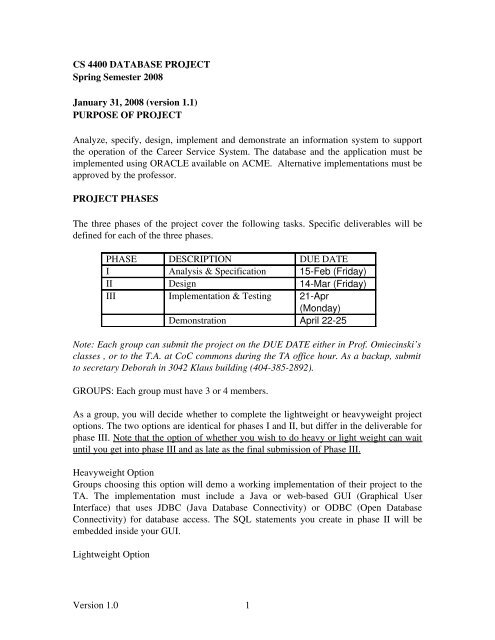
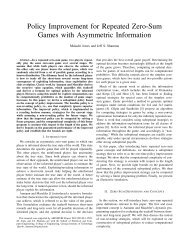
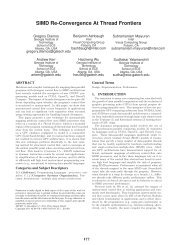
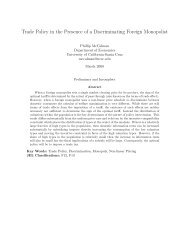
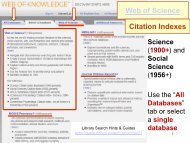
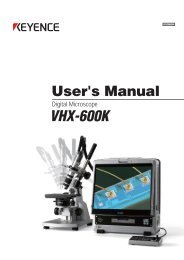
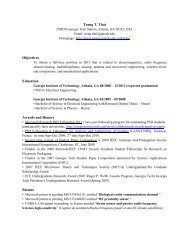

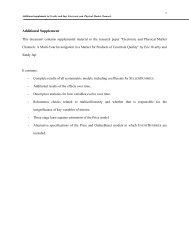
![Resume [pdf] - Prism Web Pages - Georgia Institute of Technology](https://img.yumpu.com/25493251/1/190x245/resume-pdf-prism-web-pages-georgia-institute-of-technology.jpg?quality=85)