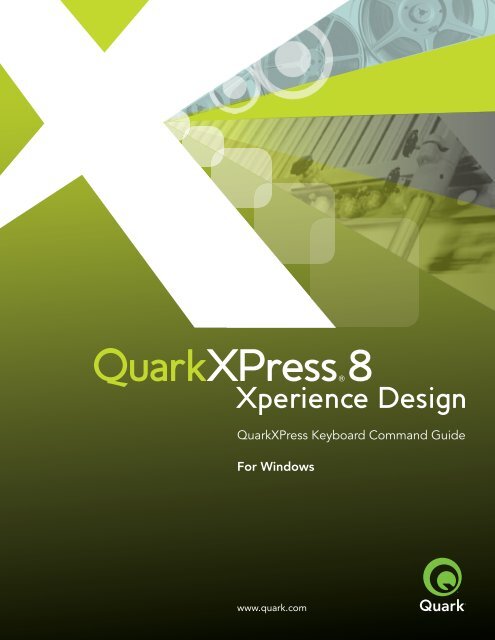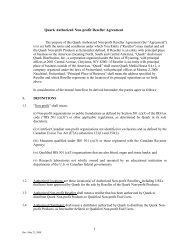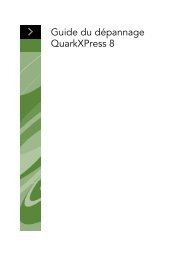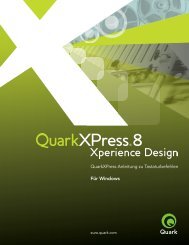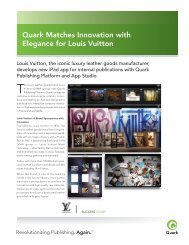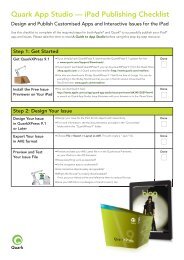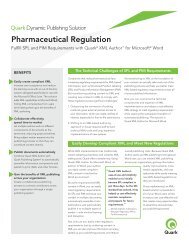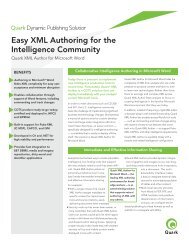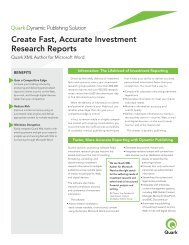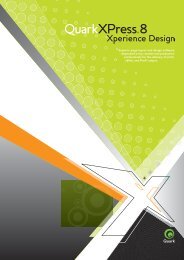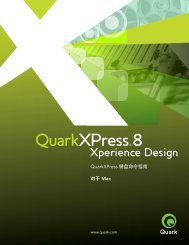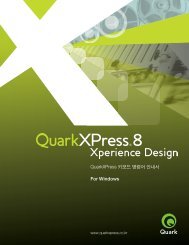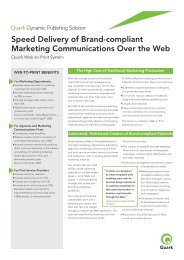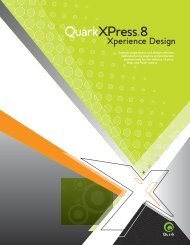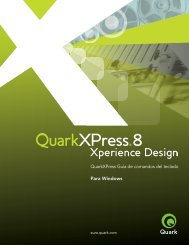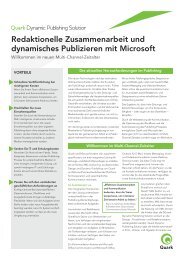QuarkXPress 8 Keyboard Command Guide, Windows
QuarkXPress 8 Keyboard Command Guide, Windows
QuarkXPress 8 Keyboard Command Guide, Windows
Create successful ePaper yourself
Turn your PDF publications into a flip-book with our unique Google optimized e-Paper software.
<strong>QuarkXPress</strong> <strong>Keyboard</strong> <strong>Command</strong> <strong>Guide</strong><br />
For <strong>Windows</strong><br />
www.quark.com
This document lists the keyboard commands for <strong>QuarkXPress</strong> 8.<br />
<strong>Keyboard</strong> commands: <strong>Windows</strong> ®<br />
Menu commands (<strong>Windows</strong>) 3<br />
Dialog box commands (<strong>Windows</strong>) 7<br />
Palette commands (<strong>Windows</strong>) 8<br />
Project and layout commands (<strong>Windows</strong>) 10<br />
Item commands (<strong>Windows</strong>) 12<br />
Text commands (<strong>Windows</strong>) 14<br />
Picture commands (<strong>Windows</strong>) 19<br />
2
Menu commands (<strong>Windows</strong>)<br />
File menu<br />
New Project<br />
New Library<br />
Open<br />
Close<br />
Save<br />
Save as<br />
Revert to last Auto Save<br />
Import<br />
Save Text<br />
Append<br />
Save Page as EPS<br />
Page Setup<br />
Print<br />
Exit<br />
Output Job<br />
Ctrl+N<br />
Ctrl+Alt+N<br />
Ctrl+O<br />
Ctrl+F4<br />
Ctrl+S<br />
Ctrl+Shift+S<br />
Alt+Revert to Saved<br />
Ctrl+E<br />
Ctrl+Alt+E<br />
Ctrl+Alt+A<br />
Ctrl+Alt+Shift+S<br />
Ctrl+Alt+P<br />
Ctrl+P<br />
Ctrl+Q<br />
Ctrl+Alt+P<br />
Edit menu<br />
Undo<br />
Redo<br />
Cut<br />
Copy<br />
Paste<br />
Paste In Place<br />
Select All<br />
Find/Change<br />
Close Find/Change<br />
Preferences dialog box<br />
Paragraph pane (Preferences dialog box)<br />
Trapping pane (Preferences dialog box)<br />
Tools pane (Preferences dialog box)<br />
Style Sheets dialog box<br />
Colors dialog box<br />
H&Js dialog box<br />
Ctrl+Z<br />
Ctrl+Z, Ctrl+Shift+Z, or Ctrl+Y (configurable)<br />
Ctrl+X<br />
Ctrl+C<br />
Ctrl+V<br />
Ctrl+Alt+Shift+V<br />
Ctrl+A<br />
Ctrl+F<br />
Ctrl+Alt+F<br />
Ctrl+Alt+Shift+Y<br />
Ctrl+Alt+Y<br />
Ctrl+Shift+F12<br />
Double-click tool in the Tools palette<br />
Shift+F11<br />
Shift+F12<br />
Ctrl+Alt+J<br />
3
Menu commands (<strong>Windows</strong>)<br />
Style menu for text<br />
Size fi Other<br />
Type Styles<br />
Plain<br />
Bold<br />
Italic<br />
Underline<br />
Word Underline<br />
Strikethrough<br />
Outline<br />
Shadow<br />
All Caps<br />
Small Caps<br />
Superscript<br />
Subscript<br />
Superior<br />
Ligature (not available in Plus and East Asian editions)<br />
Character Attributes dialog box<br />
Change story direction (Plus and East Asian editions only)<br />
Rubi (Plus and East Asian editions only)<br />
Group Characters (Plus and East Asian editions only)<br />
Alignment<br />
Left<br />
Centered<br />
Right<br />
Justified<br />
Forced<br />
Leading<br />
Formats<br />
Tabs<br />
Rules<br />
Toggle Font Previews preference<br />
Ctrl+Shift+\<br />
Ctrl+Shift+P<br />
Ctrl+Shift+B<br />
Ctrl+Shift+I<br />
Ctrl+Shift+U<br />
Ctrl+Shift+W<br />
Ctrl+Shift+/<br />
Ctrl+Shift+O<br />
Ctrl+Shift+S<br />
Ctrl+Shift+K<br />
Ctrl+Shift+H<br />
Ctrl+Shift+0 (zero)<br />
Ctrl+Shift+9<br />
Ctrl+Shift+V<br />
Ctrl+Shift+G<br />
Ctrl+Shift+D<br />
Ctrl+Alt+Shift+T<br />
Ctrl+Alt+R<br />
Ctrl+Shift+G<br />
Ctrl+Shift+L<br />
Ctrl+Shift+C<br />
Ctrl+Shift+R<br />
Ctrl+Shift+J<br />
Ctrl+Alt+Shift+J<br />
Ctrl+Shift+E<br />
Ctrl+Shift+F<br />
Ctrl+Shift+T<br />
Ctrl+Shift+N<br />
Shift+display Font submenu<br />
Style menu for pictures<br />
Halftone<br />
Center Picture<br />
Stretch Picture To Fit Box<br />
Scale Picture To Box (proportionally)<br />
Ctrl+Shift+H<br />
Ctrl+Shift+M<br />
Ctrl+Shift+F<br />
Ctrl+Alt+Shift+F<br />
4
Menu commands (<strong>Windows</strong>)<br />
Style menu for lines<br />
Width fi Other<br />
Item menu<br />
Modify<br />
Box<br />
Frame<br />
Runaround<br />
Clipping<br />
Drop Shadow<br />
Duplicate<br />
Step and Repeat<br />
Step and Repeat (Plus and East Asian editions only)<br />
Delete<br />
Group<br />
Ungroup<br />
Lock<br />
Lock Position/Unlock Position<br />
Bring to Front<br />
Bring Forward<br />
Send to Back<br />
Send Backward<br />
Space/Align<br />
Apply Last<br />
Space/Align<br />
Shape (convert Bézier line to filled-center Bézier box)<br />
Edit<br />
Shape<br />
Runaround<br />
Clipping Path<br />
Point/Segment Type<br />
Corner Point<br />
Smooth Point<br />
Symmetrical Point<br />
Straight Segment<br />
Curved Segment<br />
Page menu<br />
Ctrl+F2<br />
Go to Page dialog box<br />
Display this page’s master page<br />
Display next master page<br />
Display previous master page<br />
Display Layout (when a master page is displayed)<br />
Page Properties (when a Web layout is active)<br />
Ctrl+Shift+\<br />
Ctrl+M<br />
Ctrl+Alt+B<br />
Ctrl+B<br />
Ctrl+T<br />
Ctrl+Alt+T<br />
Ctrl+Alt+Shift+D<br />
Ctrl+D<br />
Ctrl+Alt+R<br />
Ctrl+Alt+D<br />
Ctrl+K<br />
Ctrl+G<br />
Ctrl+U<br />
F6<br />
F5<br />
Ctrl+F5<br />
Shift+F5<br />
Ctrl+Shift+F5<br />
Ctrl+Alt+/<br />
Ctrl+, (comma)<br />
Alt+Item fi Shape fi [Bézier shape]<br />
F10<br />
Ctrl+F10<br />
Ctrl+Shift+F10<br />
Ctrl+F1<br />
Ctrl+F3<br />
Ctrl+Shift+F1<br />
Ctrl+Shift+F2<br />
Ctrl+J<br />
Shift+F4<br />
Ctrl+Shift+F4<br />
Ctrl+Shift+F3<br />
Shift+F4<br />
Ctrl+Alt+Shift+A<br />
5
Menu commands (<strong>Windows</strong>)<br />
Layout menu<br />
Layout Properties dialog box<br />
Ctrl+Alt+Shift+P<br />
View menu<br />
Fit in Window<br />
Fit largest spread in window<br />
Actual Size<br />
Thumbnails<br />
Display/hide <strong>Guide</strong>s<br />
Display/hide Page Grids<br />
Display/hide Text Box Grids<br />
Snap to <strong>Guide</strong>s<br />
Snap to Page Grids<br />
Display/hide Rulers<br />
Display/hide Invisibles<br />
Ctrl+0 (zero)<br />
Alt+Fit in Window or Ctrl+Alt+0 (zero)<br />
Ctrl+1 (one)<br />
Shift+F6<br />
F7<br />
Ctrl+F7<br />
Ctrl+Alt+F7<br />
Shift+F7<br />
Shift+Alt+F7<br />
Ctrl+R<br />
Ctrl+I<br />
Utilities menu<br />
Check Spelling fi Word/Selection<br />
Check Spelling fi Story<br />
Check Spelling fi Layout<br />
Suggested Hyphenation<br />
More fi Line Check fi Next Line<br />
Ctrl+W<br />
Ctrl+Alt+W<br />
Ctrl+Alt+Shift+W<br />
Ctrl+Alt+Shift+H<br />
Ctrl+;<br />
Window menu<br />
Display/hide Tools palette<br />
Display/hide Measurements palette<br />
Display/hide Page Layout palette<br />
Display/hide Style Sheets palette<br />
Display/hide Colors palette<br />
Display/hide Trap Information palette<br />
Display/hide Lists palette<br />
Display/hide Interactive palette<br />
F8<br />
F9<br />
F4<br />
F11<br />
F12<br />
Ctrl+F12<br />
Ctrl+F11<br />
Ctrl+Alt+F8<br />
Help menu<br />
Help<br />
F1<br />
Tabs in dialog boxes<br />
Display next tab<br />
Display previous tab<br />
Ctrl+Tab<br />
Ctrl+Shift+Tab<br />
6
Dialog box commands (<strong>Windows</strong>)<br />
Fields<br />
Select next field<br />
Select previous field<br />
Select field with Text Insertion bar<br />
Cut<br />
Copy<br />
Paste<br />
Undo<br />
Revert fields to original values<br />
Perform math by combining operators<br />
Tab<br />
Shift+Tab<br />
Double-click<br />
Ctrl+X<br />
Ctrl+C<br />
Ctrl+V<br />
Ctrl+Z<br />
Ctrl+Shift+Z<br />
+ (addition)<br />
– (subtraction)<br />
* (multiplication)<br />
/ (division)<br />
Buttons<br />
OK (or bordered button)<br />
Cancel<br />
Apply<br />
Yes<br />
No<br />
Set button in Tabs tab<br />
(in Paragraph Attributes dialog box)<br />
Enter<br />
Escape<br />
Alt+A<br />
Y<br />
N<br />
Alt+S<br />
Lists (in dialog boxes)<br />
Select consecutive items in list<br />
Select nonconsecutive items in list<br />
Shift+click<br />
Ctrl+click<br />
7
Palette commands (<strong>Windows</strong>)<br />
Tools palette<br />
Display/hide palette<br />
Select next tool (or display Tools palette)<br />
Select previous tool (or display Tools palette)<br />
Keep a tool selected<br />
Open Tools pane of Preferences dialog box<br />
Toggle between Item and Text Content tool or<br />
Picture Content tool<br />
Content tool changes to Item tool temporarily<br />
Move flyout tool to main palette<br />
Move tool into pop-up tool list<br />
Tool selection shortcuts<br />
(not available when Text Content tool is selected)<br />
Item tool<br />
Text tools<br />
Picture tool<br />
Box tools<br />
Line tool<br />
Pen tools<br />
Table tool<br />
Zoom tool<br />
Pan tool<br />
Measurements palette<br />
Display/hide palette<br />
Select the Font field of the Classic tab or<br />
the Space/Align tab (or display palette)<br />
Select the Font field of the Classic tab or<br />
the Character Attributes tab<br />
Toggle Font Preview preference<br />
Select next field<br />
Select previous field<br />
Exit/Apply<br />
Exit/Cancel<br />
Toggle forward through tabs<br />
Toggle backward through tabs<br />
Display Space/Align tab<br />
F8<br />
Ctrl+Alt+Tab or Ctrl+F8<br />
Ctrl+Alt+Shift+Tab or Ctrl+Shift+F8<br />
Alt+click tool<br />
Double-click item creation tool or Zoom tool<br />
Shift+F8<br />
Ctrl<br />
Control+select tool<br />
Control+click tool<br />
V<br />
T<br />
R<br />
B<br />
L<br />
P<br />
G<br />
Z<br />
X<br />
F9<br />
Ctrl+Alt+M<br />
Ctrl+Alt+Shift+M<br />
Shift+open the Font drop-down menu<br />
Tab<br />
Shift+Tab<br />
Enter<br />
Escape<br />
Ctrl+Alt+; (semicolon)<br />
Ctrl+Alt+, (comma)<br />
Ctrl+, (comma)<br />
8
Palette commands (<strong>Windows</strong>)<br />
Page Layout palette<br />
Display palette<br />
Open Insert Pages dialog box<br />
Display Insert Pages context menu<br />
Display absolute page number<br />
Style Sheets palette<br />
Display palette<br />
Display Edit Style Sheet context menu<br />
Display Edit Style Sheet dialog box<br />
Apply No Style, then style sheet<br />
(apply to paragraph attributes only)<br />
Colors palette<br />
Display/hide palette<br />
Display Edit Colors context menu<br />
Display Colors dialog box<br />
Trap Information palette<br />
Display/hide palette<br />
Lists palette<br />
Display/hide palette<br />
Index palette<br />
Select Text field<br />
Click Add button<br />
Edit selected index entry<br />
Click Add Reversed button<br />
Find/Change palette<br />
Display palette<br />
Close palette<br />
Change Find Next button to Find First<br />
F4<br />
Alt+drag master page into layout area<br />
Right-click page<br />
Alt+click page<br />
F11<br />
Right-click style sheet name<br />
Ctrl+click style sheet<br />
Alt+click style sheet name<br />
Alt+Shift+click paragraph style sheet<br />
F12<br />
Right-click color name<br />
Ctrl+click color name<br />
Ctrl+F12<br />
Ctrl+F11<br />
Ctrl+Alt+I<br />
Ctrl+Alt+Shift+I<br />
Double-click<br />
Alt+click Add button<br />
Ctrl+F<br />
Ctrl+Alt+F<br />
Alt<br />
9
Project and layout commands (<strong>Windows</strong>)<br />
Displaying pages<br />
Go to Page dialog box<br />
Display this page’s master page<br />
Display next master page<br />
Display previous master page<br />
Display Layout (when a master page is displayed)<br />
Ctrl+J<br />
Shift+F4<br />
Ctrl+Shift+F4<br />
Ctrl+Shift+F3<br />
Shift+F4<br />
Changing views<br />
Access View Percentage field<br />
Ctrl+Alt+V<br />
Any view to Actual Size<br />
Ctrl+1 (one)<br />
Any view to Fit in Window<br />
Ctrl+0 (zero)<br />
Any view to 200%<br />
Ctrl+Alt+click<br />
Toggle between 100% and 200%<br />
Ctrl+Alt+click<br />
Fit largest spread in window<br />
Alt+Fit in Window or Ctrl+Alt+0 (zero)<br />
Zoom in<br />
Ctrl+Space+click/drag<br />
Zoom out<br />
Ctrl+Alt+Space+click/drag<br />
Zoom in Ctrl+ =<br />
(not available when Text Content tool is selected)<br />
Zoom out<br />
Ctrl+ - (hyphen)<br />
(not available when Text Content tool is selected)<br />
Minimize/maximize project window<br />
F3<br />
Fit spread in window<br />
Shift+F3<br />
Scrolling<br />
With Pan tool<br />
To start of text<br />
To end of text<br />
Up one screen<br />
Down one screen<br />
To first page<br />
To last page<br />
To previous page<br />
To next page<br />
To previous spread<br />
To next spread<br />
Alt+drag<br />
Ctrl+Home<br />
Ctrl+End<br />
Page Up<br />
Page Down<br />
Ctrl+Page Up<br />
Ctrl+Page Down<br />
Shift+Page Up<br />
Shift+Page Down<br />
Alt+Page Up<br />
Alt+Page Down<br />
10
Project and layout commands (<strong>Windows</strong>)<br />
Redrawing the screen<br />
Stop redraw<br />
Force redraw<br />
Escape<br />
Shift+Escape<br />
Deleting ruler guides<br />
Delete horizontal ruler guides<br />
Delete vertical ruler guides<br />
Alt+click horizontal ruler<br />
Alt+click vertical ruler<br />
Closing projects<br />
Close project window<br />
Close project and quit <strong>QuarkXPress</strong> ®<br />
Ctrl+F4<br />
Alt+Shift+F4 or Alt+F4<br />
Displaying context menu<br />
Project window context menu<br />
Active object context menu<br />
Alt+ - (hyphen)<br />
Shift+F10<br />
Navigating among layouts<br />
Cycle through layouts<br />
Alt+’ (apostrophe)<br />
Navigating among projects<br />
Cycle through project windows<br />
Ctrl+Tab or Ctrl+F6<br />
11
Item commands (<strong>Windows</strong>)<br />
Selecting/deselecting items<br />
Select item in back or behind<br />
Select multiple items or points<br />
Deselect all items<br />
Creating, resizing, and rotating items<br />
Constrain to square or circle while creating a box<br />
Constrain proportions while resizing<br />
Scale contents while resizing item<br />
Resize relative to center<br />
Resize multiple items (requires multiple selection)<br />
Constrain item rotation to 0°/45°/90°<br />
Constrain straight line angle to 0°/45°/90°<br />
Duplicate item while dragging<br />
Ctrl+Alt+Shift+click where items overlap<br />
Shift+click<br />
Escape<br />
Press Shift while creating<br />
Shift+drag handle<br />
Ctrl+drag handle<br />
Alt+drag handle<br />
Press Ctrl before dragging handle<br />
Press Shift while rotating<br />
Press Shift while creating or resizing line<br />
Press Alt while dragging item<br />
Editing Bézier items and paths<br />
Add Bézier point<br />
Click segment with Bézier Pen tool<br />
Delete Bézier point<br />
Click point with Bézier Pen tool<br />
Invoke Select Point mode from Bézier Pen tool<br />
Ctrl<br />
Invoke Convert Point mode from Bézier Pen tool Alt<br />
Invoke Convert Point mode while dragging Bézier handle Alt+drag<br />
Retract Bézier handle<br />
Alt+click control handle<br />
Delete active Bézier point<br />
Delete (Select Point tool must be selected)<br />
Select all points on Bézier item or path<br />
Double click point with Select Point tool<br />
Invoke Item mode from Bézier Pen tool<br />
Ctrl +Option<br />
Constrain active point to 45° movement<br />
Shift+drag point<br />
Constrain active curve handle to 45° movement<br />
Shift+drag curve handle<br />
Convert Bézier line to filled-center Bézier box<br />
Alt+ Item fi Shape fi [Bézier shape]<br />
Applying drop shadows to items<br />
Drop Shadow tab of the Modify dialog box<br />
DIsplaying the Modify dialog box<br />
Display Modify dialog box for selected item<br />
Ctrl+Alt+Shift+D<br />
Double-click item with Item tool<br />
12
Item commands (<strong>Windows</strong>)<br />
Displaying Usage dialog box<br />
Display the Usage dialog box (Fonts pane)<br />
Display the Pictures tab of the Usage dialog box<br />
F2<br />
Shift+F2<br />
Modifying line width<br />
Increase<br />
Preset range<br />
Ctrl+Shift+. (period)<br />
1 point Ctrl+Alt+Shift+. (period)<br />
Decrease<br />
Preset range<br />
Ctrl+Shift+, (comma)<br />
1 point Ctrl+Alt+Shift+, (comma)<br />
Moving items<br />
With no constraints<br />
With horizontal/vertical constraints<br />
Drag (Item tool) or Ctrl+drag (Text Content tool or<br />
Picture Content tool)<br />
Shift+drag (Item tool) or Ctrl+Shift+drag (Text Content<br />
tool or Picture Content tool)<br />
Nudging items (Item tool)<br />
Move 1 point<br />
Move 1/10 point<br />
Move 10 points (amount configurable in Preferences)<br />
Arrow keys<br />
Alt+arrow keys<br />
Shift+arrow keys<br />
Modifying boxes<br />
Resize box, constraining shape<br />
Resize box, maintaining aspect ratio<br />
Resize box and scale picture/text<br />
Resize box and scale picture/text, constraining shape<br />
Resize box and scale picture/text, maintaining aspect ratio<br />
Shift+drag box handle<br />
Alt+Shift+drag box handle<br />
Ctrl+drag box handle<br />
Ctrl+Shift+drag box handle<br />
Ctrl+Alt+Shift+drag box handle<br />
Displaying context menu (items)<br />
Display context menu of item<br />
Shift+F10<br />
13
Text commands (<strong>Windows</strong>)<br />
Adding automatic page<br />
numbers in text box<br />
Previous box page number character<br />
Current page number character<br />
Next box page number character<br />
Ctrl+2<br />
Ctrl+3<br />
Ctrl+4<br />
Updating text flows<br />
Reflow text in current version of <strong>QuarkXPress</strong><br />
Alt+Open in Open dialog box<br />
Changing language<br />
Force apply a language (override language locking)<br />
Ctrl+select a language in the Language drop-down menu<br />
Changing font<br />
Font field in Measurements palette<br />
Previous font<br />
Next font<br />
Force apply a font (override font locking)<br />
Ctrl+Alt+Shift+M<br />
Ctrl+Shift+F9<br />
Ctrl+F9<br />
Ctrl+select a font in the Font menu<br />
Entering one font character<br />
Symbol font character<br />
Ctrl+Alt+Q<br />
Modifying font size<br />
Increase<br />
Preset range<br />
Ctrl+Shift+. (period)<br />
1 point Ctrl+Alt+Shift+. (period)<br />
Decrease<br />
Preset range<br />
Ctrl+Shift+, (comma)<br />
1 point Ctrl+Alt+Shift+, (comma)<br />
Resize interactively<br />
Proportional relative to center<br />
Ctrl+Alt+Shift+drag handle<br />
Proportional<br />
Ctrl+Shift+drag handle<br />
Nonproportional<br />
Ctrl+drag handle<br />
Modifying horizontal/vertical scaling<br />
Increase<br />
5% Ctrl+]<br />
1% Ctrl+Alt+]<br />
Decrease<br />
5% Ctrl+[<br />
1% Ctrl+Alt+[<br />
14
Text commands (<strong>Windows</strong>)<br />
Modifying kerning/tracking<br />
Increase<br />
1/20 em Ctrl+Shift+]<br />
1/200 em Ctrl+Alt+Shift+]<br />
Decrease<br />
1/20 em Ctrl+Shift+[<br />
1/200 em Ctrl+Alt+Shift+[<br />
Modifying baseline shift<br />
Up 1 point<br />
Down 1 point<br />
Ctrl+Alt+Shift+0 (zero)<br />
Ctrl+Alt+Shift+9<br />
Modifying leading (auto to absolute)<br />
Increase<br />
1 point Ctrl+Shift+’ (apostrophe)<br />
1/10 point Ctrl+Alt+Shift+’ (apostrophe)<br />
Decrease<br />
1 point Ctrl+Shift+; (semicolon)<br />
1/10 point Ctrl+Alt+Shift+; (semicolon)<br />
Copying paragraph attributes<br />
Copy formats to selected paragraphs in text chain<br />
Alt+Shift+click<br />
Dragging and dropping text<br />
Drag-copy text (Input Settings preference on)<br />
Shift+drag<br />
Searching for text<br />
Wild card (Find only)<br />
Ctrl+/<br />
Tab \t<br />
New paragraph<br />
Ctrl+Enter<br />
New line<br />
Ctrl+Shift+Enter<br />
New column \c<br />
New box \b<br />
Previous box page number character<br />
Ctrl+2<br />
Current page number character<br />
Ctrl+3<br />
Next box page number character<br />
Ctrl+4<br />
Punctuation space<br />
Ctrl+. (period)<br />
Flex space<br />
Ctrl+Shift+F<br />
Backslash<br />
Ctrl+\<br />
15
Text commands (<strong>Windows</strong>)<br />
Clicking buttons in Check Spelling<br />
dialog box<br />
Look up<br />
Skip<br />
Add<br />
Add all suspect words to auxiliary dictionary<br />
Alt+L<br />
Alt+S<br />
Alt+A<br />
Alt+Shift+click Close button<br />
Special characters<br />
Indent here<br />
Discretionary new line<br />
New paragraph<br />
New line<br />
New column<br />
New box<br />
Right-indent tab<br />
Insert hanging indent character<br />
Open single quote (curly quote) character<br />
Close single quote (curly quote) character<br />
Open quote (curly quote) character<br />
Close quote (curly quote) character<br />
Inch mark<br />
Ctrl+\<br />
Ctrl+Enter<br />
Enter<br />
Shift+Enter<br />
Keypad Enter<br />
Shift+Keypad Enter<br />
Shift+Tab<br />
Ctrl+\<br />
Alt+[<br />
Alt+]<br />
Alt+Shift+[<br />
Alt+Shift+]<br />
Ctrl+Alt+’ (apostrophe)<br />
Special characters<br />
Trademark symbol<br />
Alt+Shift+2<br />
§ symbol Alt+Shift+6<br />
symbol Alt+Shift+7<br />
Bullet symbol<br />
Alt+Shift+8<br />
Copyright symbol<br />
Alt+Shift+C<br />
Registered symbol<br />
Alt+Shift+R<br />
† symbol Alt+Shift+T<br />
Hyphens and dashes<br />
Breaking standard hyphen<br />
Nonbreaking standard hyphen<br />
Discretionary (soft) hyphen<br />
Do not hyphenate word<br />
Nonbreaking en dash<br />
Breaking em dash<br />
Nonbreaking em dash<br />
Hyphen<br />
Ctrl+=<br />
Ctrl+ - (hyphen)<br />
Ctrl+ - (hyphen) immediately before word<br />
Ctrl+Alt+Shift+ - (hyphen)<br />
Ctrl+Shift+=<br />
Ctrl+Alt+Shift+=<br />
16
Text commands (<strong>Windows</strong>)<br />
Spaces<br />
Breaking standard space<br />
Nonbreaking standard space<br />
Breaking en space<br />
Nonbreaking en space<br />
Breaking flexible space<br />
Nonbreaking flexible space<br />
Breaking punctuation space<br />
Nonbreaking punctuation space<br />
Breaking em space<br />
Nonbreaking em space<br />
Breaking thin space<br />
Nonbreaking thin space<br />
Space<br />
Ctrl+5<br />
Ctrl+Shift+6<br />
Ctrl+Alt+Shift+6<br />
Ctrl+Shift+5<br />
Ctrl+Alt+Shift+5<br />
Shift+Space<br />
Ctrl+Shift+Space<br />
Ctrl+Shift+7<br />
Ctrl+Alt+Shift+7<br />
Ctrl+Shift+8<br />
Ctrl+Alt+Shift+8<br />
Moving the text insertion point<br />
Previous character<br />
Next character<br />
Previous line<br />
Next line<br />
Previous word<br />
Next word<br />
Previous paragraph<br />
Next paragraph<br />
Start of line<br />
End of line<br />
Start of story<br />
End of story<br />
f<br />
g<br />
h<br />
i<br />
Ctrl+f<br />
Ctrl+g<br />
Ctrl+h<br />
Ctrl+i<br />
Ctrl+Alt+f or Home<br />
Ctrl+Alt+g or End<br />
Ctrl+Alt+h or Ctrl+Home<br />
Ctrl+Alt+i or Ctrl+End<br />
Selecting characters<br />
Previous character<br />
Next character<br />
Previous line<br />
Next line<br />
Previous word<br />
Next word<br />
Previous paragraph<br />
Next paragraph<br />
Start of line<br />
End of line<br />
Start of story<br />
End of story<br />
Shift+f<br />
Shift+g<br />
Shift+h<br />
Shift+i<br />
Ctrl+Shift+f<br />
Ctrl+Shift+g<br />
Ctrl+Shift+h<br />
Ctrl+Shift+i<br />
Ctrl+Alt+Shift+f or Shift+Home<br />
Ctrl+Alt+Shift+g or Shift+End<br />
Ctrl+Alt+Shift+h or Ctrl+Shift+Home<br />
Ctrl+Alt+Shift+i or Ctrl+Shift+End<br />
17
Text commands (<strong>Windows</strong>)<br />
Clicking the mouse to select text<br />
Position text insertion point<br />
Select word<br />
Select word and its period, comma, etc.<br />
Select line<br />
Select paragraph<br />
Select story<br />
One click<br />
Two clicks in the word<br />
Two clicks between word and punctuation<br />
Three clicks<br />
Four clicks<br />
Five clicks<br />
Deleting characters<br />
Previous character<br />
Next character<br />
Previous word<br />
Next word<br />
Selected characters<br />
Backspace<br />
Delete or Shift+Backspace<br />
Ctrl+Backspace<br />
Ctrl+Delete or Ctrl+Shift+Backspace<br />
Delete or Backspace<br />
18
Picture commands (<strong>Windows</strong>)<br />
Importing pictures<br />
Import EPS without adding spot colors<br />
Reimport all pictures in project<br />
Scaling pictures<br />
Increase 5%<br />
Decrease 5%<br />
Resizing boxes and pictures<br />
Resize maintaining aspect ratio<br />
Resize box and scale picture<br />
Resize relative to center<br />
Rotate picture content relative to center<br />
Centering and fitting pictures<br />
Center<br />
Fit to box<br />
Nudging pictures (Content tool)<br />
Left 1 point<br />
Left 1/10 point<br />
Right 1 point<br />
Right 1/10 point<br />
Up 1 point<br />
Up 1/10 point<br />
Down 1 point<br />
Down 1/10 point<br />
Modifying pictures<br />
Picture Halftone Specifications dialog box<br />
Change Update button to Update All<br />
in the Pictures pane of the Usage dialog box<br />
Apply Negative/Invert picture style<br />
Ctrl+Open in Import dialog box<br />
Ctrl+Open in Open dialog box<br />
Ctrl+Alt+Shift+. (period)<br />
Ctrl+Alt+Shift+, (comma)<br />
Shift+drag handle<br />
Ctrl+drag box handle<br />
Alt+drag handle<br />
Alt+drag rotation handle<br />
Ctrl+Shift+M<br />
Ctrl+Shift+F<br />
f<br />
Alt+f<br />
g<br />
Alt+g<br />
h<br />
Alt+h<br />
i<br />
Alt+i<br />
Ctrl+Shift+H<br />
Alt+click Update button<br />
Ctrl+Shift+ - (hyphen)<br />
©2008 Quark, Inc. All rights reserved. Quark Products and materials are subject to the copyright and other intellectual property protection of the United States<br />
and foreign countries. Unauthorized use and/or reproduction are violations of applicable laws. Quark, the Quark logo and <strong>QuarkXPress</strong> are trademarks<br />
or registered trademarks of Quark, Inc. and its affiliates in the U.S. and/or other countries. <strong>Windows</strong> is a registered trademark of Microsoft Corporation in<br />
the United States and/or other countries. All other marks are the property of their respective owners. 02146DO<br />
19