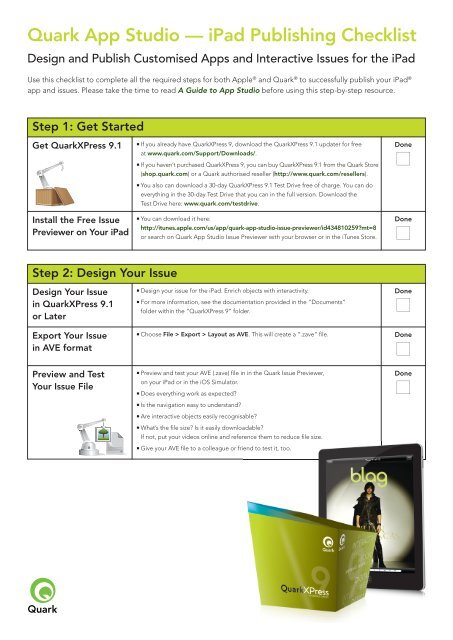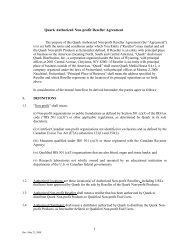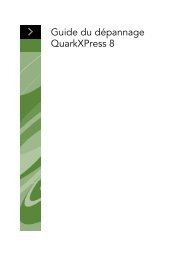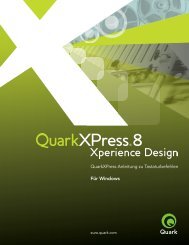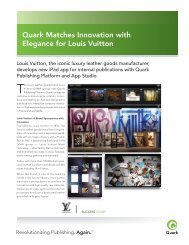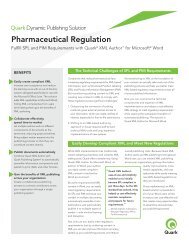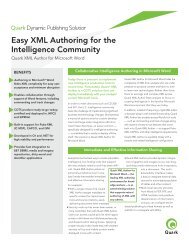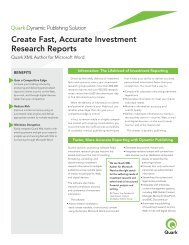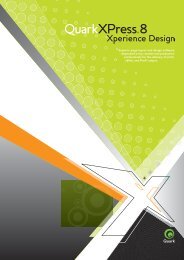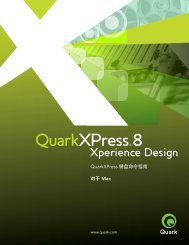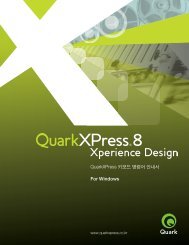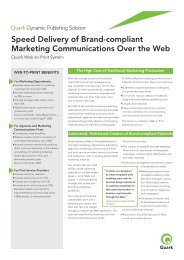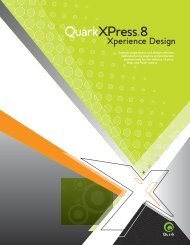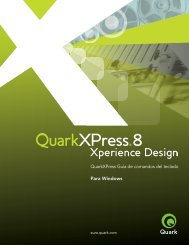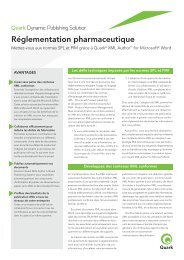QXP9.1 App Studio Checklist - Quark
QXP9.1 App Studio Checklist - Quark
QXP9.1 App Studio Checklist - Quark
You also want an ePaper? Increase the reach of your titles
YUMPU automatically turns print PDFs into web optimized ePapers that Google loves.
CONGRATULATIONS! You have now been certified and are able to publish your own publications.<br />
We are very happy to be the first to welcome you to this new and exciting time for you and your<br />
company.<br />
I don’t think anybody will be able to read this but just in case, this image represents a title and<br />
collection. Hard to believe but I created this all in fifteen minutes with the help of copious<br />
amounts of coffee and cigarettes.<br />
The box is what ties it all back to the brand and makes<br />
it interesting and dynamic.<br />
CONGRATULATIONS! You have now been certified and are able to publish your own publications.<br />
We are very happy to be the first to welcome you to this new and exciting time for you and your<br />
company.<br />
I don’t think anybody will be able to read this but just in case, this image represents a title and<br />
collection. Hard to believe but I created this all in fifteen minutes with the help of copious<br />
amounts of coffee and cigarettes.<br />
The box is what ties it all back to the brand and makes<br />
it interesting and dynamic.<br />
<strong>Quark</strong> <strong>App</strong> <strong>Studio</strong> — iPad Publishing <strong>Checklist</strong><br />
Design and Publish Customised <strong>App</strong>s and Interactive Issues for the iPad<br />
Use this checklist to complete all the required steps for both <strong>App</strong>le ® and <strong>Quark</strong> ® to successfully publish your iPad ®<br />
app and issues. Please take the time to read A Guide to <strong>App</strong> <strong>Studio</strong> before using this step-by-step resource.<br />
Step 1: Get Started<br />
Get <strong>Quark</strong>XPress 9.1<br />
Install the Free Issue<br />
Previewer on Your iPad<br />
■ If you already have <strong>Quark</strong>XPress 9, download the <strong>Quark</strong>XPress 9.1 updater for free<br />
at www.quark.com/Support/Downloads/.<br />
■ If you haven’t purchased <strong>Quark</strong>XPress 9, you can buy <strong>Quark</strong>XPress 9.1 from the <strong>Quark</strong> Store<br />
(shop.quark.com) or a <strong>Quark</strong> authorised reseller (http://www.quark.com/resellers).<br />
■ You also can download a 30-day <strong>Quark</strong>XPress 9.1 Test Drive free of charge. You can do<br />
everything in the 30-day Test Drive that you can in the full version. Download the<br />
1 1 2 1 1 9 8 4 C<br />
Test Drive here: www.quark.com/testdrive.<br />
■ You can download it here:<br />
http://itunes.apple.com/us/app/quark-app-studio-issue-previewer/id434810259?mt=8<br />
or search on <strong>Quark</strong> <strong>App</strong> <strong>Studio</strong> Issue Previewer with your browser or in the iTunes Store.<br />
Done<br />
■<br />
Done<br />
■<br />
Step 2: Design Your Issue<br />
Design Your Issue<br />
in <strong>Quark</strong>XPress 9.1<br />
or Later<br />
Export Your Issue<br />
in AVE format<br />
Preview and Test<br />
Your Issue File<br />
1 1 2 1 1 9 8 4 C<br />
■ Design your issue for the iPad. Enrich objects with interactivity.<br />
■ For more information, see the documentation provided in the “Documents”<br />
folder within the “<strong>Quark</strong>XPress 9” folder.<br />
■ Choose File > Export > Layout as AVE. This will create a “.zave” file.<br />
■ Preview and test your AVE (.zave) file in in the <strong>Quark</strong> Issue Previewer,<br />
on your iPad or in the iOS Simulator.<br />
■ Does everything work as expected?<br />
■ Is the navigation easy to understand?<br />
■ Are interactive objects easily recognisable?<br />
■ What’s the file size? Is it easily downloadable?<br />
If not, put your videos online and reference them to reduce file size.<br />
■ Give your AVE file to a colleague or friend to test it, too.<br />
Done<br />
■<br />
Done<br />
■<br />
Done<br />
■
ONGRATULATIONS! You have now been certified and are able to publish your own publications.<br />
e are very happy to be the first to welcome you to this new and exciting time for you and your<br />
ompany.<br />
don’t think anybody will be able to read this but just in case, this image represents a title and<br />
ollection. Hard to believe but I created this all in fifteen minutes with the help of copious<br />
mounts of coffee and cigarettes.<br />
he box is what ties it all back to the brand and makes<br />
interesting and dynamic.<br />
Step 3: Perform Online Setup<br />
<strong>App</strong>ly for an <strong>App</strong>le<br />
Developer ID<br />
Fill Out iTunes<br />
Connect Information<br />
■ This can take a while depending on if you are applying as an individual or<br />
company, so you should do it as soon as possible.<br />
■ Enroll here: http://developer.apple.com/programs/ios/<br />
■ If you plan to sell your <strong>App</strong> or charge for your <strong>App</strong> <strong>Studio</strong> issues using In-<strong>App</strong><br />
purchases, make sure you supply all of the information <strong>App</strong>le requires in order<br />
to transfer your revenue to you (minus a 30% commission). If you plan to submit<br />
free apps and issues, you can skip this step.<br />
■ Specify details here: http://itunesconnect.apple.com<br />
Done<br />
■<br />
Done<br />
■<br />
Install Xcode<br />
■ You won’t need to touch Xcode; however, it needs to be installed in order to<br />
create your <strong>App</strong> with <strong>App</strong> <strong>Studio</strong> Factory.<br />
■ If you’re using Lion (Mac OS 10.7), you might want to immediately download the<br />
free Xcode package, which includes the iOS Simulator, from the Mac <strong>App</strong> Store.<br />
You can download Xcode later with your <strong>App</strong>le Developer Account, but this might<br />
speed up your testing.<br />
■ If you’re using Snow Leopard (Mac OS 10.6), you must wait until your<br />
Developer Account is approved before you can download Xcode.<br />
■ Download Xcode for Lion here:<br />
Done<br />
■<br />
1 1 2 1 1 9 8 4 C<br />
http://itunes.apple.com/en/app/xcode/id448457090?mt=12<br />
Note: Xcode is not available for Windows. Consequently, you must have a Mac<br />
to use <strong>App</strong> <strong>Studio</strong> Factory.<br />
Configure Your <strong>App</strong>le<br />
Developer Account<br />
■ Configure your <strong>App</strong>le Developer Account and download and install<br />
Provisioning Profiles as described in the <strong>App</strong> <strong>Studio</strong> documentation.<br />
■ Start here: https://developer.apple.com/ios (under iOS Provisioning Portal)<br />
<strong>App</strong>lied on<br />
<strong>App</strong>roved on<br />
Set Up Your <strong>App</strong><br />
in iTunes Connect<br />
■ Set up your app in iTunes Connect as described in the <strong>App</strong> <strong>Studio</strong> documentation.<br />
■ Start here: https://itunesconnect.apple.com<br />
<strong>App</strong>lied on<br />
<strong>App</strong>roved on<br />
Create an Account<br />
on the <strong>App</strong> <strong>Studio</strong><br />
Publishing Portal<br />
Set Up Your <strong>App</strong><br />
and Issues in the<br />
Publishing Portal<br />
■ Start here: http://appstudio.quark.com/<br />
■ Configure your app and issues in the <strong>Quark</strong> <strong>App</strong> <strong>Studio</strong> Publishing Portal.<br />
When you are done, download the app certificate for your app.<br />
■ Start here: http://appstudio.quark.com/<br />
Done<br />
■<br />
Done<br />
■<br />
Step 4: Create Your <strong>App</strong><br />
Create Your <strong>App</strong> in<br />
<strong>App</strong> <strong>Studio</strong> Factory<br />
Export<br />
and Test<br />
Your <strong>App</strong><br />
■ You must have a Mac to complete this step. You can find <strong>App</strong> <strong>Studio</strong> Factory in<br />
the “<strong>App</strong> <strong>Studio</strong>” folder in your <strong>Quark</strong>XPress application folder. Choose a template<br />
and customise all attributes.<br />
■ You must have a Mac to complete this step. Export the <strong>App</strong> and test it in the<br />
iOS Simulator or on an iPad.<br />
Done<br />
■<br />
Done<br />
■
Step 5: Purchase Licenses<br />
Buy <strong>App</strong><br />
and<br />
Issue<br />
Licenses<br />
■ When you’re satisfied with the app and issue, you’re ready to publish. For this you’ll need<br />
a template license for your app (only the first time you publish) and a license for the issue.<br />
■ You can purchase the necessary licenses from the <strong>Quark</strong> Store (shop.quark.com)<br />
or a <strong>Quark</strong> authorised reseller (http://www.quark.com/resellers).<br />
Done<br />
■<br />
Step 6: Finish Setup and Testing<br />
Upload Your AVE file<br />
Configure<br />
Your<br />
Issue<br />
■ Identify your hosting server (a free hosting server, a rented one, or your own)<br />
and upload the AVE (.zave) file to this location.<br />
■ In the <strong>App</strong> <strong>Studio</strong> Publishing Portal, specify the URL of your AVE (.zave) file.<br />
Done<br />
■<br />
Done<br />
■<br />
Test Your <strong>App</strong><br />
and Issue<br />
■ Test everything to confirm it’s all working.<br />
Done<br />
■<br />
Step 7: Submit Your <strong>App</strong><br />
Submit<br />
Your <strong>App</strong><br />
to <strong>App</strong>le<br />
■ Export the <strong>App</strong> from <strong>App</strong> <strong>Studio</strong> Factory and submit it to <strong>App</strong>le. In our experience,<br />
this takes about one to two weeks; however, <strong>App</strong>le doesn’t guarantee how long<br />
approval will take.<br />
■ Submit your app to <strong>App</strong>le here: https://itunesconnect.apple.com<br />
Done<br />
■<br />
Step 8: Publish Again<br />
To update an issue or put a new issue into your app, repeat steps 2, 5, and 6.<br />
©2011 <strong>Quark</strong> Software, Inc. All rights reserved. Unauthorised use and/or reproduction are violations of applicable laws. <strong>Quark</strong>, the <strong>Quark</strong> logo, <strong>Quark</strong>XPress,<br />
and <strong>App</strong> <strong>Studio</strong> are trademarks of <strong>Quark</strong> Software, Inc. and affiliated companies. All other trademarks are the properties of their respective owners.