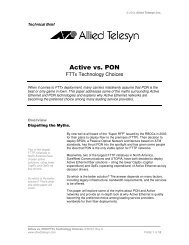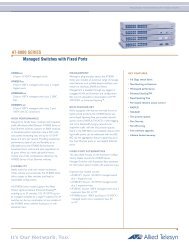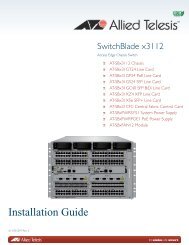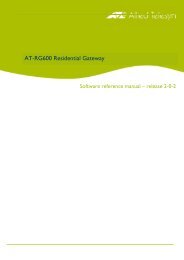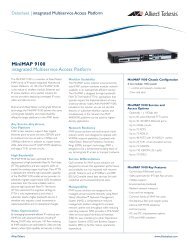AT-3624TR/3648TR Installation Manual - Allied Telesis
AT-3624TR/3648TR Installation Manual - Allied Telesis
AT-3624TR/3648TR Installation Manual - Allied Telesis
Create successful ePaper yourself
Turn your PDF publications into a flip-book with our unique Google optimized e-Paper software.
Electrical Safety and <strong>Installation</strong><br />
Requirements<br />
RADI<strong>AT</strong>ED ENERGY<br />
U.S. Federal Communications<br />
Note: This equipment has been tested and found to comply with the limits for a Class A digital device pursuant to Part 15 of FCC<br />
Rules. These limits are designed to provide reasonable protection against harmful interference when the equipment is operated in a<br />
commercial environment. This equipment generates, uses, and can radiate radio frequency energy and , if not installed and used in<br />
accordance with this instruction manual, may cause harmful interference to radio communications. Operation of this equipment in<br />
a residential area is likely to cause harmful interference in which case the user will be required to correct the interference at his<br />
own expense.<br />
Note: Modifications or changes not expressly approved of by the manufacturer or the FCC, can void your right to operate this<br />
equipment.<br />
Canadian Department of Communications<br />
This Class A digital apparatus meets all requirements of the Canadian Interference-Causing Equipment Regulations.<br />
Cet appareil numérique de la classe A respecte toutes les exigences du Règlement sur le matériel brouilleur du Canada.<br />
STANDARDS: This product meets the following standards<br />
RFI EmissionEN55022 Class A<br />
WARNING: In a domestic environment this product may cause radio interference in which case the user may be required to take<br />
adequate measures.<br />
Immunity EN50082-1<br />
Electrical Safety EN60950, UL1950, CSA 950<br />
SAFETY<br />
LIGHTNING DANGER<br />
DANGER: DO NOT WORK on equipment or CABLES during periods of LIGHTNING ACTIVITY.<br />
This is a “CLASS 1 LED PRODUCT”<br />
OPER<strong>AT</strong>ING TEMPER<strong>AT</strong>URE: This product is designed for a maximum ambient temperature of 40 degrees C.<br />
ENVIRONMENTAL AIR NOTICE<br />
Caution: UL listed for use in other Environmental Air Spaces in Accordance with Article 300-22(C) of the U.S.A National Electrical<br />
Code.<br />
Note: Product is not Plenum rated<br />
ALL COUNTRIES: Install product in accordance with local and National Electrical Codes.<br />
NORMEN: Dieses Produkt erfüllt die Anforderungen der nachfolgenden Normen.<br />
Hochfrequenzstörung EN55022 Klasse A<br />
WARNUNG: Bei Verwendung zu Hause kann dieses Produkt Funkstörungen hervorrufen. In diesem Fall müßte der Anwender<br />
angemessene Gegenmaßnahmen ergreifen.<br />
Störsicherheit EN50082-1<br />
Elektrische Sicherheit EN60950, UL1950, CSA 950<br />
SICHERHEIT<br />
GEFAHR DURCH BLITZSCHLAG<br />
GEFAHR: Keine Arbeiten am Gerät oder an den Kabeln während eines Gewitters ausführen<br />
Das ist ein “LED Produkt der Klasse 1”<br />
BETRIEBSTEMPER<strong>AT</strong>UR<br />
Dieses Produkt wurde für den Betrieb in einer Umgebungstemperatur von nicht mehr als 40° C entworfen.<br />
ALLE LÄNDER: <strong>Installation</strong> muß örtlichen und nationalen elektrischen Vorschriften entsprechen.<br />
i
Radiofrekvens forstyrrelsesemission EN55022 Klasse A<br />
ADVARSEL: I et hjemligt miljø kunne dette produkt forårsage radio forstyrrelse. Bliver det tilfældet, påkræves brugeren muligvis<br />
at tage tilstrækkelige foranstaltninger.<br />
Immunitet EN50082-1<br />
Elektrisk sikkerhed. EN60950, UL1950, CSA 950.<br />
SIKKERHED<br />
FARE UNDER UVEJR<br />
FARE: UNDLAD at arbejde på udstyr eller KABLER i perioder med LYNAKTIVITET.<br />
Dette er et “PRODUKT UNDER KLASSE 1 LED”<br />
BETJENINGSTEMPER<strong>AT</strong>UR<br />
Dette apparat er konstrueret til en omgivende temperatur på maksimum 40 grader C.<br />
ALLE LANDE: <strong>Installation</strong> af produktet skal ske i overensstemmelse med lokal og national lovgivning for elektriske installationer.<br />
RFI Emissie EN55022 Klasse A<br />
WAARSCHUWING: Binnenshuis kan dit product radiostoring veroorzaken, in welk geval de gebruiker verplicht kan worden om<br />
gepaste maatregelen te nemen.<br />
Immuniteit EN50082-1<br />
Electrische Veiligheid EN60950, UL1950, CSA 950<br />
VEILIGHEID<br />
GEVAAR VOOR BLIKSEMINSLAG<br />
GEVAAR: NIET aan toestellen of KABELS WERKEN bij BLIKSEM.<br />
Dit is een “KLASSE 1 LED-PRODUKT”<br />
BEDRIJFSTEMPER<strong>AT</strong>UUR<br />
De omgevingstemperatuur voor dit produkt mag niet meer bedragen dan 40 graden Celsius.<br />
ALLE LANDEN: het toestel installeren overeenkomstig de lokale en nationale elektrische voorschriften.<br />
NORMES: ce produit est conforme aux normes de suivantes :<br />
Emission d’interférences radioélectriques EN55022 Classe A<br />
MISE EN GARDE : dans un environnement domestique, ce produit peut provoquer des interférences radioélectriques. Auquel cas,<br />
l’utilisateur devra prendre les mesures adéquates.<br />
Immunité EN50082 - 1<br />
Sécurité électrique EN60950, UL1950, CSA 950<br />
SÉCURITÉ<br />
DANGER DE FOUDRE<br />
DANGER: NE PAS MANIER le matériel ou les CÂBLES lors d’activité orageuse.<br />
Ce matériel est un “PRODUIT À DIODE ÉLECTROLUMINESCENTE DE CLASSE 1”<br />
TEMPÉR<strong>AT</strong>URE DE FONCTIONNEMENT<br />
Ce matériel est capable de tolérer une température ambiante maximum de 40 degrés Celsius.<br />
POUR TOUS PAYS: Installer le matériel conformément aux normes électriques nationales et locales.<br />
Radioaaltojen häirintä EN55022 Luokka A<br />
VAROITUS: Kotiolosuhteissa tämä laite voi aiheuttaa radioaaltojen häiröitä, missä tapauksessa laitteen käyttäjän on mahdollisesti<br />
ryhdyttävä tarpeellisiin toimenpiteisiin.<br />
Kestävyys EN50082-1<br />
ii
Sähköturvallisuus EN60950, UL1950, CSA 950<br />
TURVALLISUUS<br />
ALAMANISKUVAARA<br />
HENGENVAARA: ÄLÄ TYÖSKENTELE laitteiden tai KAAPELEIDEN KANSSA SALAMOINNIN AIKANA.<br />
Tämä on “ENSIMMÄISEN LUOKAN VALODIODITUOTE”<br />
KÄYTTÖLÄMPÖTILA<br />
Tämä tuote on suunniteltu ympäröivän ilman maksimilämpötilalle 40 °C.<br />
KAIKKI MA<strong>AT</strong>: Asenna tuote paikallisten ja kansallisten sähköturvallisuusmääräysten mukaisesti.<br />
Emissione RFI (interferenza di radiofrequenza) EN55022 Classe A<br />
AVVERTENZA: in ambiente domestico questo prodotto potrebbe causare radio interferenza. In questo caso potrebbe richiedersi<br />
all’utente di prendere gli adeguati provvedimenti.<br />
Immunità EN50082-1<br />
Sicurezza elettrica EN60950, UL1950, CSA 950<br />
NORME DI SICUREZZA<br />
PERICOLO DI FULMINI<br />
PERICOLO: NON LAVORARE sul dispositivo o sui CAVI durante PRECIPITAZIONI TEMPORALESCHE.<br />
Questo è un “PRODOTTO CON LED DI CLASSE 1”<br />
TEMPER<strong>AT</strong>URA DI FUNZIONAMENTO<br />
Questo prodotto è concepito per una temperatura ambientale massima di 40 gradi centigradi.<br />
TUTTI I PAESI: installare il prodotto in conformità delle vigenti normative elettriche nazionali.<br />
RFI stråling EN55022 Klasse A<br />
ADVARSEL: Hvis dette produktet benyttes til privat bruk, kan produktet forårsake radioforstyrrelse. Hvis dette skjer, må brukeren<br />
ta de nødvendige forholdsregler.<br />
Immunitet EN50082-1<br />
Elektrisk sikkerhet EN60950, UL1950, CSA 950<br />
SIKKERHET<br />
FARE FOR LYNNEDSLAG<br />
FARE: ARBEID IKKE på utstyr eller KABLER i TORDENVÆR.<br />
Dette er et “KLASSE 1 LED PRODUKT”<br />
DRIFTSTEMPER<strong>AT</strong>UR<br />
Dette produktet er konstruert for bruk i maksimum romtemperatur på 40 grader celsius.<br />
ALLE LAND: Produktet må installeres i samsvar med de lokale og nasjonale elektriske koder.<br />
Emissão de interferência de radiofrequência EN55022 Classe A<br />
AVISO: Num ambiente doméstico este produto pode causar interferência na radiorrecepção e, neste caso, pode ser necessário que o<br />
utente tome as medidas adequadas.<br />
Imunidade EN50082-1<br />
Segurança Eléctrica EN60950, UL1950, CSA 950<br />
SEGURANÇA<br />
PERIGO DE CHOQUE CAUSADO POR RAIO<br />
PERIGO: NÃO TRABALHE no equipamento ou nos CABOS durante períodos suscetíveis a QUEDAS DE RAIO.<br />
Este é um “PRODUTO CLASSE 1 LED”<br />
iii
TEMPER<strong>AT</strong>URA DE FUNCIONAMENTO<br />
Este produto foi projetado para uma temperatura ambiente máxima de 40 graus centígrados.<br />
TODOS OS PAÍSES: Instale o produto de acordo com as normas nacionais e locais para instalações elétricas.<br />
Emisión RFI EN55022 Clase A<br />
ADVERTENCIA: en un entorno doméstico, este producto puede causar radiointerferencias, en cuyo caso, puede requerirse del<br />
usuario que tome las medidas que sean convenientes al respecto.<br />
Inmunidad EN50082-1<br />
Seguridad eléctrica EN60950, UL1950, CSA 950<br />
SEGURIDAD<br />
PELIGRO DE RAYOS<br />
PELIGRO: NO REALICE NINGUN TIPO DE TRABAJO O CONEXION en los equipos o en LOS CABLES durante TORMENTAS<br />
ELECTRICAS.<br />
Este es un “PRODUCTO DE DIODO LUMINISCENTE (LED) CLASE 1”<br />
TEMPER<strong>AT</strong>URA REQUERIDA PARA LA OPERACIÓN<br />
Este producto está diseñado para una temperatura ambiental máxima de 40 grados C.<br />
PARA TODOS LOS PAÍSES: Monte el producto de acuerdo con los Códigos Eléctricos locales y nacionales.<br />
Radiostörning EN55022 Klass A<br />
VARNING: Denna produkt kan ge upphov till radiostörningar i hemmet, vilket kan tvinga användaren till att vidtaga erforderliga<br />
åtgärder.<br />
Immunitet EN50082-1<br />
Elsäkerhet EN60950, UL1950, CSA 950<br />
SÄKERHET<br />
FARA FÖR BLIXTNEDSLAG<br />
FARA: ARBETA EJ på utrustningen eller kablarna vid ÅSKVÄDER.<br />
Detta är en “KLASS 1 LYSDIODPRODUKT”<br />
DRIFTSTEMPER<strong>AT</strong>UR<br />
Denna produkt är konstruerad för rumstemperatur ej överstigande 40 grader Celsius.<br />
ALLA LÄNDER: Installera produkten i enlighet med lokala och statliga bestämmelser för elektrisk utrustning.<br />
iv
CentreCOM<br />
3600 Series<br />
Manageable<br />
Hub/Repeaters<br />
<strong>AT</strong>-3606F & <strong>AT</strong>-3606F/SMA<br />
<strong>AT</strong>-3606F/ST, SC & SM<br />
<strong>AT</strong>-3608<br />
<strong>AT</strong>-3612T<br />
<strong>AT</strong>-3612TR<br />
<strong>AT</strong>-3624T<br />
<strong>AT</strong>-<strong>3624TR</strong><br />
<strong>Installation</strong> <strong>Manual</strong>
© Copyright 1996 <strong>Allied</strong> Telesyn International<br />
All rights reserved. No part of this publication may be reproduced without prior written permission from <strong>Allied</strong><br />
Telesyn International.<br />
<strong>Allied</strong> Telesyn International reserves the right to make changes in specifications and other information contained in<br />
this document without prior written notice. The information provided herein is subject to change without notice. In no<br />
event shall <strong>Allied</strong> Telesyn International be liable for any incidental, special, indirect, or consequential damages<br />
whatsoever, including but not limited to lost profits, arising out of or related to this manual or the information<br />
contained herein, even if <strong>Allied</strong> Telesyn International has been advised of, known, or should have known, the<br />
possibility of such damages.<br />
Ethernet is a registered trademark of Xerox Corporation. UNIX is a registered trademark of UNIX System<br />
Laboratories. Novell and NetWare are registered trademarks of Novell, Inc. Microsoft and MS-DOS are registered<br />
trademarks and LAN Manager and Windows for Workgroups are trademarks of Microsoft Corporation. 3Com is a<br />
registered trademark of 3Com. PC-NFS is a trademark of Sun Microsystems, Inc. PC/TCP is a registered trademark<br />
of FTP Software, Inc. DECnet is a registered trademark of Digital Equipment Corporation.
Table of Contents<br />
Electrical Safety and <strong>Installation</strong> Requirements<br />
. . . . . . . . . . . . . . . . . . . . . . . . . . . . . . . . . . . . . . . i<br />
Chapter 1<br />
Overview . . . . . . . . . . . . . . . . . . . . . . . . . . . . . . . . . . . . . . . . . . . . . . . . . . . . . . . . . . . . . . . . . . . . . . . . . . . 1<br />
CentreCOM <strong>AT</strong>-3600 Series Hubs. . . . . . . . . . . . . . . . . . . . . . . . . . . . . . . . . . . . . . . . . . . . . . . . . . . . . . . . . . 1<br />
Features . . . . . . . . . . . . . . . . . . . . . . . . . . . . . . . . . . . . . . . . . . . . . . . . . . . . . . . . . . . . . . . . . . . . . . . . . . . 2<br />
Connectivity . . . . . . . . . . . . . . . . . . . . . . . . . . . . . . . . . . . . . . . . . . . . . . . . . . . . . . . . . . . . . . . . . . . . . . . 3<br />
Wiring Configuration Rules . . . . . . . . . . . . . . . . . . . . . . . . . . . . . . . . . . . . . . . . . . . . . . . . . . . . . . . . . . . 3<br />
Chassis Configuration . . . . . . . . . . . . . . . . . . . . . . . . . . . . . . . . . . . . . . . . . . . . . . . . . . . . . . . . . . . . . . . . . . . 3<br />
Network Management Planning . . . . . . . . . . . . . . . . . . . . . . . . . . . . . . . . . . . . . . . . . . . . . . . . . . . . . . . . . . 5<br />
MAC Address . . . . . . . . . . . . . . . . . . . . . . . . . . . . . . . . . . . . . . . . . . . . . . . . . . . . . . . . . . . . . . . . . . . . . . . 5<br />
Central-Site Connection . . . . . . . . . . . . . . . . . . . . . . . . . . . . . . . . . . . . . . . . . . . . . . . . . . . . . . . . . . . . . . 6<br />
Upgrading Software . . . . . . . . . . . . . . . . . . . . . . . . . . . . . . . . . . . . . . . . . . . . . . . . . . . . . . . . . . . . . . . . . 6<br />
Further Information . . . . . . . . . . . . . . . . . . . . . . . . . . . . . . . . . . . . . . . . . . . . . . . . . . . . . . . . . . . . . . . . . . . . 6<br />
Chapter 2<br />
Hardware <strong>Installation</strong> . . . . . . . . . . . . . . . . . . . . . . . . . . . . . . . . . . . . . . . . . . . . . . . . . . . . . . . . . . . . . . . 7<br />
Site Preparation . . . . . . . . . . . . . . . . . . . . . . . . . . . . . . . . . . . . . . . . . . . . . . . . . . . . . . . . . . . . . . . . . . . . . . . 7<br />
Location . . . . . . . . . . . . . . . . . . . . . . . . . . . . . . . . . . . . . . . . . . . . . . . . . . . . . . . . . . . . . . . . . . . . . . . . . . . 7<br />
Ventilation . . . . . . . . . . . . . . . . . . . . . . . . . . . . . . . . . . . . . . . . . . . . . . . . . . . . . . . . . . . . . . . . . . . . . . . . . 7<br />
Power . . . . . . . . . . . . . . . . . . . . . . . . . . . . . . . . . . . . . . . . . . . . . . . . . . . . . . . . . . . . . . . . . . . . . . . . . . . . . 7<br />
Installing Hubs . . . . . . . . . . . . . . . . . . . . . . . . . . . . . . . . . . . . . . . . . . . . . . . . . . . . . . . . . . . . . . . . . . . . . . . . 7<br />
<strong>AT</strong>-3600 Port Configurations . . . . . . . . . . . . . . . . . . . . . . . . . . . . . . . . . . . . . . . . . . . . . . . . . . . . . . . . . . . . 11<br />
RS232 Terminal Port . . . . . . . . . . . . . . . . . . . . . . . . . . . . . . . . . . . . . . . . . . . . . . . . . . . . . . . . . . . . . . . 11<br />
Appliqué Ports . . . . . . . . . . . . . . . . . . . . . . . . . . . . . . . . . . . . . . . . . . . . . . . . . . . . . . . . . . . . . . . . . . . . . 11<br />
Appliqué <strong>Installation</strong> Procedures . . . . . . . . . . . . . . . . . . . . . . . . . . . . . . . . . . . . . . . . . . . . . . . . . . . . . . 13<br />
External Transceivers . . . . . . . . . . . . . . . . . . . . . . . . . . . . . . . . . . . . . . . . . . . . . . . . . . . . . . . . . . . . . . . 17<br />
Back Panel Features . . . . . . . . . . . . . . . . . . . . . . . . . . . . . . . . . . . . . . . . . . . . . . . . . . . . . . . . . . . . . . . . . . . 17<br />
LED Displays . . . . . . . . . . . . . . . . . . . . . . . . . . . . . . . . . . . . . . . . . . . . . . . . . . . . . . . . . . . . . . . . . . . . . . . . . 18<br />
Hub Status Indicators . . . . . . . . . . . . . . . . . . . . . . . . . . . . . . . . . . . . . . . . . . . . . . . . . . . . . . . . . . . . . . . 18<br />
Troubleshooting the <strong>Installation</strong> . . . . . . . . . . . . . . . . . . . . . . . . . . . . . . . . . . . . . . . . . . . . . . . . . . . . . . . . . 19<br />
vii
Table of Contents<br />
Chapter 3<br />
<strong>AT</strong>-3606F and <strong>AT</strong>-3606F/SMA Connectivity . . . . . . . . . . . . . . . . . . . . . . . . . . . . . . . . . . . . . . . . . . . .21<br />
<strong>AT</strong>-3606F and <strong>AT</strong>-3606F/SMA Modules. . . . . . . . . . . . . . . . . . . . . . . . . . . . . . . . . . . . . . . . . . . . . . . . . . . . 21<br />
Fiber Optic (10BASE-FL) Wiring Specifications . . . . . . . . . . . . . . . . . . . . . . . . . . . . . . . . . . . . . . . . . . . . . 22<br />
Fiber Optic Connectors . . . . . . . . . . . . . . . . . . . . . . . . . . . . . . . . . . . . . . . . . . . . . . . . . . . . . . . . . . . . . . 22<br />
Port Indicators . . . . . . . . . . . . . . . . . . . . . . . . . . . . . . . . . . . . . . . . . . . . . . . . . . . . . . . . . . . . . . . . . . . . . . . . 23<br />
Chapter 4<br />
<strong>AT</strong>-3606F/SM, SC, ST Connectivity . . . . . . . . . . . . . . . . . . . . . . . . . . . . . . . . . . . . . . . . . . . . . . . . . . . .25<br />
Fiber Optic Ports . . . . . . . . . . . . . . . . . . . . . . . . . . . . . . . . . . . . . . . . . . . . . . . . . . . . . . . . . . . . . . . . . . . . . . .25<br />
Fiber Optic (FOIRL, 10BASE-FL) Wiring Specifications . . . . . . . . . . . . . . . . . . . . . . . . . . . . . . . . . . . . . . .27<br />
Fiber Optic Connectors . . . . . . . . . . . . . . . . . . . . . . . . . . . . . . . . . . . . . . . . . . . . . . . . . . . . . . . . . . . . . .28<br />
Port Indicators . . . . . . . . . . . . . . . . . . . . . . . . . . . . . . . . . . . . . . . . . . . . . . . . . . . . . . . . . . . . . . . . . . . . . . . .29<br />
Chapter 5<br />
<strong>AT</strong>-3608 Connectivity . . . . . . . . . . . . . . . . . . . . . . . . . . . . . . . . . . . . . . . . . . . . . . . . . . . . . . . . . . . . . . . .31<br />
<strong>AT</strong>-3608 Modules . . . . . . . . . . . . . . . . . . . . . . . . . . . . . . . . . . . . . . . . . . . . . . . . . . . . . . . . . . . . . . . . . . . . . .31<br />
Cascade Capability . . . . . . . . . . . . . . . . . . . . . . . . . . . . . . . . . . . . . . . . . . . . . . . . . . . . . . . . . . . . . . . . . . . . .31<br />
10BASE2 Wiring Specifications . . . . . . . . . . . . . . . . . . . . . . . . . . . . . . . . . . . . . . . . . . . . . . . . . . . . . . . . . . .33<br />
Port Status Indicators and Terminator Switch . . . . . . . . . . . . . . . . . . . . . . . . . . . . . . . . . . . . . . . . . . . . . . 34<br />
Port Indicators . . . . . . . . . . . . . . . . . . . . . . . . . . . . . . . . . . . . . . . . . . . . . . . . . . . . . . . . . . . . . . . . . . . . .34<br />
Terminator Switch . . . . . . . . . . . . . . . . . . . . . . . . . . . . . . . . . . . . . . . . . . . . . . . . . . . . . . . . . . . . . . . . . .34<br />
Chapter 6<br />
<strong>AT</strong>-3612T Connectivity . . . . . . . . . . . . . . . . . . . . . . . . . . . . . . . . . . . . . . . . . . . . . . . . . . . . . . . . . . . . . . .35<br />
<strong>AT</strong>-3612T Modules . . . . . . . . . . . . . . . . . . . . . . . . . . . . . . . . . . . . . . . . . . . . . . . . . . . . . . . . . . . . . . . . . . . . .35<br />
Hub Status Indicators . . . . . . . . . . . . . . . . . . . . . . . . . . . . . . . . . . . . . . . . . . . . . . . . . . . . . . . . . . . . . . . . . .36<br />
Port Status Indicators . . . . . . . . . . . . . . . . . . . . . . . . . . . . . . . . . . . . . . . . . . . . . . . . . . . . . . . . . . . . . . . . . .37<br />
Chapter 7<br />
<strong>AT</strong>-3612TR Connectivity . . . . . . . . . . . . . . . . . . . . . . . . . . . . . . . . . . . . . . . . . . . . . . . . . . . . . . . . . . . . .39<br />
<strong>AT</strong>-3612TR Modules . . . . . . . . . . . . . . . . . . . . . . . . . . . . . . . . . . . . . . . . . . . . . . . . . . . . . . . . . . . . . . . . . . . .39<br />
RJ45 Connectors . . . . . . . . . . . . . . . . . . . . . . . . . . . . . . . . . . . . . . . . . . . . . . . . . . . . . . . . . . . . . . . . . . . . . . .40<br />
Port Indicators . . . . . . . . . . . . . . . . . . . . . . . . . . . . . . . . . . . . . . . . . . . . . . . . . . . . . . . . . . . . . . . . . . . . . . . . .40<br />
Chapter 8<br />
<strong>AT</strong>-3624T Connectivity . . . . . . . . . . . . . . . . . . . . . . . . . . . . . . . . . . . . . . . . . . . . . . . . . . . . . . . . . . . . . . .41<br />
<strong>AT</strong>-3624T Modules . . . . . . . . . . . . . . . . . . . . . . . . . . . . . . . . . . . . . . . . . . . . . . . . . . . . . . . . . . . . . . . . . . . . .41<br />
Port Indicators . . . . . . . . . . . . . . . . . . . . . . . . . . . . . . . . . . . . . . . . . . . . . . . . . . . . . . . . . . . . . . . . . . . . . . . .41<br />
Chapter 9<br />
<strong>AT</strong>-<strong>3624TR</strong> Connectivity . . . . . . . . . . . . . . . . . . . . . . . . . . . . . . . . . . . . . . . . . . . . . . . . . . . . . . . . . . . . .43<br />
<strong>AT</strong>-<strong>3624TR</strong> Modules . . . . . . . . . . . . . . . . . . . . . . . . . . . . . . . . . . . . . . . . . . . . . . . . . . . . . . . . . . . . . . . . . . . .43<br />
RJ45 Connectors . . . . . . . . . . . . . . . . . . . . . . . . . . . . . . . . . . . . . . . . . . . . . . . . . . . . . . . . . . . . . . . . . . . . . . .44<br />
MDI/MDI-X Switch . . . . . . . . . . . . . . . . . . . . . . . . . . . . . . . . . . . . . . . . . . . . . . . . . . . . . . . . . . . . . . . . . . . . .44<br />
Port Indicators . . . . . . . . . . . . . . . . . . . . . . . . . . . . . . . . . . . . . . . . . . . . . . . . . . . . . . . . . . . . . . . . . . . . . . . .45<br />
viii
CentreCOM 3600 Series Hub/Repeaters<br />
Appendix A<br />
UTP Reference . . . . . . . . . . . . . . . . . . . . . . . . . . . . . . . . . . . . . . . . . . . . . . . . . . . . . . . . . . . . . . . . . . . . . 47<br />
UTP Wiring Specifications . . . . . . . . . . . . . . . . . . . . . . . . . . . . . . . . . . . . . . . . . . . . . . . . . . . . . . . . . . . . . . 47<br />
UTP Hub-to-MAU Wiring . . . . . . . . . . . . . . . . . . . . . . . . . . . . . . . . . . . . . . . . . . . . . . . . . . . . . . . . . . . . 48<br />
UTP MAU-to-MAU, Hub-to-Hub Wiring . . . . . . . . . . . . . . . . . . . . . . . . . . . . . . . . . . . . . . . . . . . . . . . . 49<br />
Appendix B<br />
Telco Reference . . . . . . . . . . . . . . . . . . . . . . . . . . . . . . . . . . . . . . . . . . . . . . . . . . . . . . . . . . . . . . . . . . . . 51<br />
Wiring Specification . . . . . . . . . . . . . . . . . . . . . . . . . . . . . . . . . . . . . . . . . . . . . . . . . . . . . . . . . . . . . . . . . . . 51<br />
50-Pin Telco Receptacle . . . . . . . . . . . . . . . . . . . . . . . . . . . . . . . . . . . . . . . . . . . . . . . . . . . . . . . . . . . . . 51<br />
Accessories . . . . . . . . . . . . . . . . . . . . . . . . . . . . . . . . . . . . . . . . . . . . . . . . . . . . . . . . . . . . . . . . . . . . . . . . . . . 54<br />
50-Pin Telco-to-RJ45 Octopus Cables . . . . . . . . . . . . . . . . . . . . . . . . . . . . . . . . . . . . . . . . . . . . . . . . . . 54<br />
50-Pin Telco-to-RJ45 Harmonica . . . . . . . . . . . . . . . . . . . . . . . . . . . . . . . . . . . . . . . . . . . . . . . . . . . . . . 54<br />
Appendix C<br />
IEEE 802.3 Quick Primer . . . . . . . . . . . . . . . . . . . . . . . . . . . . . . . . . . . . . . . . . . . . . . . . . . . . . . . . . . . . 55<br />
10BASE-T . . . . . . . . . . . . . . . . . . . . . . . . . . . . . . . . . . . . . . . . . . . . . . . . . . . . . . . . . . . . . . . . . . . . . . . . . . . 55<br />
Four-Repeater Rule . . . . . . . . . . . . . . . . . . . . . . . . . . . . . . . . . . . . . . . . . . . . . . . . . . . . . . . . . . . . . . . . . 55<br />
10BASE-FL/FOIRL Ethernet . . . . . . . . . . . . . . . . . . . . . . . . . . . . . . . . . . . . . . . . . . . . . . . . . . . . . . . . . . . . 56<br />
10BASE2 (Thin) Ethernet . . . . . . . . . . . . . . . . . . . . . . . . . . . . . . . . . . . . . . . . . . . . . . . . . . . . . . . . . . . . . . . 56<br />
10BASE5 (Thick) Ethernet . . . . . . . . . . . . . . . . . . . . . . . . . . . . . . . . . . . . . . . . . . . . . . . . . . . . . . . . . . . . . . 56<br />
AUI Drop Cables . . . . . . . . . . . . . . . . . . . . . . . . . . . . . . . . . . . . . . . . . . . . . . . . . . . . . . . . . . . . . . . . . . . 56<br />
Propagation . . . . . . . . . . . . . . . . . . . . . . . . . . . . . . . . . . . . . . . . . . . . . . . . . . . . . . . . . . . . . . . . . . . . . . . . . . 57<br />
Appendix D<br />
Glossary . . . . . . . . . . . . . . . . . . . . . . . . . . . . . . . . . . . . . . . . . . . . . . . . . . . . . . . . . . . . . . . . . . . . . . . . . . . 59<br />
Appendix E<br />
Technical Support Fax Order . . . . . . . . . . . . . . . . . . . . . . . . . . . . . . . . . . . . . . . . . . . . . . . . . . . . . . . . 65<br />
Incident Summary . . . . . . . . . . . . . . . . . . . . . . . . . . . . . . . . . . . . . . . . . . . . . . . . . . . . . . . . . . . . . . . . . . . . . 65<br />
Appendix F<br />
CentreCOM <strong>AT</strong>-3600 <strong>Manual</strong> Feedback . . . . . . . . . . . . . . . . . . . . . . . . . . . . . . . . . . . . . . . . . . . . . . . 67<br />
Appendix G<br />
Where To Find Us . . . . . . . . . . . . . . . . . . . . . . . . . . . . . . . . . . . . . . . . . . . . . . . . . . . . . . . . . . . . . . . . . . 69<br />
Appendix H<br />
Index . . . . . . . . . . . . . . . . . . . . . . . . . . . . . . . . . . . . . . . . . . . . . . . . . . . . . . . . . . . . . . . . . . . . . . . . . . . . . . 71<br />
ix
Table of Contents<br />
List of Figures<br />
Figure 1: <strong>AT</strong>-3612TR Front and Back Panels . . . . . . . . . . . . . . . . . . . . . . . . . . . . . . . . . . . . . . . . . . . . . . . . .2<br />
Figure 2: Populated 8-Slot Chassis . . . . . . . . . . . . . . . . . . . . . . . . . . . . . . . . . . . . . . . . . . . . . . . . . . . . . . . . .4<br />
Figure 3: MAC Address . . . . . . . . . . . . . . . . . . . . . . . . . . . . . . . . . . . . . . . . . . . . . . . . . . . . . . . . . . . . . . . . . .6<br />
Figure 4: Removing the Interrepeater Bus Dust Cover . . . . . . . . . . . . . . . . . . . . . . . . . . . . . . . . . . . . . . . . .9<br />
Figure 5: Removing Rubber Feet from Module . . . . . . . . . . . . . . . . . . . . . . . . . . . . . . . . . . . . . . . . . . . . . . . .9<br />
Figure 6: Attaching Chassis Guides . . . . . . . . . . . . . . . . . . . . . . . . . . . . . . . . . . . . . . . . . . . . . . . . . . . . . . . .9<br />
Figure 7: <strong>AT</strong>-3600 RS232 DB9 Connector . . . . . . . . . . . . . . . . . . . . . . . . . . . . . . . . . . . . . . . . . . . . . . . . . . .11<br />
Figure 8: Network Appliqués . . . . . . . . . . . . . . . . . . . . . . . . . . . . . . . . . . . . . . . . . . . . . . . . . . . . . . . . . . . .12<br />
Figure 9: <strong>AT</strong>-3612TR Front and Back Panels . . . . . . . . . . . . . . . . . . . . . . . . . . . . . . . . . . . . . . . . . . . . . . . .13<br />
Figure 10: AUI Appliqué Assembly . . . . . . . . . . . . . . . . . . . . . . . . . . . . . . . . . . . . . . . . . . . . . . . . . . . . . . . .13<br />
Figure 11: Slide-kit Screws . . . . . . . . . . . . . . . . . . . . . . . . . . . . . . . . . . . . . . . . . . . . . . . . . . . . . . . . . . . . . .14<br />
Figure 12: AUI Appliqué Connector Plate . . . . . . . . . . . . . . . . . . . . . . . . . . . . . . . . . . . . . . . . . . . . . . . . . . .14<br />
Figure 13: Appliqué <strong>Installation</strong> . . . . . . . . . . . . . . . . . . . . . . . . . . . . . . . . . . . . . . . . . . . . . . . . . . . . . . . . . .15<br />
Figure 14: AUI Connector Interface . . . . . . . . . . . . . . . . . . . . . . . . . . . . . . . . . . . . . . . . . . . . . . . . . . . . . . .15<br />
Figure 15: Module Faceplate Interface . . . . . . . . . . . . . . . . . . . . . . . . . . . . . . . . . . . . . . . . . . . . . . . . . . . . .16<br />
Figure 16: <strong>AT</strong>-3606F Back Panel . . . . . . . . . . . . . . . . . . . . . . . . . . . . . . . . . . . . . . . . . . . . . . . . . . . . . . . . . .17<br />
Figure 17: Hub Status LEDs . . . . . . . . . . . . . . . . . . . . . . . . . . . . . . . . . . . . . . . . . . . . . . . . . . . . . . . . . . . . .18<br />
Figure 18: <strong>AT</strong>-3606F Front and Back Panels . . . . . . . . . . . . . . . . . . . . . . . . . . . . . . . . . . . . . . . . . . . . . . . .21<br />
Figure 19: ST Connectors for Fiber Optic Cabling . . . . . . . . . . . . . . . . . . . . . . . . . . . . . . . . . . . . . . . . . . . .23<br />
Figure 20: SMA Connectors for Fiber Optic Cabling . . . . . . . . . . . . . . . . . . . . . . . . . . . . . . . . . . . . . . . . . .23<br />
Figure 21: <strong>AT</strong>-3606F Port Indicators . . . . . . . . . . . . . . . . . . . . . . . . . . . . . . . . . . . . . . . . . . . . . . . . . . . . . . .24<br />
Figure 22: <strong>AT</strong>-3606F/SM Front and Back Panels . . . . . . . . . . . . . . . . . . . . . . . . . . . . . . . . . . . . . . . . . . . . .26<br />
Figure 23: <strong>AT</strong>-3606F/SC Front and Back Panels . . . . . . . . . . . . . . . . . . . . . . . . . . . . . . . . . . . . . . . . . . . . .26<br />
Figure 24: <strong>AT</strong>-3606F/ST Front and Back Panels . . . . . . . . . . . . . . . . . . . . . . . . . . . . . . . . . . . . . . . . . . . . .27<br />
Figure 25: ST Connectors for Fiber Optic Cabling . . . . . . . . . . . . . . . . . . . . . . . . . . . . . . . . . . . . . . . . . . . .28<br />
Figure 26: SC Connector for Fiber Optic Cabling . . . . . . . . . . . . . . . . . . . . . . . . . . . . . . . . . . . . . . . . . . . . .29<br />
Figure 27: SMA Connectors for Fiber Optic Cabling . . . . . . . . . . . . . . . . . . . . . . . . . . . . . . . . . . . . . . . . . .29<br />
Figure 28: <strong>AT</strong>-3606F/SC Port Indicators . . . . . . . . . . . . . . . . . . . . . . . . . . . . . . . . . . . . . . . . . . . . . . . . . . . .29<br />
Figure 29: <strong>AT</strong>-3608 Front and Back Panels. . . . . . . . . . . . . . . . . . . . . . . . . . . . . . . . . . . . . . . . . . . . . . . . . 31<br />
Figure 30: Normal/Cascade Port . . . . . . . . . . . . . . . . . . . . . . . . . . . . . . . . . . . . . . . . . . . . . . . . . . . . . . . . . .32<br />
Figure 31: <strong>AT</strong>-3608 Cascade Connection . . . . . . . . . . . . . . . . . . . . . . . . . . . . . . . . . . . . . . . . . . . . . . . . . . . .32<br />
Figure 32: BNC-T at End of 10BASE2 Segment . . . . . . . . . . . . . . . . . . . . . . . . . . . . . . . . . . . . . . . . . . . . . .33<br />
Figure 33: BNC Connector . . . . . . . . . . . . . . . . . . . . . . . . . . . . . . . . . . . . . . . . . . . . . . . . . . . . . . . . . . . . . . .33<br />
Figure 34: BNC Port Detail . . . . . . . . . . . . . . . . . . . . . . . . . . . . . . . . . . . . . . . . . . . . . . . . . . . . . . . . . . . . . .34<br />
Figure 35: <strong>AT</strong>-3612T Front and Back Panels . . . . . . . . . . . . . . . . . . . . . . . . . . . . . . . . . . . . . . . . . . . . . . . .35<br />
Figure 36: <strong>AT</strong>-3612T Hub Indicators . . . . . . . . . . . . . . . . . . . . . . . . . . . . . . . . . . . . . . . . . . . . . . . . . . . . . . .36<br />
Figure 37: <strong>AT</strong>-3612T Port LEDs . . . . . . . . . . . . . . . . . . . . . . . . . . . . . . . . . . . . . . . . . . . . . . . . . . . . . . . . . .37<br />
Figure 38: <strong>AT</strong>-3612TR Front and Back Panels . . . . . . . . . . . . . . . . . . . . . . . . . . . . . . . . . . . . . . . . . . . . . . .39<br />
Figure 39: RJ45 Connector . . . . . . . . . . . . . . . . . . . . . . . . . . . . . . . . . . . . . . . . . . . . . . . . . . . . . . . . . . . . . . .40<br />
Figure 40: <strong>AT</strong>-3612TR Port LEDs . . . . . . . . . . . . . . . . . . . . . . . . . . . . . . . . . . . . . . . . . . . . . . . . . . . . . . . . .40<br />
Figure 41: <strong>AT</strong>-3624T Front and Back Panels . . . . . . . . . . . . . . . . . . . . . . . . . . . . . . . . . . . . . . . . . . . . . . . .41<br />
Figure 42: <strong>AT</strong>-3624T Port LEDs . . . . . . . . . . . . . . . . . . . . . . . . . . . . . . . . . . . . . . . . . . . . . . . . . . . . . . . . . .42<br />
Figure 43: <strong>AT</strong>-<strong>3624TR</strong> Front and Back Panels . . . . . . . . . . . . . . . . . . . . . . . . . . . . . . . . . . . . . . . . . . . . . . .43<br />
Figure 44: RJ45 Connector . . . . . . . . . . . . . . . . . . . . . . . . . . . . . . . . . . . . . . . . . . . . . . . . . . . . . . . . . . . . . . .44<br />
Figure 45: MDI/MDI-X Switch . . . . . . . . . . . . . . . . . . . . . . . . . . . . . . . . . . . . . . . . . . . . . . . . . . . . . . . . . . . .45<br />
Figure 46: <strong>AT</strong>-<strong>3624TR</strong> Port LEDs . . . . . . . . . . . . . . . . . . . . . . . . . . . . . . . . . . . . . . . . . . . . . . . . . . . . . . . . .45<br />
Figure 47: RJ45 . . . . . . . . . . . . . . . . . . . . . . . . . . . . . . . . . . . . . . . . . . . . . . . . . . . . . . . . . . . . . . . . . . . . . . . .48<br />
Figure 48: Hub-to-MAU Wiring (A) Usable and (B) Unusable . . . . . . . . . . . . . . . . . . . . . . . . . . . . . . . . . .48<br />
Figure 49: Hub-to-Hub or MAU-to-MAU Wiring . . . . . . . . . . . . . . . . . . . . . . . . . . . . . . . . . . . . . . . . . . . . .49<br />
Figure 50: 50-Pin Telco Receptacle . . . . . . . . . . . . . . . . . . . . . . . . . . . . . . . . . . . . . . . . . . . . . . . . . . . . . . . .51<br />
Figure 51: <strong>AT</strong>-ADAPT-2 Telco-to-RJ45 Harmonica Adapter for <strong>AT</strong>-3612T. . . . . . . . . . . . . . . . . . . . . . . . 54<br />
x
CentreCOM 3600 Series Hub/Repeaters<br />
List of Tables<br />
Table 1: Manageable <strong>AT</strong>-3600 Series Hub Models. . . . . . . . . . . . . . . . . . . . . . . . . . . . . . . . . . . . . . . . . . . . . 3<br />
Table 2: <strong>AT</strong>l Network Port Appliqués . . . . . . . . . . . . . . . . . . . . . . . . . . . . . . . . . . . . . . . . . . . . . . . . . . . . . 12<br />
Table 3: <strong>AT</strong>I Micro Transceivers . . . . . . . . . . . . . . . . . . . . . . . . . . . . . . . . . . . . . . . . . . . . . . . . . . . . . . . . . 17<br />
Table 4: <strong>AT</strong>-3606F Series Hubs with Management . . . . . . . . . . . . . . . . . . . . . . . . . . . . . . . . . . . . . . . . . . . 25<br />
Table 5: Usable and Unusable Twisted Pair Cable . . . . . . . . . . . . . . . . . . . . . . . . . . . . . . . . . . . . . . . . . . . 47<br />
Table 6: 50-Pin Telco Pin-Out . . . . . . . . . . . . . . . . . . . . . . . . . . . . . . . . . . . . . . . . . . . . . . . . . . . . . . . . . . . . 52<br />
xi
Chapter 1<br />
Overview<br />
CentreCOM <strong>AT</strong>-3600 Series Hubs<br />
This manual describes the hardware features and installation procedures<br />
for <strong>Allied</strong> Telesyn International (<strong>AT</strong>I)’s set of independently manageable<br />
hub models in the <strong>AT</strong>-3600 Series.<br />
The <strong>AT</strong>-3600 Series also includes “Slave” modules that are not<br />
manageable as standalone devices (the <strong>AT</strong>-3624TS and <strong>AT</strong>-<strong>3624TR</strong>S<br />
models). These devices have their own manual and are not described here.<br />
For information on the software installation and network management<br />
aspects of <strong>AT</strong>-3600 Series hubs, see the separate CentreCOM 3600 Series<br />
and <strong>AT</strong>-S4 Firmware Module Network Operations <strong>Manual</strong> shipped with<br />
each manageable hub.<br />
CentreCOM <strong>AT</strong>-3600 Series multiple-port hubs offer maximum flexibility<br />
and redundancy for both workgroup and department needs. They are<br />
IEEE 802.3 compliant/Ethernet compatible and support Simple Network<br />
Management Protocol (SNMP) with both the second version of the<br />
Management Information Base (MIB-II) and hub MIB (also known as Hub<br />
MIB).<br />
Note<br />
This manual refers to two or more chassis-mounted hubs, at least one of<br />
which is manageable, as a department concentrator. The term hub refers to<br />
either a standalone hub (i.e., a single manageable hub) or a department<br />
concentrator configuration.<br />
Each manageable <strong>AT</strong>-3600 Series hub is a single building block for both<br />
standalone (hub) and chassis (department concentrator) configurations.<br />
<strong>AT</strong>I supplies desktop and rackmount department concentrator chassis<br />
that can hold up to eight <strong>AT</strong>-3600 Series hubs. Since the department<br />
concentrator chassis connects hub modules across a backplane, a fully<br />
populated department concentrator behaves as a single hub in the<br />
network topology. This enables you to build and reconfigure networks<br />
easily, efficiently, and at minimum expense.<br />
1
Overview<br />
Features<br />
<strong>AT</strong>-3600 Series hubs are based on an Application-Specific Integrated<br />
Circuit (ASIC) <strong>AT</strong>I developed for maximum functionality and reliability.<br />
Figure 1 shows a sample <strong>AT</strong>-3600 Series hub faceplate, in this case a<br />
Model <strong>AT</strong>-3612TR.<br />
Front<br />
Data<br />
ports<br />
Port<br />
activity<br />
LEDs<br />
Appliqué<br />
port<br />
RS232 port<br />
Hub<br />
status<br />
LEDs<br />
Figure 1: <strong>AT</strong>-3612TR Front and<br />
Back Panels<br />
Back<br />
Firmware<br />
cassette port<br />
Interrepeater<br />
bus port<br />
Each manageable <strong>AT</strong>-3600 Series hub is self-contained and provides the<br />
following standard features regardless of the media type or number of<br />
ports:<br />
❑<br />
❑<br />
❑<br />
❑<br />
❑<br />
❑<br />
❑<br />
❑<br />
Internal universal power supply<br />
IEEE 802.3 compliance; Ethernet Version 1.0 and 2.0 compatible<br />
hub functionality<br />
An Appliqué port supports optional transceiver modules for<br />
backbone or interrepeater connectivity:<br />
— Unshielded Twisted Pair (UTP) (10BASE-T)<br />
— Thinnet (10BASE2)<br />
— Attachment Unit Interface (AUI) (10BASE5)<br />
— Fiber Optic (10BASE-FL)<br />
Placement options include a standalone 19-inch rack or chassis<br />
mount<br />
Three types of network management capability:<br />
— SNMP<br />
— Via ASYNC ASCII terminal port (Omega)<br />
— Telnet (Omega)<br />
Software upgrade through firmware cassette or in-band<br />
downloading<br />
Hot swapping of modules in chassis<br />
Comprehensive diagnostic LED support<br />
2
CentreCOM 3600 Series Hub/Repeaters<br />
Connectivity<br />
Table 1 shows the various models of manageable <strong>AT</strong>-3600 Series hubs. You<br />
can mix any combination of model types in a department concentrator<br />
chassis for maximum flexibility. Subsequent chapters of this manual<br />
describe the individual model types in detail, including faceplate design,<br />
connection type and LED displays.<br />
Table 1: Manageable <strong>AT</strong>-3600 Series Hub Models<br />
Model Number Port Count Media/Connector Type<br />
<strong>AT</strong>-3606F or<br />
<strong>AT</strong>-3606F/ST<br />
<strong>AT</strong>-3606F/SMA or<br />
<strong>AT</strong>-3606F/SM<br />
6 Fiber Optic (10BASE-FL)<br />
with Straight Tip (ST) Connectors<br />
6 Fiber Optic (10BASE-FL)<br />
with Sub Miniature Assembly (SMA) Connectors<br />
<strong>AT</strong>-3606F/SC 6 Fiber Optic (10BASE-FL)<br />
with Subscriber Channel(SC) Connectors<br />
<strong>AT</strong>-3608 8 Thinnet (10BASE2)<br />
with Bayonet Nut Couple (BNC) Connectors<br />
<strong>AT</strong>-3612T 12 UTP (10BASE-T)<br />
with Telco 50-pin (RJ21) Connector<br />
<strong>AT</strong>-3612TR 12 UTP (10BASE-T)<br />
with RJ45 Connectors<br />
<strong>AT</strong>-3624T 24 UTP (10BASE-T)<br />
with 2 Telco 50-pin (RJ21) Connectors<br />
<strong>AT</strong>-<strong>3624TR</strong> 24 UTP (10BASE-T)<br />
with RJ45 Connectors<br />
Note<br />
References in this manual to SMA and SM are interchangeable, both being<br />
acronyms for Sub Miniature Assembly.<br />
Wiring Configuration<br />
Rules<br />
Chassis Configuration<br />
Depending on the medium you choose, there are certain wiring practices<br />
you should follow to ensure the reliability of communication throughout<br />
the network. The <strong>AT</strong>-3600 Series complies with IEEE standards for 802.3<br />
Carrier Sense Multiple Access with Collision Detection (CSMA/CD)<br />
Ethernet. You should refer to these standards when implementing your<br />
network. Some important guidelines for ensuring integrity in network<br />
wiring appear in later chapters of this manual, as appropriate for the<br />
medium type.<br />
You can use a single manageable <strong>AT</strong>-3600 Series hub in standalone mode<br />
or as part of a department concentrator housed in a chassis. Various<br />
chassis models are available for desktop or rackmount configurations.<br />
These include 1-, 2-, 3-, 4-, 7-, and 8-module combinations for desktop or<br />
19-inch rackmount installations with either standard or segmented<br />
backplanes. Call your <strong>AT</strong>I sales representative for details.<br />
3
TX<br />
TX<br />
1<br />
ON LINE<br />
RECEIVE<br />
1<br />
ON LINE<br />
RECEIVE<br />
1 2 3 4 5 6 7<br />
ON LINE<br />
ON<br />
OFF<br />
TERMIN<strong>AT</strong>OR<br />
RECEIVE<br />
1 2 3 4 5 6 7<br />
ON LINE<br />
ON<br />
OFF<br />
TERMIN<strong>AT</strong>OR<br />
RECEIVE<br />
RX<br />
RX<br />
TX<br />
TX<br />
ON LINE<br />
ON<br />
OFF<br />
TERMIN<strong>AT</strong>OR<br />
RECEIVE<br />
ON LINE<br />
ON<br />
OFF<br />
TERMIN<strong>AT</strong>OR<br />
RECEIVE<br />
2<br />
ON LINE<br />
RECEIVE<br />
2<br />
ON LINE<br />
RECEIVE<br />
RX<br />
RX<br />
TX<br />
TX<br />
ON LINE<br />
ON<br />
OFF<br />
TERMIN<strong>AT</strong>OR<br />
RECEIVE<br />
ON LINE<br />
ON<br />
OFF<br />
TERMIN<strong>AT</strong>OR<br />
RECEIVE<br />
FOIRL NETWORK PORTS 1-6<br />
3<br />
ON LINE<br />
RECEIVE<br />
FOIRL NETWORK PORTS 1-6<br />
3<br />
ON LINE<br />
RECEIVE<br />
FOIRL NETWORK PORTS 1-8<br />
ON LINE<br />
ON<br />
OFF<br />
TERMIN<strong>AT</strong>OR<br />
RECEIVE<br />
ON LINE<br />
ON<br />
OFF<br />
TERMIN<strong>AT</strong>OR<br />
RECEIVE<br />
COLLISION<br />
MASTER<br />
FAULT<br />
ACTIVITY<br />
COLLISION<br />
MASTER<br />
FAULT<br />
ACTIVITY<br />
ON LINE<br />
ON<br />
OFF<br />
TERMIN<strong>AT</strong>OR<br />
RECEIVE<br />
2 4<br />
1 3<br />
2 4<br />
1 3<br />
1 2 3 4 5 6 7 8 9 10 11 12<br />
X X X X X X X X X X X X<br />
RX<br />
RX<br />
ON LINE<br />
ON<br />
OFF<br />
TERMIN<strong>AT</strong>OR<br />
RECEIVE<br />
TX<br />
TX<br />
FOIRL NETWORK PORTS 1-8<br />
4<br />
ON LINE<br />
RECEIVE<br />
4<br />
ON LINE<br />
RECEIVE<br />
RX<br />
RX<br />
ON LINE<br />
ON<br />
OFF<br />
TERMIN<strong>AT</strong>OR<br />
RECEIVE<br />
TX<br />
TX<br />
5 6<br />
ON LINE<br />
RECEIVE<br />
5 6<br />
ON LINE<br />
RECEIVE<br />
ON LINE<br />
ON<br />
OFF<br />
TERMIN<strong>AT</strong>OR<br />
RECEIVE<br />
RX<br />
RX<br />
TX<br />
TX<br />
ON LINE<br />
RECEIVE<br />
ON LINE<br />
RECEIVE<br />
ON LINE<br />
ON<br />
OFF<br />
TERMIN<strong>AT</strong>OR<br />
RECEIVE<br />
ON LINE<br />
ON<br />
OFF<br />
TERMIN<strong>AT</strong>OR<br />
RECEIVE<br />
PORT ST<strong>AT</strong>US INDIC<strong>AT</strong>OR ST<strong>AT</strong>US<br />
No Link Indicator OFF<br />
Link Indicator ON<br />
Receiving Indicator FLASHING<br />
6 8<br />
5 7<br />
PORT ST<strong>AT</strong>US INDIC<strong>AT</strong>OR ST<strong>AT</strong>US<br />
No Link Indicator OFF<br />
Link Indicator ON<br />
Receiving Indicator FLASHING<br />
6 8<br />
5 7<br />
PORT ST<strong>AT</strong>US<br />
No Link<br />
Link<br />
RX<br />
8<br />
8<br />
9 11<br />
9 11<br />
INDIC<strong>AT</strong>OR ST<strong>AT</strong>US<br />
Indicator OFF<br />
Indicator ON<br />
ON LINE<br />
ON<br />
OFF<br />
TERMIN<strong>AT</strong>OR<br />
RECEIVE<br />
ON LINE<br />
ON<br />
OFF<br />
TERMIN<strong>AT</strong>OR<br />
RECEIVE<br />
Receiving Indicator FLASHING<br />
2 4 6 8 10 12<br />
1 3 5 7 9 11<br />
APPLIQUÉ PORT<br />
APPLIQUÉ PORT<br />
APPLIQUÉ PORT<br />
APPLIQUÉ PORT<br />
APPLIQUÉ PORT<br />
APPLIQUÉ PORT<br />
1 2 3 4 5 6 7 8<br />
APPLIQUÉ PORT<br />
RS-232<br />
TERMINAL PORT<br />
RS-232<br />
TERMINAL PORT<br />
RS-232<br />
TERMINAL PORT<br />
RS-232<br />
TERMINAL PORT<br />
RS-232<br />
TERMINAL PORT<br />
RS-232<br />
TERMINAL PORT<br />
RS-232<br />
TERMINAL PORT<br />
10BASE-T NETWORK PORTS<br />
PORT ACTIVITY PORT ST<strong>AT</strong>US INDIC<strong>AT</strong>OR ST<strong>AT</strong>US NO LINK INDIC<strong>AT</strong>OR OFF<br />
LINK INDIC<strong>AT</strong>OR ON GREEN RECEIVING INDIC<strong>AT</strong>OR FLASHING GREEN PARTITIONED INDIC<strong>AT</strong>OR ON AMBER COLLISION INDIC<strong>AT</strong>OR FLASHING AMBER<br />
1 2 3 4 5 6<br />
7 8 9 10 11 12<br />
13 14 15 16 17 18<br />
19 20 21 22 23 24<br />
X X X X X X<br />
X X X X X X<br />
RX<br />
X X X X X X<br />
ST<strong>AT</strong>US<br />
FAULT<br />
MASTER<br />
POWER<br />
ST<strong>AT</strong>US<br />
FAULT<br />
MASTER<br />
POWER<br />
ST<strong>AT</strong>US<br />
FAULT<br />
MASTER<br />
POWER<br />
ST<strong>AT</strong>US<br />
FAULT<br />
MASTER<br />
POWER<br />
ST<strong>AT</strong>US<br />
FAULT<br />
MASTER<br />
POWER<br />
ST<strong>AT</strong>US<br />
FAULT<br />
MASTER<br />
POWER<br />
ST<strong>AT</strong>US<br />
FAULT<br />
MASTER<br />
POWER<br />
X X X X X X<br />
POWER<br />
POWER<br />
POWER<br />
POWER<br />
POWER<br />
POWER<br />
POWER<br />
ST<strong>AT</strong>US<br />
FAULT<br />
ACTIVITY<br />
POWER<br />
MULTIPORT HUB/REPE<strong>AT</strong>ER<br />
with Network Management<br />
MULTIPORT HUB/REPE<strong>AT</strong>ER<br />
with Network Management<br />
MULTIPORT HUB/REPE<strong>AT</strong>ER<br />
with Network Management<br />
MULTIPORT HUB/REPE<strong>AT</strong>ER<br />
with Network Management<br />
MULTIPORT HUB/REPE<strong>AT</strong>ER<br />
with Network Management<br />
POWER<br />
MULTIPORT HUB/REPE<strong>AT</strong>ER<br />
with Network Management<br />
MULTIPORT HUB/REPE<strong>AT</strong>ER<br />
with Network Management<br />
Overview<br />
You can configure up to eight <strong>AT</strong>-3600 Series hubs in a rackmount chassis.<br />
When fully populated with <strong>AT</strong>-3624T and <strong>AT</strong>-<strong>3624TR</strong> hubs, the chassis<br />
creates a single department concentrator with up to 200 ports (8 modules<br />
with 24 network ports each, plus 8 AUI ports).<br />
Figure 2 shows a sample department concentrator using an 8-slot chassis.<br />
Department Concentrator Chassis<br />
AUI<br />
TM<br />
CentreCOM 3606F<br />
IEEE 802.3/ETHERNET FOIRL<br />
Master<br />
AUI<br />
TM<br />
CentreCOM 3606F<br />
IEEE 802.3/ETHERNET FOIRL<br />
Backup<br />
AUI<br />
TM<br />
CentreCOM 3608<br />
IEEE 802.3/ETHERNET 10BASE2<br />
AUI<br />
TM<br />
CentreCOM 3608<br />
IEEE 802.3/ETHERNET 10BASE2<br />
10BASET NETWORK PORTS 1-12<br />
ST<strong>AT</strong>US<br />
PORT ACTIVITY<br />
LINK<br />
P<br />
O<br />
10 12<br />
W<br />
ER<br />
FOIRL<br />
TM<br />
CentreCOM 3612T<br />
IEEE 802.3/ETHERNET 10BASE2<br />
Slaves<br />
10BASET NETWORK PORTS 1-12<br />
ST<strong>AT</strong>US<br />
PORT ACTIVITY<br />
LINK<br />
P<br />
O<br />
10 12<br />
W<br />
ER<br />
FOIRL<br />
TM<br />
CentreCOM 3612T<br />
IEEE 802.3/ETHERNET 10BASE2<br />
10BASET NETWORK PORTS<br />
PORT ACTIVITY<br />
LINK<br />
10 BASE-T<br />
TM<br />
CentreCOM 3612TR<br />
IEEE 802.3/ETHERNET 10BASE2<br />
Figure 2: Populated 8-Slot<br />
Chassis<br />
TM<br />
CentreCOM <strong>3624TR</strong>S<br />
IEEE 802.3/ETHERNET 10BASE-T<br />
24 PORT HUB/REPE<strong>AT</strong>ER<br />
You can mount any combination of the following hub models in the same<br />
department concentrator chassis: <strong>AT</strong>-3606F; <strong>AT</strong>-3606F/SMA; <strong>AT</strong>-3606F/<br />
ST, SC, SM; <strong>AT</strong>-3608; <strong>AT</strong>-3612T; <strong>AT</strong>-3612TR; <strong>AT</strong>-3624T; <strong>AT</strong>-<strong>3624TR</strong>;<br />
<strong>AT</strong>-3624TS; and <strong>AT</strong>-<strong>3624TR</strong>S.<br />
Network management software will view the concentrator as a single<br />
logical device. In this configuration the modules perform different<br />
functions:<br />
❑<br />
❑<br />
❑<br />
The top module becomes the Master. It downloads software to, and<br />
serves as, the reporting unit for other units in the concentrator. It<br />
also controls management functions.<br />
The module in the slot directly below the Master becomes the<br />
Backup. It assumes management functions if the Master fails.<br />
All other modules function as Slaves. They report management<br />
information to the Master but do not perform any control functions.<br />
Each chassis must contain at least one manageable hub module to enable<br />
network management. This module must occupy the uppermost slot in the<br />
chassis. Because the uppermost manageable hub performs all<br />
management reporting activities, it is referred to as the Master. The other<br />
<strong>AT</strong>-3600 modules in the same chassis (except any Backup module that<br />
may be installed) are called Slaves.<br />
4
CentreCOM 3600 Series Hub/Repeaters<br />
Network Management Planning<br />
Chassis slots are numbered from 1 (top) through 8 (bottom). The Master is<br />
defined as the module in the lowest-numbered (physically topmost)<br />
occupied slot position. Typically this is slot 1, but it could be slot 2 if slot 1<br />
is vacant.<br />
A second manageable <strong>AT</strong>-3600 module may be installed in the slot directly<br />
below the Master to serve as a Backup management unit. This special<br />
module always occupies the next higher-numbered slot position below the<br />
Master so it can immediately take over the Master’s functions if necessary.<br />
Slave modules (<strong>AT</strong>-3624TS and <strong>AT</strong>-<strong>3624TR</strong>S) may occupy any other<br />
higher-numbered slot position in the chassis—they do not need to be<br />
adjacent or contiguous. (In other words, Slave units may be separated by<br />
empty chassis slots.)<br />
Before installing and connecting manageable <strong>AT</strong>-3600 Series hubs at<br />
various site locations (such as in closets in a single building or in closets<br />
on different floors or in different buildings), you need to decide on the<br />
number of hubs in your network and where each hub is to be located. This<br />
advanced planning will facilitate the assignment of hub names, MAC and/<br />
or IP addresses. It will also maximize the efficiency of network<br />
management once your hubs are fully installed and operational.<br />
MAC Address<br />
All “intelligent” <strong>AT</strong>I hubs (those with management capabilities) require a<br />
unique 6-byte (12-digit) Media Access Control (MAC) address which<br />
includes a 3-byte (6-digit) company identification number.<br />
The MAC address is a unique number assigned to the nodes using the<br />
network. The MAC address is used to resolve conflict when multiple<br />
computers are trying to access the network simultaneously. This IEEE<br />
physical storage location address resides in the MAC PROM and is<br />
accessed through an ASCII terminal.<br />
In order to make this address easily accessible and externally visible, a<br />
MAC address label will be affixed on all products within the proximate<br />
location of the RS232, BNC or AUI port.<br />
The example shown in Figure 3 is a MAC address label placed above a<br />
RS232 port on an <strong>AT</strong>-3612T hub.<br />
5
PORT ST<strong>AT</strong>US INDIC<strong>AT</strong>OR ST<strong>AT</strong>US<br />
Link Green ON<br />
Partitioned Amber ON<br />
Receiving Green FLASHING Collision Amber FLASHING<br />
IEEE 802.3/ETHERNET 10BASE-T<br />
12 PORT HUB/REPE<strong>AT</strong>ER<br />
with Network Management<br />
Overview<br />
10BASE-T PORTS 1 - 12<br />
PORT ACTIVITY<br />
No Link OFF<br />
ST<strong>AT</strong>US<br />
COLLISION P<br />
O 1 3 5 7<br />
W<br />
MASTER<br />
ER<br />
9 11<br />
AUI<br />
RS-232<br />
TERMINAL PORT<br />
MAC ADDRESS<br />
0000F4XXXXXX<br />
POWER<br />
CentreCOM<br />
3612T<br />
FAULT<br />
ACTIVITY<br />
2 4<br />
6 8<br />
10 12<br />
APPLIQUÉ PORT<br />
RS-232<br />
TERMINAL PORT<br />
MAC ADDRESS<br />
0000F4XXXXXX<br />
Figure 3: MAC Address<br />
Central-Site<br />
Connection<br />
To enable central-site connection and network management, every hub in<br />
a TCP network must have an installed TCP/IP address. You can install a<br />
TCP/IP address either by connecting to the serial port of a hub and<br />
bringing up the Omega local management program or by using a Bootp<br />
server.<br />
The “Network parameters” option (n) in the Omega Administration menu<br />
allows you to configure IP and SNMP information for the hubs in a TCP/IP<br />
network. This menu leads you through a series of configuration screens<br />
detailed in the CentreCOM 3600 Series and <strong>AT</strong>-S4 Firmware Module<br />
Network Operations <strong>Manual</strong>.<br />
Upgrading<br />
Software<br />
Further Information<br />
The <strong>AT</strong>-3600 agent software is easy to upgrade through the firmware<br />
cassette port. As illustrated in Figure 1, this port is located on the back<br />
panel of every <strong>AT</strong>-3600 Series module with management capability. When<br />
you insert an optional <strong>AT</strong>-S4 firmware cassette into this port, the new<br />
firmware is copied to the hub’s onboard non-volatile flash memory at<br />
power-up.<br />
Once you have upgraded one hub through the firmware cassette, you can<br />
use Omega’s built-in downloading capability to upgrade any <strong>AT</strong>-3600<br />
Series hub over the network from any other <strong>AT</strong>-3600 unit. In addition, the<br />
on-line Bulletin Board System (BBS) maintained by <strong>AT</strong>I Technical<br />
Support offers software updates for download via the SNMP utilities<br />
Trivial File Transfer Protocol (TFTP) and Boot Protocol (BootP).<br />
For more detailed information about <strong>AT</strong>-S4 capabilities and installation,<br />
refer to the CentreCOM 3600 Series and <strong>AT</strong>-S4 Firmware Module Network<br />
Operations <strong>Manual</strong>.<br />
6
Chapter 2<br />
Hardware <strong>Installation</strong><br />
Site Preparation<br />
Attention<br />
Before installing <strong>AT</strong>-3600 Series hubs, read the safety installation<br />
requirements starting on page i.<br />
Location<br />
Ventilation<br />
A manageable <strong>AT</strong>-3600 Series hub can operate as a standalone product,<br />
installed in a chassis, in a 19-inch rack, or on a desk top. You can combine<br />
multiple hubs in an <strong>AT</strong>I chassis.<br />
The site must have adequate ventilation to provide an operating<br />
environment consistent with <strong>AT</strong>-3600 Series specifications. Chassis<br />
mounting requires 191 mm (7.5 in.) ventilation clearance on all sides.<br />
<strong>AT</strong>-3600 Series hubs have internal fans to aid in cooling. For the fans to<br />
function correctly, you must not block the ventilation openings located on<br />
the sides of the chassis.<br />
Attention<br />
Maximum ambient temperature is 40 o C with a department concentrator<br />
chassis.<br />
Power<br />
Power connections for each unit should be able to provide 50 watts at<br />
120 VAC for U.S.A. versions. It is customary to use dedicated power<br />
circuits or power conditioners to supply power to the network devices. This<br />
helps isolate the network equipment from electrical power “noise.”<br />
Installing Hubs<br />
This section contains two separate procedures for installing manageable<br />
<strong>AT</strong>-3600 Series hubs:<br />
❑ Standalone installation<br />
❑ <strong>Installation</strong> in a managed hub configuration in a concentrator<br />
chassis<br />
7
Hardware <strong>Installation</strong><br />
Installing a standalone hub<br />
Use the following procedure to install an <strong>AT</strong>-3600 Series hub in a<br />
standalone configuration:<br />
1. Plug one end of the power cord into the hub’s power receptacle and the<br />
other end into a power outlet.<br />
2. Check to see that the Power and Master indicators illuminate.<br />
3. Plug your data cables into the hub and the network device.<br />
The Link indicator for each connected port will illuminate (except<br />
on the <strong>AT</strong>-3606F, <strong>AT</strong>-3606F/SMA, and <strong>AT</strong>-3608).<br />
If one or more of the ports are transferring data, the Receive<br />
indicator will also illuminate.<br />
The hub is now ready to be managed.<br />
Installing a module in a four- or eight-slot managed hub<br />
configuration<br />
Attention<br />
Improper installation of the chassis can expose personnel to high voltages,<br />
risking the possibility of injury or death.<br />
Attention<br />
Improper installation may expose the hubs to debris and block vents,<br />
causing damage because of insufficient cooling.<br />
Attention<br />
When installing multiple <strong>AT</strong>I hubs in a chassis with power, setting the<br />
chassis voltage switch too high (at 240V when 120V is required) will cause<br />
overheating of the fans. Setting the voltage too low (at 120V when 240V is<br />
required) will reduce the effectiveness of the fans and thus cause<br />
overheating of the installed hub modules. Check the specific chassis model<br />
to determine the correct voltage setting.<br />
1. Check to be sure another module is already functioning as the Master<br />
unit in the chassis.<br />
8
10BASET NETWORK PORTS<br />
1 2 3 4 5 6 7 8 9 10 11 12<br />
X X X X X X X X X X X X<br />
PORT ACTIVITY<br />
PORT ST<strong>AT</strong>US INDIC<strong>AT</strong>OR ST<strong>AT</strong>US<br />
No Link<br />
Link<br />
Receiving<br />
Indicator OFF<br />
Indicator ON<br />
Indicator FLASHING<br />
2 4 6 8 10 12<br />
1 3 5 7 9 11<br />
1 2 3 4 5 6 7 8<br />
LINK<br />
10 BASE-T AUI<br />
APPLIQUÉ PORT<br />
AUI<br />
RS-232 ST<strong>AT</strong>US<br />
TERMINAL PORT<br />
FAULT<br />
MASTER<br />
POWER<br />
POWER<br />
TM<br />
CentreCOM 3612TR<br />
I E 802.3/ETHERNET 10BASE2<br />
MULTIPORT HUB/REPE<strong>AT</strong>ER<br />
with Network Management<br />
CentreCOM 3600 Series Hub/Repeaters<br />
2. Remove the interrepeater bus dust cover from the back of any newly<br />
shipped <strong>AT</strong>-3600 module before installing it in a multi-module chassis.<br />
The interrepeater bus port is located on the back panel of every<br />
<strong>AT</strong>-3600 module. See Figure 4.<br />
POWER MASTER FAULT<br />
FIRMWARE CASSETTE INTERREPE<strong>AT</strong>ER BUS<br />
ST<strong>AT</strong>US<br />
<strong>AT</strong>-36xx <strong>AT</strong>-36xx with with dust cover installed<br />
Dust Cover<br />
Dust Cover<br />
Figure 4: Removing the<br />
Interrepeater Bus<br />
Dust Cover<br />
Interrepeater<br />
Bus Port<br />
Connector<br />
Interrepeater Bus<br />
Port Connector<br />
IEEE 802.3/ETHERNET 10BASE2<br />
8 PORT HUB/REPE<strong>AT</strong>ER<br />
with Network Management<br />
POWER MASTER FAULT<br />
FIRMWARE CASSETTE INTERREPE<strong>AT</strong>ER BUS<br />
ST<strong>AT</strong>US<br />
<strong>AT</strong>-36xx <strong>AT</strong>-36xx with with dust dust cover removed<br />
3. Remove the rubber feet from the bottom of any newly shipped <strong>AT</strong>-3600<br />
Series module before installing it in a multi-module chassis. See<br />
Figure 5.<br />
Figure 5: Removing Rubber<br />
Feet from Module<br />
Rubber foot<br />
(1 of 4)<br />
Reinstall<br />
all 4 screws<br />
4. Reinstall the screws, after removing the rubber feet, to prevent the<br />
module casing from expanding and warping.<br />
5. Attach the chassis guide/handle assembly to each side of the module,<br />
using the screws provided with the chassis. See Figure 6.<br />
Chassis<br />
guide handle<br />
Front<br />
of<br />
module<br />
Figure 6: Attaching Chassis<br />
Guides<br />
9
Hardware <strong>Installation</strong><br />
Note<br />
Figure 6 shows a sample guide assembly only; some chassis models use a<br />
different type of guide assembly.<br />
6. Make sure the chassis guide handles are aligned with the front (i.e.,<br />
connector side) of the module, as shown in Figure 6.<br />
7. If necessary, remove the blank faceplate/air-dam assembly from the<br />
slot in which you will be installing the module.<br />
8. Align the guide rails on either side of the module with the grooves in<br />
the chassis slot.<br />
9. Slide the module along the chassis guide in the chassis, but do not seat<br />
it in the chassis backplane connector.<br />
10. Plug in the newly installed module’s power cord.<br />
11. Check to see that the Power and Master indicators illuminate before<br />
seating the module in the chassis backplane.<br />
12. Seat the module carefully and firmly in the chassis backplane.<br />
The indicator on the Master unit should not illuminate when a module<br />
is installed in a chassis as a Back-up or Slave unit. (See Figure 2 in<br />
Chapter 1 of this manual.)<br />
Note<br />
When using the hot swapping method to insert or remove hub modules, you<br />
must be sure that the power cord on each unit is plugged in. To enable hot<br />
swapping, you must disconnect the module from the backplane before you<br />
unplug the power cord.<br />
13. Attach the module to the chassis, using the screws provided with the<br />
chassis.<br />
14. Connect your data cables to the hub and the network.<br />
15. Check the Link indicators.<br />
If one or more of the ports on the module are transferring data, the<br />
Receive indicator will illuminate.<br />
The <strong>AT</strong>-3600 Series module is now active in the chassis as a component of<br />
a network concentrator.<br />
For confirmation, you can obtain hub and port status information via<br />
network management. To enable management from a PC monitor, the PC<br />
must be connected to the Master unit through the Master’s RS232 port<br />
(illustrated in Figure 7).<br />
Note<br />
You should always quit the Omega management program at the end of<br />
each session, before reconfiguring the hubs in a chassis. Otherwise, you<br />
might encounter such problems as not being able to exchange management<br />
hubs in a chassis.<br />
Note<br />
If you need to reinstall or update the network management software in a<br />
hub module, refer to the CentreCOM 3600 Series and <strong>AT</strong>-S4 Firmware<br />
Module Network Operations Guide.<br />
10
CentreCOM 3600 Series Hub/Repeaters<br />
<strong>AT</strong>-3600 Port Configurations<br />
Attention<br />
Upon initial power-up, the LEDs (including the red Fault lights) on all<br />
units connected through a chassis backplane will activate. This is a normal<br />
cycling function and is not any indication of a problem.<br />
RS232 Terminal Port<br />
All <strong>AT</strong>-3600 Series manageable hubs include an RS232 Terminal Port on<br />
the front panel. Figure 7 shows the RS232 Terminal Port whose principal<br />
use is the connection of a local network management terminal to access<br />
Omega.<br />
5 4 3 2 1<br />
Figure 7: <strong>AT</strong>-3600 RS232 DB9<br />
Connector<br />
9 8 7 6<br />
This port conforms to the signaling characteristics of EIA standard RS232<br />
and implements the signals necessary to support an asynchronous device.<br />
The physical connector is not, however, an RS232 DB25, but is instead a<br />
DB9 commonly used on PCs.<br />
Note<br />
For more information, including pin-out assignments for enabling an<br />
<strong>AT</strong>-3600 module as Data Communication Equipment (DCE) or as Data<br />
Terminal Equipment (DTE), refer to the CentreCOM 3600 Series and <strong>AT</strong>-S4<br />
Firmware Module Network Operations <strong>Manual</strong>.<br />
Appliqué Ports<br />
<strong>AT</strong>-3600 Series hub models feature a variety of port counts and support a<br />
variety of media, including:<br />
❑<br />
❑<br />
❑<br />
❑<br />
Fiber optic(10BASE-FL), using ST, SC, or SMA connectors<br />
Thinnet (10BASE2), using BNC connectors<br />
UTP/STP (10BASE-T), using Telco RJ21 or RJ45 connectors<br />
Thick Ethernet (10BASE5), using the AUI connector<br />
<strong>AT</strong>-3600 Series hubs with management capability have a convertible<br />
network (appliqué port located on the front panel. In a department<br />
concentrator configuration, you might typically use one hub module’s<br />
appliqué port for the network connection and the other modules’ appliqué<br />
ports for station connections.<br />
The network appliqué port is convertible on all <strong>AT</strong>-3600 Series hubs with<br />
management capability. You may configure it by replacing the networkinterface<br />
appliqué (or (internal transceiver) as described below, or you<br />
might have purchased it preconfigured at the factory.<br />
11
Hardware <strong>Installation</strong><br />
In addition to the AUI interface, optional appliqués are available for<br />
connection with fiber optic (ST, SC, or SM), thinnet (BNC) or UTP (RJ45)<br />
cabling. Figure 8 shows the available (appliqué faceplates.<br />
<strong>AT</strong>-A1 (SMA)<br />
<strong>AT</strong>-A2 (SC)<br />
<strong>AT</strong>-A3 (ST)<br />
<strong>AT</strong>-A5 (AUI)<br />
Figure 8: Network Appliqués<br />
<strong>AT</strong>-A8 (BNC)<br />
<strong>AT</strong>-A9 (10BASE-T)<br />
Note<br />
During the swap-out of an appliqué, it is advisable to turn off the power since<br />
you will be removing screws and inserting metal parts into the appliqué opening.<br />
You can combine any hub model with any of the six network port<br />
appliqués shown in Table 2.<br />
Table 2: <strong>AT</strong>l Network Port Appliqués<br />
Suffix<br />
Network Interconnect Appliqué<br />
-x1 SM/SMA Fiber Optic Port<br />
-x2 SC Fiber Optic Port<br />
-x3 ST Fiber Optic Port<br />
-x5 AUI Port<br />
-x8 BNC Port<br />
-x9 RJ45 Port<br />
12
CentreCOM 3600 Series Hub/Repeaters<br />
The x in the “suffix” column above indicates the power type, where:<br />
❑<br />
❑<br />
“1” is a universal power supply with a U.S.A.-style power cord.<br />
“2” is a universal power supply without power cord (export model).<br />
For example:<br />
❑<br />
❑<br />
If you were to order an <strong>AT</strong>-3606F-18 (i.e. x = 1) hub with 6 fiber<br />
optic station ports, it would be provided with a U.S.A.-style power<br />
cord and a BNC (10BASE2) network interconnect port.<br />
If you were to order an <strong>AT</strong>-3606F-28 (i.e. x = 2) hub with 6 fiber<br />
optic station ports, however, it would be provided with a BNC<br />
(10BASE2) network interconnect port but without a power cord.<br />
Appliqué<br />
<strong>Installation</strong><br />
Procedures<br />
Appliqués attach to any <strong>AT</strong>-3600 Series hub with management capability<br />
through the front panel appliqué port. This port is located to the left of the<br />
power receptacle and the RS232 terminal port, as shown in Figure 9.<br />
Front<br />
Appliqué<br />
port<br />
RS232<br />
port<br />
Power<br />
receptacle<br />
Figure 9: <strong>AT</strong>-3612TR Front and<br />
Back Panels<br />
Back<br />
To remove an AUI appliqué<br />
1. Detach the AUI appliqué assembly installed on the front panel<br />
appliqué port. Loosen the two M3x6 flat-head screws to the far right<br />
and left on the connector plate, shown in Figure 10.<br />
M3x6 flat-head screws<br />
Connector<br />
plate<br />
Figure 10: AUI Appliqué<br />
Assembly<br />
AUI connector<br />
13
Hardware <strong>Installation</strong><br />
Note<br />
Do not unscrew the AUI slide-kit screws shown in Figure 11 until the entire<br />
appliqué assembly (i.e., AUI connector, connector plate, and attached<br />
ribbon cable) pops out. The washers and nuts on the back of the slide-kit<br />
may fall inside the hub module and will be difficult to retrieve.<br />
Appliqué<br />
connector<br />
plate<br />
AUI connector<br />
Slide-kit screws<br />
Figure 11: Slide-kit Screws<br />
2. Carefully pull the AUI appliqué assembly from the hub faceplate to<br />
expose the ribbon cable (shown in Figure 13).<br />
3. Detach the AUI connector from the appliqué connector plate by<br />
removing the slide-kit screws, washers, and nuts.<br />
4. Separate the AUI appliqué connector plate from the ribbon cable by<br />
rotating the cable 90° and sliding it through the slot in the connector<br />
plate shown in Figure 12.<br />
Slot enabling<br />
pass-through<br />
of ribbon<br />
cable<br />
Figure 12: AUI Appliqué<br />
Connector Plate<br />
Connector<br />
plate screw holes<br />
5. Store the detached AUI appliqué plate, slide-kit screws, washers, and<br />
nuts in a secure container for future use.<br />
14
CentreCOM 3600 Series Hub/Repeaters<br />
To install a 10BASE2, 10BASE-T or fiber Optic (10BASE-FL)<br />
appliqué<br />
1. Remove the AUI appliqué (as described above).<br />
2. Plug the replacement 10BASE2, 10BASE-T, or 10BASE-FL appliqué<br />
into the AUI connector, as shown in Figure 13.<br />
Replacement<br />
appliqué<br />
AUI<br />
connector<br />
Open<br />
appliqué<br />
port<br />
Ribbon<br />
cable<br />
Figure 13: Appliqué<br />
<strong>Installation</strong><br />
3. Secure the interface between the replacement appliqué and the AUI<br />
connector by using 4-40 pan-head screws as shown in Figure 14. Note<br />
that these screws connect the AUI connector to the rear section of the<br />
replacement appliqué, which is not shown in Figure 14.<br />
Replacement<br />
appliqué<br />
4-40 pan-head<br />
screw holes<br />
AUI connector<br />
Figure 14: AUI Connector<br />
Interface<br />
15
Hardware <strong>Installation</strong><br />
4. Slide the replacement appliqué into the port cavity so its faceplate is<br />
flush with the surface of the hub faceplate. Then, screw it down with<br />
the two thumb screws provided with the replacement appliqué, as<br />
shown in Figures 15. Do not overtighten.<br />
Thumb<br />
screws<br />
Front<br />
Appliqué<br />
Figure 15: Module Faceplate<br />
Interface<br />
Back<br />
To remove a 10BASE2, 10BASE-T or fiber Optic (10BASE-FL)<br />
appliqué<br />
1. Loosen the two thumb screws (shown in Figure 15) and pull out the<br />
existing appliqué.<br />
2. Remove the 4-40 pan-head screws from the AUI connector and ribbon<br />
cable assembly (reverse of Step 3 and related Figure 14 above).<br />
3. Store the removed 10BASE2, 10BASE-T, or 10BASE-FL appliqué<br />
assembly in a secure container for future use.<br />
To install an AUI appliqué<br />
1. Using the supplied screws, washers, and nuts, attach the AUI appliqué<br />
connector plate and locking bracket (slide-kit) to the AUI connector.<br />
(Reverse order of Steps 1 through 5 and associated Figure 10 through<br />
Figure 12 above.)<br />
2. Using the two M3x6 flat-head appliqué screws, attach the AUI<br />
appliqué to the hub faceplate.<br />
Attention<br />
Loose metal parts can cause damage to exposed circuit boards and<br />
components. Handle parts and any required tools with care during<br />
installation.<br />
16
CentreCOM 3600 Series Hub/Repeaters<br />
External Transceivers<br />
Another option is to configure the <strong>AT</strong>-3600 AUI network port for other<br />
media by using an external transceiver. Table 3 shows the <strong>AT</strong>I micro<br />
transceivers available for this purpose.<br />
Table 3: <strong>AT</strong>I Micro Transceivers<br />
Model<br />
<strong>AT</strong>-MX25F or <strong>AT</strong>-MX50F/SM<br />
<strong>AT</strong>-MX26F or <strong>AT</strong>-MX40F/ST<br />
<strong>AT</strong>-MX55F/SC<br />
<strong>AT</strong>-210T or <strong>AT</strong>-210TS or <strong>AT</strong>-MX20T<br />
<strong>AT</strong>-MX10 or <strong>AT</strong>-MX10S<br />
Description<br />
Fiber Optic (10BASE-FL), SMA Connector<br />
Fiber Optic (10BASE-FL), ST Connector<br />
Fiber Optic (10BASE-FL), SC Connector<br />
UTP (10BASE-T)<br />
Thin Ethernet (10BASE2)<br />
Back Panel Features<br />
All independently manageable <strong>AT</strong>-3600 Series hubs have the same back<br />
panel layout and features. An <strong>AT</strong>-3606F is shown in Figure 16:<br />
TM<br />
CentreCOM3606F<br />
FIRMWARE CASSETTE<br />
INTERREPE<strong>AT</strong>ER BUS<br />
ST<strong>AT</strong>US<br />
IEEE 802.3/ETHERNET 10BASE-FL/FOIRL<br />
6 PORT HUB/REPE<strong>AT</strong>ER<br />
with Network Management<br />
POWER MASTER FAULT<br />
Figure 16: <strong>AT</strong>-3606F Back<br />
Panel<br />
Firmware<br />
cassette<br />
port<br />
Interrepeater<br />
bus port<br />
Hub status<br />
LEDs<br />
❑<br />
❑<br />
❑<br />
Firmware Cassette slot used to install new network management<br />
software; see CentreCOM 3600 Series and <strong>AT</strong>-S4 Firmware Module<br />
Network Operations <strong>Manual</strong>.<br />
Interrepeater bus connector that attaches the <strong>AT</strong>-3600 module to<br />
the backplane bus in a concentrator chassis.<br />
Status indicators providing information on the hub as a whole; for<br />
convenience, these LEDs appear on both the front and back panels<br />
of each <strong>AT</strong>-3600 module.<br />
17
Hardware <strong>Installation</strong><br />
LED Displays<br />
<strong>AT</strong>-3600 Series hubs have two types of LED displays:<br />
❑<br />
❑<br />
Hub status indicators show the overall condition of the module.<br />
Port indicators show the condition of each port connection. They<br />
vary with module type; later chapters of this manual give specifics.<br />
Hub Status Indicators<br />
The LEDs shown in Figure 17 appear on the back panel of each <strong>AT</strong>-3600<br />
Series hub.<br />
ST<strong>AT</strong>US<br />
POWER MASTER FAULT<br />
Figure 17: Hub Status LEDs<br />
POWER—Green whenever power is applied.<br />
MASTER— Amber indicates the currently active Master. (Illuminates on<br />
the Master or on the Backup when the Backup has taken over the Master<br />
function).<br />
FAULT—(OFF under normal operational conditions):<br />
❑<br />
❑<br />
Stays red for a very short time while power-on/reset diagnostics are<br />
run; remains continually red if a malfunction occurs during the<br />
diagnostics.<br />
Turns red (on a Master only) if the Master fails; if the Backup<br />
detects a failure of the Master, the Backup takes over the Master<br />
function.<br />
Note<br />
If the Master fails, its software may not be able to turn OFF its own Master<br />
LED; consequently, the Master LED may be illuminated on two modules in<br />
the backplane. In this kind of failure, however, the original Master’s Fault<br />
LED will also be illuminated to indicate the failure.<br />
The <strong>AT</strong>-3612T has additional hub indicators; see Chapter 6 for details.<br />
18
CentreCOM 3600 Series Hub/Repeaters<br />
Troubleshooting the <strong>Installation</strong><br />
This section provides a checklist for resolving problems associated with<br />
your hub and cabling. The first rule of troubleshooting is to isolate the<br />
problem. As you experiment, only vary one factor at a time. Substitute<br />
known good equipment and see if the problem persists or is eliminated.<br />
As a preliminary check, perform the following steps<br />
1. Do not overlook the obvious—check diagnostic LEDs and make<br />
sure the cables and connectors are securely attached.<br />
2. If there is no power indication, check to be sure the power plug is<br />
properly seated at the hub and at the AC receptacle.<br />
3. (UTP models only) If the UTP Link indicator does not illuminate,<br />
make sure the cabling is intact and connected to a functioning port on<br />
the network. Check the cable configuration to make sure the<br />
connectors are wired correctly and a cross-over cable is not necessary<br />
(see Appendix A for details).<br />
4. Use only UTP cable designed for use in 10BASE-T applications.<br />
10BASE-T wiring lengths should not exceed 100 meters (328 ft.). The<br />
wiring should be routed away from devices known to emit<br />
electromagnetic interference, such as fluorescent lights, photocopiers,<br />
power transformers and relay equipment.<br />
5. If the Link indicator illuminates on a 10BASE-T segment, but<br />
data transfer is slow, collision-prone or non-existent, verify that<br />
your UTP cable is of Level 3, 4 or 5. Level 1 and 2 voice-quality cable<br />
will not work properly. If the cable is more or less round in section, you<br />
probably have data-grade cable. If, however, the cable appears flat<br />
(such as “Silver Satin” telephone-type cable), you probably have voicegrade<br />
cable which may cause transmission problems. If it looks like<br />
telephone cable, double check it. Also, if the wire pairing is incorrect,<br />
you may get a Link indication but have high data error rates.<br />
6. If the Link indicator does not illuminate on a fiber optic<br />
segment, check to be sure the connectors are properly seated and that<br />
Receive connects to Transmit on the network device and vice versa.<br />
Check to be sure the cable conforms to specification and that the<br />
distance has not been exceeded (see Chapter 3 for more information.)<br />
7. If data transfer is slow, collision-prone or non-existent on a<br />
10BASE2 (BNC) port, make sure the segment is properly terminated<br />
on both ends and that there is no other termination between these two<br />
points. Also make sure the Terminator Switch is set correctly (see<br />
Chapter 5).<br />
8. If too many collisions are present on an AUI connection, check<br />
to ensure that the external Ethernet transceiver connected to the AUI<br />
port has the SQE Test (Heartbeat) function disabled. Excessive<br />
network loading can also cause excessive collisions.<br />
9. If a fault occurs (fault light stays ON), disengage the hub module<br />
from the backplane, unplug and replug the power cord and reseat the<br />
module.<br />
10. If a Fault light illuminates at power-up, turn off the power and<br />
power-up a second time. Alternatively, insert a firmware cassette in<br />
the back-panel port of the unit. If neither of these actions corrects the<br />
problem, initiate a Return Material Authorization (RMA) to <strong>AT</strong>I.<br />
19
TX<br />
RX<br />
TX<br />
RX<br />
TX<br />
RX<br />
TX<br />
RX<br />
TX<br />
RX<br />
TX<br />
RX<br />
IEEE 802.3/ETHERNET 10BASE-FL/FOIRL<br />
6 PORT HUB/REPE<strong>AT</strong>ER<br />
with Network Management<br />
Chapter 3<br />
<strong>AT</strong>-3606F and <strong>AT</strong>-3606F/SMA Connectivity<br />
<strong>AT</strong>-3606F and <strong>AT</strong>-3606F/SMA Modules<br />
The <strong>AT</strong>-3600 Series includes two manageable hub modules with fiber optic<br />
(10BASE-FL) ports. Both models have six fiber optic ports; the only<br />
difference is the connector attachment type. The ST model has attachment<br />
points with two pins to connect bayonet-style ST (Straight Tip) connectors;<br />
the SMA (Sub Miniature Assembly) model has threaded attachment<br />
points to connect SMA connectors.<br />
Figure 18 shows the front and back panels of the <strong>AT</strong>-3606F hub module.<br />
The following section describes the connectors in detail.<br />
Front<br />
ST connectors<br />
Port<br />
activity<br />
LEDs<br />
AUI port<br />
RS232<br />
port<br />
Power<br />
receptacle<br />
10BASE-FL/FOIRL NETWORK PORTS 1-6<br />
RS-232<br />
TERMINAL PORT<br />
ST<strong>AT</strong>US<br />
POWER<br />
1 2 3 4 5 6<br />
ON LINE<br />
ON LINE<br />
ON LINE<br />
ON LINE<br />
ON LINE<br />
ON LINE<br />
AUI<br />
FAULT<br />
MASTER<br />
TM<br />
CentreCOM 3606F<br />
RECEIVE<br />
RECEIVE<br />
RECEIVE<br />
RECEIVE<br />
RECEIVE<br />
RECEIVE<br />
APPLIQUÉ PORT<br />
POWER<br />
TM<br />
CentreCOM3606F<br />
FIRMWARE CASSETTE<br />
INTERREPE<strong>AT</strong>ER BUS<br />
ST<strong>AT</strong>US<br />
IEEE 802.3/ETHERNET 10BASE-FL/FOIRL<br />
6 PORT HUB/REPE<strong>AT</strong>ER<br />
with Network Management<br />
POWER MASTER FAULT<br />
Back<br />
Figure 18: <strong>AT</strong>-3606F Front and<br />
Back Panels<br />
Firmware cassette<br />
port<br />
Interrepeater<br />
bus port<br />
Hub status<br />
LEDs<br />
21
<strong>AT</strong>-3606F and <strong>AT</strong>-3606F/SMA Connectivity<br />
Fiber Optic (10BASE-FL) Wiring Specifications<br />
The IEEE FOIRL standard limits a fiber segment length to 1 km<br />
(3,280 ft.). That is, the fiber optic cable that connects two hubs is limited<br />
to 1 km (3,280 ft.). On the other hand, the more recent IEEE 10BASE-FL<br />
standard limits a fiber segment length to 2 km (6,560 ft.). Note, however,<br />
that this only applies to topologies in which one 10BASE-FL node<br />
connects to another 10BASE-FL node. You can intermix 10BASE-FL<br />
and FOIRL nodes, but if the cable connects a 10BASE-FL node at one<br />
end and a FOIRL node at the other, the segment length is limited to 1 km<br />
(3,280 ft.).<br />
<strong>AT</strong>-3606F and <strong>AT</strong>-3606F/SMA hubs support 62.5/125 micron and 50/125<br />
micron duplex optical fiber cable (duplex refers to fiber optic cable pairs).<br />
Normally, duplex fiber optic cable is labeled TX or TD (transmit) and RX or<br />
RD (receive). This means it has a dedicated transmit cable and a dedicated<br />
receive cable. You must connect the receiving port (RX or RD) on one<br />
device to the transmitting (TX or TD) port on a second device for proper<br />
connectivity.<br />
To connect a network device to one of the fiber optic ports on the <strong>AT</strong>-3606F<br />
Series hub:<br />
1. Attach both connectors at one end of the cable to the TX and RX ports<br />
on the network device.<br />
2. Connect one of the paired connectors at the other end of the cable to the<br />
RX port on the hub.<br />
3. Check for On Line indicator to illuminate.<br />
4. When the On Line indicator illuminates, connect the other of the<br />
paired connectors to the TX port on the hub.<br />
or<br />
5. If On Line stays off, unplug the connector from RX and use the other of<br />
the pair.<br />
Fiber Optic<br />
Connectors<br />
Fiber optic hubs use one pair of ST or SMA type connectors per port<br />
connection.<br />
<strong>AT</strong>I offers hub models with either ST or SMA ports because many existing<br />
(usually older) networking environments use SMA (or Biconic) connectors<br />
that are not physically compatible with ST connectors. ST connectors have<br />
recently become popular because they have less attenuation and<br />
vulnerability to human error than SMA connectors.<br />
If you are presently in a network that uses both systems, an ST-SMA,<br />
hybrid cable is commercially available; it allows easy conversion from one<br />
type of connector to the other. This cable is a one-meter duplex fiber optic<br />
cable with ST connectors on one end and SMA connectors on the other.<br />
22
CentreCOM 3600 Series Hub/Repeaters<br />
Figure 19 shows the bayonet-style ST connectors.<br />
Figure 19: ST Connectors for<br />
Fiber Optic Cabling<br />
Attention<br />
The ST connector is keyed. Gently rotate the connector to ensure proper<br />
mating of the ST plug receptacle. Be careful not to force the connector<br />
mating or you might damage the hub’s connector.<br />
Figure 20 shows the threaded SMA connectors.<br />
Figure 20: SMA Connectors for<br />
Fiber Optic Cabling<br />
Port Indicators<br />
The port indicators on the <strong>AT</strong>-3600 Series hub front panels provide visual<br />
diagnostic and activity information for network analysis. The indicators<br />
are either an individual port LED or a central indicator for box level<br />
monitoring.<br />
23
<strong>AT</strong>-3606F and <strong>AT</strong>-3606F/SMA Connectivity<br />
Each fiber optic port supports the following indicator functions with two<br />
single-color front panel LEDs per port, as shown in Figure 21.<br />
Port<br />
1<br />
ON LINE<br />
Port<br />
activity<br />
LEDs<br />
Figure 21: <strong>AT</strong>-3606F Port<br />
Indicators<br />
TX<br />
RECEIVE<br />
RX<br />
ON LINE (Steady Green)—This indicates that the particular port has a<br />
valid link and is not partitioned.<br />
If you fail to get an ON LINE light, one or more of the following conditions<br />
may be occurring:<br />
❑<br />
❑<br />
❑<br />
❑<br />
Network device at other end is turned OFF (transmitter is<br />
inactive).<br />
Cable is damaged or broken, or attenuation is too high (i.e., too<br />
little light is being received because the cable is too long).<br />
RX Port has failed.<br />
The cabling is incorrect. The RX Port is not connected to TX at the<br />
other end, and you need to reverse the connectors.<br />
RECEIVE (Flashing Amber)—This indicates that the port is receiving<br />
Ethernet packets<br />
24
Chapter 4<br />
<strong>AT</strong>-3606F/SM, SC, ST Connectivity<br />
Fiber Optic Ports<br />
<strong>AT</strong>I offers three management-capable hubs, each with six fiber optic ports.<br />
The only physical difference among the three models is the connector<br />
attachment type:<br />
❑<br />
❑<br />
❑<br />
ST (Straight Tip) model has attachment points with two pins to<br />
connect bayonet-style.<br />
SC (Subscriber Channel) model has a square push-pull mating<br />
interface.<br />
SM (Sub Miniature Assembly) model has a threaded attachment<br />
for connection with the module port.<br />
Table 4 lists the model numbers, port counts, and media connector type for<br />
each.<br />
Table 4: <strong>AT</strong>-3606F Series Hubs with Management<br />
Model Number<br />
Port<br />
Count<br />
Media/Connector Type<br />
<strong>AT</strong>-3606F/ST 6 Fiber Optic (10BASE-FL)<br />
with Straight Tip (ST) Connectors<br />
<strong>AT</strong>-3606F/SC 6 Fiber Optic (10BASE-FL)<br />
with Subscriber Channel (SC) Connectors<br />
<strong>AT</strong>-3606F/SM 6 Fiber Optic (10BASE-FL)<br />
with Sub Miniature Assembly (SMA) Connectors<br />
Figure 22 through Figure 24 show the front and back panels of the<br />
<strong>AT</strong>-3606F/SM, SC, ST repeater modules.<br />
25
<strong>AT</strong>-3606F/SM, SC, ST Connectivity<br />
Front<br />
Port<br />
activity<br />
LEDs<br />
AUI<br />
port<br />
RS232<br />
port<br />
Hub<br />
status<br />
LEDs<br />
6 SM ports<br />
Figure 22: <strong>AT</strong>-3606F/SM Front<br />
and Back Panels<br />
Back<br />
Firmware<br />
cassette port<br />
Interrepeater<br />
bus port<br />
.<br />
Front<br />
Port AUI RS232<br />
activity port port<br />
LEDs<br />
Hub<br />
status<br />
LEDs<br />
6 SC ports<br />
1 2<br />
Back<br />
Firmware<br />
cassette port<br />
Interrepeater<br />
bus port<br />
Figure 23: <strong>AT</strong>-3606F/SC Front<br />
and Back Panels<br />
26
CentreCOM 3600 Series Hub/Repeaters<br />
Front<br />
Port<br />
activity<br />
LEDs<br />
AUI<br />
port<br />
RS232<br />
port<br />
Hub<br />
status<br />
LEDs<br />
6 ST ports<br />
Figure 24: <strong>AT</strong>-3606F/ST Front<br />
and Back Panels<br />
Back<br />
Firmware<br />
cassette<br />
port<br />
Interrepeater<br />
bus port<br />
Fiber Optic (FOIRL, 10BASE-FL) Wiring Specifications<br />
The IEEE FOIRL standard limits a fiber segment length to 1 km (3,280 ft.).<br />
That is, the fiber optic cable that connects two repeaters is limited to 1 km<br />
(3,280 ft.). On the other hand, the more recent IEEE 10BASE-FL standard<br />
limits a fiber segment length to 2 km (6,560 ft.). Note, however, that this<br />
only applies to topologies in which one 10BASE-FL node connects to<br />
another 10BASE-FL node. You can intermix 10BASE-FL and FOIRL<br />
nodes, but if the cable connects a 10BASE-FL node at one end with a<br />
FOIRL node at the other, the segment length is limited to 1 km (3,280 ft.).<br />
<strong>AT</strong>-3606F/SM, SC, and ST hubs support 62.5/125 micron and 50/125<br />
micron duplex optical fiber cable (duplex refers to fiber optic cable pairs).<br />
Normally, duplex fiber optic cable is labeled TX or TD (transmit) and RX or<br />
RD (receive). This means it has a dedicated transmit cable and a dedicated<br />
receive cable. You must connect the receiving port (RX or RD) on one<br />
device to the transmitting (TX or TD) port on a second device for proper<br />
connectivity.<br />
To connect a network device to one of the fiber optic ports on an <strong>AT</strong>-3606F<br />
Series hub:<br />
1. Attach both connectors at one end of the cable to the TX and RX ports<br />
on the network device.<br />
2. Connect one of the paired connectors at the other end of the cable to the<br />
RX port on the hub.<br />
3. Check for Link indicator to illuminate.<br />
27
<strong>AT</strong>-3606F/SM, SC, ST Connectivity<br />
4. When the Link indicator illuminates, connect the other of the paired<br />
connectors to the TX port on the hub.<br />
or<br />
5. If Link stays off, unplug the connector from RX and use the other of the<br />
pair.<br />
Fiber Optic<br />
Connectors<br />
Fiber optic repeaters use one pair of ST, SC, or SMA type connectors per port<br />
connection.<br />
<strong>AT</strong>I offers repeater models with any one of the three types (ST, SC, or SM)<br />
because many existing (usually older) networking environments use SMA (or<br />
Biconic) connectors that are not physically compatible with ST or SC<br />
connectors. ST and SC connectors have recently become popular because<br />
they have less attenuation and vulnerability to human error than SMA<br />
connectors.<br />
If your existing network uses a mix of ST, SC, and/or SC systems, a hybrid<br />
cable is commercially available. This cable allows easy conversion from one<br />
type of connector to the other. This cable is a one-meter duplex fiber optic<br />
cable with one type of connector pairs on one end and another type of<br />
connector pairs on the other.<br />
Figure 25 shows the bayonet-style ST connectors.<br />
Figure 25: ST Connectors for<br />
Fiber Optic Cabling<br />
Attention<br />
The ST connector is keyed. Gently rotate the connector to ensure proper<br />
mating of the ST plug receptacle. Be careful not to force the connector<br />
mating or you might damage the hub’s connector.<br />
Figure 26 shows the SC (Subscriber Channel) connector with square pushpull<br />
mating interface. Also shown is the optional duplexing clip. This clip<br />
helps prevent confusion between the transmit/receive (TX/RX) left-right<br />
sequence when an SC connector is plugged into an SC port.<br />
28
CentreCOM 3600 Series Hub/Repeaters<br />
Figure 26: SC Connector for<br />
Fiber Optic Cabling<br />
Optional<br />
duplexing<br />
clip<br />
Figure 27 shows the threaded SMA connectors.<br />
Figure 27: SMA Connectors for<br />
Fiber Optic Cabling<br />
Port Indicators<br />
The port indicators on the front panels of <strong>AT</strong>-3600 Series hubs provide<br />
visual diagnostic and activity information for network analysis. The<br />
indicators are either an individual port LED or a central indicator for boxlevel<br />
monitoring.<br />
Each fiber optic port supports the following indicator functions with one<br />
dual-color front panel LED per port, as shown in Figure 28.<br />
1<br />
Port<br />
activity<br />
LED<br />
(dualcolor)<br />
Figure 28: <strong>AT</strong>-3606F/SC Port<br />
Indicators<br />
29
<strong>AT</strong>-3606F/SM, SC, ST Connectivity<br />
LINK (Steady Green)—This indicates that the particular port has a valid link<br />
and is not partitioned.<br />
If you fail to get a Link light, one or more of the following conditions may be<br />
occurring:<br />
❑<br />
❑<br />
❑<br />
❑<br />
Network device at other end is turned OFF (transmitter is inactive).<br />
Cable is damaged or broken, or attenuation is too high (i.e., too little<br />
light is being received because the cable is too long).<br />
RX Port has failed.<br />
The cabling is incorrect. The RX Port is not connected to TX at the<br />
other end, and you need to reverse the connectors.<br />
RECEIVE (Flashing Green)—This indicates that the port is receiving<br />
Ethernet packets.<br />
PARTITIONED (Steady Amber)—A steady amber port indicator means<br />
the port is partitioned or segmented from the rest of the ports. This<br />
partitioning may be associated with a management function or with an error<br />
condition on the link.<br />
COLLISION (Flashing Amber)—A momentary amber flash occurs when a<br />
collision is detected on the port.<br />
30
ON<br />
OFF<br />
TERMIN<strong>AT</strong>OR<br />
ON<br />
OFF<br />
TERMIN<strong>AT</strong>OR<br />
ON<br />
OFF<br />
TERMIN<strong>AT</strong>OR<br />
ON<br />
OFF<br />
TERMIN<strong>AT</strong>OR<br />
ON<br />
OFF<br />
TERMIN<strong>AT</strong>OR<br />
ON<br />
OFF<br />
TERMIN<strong>AT</strong>OR<br />
ON<br />
OFF<br />
TERMIN<strong>AT</strong>OR<br />
ON<br />
OFF<br />
TERMIN<strong>AT</strong>OR<br />
FAULT<br />
MASTER<br />
POWER<br />
IEEE 802.3/ETHERNET 10BASE2<br />
8 PORT HUB/REPE<strong>AT</strong>ER<br />
with Network Management<br />
Chapter 5<br />
<strong>AT</strong>-3608 Connectivity<br />
<strong>AT</strong>-3608 Modules<br />
The <strong>AT</strong>-3608 has eight 10BASE2 ports with BNC connectors. Figure 29<br />
shows the <strong>AT</strong>-3608 faceplate; the following sections describe the<br />
connectors in detail.<br />
Front<br />
8 BNC connector ports<br />
Port activity LEDs<br />
10 BASE 2 NETWORK PORTS 1-8<br />
NORMAL /CASCADE<br />
RS-232<br />
TERMINAL PORT<br />
ST<strong>AT</strong>US<br />
POWER<br />
1 2 3 4 5 6 7 8<br />
ON LINE<br />
ON LINE<br />
ON LINE<br />
ON LINE<br />
ON LINE<br />
ON LINE<br />
ON LINE<br />
ON LINE<br />
AUI<br />
RECEIVE<br />
RECEIVE<br />
RECEIVE<br />
RECEIVE<br />
RECEIVE<br />
RECEIVE<br />
RECEIVE<br />
RECEIVE<br />
APPLIQUÉ PORT<br />
FIRMWARE CASSETTE<br />
INTERREPE<strong>AT</strong>ER BUS<br />
ST<strong>AT</strong>US<br />
IEEE 802.3/ETHERNET 10BASE2<br />
8 PORT HUB/REPE<strong>AT</strong>ER<br />
with Network Management<br />
POWER MASTER FAULT<br />
Figure 29: <strong>AT</strong>-3608 Front and<br />
Back Panels<br />
Back<br />
Firmware<br />
cassette<br />
port<br />
Interrepeater<br />
bus port<br />
Hub<br />
status<br />
LEDs<br />
Ports 1 through 7 are standard 10BASE2 network ports, suitable for<br />
connecting workstations or other network devices via 10BASE2 segments.<br />
Cascade Capability<br />
Located on the front panel and labeled NORMAL/CASCADE, Port 8<br />
(shown in Figure 30) has been specifically designed with a cascading<br />
(uplink) capability that allows two (or more) repeaters to appear as a<br />
single repeater with supplemented ports. You can use it in the following<br />
ways:<br />
❑<br />
❑<br />
To connect a network device, as you would any of the other ports.<br />
To extend the network to another hub through the link segment.<br />
31
ON<br />
OFF<br />
TERMIN<strong>AT</strong>OR<br />
ON<br />
OFF<br />
TERMIN<strong>AT</strong>OR<br />
ON<br />
OFF<br />
TERMIN<strong>AT</strong>OR<br />
ON<br />
OFF<br />
TERMIN<strong>AT</strong>OR<br />
ON<br />
OFF<br />
TERMIN<strong>AT</strong>OR<br />
ON<br />
OFF<br />
TERMIN<strong>AT</strong>OR<br />
ON<br />
OFF<br />
TERMIN<strong>AT</strong>OR<br />
ON<br />
OFF<br />
TERMIN<strong>AT</strong>OR<br />
ON<br />
OFF<br />
TERMIN<strong>AT</strong>OR<br />
ON<br />
OFF<br />
TERMIN<strong>AT</strong>OR<br />
ON<br />
OFF<br />
TERMIN<strong>AT</strong>OR<br />
ON<br />
OFF<br />
TERMIN<strong>AT</strong>OR<br />
ON<br />
OFF<br />
TERMIN<strong>AT</strong>OR<br />
ON<br />
OFF<br />
TERMIN<strong>AT</strong>OR<br />
ON<br />
OFF<br />
TERMIN<strong>AT</strong>OR<br />
ON<br />
OFF<br />
TERMIN<strong>AT</strong>OR<br />
ON<br />
OFF<br />
TERMIN<strong>AT</strong>OR<br />
ON<br />
OFF<br />
TERMIN<strong>AT</strong>OR<br />
ON<br />
OFF<br />
TERMIN<strong>AT</strong>OR<br />
ON<br />
OFF<br />
TERMIN<strong>AT</strong>OR<br />
ON<br />
OFF<br />
TERMIN<strong>AT</strong>OR<br />
ON<br />
OFF<br />
TERMIN<strong>AT</strong>OR<br />
ON<br />
OFF<br />
TERMIN<strong>AT</strong>OR<br />
ON<br />
OFF<br />
TERMIN<strong>AT</strong>OR<br />
FAULT<br />
MASTER<br />
POWER<br />
FAULT<br />
MASTER<br />
POWER<br />
FAULT<br />
MASTER<br />
POWER<br />
IEEE 802.3/ETHERNET 10BASE2<br />
MULTIPORT HUB/REPE<strong>AT</strong>ER<br />
with Network Management<br />
IEEE 802.3/ETHERNET 10BASE2<br />
8 PORT HUB/REPE<strong>AT</strong>ER<br />
with Network Management<br />
IEEE 802.3/ETHERNET 10BASE2<br />
8 PORT HUB/REPE<strong>AT</strong>ER<br />
with Network Management<br />
<strong>AT</strong>-3608 Connectivity<br />
FOIRL NETWORK PORTS 1-8<br />
RS-232<br />
TERMINAL PORT<br />
ST<strong>AT</strong>US<br />
POWER<br />
1 2 3 4 5 6 7 8<br />
ON LINE<br />
ON LINE<br />
ON LINE<br />
ON LINE<br />
ON LINE<br />
ON LINE<br />
ON LINE<br />
ON LINE<br />
CentreCOM 3608<br />
RECEIVE<br />
RECEIVE<br />
RECEIVE<br />
RECEIVE<br />
RECEIVE<br />
RECEIVE<br />
RECEIVE<br />
RECEIVE<br />
APPLIQUÉ PORT<br />
N LINE<br />
NORMAL/CASCADE<br />
8<br />
ON LINE<br />
ON<br />
Normal<br />
or<br />
cascade<br />
port<br />
switch<br />
F<br />
<strong>AT</strong>OR<br />
CEIVE<br />
OFF<br />
TERMIN<strong>AT</strong>OR<br />
RECEIVE<br />
Figure 30: Normal/Cascade<br />
Port<br />
Port 8 can be used as either a normal port or a cascading port. To be used<br />
as a normal port, Port 8 must be grounded at either the repeater or at the<br />
DTE, as recommended by IEEE specifications. Grounding is necessary<br />
because Port 8 is NOT tied to chassis ground. This means that ground<br />
loops are possible unless there is a connection to a port that has a chassis<br />
ground. In this case, Ports 1 through 7 all have chassis grounds.<br />
Cascading through Port 8 of a single, standalone <strong>AT</strong>-3608 hub to a second<br />
<strong>AT</strong>-3608 hub effectively enables the network to consist of 14 nodes.<br />
If you use Port 8 to cascade hubs, therefore, you should connect the other<br />
end of the link segment to Port 1 of the second hub, as shown in Figure 31.<br />
Port 8<br />
10 BASE 2 NETWORK PORTS 1-8<br />
NORMAL /CASCADE<br />
RS-232<br />
TERMINAL PORT<br />
ST<strong>AT</strong>US<br />
POWER<br />
1 2 3 4 5 6 7 8<br />
ON LINE<br />
ON LINE<br />
ON LINE<br />
ON LINE<br />
ON LINE<br />
ON LINE<br />
ON LINE<br />
ON LINE<br />
AUI<br />
RECEIVE<br />
RECEIVE<br />
RECEIVE<br />
RECEIVE<br />
RECEIVE<br />
RECEIVE<br />
RECEIVE<br />
RECEIVE<br />
APPLIQUÉ PORT<br />
10 BASE 2 NETWORK PORTS 1-8<br />
NORMAL /CASCADE<br />
RS-232<br />
TERMINAL PORT<br />
ST<strong>AT</strong>US<br />
POWER<br />
1 2 3 4 5 6 7 8<br />
ON LINE<br />
ON LINE<br />
ON LINE<br />
ON LINE<br />
ON LINE<br />
ON LINE<br />
ON LINE<br />
ON LINE<br />
AUI<br />
RECEIVE<br />
RECEIVE<br />
RECEIVE<br />
RECEIVE<br />
RECEIVE<br />
RECEIVE<br />
RECEIVE<br />
RECEIVE<br />
APPLIQUÉ PORT<br />
Figure 31: <strong>AT</strong>-3608 Cascade<br />
Connection<br />
Port 1<br />
Note, however, that no more than four <strong>AT</strong>-3608 hubs (with twenty-six<br />
ports) can be included in a single segment of cable. That is, it cannot<br />
violate the four-repeater rule.<br />
The Four Repeater Rule. The IEEE 802.3 standard provides general<br />
rules for 10BASE-T cable length and network connections on single segments<br />
of cable or on point-to-point links with media attenuation and signal<br />
propagation delays. The basic rule is that the maximum number of hubs/<br />
repeaters in the data path between any two nodes is four.<br />
32
CentreCOM 3600 Series Hub/Repeaters<br />
10BASE2 Wiring Specifications<br />
10BASE2 (or thinnet) requires a thin coaxial cable, RG58. RG58 is a<br />
10 MHz, baseband cable connected with BNC-series connectors. The cable<br />
must be terminated with 50 Ω terminators and grounded at one end.<br />
Maximum segment length is 185 meters (606 ft.).<br />
Thinnet coaxial cable is plugged directly into the BNC receptacle for Ports<br />
1 through 8. Next to each of these ports is a 50 Ω termination switch. If<br />
you install a BNC-T connector with a 50 Ω resistor like the one shown in<br />
Figure 32, you must disable the ports’ internal termination by turning the<br />
switch OFF).<br />
Figure 32: BNC-T at End of<br />
10BASE2 Segment<br />
If you install a coaxial cable segment without a BNC-T connector at the<br />
end (as shown in Figure 33), you must enable the internal termination of<br />
the port by turning the 50 Ω termination switch ON.<br />
Figure 33: BNC Connector<br />
33
<strong>AT</strong>-3608 Connectivity<br />
Port Status Indicators and Terminator Switch<br />
The port status indicators on <strong>AT</strong>-3600 Series hub front panels provide<br />
visual diagnostic and activity information for network analysis. The<br />
indicators are either an individual port LED or a central indicator for box<br />
level monitoring.<br />
Port Indicators<br />
Each 10BASE2 port supports the following indicator functions with two<br />
single-color front panel LEDs per port, shown in Figure 34:<br />
ON LINE (Steady Green)— Indicates that the port is not partitioned.<br />
RECEIVE (Flashing Amber)— Indicates that the port is receiving<br />
Ethernet packets.<br />
1<br />
ON LINE<br />
ON<br />
Terminator<br />
switch<br />
toggle<br />
OFF<br />
TERMIN<strong>AT</strong>OR<br />
RECEIVE<br />
Port<br />
activity<br />
LEDs<br />
Figure 34: BNC Port Detail<br />
Terminator Switch Figure 34<br />
also shows the location of the 50 Ω Terminator switch included at each<br />
BNC port receptacle:<br />
OFF (disabled)—Use the OFF position if you are installing a coaxial cable<br />
segment with a BNC-T connector on this port.<br />
ON (enabled)—Use the ON position if you are installing a coaxial cable<br />
segment without a BNC-T connector at this port and the unit is at the end<br />
of the cable. This is the default switch position.<br />
34
Chapter 6<br />
<strong>AT</strong>-3612T Connectivity<br />
<strong>AT</strong>-3612T Modules<br />
The <strong>AT</strong>-3612T has 12 10BASE-T ports incorporated in a Telco 50-pin<br />
(RJ21) connector. The RJ21 50-pin Telco port on <strong>AT</strong>-3612T hub is shown in<br />
Figure 35. A pin-out table and information on attachment accessories is<br />
available in Appendix B<br />
RJ21<br />
Telco<br />
port<br />
Port<br />
activity<br />
LEDs<br />
Appliqué<br />
port<br />
RS232<br />
port<br />
Front<br />
Hub status LEDs<br />
Back<br />
Firmware<br />
cassette port<br />
Interrepeater<br />
bus port<br />
Figure 35: <strong>AT</strong>-3612T Front and<br />
Back Panels<br />
35
<strong>AT</strong>-3612T Connectivity<br />
Hub Status Indicators<br />
Figure 36 illustrates the layout of the hub indicators.<br />
ST<strong>AT</strong>US<br />
MASTER<br />
COLLISION<br />
P<br />
O<br />
W<br />
ER<br />
FAULT<br />
Figure 36: <strong>AT</strong>-3612T Hub<br />
Indicators<br />
ACTIVITY<br />
POWER—Green whenever power is applied.<br />
FAULT—(OFF under normal operational conditions):<br />
❑<br />
❑<br />
Stays red for a very short time while power-on/reset diagnostics are<br />
run; remains red if a malfunction is detected during the<br />
diagnostics.<br />
Turns red (on a Master module only) if the Master module fails; if<br />
the Backup detects the failure, it takes over the Master function.<br />
MASTER— Amber (on the Master module or on the Backup when it has<br />
taken over the Master module function) indicates the currently active<br />
Master module.<br />
Note<br />
If the Master fails, its software may not be able to turn OFF its own Master<br />
LED; consequently, the Master LED may be illuminated on two modules.<br />
In this kind of failure, however, the original Master module’s Fault LED<br />
will also be illuminated to indicate the failure. For diagnostic purposes, the<br />
Fault LED takes precedence over the Master LED.<br />
COLLISION —This indicator will flash whenever a collision is detected<br />
on any port.<br />
ACTIVITY—This indicator will flash when Ethernet packets are being<br />
transmitted to any port.<br />
36
CentreCOM 3600 Series Hub/Repeaters<br />
Port Status Indicators<br />
The port indicators on the <strong>AT</strong>-3600 Series hub front panels provide visual<br />
diagnostic and activity information for network analysis.<br />
The <strong>AT</strong>-3612T has a central bank of indicators, as shown in Figure 37.<br />
PORT ST<strong>AT</strong>US<br />
No Link OFF<br />
Link Green ON<br />
Receiving Green FLASHING<br />
1 3<br />
PORT ACTIVITY<br />
INDIC<strong>AT</strong>OR ST<strong>AT</strong>US<br />
5 7<br />
Partitioned<br />
Collision<br />
Amber ON<br />
Amber FLASHING<br />
9 11<br />
2 4<br />
6 8<br />
10 12<br />
Figure 37: <strong>AT</strong>-3612T Port LEDs<br />
Each 10BASE-T port supports the following indicator functions with one<br />
dual-color front panel LED per port. Note that the LEDs do not reflect<br />
real-time activity because a data packet is too fast for the human eye to<br />
distinguish on the LED indicator; therefore, the hub artificially stretches<br />
the LED ON time for easier observation.<br />
LINK (Steady Green)—This indicates that the particular port has a valid<br />
link and is not partitioned.<br />
RECEIVING (Flashing Green)—When a port’s LED is blinking, the port<br />
is receiving Ethernet packets.<br />
PARTITIONED (Steady Amber)—A steady amber port indicator means<br />
the port is partitioned or segmented from the rest of the ports. This<br />
partitioning may be associated with a management function or with an<br />
error condition on the link.<br />
COLLISION (Flashing Amber)—A momentary amber flash occurs when<br />
a collision is detected on the port.<br />
NO LINK (No Light)—If the Link Test function is not met by the<br />
10BASE-T device at the opposite end of the UTP segment, this LED will<br />
not illuminate. This may occur if the workstation at the end of the<br />
segment is turned off or if the UTP segment is disrupted or damaged.<br />
37
Chapter 7<br />
<strong>AT</strong>-3612TR Connectivity<br />
<strong>AT</strong>-3612TR Modules<br />
The <strong>AT</strong>-3612TR has 12 10BASE-T ports represented by 12 RJ45<br />
connectors for UTP. Figure 38 shows the <strong>AT</strong>-3612TR faceplate; the<br />
following section describes the connectors. For information about UTP<br />
wiring, refer to Appendix A.<br />
Front<br />
RJ45 ports<br />
Port<br />
activity<br />
LEDs<br />
Appliqué<br />
port<br />
RS232<br />
port<br />
Hub<br />
status<br />
LEDs<br />
Back<br />
Firmware<br />
cassette<br />
port<br />
Interrepeater<br />
bus port<br />
Figure 38: <strong>AT</strong>-3612TR Front<br />
and Back Panels<br />
39
<strong>AT</strong>-3612TR Connectivity<br />
RJ45 Connectors<br />
The <strong>AT</strong>-3612TR uses 12 RJ45 connectors. Figure 39 shows a RJ45<br />
connector.<br />
Figure 39: RJ45 Connector<br />
Pin 1<br />
Port Indicators<br />
Port indicators on <strong>AT</strong>-3600 Series hub front panels provide visual<br />
diagnostic and activity information for network analysis. The <strong>AT</strong>-3612TR<br />
provides a central bank of indicators for box-level monitoring.<br />
As shown in Figure 40, each 10BASE-T port supports the following<br />
indicator functions with one single-color front panel LED per port:<br />
PORT ACTIVITY<br />
PORT ST<strong>AT</strong>US<br />
No Link<br />
Link<br />
Receiving<br />
INDIC<strong>AT</strong>OR ST<strong>AT</strong>US<br />
Indicator OFF<br />
Indicator ON<br />
Indicator FLASHING<br />
1 3 5 7 9 11<br />
2 4 6 8 10 12<br />
Figure 40: <strong>AT</strong>-3612TR Port<br />
LEDs<br />
LINK (Steady Green)—This indicates that the particular port has a valid<br />
link and is not partitioned.<br />
RECEIVING (Flashing Green)—When a port’s LED is blinking, the port<br />
is receiving Ethernet packets.<br />
NO LINK (No Light)—If the Link Test function is not met by the<br />
10BASE-T device at the opposite end of the UTP segment, this LED will<br />
not illuminate. This may occur if the workstation at the end of the<br />
segment is turned OFF or if the UTP segment is disrupted or damaged.<br />
40
Chapter 8<br />
<strong>AT</strong>-3624T Connectivity<br />
<strong>AT</strong>-3624T Modules<br />
The <strong>AT</strong>-3624T has 24 10BASE-T ports incorporated in two Telco 50-pin<br />
(RJ21) receptacles for UTP. Figure 41 shows the <strong>AT</strong>-3624T faceplate. A<br />
pin-out table and information on attachment accessories is available in<br />
Appendix B.<br />
Telco (RJ21) ports<br />
Port<br />
activity<br />
LEDs<br />
AUI<br />
port<br />
RS232<br />
port<br />
Hub<br />
status<br />
LEDs<br />
Front<br />
Figure 41: <strong>AT</strong>-3624T Front and<br />
Back Panels<br />
Back<br />
Firmware<br />
cassette<br />
port<br />
Interrepeater<br />
bus port<br />
41
<strong>AT</strong>-3624T Connectivity<br />
Port Indicators<br />
Port indicators on the <strong>AT</strong>-3600 Series hub front panels provide visual<br />
diagnostic and activity information for network analysis. The <strong>AT</strong>-3624T<br />
has one dual-color LED corresponding to each numbered port connection,<br />
as shown in Figure 42. A central diagnostic key provides a ready reference<br />
to the indicator meanings:<br />
Port activity LEDs<br />
1 2 3 4 5 6 7 8 9 10 11 12 10BASE-T<br />
PORT ACTIVITY<br />
INDIC<strong>AT</strong>OR ST<strong>AT</strong>US – PORT ST<strong>AT</strong>US<br />
OFF ––––––––––––––– NO LINK<br />
ON GREEN –––––––––– LINK<br />
FLASHING GREEN –––– RECEIVING<br />
ON AMBER ––––––––– PARTITIONED<br />
FLASHING AMBER ––– COLLISION<br />
10BASE-T PORTS 1-12<br />
Figure 42: <strong>AT</strong>-3624T Port LEDs<br />
LINK (Steady Green)—This indicates that the particular port has a valid<br />
link and is not partitioned.<br />
RECEIVING (Flashing Green)—When a port’s LED is blinking, the port<br />
is receiving Ethernet packets.<br />
PARTITIONED (Steady Amber)—A steady amber port indicator means<br />
the port is partitioned or segmented from the rest of the ports. This<br />
partitioning may be associated with a management function or with an<br />
error condition on the link.<br />
COLLISION (Flashing Amber)—A momentary amber flash occurs when<br />
a collision is detected on the port.<br />
NO LINK (No Light)—If the Link Test function is not met by the<br />
10BASE-T device at the opposite end of the UTP segment, this LED will<br />
not illuminate. This may occur if the workstation at the end of the<br />
segment is turned off or if the UTP segment is disrupted or damaged.<br />
42
MDI<br />
MDI-X<br />
1 3 5 7 9 11 13 15 17 19 21 23<br />
2 4 6 8 10 12 14 16 18 20 22 24<br />
INDIC<strong>AT</strong>OR ST<strong>AT</strong>US ––– PORT ST<strong>AT</strong>US<br />
OFF ––––––––––––– NO LINK<br />
ON GREEN –––––––– LINK<br />
ON AMBER ––––––– PARTITIONED<br />
FLASHING GREEN –– RECEIVING FLASHING AMBER – COLLISION<br />
FAULT<br />
MASTER<br />
POWER<br />
Chapter 9<br />
<strong>AT</strong>-<strong>3624TR</strong> Connectivity<br />
<strong>AT</strong>-<strong>3624TR</strong> Modules<br />
The <strong>AT</strong>-<strong>3624TR</strong> has 24 10BASE-T ports represented by 24 RJ45<br />
connectors for UTP. The ports are double stacked, in two rows of 12 ports<br />
each. Figure 43 shows the <strong>AT</strong>-<strong>3624TR</strong> faceplate; the following section<br />
describes the connectors. For information about UTP wiring, refer to<br />
Appendix A.<br />
MDI/MDI-X<br />
switch<br />
RJ45 ports<br />
Port<br />
activity<br />
LEDs<br />
AUI port<br />
RS232<br />
port<br />
Front<br />
1 3 5 7 9 11 13 15 17 19 21 23<br />
X X X X X X X X X X X<br />
X 2 4 6 8 10 12 14 16 18 20 22 24<br />
10BASE-T PORT ACTIVITY<br />
AUI<br />
APPLIQUÉ PORT<br />
RS-232<br />
TERMINAL PORT<br />
ST<strong>AT</strong>US<br />
POWER<br />
CentreCOM <strong>3624TR</strong><br />
IEEE 802.3/ETHERNET 10BASE-T<br />
24 PORT HUB/REPE<strong>AT</strong>ER with Network Management<br />
Figure 43: <strong>AT</strong>-<strong>3624TR</strong> Front<br />
and Back Panels<br />
Back<br />
CentreCOM <strong>3624TR</strong><br />
IEEE 802.3/ETHERNET 10BASE-T<br />
24 PORT HUB/REPE<strong>AT</strong>ER<br />
with Network Management<br />
FIRMWARE CASSETTE<br />
Firmware<br />
module port<br />
INTERREPE<strong>AT</strong>ER BUS<br />
Interrepeater<br />
bus port<br />
ST<strong>AT</strong>US<br />
POWER MASTER FAULT<br />
Hub<br />
status<br />
LEDs<br />
43
<strong>AT</strong>-<strong>3624TR</strong> Connectivity<br />
RJ45 Connectors<br />
The <strong>AT</strong>-<strong>3624TR</strong> uses 24 RJ45 connectors. Figure 44 shows a sample RJ45<br />
connector.<br />
Pin 1<br />
Figure 44: RJ45 Connector<br />
MDI/MDI-X Switch<br />
The 24 10BASE-T RJ45 ports on the <strong>AT</strong>-<strong>3624TR</strong> are generally used for<br />
network connections between a hub and a transceiver. Network<br />
connections require a standard “straight-through” cable, meaning that a<br />
pin at one end connects to a pin with the same number at the other end.<br />
However, you may want to use one of these ports to link one hub to<br />
another hub. This type of connection requires the signal to “crossover,” so<br />
that the TX (transmit) pin at one end connects to the RX (receive) pin at<br />
the other end. You can accomplish this in either of two ways:<br />
❑<br />
❑<br />
You can use a special cross-over cable, available commercially at<br />
most electronic outlets.<br />
You can use a built-in MDI/MDI-X switch for internally crossing<br />
the signal over, before it is transmitted through the cable.<br />
<strong>AT</strong>I has incorporated an MDI/MDI-X switch into the <strong>AT</strong>-<strong>3624TR</strong> module<br />
(see Figure 45). The Medium Dependent Interface (MDI/MDI-X) switch at<br />
the upper left corner of the <strong>AT</strong>-<strong>3624TR</strong> front panel converts RJ45 Port 1<br />
from a normal network connector into an internally crossed-over port for<br />
hub-to-hub connection:<br />
❑<br />
❑<br />
The default setting for the switch is MDI-X (standard RJ45 port).<br />
If you want to use Port 1 to connect two hubs, you must set the<br />
switch on one, and only one, of the hubs to the MDI position.<br />
44
MDI<br />
MDI-X<br />
1 3 5 7 9 11 13 15 17 19 21 23<br />
2 4 6 8 10 12 14 16 18 20 22 24<br />
INDIC<strong>AT</strong>OR ST<strong>AT</strong>US ––– PORT ST<strong>AT</strong>US<br />
OFF ––––––––––––– NO LINK<br />
ON GREEN –––––––– LINK<br />
ON AMBER ––––––– PARTITIONED<br />
FLASHING GREEN –– RECEIVING FLASHING AMBER – COLLISION<br />
CentreCOM 3600 Series Hub/Repeaters<br />
1 3 5 7 9 11 13 15 17 19 21 23<br />
X X X X X X X X X X X<br />
X 2 4 6 8 10 12 14 16 18 20 22 24<br />
10BASE-T PORT ACTIVITY<br />
AUI<br />
APPLIQUÉ PORT<br />
RS-232<br />
TERMINAL PORT<br />
ST<strong>AT</strong>US<br />
FAULT<br />
MASTER<br />
POWER<br />
POWER<br />
TM<br />
CentreCOM <strong>3624TR</strong><br />
IEEE 802.3/ETHERNET 10BASE-T<br />
24 PORT HUB/REPE<strong>AT</strong>ER with Network Management<br />
MDI<br />
MDI-X<br />
Switch set<br />
to enable<br />
interrepeater<br />
connection<br />
X<br />
1 3<br />
X<br />
2 4<br />
Figure 45: MDI/MDI-X Switch<br />
By setting the MDI/MDI-X switch to MDI, you can connect two hubs via<br />
standard straight-through cable. The switch affects Port 1 only. You can<br />
continue to use Ports 2 through 24 for network connections via straightthrough<br />
cable, no matter which way you set the MDI/MDI-X switch.<br />
If you connect a straight-through cable (or any cable for that matter)<br />
between two hubs (or any two nodes) and the network LEDs do not<br />
indicate a link condition, you can change the MDI/MDI-X switch. The hub<br />
will not be damaged if the MDI switch is in the wrong position.<br />
Port Indicators<br />
The port indicators on the <strong>AT</strong>-3600 Series hub front panels provide visual<br />
diagnostic and activity information for network analysis. The <strong>AT</strong>-<strong>3624TR</strong><br />
provides a central bank of indicators for box-level monitoring.<br />
As shown in Figure 46, each 10BASE-T port supports the following<br />
indicator functions with one dual-color front panel LED per port:<br />
10BASE-T PORT ACTIVITY<br />
1 3 5 7 9 11 13 15 17 19 21 23<br />
2 4 6 8 10 12 14 16 18 20 22 24<br />
Figure 46: <strong>AT</strong>-<strong>3624TR</strong> Port<br />
LEDs<br />
INDIC<strong>AT</strong>OR ST<strong>AT</strong>US ––– PORT ST<strong>AT</strong>US<br />
OFF ––––––––––––– NO LINK<br />
ON GREEN –––––––– LINK<br />
FLASHING GREEN –– RECEIVING<br />
ON AMBER ––––––– PARTITIONED<br />
FLASHING AMBER – COLLISION<br />
45
<strong>AT</strong>-<strong>3624TR</strong> Connectivity<br />
LINK (Solid Green)—This indicates that the particular port has a valid<br />
link and is not partitioned.<br />
RECEIVING (Flashing Green)—When a port’s LED is blinking, the port<br />
is receiving Ethernet packets.<br />
PARTITIONED (Steady Amber)—A steady amber port indicator means<br />
the port is partitioned or segmented from the rest of the ports. This<br />
partitioning may be associated with a management function or with an<br />
error condition on the link.<br />
COLLISION (Flashing Amber)—A momentary amber flash occurs when<br />
a collision is detected on the port.<br />
NO LINK (No Light)—If the Link Test function is not met by the<br />
10BASE-T device at the opposite end of the UTP segment, this LED will<br />
not illuminate. This may occur if the workstation at the end of the<br />
segment is turned OFF or if the UTP segment is disrupted or damaged.<br />
46
Appendix A<br />
UTP Reference<br />
UTP Wiring Specifications<br />
10BASE-T requires UTP wiring capable of supporting 10 Megabit data rates.<br />
Use Level 3 or better UTP wiring throughout the 10BASE-T wiring system.<br />
The wire should be 22 to 26 AWG, 100 Ω impedance with 3 to 8 twists per foot.<br />
Typically, if a cable is flat, the pairs are untwisted and will cause problems. A<br />
cable more or less round in section is likely to be twisted.<br />
The specifications of 6 common modular cables and their applicability to<br />
10BASE-T network use are shown in Table 5. The maximum length for<br />
10BASE-T UTP segments is 100 meters (328 ft.).<br />
Table 5: Usable and Unusable Twisted Pair Cable<br />
Cable<br />
Level<br />
Cable Description AC Character Specification<br />
Twist/<br />
Foot<br />
10BASE-T<br />
OK?<br />
1 Unshielded untwisted N/A CCITT N/A NO!<br />
2 Individual UTP 100 Ω ± 30 Ω RS232 1BASE5<br />
<strong>AT</strong>&T PDS<br />
N/A<br />
NO!<br />
3 Typical Individual UTP 100 Ω ± 15 Ω TI, <strong>AT</strong>&T ISDN<br />
10BASE-T<br />
IBM Type 3<br />
4 Enhanced Individual UTP 100 Ω ± 30 Ω EIA, TIA<br />
10BASE-T<br />
NEMA<br />
5 Individual STP 100 Ω ± 30 Ω EIA, TIA<br />
10BASE-T<br />
3-5 YES<br />
5-8 YES<br />
8-10 YES<br />
IBM<br />
Type 1<br />
Individual STP 150 Ω PCC FT 1 N/A NO!<br />
47
UTP Reference<br />
UTP Hub-to-MAU<br />
Wiring<br />
Figure 47 shows a UTP cable with an RJ45 connector. For a 10BASE-T link<br />
between a hub and a Medium Attachment Unit (MAU) or Network Interface<br />
Controller (NIC), the cable is wired straight-through. That is, an RJ45<br />
receptacle at the hub would wire pin-to-pin to the RJ45 receptacle at the<br />
MAU, as shown in Figure 48.<br />
Figure 47: RJ45<br />
Pin 1<br />
1<br />
A<br />
Not Used<br />
8<br />
8<br />
Not Used<br />
B<br />
Figure 48: Hub-to-MAU<br />
Wiring (A) Usable<br />
and (B) Unusable<br />
Not Used<br />
Not Used<br />
7<br />
8<br />
This cable will not work for 10BASE-T.<br />
Note that 3 and 6 are twisted, but are not a pair.<br />
RJ45 Pin<br />
1<br />
2<br />
3<br />
4<br />
5<br />
6<br />
7<br />
8<br />
TD+<br />
RD-<br />
TD-<br />
RD+<br />
Not Used<br />
Not Used<br />
RJ45 Pin<br />
TD+ 1<br />
TD- 2<br />
RD+ 3<br />
Not Used<br />
Not Used<br />
RD-<br />
4<br />
5<br />
6<br />
Not Used 7<br />
Pair twisted as per Level 3, 4 or 5 cable.<br />
RJ45 Pin<br />
1<br />
1 TD+<br />
2 TD-<br />
3 RD+<br />
1<br />
4 Not Used<br />
5 Not Used<br />
6 RD-<br />
7 Not Used<br />
RJ45 Pin<br />
TD+ 1<br />
TD- 2<br />
RD+ 3<br />
Not Used<br />
Not Used<br />
4<br />
5<br />
RD- 6<br />
Not Used<br />
Not Used<br />
48
CentreCOM 3600 Series Hub/Repeaters<br />
UTP MAU-to-MAU,<br />
Hub-to-Hub Wiring<br />
10BASE-T MAU-to-MAU or hub-to-hub wiring generally requires a<br />
crossover cable located somewhere along the UTP cable run. This may<br />
commonly occur at the punch-down block or between the RJ45 wall<br />
receptacle and the workstation. See Figure 49.<br />
TD+<br />
RJ 45 Pin<br />
1<br />
1<br />
RJ 45 Pin<br />
1<br />
TD+<br />
TD-<br />
2<br />
2<br />
TD-<br />
RD+<br />
Not Used<br />
3<br />
4<br />
1<br />
3<br />
4<br />
RD+<br />
Not Used<br />
Not Used<br />
5<br />
5<br />
Not Used<br />
RD-<br />
6<br />
6<br />
RD-<br />
Figure 49: Hub-to-Hub or<br />
MAU-to-MAU<br />
Wiring<br />
Not Used<br />
Not Used<br />
7<br />
8<br />
1 Pair twisted as per level 3, 4 or 5 cable<br />
7<br />
8<br />
Not Used<br />
Not Used<br />
49
Appendix B<br />
Telco Reference<br />
Wiring Specification<br />
50-Pin Telco<br />
Receptacle<br />
The RJ21 50-pin Telco receptacle on the <strong>AT</strong>-3612T and <strong>AT</strong>-3624T Repeaters is<br />
configured as shown in Figure 50.<br />
RD + 26 27 TD +<br />
26 27 28 29 30 31 32 33 34 35 36 37 38 39 40 41 42 43 44 45 46 47 48 49 50<br />
1 2 3 4 5 6 7 8 9 10111213141516171819202122232425<br />
Figure 50: 50-Pin Telco<br />
Receptacle<br />
RD - 1 2 TD -<br />
Table 6 on page 52 gives a pin-out chart for the Telco connector.<br />
51
Telco Reference<br />
Table 6: 50-Pin Telco Pin-Out<br />
50-Pin<br />
Connector<br />
Pin Number<br />
Punch-<br />
Down Block<br />
Pin Number<br />
Cable<br />
Color<br />
Code 1<br />
Link<br />
Designation<br />
Hub<br />
8-Pin<br />
Modular<br />
Jack Pin<br />
Numbers<br />
26 1 W-BL 1 RCV POS 1<br />
1 2 BL-W 1 RCV NEG 2<br />
27 3 W-OR 1 XMT POS 3<br />
2 4 OR-W 1 XMT NEG 6<br />
28 5 W-GR 2 RCV POS 1<br />
3 6 GR-W 2 RCV NEG 2<br />
29 7 W-BR 2 XMT POS 3<br />
4 8 BR-W 2 XMT NEG 6<br />
30 9 W0SL 3 RCV POS 1<br />
5 10 SL-W 3 RCV NEG 2<br />
31 11 R-BL 3 XMT POS 3<br />
6 12 BL-R 3 XMT NEG 6<br />
32 13 R-OR 4 RCV POS 1<br />
7 14 OR-R 4 RCV NEG 2<br />
33 15 R-GR 4 XMT POS 3<br />
8 16 GR-R 4 XMT NEG 6<br />
34 17 R-BR 5 RCV POS 1<br />
9 18 BR-R 5 RCV NEG 2<br />
35 19 R-SL 5 XMT POS 3<br />
10 20 SL-R 5 XMT NEG 6<br />
36 21 BK-BL 6 RCV POS 1<br />
11 22 BL-BK 6 RCV NEG 2<br />
37 23 BK-OR 6 XMT POS 3<br />
12 24 OR-BK 6 XMT NEG 6<br />
38 25 BK-GR 7 RCV POS 1<br />
13 26 GR-BK 7 RCV NEG 2<br />
39 27 BK-BR 7 XMT POS 3<br />
14 28 BR-BK 7 XMT NEG 6<br />
NOTE 1. Cable colors may be different from those represented here depending on the<br />
cable manufacturer.<br />
52
CentreCOM 3600 Series Hub/Repeaters<br />
Table 6: 50-Pin Telco Pin-Out (Continued)<br />
50-Pin<br />
Connector<br />
Pin Number<br />
Punch-<br />
Down Block<br />
Pin Number<br />
Cable<br />
Color<br />
Code 1<br />
Link<br />
Designation<br />
Hub<br />
8-Pin<br />
Modular<br />
Jack Pin<br />
Numbers<br />
40 29 BK-SL 8 RCV POS 1<br />
15 30 SL-BK 8 RCV NEG 2<br />
41 31 Y-BL 8 XMT POS 3<br />
16 32 BL-Y 8 XMT NEG 6<br />
42 33 Y-OR 9 RCV POS 1<br />
17 34 OR-Y 9 RCV NEG 2<br />
43 35 Y-GR 9 XMT POS 3<br />
18 36 GR-Y 9 XMT NEG 6<br />
44 37 Y-BR 10 RCV POS 1<br />
19 38 BR-Y 10 RCV NEG 2<br />
45 39 Y-SL 10 XMT POS 3<br />
20 40 SL-Y 10 XMT NEG 6<br />
46 41 V-BL 11 RCV POS 1<br />
21 42 BL-V 11 RCV NEG 2<br />
47 43 V-OR 11 XMT POS 3<br />
22 44 OR-V 11 XMT NEG 6<br />
48 45 V-GR 12 RCV POS 1<br />
23 46 GR-V 12 RCV NEG 2<br />
49 47 V-BR 12 XMT POS 3<br />
24 48 BR-V 12 XMT NEG 6<br />
50 49 V-SL — reserved —<br />
25 50 SL-V — reserved —<br />
NOTE 1. Cable colors may be different from those represented here depending on the<br />
cable manufacturer.<br />
53
Telco Reference<br />
Accessories<br />
50-Pin Telco-to-RJ45<br />
Octopus Cables<br />
The 10BASE-T ‘octopus’ cable breaks out the <strong>AT</strong>-3612T or <strong>AT</strong>-3624T Hub<br />
50-pin Telco connector to individual RJ45 connectors. This is an ideal method<br />
for connecting into a patch panel in the wiring closet. Patch panels allow for<br />
easy configuration and reconfiguration of house wiring requirements.<br />
When you purchase an octopus cable, ensure that it is wired for 10BASE-T<br />
and that Level 3 UTP is used. This will help maintain 10 megabit data<br />
integrity throughout the wiring system. “Silver Satin” flat cable is out of<br />
specification and should not be used.<br />
50-Pin Telco-to-RJ45<br />
Harmonica<br />
<strong>AT</strong>I offers a harmonica adapter, Model <strong>AT</strong>-ADAPT-2. The harmonica-style<br />
adapter shown in Figure 51 allows direct conversion from the 50-pin Telco<br />
connector to RJ45 receptacles. There are many different standards for the pinout<br />
of the harmonica adapter. Ensure that the pin-out of the adapter you use<br />
complies with the 10BASE-T wiring specification. Refer to Table B for the pinout<br />
of the Telco connector for the <strong>AT</strong>-3612T if you order a 10BASE-T<br />
harmonica adapter from a wiring vendor other than <strong>AT</strong>I.<br />
Figure 51: <strong>AT</strong>-ADAPT-2<br />
Telco-to-RJ45<br />
Harmonica Adapter<br />
for <strong>AT</strong>-3612T<br />
54
Appendix C<br />
IEEE 802.3 Quick Primer<br />
10BASE-T<br />
10BASE-T UTP media was implemented to reduce Ethernet wiring costs.<br />
UTP wiring is installed in most buildings for telephone systems. Care must<br />
be taken to ensure that the UTP wiring used for 10BASE-T is able to carry<br />
the high Ethernet data rates before a 10BASE-T network solution is<br />
implemented.<br />
Unlike coaxial Ethernet, 10BASE2 and 10BASE5, 10BASE-T UTP is<br />
point-to-point wiring. Typically, one end is connected to an Ethernet<br />
10BASE-T NIC or transceiver (MAU) and the other end is connected to a<br />
10BASE-T hub (repeater). Straight-through cabling pin-out is used for<br />
hub-to-MAU connections. Hub-to-hub and MAU-to-MAU connections are<br />
allowed using a UTP cable with a cross-over function crossing TD+ and TDwith<br />
RD+ and RD- signals. No other attachments are allowed along the<br />
length of the UTP wire; however, wiring patch panels and punch-down blocks<br />
is allowed for interconnecting segments. The cable should be at least Level<br />
3 UTP, 100 Ω impedance, 22 to 26 AWG, and should not exceed 100 meters<br />
(328 ft.) in length from one end to the other. See Table 5 in Appendix A for<br />
comparison of different UTP cables.<br />
Four-Repeater Rule<br />
Up to four repeater/hub units may be connected, for a total of five segments,<br />
provided that two of the segments are link segments. Link segments (such as<br />
fiber) have no MAU attachments. If all segments are coax segments having<br />
MAU attachments, a maximum of two repeater/hub units and three segments<br />
is allowed.<br />
55
IEEE 802.3 Quick Primer<br />
10BASE-FL/FOIRL Ethernet<br />
10BASE2 (Thin) Ethernet<br />
The IEEE 802.3 10BASE-FL standard supports up to 2,000 meters (6,560 ft.)<br />
of multimode duplex fiber optic cable in a point-to-point link which directly<br />
attaches two devices. FL is compatible with FOIRL, but FOIRL supports<br />
connections of 1,000 meters (3,280 ft.). Duplex refers to support for fiber optic<br />
cable pairs, enabling a two-cable fiber optic connection with transmit mode<br />
dedicated to one cable and receive mode on the other. The wide dynamic<br />
range of a fiber optic interface allows for an easy installation. When<br />
connecting fiber optic cable, the receiving pin (RD) is connected to the<br />
transmitting pin (TD) and vice versa.<br />
10BASE5 (Thick) Ethernet<br />
When configuring thin coax segments, IEEE 802.3 specifications allow up to<br />
30 MAU attachments per cable segment spaced at no less than 0.5 meters<br />
(1.64 ft.) apart and with a cable length less than or equal to 185 meters (606 ft.)<br />
per segment. The worst case propagation delay for a 185 meter (606 ft.) thin<br />
Ethernet segment is 950.9 ns. The propagation delay for thin (10BASE2)<br />
Ethernet cable is 5.14 ns/meter. Both ends of the segment must be terminated<br />
with a 50 Ω termination with a power rating of 0.5 watts or greater. The<br />
segment shield must be earth grounded only at one point on the cable.<br />
When configuring 10BASE5 coax segments, IEEE 802.3 specifications allow<br />
100 MAU attachments or less, spaced at multiples of 2.5 meters (8.2 ft.)<br />
measured accurately from the cable end (50 Ω terminator included). The<br />
10BASE5 cable segment cannot exceed 500 meters (1640 ft.) in length. Worstcase<br />
end to end propagation delay of a 10BASE5 coax segment is 2165 ns.<br />
Propagation delay of 10BASE5 Ethernet coax is calculated at 4.33 ns/meter.<br />
Both ends of the segment must be terminated with a 50 Ω termination with a<br />
power rating of 0.5 watts or greater. Earth grounding of the segment shield<br />
must take place only at one point on the cable.<br />
AUI Drop Cables<br />
AUI or Drop cables can be no longer than 50 meters (164 ft.) each.<br />
Attachments may be made only to the cable ends at the 15-pin D-shell<br />
connector. AUI Drop cables may have a maximum 257 ns propagation delay,<br />
as used for computing the worst case propagation delay of a cable system.<br />
AUI cable propagation delay is approximately 5.13 ns/meter.<br />
This cable internally consists of four shielded twisted pair wires with an<br />
overall shield and drain wire; a 15-pin D-shell male connector at one end and a<br />
15-pin D-shell female connector at the other end. Cable impedance is<br />
nominally 78 Ω. The AUI cable typically connects a transceiver attached to a<br />
coaxial segment to a DTE (workstation).<br />
56
CentreCOM 3600 Series Hub/Repeaters<br />
Propagation<br />
Propagation delay is the time it takes a signal to travel from the input of a<br />
system component to the output and is usually measured in nanoseconds.<br />
IEEE 802.3 has specific propagation delay maximums for the Ethernet<br />
components. Cable length plays a major role; i.e., a 50 meters (164 ft.) AUI<br />
cable has a maximum propagation delay of 257 ns. The propagation delay of<br />
cable depends on the length and velocity factor of the cable type.<br />
Round-trip propagation delay throughout the entire cable system, from<br />
farthest ends, may not exceed 51.7 µs, ± 4 µs.<br />
57
Appendix D<br />
Glossary<br />
10BASE2—Also called thin Ethernet, thinnet or CheaperNet, a 10 MHz baseband<br />
specification. Cable impedance is 50 Ω and maximum coaxial segment length is<br />
185 meters (607 ft.).<br />
10BASE5—Also called thick Ethernet, a 10 MHz baseband specification. Cable<br />
impedance is 50 Ω and maximum coaxial segment is 500 meters (1,640 ft.). The<br />
cable is commonly referred to as yellow cable. Thick Ethernet cable is typically<br />
used as a trunk or backbone path of the network.<br />
10BASE-FL—IEEE 802.3 Fiber Optic Ethernet. A fiber optic standard that<br />
allows up to 2,000 meters (6,560 ft.) of multimode duplex fiber optic cable in a<br />
point-to-point link.<br />
10BASE-T—IEEE 802.3 UTP Ethernet. Low-cost Level 3 or better UTP wiring<br />
affords 100 meters (328 ft.) of point-to-point link segments. UTP uses RJ45<br />
connectors and sometimes 50-pin Telco connectors to a patch panel and runs at<br />
10 MHz.<br />
50-PIN TELCO (RJ21)—This connector is very common in 10BASE-T wiring.<br />
As opposed to the RJ45 connector, the 50-pin Telco connector concentrates up to<br />
12 UTP connections onto one connection. This concentration of UTP ports is then<br />
broken out for connection to a punch-down block inside a building’s wiring closet.<br />
50-pin Telco connections provide a very clean, uncluttered interface to the<br />
building’s wiring.<br />
<strong>AT</strong>-ADAPT-2— A harmonica-style adapter that allows direct conversion from a<br />
50-pin Telco connector to RJ45 receptacles.<br />
<strong>AT</strong>TACHMENT UNIT INTERFACE (AUI)—Connection between a MAU<br />
(transceiver) and a DTE (typically a workstation). Includes a 15-pin D-sub<br />
connector and sometimes a 15-conductor twisted pair cable. Maximum length is<br />
50 meters (164 ft.).<br />
BACKUP MODULE— A repeater that behaves as the management module<br />
when the Master fails in a department concentrator.<br />
BASEBAND COAXIAL SYSTEM—A system whereby information is directly<br />
encoded and impressed on the coaxial transmission medium. At any point on the<br />
medium, only one information signal at a time can be present without disruption.<br />
59
Glossary<br />
BAYONET NUT COUPLE (BNC) CONNECTOR—A 10BASE2 thin coax<br />
connector with push-on BNC locking lug that quickly locks into place with a half<br />
twist.<br />
BIT R<strong>AT</strong>E (BR)—The rate of data throughput on the medium in bits per second.<br />
Ethernet specifies 10 million bits per second.<br />
BIT TIME—The duration of one bit symbol (1/BR). Ethernet specifies a bit time<br />
of 100 ns.<br />
CARRIER SENSE—In a LAN, an ongoing activity of a data station to detect<br />
whether another station is transmitting.<br />
CARRIER SENSE MULTIPLE ACCESS with COLLISION DETECT<br />
(CSMA/CD)—This is the access method employed by IEEE 802.3 LAN<br />
transceivers, by which multiple stations compete for use of the transmission<br />
medium (coax cable) for data packet transmission. It provides for a level of error<br />
detection should that transmission be corrupted or impeded by contention for the<br />
transmission medium.<br />
COAX SEGMENT—A segment of Ethernet cable that contains MAUs.<br />
COAXIAL CABLE—A two-conductor (center conductor, shield system),<br />
concentric, constant impedance transmission line used as the trunk medium in the<br />
baseband system.<br />
COAXIAL CABLE SEGMENT—A length of coaxial cable sections and coaxial<br />
connectors, terminated at each end in its characteristic impedance.<br />
COLLISION—An unwanted condition that results from concurrent<br />
transmissions on the physical medium.<br />
COMP<strong>AT</strong>IBILITY INTERFACE—The MDI coaxial cable interface and the<br />
AUI branch cable interface, the two points at which hardware compatibility is<br />
defined to allow connection of independently designed and manufactured<br />
components to the baseband transmission system.<br />
CROSSOVER—Wiring used when connecting a 10BASE-T MAU to another<br />
10BASE-T MAU or a 10BASE-T hub to another 10BASE-T hub. For example, one<br />
10BASE-T MAU has the TD pair on the same pins as another 10BASE-T MAU. If<br />
pins were wired straight, there would be two transmitters on one pair and no<br />
receiver. As a solution, the crossover cable crosses the TD pair with the RD pair,<br />
to connect the TD pins on one end to the RD pins at the other end.<br />
D-SUB CONNECTOR—The AUI cable uses 15-pin D-sub connectors. “D”<br />
refers to the shape of the connector shell. Also called miniature D, DB15, or DIX<br />
connectors.<br />
D<strong>AT</strong>A COMMUNIC<strong>AT</strong>ION EQUIPMENT (DCE)—In RS-232 specification, a<br />
module, such as a modem, for connecting a DTE to other equipment. A repeater<br />
connected to a terminal or workstation for OMEGA management use is wired as a<br />
DCE.<br />
D<strong>AT</strong>A TERMINAL EQUIPMENT (DTE)—In RS-232 specification, a module<br />
typically at the end of a segment (i.e., uninterrupted length of Ethernet cable). The<br />
DTE could be an Ethernet workstation, repeater or bridge.<br />
DEPARTMENT CONCENTR<strong>AT</strong>OR—Hub that provides a large number of<br />
workstation connections. The term department concentrator refers to multiple<br />
repeaters housed in an <strong>AT</strong>-36C8 chassis. See Hub/Repeater, Repeater.<br />
60
CentreCOM 3600 Series Hub/Repeaters<br />
DIX CONNECTOR—See D-Sub Connector<br />
FOIRL — A fiber optic standard that allows up to 1,000 meters (3,280 ft.) of<br />
multimode duplex fiber optic cable in a point-to-point link.<br />
HARMONICA ADAPTER—This adapter provides a simple way to convert the<br />
50-pin Telco connection to RJ45 connections. See <strong>AT</strong>-Adapt-2.<br />
HEARTBE<strong>AT</strong>—See SQE<br />
HOT SWAPPING— The process of replacing a hub module without bringing<br />
down the network. This process occurs by sliding an active module into a fully<br />
powered up concentrator, replacing a failed module.<br />
HOUSE WIRING—House wiring is the existing wiring inside a building. This<br />
wiring generally originates from one or more wiring closets, such as a telephone<br />
room. Some older buildings may have wiring unsuitable for 10 megabit data rates.<br />
In these circumstances, it is recommended that the wiring be tested with a<br />
10BASE-T signal/wire tester.<br />
HUB/REPE<strong>AT</strong>ER—A hub is a central signal distributor. It is used in a wiring<br />
topology consisting of several point-to-point segments originating from a central<br />
point. The term hub is often used interchangeably with the term repeater.<br />
Multiport 10BASE-T, 10BASE2 and fiber optic (10BASE-FL, FOIRL) repeaters<br />
are considered hubs. See Repeater.<br />
HUB-to-HUB WIRING—See MAU-to-MAU Wiring<br />
HUB-to-MAU WIRING—UTP cables for 10BASE-T hub-to-MAU or NIC cards<br />
are wired straight-through. An RJ45 receptacle at the hub would wire pin-to-pin<br />
to the RJ45 receptacle at the MAU.<br />
IMPEDANCE—An electrical characteristic of a circuit dealing with the<br />
combination of the AC and DC resistance and the appearance of that resistance to<br />
attached circuits.<br />
JABBER LOCK-UP—The MAU’s ability to automatically inhibit the transmit<br />
data from reaching the medium if the transmit data time exceeds a specified<br />
duration. This duration is in the range of 20 ms to 150 ms. Jabber lock-up protects<br />
the medium from being overrun with data packets from a possibly defective<br />
device.<br />
JAM—This is a term used to describe the collision reinforcement signal output by<br />
the repeater to all ports. The jam signal consists of 96 bits of alternating 1s and 0s.<br />
The purpose is to extend a collision sufficiently so that all devices cease<br />
transmitting.<br />
JITTER—The shift of the data bit in respect to a standard clock cycle. Jitter is<br />
undesirable and must be minimized.<br />
LINK SEGMENT—The link segment of coaxial cable is a segment that has no<br />
MAU devices, but links together two LAN devices such as repeaters.<br />
LINK TEST—In 10BASE-T Ethernet there is a link test function that validates<br />
the UTP link. This consists of a pulse transmitted from point A on one pair that is<br />
validated at point B. Point B also transmits a pulse on the second pair to be<br />
validated by point A. These pulses occur during media idle states (in between<br />
packets).<br />
61
Glossary<br />
MANAGED MODULE— An intelligent repeater in a department concentrator<br />
chassis that makes management data available to the Master.<br />
MANAGEMENT AGENT—Software that is used to view hub activity and set<br />
hub variables.<br />
MASTER—A repeater in the topmost position in a department concentrator<br />
chassis that contains and downloads the management agent software to Backup<br />
and Slaves. The Master contains the only active image of the management agent<br />
and controls the management functions of the Backup and Slaves.<br />
MAU—See Medium Attachment Unit<br />
MAU-to-MAU, HUB-to-HUB WIRING—10BASE-T MAU-to-MAU or hub-tohub<br />
wiring generally requires a crossover cable located somewhere along the UTP<br />
cable run. This may commonly occur at the punch-down block or between the RJ45<br />
wall receptacle and the workstation.<br />
MAU/TRANSCEIVER—An Ethernet transceiver is a MAU. A 10BASE-T<br />
MAU interfaces the UTP media to an AUI port on a workstation, repeater, bridge<br />
or other Ethernet device.<br />
MDI/MDI-X—See Medium Dependent Interface<br />
MEDIUM <strong>AT</strong>TACHMENT UNIT (MAU)—In a LAN, a device used in a data<br />
station to couple the DTE to the transmission medium.<br />
MEDIUM DEPENDENT INTERFACE (MDI)—The mechanical and<br />
electrical interface between a hub and a transceiver (MAU). MDI-X is another<br />
version of the interface that enables hubs to connect using different pin-outs,<br />
thereby avoiding conflicts that occur when receiving and transmitting packets use<br />
the same pin-out.<br />
MODULE—A single repeater when it is mounted with other repeaters in an<br />
<strong>AT</strong>-36Cx or <strong>AT</strong>-36Ex department concentrator chassis.<br />
N-SERIES—A barrel shaped, threaded connector used on 10BASE5 (thick<br />
Ethernet) coaxial cable.<br />
P<strong>AT</strong>CH PANEL—A 10BASE-T patch panel may be used between a punch-down<br />
block and UTP workstation. The patch panel generally has a female RJ45<br />
connector on the front for each workstation and a Telco (RJ21) connector on the<br />
back, which is wired to a punch-down block. This provides a convenient way for the<br />
installer or network manager to connect the hub 10BASE-T ports into the desired<br />
building locations.<br />
POLARITY CORRECTION—Many 10BASE-T UTP ports have a polarity<br />
correction function. If the UTP wiring has RD- and RD+ inadvertently crossed,<br />
the polarity correction function will sample the signal and electrically swap the<br />
wires. If the TD- and TD+ wires are crossed, the correction would occur at the<br />
MAU on the other end of the UTP link. This occurs within a single pair and should<br />
not be confused with the crossover cable.<br />
PROPAG<strong>AT</strong>ION DELAY—The time it takes a signal to travel from the input of<br />
a system component to the output. Usually measured in nanoseconds. IEEE 802.3<br />
has specific propagation delay maxima for computing propagation budgets when<br />
designing a LAN. Cable length plays a major role in propagation delay; for<br />
example, a 50-meter (164-foot) AUI cable has a maximum allowable propagation<br />
delay of 257 ns. The propagation delay of cable depends on the length and velocity<br />
factor of the cable type. There are also propagation delays associated with<br />
electronics attached to the system.<br />
62
CentreCOM 3600 Series Hub/Repeaters<br />
PUNCH-DOWN BLOCK—The punch-down block is the wiring panel where the<br />
house wiring from the building’s offices terminates. This is where many<br />
10BASE-T hubs would be located. Wiring installers use a special punch-down tool<br />
to insert the UTP wire for data and voice applications.<br />
REPE<strong>AT</strong>ER—A device used to extend the length, topology, or interconnectivity<br />
of the physical medium beyond that imposed by a single segment, up to the<br />
maximum allowable end-to-end trunk transmission line length. Repeaters perform<br />
the basic actions of restoring signal amplitude, waveform and timing applied to<br />
normal data and collision signals.<br />
RJ45—This connector is a 10BASE-T standard for connecting UTP cabling. It is<br />
inexpensive and easy to install onto UTP cable.<br />
SIGNAL QUALITY ERROR (SQE)—Also referred to as Collision or Collision<br />
Presence. This occurs when two devices attempt to transmit at the same time,<br />
which is an illegal condition. All <strong>AT</strong>I transceivers test for SQE.<br />
SIMPLE NETWORK MANAGEMENT PROTOCOL (SNMP)— SNMP is a<br />
TCP/IP protocol that generally uses the User Datagram Protocol (UDP) to<br />
exchange messages between a management information base and a management<br />
client residing on a network. Since SNMP does not rely on the underlying<br />
communication protocols, it can be made available over other protocols, such as<br />
XNS or DECnet.<br />
SLAVE— A repeater that behaves as a “dumb” module managed by a Master in<br />
a department concentrator chassis. Slaves operating standalone perform only<br />
simple regeneration and retiming tasks associated with repeating and are not<br />
manageable.<br />
SQE TEST—Commonly referred to as Heartbeat, is a special 802.3 signal sent by<br />
the MAU to the DTE to test the collision detection function. Some DTE want SQE<br />
and others do not. Repeaters do not want the SQE Test.<br />
STANDALONE—Repeater operating as a hub on its own; i.e., not a module<br />
among other modules in a department concentrator chassis.<br />
STRAIGHT-THROUGH—A type of wiring connection where the pins of one<br />
connector interface with the same pins of another connector. For example, pin<br />
1 of one connector connects to pin 1 of another connector.<br />
SUBSCRIBER CHANNEL (SC) CONNECTOR—A type of port connection<br />
where the pins connect through a square push-pull mating interface.<br />
SUB MIN<strong>AT</strong>URE ASSEMBLY (SMA) CONNECTOR—A type of port<br />
connection where the pins connect through a threaded attachment interface. (Also<br />
referred to as an SM Connector.)<br />
STRAIGHT TIP (ST) CONNECTOR—A type of port connection where the<br />
pins connect through a bayonet-style interface.<br />
TCP/IP PROTOCOLS—A set of protocols for intercomputer communication,<br />
including network level (Internet Protocol), transport level (Transmission Control<br />
Protocol or TCP) and application level protocols (for example, Telnet terminal<br />
emulation). TCP/IP has been used for many years in two country-wide networks,<br />
the ARPANET and MILNET. Recently, TCP/IP has become very popular with<br />
users of a variety of multi-user computer systems and engineering workstations.<br />
Most UNIX computers use TCP/IP over Ethernet as the main intercomputer<br />
networking technology. TCP/IP is also popular among PC users, particularly as a<br />
means of communication with large multi-user computers.<br />
63
Glossary<br />
TELCO CONNECTOR— A 50-pin receptacle that plugs into the front of the<br />
hub, enabling cables from external devices to connect to the hub.<br />
THICK ETHERNET—See 10BASE5<br />
THIN ETHERNET—See 10BASE2<br />
TRUNK CABLE—The coaxial cable used to distribute signals over long<br />
distances throughout a cable system.<br />
UNMANAGED MODULE— A repeater that behaves as a “dumb” repeater in a<br />
department concentrator chassis (i.e., without a Master). It performs simple<br />
repeating tasks like packet retiming and regeneration, but is not managed.<br />
UNSHIELDED TWISTED PAIR (UTP)—A cable used in 10BASE-T wiring<br />
that consists of at least two twisted pairs of 22 to 26 AWG wire. The pairs should<br />
have at least 3 twists per foot and have an impedance of 100 Ω. Level 3, Level 4 and<br />
Level 5 UTP cables fit these criteria.<br />
64
Appendix E<br />
Technical Support Fax Order<br />
Incident Summary<br />
Name__________________________________________________________________<br />
Company _______________________________________________________________<br />
Address ________________________________________________________________<br />
City ____________________State/Province____________ Zip/Postal Code __________<br />
Country _________________ Phone __________________Fax ____________________<br />
Model number of <strong>Allied</strong> Telesyn product I am using _____________________________<br />
Firmware release number of <strong>Allied</strong> Telesyn product _____________________________<br />
Other network software products I am using (e.g., network managers)<br />
_______________________________________________________________________<br />
Brief summary of problem _________________________________________________<br />
_______________________________________________________________________<br />
Conditions (List the steps that led up to the problem.) ___________________________<br />
_______________________________________________________________________<br />
_______________________________________________________________________<br />
_______________________________________________________________________<br />
_______________________________________________________________________<br />
_______________________________________________________________________<br />
_______________________________________________________________________<br />
_______________________________________________________________________<br />
_______________________________________________________________________<br />
_______________________________________________________________________<br />
_______________________________________________________________________<br />
Detailed description (Please use separate sheet)<br />
Please also fax printouts of relevant files such as batch files and configuration files.<br />
When completed, fax this sheet to the appropriate <strong>AT</strong>I office. Fax numbers can be found<br />
on page 69.<br />
65
Appendix F<br />
CentreCOM <strong>AT</strong>-3600 <strong>Manual</strong> Feedback<br />
Please tell us what additional information you would like to see discussed in<br />
the manual. If there are topics you would like information on that were not<br />
covered in the manual, please photocopy this page, answer the questions and<br />
fax or mail this form back to <strong>Allied</strong> Telesyn International (<strong>AT</strong>I). The mailing<br />
address and fax number are at the bottom of the page. Your comments are<br />
valuable when we plan future revisions of the manual.<br />
On a scale of 1 to 10 (10 being most important), rate the importance of the<br />
following topics in this manual:<br />
Hardware <strong>Installation</strong> _______ Hub Management ______<br />
Diagnostics _______ MIB ______<br />
SNMP Software _______ Troubleshooting ______<br />
IEEE 802.3 Quick Primer _______ Reading the LEDs ______<br />
Cabling _______ Telnet Communication ______<br />
Software Downloading _______<br />
I found the following the most valuable ______________________________<br />
_________________________________________________________________<br />
_________________________________________________________________<br />
I would like the following more developed ___________________________<br />
_________________________________________________________________<br />
_________________________________________________________________<br />
I would find the manual more useful if _______________________________<br />
_________________________________________________________________<br />
_________________________________________________________________<br />
Please fax or mail your feedback. Fax to 1-206-481-3790. Or mail to:<br />
<strong>Allied</strong> Telesyn International Technical Publications Department<br />
19015 North Creek Parkway Suite 200<br />
Bothell, WA 98011 USA<br />
67
Appendix G<br />
Where To Find Us<br />
For Technical Support or Service<br />
Location Phone Fax<br />
North America<br />
United States, Canada, Mexico, Central America, South America, Australia, New Zealand<br />
France<br />
France, Belgium, Luxembourg, The Netherlands, Middle East, Africa<br />
Germany<br />
Germany, Switzerland, Austria, Eastern Europe<br />
Italy<br />
Italy, Spain, Portugal, Greece, Turkey, Israel<br />
United Kingdom<br />
United Kingdom, Denmark, Norway, Sweden, Finland, Iceland<br />
1 (800) 428-4835 1 (206) 481-3790<br />
(+33) 1-69-28-16-17 (+33) 1-69-28-37-49<br />
(+01) 30-83-56-66 (+49) 30-435-70-650<br />
(+39) 2-38093-444 (+39) 2-38093-448<br />
(+0) 800-20-40-40 (+44) 1-865-390-002<br />
Japan (+81) 3-3443-5640 (+81) 3-3443-2443<br />
Asia<br />
Singapore, Taiwan, Thailand, Malaysia, Indonesia, Korea, Philippines, China, India<br />
(+65) 383-2050 (+65) 383-2079<br />
Hong Kong (+852) 2-529-4111 (+852) 2 529-7661<br />
Technical Bulletin Board Service 1 (206) 483-7979<br />
CompuServe<br />
Internet (ftp)<br />
World Wide Web<br />
Go ALLIED<br />
ftp://gateway.centre.com<br />
http://www.alliedtelesyn.com<br />
For Information Regarding <strong>Allied</strong> Telesyn International Corp.<br />
<strong>Allied</strong> Telesyn International Corp.<br />
19015 North Creek Parkway Suite 200<br />
Bothell, WA 98011<br />
Tel: 1 (800) 424-4284 or 1 (206) 487-8880<br />
Fax: 1 (206) 489-9191<br />
<strong>Allied</strong> Telesyn International Corp.<br />
950 Kifer Road<br />
Sunnyvale, CA 94086<br />
Tel: 1 (800) 424-4282 (USA and Canada)<br />
Fax: 1 (408) 736-0100<br />
For Sales Information<br />
United States<br />
Lilburn, GA<br />
Tel: (404) 717-0290, Fax: (404) 717-0806<br />
Salt Lake City, UT<br />
Tel: (801) 350-9130, Fax: (801) 350-9051<br />
Vienna, VA<br />
Tel: (703) 506-0196, Fax: (703) 506-1986<br />
Chicago, IL<br />
Tel: (708) 406-8431, Fax: (708) 406-8462<br />
Austin, TX<br />
Tel: (512) 502-3087, Fax: (512) 794-9326<br />
Dallas, TX<br />
Tel: (214) 446-9873, Fax: (214) 446-8555<br />
Reading, MA<br />
Tel & Fax: (617) 944-3492<br />
Los Angeles, CA<br />
Tel: (310) 412-8684, Fax: (310) 412-8685<br />
Costa Mesa, CA<br />
Tel: (714) 432-6424, Fax: (714) 432-6546<br />
San Diego, CA<br />
Tel: (619) 279-3896, Fax: (619) 279-3897<br />
Clearwater, FL<br />
Tel: (813) 726-0022, Fax: (813) 726-0234<br />
Tunnersville, NJ<br />
Tel: (609) 438-1070, Fax: (609) 468--1201<br />
Canada<br />
Mississauga, Ontario<br />
Tel: (905) 803-8626, Fax: (905) 279-0050<br />
Richmond, British Columbia<br />
Tel: (604) 244-0678, Fax: (604) 270-3644<br />
Germany<br />
Berlin<br />
Tel: (+49) 30-435-9000, Fax: (+49) 30-435-70650<br />
Freising<br />
Tel: (+49) 8161-62-002, Fax: (+49) 8161-68-374<br />
Lothar Bahn<br />
The Netherlands<br />
Schiphol<br />
Tel: (+31) 20-654-0111, Fax: (+31) 20-654-0270<br />
Italy<br />
Milano<br />
Tel: (+39) 2-38093-444, Fax: (+39) 2-38093-448<br />
England<br />
Abingdon, Oxon<br />
Tel: (+1) 44-865-390001, Fax: (+1) 44-865-390002<br />
France<br />
Les Ulis<br />
Tel: (+33) 1-69-28-16-17, Fax: (+33) 1-69-28-37-49<br />
Hong Kong<br />
Kowloon<br />
Tel: (+852) 2-393-0101, Fax: (+852) 2-397-7979<br />
Wanchai<br />
Tel: (+852) 2-529-4111, Fax: (+852) 2-529-7661<br />
Singapore<br />
Tel: (+65) 383-3832, Fax: (+65) 383-3830<br />
Japan<br />
Shinagawa-ku, Tokyo<br />
Tel: (+81) 3-3443-5640, Fax: (+81) 3-3443-2443<br />
Yodogawa-ku, Osaka<br />
Tel: (+81) 6-391-6310, Fax: (+81) 6-391-6325<br />
Fujisawa-shi, Kanagawa<br />
Tel: (+81) 466-88-8510, Fax: (+81) 466-88-8515<br />
Machida-shi, Tokyo<br />
Tel: (+81) 427-21-8141, Fax: (+81) 427-21-8848<br />
Nagoya-shi, Aichi<br />
Tel: (+81) 52-223-3791, Fax: (+81) 52-223-3736<br />
69
Appendix H<br />
Index<br />
A<br />
accessories 54<br />
adapters<br />
<strong>AT</strong>-ADAPT-2 54, 59<br />
harmonica 61<br />
harmonica-style 54<br />
octopus 54<br />
Telco 50-pin/RJ45 61<br />
Application-Specific Integrated Circuit (ASIC) 2<br />
appliqué port 2<br />
ASYNC ASCII terminal port 2<br />
<strong>AT</strong>-3608<br />
on line 34<br />
receive 34<br />
Attachment Unit Interface (AUI) 2, 4, 59<br />
AUI drop cables 56<br />
B<br />
baseband coaxial system 59<br />
Bayonet Nut Couple (BNC) 3<br />
bit rate 60<br />
bit time 60<br />
Boot Protocol (BootP) 6<br />
Bulletin Board System (BBS) 6<br />
C<br />
cable color 52<br />
Cable colors 52, 53<br />
cabling<br />
10BASE2 2, 3, 11, 17, 33, 55, 59, 60<br />
10BASE5 2, 55, 56, 59<br />
10BASE-FL 3, 11, 17, 21, 25, 56, 59<br />
10BASE-T 2, 3, 11, 12, 17, 19, 35, 37, 40, 41, 42, 44, 45,<br />
46, 47, 48, 49, 54, 55, 59, 60<br />
cross-over 44, 49, 55, 60<br />
data-grade 19<br />
fiber optic length 22, 28<br />
fiber segment length 22, 27<br />
FOIRL 3, 25, 56, 61<br />
impedance 59, 61<br />
point-to-point 55<br />
silver satin 19<br />
straight-through 44, 48, 55, 63<br />
UTP 37, 39, 40, 42, 43, 47, 49, 55<br />
voice-grade 19<br />
carrier sense 60<br />
Carrier Sense Multiple Access with Collision Detection<br />
(CSMA/CD) 3, 60<br />
chassis<br />
department concentrator 1, 3, 7, 11<br />
desktop 1, 3, 7<br />
rackmount 1, 3<br />
coax segment 60<br />
coaxial cable 60<br />
coaxial cable segment 60<br />
compatibility interface 60<br />
compliance<br />
IEEE 802.3 1, 2, 3, 56, 57, 59, 60<br />
configuration<br />
managed hub 7<br />
standalone 7, 63<br />
connectivity 3<br />
<strong>AT</strong>-3606F 21, 25<br />
<strong>AT</strong>-3606F/SMA 21<br />
<strong>AT</strong>-3608 31<br />
<strong>AT</strong>-3612T 35<br />
<strong>AT</strong>-3612TR 39<br />
<strong>AT</strong>-3624T 41<br />
<strong>AT</strong>-<strong>3624TR</strong> 43<br />
connectors<br />
50 pin Telco 51<br />
50-pin Telco 35, 54, 59, 61<br />
bayonet nut couple connector 60<br />
BNC 11, 31<br />
BNC-T 32, 33<br />
DIX 61<br />
D-sub 60<br />
N-series 62<br />
RJ21 3, 11, 41<br />
RJ45 3, 11, 39, 43, 44, 48, 59, 61, 63<br />
SMA 13, 14, 15, 16, 17, 21, 22, 23, 25, 28, 29<br />
ST 11, 17, 21, 22, 25, 28<br />
71
Index<br />
Telco 50-pin 3, 35, 41<br />
UTP 41, 46<br />
cover panels<br />
<strong>AT</strong>-3606F 21, 26, 27<br />
<strong>AT</strong>-3608 31, 32<br />
<strong>AT</strong>-3612T 35, 41<br />
<strong>AT</strong>-3612TR 2, 13, 39, 43<br />
cross-over UTP wiring 49<br />
D<br />
Data Communication Equipment (DCE) 60<br />
Data Terminal Equipment (DTE) 59, 60<br />
DB9 11<br />
department concentrator 59, 60<br />
diagnostics<br />
LEDs 2<br />
E<br />
EIA standard 11<br />
Ethernet 59<br />
F<br />
fiber optic 56, 59<br />
Fiber Optic Inter-Repeater Link (FOIRL) 2<br />
firmware cassette<br />
<strong>AT</strong>-S4 6<br />
firmware cassette slot 17<br />
four repeater rule 55<br />
G<br />
glossary 59<br />
H<br />
harmonica adapter 61<br />
hot swapping 10, 61<br />
hub 1, 19, 52<br />
activity 36<br />
collision 36<br />
fault 36<br />
master 36<br />
power 36<br />
Hub MIB 1<br />
hub/repeater 61<br />
hybrid cable 22, 28<br />
I<br />
IEEE 802.3 propagation specification 57<br />
indicator<br />
collision 60<br />
heartbeat 61<br />
link 8<br />
link test 61<br />
indicators 24, 30, 34, 36, 37, 40, 42, 46<br />
activity 8, 10<br />
<strong>AT</strong>-3608 34<br />
fault 18<br />
hub status 18, 36<br />
link 10, 19, 22, 28<br />
master 18<br />
port 18, 23, 29, 37, 40, 41, 45<br />
power 8, 10, 18<br />
installation<br />
hardware 7<br />
power 7<br />
ventilation 7<br />
interrepeater bus connector 17<br />
J<br />
jabber lock-up 61<br />
jam 61<br />
jitter 61<br />
L<br />
LAN 60<br />
LEDs<br />
diagnostic 2<br />
hub 18<br />
link segment 61<br />
M<br />
manageable hub/repeater 1<br />
managed module 62<br />
management<br />
RS232 11<br />
SNMP 2<br />
management agent 62, 63<br />
OMEGA 2, 11<br />
Management Information Base (MIB) 1<br />
management software<br />
upgrades 6<br />
Master 36<br />
MAU/transceiver 62<br />
MDI/MDI-X 62<br />
MDI/MDI-X Switch 44<br />
MDI-X 44<br />
Medium Attachment Unit (MAU) 48, 49, 55, 62<br />
Medium Dependent Interface (MDI) 44, 62<br />
micro transceivers<br />
<strong>AT</strong>-210T 17<br />
<strong>AT</strong>-MX10 17<br />
<strong>AT</strong>-MX25F 17<br />
<strong>AT</strong>-MX26F 17<br />
module 62<br />
backup 59<br />
master 62<br />
slave 63<br />
modules<br />
<strong>AT</strong>-3606 4<br />
<strong>AT</strong>-3606F 3, 21, 22, 25, 27<br />
<strong>AT</strong>-3606F/SMA 4, 21<br />
<strong>AT</strong>-3608 3, 4, 5, 8<br />
<strong>AT</strong>-3612T 3, 4, 35, 37, 51, 54<br />
<strong>AT</strong>-3612TR 3, 4, 39, 40<br />
<strong>AT</strong>-3624T 4, 41, 51, 54<br />
<strong>AT</strong>-<strong>3624TR</strong> 3, 4, 43, 44, 45<br />
<strong>AT</strong>-<strong>3624TR</strong>S 1, 5<br />
<strong>AT</strong>-3624TS 5<br />
backup 4, 18, 36<br />
hot swapping 2<br />
master 4, 18, 36<br />
slave 1, 4<br />
slaves 4<br />
72
Index<br />
N<br />
Network Interface Controller (NIC) 48<br />
network management 5<br />
O<br />
OMEGA 5<br />
P<br />
patch panel 54, 62<br />
polarity correction 62<br />
port<br />
collision 30, 37, 42, 46<br />
link 37, 40, 42, 46<br />
no link 37, 40, 42, 46<br />
on line 24, 30<br />
partitioned 30, 37, 42, 46<br />
receive 24, 30<br />
receiving 37, 40, 42, 46<br />
ports<br />
appliqué 2<br />
AUI 11<br />
network 11<br />
RS232 terminal 11<br />
power supply<br />
export 13<br />
U.S.A. 13<br />
propagation delay 56, 62<br />
punch-down block 52, 63<br />
R<br />
receiving<br />
receiving pin (RD) 56<br />
repeater 59, 62, 63<br />
Repeater MIB 1<br />
repeater software<br />
upgrading from cassette 2<br />
upgrading from download 2, 6<br />
RJ45 connectors 3<br />
RS232 DB25 11<br />
RS232 terminal port 13<br />
rubber feet 9<br />
S<br />
Signal Quality Error (SQE) 63<br />
silver satin 54<br />
Simple Network Management Protocol (SNMP) 1, 6, 63<br />
management 2<br />
SQE test 63<br />
status indicators 17<br />
Straight Tip (ST) 3, 25<br />
straight-through UTP wiring 48<br />
Sub Miniature Assembly (SMA) 3<br />
T<br />
TCP/IP protocols 63<br />
Telco connector 64<br />
termination 56<br />
terminator switch 34<br />
off 34<br />
on 34<br />
transceiver<br />
appliqué 11<br />
transmitting<br />
transmitting pin (TD) 56<br />
Trivial File Transfer Protocol (TFTP) 6<br />
U<br />
unmanaged module 64<br />
Unshielded Twisted Pair (UTP) 2, 64<br />
upgrading repeater software 6<br />
UTP 19, 59<br />
UTP specification 55<br />
W<br />
wiring 2, 3, 11, 12, 17, 19, 21, 22, 25, 27, 28, 33, 35, 37, 39, 40,<br />
41, 42, 43, 44, 45, 46, 47, 48, 49, 54, 55, 56, 59, 60, 61,<br />
63<br />
10BASE2 termination 33<br />
cross-over UTP 49<br />
house wiring 61<br />
hub-to-hub 61<br />
hub-to-MAU 61<br />
hub-to-MAU UTP 48<br />
MAU-to-MAU UTP 49<br />
MAU-to-MAU UTP, hub-to-hub 62<br />
rules 17<br />
straight-through UTP 48<br />
thick Ethernet 64<br />
thin Ethernet 64<br />
trunk cable 64<br />
73


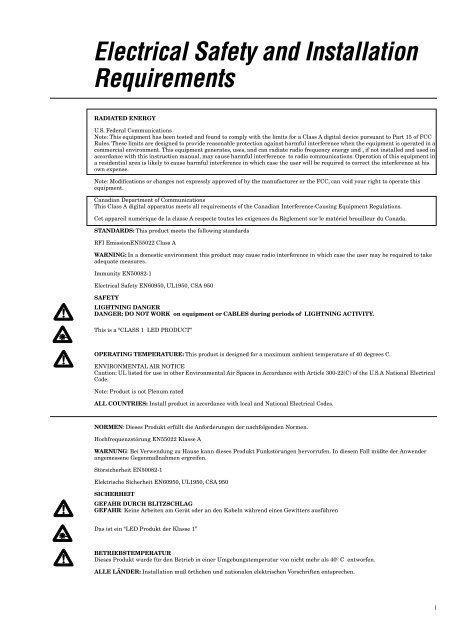
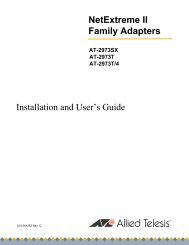
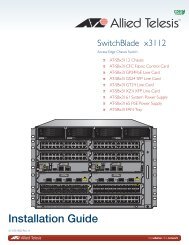
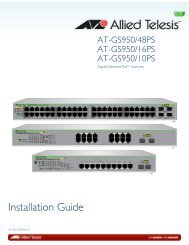
![AT-8100L/8POE-E [Rev B] - Allied Telesis](https://img.yumpu.com/25714603/1/190x245/at-8100l-8poe-e-rev-b-allied-telesis.jpg?quality=85)