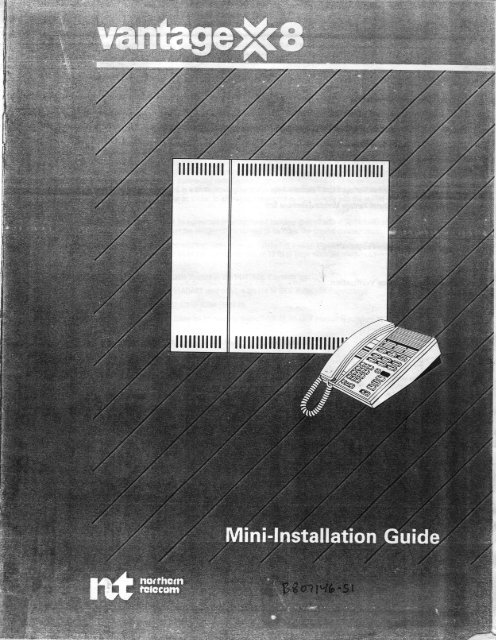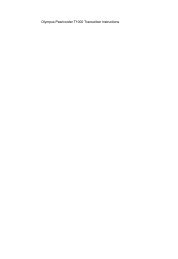Northern Telecom Vantage 8.pdf
Northern Telecom Vantage 8.pdf
Northern Telecom Vantage 8.pdf
Create successful ePaper yourself
Turn your PDF publications into a flip-book with our unique Google optimized e-Paper software.
_<br />
Tabie of Contents<br />
1. Introduction .. .. 3<br />
2. System Installation<br />
2.1 Unpack and Inspect Equipment 4<br />
2.2 Mount Cabinet on Wall and Connect Cabinet Ground. ... . . . . . . 4<br />
2.3 Make System Conneciions 4<br />
2.4 Connecting Optional Hardware Features 4<br />
2.5 Routing Cables and Turning Power 0n 4<br />
'2.6<br />
Install <strong>Vantage</strong> Esprit Telephone Sets. 7<br />
2.7 lnstall <strong>Vantage</strong> Modular Telephone Sets ... ... . 10<br />
3. System Programming<br />
4. System Verification .... 2g<br />
page<br />
.to<br />
'r*tE"<br />
' l<br />
t<br />
:<br />
i ,<br />
r -1,<br />
' a<br />
a aaa<br />
r F<br />
. f I<br />
'<br />
tl<br />
.<br />
I t<br />
.il<br />
P0659062 lssue 1 Printed in Canada<br />
!<br />
' l<br />
;i.<br />
"rl<br />
;l'<br />
a<br />
t i;<br />
I \<br />
*<br />
r|
,, ____<br />
1. Introduction<br />
This concise mini-installation guide may be used to completely install and test a VANTAGE 8 Electronic Key<br />
System. General considerations for installation planning and detailed installation information is given in<br />
<strong>Northern</strong> <strong>Telecom</strong> Practice 519-103'l-1C0.<br />
System Overview<br />
VANTAGE 8 is a small business communications system designed for use in applicaions requiring up to 4<br />
telephone lines and up to 8 telephones. System hardware consists of a Common Equipment Cabinet and the<br />
<strong>Vantage</strong> Esprit proprietary electronic telephone. (ln some circumstances it is possible to connect the <strong>Vantage</strong><br />
Modular Setl. Please refer to section 2.7 for further details before installing <strong>Vantage</strong> Modular sets.<br />
Cabling consists of two-conductor cable for each Central Office (CO/PBX) line, and a four conductor cable for<br />
each telephone set.<br />
General Considerations<br />
AC P0WER. The CE cabinet requires a power supply of '115<br />
V ac t 10% (60 Hz r- 5oo). A surge suppressor is<br />
recommended if the system is installed in an area where the ac supply fluctuates. The ac outlet to which the<br />
cabinet is to be connected must be a protected socket which is grounded and fused at 15 Amps maximum. The<br />
CE cabinet power cord is terminated in a three prong plug and is approximately 2m (7 ft.) long. The CE cabinet<br />
must be located close enough to the ac socket to allow the power cord to plug directly into the socket without<br />
the need for an extension.<br />
GR0UNDING. The CE cabinet must be connected to an approved building ground with a '12-14<br />
AWG copper<br />
wire. A grounding lug is provided on the bottom of the cabinet to facilitate the ground connection.<br />
ENVIRONMENT. The CE cabinet and telephone sets must be installed in a clean atmosphere and dry location. In<br />
addition, the equipment should not be in close proximity (4m or 13 ftlto large electridal machines such as<br />
photocopiers or heat sources.<br />
CABLE LENGTHS. The maximum cable lengths in the VANTAGE 8 system are:<br />
(a! Telco C0 line to CE cabinet (TELADAPT cord onlyl: 4.2m 114 ft) (FCC Rutes and Regulations)<br />
(bl CE cabinet to telephone set (22 AWG):800m (2600 ft).<br />
{c) lf CE cabinet to telephone set cable length exceeds 800m {2600 ft), an OPX module is required at the<br />
. telephone set location.<br />
TOOLS. The following tools are required when installing a VANTAGE 8 system:<br />
o Slot screwdriver<br />
o Wirecutters<br />
_=\--**<br />
-A
2. Installing the Common Equipment Cabinet<br />
2.1<br />
2.2<br />
2.3<br />
Unpack and Inspect Equipment<br />
1 Check all the items received against the shipping order form and the packing slip. Report any errors<br />
immediately to the supplier.<br />
2 Carefully open the Common Equipment shipping carton and remove the cabinet. Do not discard the carton<br />
until the equipment has been fulty installed and tested.<br />
3 Inspect the cabina for damaged connectors, scratches or dents. Report any damage to the supplier.<br />
Mount Cabinet on Wall and Connect Cabinet Ground<br />
1 Screw the cabinet veftically to the wall in the orientation shown in Fig. 2-1 using suitable fastenings for<br />
the wall construction, ensuring there is a minimum space of 150 mm (6 in) all around the cabinet to ensure<br />
adequate ventilation.<br />
2 Connect a 1214 AWG copper wire between the grounding lug and an approved electrical ground.<br />
3 Do not plug the power cord into the ac receptacle at this time.<br />
Makin g System Connections<br />
1 Make the connections for CO/PBX lines 1 to 4 to the Teladapt jack ports labelled C01 to C04 respectively.<br />
2 Connect the optional Power-failTransfer set (if installed) to the Teladapt jack port labelled ET.<br />
3 Remove the connector @ver on the left side of the cabinet.<br />
4 Make the connections for the station sets to the terminal strips on the left side of the cabinet. All station set<br />
terminatiom onsist of two trristedaair connections (see table 2-1 for terminal designations).<br />
To connect the rvires to the screw terminals, strip the insulation back 4 to 6 mm (%o to Vqinl. Loosen the<br />
terminal sctew and insert the exposed wire into the terminal. Tghten the screw to secure the wire.<br />
Activate the back-up battery for the slstem memory by strapping terminals 1 and 2 with a short length of<br />
wire.<br />
Ensure that the System Reset terminals 5 and 6 are strapped with a short length of wire<br />
OR<br />
Connect and route cabling from fre terminals to an optional remote reset switch (normally closed typel.<br />
llote.'The Vanbge 8 system will not operate with terminals 5 and 6 open.<br />
r'1<br />
2.4 Connecting Optional Hardware Features<br />
I<br />
1 Connect tfe optional Extemal Pagirg equipment to terminals 3 and 4 {voice pairl and 11 and 12 (control<br />
pair, if required).<br />
:<br />
2 Connect an optional music source (for Music on Hold Featurel to terminals 7 {Gndl and 8 {Music Source}.<br />
3 Connec{ an auxiliary ring generator {e.g. NT0B17AB) to terminals 9 and 10.<br />
/Vofe; This pair of terminals can onty tolerate a maximum current of 50 mA DC. The contact inside the<br />
oommon equipment should onty be used to switch a driving relay in an auxiliary ring generator. lt cannot<br />
be used to sridr an auxiliary bell drectly.<br />
2.5 Routing CaH6 and Turning Power On<br />
1 Bundle the wires from the screw terminals together and secure with the supplied cable tie to the cable tie<br />
mount in s.dl a manner that some stain-relief is given to the terminal connections.<br />
2 Replace the connector cover.<br />
3 Plug in ttre power cord to tum the strtem 0N.<br />
I'tote: The ac receptacle must be prdecled and fused at 15 Amps maximum, and should be on a separate<br />
circuit.<br />
.d<br />
1 II<br />
1<br />
I<br />
l<br />
j<br />
I<br />
I<br />
'i<br />
s{<br />
:.1<br />
e<br />
:q*<br />
:.4<br />
c g<br />
,=J<br />
i
Table 2-1<br />
CE Cabinet Terminal Designations<br />
Board<br />
Ihsignatim Conneclion<br />
BAT<br />
PGE<br />
R RST<br />
MOH<br />
RNG<br />
RLY<br />
ss1<br />
System Battery<br />
System Banery<br />
External Page<br />
External Page<br />
System Reset -<br />
System Reset.<br />
Music on Hold<br />
Music on Hold<br />
Aux. Ring Generator<br />
Aux. Ring Generator<br />
External Page<br />
External Page<br />
Station Set 1<br />
S52 Station Set 2<br />
SS3<br />
S54<br />
Station Set 3<br />
Station Set 4<br />
sss Station Set 5<br />
SS6 Station Set 6<br />
S57 Station Set 7<br />
SS8<br />
Station Set 8<br />
Screw<br />
l{umber Designation<br />
1<br />
2<br />
3<br />
4<br />
5<br />
o<br />
7<br />
8<br />
I<br />
10<br />
11<br />
12<br />
13<br />
14<br />
15<br />
16<br />
17<br />
18<br />
19<br />
20<br />
21<br />
22<br />
23<br />
24<br />
25<br />
26<br />
27<br />
28<br />
29<br />
30<br />
31<br />
32<br />
33<br />
u<br />
35<br />
36<br />
37<br />
38<br />
39<br />
ttO<br />
41<br />
42<br />
tl3<br />
M<br />
Strapped<br />
Strapped<br />
Voice<br />
Voice<br />
Strapped<br />
Strapped<br />
Ground<br />
lnput<br />
Control<br />
Control<br />
Control<br />
Control<br />
Voice<br />
Voice<br />
Data<br />
Data<br />
Voice<br />
Voice<br />
Data<br />
Data<br />
Voice<br />
Voice<br />
Data<br />
Data<br />
Voice<br />
Voice<br />
Data<br />
Data<br />
Voice<br />
Voice<br />
Data<br />
Data<br />
Voice<br />
Voice<br />
Data<br />
Data<br />
Voice<br />
Voice<br />
Data<br />
Data<br />
Voice<br />
Voice<br />
Data<br />
Data<br />
Ring<br />
Tip<br />
Ring<br />
Tip<br />
Ring<br />
Tip<br />
Tip<br />
Ring<br />
Tip<br />
Ring<br />
Tp<br />
Ring<br />
Tip<br />
Ring<br />
Tp<br />
Ring<br />
fip<br />
Ring<br />
Tip<br />
Ring<br />
Tip<br />
Ring<br />
Tip<br />
Ring.<br />
Tip<br />
Ring<br />
Tip<br />
Ring<br />
Tip<br />
Ring<br />
Tip<br />
Ring<br />
Tip<br />
Ring<br />
Tip<br />
Ring<br />
Tip<br />
Ring<br />
*W Cable<br />
Wire Color<br />
Green<br />
Red<br />
Black<br />
Yellow<br />
Green<br />
Red<br />
Black<br />
Yellow<br />
Green<br />
Red<br />
Black<br />
Yellow<br />
Green<br />
Red<br />
Black<br />
Yellow<br />
Green<br />
Red<br />
Black<br />
Yellow<br />
Green<br />
Red<br />
Black<br />
Yellow<br />
Green<br />
Red<br />
Black<br />
Yellow<br />
Green<br />
Red<br />
Black<br />
Yellow<br />
:<br />
i<br />
i<br />
ix ,{<br />
l, II 't'
'rt"\<br />
a<br />
1<br />
2<br />
3<br />
4<br />
5<br />
6<br />
7<br />
I<br />
I<br />
't0<br />
11<br />
12<br />
13<br />
14<br />
15<br />
16<br />
17<br />
18<br />
19<br />
20<br />
21<br />
22<br />
23<br />
24<br />
25<br />
26<br />
27<br />
28<br />
CE Gabine{ Terminal Connctions<br />
I. SYSTEM BATTERY (STRAPPED}<br />
EXT. PAGE VOICE RING<br />
EXT. PAGE VOICE TIP<br />
I- SYS1EM RESFT ISIBAPPEDI<br />
MUSIC.ON-HOLD GND<br />
MUSIC-ON.HOLD SIGNAL<br />
AR.G. CONTROL<br />
A.R.G. CONTROL<br />
EXT. PAGE CONTROL<br />
EXT. PAGE CONTROL<br />
SS1 VOICE TIP<br />
SS1 VOICE RING<br />
SS1 DATATIP<br />
SS1 DATA RING<br />
SS2 VOICE TIP<br />
SS2 VOICE RING<br />
SS2 DATA NP<br />
SS2 DATA RING<br />
SS3 VOICE TIP<br />
SS3 VOICE RING<br />
SS3 DATA NP<br />
SS3 DATA RING<br />
SS4 VOICE TIP<br />
SS4 VOICE RING<br />
SS4 DATA TIP<br />
SS4 DATA RING<br />
29<br />
30<br />
31<br />
32<br />
sf<br />
u<br />
35<br />
36<br />
37<br />
38<br />
39<br />
40<br />
41<br />
42<br />
tli!<br />
4<br />
SS5 VOrcE NP<br />
SS5 VOICE RING<br />
SS5 DATA TIP<br />
SS5 DATA RING<br />
556 VOICE TIP<br />
556 VOICE RING<br />
556 DATA TIP<br />
556 DATA RING<br />
SS7 VOICE TIP<br />
SS7 VOICE RING<br />
SS7 DATA TIP<br />
SS7 DATA RING<br />
SS8 VOICE TIP<br />
ss8 vorcE R|NG<br />
SS8 DATA TIP<br />
SS8 DATA RING<br />
.*<br />
!<br />
:<br />
*
'!<br />
illililtl<br />
ililllill<br />
Fg.2-l<br />
Mounting the CE cabinet on the wall<br />
2.6 Install <strong>Vantage</strong> Esprit Telephone Sets<br />
Procedure<br />
A. Install Key Caps and Designation Gards<br />
c.<br />
iltllilrlil ilil lilf il il il llil il lil l<br />
ililililililil1f iltf il1il ililililt1<br />
THIS<br />
WAY<br />
UP<br />
(1 ) From the kit of key caps provided, select and assemble the feature key caps on the keys as per Fig. 2-2.<br />
(2) Type out the line numbers on the blank key cap inserts and assemble them onto the line kels.<br />
(31 Select and install under the plastic faceplates, the feature list and set speed call list designaion cards.<br />
Wall Mounting Bracket<br />
(41 Mount the wall mounting bracket and then install the telephone set on the bracket as shomr in Fig. 2-3.<br />
Gonnect Telephone Set Line Cord<br />
{5} Connect the telephone set line cord to the wall iack (prewired as in Fig. 24}. 'f the cable baween the CE<br />
cabinet and the telephone set is longer than 800 m (2,600 ftl of 22 AWG Wire, an OPX module must be<br />
used between the wall jack and the telephone set,<br />
Itlote; The station set line cord should not be longer than 4.2 m (13 ft).
Key'Notaion<br />
t.<br />
2.<br />
3.<br />
+9.<br />
t0.<br />
11.<br />
1L<br />
t3.<br />
Intercom<br />
Feature<br />
Do Not Disturb/filessage Waiting {D{DffWl<br />
CO Lines (type in dircctory numbed<br />
Speed Call<br />
Hold<br />
Link<br />
Last No.<br />
Fs.2-2<br />
<strong>Vantage</strong> Esprit Key Notrtion<br />
T-.:-, lT-.t ll . _]<br />
|--al-ll -"s.-ll--' I<br />
ETT @ F_l<br />
tlfltl F]<br />
tlEtl l- ' I<br />
lrn f-,'_l<br />
l=lGrfi;l- l to7-o]<br />
I<br />
I no. keys become the<br />
I personal speed dial locations<br />
{ after operation of the<br />
"Speed<br />
call" kev.<br />
I<br />
sl<br />
I<br />
\^i 1<br />
a<br />
1
Fs.2-3<br />
hnall Vantrge Esffi Wall Mountirq Brac*et<br />
v-' '<br />
.ss;
Socket<br />
Black Wire<br />
Yellow Wire<br />
Fg.2.l<br />
US0C R l1C Jrdr Connections<br />
Ring<br />
Data 2 (Tip)<br />
Data I (Ring)<br />
Tip<br />
a<br />
\
2-7 lnstall <strong>Vantage</strong> Modular Telephone Sets<br />
Proccdure<br />
A Set Intcrnal Switches<br />
1 Remove the telephone set {aceplate and set the internal option switches as shown in Fig. 2.5.<br />
2 Select the Speed Call label and stick it over the Saved Number designation on the designation card.<br />
3 Type out the required information on the designation card, then replace the card and the telephone set<br />
faceplate.<br />
B- Install Add-On Modules<br />
Intercom or Intercom/Convenience Dialer Modules<br />
3 Open the privacy lid and remove the faceplate, designation cards and card tray from the feature well, then<br />
remove the connector cover from the rear of the telephone set (Fig. 2-6).<br />
4 Place the intercom {or intercom/convenience dialed module into the feature well and connect the cable<br />
from the module to the connector pins (Fig. 2-6). (Care should be taken to ensure that the connector and<br />
pins are lined up properly.|<br />
5 Type the required information on the designation card(s) then place the card{s) and the faceplate {supplied<br />
with the module) over the module. lf the Handsfree module is not to be installed, replace the conneitor<br />
acoess cover on the rear of the telephone set.<br />
Handsfree Module<br />
6 lf required, remove the connector access cover from the rear of the telephone set and connect the cable<br />
from the handsfree unit to the connector pins as shown in Fig.2-7.<br />
Note:Theconnector aooess cover is not used when the handsfree unit is installed.<br />
7 Pass the telephone line cord through the slot in the bottom of the handsfree module then secure the<br />
handsfree unit to the bottom of the telephone set using the screws provided.<br />
Headset Module<br />
8 lf required, remove the connector access oover from the rear of the telephone set and connect the cable<br />
from the headset module to tre handsfree connector pins as shown in iig. z-e.<br />
/Vofe: The connector aooess oover is not used when the headset module is insralled.<br />
9 Snap the headset module into the position normally occupied by the access cover.<br />
10 Plug in the headset to the headset module {Fig. 2-8).<br />
Note: The<br />
lystem must be programmed for headset use if the headset is to function conectly {see<br />
,! Programming sectionl.<br />
' WAhMNG.' Do not plug any commercially available headsets in the handset jack. Such misuse may<br />
result in damage to hairg. Safe headset operation is restricted only to the <strong>Vantage</strong> headset,<br />
together with the Vanbgp Headset adapter module.<br />
Wall Mounting Bracket<br />
11 Mount the wall mounting Het then install the telephone set on the bracket as shown in Fig. 2-9.<br />
Volume Gontrol Handset<br />
12 Remove the regular handsa by releasing the TELADAPT connector at the left side of the set then plug the<br />
cord from the volume control handsa into the TELADAPT socket.<br />
Illofe: When the volume control handset is installed on a <strong>Vantage</strong> Modular telephone set, ensure that<br />
Switch 9 (12 dB Amplification), of the telephone set's internal switches, is closed.<br />
C. Connect Telephone Set Line Cord<br />
13 Connect the telephone set line cord to the wall jack (prewired as is Fig. 2.41. lf the cable between the CE<br />
cabinet and the telephone seil is longer than 800 m (2,600 ttl of 22 AWG wire, an OpX module must be<br />
used between the wall jack and the telephone set.<br />
{<br />
:<br />
i I<br />
i<br />
i,<br />
I
Closed (Xl<br />
Opeo lOl<br />
_-z:::_:],;13e<br />
:_-j>. -_/7-Lfu<br />
ffi<br />
Ringing Preference"<br />
Feature Selcction<br />
Snitctt<br />
Close Switches to ENABLE<br />
Ringing on Corresponding<br />
Lines<br />
Distinaive Ringing<br />
Frequencies Switch<br />
7<br />
375/5fi) Hz<br />
375175O Hz<br />
50Of/50 Hz<br />
500/1500 Hz<br />
Fs.26<br />
$cttiq Internal Switch Options<br />
[[[[[[[il[[<br />
X X<br />
X O<br />
o x<br />
o o<br />
Scrtir4s<br />
I<br />
Faceplate<br />
Designation Card<br />
12 dB Amplification<br />
ON - Close Switch<br />
OFF - Open Switch<br />
(For Use With<br />
Amplifier<br />
Handsel Only.<br />
Switch must be off<br />
when a Handsfree<br />
module is installed).<br />
I<br />
I<br />
A<br />
-t<br />
'r<br />
n II
Crbh from<br />
Moduh<br />
==:1a]<br />
Introar Xoduh<br />
(ln Plsl<br />
Fg.2{<br />
hstrlling Intercom {C,onvmience Dialerl Modules<br />
Privry Lid<br />
Fro Plrtr<br />
Trry<br />
Frcrplrtr<br />
Modulr<br />
Dlrlenrtion<br />
C.rd<br />
/---?],.*<br />
.=-_+_?87<br />
r-_-zt g<br />
\ t<br />
\<br />
t<br />
==<br />
InrrooilConrnirno<br />
Dirl l{odulr<br />
13<br />
t-r<br />
,l {<br />
ll<br />
H<br />
fi<br />
d<br />
t<br />
i' {<br />
:t<br />
lr<br />
l l<br />
I<br />
t,<br />
1i<br />
i<br />
I<br />
I 1<br />
i<br />
{ If;<br />
^[<br />
*
Telephone Set<br />
(Rear View)<br />
Telephone Set Connector<br />
Cover<br />
Opening for<br />
Telephone<br />
Set Cord<br />
Fs.2'?<br />
hstalling lhndsfree Unit<br />
Telephone Set<br />
Cable from<br />
Handsfree Unit<br />
Handslree Connector<br />
Pins<br />
(Right sidel<br />
Handsfree<br />
Unit<br />
-.1*-<br />
--.*-<br />
t
I<br />
I<br />
I'<br />
e<br />
JE<br />
-*<br />
9flitch<br />
/.<br />
Fis.2{<br />
. Installing a Headset Unit<br />
./<br />
Hardsfree Connector<br />
/<br />
15<br />
,?t,<br />
, ]<br />
I<br />
I<br />
{<br />
..1<br />
.1<br />
_i<br />
i<br />
1<br />
,i<br />
' r t<br />
,<br />
.d<br />
.,3<br />
'r;i<br />
!9-::<br />
is<br />
.".'"8<br />
+ l<br />
i<br />
'l<br />
.,i
L:-<br />
<strong>Vantage</strong> l2<br />
Telephone Set<br />
Wall Mounting<br />
Bracket<br />
Fig. 2-9<br />
lnstall <strong>Vantage</strong> Modular Set Wall Mounting Bracket<br />
16<br />
\<br />
\ . ,<br />
\<br />
Note: When mounting<br />
bracket to wall, use<br />
fasteners suitable for<br />
the construction<br />
material.<br />
'l<br />
1<br />
i<br />
--+<br />
$<br />
?
3. Programming<br />
the System<br />
The following features are programmed using a <strong>Vantage</strong> Esprit tdephono set as an administration set The<br />
position of the administration set is set #31.<br />
1l Call Restrictions - taue definition.<br />
,<br />
2l Call Restrictions 0verrides - table definition.<br />
3l Call Restrictions assignment to sets.<br />
4l Call Restriction 0venides assignment to sets.<br />
5) Prime Line fusignment<br />
6) Private Line Permission.<br />
7l Line type.<br />
8) Delayed Ring Transfer.<br />
9) DialMode.<br />
101 Held Line Reminde r.<br />
11) 'LINK"<br />
timing.<br />
12) System Speed Call Numbers.<br />
13) <strong>Vantage</strong> Modular Sa Headset Capatility.<br />
Table 3-1 which details the ac€ess codes and default values for alltre programmable features is provided for<br />
your reference and can be found at the end of this section.<br />
ry<br />
l<br />
. j<br />
i<br />
'i<br />
!<br />
'i<br />
.!<br />
.:l<br />
,J<br />
n l<br />
I
Call Restrictions - lntrodustion and Example<br />
The <strong>Vantage</strong> 8 system allorvs a very flexiHe toll restriction feature with which the system can be tailored to the<br />
needs of most businesses<br />
A table of up to l0 eflUies can be set ug which define the call restriction options. Each entry may be up to I<br />
digits in length. The "f' ke! b used to dende "any digit'' - i.e. the system will block any digit in that slot.<br />
Trailing end digits (if ftet are f'sl do nd need to be entered.<br />
ln addition, a fur$rer table of up to 10 enties can be set up which define the d restriction overrides Again,<br />
each entry can be up to 8 digb in length. For the case of the overrides tablg the "#" key is used as a don't<br />
care digit. i.e. the qstem will allow any digh in that slot.<br />
once the call resfirbions table and the ovenides table have been defined, each set in the system can be<br />
assigned to any number of the call resuiction table entries, and similarly to the overrides table.<br />
Fig. 3-1 shows exampfes of hm $e diftrent steps are performed and should be used as a reference when<br />
following the instuclions on pages 20 and 21. A blank sheet in the format of Fg. $1 is provided as a<br />
workheet for programming your <strong>Vantage</strong> I system.<br />
. Fig. 31 shows examples of how the syatem may be programmed. lt details some ways that the system can be<br />
prog ra m med for three particular applications.<br />
Example 1<br />
The Table of Call Resniaion lfumbers has as a factory setting in entry 9, all #'s, which means all outside calls<br />
are restricted. (Set has intercorn calling only.! Looking across to the station set assignment, you can see that set<br />
38 is designated as totally resticted.<br />
lo program station set 38 in this mode you would do the following:<br />
"Feature", '757' "g' "9" "Last<br />
No." {"Rls"}<br />
There is no need to program the table d restricted numbers as entry 9 was set in the fuctory. {Note: dris can be<br />
changed if desiredl<br />
Example 2<br />
Station set 31 is also assigned to two of the factory settings h is restricted from dialing 0 or 1 as the first digit<br />
by assigning it to tabfe entries 6 and 7. This would be achieved by the following assignment entry:<br />
"Feature" '752" '31' "6,7'"Last<br />
No." ("Rls")<br />
However, you do wish to allow station 31 to dialtoll-free 1-800 numbers and your branch office which is<br />
longdistance but in your own area code. Hence, the override table must have the branch office number put in it<br />
(entry no. 3). This would be ernered in tre following manner:<br />
"Feature" '711" "3" "14235555" "t"o<br />
1,1o.'t {"Rls"}<br />
The table of overrides has a faaory sefing in entry no. 8 for 1-800 dialing. 0nce the table is set up, you must<br />
then assign station 3l to entry no. 3 and 8 of the override table to allow them to access those long distance<br />
numbers. This would be entered in the following manner:<br />
"Feature" '751" "31" "3,<br />
8'<br />
"Last<br />
No." {"Rls"}<br />
Example 3<br />
Entry numbers I and 2 in the able of restricted numbers have been entered in fre following manner:<br />
"Feature" '712" "1" "1#0' "Last<br />
No." {the trailing #'s are not needed}<br />
"2" "1#1" "Last<br />
No." {"Rls"}<br />
Station set 37 has been assigned to both these entry numbers which effectively restricts all direct-dialed<br />
long-distance numbers except those in the same area code as the caller. Station 37 would be assigned as<br />
follows:<br />
"Feature"'752" "37" "1,7'"Last<br />
No." ("Rls")<br />
Note: "Rls"<br />
is used whenever you need to change from programming one feature to another, which is why it is shown<br />
in brackets. Example 3 shows that if you are performing repeat entries of the same feature, you do not need to<br />
exit and r*;lter the appropriate mode.
Table of Call<br />
Restriction Numbers Station Set Assignment<br />
Diaf Up Code712<br />
ENTRY<br />
NUMBER<br />
0<br />
1<br />
2<br />
3<br />
4<br />
5<br />
6<br />
7<br />
8<br />
9<br />
r Q<br />
ro.3-1<br />
Table of Gall<br />
Restriction<br />
Override Numbers<br />
Dial Up Code 711<br />
ENTRY<br />
NUMBER<br />
1<br />
2<br />
3<br />
4<br />
5<br />
6<br />
7<br />
8<br />
9<br />
1 6 3 #<br />
1 # 0 # #<br />
'l<br />
1 # #<br />
1 8 I 3 * # # #<br />
1 4 2 3 5 5 5 5<br />
0<br />
1<br />
4<br />
Faaory<br />
'|<br />
factory<br />
Sefting<br />
1 I 0 0<br />
I I 1<br />
Dial Up Code 752<br />
31 32 33 34<br />
x<br />
35 36 37 3S<br />
X x<br />
X<br />
X x X<br />
X X X<br />
X X x X<br />
Station Set Assignment<br />
Dial Up Code 751<br />
3 1 3 2 3 3 3 4 3 5 3 6 3 1 3 8<br />
x<br />
x x x<br />
x<br />
X<br />
19
Programming the Table of Call Restriction Numbers<br />
The Call Restriction Numbers programming p.ocedure allows the system administratcr to specify up to ten<br />
groups of eight digit maximum number codes which may not be successfully dialed by system users. These<br />
codes, when programmed for individual station sets by the Call Restrictions Assignment programming<br />
procedure, give the set users only overflow lcne when ihey attempt to dial a telephone number which includes<br />
the code. Where required, telephone sel op€re:ion may be modified by the Optional Call Restriction Overrides<br />
table programmed in the system.<br />
Procedure<br />
1 Press the 'Feature'<br />
key. Dial tone is hearc from the <strong>Vantage</strong> Esprit loudspeak_er. The Feature LED<br />
illuminates.<br />
2 Dial 712 (the Table of Call Restrictions Entry programming code). All line/intercom key LEDs go dark.<br />
Confirmation tone is heard from the Van'.age Esprit loudspeaker.<br />
3 Dial a number in the range<br />
'&9'to<br />
selec one of the ten Call Restrictions Entry slots.<br />
4 Dial eight numbers which includes the digh code to be dial reslricted. The remainder of the numbers are<br />
entered using Octothorpes {#}, which block any digits dialed in place of these symbols as part of the eight<br />
digit code.<br />
5 Press the 'Las1<br />
No.' key to store the mde in the <strong>Vantage</strong> memory. Confirmation tone is heard over the set<br />
loudspeaker. Note that in the programming mode, the 'Last No.' key serves as the 'Store'<br />
key.<br />
6 Repeat the last three steps in sequence until all required codes (up to th'e maximum of ten) have been<br />
stored in the system memory.<br />
7 Press the 'Rls' key to exit from the programming mode. The linefintercom key LEDs return to their normal<br />
status.<br />
8 Note that pressing the 'Last No.'key immediately after pressing the Call Restrictions Entry slot code will<br />
erase the number in that slot.<br />
Programming the Assignment of Call Restrictions to Telephone Sets<br />
The Call Restrictions Assignment programming procedure allows the system administrator to restrict users from<br />
successfully dialing telephone numbers on a particular station set. The procedure uses the "ent{' number<br />
programmed for a restricted number in the Call Restrictions Entry procedure as the reference code that is<br />
programmed for eact station set Where requ-red, the procedure may be modified by the Call Restriction<br />
Overrides Assignment programming procedure.<br />
Procedure<br />
1 Press the'Feature'key. Dialtone is heard from the <strong>Vantage</strong> Esprit loudspeaker. The Feaure LED<br />
illuminates.<br />
2 Dial752 (the Call Restrictions Assignnrern yogramming codel. All line/intercom key LEDs go da*.<br />
j.-; - Confirmation tone is heard from the Vanage Esprit loudspeaker.<br />
3 Dial a number in the range<br />
'3'l-S<br />
lo selea tfre station set to which the restrictions are to be programmed.<br />
n<br />
4 Dial up to ten digits, of which each digit b an assigned slot already programmed by the Flexible Call<br />
Restrictions Entry programming procedra This code of up to ten digits then refers to the telephone<br />
numbers to be call restricted at rhat statin sel<br />
5 Press the 'Last<br />
l{o.' key to store the code for that station set in the <strong>Vantage</strong> memory. Confirmation tone is<br />
heard over the set loudspeaker. Note tlrd in the programming mode, the'Last No.' key serves as lhe<br />
'Store'key.<br />
6 Repeat the last three steps in sequence rrrtil all required codes have been stored for all the station sets to<br />
be call restricted.<br />
7 Press the 'Rls' key to exit from the progrrnming mode. The line/intercom key LEDs return to their normal<br />
status.<br />
8 Note tlrat pressing the '[ast No.'key imnrcdately after pressing the station set code will erase the call<br />
reslrictions programmed for that set ard rwert the set to the default value.
Programming the Table of Gall Restriction Overrides<br />
The Call Restriction Overrides programming procedure allows the system administrator to specify up to ten<br />
groups of eight digit maximum number codes which when added to the codes specified by the Call Restrictions<br />
Entry programming procedure allow certain telephone numbers within those restricted codes to be<br />
successfully dialed by system users. Where required, the procedure may be modified by either of the Call<br />
Restrictions Assign ment prog ra m m in g procedu res.<br />
Procedure<br />
I Press the 'Feature'<br />
key, Dial tone is heard from the <strong>Vantage</strong> Esprit loudspeaker. The Feature LED<br />
illuminates.<br />
2 Dial711 (the CallRestricion 0verrides Entry programming code). Alllinefintercom key LEDs go dark.<br />
Confirmation tone is heard from the <strong>Vantage</strong> Esprit loudspeaker.<br />
3 Dial a number in the range<br />
'0-9'to<br />
select one of the ten Call Restriction Overrides Entry slots.<br />
4 Dialeight numbers which includes the digit code to be excepted from call restriction. The remainderof the<br />
numbers are entered using Octothorpes (#), which allows any digits dialed in place of these symbols as<br />
part of the eight digit code.<br />
5 Press the 'Last No.' key to store the code in the <strong>Vantage</strong> memory. Confirmation tone is heard over the set<br />
loudspeaker. Note that in the programming mode, the 'Last No.' key serves as the 'Store'<br />
key.<br />
6 Repeat the last three steps in sequence until all required codes (up to the maximum of ten) have been<br />
stored in the system memory.<br />
7 Press the 'Rls' key to exit from the programming mode. The line/intercom key LEDs return to their normal<br />
status.<br />
8 Note that pessing the'Lasl No.' key immediately after pressing the Call Restriction Overrides Entry slot<br />
code will erase the number in that slot.<br />
Programming<br />
the Assignment of Call Restriction overrides to<br />
Telephone Sets<br />
The Call Restriction Overrides Assignment programmirg procedure allows the system administrator to specify<br />
stdtion sets within the <strong>Vantage</strong> system to which the telephone number codes call restricted by the Call<br />
Restrictions Entry programming procedure are modified by the telephone number codes programmed by the<br />
Call Restriction 0verrides Entry programming procedure. The procedure uses the "slot" number programmed<br />
for a number in the Call Restrictions Entry Override procedure as the reference c.9!e that is progiammed for<br />
each station set.<br />
Procedure<br />
:<br />
1 Press the'Feature'key. Dial tone is heard from the <strong>Vantage</strong> Esprit loudspeaker. The Feature [fD<br />
illuminates.<br />
t , 2 Dial?51 {the Call Restriction 0verrides Assignment programming code). All linefintercom key LEDs go dark<br />
3 Dial a number in the range 31-38'to select the station set to whic*r the restrictions are to be programmed.<br />
Dial up to ten digits, of which each digit is an assigned slot already programmed by the Call Restriction<br />
0venides Entry programming procedure. This code of up to ten digits then refers to the telephone<br />
numbers that when added to the numbers prognmmed by the Call Restrictions Entry programming<br />
procedure will allow the station sets for which this procedure is programmed to override the call<br />
restrictions imposed.<br />
Press the 'Last No.' key to store the code for that slation set in the <strong>Vantage</strong> memory. Confirmation tone is<br />
heard over the set loudspeaker. Note that in the programming mode, the 'Last 'Store'key.<br />
No.'key serves as the<br />
Repeat the last three steps in sequence until all required codes have been stored for all the station sets to<br />
be allowed to override the call restrictions.<br />
Press the 'Rls' key to exit from the programming mode. The line/intercom key LEDs retum to their normal<br />
status.<br />
Note that pressing the 'Last No.' key immediately after pressing the station set code will erase the call<br />
restriction overrides programmed for that set and revert th€ set lo the default values.<br />
2r
Programming Prime Line Assignment<br />
The Prime Line fusignment programming prccedure allows the system administrator to specify which of the<br />
four <strong>Vantage</strong> 8 CO PBX lines is to be designa:d as the line which will be automatically seized by a station set<br />
when that set goes<br />
"off-hook".<br />
Procedure<br />
1 Press the 'Feature'<br />
key. Dial lone is hearc from the <strong>Vantage</strong> Esprit loudspeaker. The Feature LED<br />
illuminates.<br />
2 Dial 753 (the Prime Line Assignment p'o3.amming code). All line/intercom key LEDs go dark. Confirmation<br />
tone is heard from the <strong>Vantage</strong> Esprit loudspeaker.<br />
3 Dial a number in the range<br />
'3'i-38'to<br />
select one of the <strong>Vantage</strong> 8 station sets.<br />
4 Press one of the CO/PBX line keys to indi€te the line to be designated as the Prime line for the set<br />
programmed.<br />
5 Press the 'Lasl No.' key to slore the line as a Prime Line in the <strong>Vantage</strong> memory. Confirmation tone is<br />
heard over the set loudspeaker. Note tha: in the programming mode, the 'Last No.' key serves as the<br />
'Store'key.<br />
6 Repeat the lasft three steps in sequence uqtil all required station set Prime lines (up to the maximum<br />
number of existing station sets) have been designated in the system memory.<br />
7 Press the 'Rls"key<br />
to exit from the progranming mode. The line/intercom key LEDs return to their normal<br />
silatus.<br />
Programming Private Line Permission<br />
The Private Line Permission programming procedure dedicates up to two of the <strong>Vantage</strong> 8 CO/PBX lines (lines 2<br />
and 3) which may have specified station sets denied access to them. Any station set(s) may be denied access<br />
to one or both of the lines, making the line(sl private to the sets who can access them. When a set is denied<br />
acc€ss to one of the lines, it can not make or receive calls on that line and will not ring to signal incoming<br />
calls on that line.<br />
Procedure<br />
1 Press fre'Feature' key. Dial tone is heard from the <strong>Vantage</strong> Esprit loudspeaker. The Feature LED<br />
illuminates.<br />
2 Dial754 (the Private Line Permission programming code). All line/intercom key LEDs go dark. Confirmation<br />
tone is heard from the <strong>Vantage</strong> Esprit loudspeaker.<br />
3 Dial a number in the range<br />
'3'l-38'to<br />
select one of the <strong>Vantage</strong> 8 station sets.<br />
4 Press the 'Last No.' key to deny the sdecEd set access to both Private Lines. Note that in the programming<br />
. -: - . mode, the'Last No.'key serves as the Store' key.<br />
'" '<br />
5 ffthe set is to be allowed to access one dthe lines, repeat step 3, then press<br />
'Line'key<br />
2 or 3 or both, as<br />
required to select the line{s} as accessible I that station set.<br />
n<br />
6 Press the 'l-ast No.' key to allow the sdegl set access to the selec{ed Private Line{sl. Confirmation tone is<br />
heard over the set loudspeaker. Note trat h the programming mode, the 'Last No.' key serves as the<br />
Store'key.<br />
7 Repeat the last four steps in sequence unlil all required slation sets have been denied access or allowed to<br />
access the chosen Privae Line{sl.<br />
I Press the'Rls' key to exit from the progranming mode. The linefintercom key LEDs return to their normal<br />
status.<br />
:
Programming Line Type<br />
The Line Type programming procedure specifies to the <strong>Vantage</strong> 8 system whether one or more of the CO/PBX<br />
lines is a Ring-down Tie line. All other line types are treated by the system as Central Office (CO) lines.<br />
Note: ll a line is defined as a CO/PBX line, then dialing time out will be activated.<br />
Procedure<br />
1 Press the'Feature' key. Dial tone is heard from the <strong>Vantage</strong> Esprit loudspeaker. Thefeature LED<br />
illuminates.<br />
2 Dial 770 (the Line Type programming code). All line/intercom key LEDs go dark. Confirmation tone is heard<br />
from the <strong>Vantage</strong> Esprit loudspeaker.<br />
3 Press the 'Line'<br />
key to be assigned to either a CO or Tie type line.<br />
4<br />
5<br />
Press 1 if the line is to be a Ringdown Tie line or 0 if the line is to be respecified as a defautt CO line.<br />
Press the 'Last No.' key to store the assigned line type in the <strong>Vantage</strong> memory. Confirmation tone is heard<br />
over the set loudspeaker. Note that in the programming mode, the ;Last<br />
No.' key serves as the ,Store,<br />
key.<br />
6<br />
7<br />
Repeat the last three steps in sequence until all required lines have been programmed as Tie or C0 type.<br />
Press the 'Rls' key to exit from the programming mode. The line/intercom key LEDs return to their normal<br />
status.<br />
Programming Delayed Ring Transfer<br />
The-Delayed Ring Transfer programming procedure transfers the ringing tones for any incoming C0/pBX line to<br />
the <strong>Vantage</strong> 8 system Prime set if three ringing cycles have gone uninswered. The procedure viill transfer the<br />
tones regardless of whether or not the Prime set has been placed in the Do Not Disturb mode.<br />
Note that Private Lines are not transferred automatically, even if the feature is enabled for the wtrole system.<br />
Procedure<br />
1 Press the 'Feature 'key. Dial tone is heard from the <strong>Vantage</strong> Esprit loudspeaker. The Feature LED<br />
illuminates.<br />
2 Dial 790 (the Delayed Ring Transfer programming code). All line/intercom key LEDs go da*. Confirmation<br />
tone is heard from the <strong>Vantage</strong> Esprit loudspeaker.<br />
3 Dial the number 1 to enable the Delayed Ring Transfer or 0 to retum to the defauh (the ring will not be<br />
transferred). Confirmation tone is heard over the set loudspeaker. '<br />
4 The system will immediately disconnea from the programming mode. The line/intercom key LEDs return to<br />
their normal status. lf the LEDs do not rcturn to their normal slatus, then a programming erior has<br />
occurred. Repeat the last step and the system will automatically disconnect.<br />
-i-++€:- ' .h<br />
a<br />
-
24<br />
Programming Dial Mode<br />
The Dial Mode programmilg.Proce-dure specifies to the <strong>Vantage</strong> 8 system whether the Co/pBX lines<br />
system<br />
for<br />
require<br />
that<br />
eirher Diar purse<br />
- -"<br />
{Dp) or Duar rone Murtiple rriquency (DTMFI sijnaring.<br />
Procedure<br />
1 Press the'Feature'key. Dial tone is heard from the <strong>Vantage</strong> Esprit loudspeaker. The Feature<br />
illuminates.<br />
LED<br />
2 Dial791 (the Dial Mode programming codel. All linefintercom key LEDs go dark. Confirmation<br />
from<br />
tone<br />
the<br />
is<br />
<strong>Vantage</strong><br />
heard<br />
Esprit loudspeaker.<br />
3 Dial the number 1 to select Dial Pulse signalling or 0 to return to the default DTMF signalling.<br />
tone is<br />
confirmation<br />
heard over the set loudspeaker.<br />
4 The sy$em will immediately disconnect from the programming mode. The line/intercom<br />
their<br />
key<br />
normal<br />
LEDs return<br />
status.<br />
to<br />
lf the LEDs do not r€rturn to their iormat siitus, then ; p;6;;;;;;<br />
occurred.<br />
irror has<br />
Repeat the last step and the system will automatically orsconnect.<br />
Programming Held Line Reminder<br />
when a CoPBX line has been placed. on-hold by a slation set and there has been no change<br />
for one<br />
in<br />
minute,<br />
the line<br />
the Held<br />
status<br />
Line Reminder feature iignal is switched to that iet.<br />
Procedure<br />
1 Press the 'Feature ' key. Dial tone is heard from the vantage Esprit loudspeaker. '. The "'v'weru Feature LED<br />
illuminates.<br />
2 Dial792 (the t1"]! programming<br />
1'1..1.1inder codel. All linefintercom key LEDs go dark<br />
tone is<br />
confirmation<br />
heard from the <strong>Vantage</strong> Esprif loudgeaker.<br />
3 Dial the number 0 to cancel the Held Line Reminder procedure or I to return<br />
provided).<br />
to the feature defauft (signal<br />
confirmation<br />
is<br />
tone is heard over the set roudspeaker.<br />
4 The system will immediaely disconnect from the. programming mode. The linefintercom<br />
their<br />
key<br />
normal<br />
LEDs<br />
status.<br />
retum to<br />
lf the LEDs do not r€rum to their iormal st'arus, then i p;;;;ffi;<br />
occuned.<br />
lrror has<br />
Repeat the last step and the slstem will automatically drsconnect.<br />
1 I'!<br />
i
Programming Link Timing<br />
The Link feature is used to signal a PBX operator (if applicable) for purposes of transfering a call or accessing<br />
other features. The user must obtain the appropriate Hook-flash timing interval necessary to signal the PBX. lt<br />
replaces the "Hookswitch<br />
flash" operation on a regular telephone set.<br />
Procedure<br />
1 Press the'Feature'key. Dial tone is heard from the <strong>Vantage</strong> Esprit loudspeaker. The Feature LED<br />
illuminates.<br />
2 Dial 793 {the Link Timing programming codel. All line/intercom key LEDs go dark. Confirmation tone is<br />
heard from the <strong>Vantage</strong> Esprit loudspeaker.<br />
3 Dial a number in the range<br />
'14'<br />
that corresponds to the Link liming Index* number for the time required<br />
for the installation. Confirmation tone is heard over the set loudspeaker.<br />
* LINK TIMING INDEX<br />
1 - 300 ms---<br />
2- 700ms<br />
3 - 1000 ms<br />
4 - 1600 ms<br />
4 The system will immediately disconnect from the programming mode. The line/intercom key LEDs return to<br />
their normal status. lf the LEDs do not return to their normal status, then a programming error has<br />
occurred. Repeat the last step and the system will automatically disconnect.<br />
Programming System Speed Call Numbers<br />
The system speed call programming procedure provides up to twenty telephone numbers of a maximum of<br />
thirty digits each. When programmed, these numbers are then available for speed calling by all system users.<br />
Procedure<br />
1 Press the'Feature'key. Dial tone is heard from the <strong>Vantage</strong> Esprit loudspeaker. The Feature IID<br />
. illuminates.<br />
2 Dial710 (the System Speed Call programming code). All line/intercom key LEDs go dark. Confirmation tone<br />
is heard from the <strong>Vantage</strong> Esprit loudspeaker.<br />
3 Dial a number in the range<br />
'01-20'to<br />
select the System Speed Call slot.<br />
4 Dial the telephone number to be stored. The number may be up to thirty digits long. [The<br />
* key is used to<br />
insert a pause.. lf it is required to send the * and # tones, then the # mtist be pressed once before these<br />
tones can be sentl<br />
Press the 'Last No.' key to store the number in the system memory. Confirmation tone is heard from the<br />
loudspeaker. Note that in the programming mode, the 'Last No.'key serves as the 'Store'key.<br />
Repeat the last three steps until the required numbers (twenty maximum) are stored in the slstem<br />
memory.<br />
Press the 'Rls' key to exit from the programming mode. The lire/intercom key LEDs return to their normal<br />
status.<br />
Note that pressing the 'Last No.' key immediately after pressing the System Speed Call slot code wr'll erase<br />
the number in that slot.<br />
25<br />
il<br />
t'<br />
it<br />
l,<br />
ii
\<br />
Programming Headset Provision for <strong>Vantage</strong> Modular Sets<br />
While the <strong>Vantage</strong> Esprit is the recommended set for use on <strong>Vantage</strong> 8, it is possible to use a <strong>Vantage</strong> Modular<br />
Set provided it is an NT0B00EE type set. This type of set allows for the use of a headset if necessary. The<br />
following feature must be programmed if a headset is to be used on a <strong>Vantage</strong> Modular Set.<br />
Procedure<br />
'l<br />
Press the'Feature'key. Dial tone is heard from the <strong>Vantage</strong> Esprit loudspeaker. The Feature LED<br />
illuminates.<br />
26<br />
2 Dial 750 (the Headset Provision programming codel. All line/intercom key LEDs go dark. Confirmation tone<br />
is heard from the <strong>Vantage</strong> Esprit loudspeaker.<br />
3 Dial a number in the range<br />
'31-38'to<br />
select one of the Vanlage 8 station sets.<br />
'l<br />
4 Dial the number if a <strong>Vantage</strong> headset is to be provided at the set, or 0 if the procedure is to be cancelled.<br />
5 Press the 'Lasit<br />
No.' key to store the procedure in the <strong>Vantage</strong> memory. Confirmation tone is heard over the<br />
set loudspeaker. Note that in the programming mode, the 'Last No.' key serves as the 'Store'<br />
key.<br />
6 Repeat the last three sleps in sequence until all <strong>Vantage</strong> sets have been programmed as required for the<br />
headset option.<br />
7 Press the 'Rls' key to exit from the programming mode. The lineiintercom key LEDs return to their normal<br />
status.<br />
Note: lt the <strong>Vantage</strong> modular set is subsequently exchanged for a <strong>Vantage</strong> Esprit set, the headset<br />
provision feature must be disabled in order for the Handsfree feature on the <strong>Vantage</strong> Esprit to<br />
function correctly.<br />
=J<br />
' l<br />
j<br />
:<br />
I<br />
'1<br />
I<br />
:
<strong>Vantage</strong> 8 Programmable Features<br />
hatwe Dial-up Code<br />
Call Restrictions<br />
fTable De{inition}<br />
Call Restrictions Overrides<br />
{Table Definition}<br />
Set Call Restriction<br />
Assignment<br />
Set Call Restriction<br />
Overrides Assignment<br />
712<br />
Allowable Settings Iktuutb<br />
Table Entries 0 -+ 9<br />
Digit String of up to 8 Digits<br />
711 Table Entries 0 -+ 9<br />
Oigit String of up to I Digits<br />
Entry# Entry<br />
6 0<br />
7 1<br />
8 411<br />
9 Restricted<br />
Entry #<br />
8<br />
o<br />
Entry<br />
1800<br />
911<br />
152 Appropriate Table Entries Unassigned<br />
751 Appropriae Table Entries Unassigned<br />
Prime Line Assignment 753 Any Line Line 1<br />
pv Private Line Permission tu No Private Lines<br />
tine Type 770<br />
'1'Ringdown<br />
Tieline<br />
'0'CO/PBX<br />
Line<br />
Delayed Ring Transfer 790<br />
'1'Enabled<br />
'0'Disabled<br />
l r<br />
I<br />
t<br />
t<br />
I<br />
l: ,i<br />
li<br />
!<br />
l.<br />
;i<br />
li<br />
i<br />
:t<br />
ii<br />
Dial Mode 791<br />
lleld Line Reminder 792<br />
Link Timing<br />
793<br />
'1'Dial<br />
Pulse<br />
,O'DTMF<br />
'l'Enabled<br />
'l',-<br />
'Z<br />
3fl) ms<br />
- 700 ms<br />
3 -<br />
'4<br />
1000 ms<br />
- 1600 ms<br />
U Disabled<br />
System Speed Dial i10 tocation odes 01+ 20<br />
Digit Stting up to $ Digib<br />
tleadset Capability<br />
Table 3-1<br />
710<br />
'1'Headset<br />
allo*ed<br />
'0'Headset<br />
not allored<br />
Empty<br />
27
*\<br />
4.0 SystemVerification<br />
Note l: For detailed procedures on telephone set operation, refer to the user guide provided with the system.<br />
Note 2: For detailed procedures on system verification, refer to 519-1031-100.<br />
Note 3: For trouble+learing procedures, refer to 51$1031-100.<br />
Procedure<br />
tf.l{a) Check <strong>Vantage</strong> Esprit Telephone Set Operation<br />
1 At each telephone set:<br />
(al Check for dial tone on each eligible line and for overflow tone on each restricted line.<br />
(bl Make a call on one of the eligible lines and check voice quality, operation of the speaker features and<br />
ensure that all LED indicators light when appropriate.<br />
{c} lf dialing restrictions have been selected, dial the applicable codes and check that the overflow tone is<br />
heard in the speaker.<br />
{d) Check for dial tone on both the Intercom and Feature keys.<br />
(e) Make an intercom call to another station.<br />
(f) Check the operation ofthe set Speed Call feature key by storing a telephone number in one of the<br />
memory locations and then making an automatic call using the stored number.<br />
(S) Check the operation of the HandsfreerMute feature on both internal and external calls.<br />
{h) Set the call fonrard feature and check that intercom calls are fonrvarded.<br />
(b! At the prime set (if a <strong>Vantage</strong> Esprit Setl<br />
2 (al Set a message waiting indication on another set.<br />
{b) Check tnat when that set successfully establishes an intercom call with the prime set, the message<br />
waiting indication is cancelled.<br />
12 Gheck <strong>Vantage</strong> Modular Set Operation<br />
a<br />
1 At each telephone sa:<br />
{a} Check for dial tone on eadr eligible line and for overflow tone on each restricted line.<br />
tb) Make a call on one of the eligible lines and check voice quality, operation of the speaker features and<br />
ensurc tha all LED indicators light when appropriate.<br />
{cl tf dialing resfrictions have been selected, dial the applicable codes and check that the overflow tone is<br />
heard in the speaker.<br />
(dl lf an intercom module has been provided, depress the VOICE PR0HIBIT key and check that the<br />
associated LED indicator lights. Depressing the key again must turn the indicator off.<br />
(el lf a convenience dialer has been provided, check operation by storing a telephone number in one of<br />
the memory locations, then make an automatic call using the stored number.<br />
m ff a handsfree unit has been installed, dreck operation of the handsfree feature and the associated<br />
muting feature. Ensure that all associaed LED indicators light at the appropriate times.<br />
i<br />
i<br />
.{<br />
l l<br />
l<br />
:
h<br />
J.<br />
It;<br />
llr<br />
Li<br />
Table of Call<br />
Restriction Numbers<br />
Diaf Up Code 712<br />
ENTRY<br />
NUMBER<br />
t<br />
2<br />
4<br />
5<br />
6<br />
7<br />
8<br />
I<br />
Table of Gall<br />
Restriction<br />
Override Numbers<br />
Dial Up Code 711<br />
ENTRY<br />
NUMBER<br />
I<br />
2<br />
3<br />
4<br />
5<br />
6<br />
7<br />
Programming<br />
Worksheet<br />
8<br />
9<br />
0<br />
A<br />
Station Set Assignment<br />
Dial Up Code 752<br />
Factory<br />
Setting 3t 32 33 34<br />
Station Set Assignment<br />
Dial Up Code 751<br />
Factory<br />
Setting 31 32 33 34<br />
36 37<br />
n