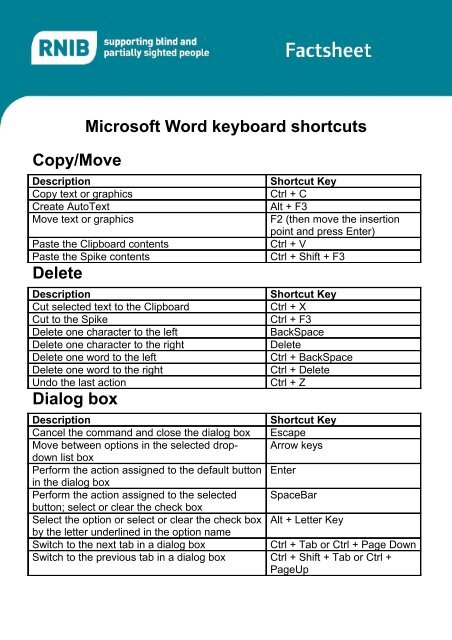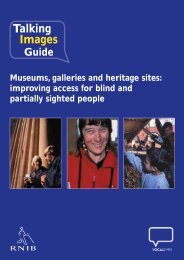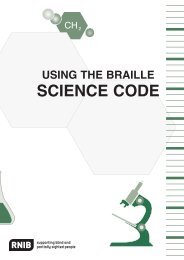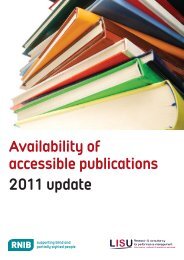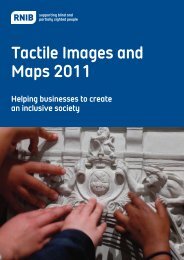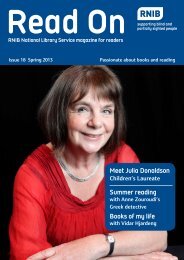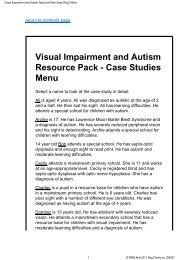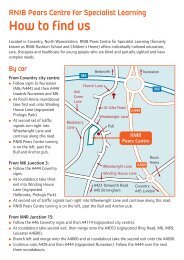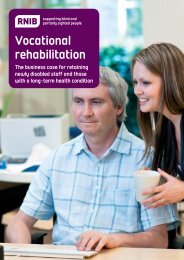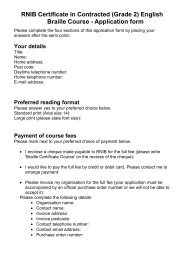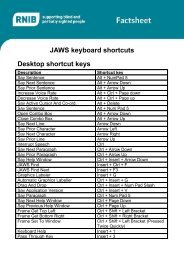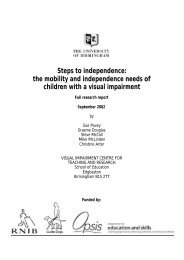Microsoft Word keyboard shortcuts Copy/Move Delete Dialog ... - RNIB
Microsoft Word keyboard shortcuts Copy/Move Delete Dialog ... - RNIB
Microsoft Word keyboard shortcuts Copy/Move Delete Dialog ... - RNIB
Create successful ePaper yourself
Turn your PDF publications into a flip-book with our unique Google optimized e-Paper software.
<strong>Copy</strong>/<strong>Move</strong><br />
Description<br />
<strong>Copy</strong> text or graphics<br />
Create AutoText<br />
<strong>Move</strong> text or graphics<br />
<strong>Microsoft</strong> <strong>Word</strong> <strong>keyboard</strong> <strong>shortcuts</strong><br />
Paste the Clipboard contents<br />
Paste the Spike contents<br />
<strong>Delete</strong><br />
Description<br />
Cut selected text to the Clipboard<br />
Cut to the Spike<br />
<strong>Delete</strong> one character to the left<br />
<strong>Delete</strong> one character to the right<br />
<strong>Delete</strong> one word to the left<br />
<strong>Delete</strong> one word to the right<br />
Undo the last action<br />
<strong>Dialog</strong> box<br />
Shortcut Key<br />
Ctrl + C<br />
Alt + F3<br />
F2 (then move the insertion<br />
point and press Enter)<br />
Ctrl + V<br />
Ctrl + Shift + F3<br />
Shortcut Key<br />
Ctrl + X<br />
Ctrl + F3<br />
BackSpace<br />
<strong>Delete</strong><br />
Ctrl + BackSpace<br />
Ctrl + <strong>Delete</strong><br />
Ctrl + Z<br />
Description<br />
Shortcut Key<br />
Cancel the command and close the dialog box Escape<br />
<strong>Move</strong> between options in the selected dropdown<br />
Arrow keys<br />
list box<br />
Perform the action assigned to the default button Enter<br />
in the dialog box<br />
Perform the action assigned to the selected SpaceBar<br />
button; select or clear the check box<br />
Select the option or select or clear the check box Alt + Letter Key<br />
by the letter underlined in the option name<br />
Switch to the next tab in a dialog box<br />
Ctrl + Tab or Ctrl + Page Down<br />
Switch to the previous tab in a dialog box Ctrl + Shift + Tab or Ctrl +<br />
PageUp
Extend selection<br />
Description<br />
Increase the size of a selection<br />
One character to the left<br />
One character to the right<br />
One line down<br />
One line up<br />
One screen down<br />
One screen up<br />
Reduce the size of a selection<br />
Select the nearest character<br />
To a specific location in a document<br />
To a vertical block of text<br />
To include the entire document<br />
To the beginning of a document<br />
To the beginning of a line<br />
To the beginning of a paragraph<br />
To the beginning of a word<br />
To the end of a line<br />
To the end of a paragraph<br />
To the end of a window<br />
To the end of a word<br />
Turn extend mode off<br />
Turn extend mode on<br />
Fields<br />
Description<br />
Go back one page<br />
Go forward one page<br />
Go to the next field<br />
Go to the previous field<br />
Insert a hyperlink<br />
Insert an empty field<br />
Insert Date field<br />
Insert List Num field<br />
Insert Page field<br />
Insert Time field<br />
Lock a Field<br />
Refresh<br />
Run a GoToButton or MacroButton from the field<br />
that displays the field results<br />
Shortcut Key<br />
F8 (press once to select a<br />
word, twice to select a<br />
sentence etc.)<br />
Shift + LeftArrow<br />
Shift + RightArrow<br />
Shift + DownArrow<br />
Shift + UpArrow<br />
Shift + PageDown<br />
Shift + PageUp<br />
Shift + F8<br />
F8, and then press LeftArrow<br />
or RightArrow<br />
F8 + arrow keys<br />
Ctrl + + Shift + F8, and then<br />
use the arrow keys<br />
Ctrl + A<br />
Ctrl + Shift + Home<br />
Shift + Home<br />
Ctrl + Shift + UpArrow<br />
Ctrl + Shift + LeftArrow<br />
Shift + End<br />
Ctrl + Shift + DownArrow<br />
Alt + Ctrl + + PageDown<br />
Ctrl + Shift + RightArrow<br />
Escape<br />
F8<br />
Shortcut Key<br />
Alt + LeftArrow<br />
Alt + RightArrow<br />
F11<br />
Shift + F11<br />
Ctrl + K<br />
Ctrl + F9<br />
Alt + Shift + D<br />
Alt + Ctrl + L<br />
Alt + Shift + P<br />
Alt + Shift + T<br />
Ctrl + + F11<br />
F9<br />
Alt + Shift + F9
Switch between a field code and its result<br />
Switch between all field codes and their results<br />
Unlink a field<br />
Unlock a field<br />
Update linked information in a <strong>Word</strong> source<br />
document<br />
Update selected fields<br />
Format<br />
Shift + F9<br />
Alt + F9<br />
Ctrl + Shift + F9<br />
Ctrl + Shift + F11<br />
Ctrl + Shift + F7<br />
Description<br />
Shortcut Key<br />
1.5 line spacing Ctrl + 5<br />
Double line spacing Ctrl + 2<br />
Maximise application window<br />
Alt + F10<br />
Maximise document window<br />
Ctrl + F10<br />
Restore application window<br />
Alt + F5<br />
Restore document window<br />
Ctrl + F5<br />
Single line spacing Ctrl + 1<br />
Toggles 12 point spacing before Ctrl + 0<br />
Add or remove one line space preceding a Ctrl + 0 (zero)<br />
paragraph<br />
Apply a style<br />
Ctrl + Shift + S<br />
Apply an underline<br />
Ctrl + U<br />
Apply bold formatting<br />
Ctrl + B<br />
Apply hidden text formatting<br />
Ctrl + Shift + H<br />
Apply italic formatting<br />
Ctrl + I<br />
Apply subscript formatting (automatic spacing) Ctrl + EqualSign<br />
Apply superscript formatting (automatic spacing) Ctrl + Shift + PlusSign<br />
Apply the Heading 1 style Alt + Ctrl + 1<br />
Apply the Heading 2 style Alt + Ctrl + 2<br />
Apply the Heading 3 style Alt + Ctrl + 3<br />
Apply the List style<br />
Ctrl + Shift + L<br />
Apply the Normal style<br />
Ctrl + Shift + N<br />
Center a paragraph<br />
Ctrl + E<br />
Change the case of letters<br />
Shift + F3<br />
Change the font<br />
Ctrl + Shift + F<br />
Change the font size<br />
Ctrl + Shift + P<br />
Change the formatting of characters (Font Ctrl + D<br />
command, Format menu)<br />
Change the selection to Symbol font<br />
Ctrl + Shift + Q<br />
<strong>Copy</strong> formats<br />
Ctrl + Shift + C<br />
Create a hanging indent<br />
Ctrl + T<br />
Decrease the font size Ctrl + Shift + <<br />
Decrease the font size by 1 point Ctrl + [<br />
Display nonprinting characters<br />
Ctrl + Shift + * (asterisk)<br />
Double-space lines Ctrl + 2<br />
Double-underline text<br />
Ctrl + Shift + D<br />
F9
Format letters as all capitals<br />
Ctrl + Shift + A<br />
Format letters as small capitals<br />
Ctrl + Shift + K<br />
Increase the font size Ctrl + Shift + ><br />
Increase the font size by 1 point Ctrl + ]<br />
Indent a paragraph from the left<br />
Ctrl + M<br />
Insert a footnote<br />
Alt + Ctrl + F<br />
Insert an endnote<br />
Alt + Ctrl + E<br />
Justify a paragraph<br />
Ctrl + J<br />
Left align a paragraph<br />
Ctrl + L<br />
Mark a table of authorities entry<br />
Alt + Shift + I<br />
Mark a table of contents entry<br />
Alt + Shift + O<br />
Mark an index entry<br />
Alt + Shift + X<br />
Paste formats<br />
Ctrl + Shift + V<br />
Reduce a hanging indent<br />
Ctrl + Shift + T<br />
Remove a paragraph indent from the left Ctrl + Shift + M<br />
Remove manual character Formatting<br />
Ctrl + SpaceBar<br />
Remove paragraph formatting<br />
Ctrl + Q<br />
Review text formatting<br />
Shift + F1 (then click the text<br />
whose formatting you want to<br />
review)<br />
Right align a paragraph<br />
Ctrl + R<br />
Set 1.5-line spacing Ctrl + 5<br />
Single-space lines Ctrl + 1<br />
Start AutoFormat<br />
Alt + Ctrl + K<br />
Underline words but not spaces<br />
Ctrl + Shift + W<br />
Insert<br />
Description<br />
A column break<br />
A field<br />
A line break<br />
A nonbreaking hyphen<br />
A nonbreaking space<br />
A page break<br />
An AutoText entry<br />
An ellipsis<br />
An optional hyphen<br />
New paragraphs in a cell<br />
Tab characters in a cell<br />
The copyright symbol<br />
The registered trademark symbol<br />
The trademark symbol<br />
Shortcut Key<br />
Ctrl + Shift + Enter<br />
Ctrl + F9<br />
Shift + Enter<br />
Ctrl + Shift + Hyphen<br />
Ctrl + Shift + SpaceBar<br />
Ctrl + Enter<br />
Enter (when the ScreenTip<br />
appears)<br />
Alt + Ctrl + period<br />
Ctrl + Hyphen<br />
Enter<br />
Ctrl + Tab<br />
Alt + Ctrl + C<br />
Alt + Ctrl + R<br />
Alt + Ctrl + T
Mail merge<br />
Description<br />
Edit a mail-merge data document<br />
Insert a merge field<br />
Merge a document<br />
Preview a mail merge<br />
Print the merged document<br />
Menus<br />
Description<br />
Select the first or last command on the menu or<br />
submenu<br />
<strong>Move</strong><br />
Shortcut Key<br />
Alt + Shift + E<br />
Alt + Shift + F<br />
Alt + Shift + N<br />
Alt + Shift + K<br />
Alt + Shift + M<br />
Shortcut Key<br />
Home or End<br />
Description<br />
Shortcut Key<br />
Browse a document<br />
Alt + Ctrl + Home<br />
Cancel an action<br />
Escape<br />
Close a document<br />
Ctrl + W<br />
Create a new document<br />
Ctrl + N<br />
Down one line<br />
Down Arrow<br />
Down one screen (scrolling)<br />
PageDown<br />
Find text, formatting, and special items<br />
Ctrl + F<br />
First cell in a column<br />
Alt + PageUp<br />
First cell in a row<br />
Alt + Home<br />
Go back to a page, bookmark, footnote, table, Alt + Ctrl + Z<br />
comment, graphic, or other location<br />
Go to a page, bookmark, footnote, table, Ctrl + G<br />
comment, graphic, or other location<br />
Last cell in a column<br />
Alt + PageDown<br />
Last cell in a row<br />
Alt + End<br />
<strong>Move</strong> between master / subdocuments Ctrl + \<br />
Next cell in a row<br />
Tab<br />
Next row<br />
DownArrow<br />
One cell to the left (in a table)<br />
Shift + Tab<br />
One cell to the right (in a table)<br />
Tab<br />
One character to the left<br />
LeftArrow<br />
One character to the right<br />
RightArrow<br />
One paragraph down<br />
Ctrl + DownArrow<br />
One paragraph up<br />
Ctrl + UpArrow<br />
One word to the left<br />
Ctrl + LeftArrow<br />
One word to the right<br />
Ctrl + RightArrow<br />
Open a document<br />
Ctrl + O<br />
Previous cell in a row<br />
Shift + Tab<br />
Previous row<br />
UpArrow<br />
Quit <strong>Word</strong><br />
Alt + F4
Redo or repeat an action<br />
Repeat find<br />
Replace text, specific formatting, and special<br />
items<br />
Save a document<br />
Split a document<br />
Switch to normal view<br />
Switch to outline view<br />
Switch to page layout view<br />
To a previous revision<br />
To the beginning of a document<br />
To the beginning of a line<br />
To the end of a document<br />
To the end of a line<br />
To the end of the window<br />
To the location of the insertion point when the<br />
document was last closed<br />
To the top of the next page<br />
To the top of the previous page<br />
To the top of the window<br />
Undo an action<br />
Up one line<br />
Up one screen (scrolling)<br />
Office Assistant<br />
Description<br />
Close an Office Assistant message<br />
Close tips<br />
Display the next tip<br />
Display the previous tip<br />
Get Help from the Office Assistant<br />
Make the Office Assistant balloon active<br />
See more Help topics<br />
See previous Help topics<br />
Select a Help topic from the topics the Office<br />
Assistant displays<br />
Select a Help topic from the topics the Office<br />
Assistant shows<br />
Show or hide the Office Assistant in a wizard<br />
Ctrl + Y<br />
Alt + Ctrl + Y<br />
Ctrl + H<br />
Ctrl + S<br />
Alt + Ctrl + S<br />
Alt + Ctrl + N<br />
Alt + Ctrl + O<br />
Alt + Ctrl + P<br />
Shift + F5<br />
Ctrl + Home<br />
Home<br />
Ctrl + End<br />
End<br />
Alt + Ctrl + PageDown<br />
Shift + F5<br />
Ctrl + PageDown<br />
Ctrl + PageUp<br />
Alt + Ctrl + PageUp<br />
Ctrl + Z<br />
UpArrow<br />
PageUp<br />
Shortcut Key<br />
Escape<br />
Escape<br />
Alt + N<br />
Alt + B<br />
F1<br />
Alt + F6<br />
Alt + DownArrow<br />
Alt + UpArrow<br />
Alt + number (1 is the first<br />
topic, 2 is the second, and so<br />
on)<br />
Alt + number (1 is the first<br />
topic, 2 is the second, and so<br />
on)<br />
Tab to select the Office<br />
Assistant button; SpaceBar to<br />
show the Assistant or turn off<br />
Help with the wizard
Open dialogue<br />
Description<br />
Shortcut Key<br />
Add to Favourites Alt + 4<br />
Commands and settings Alt + 9<br />
Details Alt + 6<br />
List Alt + 5<br />
Look in favourites Alt + 3<br />
Preview Alt + 8<br />
Properties Alt + 7<br />
Search the Web Alt + 2<br />
Select a folder in the Open or Save As dialog<br />
box<br />
Alt + 0 to select the folder list;<br />
arrow keys to select a folder<br />
Up one level Alt + 1<br />
Print<br />
Description<br />
<strong>Move</strong> around the preview page when zoomed in<br />
<strong>Move</strong> by one preview page when zoomed out<br />
<strong>Move</strong> to the first preview page when zoomed out<br />
<strong>Move</strong> to the last preview page when zoomed out<br />
Print a document<br />
Switch to Print Preview<br />
Review<br />
Shortcut Key<br />
Arrow keys<br />
PageUp or PageDown<br />
Ctrl + Home<br />
Ctrl + End<br />
Ctrl + P<br />
Alt + Ctrl + I<br />
Description<br />
Shortcut Key<br />
Collapse text under a heading<br />
Alt + Shift + Minus Sign<br />
Demote a paragraph<br />
Alt + Shift + RightArrow<br />
Demote to body text<br />
Ctrl + Shift + N<br />
Expand or collapse all text or headings<br />
Alt + Shift + A or the asterisk<br />
(*) key on the numeric keypad<br />
Expand text under a heading<br />
Alt + Shift + PlusSign<br />
Go to the beginning of a comment<br />
Ctrl + Home<br />
Go to the end of a comment<br />
Ctrl + End<br />
Hide or display character formatting<br />
The slash (/) key on the<br />
numeric keypad<br />
Insert a comment<br />
Alt + Ctrl + M<br />
<strong>Move</strong> selected paragraphs down<br />
Alt + Shift + DownArrow<br />
<strong>Move</strong> selected paragraphs up<br />
Alt + Shift + UpArrow<br />
Promote a paragraph<br />
Alt + Shift + LeftArrow<br />
Show all headings up to Heading n<br />
Alt + Shift + n<br />
Show all headings with the Heading 1 style Alt + Shift + 1<br />
Show the first line of body text or all body text Alt + Shift + L<br />
Turn revision marks on or off<br />
Ctrl + Shift + E
Save as dialog<br />
Description<br />
Shortcut Key<br />
Commands and settings Alt + 6<br />
Create folder Alt + 3<br />
Details Alt + 5<br />
List Alt + 4<br />
Look in favourites Alt + 2<br />
Up one level Alt + 1<br />
Select<br />
Description<br />
Extend a selection (or block)<br />
Extend a selection to adjacent cells<br />
Reduce the selection size<br />
Select a column<br />
Select an entire table<br />
Select the next cell's contents<br />
Select the preceding cell's contents<br />
Text box<br />
Shortcut Key<br />
Ctrl + Shift + F8, and then use<br />
the arrow keys<br />
Hold down Shift and press an<br />
arrow key repeatedly<br />
Shift + F8<br />
Click in the column's top or<br />
bottom cell. Hold down Shift<br />
and press the UpArrow or<br />
DownArrow key repeatedly<br />
Alt + 5 on the numeric keypad<br />
(with NumLock off)<br />
Tab<br />
Shift + Tab<br />
Description<br />
Shortcut Key<br />
<strong>Move</strong> one character to the left or right<br />
LeftArrow or RightArrow<br />
<strong>Move</strong> one word to the left or right Ctrl + LeftArrow or Ctrl +<br />
RightArrow<br />
<strong>Move</strong> to the beginning of the entry<br />
Home<br />
<strong>Move</strong> to the end of the entry<br />
End<br />
Select from the insertion point to the beginning Shift + Home<br />
of the entry<br />
Select from the insertion point to the end of the Shift + End<br />
entry<br />
Select or unselect one character to the left Shift + LeftArrow<br />
Select or unselect one character to the right Shift + RightArrow<br />
Select or unselect one word to the left<br />
Ctrl + Shift + LeftArrow<br />
Select or unselect one word to the right<br />
Ctrl + Shift + RightArrow
Toolbars<br />
Description<br />
Enter text in a text box<br />
Perform the action assigned to a button<br />
Select an option from a drop-down list box or<br />
from a drop-down menu on a button<br />
Select the next or previous button or menu on<br />
the toolbar<br />
Select the next or previous toolbar<br />
Windows<br />
Description<br />
Carry out the <strong>Move</strong> command (document icon<br />
menu, menu bar)<br />
Carry out the Size command (document icon<br />
menu, menu bar)<br />
Maximize the document window<br />
Minimize the document window<br />
Shortcut Key<br />
Enter (when the text box is<br />
selected)<br />
Enter (when a button is<br />
selected)<br />
Arrow keys to move through<br />
options in the list or menu;<br />
Enter to select the option you<br />
want (when a drop-down list<br />
box is selected)<br />
Tab or Shift + Tab (when a<br />
toolbar is active)<br />
Ctrl + Tab or Ctrl + Shift + Tab<br />
Shortcut Key<br />
Ctrl + F7<br />
Ctrl + F8<br />
Ctrl + F10<br />
Ctrl + F9