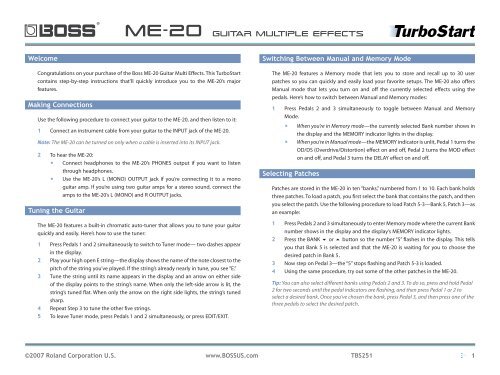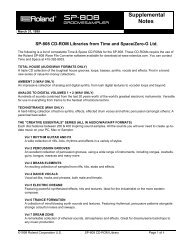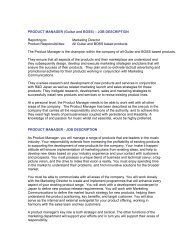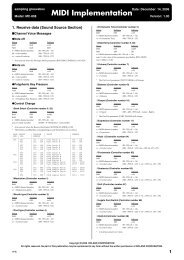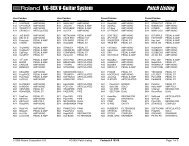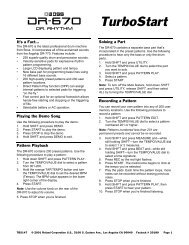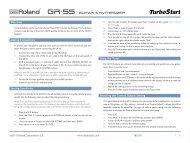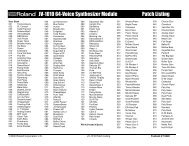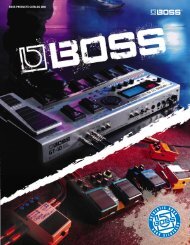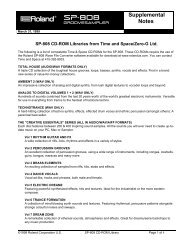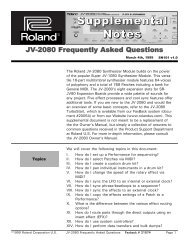BOSS ME-20 TurboStart - Roland
BOSS ME-20 TurboStart - Roland
BOSS ME-20 TurboStart - Roland
You also want an ePaper? Increase the reach of your titles
YUMPU automatically turns print PDFs into web optimized ePapers that Google loves.
®<br />
<strong>ME</strong>-<strong>20</strong> Guitar Multiple effects<br />
Welcome<br />
Switching Between Manual and Memory Mode<br />
Congratulations on your purchase of the Boss <strong>ME</strong>-<strong>20</strong> Guitar Multi Effects. This <strong>TurboStart</strong><br />
contains step-by-step instructions that’ll quickly introduce you to the <strong>ME</strong>-<strong>20</strong>’s major<br />
features.<br />
Making Connections<br />
Use the following procedure to connect your guitar to the <strong>ME</strong>-<strong>20</strong>, and then listen to it:<br />
1<br />
Connect an instrument cable from your guitar to the INPUT jack of the <strong>ME</strong>-<strong>20</strong>.<br />
Note: The <strong>ME</strong>-<strong>20</strong> can be turned on only when a cable is inserted into its INPUT jack.<br />
2<br />
To hear the <strong>ME</strong>-<strong>20</strong>:<br />
• Connect headphones to the <strong>ME</strong>-<strong>20</strong>’s PHONES output if you want to listen<br />
through headphones.<br />
• Use the <strong>ME</strong>-<strong>20</strong>’s L (MONO) OUTPUT jack if you’re connecting it to a mono<br />
guitar amp. If you’re using two guitar amps for a stereo sound, connect the<br />
amps to the <strong>ME</strong>-<strong>20</strong>’s L (MONO) and R OUTPUT jacks.<br />
Tuning the Guitar<br />
The <strong>ME</strong>-<strong>20</strong> features a built-in chromatic auto-tuner that allows you to tune your guitar<br />
quickly and easily. Here’s how to use the tuner:<br />
1<br />
2<br />
3<br />
4<br />
5<br />
Press Pedals 1 and 2 simultaneously to switch to Tuner mode— two dashes appear<br />
in the display.<br />
Play your high open E string—the display shows the name of the note closest to the<br />
pitch of the string you’ve played. If the string’s already nearly in tune, you see “E.”<br />
Tune the string until its name appears in the display and an arrow on either side<br />
of the display points to the string’s name. When only the left-side arrow is lit, the<br />
string’s tuned flat. When only the arrow on the right side lights, the string’s tuned<br />
sharp.<br />
Repeat Step 3 to tune the other five strings.<br />
To leave Tuner mode, press Pedals 1 and 2 simultaneously, or press EDIT/EXIT.<br />
The <strong>ME</strong>-<strong>20</strong> features a Memory mode that lets you to store and recall up to 30 user<br />
patches so you can quickly and easily load your favorite setups. The <strong>ME</strong>-<strong>20</strong> also offers<br />
Manual mode that lets you turn on and off the currently selected effects using the<br />
pedals. Here’s how to switch between Manual and Memory modes:<br />
1<br />
Press Pedals 2 and 3 simultaneously to toggle between Manual and Memory<br />
Mode.<br />
• When you’re in Memory mode— the currently selected Bank number shows in<br />
the display and the <strong>ME</strong>MORY indicator lights in the display.<br />
• When you’re in Manual mode— the <strong>ME</strong>MORY indicator is unlit, Pedal 1 turns the<br />
OD/DS (Overdrive/Distortion) effect on and off, Pedal 2 turns the MOD effect<br />
on and off, and Pedal 3 turns the DELAY effect on and off.<br />
Selecting Patches<br />
Patches are stored in the <strong>ME</strong>-<strong>20</strong> in ten “banks,” numbered from 1 to 10. Each bank holds<br />
three patches. To load a patch, you first select the bank that contains the patch, and then<br />
you select the patch. Use the following procedure to load Patch 5-3—Bank 5, Patch 3—as<br />
an example:<br />
1 Press Pedals 2 and 3 simultaneously to enter Memory mode where the current Bank<br />
number shows in the display and the display’s <strong>ME</strong>MORY indicator lights.<br />
2 Press the BANK or button so the number “5” flashes in the display. This tells<br />
you that Bank 5 is selected and that the <strong>ME</strong>-<strong>20</strong> is waiting for you to choose the<br />
desired patch in Bank 5.<br />
3 Now step on Pedal 3—the “5” stops flashing and Patch 5-3 is loaded.<br />
4 Using the same procedure, try out some of the other patches in the <strong>ME</strong>-<strong>20</strong>.<br />
Tip: You can also select different banks using Pedals 2 and 3. To do so, press and hold Pedal<br />
2 for two seconds until the pedal indicators are flashing, and then press Pedal 1 or 2 to<br />
select a desired bank. Once you’ve chosen the bank, press Pedal 3, and then press one of the<br />
three pedals to select the desired patch.<br />
©<strong>20</strong>07 <strong>Roland</strong> Corporation U.S. www.<strong>BOSS</strong>US.com TBS251<br />
1
<strong>ME</strong>-<strong>20</strong> Guitar Multiple effects<br />
b ®<br />
Editing Patches<br />
You can change the sound of any patch by editing its parameters. Use the knobs to<br />
change effect parameter settings, and use the pedals to turn effects on or off.<br />
1 Use the “Selecting Patches” steps on the previous page to select a patch for<br />
editing.<br />
2 Press EDIT/EXIT—the <strong>ME</strong>MORY indicator and “Ed” flash in the display to show you’re<br />
in Patch Edit mode.<br />
3 Press the OD/DS, MOD, and DELAY pedals to turn the OD/DS, MOD and DELAY<br />
effects on and off as desired.<br />
4 To edit an effect, press its pedal so its indicator lights.<br />
5 Turn the knobs to change the effect’s parameter settings as desired.<br />
6 Repeat Steps 4 and 5 to adjust other the parameters of other effects.<br />
Note: You may need to fully sweep a knob past the value stored in the current patch to hear<br />
a change in the effect.<br />
Tip: For detailed information on the various effects, refer to Pages 16–21 in the <strong>ME</strong>-<strong>20</strong><br />
Owner’s Manual.<br />
2<br />
EZ Edit<br />
EZ Edit is a feature that lets you create your own custom patches quickly and easily,<br />
allowing you to adjust combinations of effect parameters with a single knob. Use the<br />
following steps to try out EZ Edit:<br />
1<br />
2<br />
3<br />
4<br />
Enter Manual mode as described earlier.<br />
Press EZ EDIT.<br />
Press the OD/DS, MOD, and DELAY pedals so their indicators are lit. This turns on<br />
each of the effect groups.<br />
Turn the Parameter knobs to change the different effects. The OD/DS knob<br />
selects different overdrive and distortion types. The MOD knob selects different<br />
modulation effects. The DELAY knob selects different delay and reverb effects.<br />
The Expression Pedal<br />
The <strong>ME</strong>-<strong>20</strong> features on on-board expression pedal to control volume, as well as a wah<br />
effect. The built-in switch underneath the expression pedal makes it quick and easy to<br />
toggle between controlling volume or wah. Here’s how:<br />
Saving a Patch<br />
You can store your own custom settings as one of the <strong>ME</strong>-<strong>20</strong>’s 30 user patches using the<br />
following procedure:<br />
1<br />
Press WRITE—the <strong>ME</strong>MORY indicator and bank number begin to flash.<br />
Note: To show you the currently selected bank and patch location, the bank number on the<br />
display and the indicators on Pedal 1, 2, and/or 3 flash.<br />
2 Press BANK or to select the bank in which you’d like to store your new<br />
patch.<br />
3 Press Pedal 1, 2, or 3 to select the desired patch location within the selected bank.<br />
4 Press WRITE—the patch is now stored into the <strong>ME</strong>-<strong>20</strong>’s memory.<br />
1<br />
2<br />
Press the pedal all the way forward, and then give it a stronger push. When the WAH<br />
indicator lights up red, the pedal is controlling wah. When the indicator is unlit, the<br />
pedal is controlling volume.<br />
Each time you press the pedal forward and give it a solid push, it toggles between<br />
wah and volume.<br />
©<strong>20</strong>07 <strong>Roland</strong> Corporation U.S. www.<strong>BOSS</strong>US.com TBS251