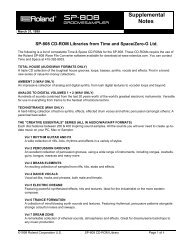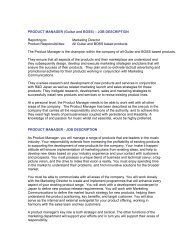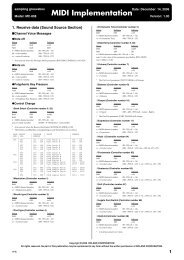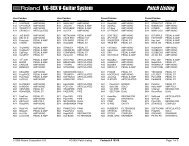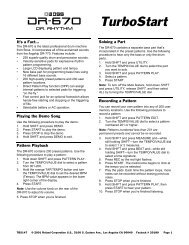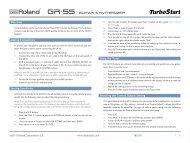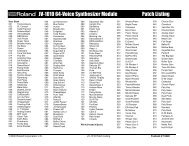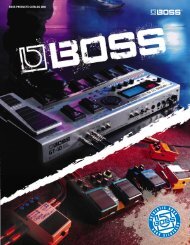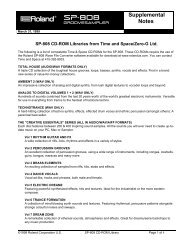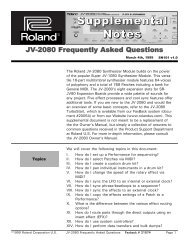BOSS ME-70 Q&A
BOSS ME-70 Q&A
BOSS ME-70 Q&A
Create successful ePaper yourself
Turn your PDF publications into a flip-book with our unique Google optimized e-Paper software.
B ®<br />
Q&A<br />
A collection of popular articles from the <strong>ME</strong>-<strong>70</strong> knowledge base<br />
How Do I Select Patches?............................................................................... 2<br />
How Do I Edit a Patch?................................................................................... 3<br />
How Do I Use EZ Tone?................................................................................... 4<br />
How Do I Use the Phrase Looper?................................................................... 5<br />
How Do I Find <strong>ME</strong>-<strong>70</strong> Articles in the RolandUS.com Knowledge Base?............... 6<br />
©2009 Roland Corporation US<br />
1
®ÂØÒňΠ®<br />
<strong>ME</strong>-<strong>70</strong><br />
Ho w Do I Se l e c t Pat c h e s?<br />
Patches are stored in the <strong>ME</strong>-<strong>70</strong> in “banks,” each of which holds four patches. There are nine banks. To load a<br />
patch, you first select the bank that contains the patch, and then you select the patch. Use the following procedure<br />
to load Preset Patch 5-3—Preset Bank 5, Patch 3—as an example:<br />
1 Press the MOD 2 and DELAY 3 pedals simultaneously so that a bank and patch number appears in the<br />
display.<br />
2 Press the BANK 3 or 4 buttons so that “P5” flashes in the display. This tells you that Preset Bank 5 is<br />
selected and that the <strong>ME</strong>-<strong>70</strong> is waiting for you to choose the desired patch within Bank 5.<br />
3 Now step on Pedal 3—“P5” stops flashing and Patch 5-3 is loaded.<br />
You can also change banks using the numbered pedals. Here’s how:<br />
1<br />
2<br />
3<br />
Press the COMP and OD/DS pedals at the same time—all of the pedal indicators flash.<br />
Press the COMP or OD/DS pedal to select the desired bank.<br />
Once you’ve chosen the bank, press COMP and OD/DS simultaneously once more.<br />
How Do I Select Patches?<br />
2
®ÂØÒňΠ®<br />
<strong>ME</strong>-<strong>70</strong><br />
Ho w Do I Ed i t a Pat c h ?<br />
While you select banks and patches in Memory mode, Memory Edit mode allows you to edit the effect parameters<br />
in the currently selected patch. Use the following steps to enter and use Memory Edit mode:<br />
1<br />
2<br />
3<br />
4<br />
5<br />
Select a patch to edit in Memory mode.<br />
Press the EDIT/EXIT button—the <strong>ME</strong>-<strong>70</strong> switches to Memory Edit mode and “Ed” appears in the display.<br />
Use the knobs, pedals, and buttons to modify the sound as desired. The pedals switch the effects on and off,<br />
and the 3 and 4 buttons under the display adjust the Noise Supressor Threshold parameter.<br />
When you’re finished, press the EDIT/EXIT button to return to Memory mode.<br />
To save changes you’ve made, press the WRITE button, choose a user bank and patch number, and then<br />
press the WRITE button again.<br />
How Do I Edit a Patch?<br />
3
®ÂØÒňΠ®<br />
<strong>ME</strong>-<strong>70</strong><br />
Ho w Do I Us e EZ To n e?<br />
The <strong>ME</strong>-<strong>70</strong> has a feature called “EZ Tone” that lets you use built-in effect parameter templates as starting points<br />
when you want to create new, original patches. Here’s how to use EZ-Tone:<br />
1<br />
2<br />
3<br />
4<br />
Press the EZ TONE button so it’s lit.<br />
Turn the effects TYPE knob for each effect until you get the sound you want.<br />
Press EZ TONE when you’re finished.<br />
To save changes you’ve made, press the WRITE button, choose a user bank and patch number, and then<br />
press the WRITE button again.<br />
How Do I Use EZ Tone?<br />
4
®ÂØÒňΠ®<br />
<strong>ME</strong>-<strong>70</strong><br />
Ho w Do I Us e t h e Ph r a s e Lo o p e r?<br />
You can record up to 38 seconds of a performance and play back the recorded section over and over. You can also<br />
layer additional performances with the recording as it plays back—this is called “overdubbing.”<br />
1 Turn the DELAY TYPE knob to select PHRASE LOOP—the red indicator on the DELAY pedal flashes.<br />
2<br />
3<br />
4<br />
5<br />
6<br />
Press the DELAY pedal to start recording—the red indicator becomes solid and recording begins.<br />
Play your performance.<br />
When you’re finished, press the DELAY pedal again to stop recording—the new phrase automatically plays<br />
back.<br />
To overdub on top of the recorded phrase, press the DELAY pedal. To stop overdubbing, press the pedal once<br />
more.<br />
To stop the phrase and erase it, press the DELAY pedal twice.<br />
Note: To stop the phrase while you’re overdubbing, press the DELAY pedal three times.<br />
7<br />
To record a new phrase, repeat Steps 1-5.<br />
How Do I Use the Phrase Looper?<br />
5
®ÂØÒňΠ®<br />
<strong>ME</strong>-<strong>70</strong><br />
Ho w Do I Fi n d <strong>ME</strong>-<strong>70</strong> Art i c l e s in t h e Ro l a n dUS.c o m Kn o w l e d g e Ba s e?<br />
1 Point your browser to the <strong>ME</strong>-<strong>70</strong> Support area on RolandUS.com.<br />
2<br />
3<br />
Click “Knowledge Base.”<br />
If you’re not already logged into Roland Backstage, the Roland Backstage login appears.<br />
If you’re:<br />
4<br />
5<br />
6<br />
• a Roland Backstage member— enter your email address and password, and then click the Login button.<br />
• not yet a Roland Backstage member— click “Create New Profile” to create a free new user account. As a<br />
Roland Backstage member, you become part of the online Roland US.com community and gain access to<br />
helpful tools and services.<br />
Once you’re logged in, click the large Knowledge Base button.<br />
On the Knowledge Base screen, enter “ <strong>ME</strong>-<strong>70</strong>” in the Product field.<br />
Click the Find button in the middle of the screen to browse the available <strong>ME</strong>-<strong>70</strong> Knowledge Base articles.<br />
How Do I Find <strong>ME</strong>-<strong>70</strong> Articles in the Knowledge Base?<br />
6