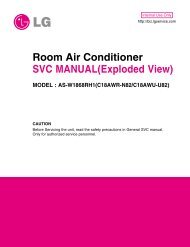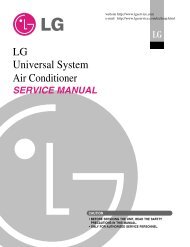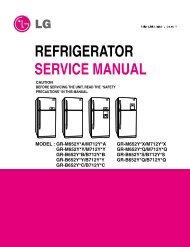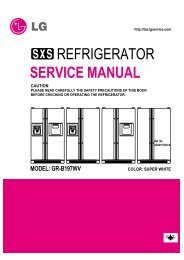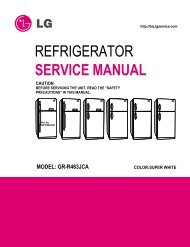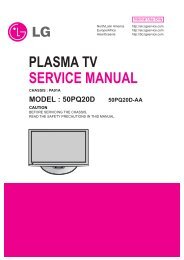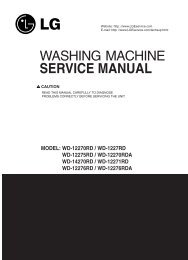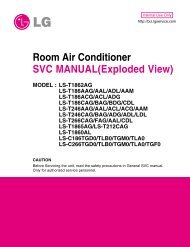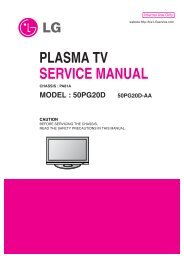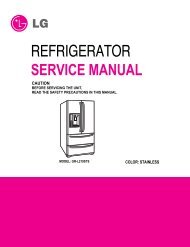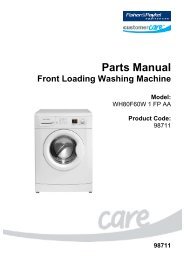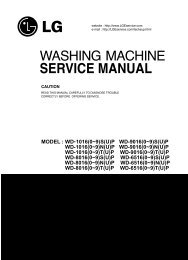LCD TV SERVICE MANUAL - Jordans Manuals
LCD TV SERVICE MANUAL - Jordans Manuals
LCD TV SERVICE MANUAL - Jordans Manuals
Create successful ePaper yourself
Turn your PDF publications into a flip-book with our unique Google optimized e-Paper software.
(2) Component 1, RGB adjustment method<br />
(A) Enter the Color Bar Pattern of each 1080p 60Hz Mode<br />
that can support Component 1 and RGB input, and select<br />
Component 1 as the input mode.<br />
(B) 1 second after receiving the signal, press the ADJ key on<br />
adjustment R/C to enter Ez-Adjust. Select '2. Adjust 1080p<br />
Comp1/RGB' and press the Vol£´KEY to have Component<br />
1 adjusted automatically.<br />
(C) When the adjustment is properly done, you will see a<br />
message saying "ADC Component1 Success". When the<br />
adjustment is not done properly, you will see a message<br />
saying 'ADC Component1 1080P Fail'. When Component<br />
1 adjustment is completed, it is automatically switched to<br />
RGB-D<strong>TV</strong> Mode to start RGB adjustment. When the<br />
adjustment is normally completed, you will see a message<br />
saying "ADC RGB 1080P Success".<br />
(D) When the adjustment is not done normally, make the<br />
adjustments again after checking the Pattern or<br />
adjustment conditions. The error message is as shown as<br />
(D) of 4.2.3.1.<br />
(E) When the adjustment is completed, press the ADJ key to<br />
exit the adjustment mode.<br />
7-2. Measuring device connection diagram<br />
(for automatic adjustment)<br />
=> Connection diagram for internal pattern<br />
Full W hite Pattern<br />
RS-232C<br />
=> Connection diagram for HDMI input<br />
CA-100+<br />
COLOR<br />
ANALYZER<br />
TYPE; CA-100+<br />
7. White Balance adjustment<br />
7-1. Using device<br />
A. Color Analyzer : CA-100+ or CA-210 (CH 9)<br />
When adjusting the <strong>LCD</strong> white balance, channel No. 9 with<br />
Matrix adjustment (White, Red, Green, Blue adjustment) with<br />
CS-1000 must be used for the color analyzer (CA-210), and it<br />
must be adjusted in accordance with the white balance<br />
adjustment coordinate shown below. .<br />
B. Automatic adjuster (Necessary for automatic adjustment, must<br />
be able to communicate with RS-232C, Baud Rate : 115200)<br />
C. Video Signal Generator MSPG-925F 720p, 216Gray (Model<br />
:217, Pattern 78)<br />
7-3. White Balance adjustment method<br />
When internal pattern is basically not possible to use, you can<br />
select HDMI input for adjustment. You can select NONE, INNER<br />
and HDMI through the lowest part option from Ez Adjust Menu<br />
5.White Balance menu, and initially it is set to INNER. If you<br />
cannot make adjustments using the internal pattern, select HDMI<br />
for adjustment.<br />
For manual adjustment, press the ADJ key on the adjustment<br />
remote controller to enter Ez Adjust 7.White-Balance so that the<br />
pattern can automatically be set. (When you set the Option to<br />
INNER, initially INNER is always selected initially)<br />
(A) Connect to inner pattern or HDMI input depending on the<br />
measuring device connection diagram of 4.3.2.<br />
(B) Set the Baud Rate of RS-232C to 115200. It is set to 115200<br />
by default.<br />
(C) Connect the RS-232C Cable to the set.<br />
(D) Connect the HDMI Cable to the set. (Limited to HDMI option)<br />
(E) Select and adjust the model applicable to LB75B chassis<br />
from the adjustment device.<br />
Copyright © 2007 LG Electronics. Inc. All right reserved.<br />
Only for training and service purposes<br />
- 15 -<br />
LGE Internal Use Only