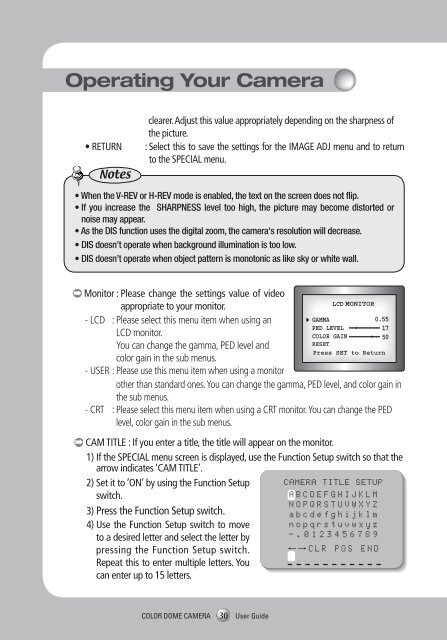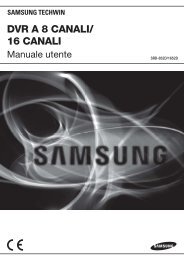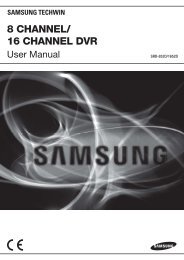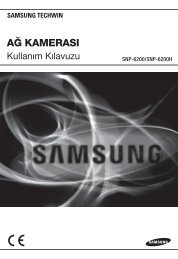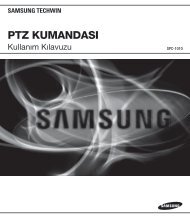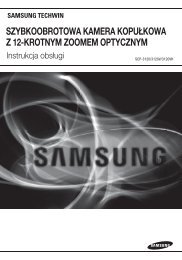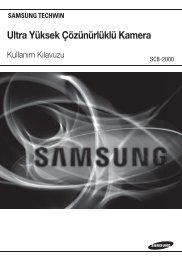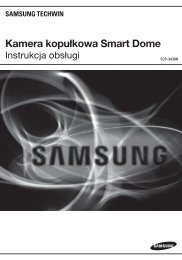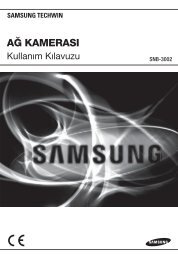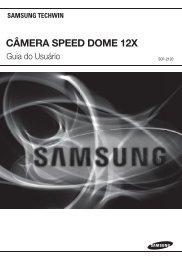Super High Resolution UTP Dome Camera SUD-2080User Guide
Super High Resolution UTP Dome Camera SUD-2080User Guide
Super High Resolution UTP Dome Camera SUD-2080User Guide
You also want an ePaper? Increase the reach of your titles
YUMPU automatically turns print PDFs into web optimized ePapers that Google loves.
Operating Your <strong>Camera</strong><br />
• RETURN<br />
Notes<br />
clearer. Adjust this value appropriately depending on the sharpness of<br />
the picture.<br />
: Select this to save the settings for the IMAGE ADJ menu and to return<br />
to the SPECIAL menu.<br />
• When the V-REV or H-REV mode is enabled, the text on the screen does not flip.<br />
• If you increase the SHARPNESS level too high, the picture may become distorted or<br />
noise may appear.<br />
• As the DIS function uses the digital zoom, the camera's resolution will decrease.<br />
• DIS doesn’t operate when background illumination is too low.<br />
• DIS doesn’t operate when object pattern is monotonic as like sky or white wall.<br />
Monitor : Please change the settings value of video<br />
appropriate to your monitor.<br />
- LCD : Please select this menu item when using an<br />
LCD monitor.<br />
You can change the gamma, PED level and<br />
color gain in the sub menus.<br />
- USER : Please use this menu item when using a monitor<br />
other than standard ones. You can change the gamma, PED level, and color gain in<br />
the sub menus.<br />
- CRT : Please select this menu item when using a CRT monitor. You can change the PED<br />
level, color gain in the sub menus.<br />
CAM TITLE : If you enter a title, the title will appear on the monitor.<br />
1) If the SPECIAL menu screen is displayed, use the Function Setup switch so that the<br />
arrow indicates ‘CAM TITLE’.<br />
2) Set it to ‘ON’ by using the Function Setup<br />
switch.<br />
3) Press the Function Setup switch.<br />
4) Use the Function Setup switch to move<br />
to a desired letter and select the letter by<br />
pressing the Function Setup switch.<br />
Repeat this to enter multiple letters. You<br />
can enter up to 15 letters.<br />
<br />
CAMERA TITLE SETUP<br />
ABCDEFGHIJKLM<br />
NOPQRSTUVWXYZ<br />
abcdefghijklm<br />
nopqrstuvwxyz<br />
-.0123456789<br />
←→CLR POS END<br />
5) Enter a title, move the cursor to ‘POS’ and press<br />
the Function Setup switch. The entered title<br />
appears on the screen. Select the position to<br />
display the title on the screen by using the<br />
Function Setup switch and press the Function<br />
Setup switch. When the position is determined,<br />
select ‘END’ and press the Function Setup<br />
switch to return to the SPECIAL menu.<br />
Notes<br />
FRONT DOOR<br />
• When the CAM TITLE menu is ‘OFF’, no title will be displayed on the monitor screen even<br />
if you enter one.<br />
• Only English is available in this mode.<br />
• If you move the cursor to CLR and press the Function Setup switch, all the letters are<br />
deleted. To edit a letter, change the cursor to the bottom left arrow and press the<br />
Function Setup switch. Move the cursor over the letter to be edited, move the cursor to<br />
the letter to be inserted and then press the Function Setup switch.<br />
SYNC : In areas where the supply is at 60Hz(NTSC),<br />
50Hz(PAL), you can synchronize the output<br />
phase of multiple cameras using the power<br />
synchronization function (Line-Lock) without<br />
using a synchronization signal generator.<br />
- INT : Internal Synchronization Type<br />
- L/L : Power Synchronization Type, Line-lock<br />
• Press the Function Setup switch.<br />
• You can select a desired phase from 0 to 359 when select 'phase'.<br />
Notes<br />
• When using AC power at 60Hz(NTSC), 50Hz(PAL) frequency, you can use the L/L<br />
type synchronization.<br />
• When the power is DC 12V, the SYNC menu is fixed to the ‘INT’ mode.<br />
• When using RJ-45 Connector, you can't use the L/L type synchronization.<br />
COLOR DOME CAMERA<br />
30 User <strong>Guide</strong><br />
COLOR DOME CAMERA 31 User <strong>Guide</strong>