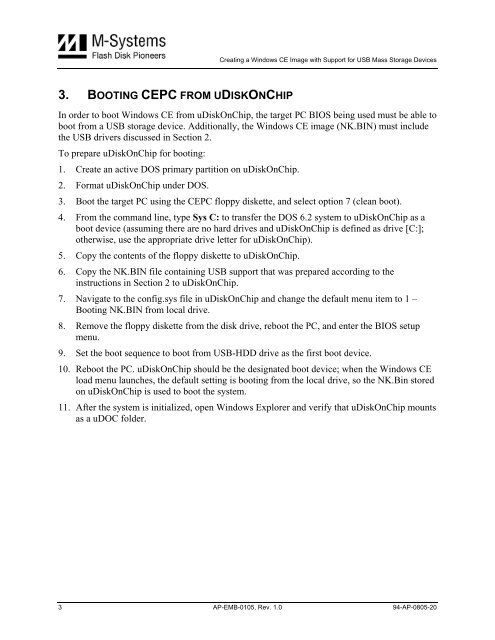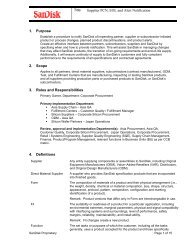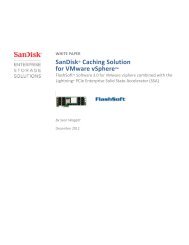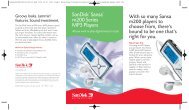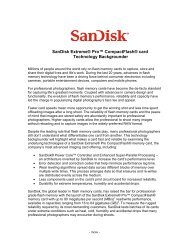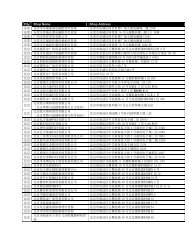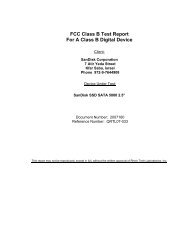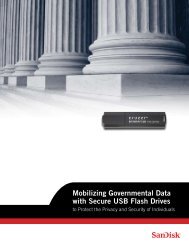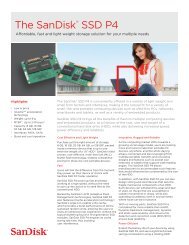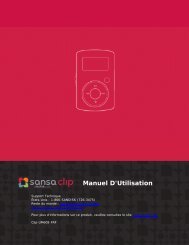Creating a Windows CE Image with Support for USB Mass ... - SanDisk
Creating a Windows CE Image with Support for USB Mass ... - SanDisk
Creating a Windows CE Image with Support for USB Mass ... - SanDisk
Create successful ePaper yourself
Turn your PDF publications into a flip-book with our unique Google optimized e-Paper software.
<strong>Creating</strong> a <strong>Windows</strong> <strong>CE</strong> <strong>Image</strong> <strong>with</strong> <strong>Support</strong> <strong>for</strong> <strong>USB</strong> <strong>Mass</strong> Storage Devices<br />
3. BOOTING <strong>CE</strong>PC FROM UDISKONCHIP<br />
In order to boot <strong>Windows</strong> <strong>CE</strong> from uDiskOnChip, the target PC BIOS being used must be able to<br />
boot from a <strong>USB</strong> storage device. Additionally, the <strong>Windows</strong> <strong>CE</strong> image (NK.BIN) must include<br />
the <strong>USB</strong> drivers discussed in Section 2.<br />
To prepare uDiskOnChip <strong>for</strong> booting:<br />
1. Create an active DOS primary partition on uDiskOnChip.<br />
2. Format uDiskOnChip under DOS.<br />
3. Boot the target PC using the <strong>CE</strong>PC floppy diskette, and select option 7 (clean boot).<br />
4. From the command line, type Sys C: to transfer the DOS 6.2 system to uDiskOnChip as a<br />
boot device (assuming there are no hard drives and uDiskOnChip is defined as drive [C:];<br />
otherwise, use the appropriate drive letter <strong>for</strong> uDiskOnChip).<br />
5. Copy the contents of the floppy diskette to uDiskOnChip.<br />
6. Copy the NK.BIN file containing <strong>USB</strong> support that was prepared according to the<br />
instructions in Section 2 to uDiskOnChip.<br />
7. Navigate to the config.sys file in uDiskOnChip and change the default menu item to 1 –<br />
Booting NK.BIN from local drive.<br />
8. Remove the floppy diskette from the disk drive, reboot the PC, and enter the BIOS setup<br />
menu.<br />
9. Set the boot sequence to boot from <strong>USB</strong>-HDD drive as the first boot device.<br />
10. Reboot the PC. uDiskOnChip should be the designated boot device; when the <strong>Windows</strong> <strong>CE</strong><br />
load menu launches, the default setting is booting from the local drive, so the NK.Bin stored<br />
on uDiskOnChip is used to boot the system.<br />
11. After the system is initialized, open <strong>Windows</strong> Explorer and verify that uDiskOnChip mounts<br />
as a uDOC folder.<br />
3 AP-EMB-0105, Rev. 1.0 94-AP-0805-20