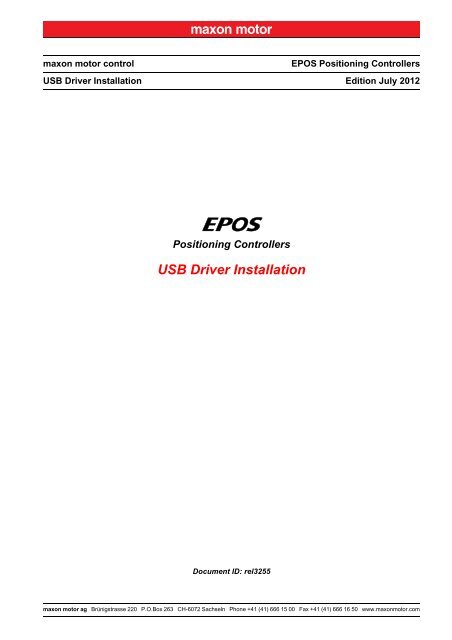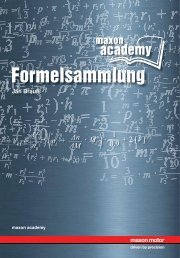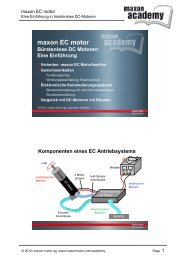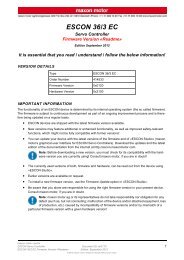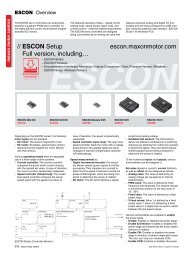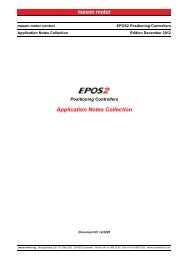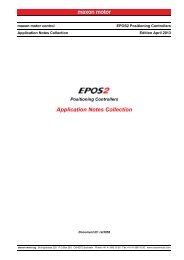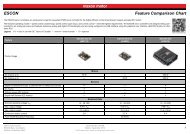EPOS USB Driver Installation - Maxon Motor
EPOS USB Driver Installation - Maxon Motor
EPOS USB Driver Installation - Maxon Motor
You also want an ePaper? Increase the reach of your titles
YUMPU automatically turns print PDFs into web optimized ePapers that Google loves.
maxon motor control<br />
<strong>USB</strong> <strong>Driver</strong> <strong>Installation</strong><br />
<strong>EPOS</strong> Positioning Controllers<br />
Edition July 2012<br />
<br />
Positioning Controllers<br />
<strong>USB</strong> <strong>Driver</strong> <strong>Installation</strong><br />
Document ID: rel3255<br />
maxon motor ag Brünigstrasse 220 P.O.Box 263 CH-6072 Sachseln Phone +41 (41) 666 15 00 Fax +41 (41) 666 16 50 www.maxonmotor.com
PLEASE READ THIS FIRST<br />
The present document contains supplemental information to the «Getting Started» document of the<br />
respective <strong>EPOS</strong> Positioning Controller you are using.<br />
We strongly stress the following facts:<br />
• The present document does not replace any other documentation covering the basic installation and/<br />
or parameterization described therein!<br />
• Also, any aspect in regard to health and safety, as well as to secure and safe operation are not covered<br />
in the present document – it is intended and must be understood as complimenting addition to<br />
those documents!<br />
maxon motor control<br />
A-2 Document ID: rel3255 <strong>EPOS</strong> Positioning Controllers<br />
Edition: July 2012<br />
<strong>EPOS</strong> <strong>USB</strong> <strong>Driver</strong> <strong>Installation</strong><br />
© 2012 maxon motor. Subject to change without prior notice.
TABLE OF CONTENTS<br />
1 About this Document 5<br />
2 Windows 7 7<br />
3 Windows Vista 11<br />
4 Windows XP 15<br />
maxon motor control<br />
<strong>EPOS</strong> Positioning Controllers Document ID: rel3255 A-3<br />
<strong>EPOS</strong> <strong>USB</strong> <strong>Driver</strong> <strong>Installation</strong> Edition: July 2012<br />
© 2012 maxon motor. Subject to change without prior notice.
••page intentionally left blank••<br />
maxon motor control<br />
A-4 Document ID: rel3255 <strong>EPOS</strong> Positioning Controllers<br />
Edition: July 2012<br />
<strong>EPOS</strong> <strong>USB</strong> <strong>Driver</strong> <strong>Installation</strong><br />
© 2012 maxon motor. Subject to change without prior notice.
About this Document<br />
1 About this Document<br />
The present document provides information on the <strong>USB</strong> driver installation when connecting the <strong>EPOS</strong><br />
Positioning Controller to the PC’s <strong>USB</strong> port for the first time.<br />
It covers the respective routines for the following Microsoft® operation systems:<br />
• Windows 7<br />
• Windows Vista<br />
• Windows XP, SP3<br />
Note<br />
Operating System Languages<br />
Designation of program directories as well as menus and buttons may vary depending on the system<br />
language installed.<br />
1.1 How to use<br />
Take note of the following notations and codes which will be used throughout the document.<br />
Notation<br />
«Abcd»<br />
¤Abcd¤<br />
(n)<br />
<br />
Table 1-1<br />
Explanation<br />
indicating a title or a name (such as of document, product, mode, etc.)<br />
indicating an action to be performed using a software control element<br />
(such as folder, menu, drop-down menu, button, check box, etc.) or a<br />
hardware element (such as switch, DIP switch, etc.)<br />
referring to an item (such as order number, list item, etc.)<br />
denotes “see”, “see also”, “take note of” or “go to”<br />
Notations used in this Document<br />
1.2 Trademarks and Brand Names<br />
For easier legibility, registered brand names are listed below and will not be further tagged with their<br />
respective trademark. It must be understood that the brands (the below list is not necessarily concluding)<br />
are protected by copyright and/or other intellectual property rights even if their legal trademarks are<br />
omitted in the later course of this document.<br />
The brand name(s) …<br />
Windows Vista®<br />
Windows®<br />
… is/are a registered trademark(s) of …<br />
© Microsoft Corporation, USA-Redmond, WA<br />
© Microsoft Corporation, USA-Redmond, WA<br />
Table 1-2<br />
Brand Names and Trademark Owners<br />
maxon motor control<br />
<strong>EPOS</strong> Positioning Controllers Document ID: rel3255 1-5<br />
<strong>EPOS</strong> <strong>USB</strong> <strong>Driver</strong> <strong>Installation</strong> Edition: July 2012<br />
© 2012 maxon motor. Subject to change without prior notice.
About this Document<br />
1.3 Copyright<br />
© 2012 maxon motor. All rights reserved.<br />
The present document – including all parts thereof – is protected by copyright. Any use (including reproduction,<br />
translation, microfilming and other means of electronic data processing) beyond the narrow<br />
restrictions of the copyright law without the prior approval of maxon motor ag, is not permitted and subject<br />
to persecution under the applicable law.<br />
maxon motor ag<br />
Brünigstrasse 220<br />
P.O.Box 263<br />
CH-6072 Sachseln<br />
Switzerland<br />
Phone +41 (41) 666 15 00<br />
Fax +41 (41) 666 16 50<br />
www.maxonmotor.com<br />
maxon motor control<br />
1-6 Document ID: rel3255 <strong>EPOS</strong> Positioning Controllers<br />
Edition: July 2012<br />
<strong>EPOS</strong> <strong>USB</strong> <strong>Driver</strong> <strong>Installation</strong><br />
© 2012 maxon motor. Subject to change without prior notice.
Windows 7<br />
2 Windows 7<br />
2.1 Getting Started<br />
1) Plug in <strong>USB</strong> cable to <strong>EPOS</strong> Positioning Controller’s <strong>USB</strong> interface.<br />
2) Plug in <strong>USB</strong> cable to any available <strong>USB</strong> port on your PC.<br />
The following message will appear:<br />
Figure 2-1<br />
Windows 7 – “Device <strong>Driver</strong> <strong>Installation</strong>” Message<br />
2.2 Troubleshooting: How to install <strong>Driver</strong> manually<br />
In case of faulty installation, the following message will appear. Follow the subsequently described steps<br />
to install the driver manually.<br />
Figure 2-2<br />
Windows 7 – “Device <strong>Driver</strong> <strong>Installation</strong> Failure” Message<br />
2.2.1 Open Control Panel<br />
1) Click ¤Control Panel¤.<br />
2) Select ¤Hardware and Sound¤.<br />
3) Select ¤Devices and Printers¤.<br />
4) Search for listing «Unspecified/Unknown Device».<br />
5) Click right to open context menu and select ¤Properties¤.<br />
6) Select ¤Hardware¤ tab.<br />
7) Click ¤Properties.<br />
Figure 2-3<br />
Windows 7 – “Unknown Device Properties” Context Window<br />
maxon motor control<br />
<strong>EPOS</strong> Positioning Controllers Document ID: rel3255 2-7<br />
<strong>EPOS</strong> <strong>USB</strong> <strong>Driver</strong> <strong>Installation</strong> Edition: July 2012<br />
© 2012 maxon motor. Subject to change without prior notice.
Windows 7<br />
8) Select ¤Change Settings¤.<br />
Figure 2-4<br />
Windows 7 – “Unknown Device Properties” Window<br />
9) Click ¤Update <strong>Driver</strong>s¤.<br />
The following screen will appear:<br />
Figure 2-5<br />
Windows 7 – “Update <strong>Driver</strong> Software” Screen<br />
10) Click ¤Browse my computer for driver software¤.<br />
maxon motor control<br />
2-8 Document ID: rel3255 <strong>EPOS</strong> Positioning Controllers<br />
Edition: July 2012<br />
<strong>EPOS</strong> <strong>USB</strong> <strong>Driver</strong> <strong>Installation</strong><br />
© 2012 maxon motor. Subject to change without prior notice.
Windows 7<br />
2.2.2 Update <strong>Driver</strong> Software<br />
1) Click ¤Browse¤.<br />
2) Find and select «<strong>EPOS</strong> <strong>USB</strong> <strong>Driver</strong>» directory.<br />
Note<br />
Default Location of the <strong>Driver</strong> Directory<br />
If you kept the default settings unchanged during initial installation of the software, the working directory<br />
will be “C:\Program Files\maxon motor ag\<strong>Driver</strong> Packages\<strong>EPOS</strong> <strong>USB</strong> <strong>Driver</strong>” (note that designation of<br />
program directory may vary depending on the system language installed).<br />
Figure 2-6<br />
Windows 7 – “Update <strong>Driver</strong> Software” Browser<br />
3) Click ¤Next¤.<br />
2.3 Define Windows Security Settings<br />
1) Tick checkbox ¤Always trust software from "maxon motor ag"¤.<br />
2) Click ¤Install¤.<br />
Figure 2-7<br />
Windows 7 – “Windows Security” Screen<br />
maxon motor control<br />
<strong>EPOS</strong> Positioning Controllers Document ID: rel3255 2-9<br />
<strong>EPOS</strong> <strong>USB</strong> <strong>Driver</strong> <strong>Installation</strong> Edition: July 2012<br />
© 2012 maxon motor. Subject to change without prior notice.
Windows 7<br />
2.4 Complete <strong>Driver</strong> <strong>Installation</strong><br />
• Click ¤Close¤ to complete the installation.<br />
Figure 2-8<br />
Windows 7 – “Update <strong>Driver</strong> Software” Confirmation<br />
maxon motor control<br />
2-10 Document ID: rel3255 <strong>EPOS</strong> Positioning Controllers<br />
Edition: July 2012<br />
<strong>EPOS</strong> <strong>USB</strong> <strong>Driver</strong> <strong>Installation</strong><br />
© 2012 maxon motor. Subject to change without prior notice.
Windows Vista<br />
3 Windows Vista<br />
3.1 Getting Started<br />
1) Plug in <strong>USB</strong> cable to <strong>EPOS</strong> Positioning Controller’s <strong>USB</strong> interface.<br />
2) Plug in <strong>USB</strong> cable to any available <strong>USB</strong> port on your PC.<br />
The following message will appear:<br />
Figure 3-9<br />
Windows Vista – “Device <strong>Driver</strong> <strong>Installation</strong>” Message<br />
3.2 Troubleshooting: How to install <strong>Driver</strong> manually<br />
If the following message appears, follow the subsequently described steps to install the driver manually.<br />
Figure 3-10<br />
Windows Vista – “Found New Hardware” Screen<br />
1) Click ¤I don't have the disc. Show me other options¤.<br />
Figure 3-11 Windows Vista – “Found New Hardware” Screen 2<br />
maxon motor control<br />
<strong>EPOS</strong> Positioning Controllers Document ID: rel3255 3-11<br />
<strong>EPOS</strong> <strong>USB</strong> <strong>Driver</strong> <strong>Installation</strong> Edition: July 2012<br />
© 2012 maxon motor. Subject to change without prior notice.
Windows Vista<br />
2) Click ¤Browse my computer for driver software (advanced)¤.<br />
Figure 3-12 Windows Vista – “Found New Hardware” Screen 3<br />
3.3 Update <strong>Driver</strong> Software<br />
1) Click ¤Browse¤.<br />
2) Find and select «<strong>EPOS</strong> <strong>USB</strong> <strong>Driver</strong>» directory.<br />
Note<br />
Default Location of the <strong>Driver</strong> Directory<br />
If you kept the default settings unchanged during initial installation of the software, the working directory<br />
will be “C:\Program Files\maxon motor ag\<strong>Driver</strong> Packages\<strong>EPOS</strong> <strong>USB</strong> <strong>Driver</strong>” (note that designation of<br />
program directory may vary depending on the system language installed).<br />
Figure 3-13<br />
Windows Vista – “Update <strong>Driver</strong> Software” Browser<br />
3) Click ¤Next¤.<br />
maxon motor control<br />
3-12 Document ID: rel3255 <strong>EPOS</strong> Positioning Controllers<br />
Edition: July 2012<br />
<strong>EPOS</strong> <strong>USB</strong> <strong>Driver</strong> <strong>Installation</strong><br />
© 2012 maxon motor. Subject to change without prior notice.
Windows Vista<br />
3.4 Define Windows Security Settings<br />
1) Tick checkbox ¤Always trust software from "maxon motor ag"¤.<br />
2) Click ¤Install¤.<br />
Figure 3-14<br />
Windows Vista – “Windows Security” Screen<br />
3.5 Complete <strong>Driver</strong> <strong>Installation</strong><br />
• Click ¤Close¤ to complete the driver installation.<br />
Figure 3-15<br />
Windows Vista – “Update <strong>Driver</strong> Software” Confirmation<br />
maxon motor control<br />
<strong>EPOS</strong> Positioning Controllers Document ID: rel3255 3-13<br />
<strong>EPOS</strong> <strong>USB</strong> <strong>Driver</strong> <strong>Installation</strong> Edition: July 2012<br />
© 2012 maxon motor. Subject to change without prior notice.
Windows Vista<br />
••page intentionally left blank••<br />
maxon motor control<br />
3-14 Document ID: rel3255 <strong>EPOS</strong> Positioning Controllers<br />
Edition: July 2012<br />
<strong>EPOS</strong> <strong>USB</strong> <strong>Driver</strong> <strong>Installation</strong><br />
© 2012 maxon motor. Subject to change without prior notice.
Windows XP<br />
4 Windows XP<br />
4.1 Getting Started<br />
1) Plug in <strong>USB</strong> cable to <strong>EPOS</strong> Positioning Controller’s <strong>USB</strong> interface.<br />
2) Plug in <strong>USB</strong> cable to any available <strong>USB</strong> port on your PC.<br />
The following message will appear:<br />
Figure 4-16<br />
Windows XP – “Found New Hardware Wizard” New Hardware found<br />
3) Tick ¤No, not this time¤.<br />
4) Click ¤Next¤.<br />
Figure 4-17 Windows XP – “Found New Hardware Wizard” New Hardware found 2<br />
5) Select ¤Install the software automatically (Recommended)¤.<br />
Figure 4-18 Windows XP – “Found New Hardware Wizard” New Hardware found 3<br />
6) Click ¤Finish¤.<br />
maxon motor control<br />
<strong>EPOS</strong> Positioning Controllers Document ID: rel3255 4-15<br />
<strong>EPOS</strong> <strong>USB</strong> <strong>Driver</strong> <strong>Installation</strong> Edition: July 2012<br />
© 2012 maxon motor. Subject to change without prior notice.
Windows XP<br />
4.2 Troubleshooting: How to install <strong>Driver</strong> manually<br />
4.2.1 Install <strong>Driver</strong><br />
1) Select ¤Install from a list or specific location (Advanced)¤.<br />
2) Click ¤Next¤.<br />
Figure 4-19<br />
Windows XP – “Found New Hardware Wizard” <strong>Installation</strong> Type<br />
4.2.2 Update <strong>Driver</strong> Software<br />
1) Click ¤Browse¤.<br />
2) Find and select «<strong>EPOS</strong> <strong>USB</strong> <strong>Driver</strong>» directory.<br />
3) Click ¤Next¤.<br />
Note<br />
Default Location of the <strong>Driver</strong> Directory<br />
If you kept the default settings unchanged during initial installation of the software, the working directory<br />
will be “C:\Program Files\maxon motor ag\<strong>Driver</strong> Packages\<strong>EPOS</strong> <strong>USB</strong> <strong>Driver</strong>” (note that designation of<br />
program directory may vary depending on the system language installed).<br />
Figure 4-20<br />
Windows XP – “Found New Hardware Wizard” Browser<br />
4) Wait for completion of copy and setup process.<br />
maxon motor control<br />
4-16 Document ID: rel3255 <strong>EPOS</strong> Positioning Controllers<br />
Edition: July 2012<br />
<strong>EPOS</strong> <strong>USB</strong> <strong>Driver</strong> <strong>Installation</strong><br />
© 2012 maxon motor. Subject to change without prior notice.
Windows XP<br />
5) Click ¤Next¤.<br />
Figure 4-21<br />
Windows XP – “Found New Hardware Wizard” Copy & Setup<br />
4.3 Complete <strong>Driver</strong> <strong>Installation</strong><br />
• Click ¤Finish¤ to complete the driver installation.<br />
Figure 4-22<br />
Windows XP – “Found New Hardware Wizard” Confirmation<br />
maxon motor control<br />
<strong>EPOS</strong> Positioning Controllers Document ID: rel3255 4-17<br />
<strong>EPOS</strong> <strong>USB</strong> <strong>Driver</strong> <strong>Installation</strong> Edition: July 2012<br />
© 2012 maxon motor. Subject to change without prior notice.
LIST OF FIGURES<br />
Figure 2-1 Windows 7 – “Device <strong>Driver</strong> <strong>Installation</strong>” Message - - - - - - - - - - - - - - - - - - - - - - - - - 7<br />
Figure 2-2 Windows 7 – “Device <strong>Driver</strong> <strong>Installation</strong> Failure” Message - - - - - - - - - - - - - - - - - - - - 7<br />
Figure 2-3 Windows 7 – “Unknown Device Properties” Context Window - - - - - - - - - - - - - - - - - - 7<br />
Figure 2-4 Windows 7 – “Unknown Device Properties” Window - - - - - - - - - - - - - - - - - - - - - - - - 8<br />
Figure 2-5 Windows 7 – “Update <strong>Driver</strong> Software” Screen - - - - - - - - - - - - - - - - - - - - - - - - - - - - 8<br />
Figure 2-6 Windows 7 – “Update <strong>Driver</strong> Software” Browser - - - - - - - - - - - - - - - - - - - - - - - - - - - 9<br />
Figure 2-7 Windows 7 – “Windows Security” Screen - - - - - - - - - - - - - - - - - - - - - - - - - - - - - - - - 9<br />
Figure 2-8 Windows 7 – “Update <strong>Driver</strong> Software” Confirmation - - - - - - - - - - - - - - - - - - - - - - - 10<br />
Figure 3-9 Windows Vista – “Device <strong>Driver</strong> <strong>Installation</strong>” Message- - - - - - - - - - - - - - - - - - - - - - 11<br />
Figure 3-10 Windows Vista – “Found New Hardware” Screen - - - - - - - - - - - - - - - - - - - - - - - - - 11<br />
Figure 3-11 Windows Vista – “Found New Hardware” Screen 2 - - - - - - - - - - - - - - - - - - - - - - - - 11<br />
Figure 3-12 Windows Vista – “Found New Hardware” Screen 3 - - - - - - - - - - - - - - - - - - - - - - - - 12<br />
Figure 3-13 Windows Vista – “Update <strong>Driver</strong> Software” Browser - - - - - - - - - - - - - - - - - - - - - - - 12<br />
Figure 3-14 Windows Vista – “Windows Security” Screen - - - - - - - - - - - - - - - - - - - - - - - - - - - - 13<br />
Figure 3-15 Windows Vista – “Update <strong>Driver</strong> Software” Confirmation - - - - - - - - - - - - - - - - - - - - 13<br />
Figure 4-16 Windows XP – “Found New Hardware Wizard” New Hardware found - - - - - - - - - - - 15<br />
Figure 4-17 Windows XP – “Found New Hardware Wizard” New Hardware found 2- - - - - - - - - - 15<br />
Figure 4-18 Windows XP – “Found New Hardware Wizard” New Hardware found 3- - - - - - - - - - 15<br />
Figure 4-19 Windows XP – “Found New Hardware Wizard” <strong>Installation</strong> Type - - - - - - - - - - - - - - 16<br />
Figure 4-20 Windows XP – “Found New Hardware Wizard” Browser - - - - - - - - - - - - - - - - - - - - 16<br />
Figure 4-21 Windows XP – “Found New Hardware Wizard” Copy & Setup - - - - - - - - - - - - - - - - 17<br />
Figure 4-22 Windows XP – “Found New Hardware Wizard” Confirmation - - - - - - - - - - - - - - - - - 17<br />
maxon motor control<br />
Z-18 Document ID: rel3255 <strong>EPOS</strong> Positioning Controllers<br />
Edition: July 2012<br />
<strong>EPOS</strong> <strong>USB</strong> <strong>Driver</strong> <strong>Installation</strong><br />
© 2012 maxon motor. Subject to change without prior notice.
LIST OF TABLES<br />
Table 1-1 Notations used in this Document - - - - - - - - - - - - - - - - - - - - - - - - - - - - - - - - - - - - - - 5<br />
Table 1-2 Brand Names and Trademark Owners - - - - - - - - - - - - - - - - - - - - - - - - - - - - - - - - - - 5<br />
maxon motor control<br />
<strong>EPOS</strong> Positioning Controllers Document ID: rel3255 Z-19<br />
<strong>EPOS</strong> <strong>USB</strong> <strong>Driver</strong> <strong>Installation</strong> Edition: July 2012<br />
© 2012 maxon motor. Subject to change without prior notice.
© 2012 maxon motor. All rights reserved.<br />
The present document – including all parts thereof – is protected by copyright. Any use (including reproduction, translation,<br />
microfilming and other means of electronic data processing) beyond the narrow restrictions of the copyright law without the<br />
prior approval of maxon motor ag, is not permitted and subject to persecution under the applicable law.<br />
maxon motor ag<br />
Brünigstrasse 220<br />
P.O.Box 263<br />
CH-6072 Sachseln<br />
Switzerland<br />
Phone +41 (41) 666 15 00<br />
Fax +41 (41) 666 16 50<br />
www.maxonmotor.com<br />
maxon motor control<br />
Z-20 Document ID: rel3255 <strong>EPOS</strong> Positioning Controllers<br />
Edition: July 2012<br />
<strong>EPOS</strong> <strong>USB</strong> <strong>Driver</strong> <strong>Installation</strong><br />
© 2012 maxon motor. Subject to change without prior notice.