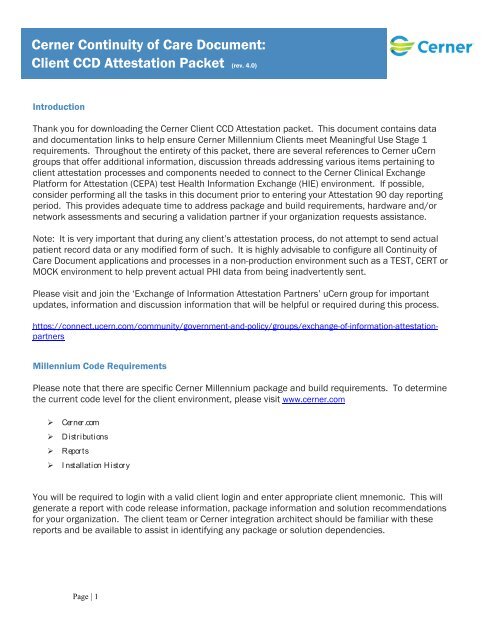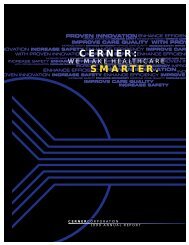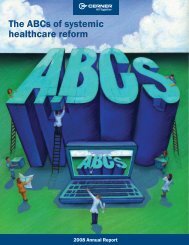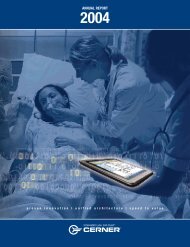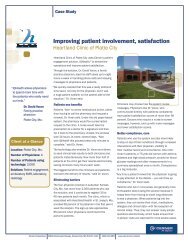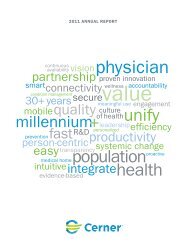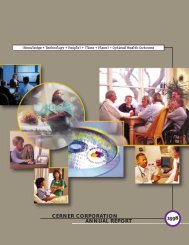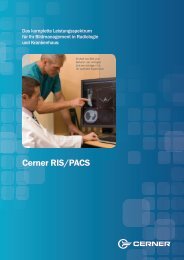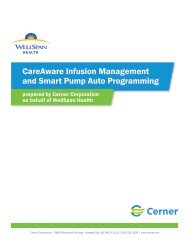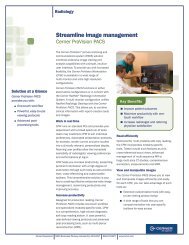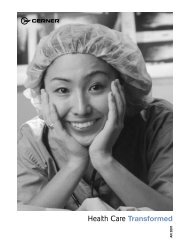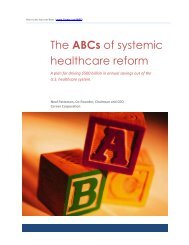Cerner Continuity of Care Document: Client CCD Attestation Packet ...
Cerner Continuity of Care Document: Client CCD Attestation Packet ...
Cerner Continuity of Care Document: Client CCD Attestation Packet ...
Create successful ePaper yourself
Turn your PDF publications into a flip-book with our unique Google optimized e-Paper software.
Cern<br />
<strong>Cerner</strong> <strong>Continuity</strong> <strong>of</strong> <strong>Care</strong> <strong>Document</strong>:<br />
<strong>Client</strong> <strong>CCD</strong> <strong>Attestation</strong> <strong>Packet</strong> (rev. 4.0)<br />
Introduction<br />
Thank you for downloading the <strong>Cerner</strong> <strong>Client</strong> <strong>CCD</strong> <strong>Attestation</strong> packet. This document contains data<br />
and documentation links to help ensure <strong>Cerner</strong> Millennium <strong>Client</strong>s meet Meaningful Use Stage 1<br />
requirements. Throughout the entirety <strong>of</strong> this packet, there are several references to <strong>Cerner</strong> uCern<br />
groups that <strong>of</strong>fer additional information, discussion threads addressing various items pertaining to<br />
client attestation processes and components needed to connect to the <strong>Cerner</strong> Clinical Exchange<br />
Platform for <strong>Attestation</strong> (CEPA) test Health Information Exchange (HIE) environment. If possible,<br />
consider performing all the tasks in this document prior to entering your <strong>Attestation</strong> 90 day reporting<br />
period. This provides adequate time to address package and build requirements, hardware and/or<br />
network assessments and securing a validation partner if your organization requests assistance.<br />
Note: It is very important that during any client’s attestation process, do not attempt to send actual<br />
patient record data or any modified form <strong>of</strong> such. It is highly advisable to configure all <strong>Continuity</strong> <strong>of</strong><br />
<strong>Care</strong> <strong>Document</strong> applications and processes in a non-production environment such as a TEST, CERT or<br />
MOCK environment to help prevent actual PHI data from being inadvertently sent.<br />
Please visit and join the ‘Exchange <strong>of</strong> Information <strong>Attestation</strong> Partners’ uCern group for important<br />
updates, information and discussion information that will be helpful or required during this process.<br />
https://connect.ucern.com/community/government-and-policy/groups/exchange-<strong>of</strong>-information-attestationpartners<br />
Millennium Code Requirements<br />
Please note that there are specific <strong>Cerner</strong> Millennium package and build requirements. To determine<br />
the current code level for the client environment, please visit www.cerner.com<br />
‣ <strong>Cerner</strong>.com<br />
‣ Distributions<br />
‣ Reports<br />
‣ I nstallation History<br />
You will be required to login with a valid client login and enter appropriate client mnemonic. This will<br />
generate a report with code release information, package information and solution recommendations<br />
for your organization. The client team or <strong>Cerner</strong> integration architect should be familiar with these<br />
reports and be available to assist in identifying any package or solution dependencies.<br />
Page | 1
Release Considerations<br />
<strong>Client</strong> <strong>Cerner</strong> Millennium environments must meet minimal code release versions <strong>of</strong> 2007.19.12,<br />
2010.01.07, or 2010.02.01 in order to generate <strong>CCD</strong>s using the Clinical <strong>Document</strong> Generator service,<br />
store to multimedia and route to a disk COMserver for posting the <strong>CCD</strong> to a receiving HTTPS service.<br />
Specific Package requirements are:<br />
o Clinical Reporting<br />
o System Integration<br />
o Powerchart (Create PHI Button)<br />
o Imaging (for exporting the <strong>CCD</strong> with stylesheet and auditing)<br />
o <strong>Cerner</strong> CMT (US Eng): Mapping Code Set and Order Catalog Content (Apr 2010)<br />
Specific MMF: <strong>CCD</strong> exception package exist for each code level:<br />
o 2007.19 package #47570<br />
o 2010.01 package #47571<br />
o 2010.02 package #47575<br />
<strong>Attestation</strong> Project Workflow Overview<br />
Page | 2
Installing the Clinical <strong>Document</strong> Generator (CDG)<br />
Please follow the following link to view instruction for completing the Clinical <strong>Document</strong><br />
Generator installation and configuration:<br />
https://wiki.ucern.com/display/reference/Install+Clinical+<strong>Document</strong>+Generator+%28CDG%29<br />
The Clinical <strong>Document</strong> Generator (CDG) documentation guide is available for download as a<br />
PDF document. Upon successful installation <strong>of</strong> the Clinical <strong>Document</strong> Generator, the client<br />
should be able to generate a <strong>Continuity</strong> <strong>of</strong> <strong>Care</strong> <strong>Document</strong> (<strong>CCD</strong>) containing problems,<br />
allergies, diagnostic results, procedures and medications. Please read and evaluate the<br />
entire document before proceeding.<br />
For the completion <strong>of</strong> client attestation to meet Meaningful Use Stage 1, you will need to<br />
complete the following ‘optional’ items from the CDG build document:<br />
Clinical <strong>Document</strong> Generator guide, Process 4.8, Step 5- Setting up a Contributor Source:<br />
https://wiki.ucern.com/display/public/reference/Install+Clinical+<strong>Document</strong>+Generator+%28CDG%29#Install<br />
Clinical<strong>Document</strong>Generator%28CDG%29-Step5%3ABuildaContributorSystem%28optional%29<br />
This is needed to complete the setup for your outbound contributor system which includes<br />
configuration and identification <strong>of</strong> OIDs that will be used and how facilities are managed and<br />
accessed by the outbound interface. This must be completed in order for the COMserver<br />
interface to function.<br />
Aliasing for Code Sets 72 and 93 in Appendix A: Code Value Outbound Aliases:<br />
https://wiki.ucern.com/display/public/reference/Install+Clinical+<strong>Document</strong>+Generator+%28CDG%29#Install<br />
Clinical<strong>Document</strong>Generator%28CDG%29-AppendixA%3ACodeValueOutboundAliases<br />
These steps outline the setup and aliasing <strong>of</strong> SNOMED and LOINC codes for <strong>CCD</strong> documents<br />
which will later process through the outbound interface.<br />
Clinical <strong>Document</strong> Generator guide, Process 4.7.3: Building an HTTPS Outbound COMserver<br />
for CEPA:<br />
https://wiki.ucern.com/display/public/reference/Install+Clinical+<strong>Document</strong>+Generator+%28CDG%29#Install<br />
Clinical<strong>Document</strong>Generator%28CDG%29-<br />
BuildinganHTTP%2FSOutboundComservertosend<strong>CCD</strong>stotheClinicalExchangePlatformfor<strong>Attestation</strong>%28CEPA%<br />
29<br />
Step 4.7.3 outlines specific setup for an outbound interface sending to CEPA for the purpose<br />
<strong>of</strong> completing <strong>Attestation</strong> for Meaningful Use Stage 1. This includes links to the uCern site<br />
for TLS certificates, URL endpoints and additional considerations for network connectivity.<br />
‣ Important Links included in CDG Guide step 4.7.3:<br />
o TLS certificates for connecting to CEPA: https://connect.ucern.com/docs/DOC-<br />
138453<br />
o CEPA endpoint URL: https://cepasync.cernerhie.org:8100<br />
Page | 3
Installing the Clinical <strong>Document</strong> Generator (cont.)<br />
With the installation and configuration <strong>of</strong> the CDG build, there will be a need to include a<br />
<strong>CCD</strong> trigger script in CCL that is run via Ops Job or manually as needed to supply qualifying<br />
patient record data used to create the <strong>CCD</strong> document. This script is included and modified<br />
in the environment when utilizing <strong>Cerner</strong>’s consulting services; otherwise the script will need<br />
to be created and implemented by the client. There are several examples <strong>of</strong> client-produced<br />
and supported trigger scripts hosted on the uCern ‘Generating the <strong>Continuity</strong> <strong>of</strong> <strong>Care</strong><br />
<strong>Document</strong>’ group site:<br />
https://connect.ucern.com/community/cerner/solution_forums/groups/generating-the-continuity-<strong>of</strong>-caredocument<br />
<strong>CCD</strong> Data Element Requirements for Stage 1<br />
To meet the outlined requirements for Meaningful Use Stage 1, the following items are<br />
required:<br />
‣ Ability to send <strong>CCD</strong> document outbound from an electronic interface using secure<br />
transmission<br />
‣ Ability to send the following data elements as part <strong>of</strong> the outbound <strong>CCD</strong> document:<br />
o Problems<br />
o Allergies<br />
o Diagnostic Results<br />
o Procedures<br />
o Medications<br />
Registering the Test Patient and OID<br />
A test patient will need to be registered within the CEPA system to match the <strong>CCD</strong> message<br />
that will be sent to display in the HIE Portal application. This requires an ADT HL7v2<br />
message with basic patient demographic information as well as the intended MRN and OID<br />
to be submitted as the patient identifier. Please visit the link below to register your test<br />
patient, as well as enter your facility/organization information to create a patient record that<br />
will be used for attestation.<br />
CEPA Registration Page: https://cepa.cernerhie.org/hieregister<br />
Page | 4
You will see the following fields:<br />
Page | 5
Registration Completion and Next Steps<br />
Once the data entry on the registration page is completed using the submit button, you will<br />
be met with a screen displaying the patient registration file and the ability save it locally<br />
using the ‘save as’ feature, or by copy/pasting the displayed record to the document <strong>of</strong> your<br />
choice. Please keep this information for your records as it will be useful should you need to<br />
contact the support team or log a <strong>Cerner</strong> Navigator SR, should you need assistance during<br />
your attestation process using CEPA.<br />
<strong>Cerner</strong> can help assist with partnering with another organization to validate attestation<br />
information, but it is also suggested that the client partner with their CRE to utilize currently<br />
established cross-client relationships as potential partners or help in seeking validations<br />
partners. If you would like <strong>Cerner</strong> to assist your organization in finding a validation partner,<br />
please send an email request to DL_<strong>Attestation</strong>@<strong>Cerner</strong>.com; it is also strongly suggested to<br />
consider posting your request in the discussion tab <strong>of</strong> the uCern ‘Exchange <strong>of</strong> Information<br />
<strong>Attestation</strong> Partners’ page.<br />
Validating the <strong>Continuity</strong> <strong>of</strong> <strong>Care</strong> <strong>Document</strong><br />
Once the <strong>CCD</strong> document has been successfully transmitted from the outbound client<br />
interface to the CEPA environment, please validate that the test patient data used during the<br />
Registration step can be queried within the CEPA HIE Portal application. The CEPA HIE<br />
Portal is accessible via any standard web browser at the following link:<br />
https://cepa.cernerhie.org/hieportal<br />
There are 5 usernames available for login and access:<br />
Cepa01<br />
Cepa02<br />
Cepa03<br />
Cepa04<br />
Cepa05<br />
Passwords for each are: <strong>Cerner</strong>_2011<br />
(Username is not case-sensitive; password IS case-sensitive.)<br />
Your partnered organization will also access the CEPA HIE Portal in this manner to validate<br />
your organization’s test data was successfully sent to the CEPA HIE.<br />
The Registration step auto-creates the test patient registration and submits to the CEPA<br />
environment each morning (2:30am CST) for all data in the past 24 hours. The patient<br />
record will be available for query and view after this nightly script has completed. The <strong>CCD</strong><br />
document can be sent at any time, but please note it will not be viewable until the<br />
registration step has completed, including the nightly script processing.<br />
Page | 6
<strong>Cerner</strong> Millennium PowerChart Community View (Optional)<br />
‣ <strong>Client</strong> Hosted Millennium Implementations<br />
o Register to download package 48733 Healthe Network (US): HIE Community View<br />
Mpage<br />
‣ Remote Hosted Millennium Implementations<br />
o Please consult your <strong>Cerner</strong>Works Production Owner to complete the package<br />
installation<br />
Page | 7
Additional Information<br />
Please visit the uCern Exchange <strong>of</strong> <strong>Attestation</strong> Partners group page for client partner<br />
requests, TLS certificates, group discussions and documentation listed in this packet.<br />
https://www.ucern.com/community/government-and-policy/groups/exchange-<strong>of</strong>-information-attestationpartners<br />
If you encounter errors, require assistance or have other concerns during the attestation<br />
process, please feel free to utilize the discussion tab on the uCern group page, or log a<br />
Navigator SR:<br />
<br />
<br />
<br />
Team: Healthe Implementation<br />
Solution Family: Community & Consumer Health<br />
Solution: Clinical Exchange<br />
Please include as much detail as possible when logging the SR including screenshots,<br />
environment logging, registration information and any pertinent data to help expedite the<br />
resolution.<br />
Many common errors have discussion topics and response interaction on the uCern group<br />
site. Many <strong>of</strong> them include certificate issues, network testing and URL resolution,<br />
COMserver errors and missing data in the test patient record within the Portal.<br />
Page | 8