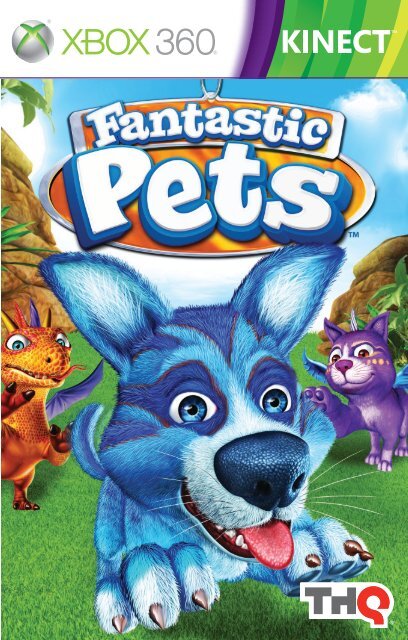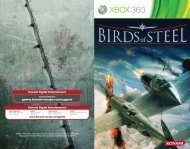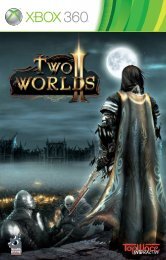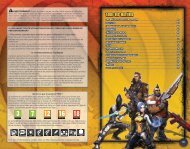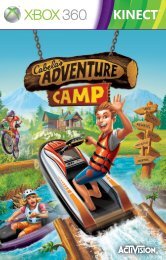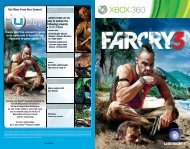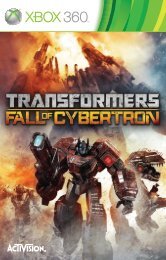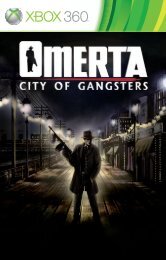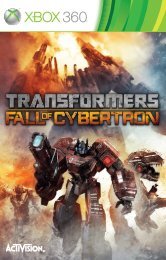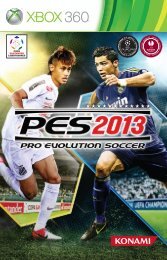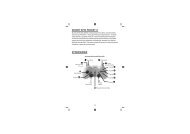Fantastic Pets Manual.indd - Xbox
Fantastic Pets Manual.indd - Xbox
Fantastic Pets Manual.indd - Xbox
Create successful ePaper yourself
Turn your PDF publications into a flip-book with our unique Google optimized e-Paper software.
WARNING Before playing this game, read the <strong>Xbox</strong> 360 ® console<br />
instructions, KINECT sensor manual, and any other peripheral manuals for<br />
important safety and health information. Keep all manuals for future reference.<br />
For replacement hardware manuals, go to www.xbox.com/support or call <strong>Xbox</strong><br />
Customer Support.<br />
For additional safety information, see the inside back cover.<br />
Important Health Warning About Playing Video Games<br />
Photosensitive seizures<br />
A very small percentage of people may experience a seizure when exposed to<br />
certain visual images, including flashing lights or patterns that may appear in<br />
video games. Even people who have no history of seizures or epilepsy may have<br />
an undiagnosed condition that can cause these “photosensitive epileptic seizures”<br />
while watching video games.<br />
These seizures may have a variety of symptoms, including lightheadedness, altered<br />
vision, eye or face twitching, jerking or shaking of arms or legs, disorientation,<br />
confusion, or momentary loss of awareness. Seizures may also cause loss of<br />
consciousness or convulsions that can lead to injury from falling down or striking<br />
nearby objects.<br />
Immediately stop playing and consult a doctor if you experience any of these<br />
symptoms. Parents should watch for or ask their children about the above<br />
symptoms—children and teenagers are more likely than adults to experience these<br />
seizures. The risk of photosensitive epileptic seizures may be reduced by taking the<br />
following precautions: Sit farther from the screen; use a smaller screen; play in a<br />
well-lit room; do not play when you are drowsy or fatigued.<br />
If you or any of your relatives have a history of seizures or epilepsy, consult a<br />
doctor before playing.<br />
TABLE OF CONTENTS<br />
Connect to <strong>Xbox</strong> LIVE ...................... 2<br />
How to Get Help with KINECT ......... 2<br />
Z-K PR Computer ..............................<br />
New User <strong>Manual</strong> ........................ 2<br />
Natalie ............................................ 3<br />
Doctor Menagerie .......................... 3<br />
Meet the <strong>Pets</strong>! ................................. 3<br />
Choosing Your First Pet .................. 4<br />
Avatar ............................................. 4<br />
Wave to Play ................................... 4<br />
Telling Me What ................................<br />
You’d Like To Do .......................... 5<br />
Pet Needs ........................................ 6<br />
The Toybox ..................................... 7<br />
Your Smartphone ........................... 8<br />
Voice Commands ............................ 9<br />
Trainers Headquarters and .............<br />
Your Trainer Rank ..................... 10<br />
Talent Shows ................................. 11<br />
GEMS .............................................. 11<br />
CO-Operative Play ....................... 11<br />
Customer Support ........................ 12<br />
Limited Warranty ......................... 12<br />
Playing KINECT Safely ...................13
XBOX LIVE<br />
<strong>Xbox</strong> LIVE® is the online game and entertainment service for<br />
<strong>Xbox</strong> 360®. Just connect your console to your broadband Internet<br />
service and join for free. You can get free game demos and instant<br />
access to HD movies (sold separately)—with KINECT, you can control<br />
HD movies with the wave of a hand. Upgrade to an <strong>Xbox</strong> LIVE Gold<br />
Membership to play games online with friends around the world and<br />
more. <strong>Xbox</strong> LIVE is your connection to more games, entertainment,<br />
and fun. Go to www.xbox.com/live to learn more.<br />
Connecting<br />
Before you can use <strong>Xbox</strong> LIVE, connect your <strong>Xbox</strong> 360 console<br />
to a high-speed Internet connection and sign up to become an<br />
<strong>Xbox</strong> LIVE member. For more information about connecting, and<br />
to determine whether <strong>Xbox</strong> LIVE is available in your region, go to<br />
www.xbox.com/live/countries.<br />
Family Settings<br />
These easy and flexible tools enable parents and caregivers to<br />
decide which games young game players can access based on the<br />
content rating. Parents can restrict access to mature-rated content.<br />
Approve who and how your family interacts with others online with<br />
the <strong>Xbox</strong> LIVE service, and set time limits on how long they can play.<br />
For more information, go to www.xbox.com/familysettings.<br />
HOW TO GET HELP WITH KINECT<br />
Learn More on XBOX.com<br />
To find more information about KINECT, including tutorials, go to<br />
www.xbox.com/support.<br />
Z-K-PR COMPUTER<br />
NEW USER MANUAL<br />
Greetings! You are about to be one of the first people in the world to<br />
play and work with the brand new Z-K-PR (Mark 2) computers.<br />
Z-K-PR computers are designed to know everything there is to know<br />
about pets of all shapes, sizes, species and colors. Your computer<br />
will help you to look after your pet(s), including playing games,<br />
entering Talent Shows, customization and lots more.<br />
Even better, yours is one of the first of the brand new ‘Mark 2’<br />
computers, so it will be able to talk to you and even use remote<br />
terminals to accompany you to your own home.<br />
Please note, we are aware that the Mark 2 computers tell<br />
truly terrible jokes – our scientists are still working on this<br />
‘issue!’ Thank you for choosing this Z-K-PR Mark 2 computer<br />
We will now hand you over to the computer itself, who will talk you<br />
through caring for your pets.<br />
Have fun!<br />
- The Trainers Headquarters Technical Team.<br />
NATALIE<br />
Bonjour! Wait, wait, that’s the wrong language setting. 1001010101?<br />
No, that’s not it either... Aha! Here we go!<br />
Hi, my name is Natalie and I’m a Z-K-PR class computer.<br />
Pretty fancy, huh?<br />
I’ll be helping you to look after your new pet, so I’ll do my best<br />
to show you how to play with them, feed them, keep them clean<br />
and loads of other things. Ooh, this is so exciting! Isn’t it exciting?<br />
Anyway, I’ll meet you in Doctor Menagerie’s house and then I’ll come<br />
with you to your own house through one of my remote terminals.<br />
Speaking of Doctor Menagerie...<br />
DOCTOR MENAGERIE<br />
Believe it or not, Doctor Menagerie is actually your<br />
long-lost uncle. I know! Pretty weird, huh? He’s away<br />
on expedition right now, so he’s asked me to welcome<br />
you to his house, where he’s left a recorded message<br />
for you.<br />
I’m sure Doctor Menagerie will send you new email postcards as<br />
he travels around the world on his expedition, looking for <strong>Fantastic</strong><br />
<strong>Pets</strong>. Ooh, ooh! Speaking of pets (man, I’m good at<br />
this stuff)...<br />
MEET THE PETS!<br />
There are all sorts of pets living at Doctor Menagerie’s house,<br />
including cats, dogs, ponies and lizards. The pets range from cute to<br />
shy to wild and cheeky, but they all make great pets and are really<br />
looking forward to meeting you.<br />
In addition to ‘normal’ pets, we also have some stranger ones, such<br />
as a fire breathing cat, a pegasus and a dragon. Plus, as you play you<br />
can visit the Pet Database to evolve your pet. This will let you change<br />
its color and pattern, add wings or horns and all sorts of other<br />
things! I’ve tried to work out how many possible pets you can make<br />
in the Pet Database, but I calculated as far as the millions before one<br />
of the fire breathing pets sneezed and I lost count.<br />
Which species of pet are you going to choose first?<br />
NATALIE’S TOP TIPS:<br />
While you’re in Doctor Menagerie’s house, did<br />
you know that you can move from side to side<br />
– I’m sure you’ll have lots of fun together.<br />
to see more of the rooms? Give it a try!<br />
2 3
CHOOSING YOUR FIRST PET<br />
From Doctor Menagerie’s house, you can select a cat, dog, pony or<br />
lizard to take home with you. Doctor Menagerie has left you some<br />
details on each of the pets that you can choose to adopt, so you can<br />
get to know them before choosing. Don’t worry if you can’t decide<br />
as you get more used to caring for pets you can come back to the<br />
house and pick a second, third and then fourth pet to take home.<br />
Whichever pet you choose, you’ll be able to give them commands.<br />
And here’s Avatar to help you with that!<br />
NATALIE’S TOP TIPS:<br />
While you’re choosing your pet, have you tried<br />
holding your hand out to make a cursor appear,<br />
then moving it over a pet to stroke them?<br />
AVATAR<br />
Because I’m a computer, I don’t have any hands and<br />
can’t actually pick anything up, which makes feeding<br />
the pets pretty tricky I can tell you! To get around this<br />
problem, I have Avatar.<br />
Avatar is one of Doctor Menagerie’s assistants, and<br />
he’s stayed behind at the house to help us both<br />
out. How? Well, Avatar will appear to show you<br />
the gestures you can use to play the game. He will<br />
demonstrate the commands you can give to your pet,<br />
how to open the toybox and all sorts of other things,<br />
but the first thing he’ll demonstrate to you is how to<br />
wave to begin the game.<br />
WAVE TO PLAY<br />
This is the first screen you’ll see in the<br />
game. We’ll use it to make sure you’re<br />
standing in the right place to play, and<br />
then to tell me you’re ready to start.<br />
First of all you need to stand in front of the Kinect Sensor and face<br />
the screen. If you’re too close or too far away you’ll see a helper<br />
guide pop up on the screen. Simply move yourself about in the<br />
room until the little figure is in the centre of the helper and it will<br />
disappear.<br />
Now, just hold up your arm and wave at the<br />
Kinect Sensor to begin!<br />
TELLING ME WHAT<br />
YOU’D LIKE TO DO<br />
Although I’m a pretty advanced computer, I still can’t read your<br />
mind! That means you need to tell me what you’d like to do. There<br />
are two ways to do this:<br />
Cursors<br />
Whenever you’re in a ‘menu screen’, you can hold up one of your<br />
hands to make a glowing, sparkly cursor appear. Now all you need to<br />
do is move that cursor over the choice you’d like to make and hold<br />
it there – after a short pause, I’ll select it for you. If you change your<br />
mind, simply move your hand away and choose something else.<br />
NATALIE’S TOP TIPS:<br />
If you find it difficult to make a cursor appear on<br />
the screen, try holding your hand further out in<br />
front (closer to the Kinect Sensor). They won’t<br />
appear if your hand is too close to your body.<br />
Gestures<br />
In ‘neutral play’ (more on this in a moment), you can give your pet<br />
commands by performing certain gestures with your body. There are<br />
all sorts of commands that your pet will recognize, and Avatar will<br />
take you through them as you play.<br />
Gestures are also used to open your toybox and smartphone, but<br />
don’t worry – Avatar will show you how to do that too.<br />
NATALIE’S TOP TIPS:<br />
Have you seen the trails that follow your arms as<br />
you move them around? They look cool, but they<br />
also change color each time your pet recognizes<br />
a gesture that you’ve performed. Handy, huh?<br />
Neutral play<br />
‘Neutral play’ is the technical term for you and your pet playing<br />
together in your own home (compared to when you’re in a Talent<br />
Show or in an activity). In neutral play, you can give your pet all sorts<br />
of commands, open the toybox or smartphone, dig up GEMs, or just<br />
let your pet choose an activity for you!<br />
4 5
PET NEEDS<br />
While you’re in neutral play, your pet can<br />
suggest things it would like or activities to play.<br />
For instance, your pet might think about the<br />
Food Time activity if it’s hungry, or the Take<br />
Aim activity if it fancies chasing a ball about like<br />
a mad thing. When your pet thinks of something<br />
it would like, you’ll see a ‘thought bubble’<br />
appear with the activity floating in it. Simply<br />
hold your hand over that thought bubble for a<br />
couple of seconds and the activity will start. If<br />
you’d rather not do that activity, either waft the<br />
thought bubble away or just ignore it.<br />
PET COMMANDS<br />
There are all sorts of gestures that you can perform to command<br />
your pet in neutral play. Avatar and I will take you through them, but<br />
here’s a handy list. Have you tried them all?<br />
• Greet<br />
• Sit<br />
• Lie down<br />
• Jump<br />
• Beg<br />
• Roll over<br />
• Chase tail<br />
• Come here<br />
• Stroke pet<br />
• Chase pet<br />
• Dig up GEM<br />
• Investigate screen<br />
• Fly<br />
• Land<br />
• Barrel roll<br />
• Breathe fire (pets can do this while flying too)<br />
DOCTOR MENAGERIE NOTE:<br />
I’ve noticed that it’s best to give pets<br />
commands while standing up. If you sit on the<br />
floor, the pets tend to come over to be stroked.<br />
Also, it’s important to make sure the area is<br />
clear of furniture – I don’t think Natalie has<br />
forgiven me for accidentally knocking over that<br />
monitor! It sounded really expensive…<br />
THE TOYBOX<br />
There are all sorts of play activities you and your pet can take part<br />
in together. You start out with a couple of the activities and unlock<br />
the rest by collecting GEMs (more on these soon). The activities<br />
are stored in the toybox. Avatar and I will show you how to open it<br />
during the tutorial, but basically you hold your right arm straight<br />
out to the side and move it up diagonally. Don’t actually point your<br />
arm at the screen, that won’t do anything (except make your pet<br />
investigate the screen).<br />
Inside the toybox you will find:<br />
The Bubble Bubbler – Move around to produce bubbles, then<br />
pop them.<br />
Ball Fetch – Throw the ball and your pet will fetch it. How far can<br />
you throw?<br />
Bubble Dodge – Don’t let the bubbles touch you!<br />
Sit! – Run as fast as you can, then sit! How late can you leave it?<br />
Food Time – Choose the foods that your pet likes.<br />
Piñatas – Smash waves of piñatas as fast as you can!<br />
Take Aim – Throw the ball at targets and bounce it off bumpers.<br />
Pet Wash – Clean your pet. Try to get every spot!<br />
Acrobatics – Match the poses to do a cool routine with your pet.<br />
Pet Rampage – Cause pretend destruction by throwing the ball.<br />
Power Pounce – Make your pet run, then duck down… and jump!<br />
Brush Time – All pets love to be brushed (yes, even lizards!).<br />
To leave the toybox without choosing an activity, just select the<br />
‘back’ icon in the top corner.<br />
NATALIE’S TOP TIPS:<br />
While your pet is investigating the screen, have<br />
you tried dancing about and waving your arms<br />
around wildly?<br />
6 7
YOUR SMARTPHONE<br />
Your smartphone works just like the toybox, except that it appears<br />
in the top left corner of the screen (so, to open it, you hold your left<br />
arm straight out to the side and up a bit). The smartphone holds all<br />
the other things to do in the game:<br />
Pet Database – Edit your pet or make it a true ‘<strong>Fantastic</strong> Pet’ for a<br />
while.<br />
Atlas – Unlock new customization options for the Pet Database.<br />
Trophy Cabinet – Look at your awards, achievements and Trainer<br />
rank.<br />
Enter a Talent Show – Take part in daily Talent Shows to increase<br />
your Trainer Rank.<br />
Encyclopedia – Learn fun and interesting facts about pets.<br />
Photography – Take photos of you and your pet.<br />
Emails – Check out the email postcards that Doctor Menagerie<br />
sends you.<br />
Select a Pet – Choose which of your pets to play with, or swap a<br />
pet.<br />
Advanced Options – Change the volume, turn on subtitles, that<br />
sort of thing.<br />
<strong>Xbox</strong> Live Marketplace – Download additional content for<br />
game.<br />
Save and Quit – Save your progress and finish playing for now.<br />
the<br />
VOICE COMMANDS<br />
During the game, you can speak to me and to your pet. Just speak<br />
out loud, in a nice clear voice. It also helps if the room you’re playing<br />
in isn’t too loud!<br />
Note that not all countries have full voice support. Please visit<br />
http://support.xbox.com/en-us/Pages/kinect/speech-recognition/<br />
default.aspx for a list of supported countries. Thanks!<br />
Speaking to Natalie<br />
You can say the following things to me as you’re playing:<br />
“Natalie pause!”<br />
This will freeze the game and display the pause menu, exactly as if<br />
you had held your left arm out towards the bottom left of the screen.<br />
From the pause menu, you can change the game’s options or display<br />
the Kinect Guide.<br />
Speaking to your pet<br />
You can say the following commands to your pet while you’re in<br />
neutral play. For each one, replace ‘pet name’ with the actual name<br />
of the pet you’re speaking to. For instance, if you’re playing with<br />
Archie, then you would say “Archie, sit!”<br />
“(pet name) Sit!”<br />
This will make your pet sit down.<br />
“(pet name) Heel!”<br />
Call your pet over to stand beside you.<br />
“(pet name) Beg!”<br />
Your pet will sit up and perform the ‘beg’ trick. So cute!<br />
“(pet name) Jump!”<br />
Your pet will jump on the spot.<br />
“(pet name) Lie!”<br />
Your pet will lie down.<br />
“(pet name) Speak!”<br />
Your pet will make a noise (dogs will bark, for instance).<br />
“(pet name) Stop!”<br />
Your pet will stop whatever it’s doing right then.<br />
“(pet name) Chase tail!”<br />
Make your pet run around in a circle, chasing its tail.<br />
“(pet name) Roll over!”<br />
This will make your pet perform the ‘roll over’ trick.“(pet name) Fly!”<br />
If your pet has wings, it will take off.<br />
8<br />
9
“(pet name) Land!”<br />
This will make any pet that’s flying land on the floor.<br />
“(pet name) Barrel roll!”<br />
Use this when your pet is flying to make it perform the ‘barrel roll’<br />
trick.<br />
“(pet name) Breathe fire!”<br />
If your pet can breathe fire, it will!<br />
NATALIE’S TOP TIPS:<br />
Your pet’s name is displayed on the screen. If you<br />
see a ‘speech bubble’ beside their name, then<br />
your pet is listening for your voice commands.<br />
If no speech bubble is displayed, then I’m talking,<br />
and your pet is listening to me (so it won’t hear<br />
your commands). Wait for the speech bubble to<br />
reappear.<br />
TRAINERS HEADQUARTERS AND<br />
YOUR TRAINER RANK<br />
Doctor Menagerie works with an organization called ‘Trainers<br />
Headquarters.’ They search the world to find and look after the<br />
secret <strong>Fantastic</strong> <strong>Pets</strong> – things like magical unicorns, furry lizards and<br />
clockwork ponies.<br />
I’ll explain more about Trainers Headquarters as you play, but<br />
basically, you’re starting as a ‘rank one Trainer’ and your goal is to<br />
get to rank ten.<br />
So you want to know how to increase your Trainer rank? Well, look<br />
at that – the answer is right below! Am I good or what? Ah yeah, I’m<br />
doing the computer dance, uh-huh.<br />
NATALIE’S TOP TIPS:<br />
Why increase your Trainer rank? Because it<br />
unlocks new awards for your <strong>Xbox</strong> 360 Avatar!<br />
TALENT SHOWS<br />
You can take part in a Talent Show every day of the week. Talent<br />
Shows are your chance to show off your skills with a pet.<br />
Each show has different activities to take part in, and doing well will<br />
earn you rosettes – get enough of these and your Trainer Rank will<br />
go up.<br />
NATALIE’S TOP TIPS:<br />
Talent Shows on Saturdays are more difficult<br />
but give bigger rewards. If you want to get your<br />
Trainer Rank up quickly then try entering as<br />
many Saturday shows as possible!<br />
GEMS<br />
GEM stands for Genetic Energy Module – they’re what I use to power<br />
my sub-systems. They’re like batteries really, but cooler and shinier.<br />
The more GEMs you collect, the more of my features I’ll have access<br />
to, such as new play activities or customization choices in the Pet<br />
Database. There are all sorts of ways to collect GEMs as you play, so<br />
keep an eye out for them!<br />
NATALIE’S TOP TIPS:<br />
If you unlock all of the activities and complete all<br />
the research trips you’ll be able to use your GEMs<br />
for something else…<br />
CO-OPERATIVE PLAY<br />
The first time you play, I’ll run you through a helpful tutorial, but once<br />
we’ve finished that, a second player will be able to join in the game<br />
and you can play with your pet together.<br />
Your pet will accept commands from both players, so try taking<br />
turns. Some of the play activities also work with two players, so take<br />
a look in the toybox and try them out.<br />
To join in, the second player needs to stand in front of the play space<br />
where I can see them, then wave at the screen to play.<br />
To end co-operative play, one of the players just needs to walk out of<br />
the play space. Easy!<br />
10<br />
11
Playing KINECT Safely<br />
Make sure you have enough space so you can move freely while playing.<br />
Gameplay with KINECT may require varying amounts of movement. Make sure you<br />
won’t hit, run into, or trip over other players, bystanders, pets, furniture, or other<br />
objects when playing. If you stand or move during gameplay, you need good footing.<br />
Before playing: Look in all directions (right, left, forward, backward, down, and up)<br />
for things you might hit or trip over. Be sure your play area is far enough away from<br />
windows, walls, stairs, etc. Make sure there is nothing you might trip on—for example,<br />
toys, furniture, loose rugs, children, pets, etc. If necessary, move objects or people out<br />
of the play area. Don’t forget to look up—be aware of light fixtures, fans, or other<br />
objects overhead when assessing the play area.<br />
While playing: Stay far enough away from the television to avoid contact. Keep<br />
enough distance from other players, bystanders, and pets—this distance may vary<br />
between games, so take account of how you are playing when determining how far<br />
away you need to be. Stay alert for objects or people you might hit or trip on—people<br />
or objects can move into the area during gameplay, so you should always be alert to<br />
your surroundings.<br />
Make sure you always have good footing while playing. Play on a level floor with<br />
enough traction for the game activities, and make sure you have appropriate footwear<br />
for gaming (no high heels, flip flops, etc.) or are barefoot if appropriate.<br />
Before allowing children to use KINECT: Determine how each child can use KINECT<br />
and whether they should be supervised during these activities. If you allow children<br />
to use KINECT without supervision, be sure to explain all relevant safety and health<br />
information and instructions. Make sure children using KINECT play safely and<br />
within their limits, and make sure they understand proper use of the system.<br />
To minimize eyestrain from glare: Position yourself at a comfortable distance from<br />
your monitor or television and the KINECT sensor; place your monitor or television<br />
and KINECT sensor away from light sources that produce glare, or use window blinds<br />
to control light levels; choose soothing natural light that minimizes glare and eyestrain<br />
and increases contrast and clarity; and adjust your monitor’s or television’s brightness<br />
and contrast.<br />
Don’t overexert yourself. Gameplay with KINECT may require varying amounts<br />
of physical activity. Consult a doctor before using KINECT if you have any medical<br />
condition or issue that affects your ability to safely perform physical activities or if: You<br />
are or may be pregnant; you have heart, respiratory, back, joint, or other orthopedic<br />
conditions; you have high blood pressure or difficulty with physical exercise; or you<br />
have been instructed to restrict physical activity. Consult your doctor before beginning<br />
any exercise routine or fitness regimen that includes KINECT. Do not play under the<br />
influence of drugs or alcohol, and make sure your balance and physical abilities are<br />
sufficient for any movements while gaming.<br />
Stop and rest if your muscles, joints, or eyes become tired or sore. If you experience<br />
excessive fatigue, nausea, shortness of breath, chest tightness, dizziness, discomfort,<br />
or pain, STOP USING IMMEDIATELY, and consult a doctor.<br />
See the Healthy Gaming Guide at www.xbox.com for more information.