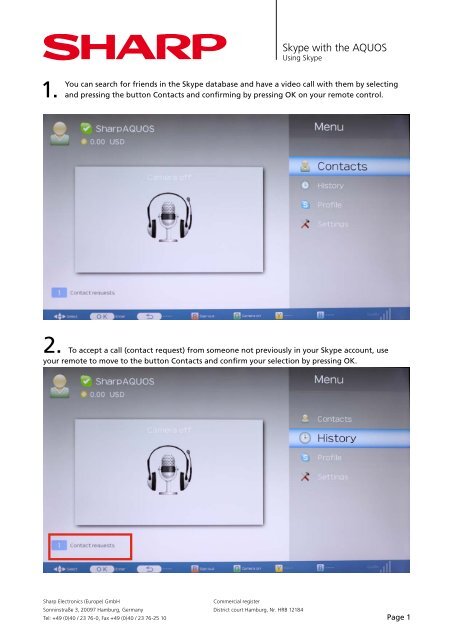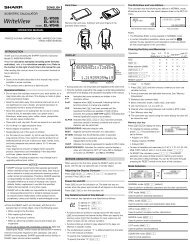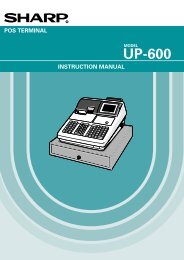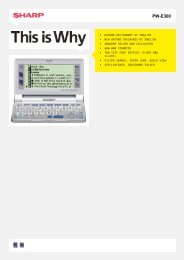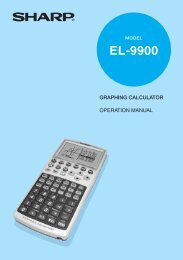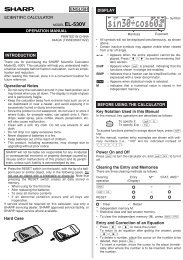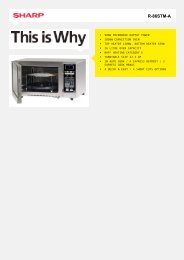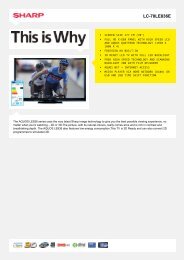Using Skype - Sharp
Using Skype - Sharp
Using Skype - Sharp
Create successful ePaper yourself
Turn your PDF publications into a flip-book with our unique Google optimized e-Paper software.
<strong>Skype</strong> with the AQUOS<br />
<strong>Using</strong> <strong>Skype</strong><br />
1.<br />
You can search for friends in the <strong>Skype</strong> database and have a video call with them by selecting<br />
and pressing the button Contacts and confirming by pressing OK on your remote control.<br />
2. To accept a call (contact request) from someone not previously in your <strong>Skype</strong> account, use<br />
your remote to move to the button Contacts and confirm your selection by pressing OK.<br />
<strong>Sharp</strong> Electronics (Europe) GmbH<br />
Sonninstraße 3, 20097 Hamburg, Germany<br />
Commercial register<br />
District court Hamburg, Nr. HRB 12184<br />
Tel: +49 (0)40 / 23 76-0, Fax +49 (0)40 / 23 76-25 10 Page 1
<strong>Skype</strong> with the AQUOS<br />
<strong>Using</strong> <strong>Skype</strong><br />
3.<br />
Now go to the button Event record and confirm by pressing OK on your remote.<br />
4. The next step is to go to the button Contact request and to confirm it by pressing<br />
OK on your remote.<br />
<strong>Sharp</strong> Electronics (Europe) GmbH<br />
Sonninstraße 3, 20097 Hamburg, Germany<br />
Commercial register<br />
District court Hamburg, Nr. HRB 12184<br />
Tel: +49 (0)40 / 23 76-0, Fax +49 (0)40 / 23 76-25 10 Page 2
<strong>Skype</strong> with the AQUOS<br />
<strong>Using</strong> <strong>Skype</strong><br />
5. Now go to the name of the new contact in the upper right-hand corner of the picture and<br />
confirm the contact by pressing OK on your remote.<br />
6.<br />
Another decision menu appears. Now go to Add and confirm by pressing OK on your remote.<br />
The new contact has now been added to your personal <strong>Skype</strong> telephone directory.<br />
<strong>Sharp</strong> Electronics (Europe) GmbH<br />
Sonninstraße 3, 20097 Hamburg, Germany<br />
Commercial register<br />
District court Hamburg, Nr. HRB 12184<br />
Tel: +49 (0)40 / 23 76-0, Fax +49 (0)40 / 23 76-25 10 Page 3
<strong>Skype</strong> with the AQUOS<br />
<strong>Using</strong> <strong>Skype</strong><br />
7. To call, select the desired contact in your contact list and confirm by pressing OK on your remote.<br />
8. Now select Video call and press OK on your remote.<br />
<strong>Sharp</strong> Electronics (Europe) GmbH<br />
Sonninstraße 3, 20097 Hamburg, Germany<br />
Commercial register<br />
District court Hamburg, Nr. HRB 12184<br />
Tel: +49 (0)40 / 23 76-0, Fax +49 (0)40 / 23 76-25 10 Page 4
<strong>Skype</strong> with the AQUOS<br />
<strong>Using</strong> <strong>Skype</strong><br />
9.<br />
To show the other person in full screen, select the button Full screen and press OK on your<br />
remote.<br />
10.<br />
See the instructions in the lower lines of your <strong>Skype</strong> application window for additional<br />
options and features.<br />
<strong>Sharp</strong> Electronics (Europe) GmbH<br />
Sonninstraße 3, 20097 Hamburg, Germany<br />
Commercial register<br />
District court Hamburg, Nr. HRB 12184<br />
Tel: +49 (0)40 / 23 76-0, Fax +49 (0)40 / 23 76-25 10 Page 5