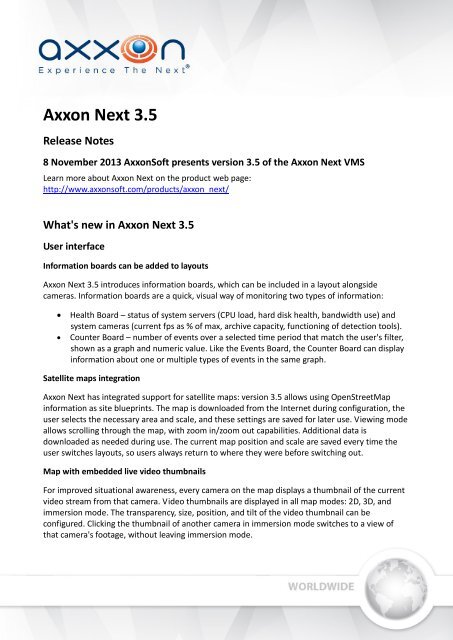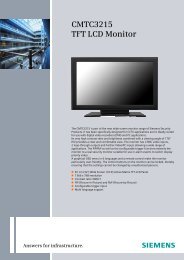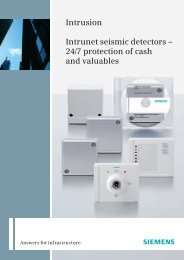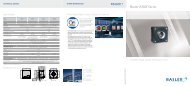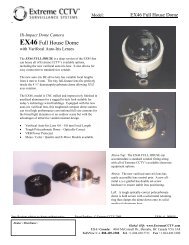You also want an ePaper? Increase the reach of your titles
YUMPU automatically turns print PDFs into web optimized ePapers that Google loves.
<strong>Axxon</strong> <strong>Next</strong> <strong>3.5</strong><br />
Release Notes<br />
8 November 2013 <strong>Axxon</strong>Soft presents version <strong>3.5</strong> of the <strong>Axxon</strong> <strong>Next</strong> VMS<br />
Learn more about <strong>Axxon</strong> <strong>Next</strong> on the product web page:<br />
http://www.axxonsoft.<strong>com</strong>/products/axxon_next/<br />
What's new in <strong>Axxon</strong> <strong>Next</strong> <strong>3.5</strong><br />
User interface<br />
Information boards can be added to layouts<br />
<strong>Axxon</strong> <strong>Next</strong> <strong>3.5</strong> introduces information boards, which can be included in a layout alongside<br />
cameras. Information boards are a quick, visual way of monitoring two types of information:<br />
Health Board – status of system servers (CPU load, hard disk health, bandwidth use) and<br />
system cameras (current fps as % of max, archive capacity, functioning of detection tools).<br />
Counter Board – number of events over a selected time period that match the user's filter,<br />
shown as a graph and numeric value. Like the Events Board, the Counter Board can display<br />
information about one or multiple types of events in the same graph.<br />
Satellite maps integration<br />
<strong>Axxon</strong> <strong>Next</strong> has integrated support for satellite maps: version <strong>3.5</strong> allows using OpenStreetMap<br />
information as site blueprints. The map is downloaded from the Internet during configuration, the<br />
user selects the necessary area and scale, and these settings are saved for later use. Viewing mode<br />
allows scrolling through the map, with zoom in/zoom out capabilities. Additional data is<br />
downloaded as needed during use. The current map position and scale are saved every time the<br />
user switches layouts, so users always return to where they were before switching out.<br />
Map with embedded live video thumbnails<br />
For improved situational awareness, every camera on the map displays a thumbnail of the current<br />
video stream from that camera. Video thumbnails are displayed in all map modes: 2D, 3D, and<br />
immersion mode. The transparency, size, position, and tilt of the video thumbnail can be<br />
configured. Clicking the thumbnail of another camera in immersion mode switches to a view of<br />
that camera's footage, without leaving immersion mode.<br />
www.axxonsoft.<strong>com</strong>
Panoramic views for cameras with ImmerVision lenses<br />
Panoramic views are now supported for cameras that have ImmerVision lenses. The distorted<br />
image received from the camera is dewarped (unfolded) into a horizontal 360-degree panorama, of<br />
which a portion is displayed in the viewing tile. The video in the viewing tile can be scrolled left<br />
and right, in order to view any portion of the panorama.<br />
Changes to layout resizing<br />
Resizing of viewing tiles has been <strong>com</strong>pletely changed: the entire layout is now made larger or<br />
smaller, without any rearrangement of its contents. At the first step (one click, in most cases), the<br />
viewing tile is enlarged to about half of the screen horizontally and vertically, and if possible, is<br />
centered as well. All other viewing tiles are enlarged proportionately as well. As a result some of<br />
the cells are moved off the screen. Clicking neighboring viewing tiles places them at the center of<br />
the screen. For 2x2 layouts and other layouts in which a viewing tile already occupies 50% of one<br />
side in the layout, the first step is not used. At the second step, the viewing tile is resized to 100%<br />
of the screen.<br />
Fit screen function<br />
The fit screen function has been added to layout editing mode, offering the ability to <strong>com</strong>pletely<br />
fill viewing tiles with video by adjusting the digital zoom level for each camera in the layout (part of<br />
the video may be hidden if the video and viewing tile have different aspect ratios). If a camera has<br />
object tracking enabled and motion is detected in the off-screen area, the camera view is zoomed<br />
out so that the area with detected motion be<strong>com</strong>es visible in the viewing tile. If motion stops or<br />
the object moves out of the camera's FoV, zoom returns to the original value.<br />
Enable autozoom for all cameras in layout<br />
This option allows enabling or disabling autozoom for all cameras in a layout. Autozoom<br />
automatically adjusts digital zoom so that only the part of the field of view containing moving<br />
objects is visible in a viewing tile. This allows following up on moving objects, for example.<br />
Minimize main window without affecting other windows<br />
The main window of <strong>Axxon</strong> <strong>Next</strong> can now be minimized without minimizing other windows that<br />
are open on other monitors.<br />
Sorting of map list<br />
The sequence of map tabs can now be changed. Tabs can now be rearranged by drag-and-drop,<br />
just like tabs in a web browser.<br />
www.axxonsoft.<strong>com</strong>
Investigation<br />
Interface refinements for forensic search criteria<br />
The interface for MomentQuest2 forensic search of recorded video has been redesigned. Query<br />
logic is now more intuitive and convenient. Search is initiated by selecting a main criterion (line<br />
crossing, search in area, or movement from area to area) and then selecting one or more<br />
additional subcriteria (size, color, speed, direction of movement, number of objects, and duration<br />
of action).<br />
Saving of queries for MomentQuest2 forensic search of recorded video<br />
MomentQuest2 search queries can now be saved and named. Saved queries are shown as tabs in<br />
the lower part of the video window. Users can click a tab to view the corresponding search results.<br />
By then switching to forensic search mode, users can edit and save the search query.<br />
Query names, which are chosen in the query settings, also serve as a filter for saved queries. If the<br />
characters entered match the names of saved queries, a list of these names is displayed. When a<br />
query is selected in the list, all of its settings are loaded. Saved queries can also be deleted.<br />
Add user <strong>com</strong>ments/search <strong>com</strong>ments for recorded video<br />
Users can now leave <strong>com</strong>ments for a snapshot, video episodes, or alerts. It is also possible to mark<br />
the point or area in the frame that is relevant to the <strong>com</strong>ment. Comments are displayed during<br />
archive viewing, in the system log, in tooltips for the <strong>com</strong>ment line in the list of events and for<br />
<strong>com</strong>ment icons on the timeline, when searching the archive by <strong>com</strong>ments, and during video<br />
playback.<br />
Comments search has been added: a search term is typed in a special field and the results pane<br />
displays all frames that have <strong>com</strong>ments containing the text. If a video episode was <strong>com</strong>mented, the<br />
results pane displays its first frame.<br />
Outlining of alert objects<br />
If this option is enabled, MomentQuest2 search results contain an outline of the area/line (see<br />
above, regarding "New method for forensic search") and <strong>com</strong>ments search results contain an onscreen<br />
outline while zooming in on the area or point in the frame marked by the <strong>com</strong>ment.<br />
Selecting dates when browsing recorded video<br />
The dialog box for specifying dates and times for recorded video has been redesigned. It can now<br />
be accessed by clicking a position on the vertical timeline. To find video of interest, enter the date<br />
by using the calendar and the time by using the new time selection interface.<br />
The same interface is used for specifying time in viewing tiles and can be opened by clicking the<br />
time display in a viewing tile.<br />
www.axxonsoft.<strong>com</strong>
Video Analytics<br />
Stream selection for video detection tools<br />
It is now possible to select which stream from a camera should be used for detection tools. If a<br />
detection tool needs only a low-quality stream, switching from a high--resolution, high-fps stream<br />
can reduce the load on the server.<br />
Support for face detection on Sony G6 IP cameras<br />
Support has been implemented for the on-board face detection capabilities of sixth-generation<br />
Sony cameras. <strong>Axxon</strong> <strong>Next</strong> accepts coordinates from G6 cameras for faces that are found in a FoV,<br />
saving these coordinates when recording video. When a face is captured in the FoV, this is logged<br />
by the system as triggering of the facial recognition embedded in the camera. Thanks to this, it is<br />
possible to search the archive for face detection events (using events search) and to outline a face<br />
during Live Video and Archive modes.<br />
Important: Privacy mask settings for detection tools are not preserved when upgrading from <strong>Axxon</strong><br />
<strong>Next</strong> 3.1.0 and earlier to version <strong>3.5</strong>. This is related to a change in the format of mask settings as of<br />
version 3.1.1.<br />
Localization<br />
French, Portuguese (Brazil), Lithuanian, and Hungarian localizations have been added in <strong>Axxon</strong><br />
<strong>Next</strong> <strong>3.5</strong>.<br />
IP device support<br />
Drivers Pack 3.2.20 with new drivers for IP devices is included with the release. Detailed<br />
information describing the purpose of the drivers, where to download, and supported hardware is<br />
available at the following link:<br />
http://www.axxonsoft.<strong>com</strong>/integrated_security_solutions/supported_ip.php<br />
www.axxonsoft.<strong>com</strong>
Fixes<br />
Snapshots for layouts with large numbers of cameras displayed simultaneously (25 cameras on<br />
screen) were previously exported at low resolution; this bug has been fixed.<br />
Installation and licensing<br />
The <strong>Axxon</strong> <strong>Next</strong> installer includes both the server and client <strong>com</strong>ponents. The client <strong>com</strong>ponent<br />
can be installed either on a <strong>com</strong>puter together with the server <strong>com</strong>ponent or on a separate client<br />
<strong>com</strong>puter. The total number of clients and servers in the system is not limited.<br />
There are three different choices for activation of <strong>Axxon</strong> <strong>Next</strong>: <strong>com</strong>mercial version, trial version,<br />
and free version.<br />
The free version supports 1 server, 16 video channels, 1 TB storage, and an unlimited number of<br />
clients.<br />
For more detailed information on the differences between the versions, visit the <strong>Axxon</strong>Soft<br />
website: http://www.axxonsoft.<strong>com</strong>/products/axxon_next/versions.php<br />
Download the installer and documentation for <strong>Axxon</strong> <strong>Next</strong> <strong>3.5</strong>:<br />
http://www.axxonsoft.<strong>com</strong>/resources/downloads.php<br />
Product documentation<br />
System Requirements<br />
<strong>Axxon</strong> <strong>Next</strong> Installation Guide<br />
<strong>Axxon</strong> <strong>Next</strong> Activation Guide<br />
Quick Start Guide<br />
Complete documentation for <strong>Axxon</strong> <strong>Next</strong> <strong>3.5</strong><br />
www.axxonsoft.<strong>com</strong>