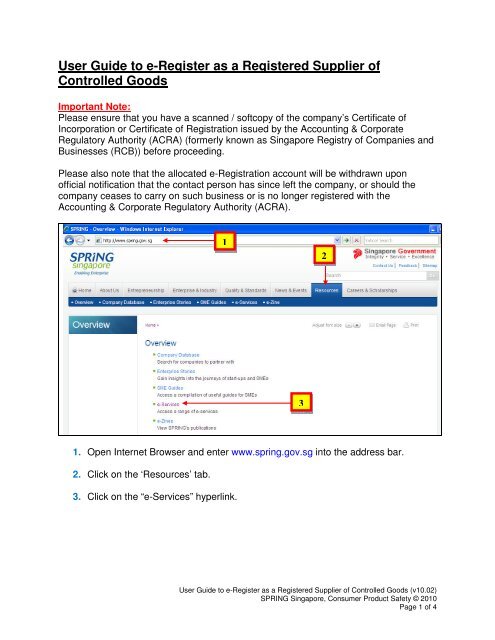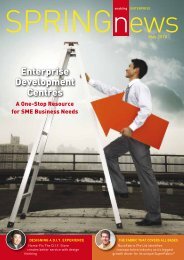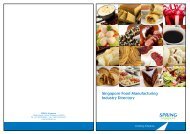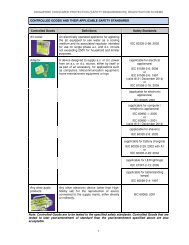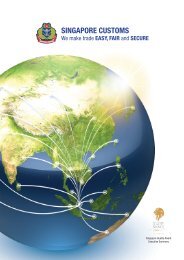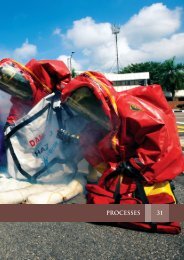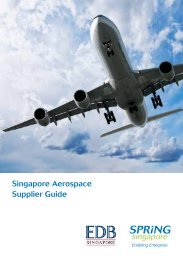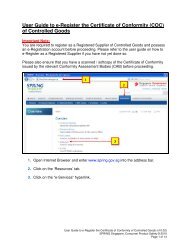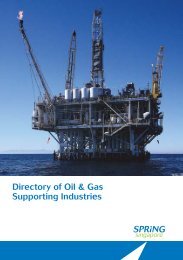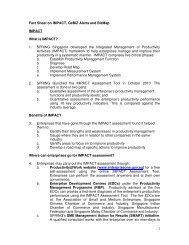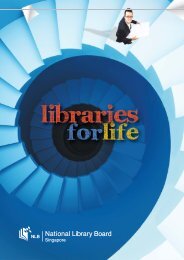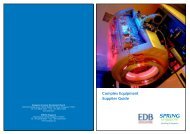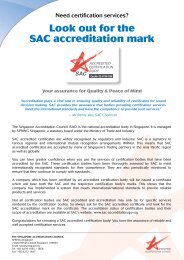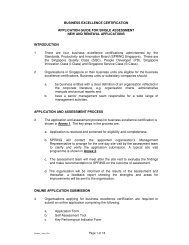User Guide to e-Register as a Registered Supplier of ... - Spring
User Guide to e-Register as a Registered Supplier of ... - Spring
User Guide to e-Register as a Registered Supplier of ... - Spring
You also want an ePaper? Increase the reach of your titles
YUMPU automatically turns print PDFs into web optimized ePapers that Google loves.
<strong>User</strong> <strong>Guide</strong> <strong>to</strong> e-<strong>Register</strong> <strong>as</strong> a <strong>Register</strong>ed <strong>Supplier</strong> <strong>of</strong><br />
Controlled Goods<br />
Important Note:<br />
Ple<strong>as</strong>e ensure that you have a scanned / s<strong>of</strong>tcopy <strong>of</strong> the company’s Certificate <strong>of</strong><br />
Incorporation or Certificate <strong>of</strong> Registration issued by the Accounting & Corporate<br />
Regula<strong>to</strong>ry Authority (ACRA) (formerly known <strong>as</strong> Singapore Registry <strong>of</strong> Companies and<br />
Businesses (RCB)) before proceeding.<br />
Ple<strong>as</strong>e also note that the allocated e-Registration account will be withdrawn upon<br />
<strong>of</strong>ficial notification that the contact person h<strong>as</strong> since left the company, or should the<br />
company ce<strong>as</strong>es <strong>to</strong> carry on such business or is no longer registered with the<br />
Accounting & Corporate Regula<strong>to</strong>ry Authority (ACRA).<br />
1<br />
2<br />
3<br />
1. Open Internet Browser and enter www.spring.gov.sg in<strong>to</strong> the address bar.<br />
2. Click on the ‘Resources’ tab.<br />
3. Click on the “e-Services” hyperlink.<br />
<strong>User</strong> <strong>Guide</strong> <strong>to</strong> e-<strong>Register</strong> <strong>as</strong> a <strong>Register</strong>ed <strong>Supplier</strong> <strong>of</strong> Controlled Goods (v10.02)<br />
SPRING Singapore, Consumer Product Safety © 2010<br />
Page 1 <strong>of</strong> 4
4<br />
4. In the next page, click on the “<strong>Register</strong>ed <strong>Supplier</strong> Registration” hyperlink.<br />
5<br />
5. You are required <strong>to</strong> read through, and accept the Terms and Condition set forth<br />
before using the e-Registration System. To agree and proceed, click on the<br />
but<strong>to</strong>n. Otherwise, click on the but<strong>to</strong>n <strong>to</strong> cancel the application.<br />
<strong>User</strong> <strong>Guide</strong> <strong>to</strong> e-<strong>Register</strong> <strong>as</strong> a <strong>Register</strong>ed <strong>Supplier</strong> <strong>of</strong> Controlled Goods (v10.02)<br />
SPRING Singapore, Consumer Product Safety © 2010<br />
Page 2 <strong>of</strong> 4
6<br />
7<br />
8<br />
6. Enter your Company’s Name. This is a compulsory field.<br />
7. Enter your Company’s UEN number. This is a compulsory field.<br />
8. Ple<strong>as</strong>e upload the scanned / s<strong>of</strong>tcopy <strong>of</strong> your company’s Certificate <strong>of</strong><br />
Incorporation or Certificate <strong>of</strong> Registration issued by ACRA. This is compulsory<br />
<strong>as</strong> well.<br />
9<br />
9. Enter your company’s Address and the relevant contact details. Ple<strong>as</strong>e note that<br />
the Block No., Street Name, and Postal Code are compulsory fields.<br />
<strong>User</strong> <strong>Guide</strong> <strong>to</strong> e-<strong>Register</strong> <strong>as</strong> a <strong>Register</strong>ed <strong>Supplier</strong> <strong>of</strong> Controlled Goods (v10.02)<br />
SPRING Singapore, Consumer Product Safety © 2010<br />
Page 3 <strong>of</strong> 4
10<br />
11<br />
10. Ple<strong>as</strong>e enter the details <strong>of</strong> the contact person for your company. Upon the<br />
successful registration <strong>of</strong> your company, this person will be allocated an e-<br />
Registration account <strong>to</strong> apply for the “Certificate <strong>of</strong> Conformity” <strong>of</strong> Controlled<br />
Goods via the system on behalf <strong>of</strong> the company.<br />
11. Enter the type <strong>of</strong> Controlled Goods supplied by your company in Singapore.<br />
12. Click on the but<strong>to</strong>n located at the bot<strong>to</strong>m <strong>of</strong> the screen <strong>to</strong> submit your<br />
application.<br />
13. You will be required <strong>to</strong> re-verify and confirm the information submitted. To<br />
amend and edit the information, Click on the but<strong>to</strong>n located at the bot<strong>to</strong>m<br />
<strong>of</strong> the screen. Otherwise, click on the but<strong>to</strong>n <strong>to</strong> file your application.<br />
14. You will be shown the confirmation <strong>of</strong> your application upon the successful<br />
submission. An email will also be sent <strong>to</strong> the contact person <strong>to</strong> notify them <strong>of</strong> the<br />
status <strong>of</strong> application.<br />
- END-<br />
<strong>User</strong> <strong>Guide</strong> <strong>to</strong> e-<strong>Register</strong> <strong>as</strong> a <strong>Register</strong>ed <strong>Supplier</strong> <strong>of</strong> Controlled Goods (v10.02)<br />
SPRING Singapore, Consumer Product Safety © 2010<br />
Page 4 <strong>of</strong> 4