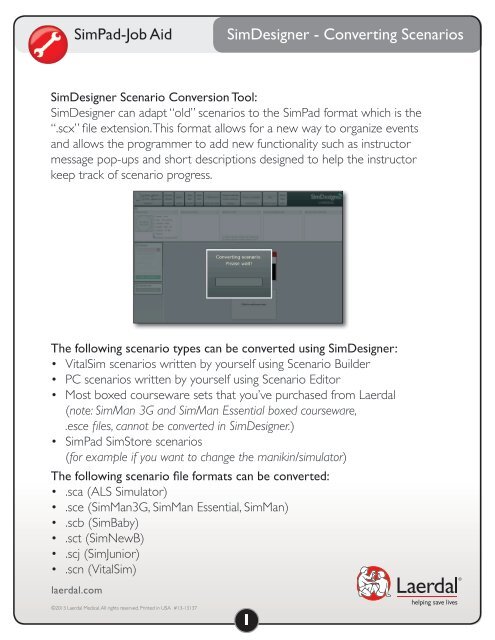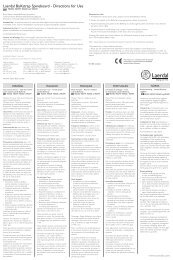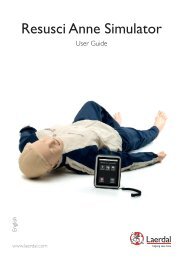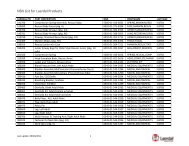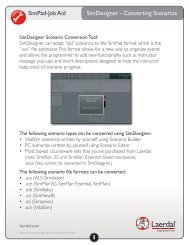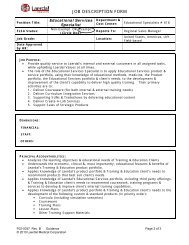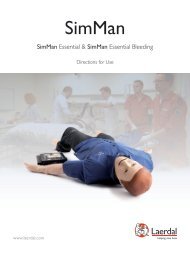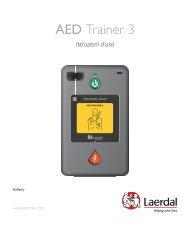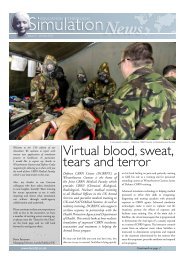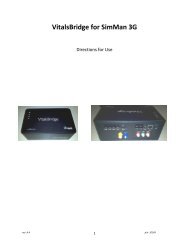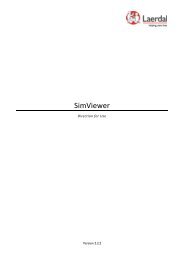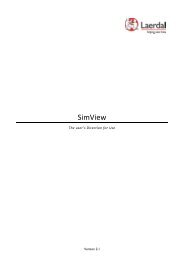SimDesigner Scenario Conversion Tool - Net
SimDesigner Scenario Conversion Tool - Net
SimDesigner Scenario Conversion Tool - Net
You also want an ePaper? Increase the reach of your titles
YUMPU automatically turns print PDFs into web optimized ePapers that Google loves.
SimPad-Job Aid<br />
<strong>SimDesigner</strong> - Converting <strong>Scenario</strong>s<br />
<strong>SimDesigner</strong> <strong>Scenario</strong> <strong>Conversion</strong> <strong>Tool</strong>:<br />
<strong>SimDesigner</strong> can adapt “old” scenarios to the SimPad format which is the<br />
“.scx” file extension. This format allows for a new way to organize events<br />
and allows the programmer to add new functionality such as instructor<br />
message pop-ups and short descriptions designed to help the instructor<br />
keep track of scenario progress.<br />
The following scenario types can be converted using <strong>SimDesigner</strong>:<br />
• VitalSim scenarios written by yourself using <strong>Scenario</strong> Builder<br />
• PC scenarios written by yourself using <strong>Scenario</strong> Editor<br />
• Most boxed courseware sets that you’ve purchased from Laerdal<br />
(note: SimMan 3G and SimMan Essential boxed courseware,<br />
.esce files, cannot be converted in <strong>SimDesigner</strong>.)<br />
• SimPad SimStore scenarios<br />
(for example if you want to change the manikin/simulator)<br />
The following scenario file formats can be converted:<br />
• .sca (ALS Simulator)<br />
• .sce (SimMan3G, SimMan Essential, SimMan)<br />
• .scb (SimBaby)<br />
• .sct (SimNewB)<br />
• .scj (SimJunior)<br />
• .scn (VitalSim)<br />
laerdal.com<br />
©2013 Laerdal Medical. All rights reserved. Printed in USA #13-13137<br />
1
SimPad-Job Aid<br />
<strong>SimDesigner</strong> - Converting <strong>Scenario</strong>s<br />
How to convert a scenario:<br />
Download the <strong>SimDesigner</strong> software, available as a free download on<br />
laerdal.com/downloads. Choose SimPad, go to the Software section,<br />
and choose <strong>SimDesigner</strong>.<br />
Note: Microsoft .<strong>Net</strong> Framework 4.0 must be installed on your computer<br />
to ensure <strong>SimDesigner</strong> operates properly. If needed, contact your<br />
IT department to install.<br />
Begin by opening the <strong>SimDesigner</strong> program. A “Create New <strong>Scenario</strong>”<br />
screen will appear, click Cancel.<br />
To convert a scenario in <strong>SimDesigner</strong>, open<br />
the scenario using the Open function.<br />
laerdal.com<br />
©2013 Laerdal Medical. All rights reserved. Printed in USA #13-13137<br />
2
SimPad-Job Aid<br />
<strong>SimDesigner</strong> - Converting <strong>Scenario</strong>s<br />
Select the desired scenario that you want to convert. For this example,<br />
we are selecting an ALS simulator scenario.<br />
Once the scenario is selected, the <strong>SimDesigner</strong><br />
software automatically starts to convert the old<br />
saved scenario.<br />
Once converted you are prompted to<br />
edit the scenario settings. Click OK to<br />
confirm the settings.<br />
laerdal.com<br />
©2013 Laerdal Medical. All rights reserved. Printed in USA #13-13137<br />
3
SimPad-Job Aid<br />
<strong>SimDesigner</strong> - Converting <strong>Scenario</strong>s<br />
If the old scenario is not 100%<br />
compatible, a warning window<br />
appears advising you about this<br />
issue. Click OK to confirm.<br />
The converted scenario opens in the <strong>SimDesigner</strong> software.<br />
laerdal.com<br />
©2013 Laerdal Medical. All rights reserved. Printed in USA #13-13137<br />
4
SimPad-Job Aid<br />
<strong>SimDesigner</strong> - Converting <strong>Scenario</strong>s<br />
A compatibility window guides you to the points needing attention.<br />
A list of issues is clearly indicated and allows you to change the scenario<br />
in such a way that it is 100% compatible with the <strong>SimDesigner</strong> software.<br />
Example: 2 States needs attention – A PEA needs to be set. Close the<br />
compatibility window and address the changes as needed.<br />
Once the scenario is converted it will require editing. For example:<br />
1. Address issues pointed out in the compatibility window.<br />
2. Incorporate the new functionality available with the SimPad System.<br />
3. Rearrange the States and triggering event boxes to make the<br />
flowchart look meaningful, as objects might be stacked on top<br />
of each other.<br />
4. Rename the States, as they are probably called “Frame 2”, “Frame3”<br />
etc, and on SimPad these State names will actually appear. Hence,<br />
it’s wise to give them meaningful names, such as “First five minutes”<br />
“Asystole” or “ROSC”.<br />
Click Save or Save As to save the converted scenario into the right format.<br />
When you have created or converted a scenario in <strong>SimDesigner</strong> you can<br />
save the same scenario for another type of simulator (for example, you<br />
have an ALS Simulator scenario and want to convert it to SimJunior).<br />
laerdal.com<br />
©2013 Laerdal Medical. All rights reserved. Printed in USA #13-13137<br />
5
SimPad-Job Aid<br />
<strong>SimDesigner</strong> - Converting <strong>Scenario</strong>s<br />
To ensure that the scenario is compatible with the<br />
desired simulator, click Check compatibility in the<br />
toolbar at the top of the screen.<br />
A feedback list is displayed indicating the compatibility and where the<br />
points of attention are.<br />
You have completed the scenario conversion process. Additional<br />
information regarding scenario conversion can be found in the<br />
<strong>SimDesigner</strong> Help Files.<br />
laerdal.com<br />
©2013 Laerdal Medical. All rights reserved. Printed in USA #13-13137<br />
6