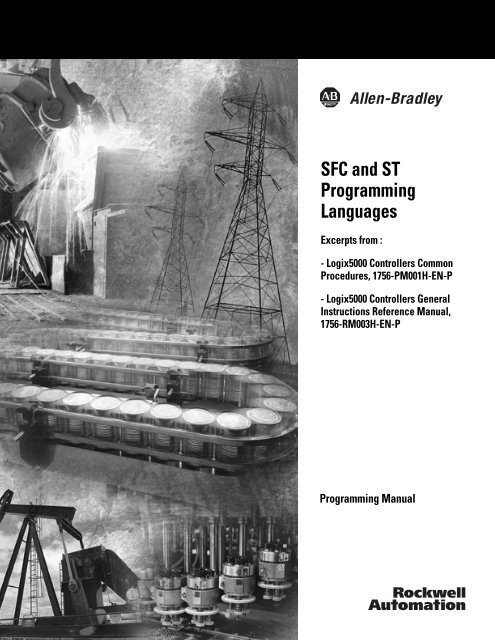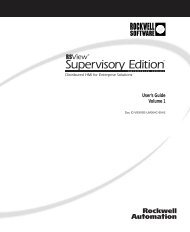1756-PM003H-EN-E, SFC and ST Programming Languages ...
1756-PM003H-EN-E, SFC and ST Programming Languages ...
1756-PM003H-EN-E, SFC and ST Programming Languages ...
Create successful ePaper yourself
Turn your PDF publications into a flip-book with our unique Google optimized e-Paper software.
<strong>SFC</strong> <strong>and</strong> <strong>ST</strong><br />
<strong>Programming</strong><br />
<strong>Languages</strong><br />
Excerpts from :<br />
- Logix5000 Controllers Common<br />
Procedures, <strong>1756</strong>-PM001H-<strong>EN</strong>-P<br />
- Logix5000 Controllers General<br />
Instructions Reference Manual,<br />
<strong>1756</strong>-RM003H-<strong>EN</strong>-P<br />
<strong>Programming</strong> Manual
Important User Information<br />
Solid state equipment has operational characteristics differing from those of<br />
electromechanical equipment. Safety Guidelines for the Application,<br />
Installation <strong>and</strong> Maintenance of Solid State Controls (Publication SGI-1.1<br />
available from your local Rockwell Automation sales office or online at<br />
http://www.ab.com/manuals/gi) describes some important differences<br />
between solid state equipment <strong>and</strong> hard-wired electromechanical devices.<br />
Because of this difference, <strong>and</strong> also because of the wide variety of uses for<br />
solid state equipment, all persons responsible for applying this equipment<br />
must satisfy themselves that each intended application of this equipment is<br />
acceptable.<br />
In no event will Rockwell Automation, Inc. be responsible or liable for<br />
indirect or consequential damages resulting from the use or application of<br />
this equipment.<br />
The examples <strong>and</strong> diagrams in this manual are included solely for illustrative<br />
purposes. Because of the many variables <strong>and</strong> requirements associated with<br />
any particular installation, Rockwell Automation, Inc. cannot assume<br />
responsibility or liability for actual use based on the examples <strong>and</strong> diagrams.<br />
No patent liability is assumed by Rockwell Automation, Inc. with respect to<br />
use of information, circuits, equipment, or software described in this manual.<br />
Reproduction of the contents of this manual, in whole or in part, without<br />
written permission of Rockwell Automation, Inc. is prohibited.<br />
Throughout this manual we use notes to make you aware of safety<br />
considerations.<br />
WARNING<br />
Identifies information about practices or circumstances<br />
that can cause an explosion in a hazardous environment,<br />
which may lead to personal injury or death, property<br />
damage, or economic loss.<br />
IMPORTANT<br />
Identifies information that is critical for successful<br />
application <strong>and</strong> underst<strong>and</strong>ing of the product.<br />
ATT<strong>EN</strong>TION<br />
Identifies information about practices or circumstances<br />
that can lead to personal injury or death, property<br />
damage, or economic loss. Attentions help you:<br />
• identify a hazard<br />
• avoid a hazard<br />
• recognize the consequence<br />
SHOCK HAZARD<br />
Labels may be located on or inside the drive to alert<br />
people that dangerous voltage may be present.<br />
BURN HAZARD<br />
Labels may be located on or inside the drive to alert<br />
people that surfaces may be dangerous temperatures.
Preface<br />
Purpose of this Manual<br />
This manual contains excerpts from Logix5000 Controllers Common<br />
Procedures, publication <strong>1756</strong>-PM001H-<strong>EN</strong>-P <strong>and</strong> Logix5000 Controllers<br />
General Instructions Reference Manual, publication<br />
<strong>1756</strong>-RM003H-<strong>EN</strong>-P. This manual provides information on:<br />
• Sequential Function Chart (<strong>SFC</strong>) programming language<br />
• Structured Text (<strong>ST</strong>) programming language<br />
• Jump to Subroutine (JSR), Subroutine (SBR), <strong>and</strong> Return (RET)<br />
instructions needed to access <strong>SFC</strong> <strong>and</strong> <strong>ST</strong> logic<br />
The term Logix5000 controller refers to any controller that is based on<br />
the Logix5000 operating system, such as:<br />
• CompactLogix controllers<br />
• ControlLogix ® controllers<br />
• FlexLogix controllers<br />
• PowerFlex® 700S with DriveLogix controllers<br />
• SoftLogix5800 controllers<br />
Who Should Use this<br />
Manual<br />
This manual is intended for those individuals who program<br />
applications that use Logix5000 controllers, such as:<br />
• software engineers<br />
• control engineers<br />
• application engineers<br />
• instrumentation technicians<br />
When to Use this Manual<br />
Use this manual when you perform these actions:<br />
• develop the basic code for your application<br />
• modify an existing application<br />
• perform isolated tests of your application<br />
As you integrate your application with the I/0 devices, controllers, <strong>and</strong><br />
networks in your system:<br />
• Refer to the user manual for your specific type of controller.<br />
• Use this manual as a reference, when needed.<br />
1 Publication <strong>1756</strong>-<strong>PM003H</strong>-<strong>EN</strong>-E - August 2005
Preface 2<br />
How to Use this Manual<br />
This manual is divided into the basic tasks that you perform while<br />
programming a Logix5000 controller.<br />
• Each chapter covers a task.<br />
• The tasks are organized in the sequence that you will typically<br />
perform them.<br />
As you use this manual, you will see some terms that are formatted<br />
differently from the rest of the text:<br />
Text that is: Identifies: For example: Means:<br />
Italic<br />
the actual name of an item that you<br />
see on your screen or in an example<br />
Right-click User-Defined … Right-click on the item that is named<br />
User-Defined.<br />
bold an entry in the “Glossary” Type a name … If you want additional information, refer<br />
to name in the “Glossary.”<br />
courier<br />
information that you must supply<br />
based on your application (a<br />
variable)<br />
Right-click<br />
name_of_program …<br />
If you are viewing the PDF file of the<br />
manual, click name to jump to the<br />
glossary entry.<br />
enclosed in brackets a keyboard key Press [Enter]. Press the Enter key.<br />
You must identify the specific program in<br />
your application. Typically, it is a name or<br />
variable that you have defined.<br />
Publication <strong>1756</strong>-<strong>PM003H</strong>-<strong>EN</strong>-E - August 2005
Table of Contents<br />
Design a Sequential Function<br />
Chart<br />
Program a Sequential Function<br />
Chart<br />
Chapter 4<br />
When to Use This Chapter. . . . . . . . . . . . . . . . . . . . . . . . . 4-1<br />
What is a Sequential Function Chart? . . . . . . . . . . . . . . . . . 4-2<br />
Define the Tasks . . . . . . . . . . . . . . . . . . . . . . . . . . . . . . . . 4-5<br />
Choose How to Execute the <strong>SFC</strong> . . . . . . . . . . . . . . . . . . . . 4-6<br />
Define the Steps of the Process . . . . . . . . . . . . . . . . . . . . . 4-6<br />
Organize the Steps . . . . . . . . . . . . . . . . . . . . . . . . . . . . . . 4-11<br />
Add Actions for Each Step . . . . . . . . . . . . . . . . . . . . . . . . . 4-15<br />
Describe Each Action in Pseudocode . . . . . . . . . . . . . . . . . 4-19<br />
Choose a Qualifier for an Action . . . . . . . . . . . . . . . . . . . . 4-19<br />
Define the Transition Conditions . . . . . . . . . . . . . . . . . . . . 4-20<br />
Transition After a Specified Time . . . . . . . . . . . . . . . . . . . . 4-25<br />
Turn Off a Device at the End of a Step . . . . . . . . . . . . . . . 4-28<br />
Keep Something On From Step-to-Step . . . . . . . . . . . . . . . 4-34<br />
End the <strong>SFC</strong> . . . . . . . . . . . . . . . . . . . . . . . . . . . . . . . . . . . 4-38<br />
Nest an <strong>SFC</strong> . . . . . . . . . . . . . . . . . . . . . . . . . . . . . . . . . . . 4-41<br />
Configure When to Return to the OS/JSR . . . . . . . . . . . . . . 4-42<br />
Pause or Reset an <strong>SFC</strong>. . . . . . . . . . . . . . . . . . . . . . . . . . . . 4-43<br />
Execution Diagrams . . . . . . . . . . . . . . . . . . . . . . . . . . . . . 4-43<br />
Chapter 5<br />
When to Use This Chapter. . . . . . . . . . . . . . . . . . . . . . . . . 5-1<br />
Add an <strong>SFC</strong> Element . . . . . . . . . . . . . . . . . . . . . . . . . . . . . 5-1<br />
Create a Simultaneous Branch . . . . . . . . . . . . . . . . . . . . . . 5-3<br />
Create a Selection Branch . . . . . . . . . . . . . . . . . . . . . . . . . 5-5<br />
Set the Priorities of a Selection Branch . . . . . . . . . . . . . . . . 5-6<br />
Return to a Previous Step . . . . . . . . . . . . . . . . . . . . . . . . . 5-7<br />
Configure a Step . . . . . . . . . . . . . . . . . . . . . . . . . . . . . . . . 5-8<br />
Program a Transition. . . . . . . . . . . . . . . . . . . . . . . . . . . . . 5-10<br />
Add an Action. . . . . . . . . . . . . . . . . . . . . . . . . . . . . . . . . . 5-12<br />
Configure an Action . . . . . . . . . . . . . . . . . . . . . . . . . . . . . 5-12<br />
Program an Action . . . . . . . . . . . . . . . . . . . . . . . . . . . . . . 5-14<br />
Assign the Execution Order of Actions . . . . . . . . . . . . . . . . 5-16<br />
Document an <strong>SFC</strong> . . . . . . . . . . . . . . . . . . . . . . . . . . . . . . . 5-16<br />
Configure the Execution of the <strong>SFC</strong> . . . . . . . . . . . . . . . . . . 5-20<br />
Verify the Routine . . . . . . . . . . . . . . . . . . . . . . . . . . . . . . . 5-21<br />
Edit an <strong>SFC</strong> Online . . . . . . . . . . . . . . . . . . . . . . . . . . . . . . 5-22<br />
1 Publication <strong>1756</strong>-<strong>PM003H</strong>-<strong>EN</strong>-E - August 2005
Table of Contents 2<br />
Chapter 6<br />
Program Structured Text When to Use This Chapter. . . . . . . . . . . . . . . . . . . . . . . . . 6-1<br />
Structured Text Syntax. . . . . . . . . . . . . . . . . . . . . . . . . . . . 6-1<br />
Assignments . . . . . . . . . . . . . . . . . . . . . . . . . . . . . . . . . . . 6-2<br />
Expressions . . . . . . . . . . . . . . . . . . . . . . . . . . . . . . . . . . . 6-4<br />
Instructions. . . . . . . . . . . . . . . . . . . . . . . . . . . . . . . . . . . . 6-11<br />
Constructs. . . . . . . . . . . . . . . . . . . . . . . . . . . . . . . . . . . . . 6-12<br />
IF...TH<strong>EN</strong> . . . . . . . . . . . . . . . . . . . . . . . . . . . . . . . . . . . . . 6-13<br />
CASE...OF. . . . . . . . . . . . . . . . . . . . . . . . . . . . . . . . . . . . . 6-16<br />
FOR…DO. . . . . . . . . . . . . . . . . . . . . . . . . . . . . . . . . . . . . 6-19<br />
WHILE…DO. . . . . . . . . . . . . . . . . . . . . . . . . . . . . . . . . . . 6-22<br />
REPEAT…UNTIL. . . . . . . . . . . . . . . . . . . . . . . . . . . . . . . . 6-25<br />
Comments . . . . . . . . . . . . . . . . . . . . . . . . . . . . . . . . . . . . 6-28<br />
Chapter 13<br />
Force Logic Elements When to Use This Chapter. . . . . . . . . . . . . . . . . . . . . . . . . 13-1<br />
Precautions. . . . . . . . . . . . . . . . . . . . . . . . . . . . . . . . . . . . 13-2<br />
Check Force Status . . . . . . . . . . . . . . . . . . . . . . . . . . . . . . 13-3<br />
What to Force. . . . . . . . . . . . . . . . . . . . . . . . . . . . . . . . . . 13-5<br />
When to Use an I/O Force . . . . . . . . . . . . . . . . . . . . . . . . 13-5<br />
Add an I/O Force . . . . . . . . . . . . . . . . . . . . . . . . . . . . . . . 13-6<br />
When to Use Step Through . . . . . . . . . . . . . . . . . . . . . . . . 13-7<br />
Step Through a Transition or a Force of a Path. . . . . . . . . . 13-7<br />
When to Use an <strong>SFC</strong> Force . . . . . . . . . . . . . . . . . . . . . . . . 13-7<br />
Add an <strong>SFC</strong> Force . . . . . . . . . . . . . . . . . . . . . . . . . . . . . . . 13-9<br />
Remove or Disable Forces . . . . . . . . . . . . . . . . . . . . . . . . 13-10<br />
Program Control Instructions<br />
(JSR, RET, SBR)<br />
Chapter 10<br />
Introduction . . . . . . . . . . . . . . . . . . . . . . . . . . . . . . . . . . . 10-1<br />
Jump to Subroutine (JSR), Subroutine (SBR), Return (RET) . 10-2<br />
Publication <strong>1756</strong>-<strong>PM003H</strong>-<strong>EN</strong>-E - August 2005
Chapter 4<br />
Design a Sequential Function Chart<br />
When to Use This Chapter<br />
Use this chapter to design a sequential function chart (<strong>SFC</strong>) for<br />
your process or system. An <strong>SFC</strong> is similar to a flowchart of your<br />
process. It defines the steps or states through which your system<br />
progresses. Use an <strong>SFC</strong> to:<br />
• organize the functional specification for your system<br />
• program <strong>and</strong> control your system as a series of steps <strong>and</strong><br />
transitions<br />
By using an <strong>SFC</strong> to specify your process, you gain these advantages:<br />
• Since an <strong>SFC</strong> is a graphical representation of your process, it is<br />
easier to organize <strong>and</strong> read than a textual version. In addition,<br />
RSLogix 5000 software lets you:<br />
– add notes that clarify steps or capture important information<br />
for use later on<br />
– print the <strong>SFC</strong> to share the information with other individuals<br />
• Since Logix5000 controllers support <strong>SFC</strong>s, you do not have to<br />
enter the specification a second time. You are programming<br />
your system as you specify it.<br />
By using an <strong>SFC</strong> to program your process, you gain these advantages:<br />
• graphical division of processes into its major logic pieces (steps)<br />
• faster repeated execution of individual pieces of your logic<br />
• simpler screen display<br />
• reduced time to design <strong>and</strong> debug your program<br />
• faster <strong>and</strong> easier troubleshooting<br />
• direct access to the point in the logic where a machine faulted<br />
• easy updates <strong>and</strong> enhancements<br />
1 Publication <strong>1756</strong>-<strong>PM003H</strong>-<strong>EN</strong>-E (excerpt from <strong>1756</strong>-PM001H-<strong>EN</strong>-P) - August 2005
4-2 Design a Sequential Function Chart<br />
What is a Sequential<br />
Function Chart?<br />
A sequential function chart (<strong>SFC</strong>) is similar to a flowchart. It uses<br />
steps <strong>and</strong> transitions to perform specific operations or actions. This<br />
example shows the elements of an <strong>SFC</strong>:<br />
Figure 4.1 <strong>SFC</strong> Example<br />
A step represents a major function of your process. It contains the<br />
actions that occur at a particular time, phase, or station.<br />
An action is one of the functions that a step performs.<br />
A transition is the true or false condition that tells the <strong>SFC</strong><br />
when to go to the next step.<br />
A qualifier determines when an action starts <strong>and</strong> stops.<br />
A simultaneous branch executes more than 1 step at<br />
the same time.<br />
Show or hide an<br />
action.<br />
(continued on next page)<br />
JSR instruction calls a subroutine.<br />
Publication <strong>1756</strong>-<strong>PM003H</strong>-<strong>EN</strong>-E (excerpt from <strong>1756</strong>-PM001H-<strong>EN</strong>-P) - August 2005
Design a Sequential Function Chart 4-3<br />
Figure 4.2 <strong>SFC</strong> Example (continued from previous page)<br />
A selection branch chooses between<br />
different execution paths.<br />
A text box lets you add descriptive text or notes to your <strong>SFC</strong>.<br />
A stop lets you stop <strong>and</strong> wait for a comm<strong>and</strong> to restart.<br />
A wire connects one element to another element anywhere on the chart. This wire takes you to the<br />
conveyor step on Figure 4.1 on the previous page.<br />
Publication <strong>1756</strong>-<strong>PM003H</strong>-<strong>EN</strong>-E (excerpt from <strong>1756</strong>-PM001H-<strong>EN</strong>-P) - August 2005
4-4 Design a Sequential Function Chart<br />
To design a sequential function chart:<br />
For this information:<br />
See page:<br />
Define the Tasks 4-5<br />
Choose How to Execute the <strong>SFC</strong> 4-6<br />
Define the Steps of the Process 4-6<br />
Organize the Steps 4-11<br />
Add Actions for Each Step 4-15<br />
Describe Each Action in Pseudocode 4-19<br />
Choose a Qualifier for an Action 4-19<br />
Define the Transition Conditions 4-20<br />
Transition After a Specified Time 4-25<br />
Turn Off a Device at the End of a Step 4-28<br />
Keep Something On From Step-to-Step 4-34<br />
End the <strong>SFC</strong> 4-38<br />
Nest an <strong>SFC</strong> 4-41<br />
Configure When to Return to the OS/JSR 4-42<br />
Pause or Reset an <strong>SFC</strong> 4-43<br />
Execution Diagrams 4-43<br />
Publication <strong>1756</strong>-<strong>PM003H</strong>-<strong>EN</strong>-E (excerpt from <strong>1756</strong>-PM001H-<strong>EN</strong>-P) - August 2005
Design a Sequential Function Chart 4-5<br />
Define the Tasks<br />
The first step in the development of an <strong>SFC</strong> is to separate the<br />
configuration <strong>and</strong> regulation of devices from the comm<strong>and</strong>s to those<br />
devices. Logix5000 controllers let you divide your project into one<br />
continuous task <strong>and</strong> multiple periodic tasks <strong>and</strong> event tasks.<br />
1. Organize your project:<br />
These functions:<br />
configure <strong>and</strong> regulate devices<br />
comm<strong>and</strong> a device to a specific state<br />
sequence the execution of your process<br />
Go here:<br />
periodic task<br />
<strong>SFC</strong> in the continuous task<br />
2. For those functions that go in a periodic task, group the<br />
functions according to similar update rates. Create a periodic<br />
task for each update rate.<br />
For example, 2-state devices may require faster updates than<br />
PID loops. Use separate periodic tasks for each.<br />
In this example, a project uses two periodic tasks to regulate motors,<br />
valves, <strong>and</strong> temperature loops. An <strong>SFC</strong> to control the process.<br />
EXAMPLE<br />
Define the Tasks<br />
This task (periodic) uses function block diagrams to turn on or<br />
off motors <strong>and</strong> open or close valves. The <strong>SFC</strong> in MainTask<br />
comm<strong>and</strong>s the state for each device. The function block<br />
diagrams set <strong>and</strong> maintain that state.<br />
This task (periodic) uses function block diagrams to configure<br />
<strong>and</strong> regulate temperature loops. The <strong>SFC</strong> in MainTask<br />
comm<strong>and</strong>s the temperatures. The function block diagrams set<br />
<strong>and</strong> maintain those temperatures.<br />
This task (continuous) executes the sequential function<br />
chart (<strong>SFC</strong>). The <strong>SFC</strong> comm<strong>and</strong>s the specific state or<br />
temperature for each device or temperature loop.<br />
Publication <strong>1756</strong>-<strong>PM003H</strong>-<strong>EN</strong>-E (excerpt from <strong>1756</strong>-PM001H-<strong>EN</strong>-P) - August 2005
4-6 Design a Sequential Function Chart<br />
Choose How to Execute the<br />
<strong>SFC</strong><br />
To execute an <strong>SFC</strong>, either configure it as the main routine for a<br />
program or call it as a subroutine.<br />
If:<br />
The <strong>SFC</strong> is the only routine in the program.<br />
The <strong>SFC</strong> calls all the other routines of the program.<br />
The program requires other routines to execute<br />
independent of the <strong>SFC</strong>.<br />
The <strong>SFC</strong> uses boolean actions.<br />
Then:<br />
Configure the <strong>SFC</strong> as the main routine for the program.<br />
1. Configure another routine as the main routine for<br />
the program.<br />
2. Use the main routine to call the <strong>SFC</strong> as a<br />
subroutine.<br />
If the <strong>SFC</strong> uses boolean actions, then other logic must run<br />
independent of the <strong>SFC</strong> <strong>and</strong> monitor status bits of the <strong>SFC</strong>.<br />
Define the Steps of the<br />
Process<br />
A step represents a major function of your process. It contains the<br />
actions that occur at a particular time, phase, or station.<br />
Step<br />
Actions<br />
A step executes continuously until a<br />
transition tells the <strong>SFC</strong> to go to the<br />
next step.<br />
MIX<br />
Do this…<br />
…<strong>and</strong> do this<br />
Transition<br />
• If true, go to the next step.<br />
A transition ends a step. The transition defines the physical<br />
conditions that must occur or change in order to go to the next step.<br />
Publication <strong>1756</strong>-<strong>PM003H</strong>-<strong>EN</strong>-E (excerpt from <strong>1756</strong>-PM001H-<strong>EN</strong>-P) - August 2005
Design a Sequential Function Chart 4-7<br />
Step Guidelines<br />
As you define the steps of your process, follow these guidelines:<br />
• Start with large steps <strong>and</strong> refine the steps in several passes.<br />
first pass<br />
second pass<br />
third pass<br />
Paint<br />
Transfer_In<br />
Transfer_In<br />
Paint<br />
Paint_Flow<br />
Air_Flow<br />
Elec_Charg<br />
Clean<br />
Clean<br />
Transfr_Out<br />
Transfr_Out<br />
• When you first open an <strong>SFC</strong> routine, it contains an initial step<br />
<strong>and</strong> transition. Use this step to initialize your process.<br />
initial step<br />
initial transition<br />
The controller executes the initial step:<br />
– after a project download when the controller goes into Run<br />
mode.<br />
– if the <strong>SFC</strong> is configured to, when the controller transitions to<br />
Run mode <strong>and</strong> on power-up<br />
– when the routine containing the chart is modified online <strong>and</strong><br />
the controller transitions to or from Test mode<br />
• To identify a step, look for a physical change in your system,<br />
such as new part that is in position, a temperature that is<br />
reached, a preset time that is reached, or a recipe selection that<br />
occurs. The step is the actions that take place before that<br />
change.<br />
Publication <strong>1756</strong>-<strong>PM003H</strong>-<strong>EN</strong>-E (excerpt from <strong>1756</strong>-PM001H-<strong>EN</strong>-P) - August 2005
4-8 Design a Sequential Function Chart<br />
• Stop when your steps are in meaningful increments. For<br />
example:<br />
This organization of steps:<br />
produce_solution<br />
set_mode, close_outlet, set_temperature,<br />
open_inlet_a, close_inlet_a, set_timer,<br />
reset_temperature, open_outlet, reset_mode<br />
preset_tank, add_ingredient_a, cook, drain<br />
Is:<br />
probably too large<br />
probably too small<br />
probably about right<br />
<strong>SFC</strong>_<strong>ST</strong>EP Structure<br />
Each step uses a tag to provide information about the step. Access this<br />
information via either the Step Properties dialog box or the Monitor<br />
Tags tab of the Tags window:<br />
If you want to:<br />
determine how long a step has<br />
been active (milliseconds)<br />
flag when the step has been<br />
active for a specific length of<br />
time (milliseconds)<br />
flag if a step did not execute<br />
long enough<br />
Then check or set<br />
this member:<br />
Data type:<br />
Details:<br />
T DINT When a step becomes active, the Timer (T) value resets <strong>and</strong> then<br />
starts to count up in milliseconds. The timer continues to count up<br />
until the step goes inactive, regardless of the Preset (PRE) value.<br />
PRE DINT Enter the time in the Preset (PRE) member. When the Timer (T)<br />
reaches the Preset value, the Done (DN) bit turns on <strong>and</strong> stays on<br />
until the step becomes active again.<br />
As an option, enter a numeric expression that calculates the time<br />
at runtime.<br />
DN BOOL When the Timer (T) reaches the Preset (PRE) value, the Done (DN)<br />
bit turns on <strong>and</strong> stays on until the step becomes active again.<br />
LimitLow DINT Enter the time in the LimitLow member (milliseconds).<br />
• If the step goes inactive before the Timer (T) reaches the<br />
LimitLow value, the AlarmLow bit turns on.<br />
• The AlarmLow bit stays on until you reset it.<br />
• To use this alarm function, turn on (check) the AlarmEnable<br />
(AlarmEn) bit.<br />
As an option, enter a numeric expression that calculates the time<br />
at runtime.<br />
AlarmEn BOOL To use the alarm bits, turn on (check) the AlarmEnable (AlarmEn)<br />
bit.<br />
AlarmLow BOOL If the step goes inactive before the Timer (T) reaches the LimitLow<br />
value, the AlarmLow bit turns on.<br />
• The bit stays on until you reset it.<br />
• To use this alarm function, turn on (check) the AlarmEnable<br />
(AlarmEn) bit.<br />
Publication <strong>1756</strong>-<strong>PM003H</strong>-<strong>EN</strong>-E (excerpt from <strong>1756</strong>-PM001H-<strong>EN</strong>-P) - August 2005
Design a Sequential Function Chart 4-9<br />
If you want to:<br />
flag if a step is executing too<br />
long<br />
do something while the step is<br />
active (including first <strong>and</strong> last<br />
scan)<br />
do something one time when the<br />
step becomes active<br />
do something while the step is<br />
active, except on the first <strong>and</strong><br />
last scan<br />
do something one time on the<br />
last scan of the step<br />
determine the target of an <strong>SFC</strong><br />
Reset (SFR) instruction<br />
determine the maximum time<br />
that a step has been active<br />
during any of its executions<br />
determine if the Timer (T) value<br />
rolls over to a negative value<br />
Then check or set<br />
this member:<br />
Data type:<br />
Details:<br />
LimitHigh DINT Enter the time in the LimitHigh member (milliseconds).<br />
• If the Timer (T) reaches the LimitHigh value, the AlarmHigh<br />
bit turns on.<br />
• The AlarmHigh bit stays on until you reset it.<br />
• To use this alarm function, turn on (check) the AlarmEnable<br />
(AlarmEn) bit.<br />
As an option, enter a numeric expression that calculates the time<br />
at runtime.<br />
AlarmEn BOOL To use the alarm bits, turn on (check) the AlarmEnable (AlarmEn)<br />
bit.<br />
AlarmHigh BOOL If the Timer (T) reaches the LimitHigh value, the AlarmHigh bit<br />
turns on.<br />
• The bit stays on until you reset it.<br />
• To use this alarm function, turn on (check) the AlarmEnable<br />
(AlarmEn) bit.<br />
X BOOL The X bit is on the entire time the step is active (executing).<br />
Typically, we recommend that you use an action with a<br />
N Non-Stored qualifier to accomplish this.<br />
FS (1) BOOL The FS bit is on during the first scan of the step.<br />
Typically, we recommend that you use an action with a P1 Pulse<br />
(Rising Edge) qualifier to accomplish this.<br />
SA BOOL The SA bit is on when the step is active except during the first <strong>and</strong><br />
last scan of the step.<br />
LS (1) BOOL The LS bit is on during the last scan of the step.<br />
Use this bit only if you do the following: On the Controller<br />
Properties dialog box, <strong>SFC</strong> Execution tab, set the Last Scan of<br />
Active Step to Don’t Scan or Programmatic reset.<br />
Typically, we recommend that you use an action with a P0 Pulse<br />
(Falling Edge) qualifier to accomplish this.<br />
Reset BOOL An <strong>SFC</strong> Reset (SFR) instruction resets the <strong>SFC</strong> to a step or stop<br />
that the instruction specifies.<br />
• The Reset bit indicates to which step or stop the <strong>SFC</strong> will<br />
go to begin executing again.<br />
• Once the <strong>SFC</strong> executes, the Reset bit clears.<br />
TMax DINT Use this for diagnostic purposes. The controller clears this value<br />
only when you select the Restart Position of Restart at initial step<br />
<strong>and</strong> the controller changes modes or experiences a power cycle.<br />
OV BOOL Use this for diagnostic purposes.<br />
Publication <strong>1756</strong>-<strong>PM003H</strong>-<strong>EN</strong>-E (excerpt from <strong>1756</strong>-PM001H-<strong>EN</strong>-P) - August 2005
4-10 Design a Sequential Function Chart<br />
If you want to:<br />
determine how many times a<br />
step has become active<br />
use one tag for the various<br />
status bits of this step<br />
Then check or set<br />
this member:<br />
Data type:<br />
Details:<br />
Count DINT This is not a count of scans of the step.<br />
• The count increments each time the step becomes active.<br />
• It increments again only after the step goes inactive <strong>and</strong><br />
then active again.<br />
• The count resets only if you configure the <strong>SFC</strong> to restart at<br />
the initial step. With that configuration, it resets when the<br />
controller changes from program mode to run mode.<br />
Status DINT For this member: Use this bit:<br />
Reset 22<br />
AlarmHigh 23<br />
AlarmLow 24<br />
AlarmEn 25<br />
OV 26<br />
DN 27<br />
LS 28<br />
SA 29<br />
FS 30<br />
X 31<br />
(1) The FS <strong>and</strong> LS bits are only active during a step’s execution. Once a step finishes executing the code within its actions, the FS <strong>and</strong>/or LS bits are reset. If you reference<br />
either of these bits in code outside of the <strong>SFC</strong> routine in a different part of the project, the bits are always cleared (0).<br />
This diagram shows the relationship of the X, FS, SA, <strong>and</strong> LS bits.<br />
step_name.X<br />
step_name.FS<br />
step_name.SA<br />
step_name.LS<br />
first scan<br />
last scan<br />
Publication <strong>1756</strong>-<strong>PM003H</strong>-<strong>EN</strong>-E (excerpt from <strong>1756</strong>-PM001H-<strong>EN</strong>-P) - August 2005
Design a Sequential Function Chart 4-11<br />
Organize the Steps<br />
Once you define the steps of your process, organize them into<br />
sequences, simultaneous branches, selection branches, or loops.<br />
To: Use this structure: With these considerations:<br />
Execute 1 or more steps in sequence:<br />
• One executes repeatedly.<br />
• Then the next executes repeatedly.<br />
Sequence<br />
The <strong>SFC</strong> checks the transition at the end of the<br />
step:<br />
• If true, the <strong>SFC</strong> goes to the next step.<br />
• If false, the <strong>SFC</strong> repeats the step.<br />
• Choose between alternative steps<br />
or groups of steps depending on<br />
logic conditions<br />
• Execute a step or steps or skip the<br />
step or steps depending on logic<br />
conditions<br />
Execute 2 or more steps at the same time.<br />
All paths must finish before continuing the<br />
<strong>SFC</strong><br />
Selection Branch<br />
Simultaneous Branch<br />
• It is OK for a path to have no steps <strong>and</strong><br />
only a transition. This lets the <strong>SFC</strong> skip<br />
the selection branch.<br />
• By default, the <strong>SFC</strong> checks from left to<br />
right the transitions that start each<br />
path. It takes the first true path.<br />
• If no transitions are true, the <strong>SFC</strong><br />
repeats the previous step.<br />
• RSLogix 5000 software lets you change<br />
the order in which the <strong>SFC</strong> checks the<br />
transitions.<br />
• A single transition ends the branch.<br />
• The <strong>SFC</strong> checks the ending transition<br />
after the last step in each path has<br />
executed at least once. If the transition<br />
is false, the <strong>SFC</strong> repeats the previous<br />
step.<br />
Loop back to a previous step Wire to a Previous Step • Connect the wire to the step or<br />
simultaneous branch to which you want<br />
to go.<br />
• Do not wire into, out of, or between a<br />
simultaneous branch.<br />
Publication <strong>1756</strong>-<strong>PM003H</strong>-<strong>EN</strong>-E (excerpt from <strong>1756</strong>-PM001H-<strong>EN</strong>-P) - August 2005
4-12 Design a Sequential Function Chart<br />
Here are some examples of <strong>SFC</strong> structures for different situations:<br />
Example situation:<br />
Station 45 <strong>and</strong> 46 of an assembly line work on parts<br />
simultaneously. When both stations are done, the parts move<br />
down 1 station.<br />
Example solution:<br />
Simultaneous Branch<br />
45 46<br />
Depending on the build code, a station either drills or polishes.<br />
Selection Branch<br />
Drill<br />
Polish<br />
To simplify my programming, I want to separate communications<br />
<strong>and</strong> block transfers from other control logic. All occur at the same<br />
time.<br />
Simultaneous Branch<br />
Control<br />
Comms<br />
BTs<br />
In a heat treating area, the temperature ramps up at a specific<br />
rate, maintains that temperature for a specific duration, <strong>and</strong> then<br />
cools at a specific rate.<br />
Sequence<br />
Ramp<br />
Maintain<br />
Cool<br />
At station 12, the machine drills, taps, <strong>and</strong> bolts a part. The steps<br />
occur one after the other.<br />
Sequence<br />
Drill<br />
Tap<br />
Bolt<br />
Step 12 inspects a process for the correct mix of chemicals.<br />
• If OK, then continue with the remaining steps.<br />
• If not OK, go to the top of the <strong>SFC</strong> <strong>and</strong> purge the system.<br />
Wire<br />
start of <strong>SFC</strong><br />
Step 12<br />
Not OK<br />
OK<br />
Publication <strong>1756</strong>-<strong>PM003H</strong>-<strong>EN</strong>-E (excerpt from <strong>1756</strong>-PM001H-<strong>EN</strong>-P) - August 2005
Design a Sequential Function Chart 4-13<br />
Sequence<br />
A sequence is a group of steps that execute one after the other.<br />
do this…<br />
TH<strong>EN</strong> this…<br />
TH<strong>EN</strong> this…<br />
Selection Branch<br />
A selection branch represents a choice between one path (step or<br />
group of steps) or another path (i.e., an OR structure).<br />
• Only one path executes.<br />
• By default the <strong>SFC</strong> checks the transitions from left to right.<br />
– The <strong>SFC</strong> takes the first true path.<br />
– RSLogix 5000 software lets you change the order in which the<br />
<strong>SFC</strong> checks the transitions (see chapter 5).<br />
single horizontal<br />
line<br />
each path has its own<br />
transition<br />
do this… OR this… OR this…<br />
This path skips the<br />
structure (does<br />
nothing).<br />
single horizontal<br />
line<br />
Publication <strong>1756</strong>-<strong>PM003H</strong>-<strong>EN</strong>-E (excerpt from <strong>1756</strong>-PM001H-<strong>EN</strong>-P) - August 2005
4-14 Design a Sequential Function Chart<br />
Simultaneous Branch<br />
A simultaneous branch represents paths (steps or group of steps) that<br />
occur at the same time (i.e., an AND structure).<br />
• All paths execute.<br />
• All paths must finish before continuing with the <strong>SFC</strong>.<br />
• The <strong>SFC</strong> checks the transition after the last step of each path has<br />
executed at least once.<br />
one transition for all paths<br />
do this…<br />
AND this…<br />
AND this…<br />
double horizontal<br />
line<br />
double horizontal<br />
line<br />
Wire to a Previous Step<br />
In addition to connecting steps in sequences, simultaneous branches,<br />
<strong>and</strong> selection branches, you can connect a step to a previous point in<br />
your <strong>SFC</strong>. This lets you:<br />
• loop back <strong>and</strong> repeat steps<br />
• return to the beginning of the <strong>SFC</strong> <strong>and</strong> start over<br />
Publication <strong>1756</strong>-<strong>PM003H</strong>-<strong>EN</strong>-E (excerpt from <strong>1756</strong>-PM001H-<strong>EN</strong>-P) - August 2005
Design a Sequential Function Chart 4-15<br />
For example:<br />
…go to this<br />
step<br />
If this condition<br />
is true…<br />
simple loop that repeats the<br />
entire <strong>SFC</strong><br />
path of a selection branch that returns to a<br />
previous step<br />
Add Actions for Each Step<br />
Use actions to divide a step into the different functions that the step<br />
performs, such as comm<strong>and</strong>ing a motor, setting the state of a valve, or<br />
placing a group of devices in a specific mode.<br />
Step<br />
Actions<br />
MIX<br />
Do this…<br />
…<strong>and</strong> do this<br />
How Do You Want to Use the Action?<br />
There are two types of actions:<br />
If you want to:<br />
execute structured text directly in the <strong>SFC</strong><br />
call a subroutine<br />
use the automatic reset option to reset data upon leaving<br />
a step<br />
only set a bit <strong>and</strong> program other logic to monitor the bit to<br />
determine when to execute.<br />
Then:<br />
Use a Non-Boolean Action<br />
Use a Boolean Action<br />
Publication <strong>1756</strong>-<strong>PM003H</strong>-<strong>EN</strong>-E (excerpt from <strong>1756</strong>-PM001H-<strong>EN</strong>-P) - August 2005
4-16 Design a Sequential Function Chart<br />
Use a Non-Boolean Action<br />
A non-boolean action contains the logic for the action. It uses<br />
structured text to execute assignments <strong>and</strong> instructions or call a<br />
subroutine.<br />
With non-boolean actions, you also have the option to postscan<br />
(automatically reset) the assignments <strong>and</strong> instructions before leaving a<br />
step:<br />
• During postscan the controller executes the assignments <strong>and</strong><br />
instructions as if all conditions are false.<br />
• The controller postscans both embedded structured text <strong>and</strong> any<br />
subroutine that the action calls.<br />
To automatically reset assignments <strong>and</strong> instructions, see “Turn Off a<br />
Device at the End of a Step” on page 4-28.<br />
Publication <strong>1756</strong>-<strong>PM003H</strong>-<strong>EN</strong>-E (excerpt from <strong>1756</strong>-PM001H-<strong>EN</strong>-P) - August 2005
Design a Sequential Function Chart 4-17<br />
To program a non-boolean action, you have these options:<br />
If you want to:<br />
• execute your logic without additional<br />
routines<br />
• use structured text assignments,<br />
constructs, <strong>and</strong> instructions<br />
Then:<br />
Embed structured text.<br />
For example:<br />
• re-use logic in multiple steps<br />
• use another language to program the<br />
action, such as ladder logic<br />
When the S_Complete_the_Batch step is active, the S_Open_Outlet action executes. The<br />
action sets the Outlet.ProgComm<strong>and</strong> tag equal to 1, which opens the outlet valve.<br />
Call a subroutine.<br />
For example:<br />
• nest an <strong>SFC</strong><br />
When the S_Complete_the_Batch step is active, the S_Open_Outlet action executes. The<br />
action calls the Open_Outlet routine.<br />
Open_Outlet Routine<br />
When the Open_Outlet routine executes, the OTE instruction sets the<br />
Outlet.ProgComm<strong>and</strong> tag equal to 1, which opens the outlet valve.<br />
You cannot reuse a non-boolean action within the same <strong>SFC</strong> except to<br />
reset a stored action. Only one instance of a specific non-boolean<br />
action is permitted per <strong>SFC</strong>.<br />
Use a Boolean Action<br />
A boolean action contains no logic for the action. It simply sets a bit in<br />
its tag (<strong>SFC</strong>_ACTION structure). To do the action, other logic must<br />
monitor the bit <strong>and</strong> execute when the bit is on.<br />
With boolean actions, you have to manually reset the assignments <strong>and</strong><br />
instructions that are associated with the action. Since there is no link<br />
between the action <strong>and</strong> the logic that performs the action, the<br />
automatic reset option does not effect boolean actions.<br />
Publication <strong>1756</strong>-<strong>PM003H</strong>-<strong>EN</strong>-E (excerpt from <strong>1756</strong>-PM001H-<strong>EN</strong>-P) - August 2005
4-18 Design a Sequential Function Chart<br />
For example:<br />
EXAMPLE<br />
When the S_Complete_the_Batch step is active, the S_Open_Outlet action executes. When the action is active, its Q<br />
bit turns on.<br />
A ladder logic routine monitors the Q bit (S_Open_Outlet.Q). When the Q bit is on, the JSR instruction executes <strong>and</strong><br />
opens the outlet valve.<br />
You can reuse a boolean action multiple times within the same <strong>SFC</strong>.<br />
<strong>SFC</strong>_ACTION Structure<br />
Each action (non-boolean <strong>and</strong> boolean) uses a tag to provide<br />
information about the action. Access this information via either the<br />
Action Properties dialog or the Monitor Tags tab of the Tags window:<br />
If you want to:<br />
determine when the action is<br />
active<br />
determine how long an action<br />
has been active (milliseconds)<br />
Then check or set<br />
this member:<br />
Data type:<br />
Details:<br />
Q BOOL The status of the Q bit depends on whether the action is a boolean<br />
action or non-boolean action:<br />
If the action is: Then the Q bit is:<br />
boolean<br />
on (1) the entire time the action is active,<br />
including the last scan of the action<br />
non-boolean on (1) while the action is active but<br />
off (0) at the last scan of the action<br />
To use a bit to determine when an action is active, use the Q bit.<br />
A BOOL The A bit is on the entire time the action is active.<br />
T DINT When an action becomes active, the Timer (T) value resets <strong>and</strong><br />
then starts to count up in milliseconds. The timer continues to<br />
count up until the action goes inactive, regardless of the Preset<br />
(PRE) value.<br />
Publication <strong>1756</strong>-<strong>PM003H</strong>-<strong>EN</strong>-E (excerpt from <strong>1756</strong>-PM001H-<strong>EN</strong>-P) - August 2005
Design a Sequential Function Chart 4-19<br />
If you want to:<br />
use one of these time-based<br />
qualifiers: L, SL, D, DS, SD<br />
Then check or set<br />
this member:<br />
Data type:<br />
Details:<br />
PRE DINT Enter the time limit or delay in the Preset (PRE) member. The<br />
action starts or stops when the Timer (T) reaches the Preset value.<br />
As an option, enter a numeric expression that calculates the time<br />
at runtime.<br />
determine how many times an<br />
action has become active<br />
use one tag for the various<br />
status bits of this action<br />
Count DINT This is not a count of scans of the action.<br />
• The count increments each time the action becomes<br />
active.<br />
• It increments again only after the action goes inactive <strong>and</strong><br />
then active again.<br />
• The count resets only if you configure the <strong>SFC</strong> to restart at<br />
the initial step. With that configuration, it resets when the<br />
controller changes from program mode to run mode.<br />
Status DINT For this member: Use this bit:<br />
Q 30<br />
A 31<br />
Describe Each Action in<br />
Pseudocode<br />
To organize the logic for an action, first describe the action in<br />
pseudocode. If you are unfamiliar with pseudocode:<br />
• Use a series of short statements that describe what should<br />
happen.<br />
• Use terms or symbols such as: if, then, otherwise, until, <strong>and</strong>, or,<br />
=, >,
4-20 Design a Sequential Function Chart<br />
To convert the pseudocode to structured text comments, add these<br />
comment symbols:<br />
For a comment:<br />
on a single line<br />
that spans more than one line<br />
Use one of these formats:<br />
//comment<br />
(*start of comment . . . end of<br />
comment*)<br />
/*start of comment . . . end of<br />
comment*/<br />
Choose a Qualifier for an<br />
Action<br />
Each action (non-boolean <strong>and</strong> boolean) uses a qualifier to determine<br />
when it starts <strong>and</strong> stops.<br />
The default qualifier is Non-Stored. The action starts when the step is<br />
activated <strong>and</strong> stops when the step is deactivated.<br />
To change when an action starts or stops, assign a different qualifier:<br />
Table 4.1 Choose a Qualifier for an Action<br />
If you want the action to: And: Then assign this<br />
qualifier:<br />
Which<br />
means:<br />
start when the step is activated stop when the step is deactivated N Non-Stored<br />
execute only once P1 Pulse (Rising<br />
Edge)<br />
stop before the step is deactivated or when the<br />
L Time Limited<br />
step is deactivated<br />
stay active until a Reset action turns off this action S Stored<br />
stay active until a Reset action turns off this action SL Stored <strong>and</strong><br />
Time Limited<br />
or a specific time expires, even if the step is<br />
deactivated<br />
start a specific time after the step is activated<br />
<strong>and</strong> the step is still active<br />
start a specific time after the step is activated,<br />
even if the step is deactivated before this time<br />
stop when the step is deactivated D Time Delayed<br />
stay active until a Reset action turns off this action DS Delayed <strong>and</strong><br />
Stored<br />
stay active until a Reset action turns off this action SD Stored <strong>and</strong><br />
Time Delayed<br />
Publication <strong>1756</strong>-<strong>PM003H</strong>-<strong>EN</strong>-E (excerpt from <strong>1756</strong>-PM001H-<strong>EN</strong>-P) - August 2005
Design a Sequential Function Chart 4-21<br />
Table 4.1 Choose a Qualifier for an Action<br />
If you want the action to: And: Then assign this<br />
qualifier:<br />
Which<br />
means:<br />
execute once when the step is activated execute once when the step is deactivated P Pulse<br />
start when the step is deactivated execute only once P0 Pulse (Falling<br />
Edge)<br />
turn off (reset) a stored action:<br />
R Reset<br />
• S Stored<br />
• SL Stored <strong>and</strong> Time Limited<br />
• DS Delayed <strong>and</strong> Stored<br />
• SD Stored <strong>and</strong> Time Delayed<br />
Define the Transition<br />
Conditions<br />
The transition is the physical conditions that must occur or change in<br />
order to go to the next step.<br />
The transition tells the <strong>SFC</strong> when to go to the<br />
next step.<br />
transition<br />
If true, go to the next step.<br />
Publication <strong>1756</strong>-<strong>PM003H</strong>-<strong>EN</strong>-E (excerpt from <strong>1756</strong>-PM001H-<strong>EN</strong>-P) - August 2005
4-22 Design a Sequential Function Chart<br />
Transitions occur in the:<br />
For this structure:<br />
sequence<br />
Make sure that:<br />
A transition is between each step.<br />
steps<br />
transitions<br />
selection branch<br />
Transitions are inside the horizontal lines.<br />
transitions<br />
simultaneous branch<br />
Transitions are outside the horizontal lines.<br />
transitions<br />
Publication <strong>1756</strong>-<strong>PM003H</strong>-<strong>EN</strong>-E (excerpt from <strong>1756</strong>-PM001H-<strong>EN</strong>-P) - August 2005
Design a Sequential Function Chart 4-23<br />
Here are two examples of transitions:<br />
EXAMPLE<br />
You want to:<br />
a. Turn on 2 compressors. When a compressor is on,<br />
the Device1State bit is on.<br />
b. When both compressors are on, go to the next step.<br />
Solution:<br />
Init<br />
Init_Done compressor_1.Device1State = on (1)<br />
<strong>and</strong><br />
EXAMPLE<br />
You want to:<br />
a. Package the product. When the product is in the<br />
package, the package_done bit turns on.<br />
b. Pack the product either 8 per carton or 16 per<br />
carton.<br />
Solution:<br />
Package<br />
carton_8<br />
carton_16<br />
Pack_8<br />
Pack_16<br />
package_done = on (1) <strong>and</strong><br />
carton_size = 8<br />
package_done = on (1) <strong>and</strong><br />
carton_size = 16<br />
To override the state of a transition, see “Force Logic Elements” on<br />
page 13-1.<br />
Publication <strong>1756</strong>-<strong>PM003H</strong>-<strong>EN</strong>-E (excerpt from <strong>1756</strong>-PM001H-<strong>EN</strong>-P) - August 2005
4-24 Design a Sequential Function Chart<br />
Transition Tag<br />
Each transition uses a BOOL tag to represent the true or false state of<br />
the transition.<br />
If the transition is: The value is: And:<br />
true 1 The <strong>SFC</strong> goes to the next step.<br />
false 0 The <strong>SFC</strong> continues to execute the<br />
current step.<br />
How Do You Want to Program the Transition?<br />
To program the transition, you have these options:<br />
If you want to:<br />
enter the conditions as an expression in<br />
structured text<br />
enter the conditions as instructions in<br />
another routine<br />
use the same logic for multiple transitions<br />
Then:<br />
Use a BOOL Expression<br />
Call a Subroutine<br />
Use a BOOL Expression<br />
The simplest way to program the transition is to enter the conditions<br />
as a BOOL expression in structured text. A BOOL expression uses<br />
bool tags, relational operators, <strong>and</strong> logical operators to compare<br />
values or check if conditions are true or false. For example, tag1>65.<br />
Here are some examples of BOOL expressions.<br />
bool_tag_a<br />
bool_tag_a &<br />
bool_tag_b<br />
dint_tag_a > 8<br />
Publication <strong>1756</strong>-<strong>PM003H</strong>-<strong>EN</strong>-E (excerpt from <strong>1756</strong>-PM001H-<strong>EN</strong>-P) - August 2005
Design a Sequential Function Chart 4-25<br />
Call a Subroutine<br />
To use a subroutine to control a transition, include an<br />
End Of Transition (EOT) instruction in the subroutine. The EOT<br />
instruction returns the state of the conditions to the transition, as<br />
shown below.<br />
2<br />
3<br />
1<br />
JSR - or -<br />
2<br />
3<br />
If condition_1 & condition_2 &<br />
condition_3 then<br />
BOOL_tag := 1;<br />
Else<br />
BOOL_tag := 0;<br />
End_if;<br />
EOT(BOOL_tag);<br />
1. Call a subroutine.<br />
2. Check for the required conditions. When those conditions are<br />
true, turn on a BOOL tag.<br />
3. Use an EOT instruction to set the state of the transition equal to<br />
the value of the BOOL tag. When the BOOL tag is on (true), the<br />
transition is true.<br />
Publication <strong>1756</strong>-<strong>PM003H</strong>-<strong>EN</strong>-E (excerpt from <strong>1756</strong>-PM001H-<strong>EN</strong>-P) - August 2005
4-26 Design a Sequential Function Chart<br />
Transition After a Specified<br />
Time<br />
Each step of the <strong>SFC</strong> includes a millisecond timer that runs whenever<br />
the step is active. Use the timer to:<br />
• signal when the step has run for the required time <strong>and</strong> the <strong>SFC</strong><br />
should go to the next step<br />
• signal when the step has run too long <strong>and</strong> the <strong>SFC</strong> should go to<br />
an error step<br />
Figure 4.3 Action of a timer <strong>and</strong> associated bits of a step:<br />
step_name.X<br />
step_name.PRE<br />
step_name.T<br />
step_name.DN<br />
1 2 3 4<br />
Description:<br />
1. Step becomes active.<br />
X bit turns on.<br />
Timer (T) begins to increment.<br />
2. Timer reaches the Preset (PRE) value of the step.<br />
DN bit turns on.<br />
Timer continues to increment.<br />
3. Step becomes inactive.<br />
X bit turns off.<br />
Timer retains its value.<br />
DN remains on.<br />
4. Step becomes active.<br />
X bit turns on.<br />
Timer clears <strong>and</strong> then begins to increment.<br />
DN bit turns off.<br />
Publication <strong>1756</strong>-<strong>PM003H</strong>-<strong>EN</strong>-E (excerpt from <strong>1756</strong>-PM001H-<strong>EN</strong>-P) - August 2005
Design a Sequential Function Chart 4-27<br />
Figure 4.4 Action of the low <strong>and</strong> high alarms for a step:<br />
step_name.AlarmEn<br />
step_name.X<br />
step_name.LimitHigh<br />
step_name.LimitLow<br />
step_name.T<br />
step_name.AlarmHigh<br />
step_name.AlarmLow<br />
1 2 3 4 5 6<br />
Description:<br />
1. AlarmEn is on. To use the low <strong>and</strong> high alarms turn this bit on. Turn the bit on via<br />
the properties dialog box or the tag for the step.<br />
2. Step becomes active.<br />
X bit turns on.<br />
Timer (T) begins to increment.<br />
3. Step becomes inactive.<br />
X bit turns off.<br />
Timer retains its value.<br />
Since Timer is less than LimitLow, AlarmLow bit turns on.<br />
4. Step becomes active.<br />
X bit turns on.<br />
Timer clears <strong>and</strong> then begins to increment.<br />
AlarmLow stays on. (You have to manually turn it off.)<br />
5. Timer reaches the LimitHigh value of the step.<br />
AlarmHigh bit turns on.<br />
Timer continues to increment.<br />
6. Step becomes inactive.<br />
X bit turns off.<br />
Timer retains its value.<br />
AlarmHigh stays on. (You have to manually turn it off.)<br />
Publication <strong>1756</strong>-<strong>PM003H</strong>-<strong>EN</strong>-E (excerpt from <strong>1756</strong>-PM001H-<strong>EN</strong>-P) - August 2005
4-28 Design a Sequential Function Chart<br />
Here is an example of the use of the Preset time of a step.<br />
EXAMPLE<br />
Functional specification says:<br />
a. Cook the ingredients in the tank for 20 seconds.<br />
b. Empty the tank.<br />
Solution:<br />
Cook<br />
Cook.PRE = 20000 ms<br />
Cook_Done<br />
Cook.DN = on (1)<br />
Empty_Tank<br />
Here is an example of the use of the high alarm of a step.<br />
EXAMPLE<br />
Functional specification says:<br />
a. Home 8 devices.<br />
b. If all 8 devices are not home within 20 seconds, then shutdown the<br />
system.<br />
Solution:<br />
Init<br />
Init.LimitHigh = 20000 ms<br />
Init_OK<br />
Init_Not_OK<br />
Init.AlarmHigh<br />
Step_1<br />
Shutdown<br />
Publication <strong>1756</strong>-<strong>PM003H</strong>-<strong>EN</strong>-E (excerpt from <strong>1756</strong>-PM001H-<strong>EN</strong>-P) - August 2005
Design a Sequential Function Chart 4-29<br />
Turn Off a Device at the End<br />
of a Step<br />
When the <strong>SFC</strong> leaves a step, you have several options on how to turn<br />
off devices that the step turned on.<br />
Programmatic Reset<br />
Automatic Reset<br />
use logic to clear<br />
data<br />
let the controller<br />
automatically clear<br />
data<br />
Each option requires you to make these choices:<br />
1. Choose a last scan option.<br />
2. Based on the last scan option, develop your logic so that the last<br />
scan returns data to the desired values.<br />
Choose a Last Scan Option<br />
On the last scan of each step, you have these options. The option that<br />
you choose applies to all steps in all <strong>SFC</strong>s of this controller.<br />
If you want to: And on the last scan of a step: Then: See:<br />
control which data to clear Execute only P <strong>and</strong> P0 actions <strong>and</strong> use them to Use the Don’t Scan Option page 4-30<br />
clear the required data.<br />
Execute all actions <strong>and</strong> use either of these<br />
options to clear the required data:<br />
Use the Programmatic Reset Option page 4-31<br />
• status bits of the step or action to<br />
condition logic<br />
• P <strong>and</strong> P0 actions<br />
let the controller clear data Use the Automatic Reset Option page 4-33<br />
Publication <strong>1756</strong>-<strong>PM003H</strong>-<strong>EN</strong>-E (excerpt from <strong>1756</strong>-PM001H-<strong>EN</strong>-P) - August 2005
4-30 Design a Sequential Function Chart<br />
This table compares the different options for h<strong>and</strong>ling the last scan of<br />
a step:<br />
Characteristic:<br />
execution actions<br />
During the last scan of a step, this option does:<br />
Don’t scan Programmatic reset Automatic reset<br />
Only P <strong>and</strong> P0 actions execute.<br />
They execute according to their<br />
logic.<br />
All actions execute according to<br />
their logic.<br />
• P <strong>and</strong> P0 actions execute<br />
according to their logic.<br />
• All other actions execute<br />
in postscan mode.<br />
• On the next scan of the<br />
routine, the P <strong>and</strong> P0<br />
actions execute in<br />
postscan mode.<br />
retention of data values All data keeps its current values. All data keeps its current values. • Data reverts to its values<br />
for postscan.<br />
• Tags to the left of [:=]<br />
assignments clear to zero.<br />
method for clearing data Use P <strong>and</strong> P0 actions. Use either:<br />
Use either:<br />
• status bits of the step or<br />
action to condition logic<br />
• [:=] assignment<br />
(non-retentive assignment)<br />
• P <strong>and</strong> P0 actions<br />
• instructions that clear<br />
their data during postscan<br />
reset of a nested <strong>SFC</strong><br />
A nested <strong>SFC</strong>s remains at its<br />
current step.<br />
A nested <strong>SFC</strong>s remains at its<br />
current step.<br />
For the Restart Position property,<br />
if you choose the Restart at initial<br />
step option, then:<br />
• A nested <strong>SFC</strong> resets to its<br />
initial step.<br />
• The X bit of a stop element<br />
in a nested <strong>SFC</strong> clears to<br />
zero.<br />
Publication <strong>1756</strong>-<strong>PM003H</strong>-<strong>EN</strong>-E (excerpt from <strong>1756</strong>-PM001H-<strong>EN</strong>-P) - August 2005
Design a Sequential Function Chart 4-31<br />
Use the Don’t Scan Option<br />
The default option for h<strong>and</strong>ling the last scan of a step is Don’t scan.<br />
With this option, all data keeps its current values when the <strong>SFC</strong> leaves<br />
a step. This requires you to use additional assignments or instructions<br />
to clear any data that you want to turn off at the end of a step.<br />
To turn off a device at the end of a step:<br />
1. Make sure that the Last Scan of Active Steps property is set to<br />
the Don’t scan option (default).<br />
2. Use a P0 Pulse (Falling Edge) action to clear the required data.<br />
Make sure that the P0 action or actions are last in the order of<br />
actions for the step.<br />
During the last scan of the step, the Don’t scan option executes only<br />
P <strong>and</strong> P0 actions. The assignments <strong>and</strong> instructions of the actions<br />
execute according to their logic conditions.<br />
• The controller does not execute a postscan of assignments or<br />
instructions.<br />
• When the <strong>SFC</strong> leaves the step, all data keeps its current values.<br />
This example uses an action to turn on a conveyor at the start of a<br />
step. A different action turns off the conveyor at the end of the step.<br />
EXAMPLE<br />
Use the Don’t Scan Option<br />
This action turns on the conveyor. When conveyor_state turns<br />
on, the conveyor turns on.<br />
Before the <strong>SFC</strong> leaves the step, the P0 action turns off the<br />
conveyor. On the last scan of the step, conveyor_state turns off.<br />
This turns off the conveyor.<br />
Publication <strong>1756</strong>-<strong>PM003H</strong>-<strong>EN</strong>-E (excerpt from <strong>1756</strong>-PM001H-<strong>EN</strong>-P) - August 2005
4-32 Design a Sequential Function Chart<br />
Use the Programmatic Reset Option<br />
An optional method to programmatically turn off (clear) devices at the<br />
end of a step is to execute all actions on the last scan of the step. This<br />
lets you execute your normal logic as well as turn off (clear) devices<br />
at the end of a step.<br />
1. In the Last Scan of Active Steps property, select the<br />
Programmatic reset option:<br />
2. Clear the required data using any of these methods:<br />
• To your normal logic, add logic that clears the required data.<br />
Use the LS bit of the step or the Q bit of the action to<br />
condition the execution of the logic.<br />
• Use a P0 Pulse (Falling Edge) action to clear the required<br />
data. Make sure that the P0 action or actions are last in the<br />
order of actions for the step.<br />
During the last scan of the step, the Programmatic reset option<br />
executes all assignments <strong>and</strong> instructions according to logic<br />
conditions.<br />
• The controller does not postscan the assignments or<br />
instructions.<br />
• When the <strong>SFC</strong> leaves the step, all data keeps its current value.<br />
This example uses a single action to turn on <strong>and</strong> off a conveyor. The<br />
LS bit of the step conditions the execution of the logic. See “<strong>SFC</strong>_<strong>ST</strong>EP<br />
Structure” on page 4-8.<br />
EXAMPLE<br />
Use the Programmatic Reset Option <strong>and</strong> the LS Bit<br />
When the step is not on its last scan (conveyor_fwd.LS = 0), this<br />
statement turns on conveyor_state. When conveyor_state turns<br />
on, the conveyor turns on.<br />
On the last scan of the step (conveyor_fwd.LS =1), this<br />
statement turns off conveyor_state. When conveyor_state turns<br />
off, the conveyor turns off.<br />
Publication <strong>1756</strong>-<strong>PM003H</strong>-<strong>EN</strong>-E (excerpt from <strong>1756</strong>-PM001H-<strong>EN</strong>-P) - August 2005
Design a Sequential Function Chart 4-33<br />
For an action that uses one of the stored qualifiers, use the Q bit of<br />
the action to condition your logic. See “<strong>SFC</strong>_ACTION Structure” on<br />
page 4-18.<br />
EXAMPLE<br />
Use the Programmatic Reset Option <strong>and</strong> the Q Bit<br />
When the action is not on its last scan (conveyor_start.Q =1),<br />
this statement turns on conveyor_state. When conveyor_state<br />
turns on, the conveyor turns on.<br />
On the last scan of the action (conveyor_start.Q =0), this<br />
statement turns off conveyor_state. When conveyor_state turns<br />
off, the conveyor turns off.<br />
You can also use a P0 Pulse (Falling Edge) action to clear data. This<br />
example uses an action to turn on a conveyor at the start of a step. A<br />
different action turns off the conveyor at the end of the step.<br />
EXAMPLE<br />
Use the Programmatic Reset Option <strong>and</strong> a P0 Action<br />
This action turns on the conveyor. When conveyor_state turns<br />
on, the conveyor turns on.<br />
Before the <strong>SFC</strong> leaves the step, the P0 action turns off the<br />
conveyor. On the last scan of the step, conveyor_state turns off.<br />
This turns off the conveyor.<br />
Publication <strong>1756</strong>-<strong>PM003H</strong>-<strong>EN</strong>-E (excerpt from <strong>1756</strong>-PM001H-<strong>EN</strong>-P) - August 2005
4-34 Design a Sequential Function Chart<br />
Use the Automatic Reset Option<br />
To automatically turn off (clear) devices at the end of a step:<br />
1. In the Last Scan of Active Steps property, select the Automatic<br />
reset option.<br />
2. To turn off a device at the end of the step, control the state of<br />
the device with an assignment or instruction such as:<br />
• [:=] assignment (non-retentive assignment)<br />
• Output Energize (OTE) instruction in a subroutine<br />
During the last scan of each step, the Automatic reset option:<br />
• executes P <strong>and</strong> P0 actions according to their logic conditions<br />
• clears tags to the left of [:=] assignments<br />
• executes a postscan of embedded structured text<br />
• executes a postscan of any subroutine that an action calls via a<br />
Jump to Subroutine (JSR) instruction<br />
• resets any nested <strong>SFC</strong> (<strong>SFC</strong> that an action calls as a subroutine)<br />
IMPORTANT<br />
The postscan of an action actually occurs when the action<br />
goes from active to inactive. Depending on the qualifier of<br />
the action, the postscan could occur before or after the last<br />
scan of the step.<br />
As a general rule, the postscan executes instructions as if all<br />
conditions are false. For example, the Output Energize (OTE)<br />
instruction clears its data during postscan.<br />
Some instructions do not follow the general rule during postscan. For<br />
a description of how a specific instruction executes during postscan,<br />
see:<br />
• Logix5000 Controllers General Instructions Reference Manual,<br />
publication <strong>1756</strong>-RM003<br />
• Logix5000 Controllers Process <strong>and</strong> Drives Instructions Reference<br />
Manual, publication <strong>1756</strong>-RM006<br />
• Logix5000 Controllers Motion Instruction Set Reference Manual,<br />
publication <strong>1756</strong>-RM007<br />
Publication <strong>1756</strong>-<strong>PM003H</strong>-<strong>EN</strong>-E (excerpt from <strong>1756</strong>-PM001H-<strong>EN</strong>-P) - August 2005
Design a Sequential Function Chart 4-35<br />
Here is an example that uses a non-retentive assignment to control a<br />
conveyor. It turns on a conveyor at the start of a step <strong>and</strong><br />
automatically turns off the conveyor when the step is done.<br />
EXAMPLE<br />
Automatically Clear Data<br />
This action turns on the conveyor. When conveyor_state turns<br />
on, the conveyor turns on.<br />
When the <strong>SFC</strong> leaves the step, conveyor_state turns off. This<br />
turns off the conveyor.<br />
Keep Something On From<br />
Step-to-Step<br />
How Do You Want to Control the Device?<br />
To provide bumpless control of a device during more than one time<br />
or phase (step), do one of the following:<br />
Option:<br />
Use a Simultaneous Branch<br />
Make a separate step that controls the device.<br />
Example:<br />
Transfer_In<br />
Paint<br />
Fan<br />
Clean<br />
Transfr_Out<br />
Store <strong>and</strong> Reset an Action<br />
Note the step that turns on the device <strong>and</strong> the step that turns off the device.<br />
Later, define a Stored <strong>and</strong> Reset Action pair to control the device.<br />
Transfer_In<br />
Paint<br />
turn on the fan<br />
Clean<br />
Use One Large Step<br />
Use one large step that contains all the actions that occur while the device is on.<br />
Transfr_Out<br />
Paint<br />
turn off the fan<br />
transfer, paint, clean,<br />
transfer, control the fan<br />
Publication <strong>1756</strong>-<strong>PM003H</strong>-<strong>EN</strong>-E (excerpt from <strong>1756</strong>-PM001H-<strong>EN</strong>-P) - August 2005
4-36 Design a Sequential Function Chart<br />
Use a Simultaneous Branch<br />
A simple way to control a device or devices during one or more steps<br />
is to create a separate step for the devices. Then use a simultaneous<br />
branch to execute the step during the rest of the process.<br />
EXAMPLE<br />
A paint operation:<br />
1. Transfers the product into the paint shop.<br />
2. Paints the product using 3 separate paint guns.<br />
3. Cleans the guns.<br />
4. Transfers the product to the paint ovens.<br />
During the entire process, the system must control the shop fans.<br />
Solution:<br />
Transfer_In<br />
Paint_Flow<br />
Air_Flow<br />
Elec_Charg<br />
Fan<br />
Clean<br />
Transfr_Out<br />
Store <strong>and</strong> Reset an Action<br />
Typically, an action turns off (stops executing) when the <strong>SFC</strong> goes to<br />
the next step. To keep a device on from step to step without a bump,<br />
store the action that controls the device:<br />
1. In the step that turns on the device, assign a stored qualifier to<br />
the action that controls the device. For a list of stored qualifiers,<br />
see Table 4.1 on page 4-20.<br />
2. In the step that turns off the device, use a Reset action.<br />
Publication <strong>1756</strong>-<strong>PM003H</strong>-<strong>EN</strong>-E (excerpt from <strong>1756</strong>-PM001H-<strong>EN</strong>-P) - August 2005
Design a Sequential Function Chart 4-37<br />
This figure shows the use of a stored action.<br />
S<br />
Action_Name<br />
step that starts the action<br />
action that you want to<br />
execute for more than<br />
one step<br />
more steps<br />
R<br />
Action_Name<br />
step that stops the action<br />
same name as the stored<br />
action<br />
When the <strong>SFC</strong> leaves the step that stores the action, RSLogix 5000<br />
software continues to show the stored action as active. (By default, a<br />
green border displays around the action.) This lets you know that the<br />
<strong>SFC</strong> is executing the logic of that action.<br />
To use a stored action, follow these guidelines:<br />
• The Reset action only turns off the stored action. It does not<br />
automatically turn off the devices of the action. To turn off the<br />
device, follow the Reset action with another action that turns off<br />
the device. Or use the Automatic reset option described on<br />
page 4-33.<br />
• Before the <strong>SFC</strong> reaches a stop element, reset any stored actions<br />
that you do not want to execute at the stop. An active stored<br />
action remains active even if the <strong>SFC</strong> reaches a stop.<br />
• Use caution when you jump in between a step that stores an<br />
action <strong>and</strong> a step that resets the action. Once you reset an<br />
action, it only starts when you execute the step that stores the<br />
action.<br />
Publication <strong>1756</strong>-<strong>PM003H</strong>-<strong>EN</strong>-E (excerpt from <strong>1756</strong>-PM001H-<strong>EN</strong>-P) - August 2005
4-38 Design a Sequential Function Chart<br />
In this example, steps 1 - 4 require a fan to be on. At the end of<br />
step_4, the fan is reset (turned off). When the <strong>SFC</strong> jumps back to<br />
step_3, the fan remains off.<br />
step_1<br />
turn on the fan<br />
(stored)<br />
step_2<br />
step_3<br />
step_4<br />
turn off the fan<br />
(reset)<br />
To turn the fan back on, the <strong>SFC</strong> has to jump back to step_1.<br />
Use One Large Step<br />
If you use one large step for multiple functions, then use additional<br />
logic to sequence the functions. One option is to nest an <strong>SFC</strong> within<br />
the large step.<br />
In this example, a step turns on a fan <strong>and</strong> then calls another <strong>SFC</strong>. The<br />
nested <strong>SFC</strong> sequences the remaining functions of the step. The fan<br />
stays on throughout the steps of the nested <strong>SFC</strong>.<br />
EXAMPLE<br />
Use a Large Step<br />
This action turns on a fan:<br />
• fan.ProgProgReq lets the <strong>SFC</strong> comm<strong>and</strong> the state<br />
of the fan.<br />
• fan.ProgComm<strong>and</strong> turns on the fan.<br />
This action calls another <strong>SFC</strong>. The <strong>SFC</strong> sequences the<br />
remaining functions of the step.<br />
Publication <strong>1756</strong>-<strong>PM003H</strong>-<strong>EN</strong>-E (excerpt from <strong>1756</strong>-PM001H-<strong>EN</strong>-P) - August 2005
Design a Sequential Function Chart 4-39<br />
For additional information on how to nest an <strong>SFC</strong>, see “Nest an <strong>SFC</strong>”<br />
on page 4-41.<br />
End the <strong>SFC</strong><br />
Once an <strong>SFC</strong> completes its last step, it does not automatically restart at<br />
the first step. You must tell the <strong>SFC</strong> what to do when it finishes the last<br />
step.<br />
To:<br />
automatically loop back to an<br />
earlier step<br />
stop <strong>and</strong> wait for a comm<strong>and</strong> to<br />
restart<br />
Do this:<br />
Wire the last transition to the top of the step to which you want to go.<br />
See “Wire to a Previous Step“on page 4-14.<br />
Use a Stop Element.<br />
See “Use a Stop Element” on page 4-38.<br />
Use a Stop Element<br />
The stop element lets you stop the execution of an entire <strong>SFC</strong> or a<br />
path of a simultaneous branch <strong>and</strong> wait to restart. When an <strong>SFC</strong><br />
reaches a stop element:<br />
• The X bit of the stop element turns on. This signals that the <strong>SFC</strong><br />
is at the stop element.<br />
• Stored actions remain active.<br />
• Execution stops for part or all of the <strong>SFC</strong>:<br />
If the stop element is at the end of a:<br />
sequence<br />
selection branch<br />
path within a simultaneous branch<br />
Then:<br />
entire <strong>SFC</strong> stops<br />
only that path stops while the rest of the<br />
<strong>SFC</strong> continues to execute.<br />
Publication <strong>1756</strong>-<strong>PM003H</strong>-<strong>EN</strong>-E (excerpt from <strong>1756</strong>-PM001H-<strong>EN</strong>-P) - August 2005
4-40 Design a Sequential Function Chart<br />
EXAMPLE<br />
Use a Stop Element<br />
When the <strong>SFC</strong> reaches last_step <strong>and</strong><br />
process_done is true, the execution of<br />
the <strong>SFC</strong> stops.<br />
Restart (Reset) the <strong>SFC</strong><br />
Once at the stop element, you have several options to restart the <strong>SFC</strong>:<br />
If the <strong>SFC</strong> is:<br />
nested (i.e., another <strong>SFC</strong> calls this<br />
<strong>SFC</strong> as a subroutine)<br />
NOT nested (i.e., no <strong>SFC</strong> calls this<br />
<strong>SFC</strong> as a subroutine)<br />
And the Last Scan of Active<br />
Steps option is:<br />
Automatic reset<br />
Programmatic reset<br />
Don’t scan<br />
Then:<br />
At the end of the step that calls the nested <strong>SFC</strong>, the nested<br />
<strong>SFC</strong> automatically resets:<br />
• The nested <strong>SFC</strong> resets to the initial step.<br />
• The X bit of the stop element in the nested <strong>SFC</strong> clears<br />
to zero.<br />
1. Use an <strong>SFC</strong> Reset (SFR) instruction to restart the <strong>SFC</strong><br />
at the required step.<br />
2. Use logic to clear the X bit of the stop element.<br />
1. Use an <strong>SFC</strong> Reset (SFR) instruction to restart the <strong>SFC</strong><br />
at the required step.<br />
2. Use logic to clear the X bit of the stop element.<br />
This example shows the use of the <strong>SFC</strong> Reset (SFR) instruction to<br />
restart the <strong>SFC</strong> <strong>and</strong> clear the X bit of the stop element.<br />
Publication <strong>1756</strong>-<strong>PM003H</strong>-<strong>EN</strong>-E (excerpt from <strong>1756</strong>-PM001H-<strong>EN</strong>-P) - August 2005
Design a Sequential Function Chart 4-41<br />
EXAMPLE<br />
Restart (Reset) the <strong>SFC</strong><br />
If <strong>SFC</strong>_a_stop.X = on (<strong>SFC</strong>_a is at the stop) <strong>and</strong> <strong>SFC</strong>_a_reset = on (time to reset the <strong>SFC</strong>) then<br />
for one scan (ons[0] = on):<br />
Reset <strong>SFC</strong>_a to <strong>SFC</strong>_a_Step_1<br />
<strong>SFC</strong>_a_stop.X = 0<br />
Publication <strong>1756</strong>-<strong>PM003H</strong>-<strong>EN</strong>-E (excerpt from <strong>1756</strong>-PM001H-<strong>EN</strong>-P) - August 2005
4-42 Design a Sequential Function Chart<br />
<strong>SFC</strong>_<strong>ST</strong>OP Structure<br />
Each stop uses a tag to provide information about the stop element:<br />
If you want to:<br />
determine when the <strong>SFC</strong> is at<br />
the stop<br />
determine the target of an <strong>SFC</strong><br />
Reset (SFR) instruction<br />
determine how many times a<br />
stop has become active<br />
use one tag for the various<br />
status bits of this stop<br />
Then check or set<br />
this member:<br />
Data type:<br />
Details:<br />
X BOOL • When the <strong>SFC</strong> reaches the stop, the X bit turns on.<br />
• The X bit clears if you configure the <strong>SFC</strong>s to restart at the<br />
initial step <strong>and</strong> the controller changes from program to run<br />
mode.<br />
• In a nested <strong>SFC</strong>, the X bit also clears if you configure the<br />
<strong>SFC</strong>s for automatic reset <strong>and</strong> the <strong>SFC</strong> leaves the step that<br />
calls the nested <strong>SFC</strong>.<br />
Reset BOOL An <strong>SFC</strong> Reset (SFR) instruction resets the <strong>SFC</strong> to a step or stop<br />
that the instruction specifies.<br />
• The Reset bit indicates to which step or stop the <strong>SFC</strong> will<br />
go to begin executing again.<br />
• Once the <strong>SFC</strong> executes, the Reset bit clears.<br />
Count DINT This is not a count of scans of the stop.<br />
• The count increments each time the stop becomes active.<br />
• It increments again only after the stop goes inactive <strong>and</strong><br />
then active again.<br />
• The count resets only if you configure the <strong>SFC</strong> to restart at<br />
the initial step. With that configuration, it resets when the<br />
controller changes from program mode to run mode.<br />
Status DINT For this member: Use this bit:<br />
Reset 22<br />
X 31<br />
Publication <strong>1756</strong>-<strong>PM003H</strong>-<strong>EN</strong>-E (excerpt from <strong>1756</strong>-PM001H-<strong>EN</strong>-P) - August 2005
Design a Sequential Function Chart 4-43<br />
Nest an <strong>SFC</strong><br />
One method for organizing your project is to create one <strong>SFC</strong> that<br />
provides a high-level view of your process. Each step of that <strong>SFC</strong> calls<br />
another <strong>SFC</strong> that performs the detailed procedures of the step (nested<br />
<strong>SFC</strong>).<br />
This figure shows one way to nest an <strong>SFC</strong>. In this method, the last<br />
scan option of the <strong>SFC</strong> is configured for either Programmatic reset or<br />
Don’t scan. If you configure the <strong>SFC</strong> for Automatic reset, then step 1 is<br />
unnecessary.<br />
<strong>SFC</strong>_a<br />
1<br />
2<br />
<strong>SFC</strong>_b<br />
4<br />
3<br />
1. Reset the nested <strong>SFC</strong>:<br />
• The SFR instruction restarts <strong>SFC</strong>_b at <strong>SFC</strong>_b_Step_1. Each<br />
time <strong>SFC</strong>_a leaves this step <strong>and</strong> then returns, you have to<br />
reset <strong>SFC</strong>_b.<br />
• The action also clears the X bit of the stop element.<br />
2. Call <strong>SFC</strong>_b.<br />
3. Stop <strong>SFC</strong>_b. This sets the X bit of the stop element.<br />
4. Use the X bit of the stop element to signal that <strong>SFC</strong>_b is done<br />
<strong>and</strong> it is time to go to the next step.<br />
Publication <strong>1756</strong>-<strong>PM003H</strong>-<strong>EN</strong>-E (excerpt from <strong>1756</strong>-PM001H-<strong>EN</strong>-P) - August 2005
4-44 Design a Sequential Function Chart<br />
Pass Parameters<br />
To pass parameters to or from an <strong>SFC</strong>, place a Subroutine/Return<br />
element in the <strong>SFC</strong>.<br />
Input Parameters<br />
❇<br />
Return Parameters<br />
❇<br />
<strong>SFC</strong>_b<br />
Configure When to Return<br />
to the OS/JSR<br />
By default, an <strong>SFC</strong> executes a step or group of simultaneous steps <strong>and</strong><br />
then returns to the operating system (OS) or the calling routine (JSR).<br />
default<br />
You have the option of letting the <strong>SFC</strong> execute until it reaches a false<br />
transition. If several transitions are true at the same time, this option<br />
reduces the time to get to the desired step.<br />
Use the Execute until FALSE transition option only when:<br />
1. You don’t have to update JSR parameters before each step.<br />
Parameters update only when the <strong>SFC</strong> returns to the JSR. See<br />
“Pass Parameters” on page 4-42.<br />
2. A false transition occurs within the watchdog timer for the task.<br />
If the time that it takes to return to a JSR <strong>and</strong> complete the rest<br />
of the task is greater than the watchdog timer, a major fault<br />
occurs.<br />
Publication <strong>1756</strong>-<strong>PM003H</strong>-<strong>EN</strong>-E (excerpt from <strong>1756</strong>-PM001H-<strong>EN</strong>-P) - August 2005
Design a Sequential Function Chart 4-45<br />
Pause or Reset an <strong>SFC</strong><br />
Two optional instructions are available that give you further control<br />
over the execution of your <strong>SFC</strong>:<br />
If you want to:<br />
pause an <strong>SFC</strong><br />
reset an <strong>SFC</strong> to a specific step or stop<br />
Then use this instruction:<br />
Pause <strong>SFC</strong> (SFP)<br />
Reset <strong>SFC</strong> (SFR)<br />
Both instructions are available in the ladder logic <strong>and</strong> structured text<br />
programming languages.<br />
Execution Diagrams<br />
The following diagrams show the execution of an <strong>SFC</strong> with different<br />
organizations of steps or different selections of execution options.<br />
For a diagram of the:<br />
See page:<br />
Execution of a Sequence 4-44<br />
Execution of a Simultaneous Branch 4-45<br />
Execution of a Selection Branch 4-46<br />
When parameters enter <strong>and</strong> exit an <strong>SFC</strong> 4-46<br />
Options for Execution Control 4-47<br />
Publication <strong>1756</strong>-<strong>PM003H</strong>-<strong>EN</strong>-E (excerpt from <strong>1756</strong>-PM001H-<strong>EN</strong>-P) - August 2005
4-46 Design a Sequential Function Chart<br />
Figure 4.5 Execution of a Sequence<br />
This…<br />
…executes like this<br />
step_1<br />
step_1<br />
tran_1<br />
step_2<br />
tran_2<br />
tran_1<br />
true<br />
false<br />
return to<br />
OS/JSR<br />
return to<br />
OS/JSR<br />
step_1<br />
last scan<br />
step_2<br />
tran_2<br />
true<br />
return to<br />
OS/JSR<br />
false<br />
return to<br />
OS/JSR<br />
step_2<br />
last scan<br />
Publication <strong>1756</strong>-<strong>PM003H</strong>-<strong>EN</strong>-E (excerpt from <strong>1756</strong>-PM001H-<strong>EN</strong>-P) - August 2005
Design a Sequential Function Chart 4-47<br />
Figure 4.6 Execution of a Simultaneous Branch<br />
This…<br />
…executes like this<br />
step_1<br />
step_1<br />
tran_1<br />
step_2<br />
step_3<br />
tran_1<br />
false<br />
return to<br />
OS/JSR<br />
true<br />
tran_2<br />
return to<br />
OS/JSR<br />
step_1<br />
last scan<br />
step_2<br />
step_3<br />
tran_2<br />
true<br />
false<br />
return to<br />
OS/JSR<br />
step_2<br />
step_3<br />
tran_2<br />
true<br />
return to<br />
OS/JSR<br />
false<br />
return to<br />
OS/JSR<br />
step_2<br />
step_3<br />
last scan<br />
Publication <strong>1756</strong>-<strong>PM003H</strong>-<strong>EN</strong>-E (excerpt from <strong>1756</strong>-PM001H-<strong>EN</strong>-P) - August 2005
4-48 Design a Sequential Function Chart<br />
Figure 4.7 Execution of a Selection Branch<br />
This…<br />
…executes like this<br />
step_1<br />
step_1<br />
tran_1<br />
tran_2<br />
step_2<br />
step_3<br />
tran_1<br />
false<br />
tran_3<br />
tran_4<br />
true<br />
return to<br />
OS/JSR<br />
tran_2<br />
true<br />
false<br />
return to<br />
OS/JSR<br />
return to<br />
OS/JSR<br />
step_1<br />
step_1<br />
last scan<br />
step_2<br />
step_3<br />
tran_3<br />
false<br />
return to<br />
OS/JSR<br />
tran_4<br />
false<br />
return to<br />
OS/JSR<br />
true<br />
true<br />
return to<br />
OS/JSR<br />
return to<br />
OS/JSR<br />
step_2<br />
step_3<br />
last scan<br />
Figure 4.8 When parameters enter <strong>and</strong> exit an <strong>SFC</strong><br />
input parameters<br />
input parameters<br />
step_1<br />
return parameters<br />
return to<br />
OS/JSR<br />
false<br />
tran_1<br />
true<br />
return parameters<br />
return to<br />
OS/JSR<br />
input parameters<br />
step_1<br />
last scan<br />
Publication <strong>1756</strong>-<strong>PM003H</strong>-<strong>EN</strong>-E (excerpt from <strong>1756</strong>-PM001H-<strong>EN</strong>-P) - August 2005
Design a Sequential Function Chart 4-49<br />
Figure 4.9 Options for Execution Control<br />
This…<br />
step_1<br />
step_2<br />
tran_1<br />
tran_2<br />
…executes like this<br />
Execute current active steps only<br />
Execute until FALSE transition<br />
step_1<br />
step_1<br />
tran_1<br />
false<br />
return to<br />
OS/JSR<br />
tran_1<br />
false<br />
return to<br />
OS/JSR<br />
true<br />
true<br />
return to<br />
step_1<br />
step_1<br />
last scan<br />
step_2<br />
step_2<br />
tran_2<br />
false<br />
return to<br />
OS/JSR<br />
tran_2<br />
false<br />
return to<br />
OS/JSR<br />
true<br />
true<br />
return to<br />
OS/JSR<br />
step_2<br />
step_2<br />
last scan<br />
Publication <strong>1756</strong>-<strong>PM003H</strong>-<strong>EN</strong>-E (excerpt from <strong>1756</strong>-PM001H-<strong>EN</strong>-P) - August 2005
4-50 Design a Sequential Function Chart<br />
Notes:<br />
Publication <strong>1756</strong>-<strong>PM003H</strong>-<strong>EN</strong>-E (excerpt from <strong>1756</strong>-PM001H-<strong>EN</strong>-P) - August 2005
Chapter 5<br />
Program a Sequential Function Chart<br />
When to Use This Chapter<br />
Use this chapter to enter a sequential function chart (<strong>SFC</strong>) into<br />
RSLogix 5000 software. Enter the <strong>SFC</strong> as you design it. Or first design<br />
the <strong>SFC</strong> <strong>and</strong> then enter it. To design the <strong>SFC</strong>, see “Design a Sequential<br />
Function Chart” on page 4-1.<br />
To program a sequential function chart routine:<br />
For this information:<br />
See page:<br />
Add an <strong>SFC</strong> Element 5-1<br />
Create a Simultaneous Branch 5-3<br />
Create a Selection Branch 5-5<br />
Set the Priorities of a Selection Branch 5-6<br />
Return to a Previous Step 5-7<br />
Configure a Step 5-8<br />
Program a Transition 5-10<br />
Add an Action 5-12<br />
Configure an Action 5-12<br />
Program an Action 5-14<br />
Assign the Execution Order of Actions 5-16<br />
Document an <strong>SFC</strong> 5-16<br />
Configure the Execution of the <strong>SFC</strong> 5-20<br />
Verify the Routine 5-21<br />
Add an <strong>SFC</strong> Element<br />
step <strong>and</strong> transition<br />
To add <strong>SFC</strong> elements, use the <strong>SFC</strong> toolbar.<br />
step<br />
transition<br />
start of selection<br />
branch<br />
start of simultaneous<br />
branch<br />
new path<br />
stop<br />
subroutine/return<br />
text box<br />
1 Publication <strong>1756</strong>-<strong>PM003H</strong>-<strong>EN</strong>-E (excerpt from <strong>1756</strong>-PM001H-<strong>EN</strong>-P) - August 2005
5-2 Program a Sequential Function Chart<br />
Add <strong>and</strong> Manually Connect Elements<br />
1. On the <strong>SFC</strong> toolbar, click the button for the item that you want<br />
to add.<br />
2. Drag the element to the required location on the <strong>SFC</strong>.<br />
B<br />
A<br />
green dot<br />
3. To wire (connect) two elements together, click a pin on one of<br />
the elements A <strong>and</strong> then click the pin on the other<br />
element B . A green dot shows a valid connection point.<br />
Add <strong>and</strong> Automatically Connect Elements<br />
1. Select (click) the element to which you want to connect a new<br />
element.<br />
2. With the element still selected, click the toolbar button for the<br />
next element.<br />
Publication <strong>1756</strong>-<strong>PM003H</strong>-<strong>EN</strong>-E (excerpt from <strong>1756</strong>-PM001H-<strong>EN</strong>-P) - August 2005
Program a Sequential Function Chart 5-3<br />
Drag <strong>and</strong> Drop Elements<br />
From the <strong>SFC</strong> toolbar, drag the button for the required element to the<br />
desired connection point on the <strong>SFC</strong>. A green dot shows a valid<br />
connection point.<br />
green dot<br />
Create a Simultaneous<br />
Branch<br />
Start a Simultaneous Branch<br />
1. On the <strong>SFC</strong> toolbar, click the button. Drag the new branch<br />
to the desired location.<br />
Publication <strong>1756</strong>-<strong>PM003H</strong>-<strong>EN</strong>-E (excerpt from <strong>1756</strong>-PM001H-<strong>EN</strong>-P) - August 2005
5-4 Program a Sequential Function Chart<br />
2. To add a path to the branch, select (click) the first step of the<br />
path that is to the left of where you want to add the new path.<br />
Click<br />
A<br />
B<br />
green dot<br />
3. To wire the simultaneous branch to the preceding transition,<br />
click the bottom pin of the transition A <strong>and</strong> then click the<br />
horizontal line of the branch B . A green dot shows a valid<br />
connection point.<br />
End a Simultaneous Branch<br />
1. Select the last step of each path in the branch. To select the<br />
steps, you can either:<br />
• Click <strong>and</strong> drag the pointer around the steps that you want to<br />
select.<br />
• Click the first step. Then press <strong>and</strong> hold [Shift] <strong>and</strong> click the<br />
rest of the steps that you want to select.<br />
2. On the <strong>SFC</strong> toolbar, click<br />
Publication <strong>1756</strong>-<strong>PM003H</strong>-<strong>EN</strong>-E (excerpt from <strong>1756</strong>-PM001H-<strong>EN</strong>-P) - August 2005
Program a Sequential Function Chart 5-5<br />
3. Add the transition that follows the simultaneous branch.<br />
B<br />
A<br />
green dot<br />
4. To wire the simultaneous branch to the transition, click the top<br />
pin of the transition A <strong>and</strong> then click the horizontal line of the<br />
branch B . A green dot shows a valid connection point.<br />
Create a Selection Branch<br />
Start a Selection Branch<br />
1. On the <strong>SFC</strong> toolbar, click the button. Then drag the new<br />
branch to the desired location.<br />
2. To add a path to the branch, select (click) the first transition of<br />
the path that is to the left of where you want to add the new<br />
path. Click<br />
A<br />
B<br />
green dot<br />
3. To wire the selection branch to the preceding step, click the<br />
bottom pin of the step A <strong>and</strong> then click the horizontal line of<br />
the branch B . A green dot shows a valid connection point.<br />
Publication <strong>1756</strong>-<strong>PM003H</strong>-<strong>EN</strong>-E (excerpt from <strong>1756</strong>-PM001H-<strong>EN</strong>-P) - August 2005
5-6 Program a Sequential Function Chart<br />
End a Selection Branch<br />
1. Select the last transition of each path in the branch. To select the<br />
transitions, you can either:<br />
• Click <strong>and</strong> drag the pointer around the transitions that you<br />
want to select.<br />
• Click the first transition. Then press <strong>and</strong> hold [Shift] <strong>and</strong> click<br />
the rest of the transitions that you want to select.<br />
2. On the <strong>SFC</strong> toolbar, click<br />
3. Add the step that follows the selection branch.<br />
B<br />
A<br />
green dot<br />
4. To wire the selection branch to the step, click the top pin of the<br />
step A <strong>and</strong> then click the horizontal line of the branch B . A<br />
green dot shows a valid connection point.<br />
Set the Priorities of a<br />
Selection Branch<br />
By default, the <strong>SFC</strong> checks the transitions that start a selection branch<br />
from left to right. If you want to check a different transition first,<br />
assign a priority to each path of the selection branch. For example, it<br />
is a good practice to check for error conditions first. Then check for<br />
normal conditions.<br />
To assign priorities to a selection branch:<br />
1. Right click the horizontal line that starts the branch <strong>and</strong> select<br />
Set Sequence Priorities.<br />
Publication <strong>1756</strong>-<strong>PM003H</strong>-<strong>EN</strong>-E (excerpt from <strong>1756</strong>-PM001H-<strong>EN</strong>-P) - August 2005
Program a Sequential Function Chart 5-7<br />
2. Clear (uncheck) the Use default priorities check box <strong>and</strong> select a<br />
transition.<br />
Use the Move buttons to raise or lower the priority of the<br />
transition.<br />
3. When all the transitions have the desired priority,<br />
click<br />
When you clear (uncheck) the Use default priorities check box,<br />
numbers show the priority of each transition.<br />
Return to a Previous Step<br />
Connect a Wire to the Step<br />
1. Click the lower pin of the transition that signals the jump. Then<br />
click the top pin of the step to which you want to go. A green<br />
dot shows a valid connection point.<br />
Typically, the resulting connection orients itself along the center<br />
of the flowchart <strong>and</strong> is hard to see.<br />
2. To make the jump easier to read, drag its horizontal bar above<br />
the step to which the jump goes. You may also have to<br />
reposition some of the <strong>SFC</strong> elements.<br />
Publication <strong>1756</strong>-<strong>PM003H</strong>-<strong>EN</strong>-E (excerpt from <strong>1756</strong>-PM001H-<strong>EN</strong>-P) - August 2005
5-8 Program a Sequential Function Chart<br />
For example, to go to Step_001 from Tran_003:<br />
1. Then click here.<br />
2.<br />
Drag the horizontal bar here.<br />
Click here.<br />
green dot<br />
Hide a Wire<br />
If a wire gets in the way of other parts of your <strong>SFC</strong>, hide the wire to<br />
make the <strong>SFC</strong> easier to read. To hide a wire, right-click the wire <strong>and</strong><br />
select Hide Wire.<br />
location to which the wire goes<br />
To see the <strong>SFC</strong> element to which the wire goes, click the grid location<br />
on the wire.<br />
Publication <strong>1756</strong>-<strong>PM003H</strong>-<strong>EN</strong>-E (excerpt from <strong>1756</strong>-PM001H-<strong>EN</strong>-P) - August 2005
Program a Sequential Function Chart 5-9<br />
Configure a Step<br />
Assign the Preset Time for a Step<br />
1. Click the button of the step.<br />
2. On the General tab, type the time for the step, in milliseconds.<br />
3. Click<br />
When the step is active for the preset time (Timer = Preset), the<br />
DN bit of the step turns on.<br />
To calculate the preset time for a step at runtime, see “Use an<br />
Expression to Calculate a Time” on page 5-9.<br />
Configure Alarms for a Step<br />
To turn on an alarm if a step executes too long or not long enough:<br />
1. Click the button of the step.<br />
2. Check the AlarmEnable check box.<br />
Type the time for the high alarm <strong>and</strong> low alarm, in<br />
milliseconds.<br />
3. Click<br />
To calculate the time for an alarm at runtime, see “Use an Expression<br />
to Calculate a Time” on page 5-9.<br />
Publication <strong>1756</strong>-<strong>PM003H</strong>-<strong>EN</strong>-E (excerpt from <strong>1756</strong>-PM001H-<strong>EN</strong>-P) - August 2005
5-10 Program a Sequential Function Chart<br />
Use an Expression to Calculate a Time<br />
To calculate a time based on tags in your project, enter the time as a<br />
numeric expression. You can use an expression to calculate:<br />
• Preset<br />
• LimitHigh<br />
• LimitLow<br />
To enter a time as an expression:<br />
1. Click the button of the step.<br />
2. Check the Use Expression check box.<br />
3. Click the Define button <strong>and</strong> enter an expression.<br />
browse for a tag<br />
choose a function<br />
choose an operator<br />
create a tag<br />
Type a numeric expression that defines the time.<br />
• Use the buttons alongside the dialog box to help you<br />
complete the expression.<br />
• For information on numeric expressions, see “Expressions” on<br />
page 6-4.<br />
4. Click<br />
5. To close the Step Properties dialog box, click<br />
Publication <strong>1756</strong>-<strong>PM003H</strong>-<strong>EN</strong>-E (excerpt from <strong>1756</strong>-PM001H-<strong>EN</strong>-P) - August 2005
Program a Sequential Function Chart 5-11<br />
Program a Transition<br />
Enter a BOOL Expression<br />
The simplest way to program the transition is to enter the conditions<br />
as a BOOL expression in structured text. For information on BOOL<br />
expressions, see “Expressions” on page 6-4.<br />
1. Double-click the text area of the transition.<br />
2. Type the BOOL expression that determines when the transition<br />
is true or false.<br />
3. To close the text entry window, press [Ctrl] + [Enter].<br />
BOOL_expression<br />
This example shows three transitions that use a BOOL expression.<br />
EXAMPLE<br />
Enter a BOOL Expression<br />
tag name of the<br />
transition<br />
BOOL expression that controls when the<br />
transition is true or false<br />
Call a Subroutine<br />
1. Right-click the transition <strong>and</strong> select Set JSR.<br />
2. Select the routine that contains the logic for the transition.<br />
Publication <strong>1756</strong>-<strong>PM003H</strong>-<strong>EN</strong>-E (excerpt from <strong>1756</strong>-PM001H-<strong>EN</strong>-P) - August 2005
5-12 Program a Sequential Function Chart<br />
3. Click<br />
JSR(routine_name)<br />
Add an Action<br />
To add an action to a step, right-click the step in which the action<br />
executes <strong>and</strong> select Add Action.<br />
Configure an Action<br />
Change the Qualifier of an Action<br />
A qualifier determines when an action starts <strong>and</strong> stops. The default<br />
qualifier is N Non-Stored. The action starts when the step is activated<br />
<strong>and</strong> stops when the step is deactivated. For more information, see<br />
“Choose a Qualifier for an Action” on page 4-19.<br />
1. Click the button of the action.<br />
2. On the General tab, select the qualifier for the action.<br />
If you chose a timed qualifier, type the time limit or delay for the<br />
action, in milliseconds. Timed qualifiers include:<br />
• LTime Limited<br />
• SL Stored <strong>and</strong> Time Limited<br />
• D Time Delayed<br />
• DS Delayed <strong>and</strong> Stored<br />
Publication <strong>1756</strong>-<strong>PM003H</strong>-<strong>EN</strong>-E (excerpt from <strong>1756</strong>-PM001H-<strong>EN</strong>-P) - August 2005
Program a Sequential Function Chart 5-13<br />
• SD Stored <strong>and</strong> Time Delayed<br />
3. Click<br />
Calculate a Preset Time at Runtime<br />
To calculate a preset value based on tags in your project, enter the<br />
value as a numeric expression.<br />
1. Click the button of the action.<br />
2. Check the Use Expression check box.<br />
3. Click the Define button.<br />
browse for a tag<br />
choose a function<br />
choose an operator<br />
create a tag<br />
Type a numeric expression that defines the preset time.<br />
• Use the buttons alongside the dialog box to help you<br />
complete the expression.<br />
• For information on numeric expressions, see “Expressions” on<br />
page 6-4.<br />
4. Click<br />
5. To close the Action Properties dialog box, click<br />
Publication <strong>1756</strong>-<strong>PM003H</strong>-<strong>EN</strong>-E (excerpt from <strong>1756</strong>-PM001H-<strong>EN</strong>-P) - August 2005
5-14 Program a Sequential Function Chart<br />
Mark an Action as a Boolean Action<br />
Use a boolean action to only set a bit when the action executes. For<br />
more information, see “Use a Boolean Action” on page 4-17.<br />
1. Click the button of the action.<br />
2. Check the Boolean check box.<br />
3. Click<br />
Program an Action<br />
To program an action, you can:<br />
• Enter Structured Text<br />
• Call a Subroutine<br />
Enter Structured Text<br />
The easiest way to program an action is to write the logic as structured<br />
text within the body of the action. When the action turns on, the<br />
controller executes the structured text.<br />
1. Double-click the text area of the action.<br />
2. Type the required structured text.<br />
3. To close the text entry window, press [Ctrl] + [Enter].<br />
//comment<br />
statement;<br />
Publication <strong>1756</strong>-<strong>PM003H</strong>-<strong>EN</strong>-E (excerpt from <strong>1756</strong>-PM001H-<strong>EN</strong>-P) - August 2005
Program a Sequential Function Chart 5-15<br />
For information on structured text:<br />
For this structured text information:<br />
general information about assignments, operators,<br />
functions, instructions, or comments<br />
information about a specific instruction<br />
See:<br />
“Program Structured Text” on page 6-1<br />
• Logix5000 Controllers General Instructions Reference<br />
Manual, publication <strong>1756</strong>-RM003<br />
• Logix5000 Controllers Process <strong>and</strong> Drives Instructions<br />
Reference Manual, publication <strong>1756</strong>-RM006<br />
• Logix5000 Controllers Motion Instruction Set Reference<br />
Manual, publication <strong>1756</strong>-RM007<br />
Call a Subroutine<br />
Use a Jump to Subroutine (JSR) instruction to execute a subroutine<br />
when the action is active.<br />
1. In the <strong>SFC</strong>, right-click the text entry area of the action <strong>and</strong> select<br />
Set JSR.<br />
2. Choose the routine that you want to call.<br />
3. To pass a parameter to the routine, click an empty Input<br />
Parameters text box. Then use the down arrow to select the tag<br />
that contains the parameter.<br />
4. To receive a parameter from the routine, click an empty Return<br />
Parameters text box. Then use the down arrow to select the tag<br />
in which to store the parameter from the routine.<br />
5. Click<br />
Publication <strong>1756</strong>-<strong>PM003H</strong>-<strong>EN</strong>-E (excerpt from <strong>1756</strong>-PM001H-<strong>EN</strong>-P) - August 2005
5-16 Program a Sequential Function Chart<br />
Assign the Execution Order<br />
of Actions<br />
Actions execute in the order in which they appear.<br />
When Step_003 is active, its actions<br />
execute in this order:<br />
1. Action_000<br />
2. Action_001<br />
3. Action_002<br />
To change the order in which an action executes, drag the action to<br />
the desired location in the sequence. A green bar shows a valid<br />
placement location.<br />
Document an <strong>SFC</strong><br />
To document an <strong>SFC</strong>, you can:<br />
To document this: And you want to: Do this:<br />
general information about the <strong>SFC</strong><br />
Add a Text Box<br />
step<br />
Add a Text Box<br />
other element (e.g., selection branch)<br />
-or-<br />
Add a Tag Description<br />
transition download the documentation to the controller Add Structured Text Comments<br />
have the option of showing or hiding the<br />
documentation<br />
Add a Text Box<br />
position the documentation anywhere in the<br />
<strong>SFC</strong><br />
-or-<br />
Add a Tag Description<br />
action download the documentation to the controller Add Structured Text Comments<br />
stop<br />
Add a Text Box<br />
-or-<br />
Add a Tag Description<br />
Publication <strong>1756</strong>-<strong>PM003H</strong>-<strong>EN</strong>-E (excerpt from <strong>1756</strong>-PM001H-<strong>EN</strong>-P) - August 2005
Program a Sequential Function Chart 5-17<br />
Add Structured Text Comments<br />
Comments embedded in the <strong>ST</strong> section of an action are downloaded<br />
into controller memory <strong>and</strong> are available for upload. To enter<br />
comments:<br />
1. Double-click the text area of the action.<br />
2. Type the comments.<br />
To add a comment:<br />
on a single line<br />
at the end of a line of structured<br />
text<br />
within a line of structured text<br />
that spans more than one line<br />
Use one of these formats:<br />
//comment<br />
(*comment*)<br />
/*comment*/<br />
(*comment*)<br />
/*comment*/<br />
(*start of comment . . . end of comment*)<br />
/*start of comment . . . end of comment*/<br />
3. To close the text entry window, press [Ctrl] + [Enter].<br />
//comment<br />
statement;<br />
Publication <strong>1756</strong>-<strong>PM003H</strong>-<strong>EN</strong>-E (excerpt from <strong>1756</strong>-PM001H-<strong>EN</strong>-P) - August 2005
5-18 Program a Sequential Function Chart<br />
Add a Tag Description<br />
1. Click the button of the element.<br />
2. Click the Tag tab <strong>and</strong> type the description for the element.<br />
3. Click<br />
4. Drag the description box to the desired location on the <strong>SFC</strong>.<br />
Add a Text Box<br />
A text box lets you add notes that clarify the function of an <strong>SFC</strong><br />
element (step, transition, stop, etc.). Text boxes are only stored in the<br />
offline, ACD project file. Text boxes are not downloaded into<br />
controller memory.<br />
Or use a text box to capture information that you will use later on. For<br />
example:<br />
1. Click<br />
A text box appears.<br />
2. Drag the text box to a location near the element to which it<br />
applies.<br />
3. Double-click the text box <strong>and</strong> type the note. Then press<br />
[Ctrl] + [Enter].<br />
Publication <strong>1756</strong>-<strong>PM003H</strong>-<strong>EN</strong>-E (excerpt from <strong>1756</strong>-PM001H-<strong>EN</strong>-P) - August 2005
Program a Sequential Function Chart 5-19<br />
4. As you move the element on the <strong>SFC</strong>, what do you want the text<br />
box to do?<br />
If you the text box to:<br />
stay in the same spot<br />
move with the element to which it<br />
applies<br />
Then:<br />
Stop. You are done.<br />
Go to step 5.<br />
B<br />
A<br />
green dot<br />
5. Click the pin symbol in the text box <strong>and</strong> then click the <strong>SFC</strong><br />
element to which you want to attach the text box. A green dot<br />
shows a valid connection point.<br />
Show or Hide Text Boxes or Tag Descriptions<br />
You have the option of showing or hiding both text boxes <strong>and</strong> tag<br />
descriptions. If you select to show descriptions, the <strong>SFC</strong> window only<br />
shows the descriptions for steps, transitions, <strong>and</strong> stops (not actions).<br />
1. From the Tools menu, select Options.<br />
2. Under <strong>SFC</strong> Editor, select the Display category.<br />
Publication <strong>1756</strong>-<strong>PM003H</strong>-<strong>EN</strong>-E (excerpt from <strong>1756</strong>-PM001H-<strong>EN</strong>-P) - August 2005
5-20 Program a Sequential Function Chart<br />
Hide an Individual Tag Description<br />
To hide the description of a specific element while showing other<br />
descriptions:<br />
1. Click the button of the element whose description you want<br />
to hide.<br />
2. Check the Never display description in routine check box.<br />
3. Click<br />
Configure the Execution of<br />
the <strong>SFC</strong><br />
The <strong>SFC</strong> Execution tab of the controller properties lets you configure:<br />
• what to do when a transition is true<br />
• where to start after a transition to the Run mode or recovery<br />
from a power loss<br />
• what to do on the last scan of a step<br />
1. On the Online toolbar, click the controller properties button.<br />
2. Select the <strong>SFC</strong> Execution tab.<br />
Publication <strong>1756</strong>-<strong>PM003H</strong>-<strong>EN</strong>-E (excerpt from <strong>1756</strong>-PM001H-<strong>EN</strong>-P) - August 2005
Program a Sequential Function Chart 5-21<br />
3. Choose:<br />
• whether or not to return to the OS/JSR if a transition is true.<br />
• where to restart the <strong>SFC</strong>.<br />
The restart position applies when the controller loses power<br />
or leaves the Run or Remote Run mode. Select:<br />
If you want to restart at the:<br />
Last step that was running<br />
Initial step<br />
Select<br />
Restart at most recently executed step<br />
Select Restart at initial step<br />
The restart position isn’t for major faults. After you clear a<br />
major fault, the <strong>SFC</strong> always restarts at the initial step.<br />
• what to do on the last scan of a step.<br />
4. Click<br />
Verify the Routine<br />
As you program your routine, periodically verify your work:<br />
1. In the top-most toolbar of the RSLogix 5000 window, click<br />
2. If any errors are listed at the bottom of the window:<br />
a. To go to the first error or warning, press [F4].<br />
b. Correct the error according to the description in the Results<br />
window.<br />
c. Go to step 1.<br />
3. To close the Results window, press [Alt] + [1].<br />
To check your <strong>SFC</strong>, you can:<br />
• force transitions<br />
• step through the <strong>SFC</strong><br />
For more information on these debug options, see chapter 13 Force<br />
Logic Elements.<br />
Publication <strong>1756</strong>-<strong>PM003H</strong>-<strong>EN</strong>-E (excerpt from <strong>1756</strong>-PM001H-<strong>EN</strong>-P) - August 2005
5-22 Program a Sequential Function Chart<br />
Edit an <strong>SFC</strong> Online<br />
Firmware revision 13 added support for editing <strong>SFC</strong>s online. When<br />
you transition the controller to test or un-test edits, the controller<br />
resets the <strong>SFC</strong> <strong>and</strong> starts execution at the initial step. If you edit an<br />
<strong>SFC</strong> online:<br />
• Time when you test or untest edits to coincide with the <strong>SFC</strong><br />
executing the initial step.<br />
• Place structured text logic in subroutines to minimize the impact<br />
of online edits.<br />
• Use an SFR instruction to programmatically shift <strong>SFC</strong> execution<br />
to the desired step.<br />
Publication <strong>1756</strong>-<strong>PM003H</strong>-<strong>EN</strong>-E (excerpt from <strong>1756</strong>-PM001H-<strong>EN</strong>-P) - August 2005
Chapter 6<br />
Program Structured Text<br />
When to Use This Chapter Use this chapter to write <strong>and</strong> enter structured text for a:<br />
• structured text routine<br />
• action of a sequential function chart (<strong>SFC</strong>)<br />
• transition of sequential function chart (<strong>SFC</strong>)<br />
Structured Text Syntax<br />
Structured text is a textual programming language that uses statements to<br />
define what to execute.<br />
• Structured text is not case sensitive.<br />
• Use tabs <strong>and</strong> carriage returns (separate lines) to make your structured<br />
text easier to read. They have no effect on the execution of the<br />
structured text.<br />
Structured text can contain these components:<br />
Term: Definition: Examples:<br />
assignment<br />
(see page 6-2)<br />
expression<br />
(see page 6-4)<br />
Use an assignment statement to assign values to tags.<br />
The := operator is the assignment operator.<br />
Terminate the assignment with a semi colon “;”.<br />
An expression is part of a complete assignment or construct statement.<br />
An expression evaluates to a number (numerical expression) or to a true<br />
or false state (BOOL expression).<br />
An expression contains:<br />
tag := expression;<br />
tags<br />
A named area of the memory where data is stored value1<br />
(BOOL, SINT,INT,DINT, REAL, string).<br />
immediates A constant value. 4<br />
operators<br />
functions<br />
A symbol or mnemonic that specifies an operation<br />
within an expression.<br />
When executed, a function yields one value. Use<br />
parentheses to contain the oper<strong>and</strong> of a function.<br />
Even though their syntax is similar, functions differ<br />
from instructions in that functions can only be used<br />
in expressions. Instructions cannot be used in<br />
expressions.<br />
tag1 + tag2<br />
tag1 >= value1<br />
function(tag1)<br />
1 Publication <strong>1756</strong>-<strong>PM003H</strong>-<strong>EN</strong>-E (excerpt from <strong>1756</strong>-PM001H-<strong>EN</strong>-P) - August 2005
6-2 Program Structured Text<br />
Term: Definition: Examples:<br />
instruction<br />
(see page 6-11)<br />
An instruction is a st<strong>and</strong>alone statement.<br />
An instruction uses parenthesis to contain its oper<strong>and</strong>s.<br />
Depending on the instruction, there can be zero, one, or multiple<br />
oper<strong>and</strong>s.<br />
When executed, an instruction yields one or more values that are part of<br />
a data structure.<br />
Terminate the instruction with a semi colon “;”.<br />
instruction();<br />
instruction(oper<strong>and</strong>);<br />
instruction(oper<strong>and</strong>1,<br />
oper<strong>and</strong>2,oper<strong>and</strong>3);<br />
construct<br />
(see page 6-12)<br />
comment<br />
(see page 6-28)<br />
Even though their syntax is similar, instructions differ from functions in<br />
that instructions cannot be used in expressions. Functions can only be<br />
used in expressions.<br />
A conditional statement used to trigger structured text code (i.e, other<br />
statements).<br />
Terminate the construct with a semi colon “;”.<br />
Text that explains or clarifies what a section of structured text does.<br />
• Use comments to make it easier to interpret the structured text.<br />
• Comments do not affect the execution of the structured text.<br />
• Comments can appear anywhere in structured text.<br />
IF...TH<strong>EN</strong><br />
CASE<br />
FOR...DO<br />
WHILE...DO<br />
REPEAT...UNTIL<br />
EXIT<br />
//comment<br />
(*start of comment . . .<br />
end of comment*)<br />
/*start of comment . . .<br />
end of comment*/<br />
Assignments<br />
Use an assignment to change the value stored within a tag. An assignment has<br />
this syntax:<br />
tag := expression ;<br />
where:<br />
Component:<br />
tag<br />
Description:<br />
represents the tag that is getting the new value<br />
the tag must be a BOOL, SINT, INT, DINT, or REAL<br />
:= is the assignment symbol<br />
expression represents the new value to assign to the tag<br />
If tag is this data type: Use this type of expression:<br />
BOOL<br />
BOOL expression<br />
SINT<br />
numeric expression<br />
INT<br />
DINT<br />
REAL<br />
; ends the assignment<br />
The tag retains the assigned value until another assignment changes the value.<br />
Publication <strong>1756</strong>-<strong>PM003H</strong>-<strong>EN</strong>-E (excerpt from <strong>1756</strong>-PM001H-<strong>EN</strong>-P) - August 2005
Program Structured Text 6-3<br />
The expression can be simple, such as an immediate value or another tag<br />
name, or the expression can be complex <strong>and</strong> include several operators <strong>and</strong>/or<br />
functions. See the next section “Expressions“on page 6-4 for details.<br />
TIP<br />
I/O module data updates asynchronously to the execution of logic. If you<br />
reference an input multiple times in your logic, the input could change state<br />
between separate references. If you need the input to have the same state<br />
for each reference, buffer the input value <strong>and</strong> reference that buffer tag. For<br />
more information on buffering data, see page1-8.<br />
Specify a non-retentive assignment<br />
The non-retentive assignment is different from the regular assignment<br />
described above in that the tag in a non-retentive assignment is reset to zero<br />
each time the controller:<br />
• enters the RUN mode<br />
• leaves the step of an <strong>SFC</strong> if you configure the <strong>SFC</strong> for Automatic reset<br />
(This applies only if you embed the assignment in the action of the step<br />
or use the action to call a structured text routine via a JSR instruction.)<br />
A non-retentive assignment has this syntax:<br />
tag [:=] expression ;<br />
where:<br />
Component:<br />
tag<br />
Description:<br />
represents the tag that is getting the new value<br />
the tag must be a BOOL, SINT, INT, DINT, or REAL<br />
[:=] is the non-retentive assignment symbol<br />
expression represents the new value to assign to the tag<br />
If tag is this data type: Use this type of expression:<br />
BOOL<br />
BOOL expression<br />
SINT<br />
numeric expression<br />
INT<br />
DINT<br />
REAL<br />
; ends the assignment<br />
Publication <strong>1756</strong>-<strong>PM003H</strong>-<strong>EN</strong>-E (excerpt from <strong>1756</strong>-PM001H-<strong>EN</strong>-P) - August 2005
6-4 Program Structured Text<br />
Assign an ASCII character to a string<br />
Use the assignment operator to assign an ASCII character to an element of the<br />
DATA member of a string tag. To assign a character, specify the value of the<br />
character or specify the tag name, DATA member, <strong>and</strong> element of the<br />
character. For example:<br />
This is OK:<br />
This is not OK.<br />
string1.DATA[0]:= 65; string1.DATA[0] := A;<br />
string1.DATA[0]:= string2.DATA[0]; string1 := string2;<br />
To add or insert a string of characters to a string tag, use either of these ASCII<br />
string instructions:<br />
To:<br />
add characters to the end of a string<br />
insert characters into a string<br />
Use this instruction:<br />
CONCAT<br />
INSERT<br />
Expressions<br />
An expression is a tag name, equation, or comparison. To write an expression,<br />
use any of these elements:<br />
• tag name that stores the value (variable)<br />
• number that you enter directly into the expression (immediate value)<br />
• functions, such as: ABS, TRUNC<br />
• operators, such as: +, -, , And, Or<br />
As you write expressions, follow these general rules:<br />
• Use any combination of upper-case <strong>and</strong> lower-case letter. For example,<br />
these three variations of “AND” are acceptable: AND, And, <strong>and</strong>.<br />
• For more complex requirements, use parentheses to group expressions<br />
within expressions. This makes the whole expression easier to<br />
read <strong>and</strong> ensures that the expression executes in the desired<br />
sequence. See “Determine the order of execution“on page 6-10.<br />
Publication <strong>1756</strong>-<strong>PM003H</strong>-<strong>EN</strong>-E (excerpt from <strong>1756</strong>-PM001H-<strong>EN</strong>-P) - August 2005
Program Structured Text 6-5<br />
In structured text, you use two types of expressions:<br />
BOOL expression: An expression that produces either the BOOL value of 1<br />
(true) or 0 (false).<br />
• A bool expression uses bool tags, relational operators, <strong>and</strong> logical<br />
operators to compare values or check if conditions are true or false.<br />
For example, tag1>65.<br />
• A simple bool expression can be a single BOOL tag.<br />
• Typically, you use bool expressions to condition the execution of other<br />
logic.<br />
Numeric expression: An expression that calculates an integer or<br />
floating-point value.<br />
• A numeric expression uses arithmetic operators, arithmetic functions,<br />
<strong>and</strong> bitwise operators. For example, tag1+5.<br />
• Often, you nest a numeric expression within a bool expression. For<br />
example, (tag1+5)>65.<br />
Use the following table to choose operators for your expressions:<br />
If you want to:<br />
Then:<br />
Calculate an arithmetic value “Use arithmetic operators <strong>and</strong> functions“on page 6-6.<br />
Compare two values or strings “Use relational operators“on page 6-7.<br />
Check if conditions are true or false “Use logical operators“on page 6-9.<br />
Compare the bits within values “Use bitwise operators“on page 6-10.<br />
Publication <strong>1756</strong>-<strong>PM003H</strong>-<strong>EN</strong>-E (excerpt from <strong>1756</strong>-PM001H-<strong>EN</strong>-P) - August 2005
6-6 Program Structured Text<br />
Use arithmetic operators <strong>and</strong> functions<br />
You can combine multiple operators <strong>and</strong> functions in arithmetic expressions.<br />
Arithmetic operators calculate new values.<br />
To: Use this operator: Optimal data type:<br />
add + DINT, REAL<br />
subtract/negate - DINT, REAL<br />
multiply * DINT, REAL<br />
exponent (x to the power of y) ** DINT, REAL<br />
divide / DINT, REAL<br />
modulo-divide MOD DINT, REAL<br />
Arithmetic functions perform math operations. Specify a constant, a<br />
non-boolean tag, or an expression for the function.<br />
For: Use this function: Optimal data type:<br />
absolute value ABS (numeric_expression) DINT, REAL<br />
arc cosine ACOS (numeric_expression) REAL<br />
arc sine ASIN (numeric_expression) REAL<br />
arc tangent ATAN (numeric_expression) REAL<br />
cosine COS (numeric_expression) REAL<br />
radians to degrees DEG (numeric_expression) DINT, REAL<br />
natural log LN (numeric_expression) REAL<br />
log base 10 LOG (numeric_expression) REAL<br />
degrees to radians RAD (numeric_expression) DINT, REAL<br />
sine SIN (numeric_expression) REAL<br />
square root SQRT (numeric_expression) DINT, REAL<br />
tangent TAN (numeric_expression) REAL<br />
truncate TRUNC (numeric_expression) DINT, REAL<br />
Publication <strong>1756</strong>-<strong>PM003H</strong>-<strong>EN</strong>-E (excerpt from <strong>1756</strong>-PM001H-<strong>EN</strong>-P) - August 2005
Program Structured Text 6-7<br />
For example:<br />
Use this format:<br />
value1 operator value2<br />
operator value1<br />
function(numeric_expression)<br />
value1 operator<br />
(function((value2+value3)/2)<br />
Example:<br />
For this situation:<br />
If gain_4 <strong>and</strong> gain_4_adj are DINT tags <strong>and</strong> your<br />
specification says: "Add 15 to gain_4 <strong>and</strong> store the<br />
result in gain_4_adj."<br />
If alarm <strong>and</strong> high_alarm are DINT tags <strong>and</strong> your<br />
specification says: “Negate high_alarm <strong>and</strong> store<br />
the result in alarm.”<br />
If overtravel <strong>and</strong> overtravel_POS are DINT tags <strong>and</strong><br />
your specification says: “Calculate the absolute<br />
value of overtravel <strong>and</strong> store the result in<br />
overtravel_POS.”<br />
If adjustment <strong>and</strong> position are DINT tags <strong>and</strong><br />
sensor1 <strong>and</strong> sensor2 are REAL tags <strong>and</strong> your<br />
specification says: “Find the absolute value of the<br />
average of sensor1 <strong>and</strong> sensor2, add the<br />
adjustment, <strong>and</strong> store the result in position.”<br />
You’d write:<br />
gain_4_adj :=<br />
gain_4+15;<br />
alarm:=<br />
-high_alarm;<br />
overtravel_POS :=<br />
ABS(overtravel);<br />
position :=<br />
adjustment +<br />
ABS((sensor1 +<br />
sensor2)/2);<br />
Use relational operators<br />
Relational operators compare two values or strings to provide a true or false<br />
result. The result of a relational operation is a BOOL value:<br />
If the comparison is:<br />
The result is:<br />
true 1<br />
false 0<br />
Use these relational operators:<br />
For this comparison: Use this operator: Optimal Data Type:<br />
equal = DINT, REAL, string<br />
less than < DINT, REAL, string<br />
less than or equal DINT, REAL, string<br />
greater than or equal >= DINT, REAL, string<br />
not equal DINT, REAL, string<br />
Publication <strong>1756</strong>-<strong>PM003H</strong>-<strong>EN</strong>-E (excerpt from <strong>1756</strong>-PM001H-<strong>EN</strong>-P) - August 2005
6-8 Program Structured Text<br />
For example:<br />
Use this format:<br />
value1 operator value2<br />
stringtag1 operator<br />
stringtag2<br />
char1 operator char2<br />
To enter an ASCII character directly into<br />
the expression, enter the decimal value of<br />
the character.<br />
bool_tag :=<br />
bool_expressions<br />
Example:<br />
For this situation:<br />
If temp is a DINT tag <strong>and</strong> your specification<br />
says: “If temp is less than 100× then…”<br />
If bar_code <strong>and</strong> dest are string tags <strong>and</strong> your<br />
specification says: “If bar_code equals dest<br />
then…”<br />
If bar_code is a string tag <strong>and</strong> your<br />
specification says: “If bar_code.DATA[0] equals<br />
’A’ then…”<br />
If count <strong>and</strong> length are DINT tags, done is a<br />
BOOL tag, <strong>and</strong> your specification says ”If count<br />
is greater than or equal to length, you are done<br />
counting.”<br />
You’d write:<br />
IF temp= length);<br />
How Strings Are Evaluated<br />
The hexadecimal values of the ASCII characters determine if one string is less<br />
than or greater than another string.<br />
• When the two strings are sorted as in a telephone directory, the order of<br />
the strings determines which one is greater.<br />
ASCII Characters<br />
Hex Codes<br />
1ab $31$61$62<br />
l<br />
e<br />
s<br />
s<br />
e<br />
r<br />
g<br />
r<br />
e<br />
a<br />
t<br />
e<br />
r<br />
1b $31$62<br />
A $41<br />
AB $41$42<br />
B $42<br />
a $61<br />
AB < B<br />
a > B<br />
ab $61$62<br />
• Strings are equal if their characters match.<br />
• Characters are case sensitive. Upper case “A”($41) is not equal to lower<br />
case “a” ($61).<br />
Publication <strong>1756</strong>-<strong>PM003H</strong>-<strong>EN</strong>-E (excerpt from <strong>1756</strong>-PM001H-<strong>EN</strong>-P) - August 2005
Program Structured Text 6-9<br />
Use logical operators<br />
Logical operators let you check if multiple conditions are true or false. The<br />
result of a logical operation is a BOOL value:<br />
If the comparison is:<br />
The result is:<br />
true 1<br />
false 0<br />
Use these logical operators:<br />
For: Use this operator: Data Type:<br />
logical AND &, AND BOOL<br />
logical OR OR BOOL<br />
logical exclusive OR XOR BOOL<br />
logical complement NOT BOOL<br />
For example:<br />
Use this format:<br />
BOOLtag<br />
NOT BOOLtag<br />
expression1 & expression2<br />
expression1 OR expression2<br />
expression1 XOR expression2<br />
BOOLtag := expression1 &<br />
expression2<br />
Example:<br />
For this situation:<br />
If photoeye is a BOOL tag <strong>and</strong> your specification<br />
says: “If photoeye_1 is on then…”<br />
If photoeye is a BOOL tag <strong>and</strong> your specification<br />
says: “If photoeye is off then…”<br />
If photoeye is a BOOL tag, temp is a DINT tag,<br />
<strong>and</strong> your specification says: “If photoeye is on<br />
<strong>and</strong> temp is less than 100× then…”.<br />
If photoeye is a BOOL tag, temp is a DINT tag,<br />
<strong>and</strong> your specification says: “If photoeye is on<br />
or temp is less than 100× then…”.<br />
If photoeye1 <strong>and</strong> photoeye2 are BOOL tags <strong>and</strong><br />
your specification says: “If:<br />
• photoeye1 is on while photoeye2 is off<br />
or<br />
• photoeye1 is off while photoeye2 is on<br />
then…"<br />
If photoeye1 <strong>and</strong> photoeye2 are BOOL tags,<br />
open is a BOOL tag, <strong>and</strong> your specification says:<br />
“If photoeye1 <strong>and</strong> photoeye2 are both on, set<br />
open to true”.<br />
You’d write:<br />
IF photoeye TH<strong>EN</strong>...<br />
IF NOT photoeye TH<strong>EN</strong>...<br />
IF photoeye & (temp
6-10 Program Structured Text<br />
Use bitwise operators<br />
Bitwise operators manipulate the bits within a value based on two values.<br />
For: Use this operator: Optimal Data Type:<br />
bitwise AND &, AND DINT<br />
bitwise OR OR DINT<br />
bitwise exclusive OR XOR DINT<br />
bitwise complement NOT DINT<br />
For example:<br />
Use this format:<br />
value1 operator value2<br />
Example:<br />
For this situation:<br />
If input1, input2, <strong>and</strong> result1 are DINT tags <strong>and</strong> your<br />
specification says: “Calculate the bitwise result of<br />
input1 <strong>and</strong> input2. Store the result in result1.”<br />
You’d write:<br />
result1 := input1 AND<br />
input2;<br />
Determine the order of execution<br />
The operations you write into an expression are performed in a prescribed<br />
order, not necessarily from left to right.<br />
• Operations of equal order are performed from left to right.<br />
• If an expression contains multiple operators or functions, group the<br />
conditions in parenthesis “( )”. This ensures the correct order of<br />
execution <strong>and</strong> makes it easier to read the expression.<br />
Order:<br />
Operation:<br />
1. ( )<br />
2. function (…)<br />
3. **<br />
4. − (negate)<br />
5. NOT<br />
6. *, /, MOD<br />
7. +, - (subtract)<br />
8. =<br />
9. =, <br />
10. &, AND<br />
11. XOR<br />
12. OR<br />
Publication <strong>1756</strong>-<strong>PM003H</strong>-<strong>EN</strong>-E (excerpt from <strong>1756</strong>-PM001H-<strong>EN</strong>-P) - August 2005
Program Structured Text 6-11<br />
Instructions<br />
Structured text statements can also be instructions. See the Locator Table at<br />
the beginning of this manual for a list of the instructions available in structured<br />
text. A structured text instruction executes each time it is scanned. A<br />
structured text instruction within a construct executes every time the<br />
conditions of the construct are true. If the conditions of the construct are<br />
false, the statements within the construct are not scanned. There is no<br />
rung-condition or state transition that triggers execution.<br />
This differs from function block instructions that use EnableIn to trigger<br />
execution. Structured text instructions execute as if EnableIn is always set.<br />
This also differs from relay ladder instructions that use rung-condition-in to<br />
trigger execution. Some relay ladder instructions only execute when<br />
rung-condition-in toggles from false to true. These are transitional relay ladder<br />
instructions. In structured text, instructions will execute each time they are<br />
scanned unless you pre-condition the execution of the structured text<br />
instruction.<br />
For example, the ABL instruction is a transitional instruction in relay ladder. In<br />
this example, the ABL instruction only executes on a scan when tag_xic<br />
transitions from cleared to set. The ABL instruction does not execute when<br />
tag_xic stays set or when tag_xic is cleared.<br />
In structured text, if you write this example as:<br />
IF tag_xic TH<strong>EN</strong> ABL(0,serial_control);<br />
<strong>EN</strong>D_IF;<br />
the ABL instruction will execute every scan that tag_xic is set, not just when<br />
tag_xic transitions from cleared to set.<br />
Publication <strong>1756</strong>-<strong>PM003H</strong>-<strong>EN</strong>-E (excerpt from <strong>1756</strong>-PM001H-<strong>EN</strong>-P) - August 2005
6-12 Program Structured Text<br />
If you want the ABL instruction to execute only when tag_xic transitions from<br />
cleared to set, you have to condition the structured text instruction. Use a one<br />
shot to trigger execution.<br />
osri_1.InputBit := tag_xic;<br />
OSRI(osri_1);<br />
IF (osri_1.OutputBit) TH<strong>EN</strong><br />
ABL(0,serial_control);<br />
<strong>EN</strong>D_IF;<br />
Constructs<br />
Constructs can be programmed singly or nested within other constructs.<br />
If you want to: Use this construct: Available in these languages: See page:<br />
do something if or when specific<br />
conditions occur<br />
IF...TH<strong>EN</strong> structured text 6-13<br />
select what to do based on a numerical value CASE...OF structured text 6-16<br />
do something a specific number of times before<br />
doing anything else<br />
keep doing something as long as certain<br />
conditions are true<br />
FOR...DO structured text 6-19<br />
WHILE...DO structured text 6-22<br />
keep doing something until a condition is true REPEAT...UNTIL structured text 6-25<br />
Some key words are reserved for future use<br />
These constructs are not available:<br />
• GOTO<br />
• REPEAT<br />
RSLogix 5000 software will not let you use them.<br />
Publication <strong>1756</strong>-<strong>PM003H</strong>-<strong>EN</strong>-E (excerpt from <strong>1756</strong>-PM001H-<strong>EN</strong>-P) - August 2005
Program Structured Text 6-13<br />
IF...TH<strong>EN</strong><br />
Use IF…TH<strong>EN</strong> to do something if or when specific conditions occur.<br />
Oper<strong>and</strong>s:<br />
Structured Text<br />
IF bool_expression TH<strong>EN</strong><br />
;<br />
<strong>EN</strong>D_IF;<br />
Oper<strong>and</strong>: Type: Format: Enter:<br />
bool_<br />
expression<br />
BOOL<br />
tag<br />
expression<br />
BOOL tag or expression that evaluates to<br />
a BOOL value (BOOL expression)<br />
Description:<br />
The syntax is:<br />
optional<br />
optional<br />
IF bool_expression1 TH<strong>EN</strong><br />
;<br />
.<br />
.<br />
.<br />
ELSIF bool_expression2 TH<strong>EN</strong><br />
;<br />
.<br />
.<br />
.<br />
ELSE<br />
;<br />
.<br />
.<br />
.<br />
<strong>EN</strong>D_IF;<br />
statements to execute when<br />
bool_expression1 is true<br />
statements to execute when<br />
bool_expression2 is true<br />
statements to execute when<br />
both expressions are false<br />
To use ELSIF or ELSE, follow these guidelines:<br />
1. To select from several possible groups of statements, add one or more<br />
ELSIF statements.<br />
• Each ELSIF represents an alternative path.<br />
• Specify as many ELSIF paths as you need.<br />
• The controller executes the first true IF or ELSIF <strong>and</strong> skips the rest<br />
of the ELSIFs <strong>and</strong> the ELSE.<br />
2. To do something when all of the IF or ELSIF conditions are false, add<br />
an ELSE statement.<br />
Publication <strong>1756</strong>-<strong>PM003H</strong>-<strong>EN</strong>-E (excerpt from <strong>1756</strong>-PM001H-<strong>EN</strong>-P) - August 2005
6-14 Program Structured Text<br />
This table summarizes combinations of IF, TH<strong>EN</strong>, ELSIF, <strong>and</strong> ELSE.<br />
If you want to: And: Then use this construct<br />
do something if or when conditions<br />
are true<br />
choose from alternative statements<br />
(or groups of statements) based on<br />
input conditions<br />
do nothing if conditions are false<br />
do something else if conditions are false<br />
do nothing if conditions are false<br />
assign default statements if all<br />
conditions are false<br />
IF…TH<strong>EN</strong><br />
IF…TH<strong>EN</strong>…ESLE<br />
IF…TH<strong>EN</strong>…ELSIF<br />
IF…TH<strong>EN</strong>…ELSIF…ELSE<br />
Arithmetic Status Flags:<br />
Fault Conditions:<br />
Example 1:<br />
not affected<br />
none<br />
IF…TH<strong>EN</strong><br />
If you want this:<br />
Enter this structured text:<br />
IF rejects > 3 then<br />
IF rejects > 3 TH<strong>EN</strong><br />
conveyor = off (0) conveyor := 0;<br />
alarm = on (1) alarm := 1;<br />
<strong>EN</strong>D_IF;<br />
Example 2:<br />
IF…TH<strong>EN</strong>…ELSE<br />
If you want this:<br />
Enter this structured text:<br />
If conveyor direction contact = forward (1) then IF conveyor_direction TH<strong>EN</strong><br />
light = off light := 0;<br />
Otherwise light = on<br />
ELSE<br />
light [:=] 1;<br />
<strong>EN</strong>D_IF;<br />
The [:=] tells the controller to clear light whenever the controller:<br />
• enters the RUN mode<br />
• leaves the step of an <strong>SFC</strong> if you configure the <strong>SFC</strong> for Automatic reset<br />
(This applies only if you embed the assignment in the action of the step<br />
or use the action to call a structured text routine via a JSR instruction.)<br />
Publication <strong>1756</strong>-<strong>PM003H</strong>-<strong>EN</strong>-E (excerpt from <strong>1756</strong>-PM001H-<strong>EN</strong>-P) - August 2005
Program Structured Text 6-15<br />
Example 3:<br />
IF…TH<strong>EN</strong>…ELSIF<br />
If you want this:<br />
Enter this structured text:<br />
If sugar low limit switch = low (on) <strong>and</strong> sugar high limit IF Sugar.Low & Sugar.High TH<strong>EN</strong><br />
switch = not high (on) then<br />
inlet valve = open (on) Sugar.Inlet [:=] 1;<br />
Until sugar high limit switch = high (off)<br />
ELSIF NOT(Sugar.High) TH<strong>EN</strong><br />
Sugar.Inlet := 0;<br />
<strong>EN</strong>D_IF;<br />
The [:=] tells the controller to clear Sugar.Inlet whenever the controller:<br />
• enters the RUN mode<br />
• leaves the step of an <strong>SFC</strong> if you configure the <strong>SFC</strong> for Automatic reset<br />
(This applies only if you embed the assignment in the action of the step<br />
or use the action to call a structured text routine via a JSR instruction.)<br />
Example 4:<br />
IF…TH<strong>EN</strong>…ELSIF…ELSE<br />
If you want this:<br />
Enter this structured text:<br />
If tank temperature > 100<br />
IF tank.temp > 200 TH<strong>EN</strong><br />
then pump = slow pump.fast :=1; pump.slow :=0; pump.off :=0;<br />
If tank temperature > 200<br />
ELSIF tank.temp > 100 TH<strong>EN</strong><br />
then pump = fast pump.fast :=0; pump.slow :=1; pump.off :=0;<br />
otherwise pump = off<br />
ELSE<br />
pump.fast :=0; pump.slow :=0; pump.off :=1;<br />
<strong>EN</strong>D_IF;<br />
Publication <strong>1756</strong>-<strong>PM003H</strong>-<strong>EN</strong>-E (excerpt from <strong>1756</strong>-PM001H-<strong>EN</strong>-P) - August 2005
6-16 Program Structured Text<br />
CASE...OF<br />
Use CASE to select what to do based on a numerical value.<br />
Oper<strong>and</strong>s:<br />
Structured Text<br />
CASE numeric_expression OF<br />
selector1: statement;<br />
selectorN: statement;<br />
ELSE<br />
statement;<br />
<strong>EN</strong>D_CASE;<br />
Oper<strong>and</strong>: Type: Format: Enter:<br />
numeric_<br />
expression<br />
selector<br />
SINT<br />
INT<br />
DINT<br />
REAL<br />
SINT<br />
INT<br />
DINT<br />
REAL<br />
tag<br />
expression<br />
immediate<br />
tag or expression that evaluates to a<br />
number (numeric expression)<br />
same type as numeric_expression<br />
IMPORTANT<br />
If you use REAL values, use a range of values for a<br />
selector because a REAL value is more likely to be<br />
within a range of values than an exact match of one,<br />
specific value.<br />
Description:<br />
The syntax is:<br />
specify as many<br />
alternative selector<br />
values (paths) as you<br />
need<br />
optional<br />
CASE numeric_expression OF<br />
selector1 : ;<br />
.<br />
.<br />
.<br />
selector2 : ;<br />
.<br />
.<br />
.<br />
ELSE<br />
selector3 :<br />
<strong>EN</strong>D_CASE;<br />
;<br />
.<br />
.<br />
.<br />
;<br />
.<br />
.<br />
.<br />
statements to execute when<br />
numeric_expression = selector1<br />
statements to execute when<br />
numeric_expression = selector2<br />
statements to execute when<br />
numeric_expression = selector3<br />
statements to execute when<br />
numeric_expression ≠ any<br />
selector<br />
See the table on the next page for valid selector values.<br />
Publication <strong>1756</strong>-<strong>PM003H</strong>-<strong>EN</strong>-E (excerpt from <strong>1756</strong>-PM001H-<strong>EN</strong>-P) - August 2005
Program Structured Text 6-17<br />
The syntax for entering the selector values is:<br />
When selector is:<br />
one value<br />
multiple, distinct values<br />
a range of values<br />
distinct values plus a range<br />
of values<br />
Enter:<br />
value: statement<br />
value1, value2, valueN : <br />
Use a comma (,) to separate each value.<br />
value1...valueN : <br />
Use two periods (..) to identify the range.<br />
valuea, valueb, value1...valueN : <br />
The CASE construct is similar to a switch statement in the C or C++<br />
programming languages. However, with the CASE construct the controller<br />
executes only the statements that are associated with the first matching<br />
selector value. Execution always breaks after the statements of that selector<br />
<strong>and</strong> goes to the <strong>EN</strong>D_CASE statement.<br />
Arithmetic Status Flags:<br />
Fault Conditions:<br />
not affected<br />
none<br />
Publication <strong>1756</strong>-<strong>PM003H</strong>-<strong>EN</strong>-E (excerpt from <strong>1756</strong>-PM001H-<strong>EN</strong>-P) - August 2005
6-18 Program Structured Text<br />
Example<br />
If you want this:<br />
If recipe number = 1 then<br />
Enter this structured text:<br />
CASE recipe_number OF<br />
Ingredient A outlet 1 = open (1) 1: Ingredient_A.Outlet_1 :=1;<br />
Ingredient B outlet 4 = open (1) Ingredient_B.Outlet_4 :=1;<br />
If recipe number = 2 or 3 then 2,3: Ingredient_A.Outlet_4 :=1;<br />
Ingredient A outlet 4 = open (1) Ingredient_B.Outlet_2 :=1;<br />
Ingredient B outlet 2 = open (1)<br />
If recipe number = 4, 5, 6, or 7 then 4..7: Ingredient_A.Outlet_4 :=1;<br />
Ingredient A outlet 4 = open (1) Ingredient_B.Outlet_2 :=1;<br />
Ingredient B outlet 2 = open (1)<br />
If recipe number = 8, 11, 12, or 13 then 8,11..13 Ingredient_A.Outlet_1 :=1;<br />
Ingredient A outlet 1 = open (1) Ingredient_B.Outlet_4 :=1;<br />
Ingredient B outlet 4 = open (1)<br />
Otherwise all outlets = closed (0)<br />
ELSE<br />
Ingredient_A.Outlet_1 [:=]0;<br />
Ingredient_A.Outlet_4 [:=]0;<br />
Ingredient_B.Outlet_2 [:=]0;<br />
Ingredient_B.Outlet_4 [:=]0;<br />
<strong>EN</strong>D_CASE;<br />
The [:=] tells the controller to also clear the outlet tags whenever the<br />
controller:<br />
• enters the RUN mode<br />
• leaves the step of an <strong>SFC</strong> if you configure the <strong>SFC</strong> for Automatic reset<br />
(This applies only if you embed the assignment in the action of the step<br />
or use the action to call a structured text routine via a JSR instruction.)<br />
Publication <strong>1756</strong>-<strong>PM003H</strong>-<strong>EN</strong>-E (excerpt from <strong>1756</strong>-PM001H-<strong>EN</strong>-P) - August 2005
Program Structured Text 6-19<br />
FOR…DO<br />
Use the FOR…DO loop to do something a specific number of times before<br />
doing anything else.<br />
Oper<strong>and</strong>s:<br />
Structured Text<br />
FOR count:= initial_value TO<br />
final_value BY increment DO<br />
;<br />
<strong>EN</strong>D_FOR;<br />
Oper<strong>and</strong>: Type: Format: Description:<br />
count SINT<br />
INT<br />
DINT<br />
tag tag to store count position as the<br />
FOR…DO executes<br />
initial_<br />
value<br />
final_<br />
value<br />
increment<br />
SINT<br />
INT<br />
DINT<br />
SINT<br />
INT<br />
DINT<br />
SINT<br />
INT<br />
DINT<br />
tag<br />
expression<br />
immediate<br />
tag<br />
expression<br />
immediate<br />
tag<br />
expression<br />
immediate<br />
must evaluate to a number<br />
specifies initial value for count<br />
specifies final value for count, which<br />
determines when to exit the loop<br />
(optional) amount to increment count<br />
each time through the loop<br />
If you don’t specify an increment, the<br />
count increments by 1.<br />
IMPORTANT<br />
Make sure that you do not iterate within the loop too many times in a single<br />
scan.<br />
• The controller does not execute any other statements in the routine until<br />
it completes the loop.<br />
• If the time that it takes to complete the loop is greater than the<br />
watchdog timer for the task, a major fault occurs.<br />
• Consider using a different construct, such as IF...TH<strong>EN</strong>.<br />
Description:<br />
The syntax is:<br />
FOR count := initial_value<br />
TO final_value<br />
optional { BY increment If you don’t specify an increment, the loop<br />
increments by 1.<br />
DO<br />
;<br />
IF bool_expression TH<strong>EN</strong><br />
optional<br />
EXIT;<br />
<strong>EN</strong>D_IF;<br />
<strong>EN</strong>D_FOR;<br />
If there are conditions when you want to<br />
exit the loop early, use other statements,<br />
such as an IF...TH<strong>EN</strong> construct, to<br />
condition an EXIT statement.<br />
Publication <strong>1756</strong>-<strong>PM003H</strong>-<strong>EN</strong>-E (excerpt from <strong>1756</strong>-PM001H-<strong>EN</strong>-P) - August 2005
6-20 Program Structured Text<br />
These diagrams show how a FOR...DO loop executes <strong>and</strong> how an EXIT<br />
statement leaves the loop early.<br />
Done x number<br />
of times?<br />
yes<br />
Done x number<br />
of times?<br />
yes<br />
no<br />
no<br />
statement 1<br />
statement 2<br />
statement 3<br />
statement 4<br />
…<br />
rest of the routine<br />
statement 1<br />
statement 2<br />
statement 3<br />
statement 4<br />
…<br />
Exit ?<br />
no<br />
yes<br />
rest of the routine<br />
The FOR…DO loop executes a specific<br />
number of times.<br />
To stop the loop before the count reaches the last<br />
value, use an EXIT statement.<br />
Arithmetic Status Flags:<br />
not affected<br />
Fault Conditions:<br />
A major fault will occur if: Fault type: Fault code:<br />
the construct loops too long 6 1<br />
Example 1:<br />
If you want this:<br />
Clear bits 0 - 31 in an array of BOOLs:<br />
1. Initialize the subscript tag to 0.<br />
2. Clear array[ subscript ] . For example, when<br />
subscript = 5, clear array[5].<br />
3. Add 1 to subscript.<br />
4. If subscript is £ to 31, repeat 2 <strong>and</strong> 3.<br />
Otherwise, stop.<br />
Enter this structured text:<br />
For subscript:=0 to 31 by 1 do<br />
array[subscript] := 0;<br />
End_for;<br />
Publication <strong>1756</strong>-<strong>PM003H</strong>-<strong>EN</strong>-E (excerpt from <strong>1756</strong>-PM001H-<strong>EN</strong>-P) - August 2005
Program Structured Text 6-21<br />
Example 2:<br />
If you want this:<br />
Enter this structured text:<br />
A user-defined data type (structure) stores this information SIZE(Inventory,0,Inventory_Items);<br />
about an item in your inventory:<br />
For position:=0 to Inventory_Items - 1 do<br />
• Barcode ID of the item (string data type)<br />
• Quantity in stock of the item (DINT data type)<br />
If Barcode = Inventory[position].ID then<br />
An array of the above structure contains an element for each<br />
different item in your inventory. You want to search the array<br />
Quantity := Inventory[position].Qty;<br />
for a specific product (use its bar code) <strong>and</strong> determine the<br />
Exit;<br />
quantity that is in stock.<br />
1. Get the size (number of items) of the Inventory array End_if;<br />
<strong>and</strong> store the result in Inventory_Items (DINT tag). End_for;<br />
2. Initialize the position tag to 0.<br />
3. If Barcode matches the ID of an item in the array, then:<br />
a. Set the Quantity tag = Inventory[position].Qty. This<br />
produces the quantity in stock of the item.<br />
b. Stop.<br />
Barcode is a string tag that stores the bar code of the<br />
item for which you are searching. For example, when<br />
position = 5, compare Barcode to Inventory[5].ID.<br />
4. Add 1 to position.<br />
5. If position is £ to (Inventory_Items -1), repeat 3 <strong>and</strong> 4.<br />
Since element numbers start at 0, the last element is 1<br />
less than the number of elements in the array.<br />
Otherwise, stop.<br />
Publication <strong>1756</strong>-<strong>PM003H</strong>-<strong>EN</strong>-E (excerpt from <strong>1756</strong>-PM001H-<strong>EN</strong>-P) - August 2005
6-22 Program Structured Text<br />
WHILE…DO<br />
Use the WHILE…DO loop to keep doing something as long as certain<br />
conditions are true.<br />
Oper<strong>and</strong>s:<br />
Structured Text<br />
WHILE bool_expression DO<br />
;<br />
<strong>EN</strong>D_WHILE;<br />
Oper<strong>and</strong>: Type: Format: Enter:<br />
bool_<br />
expression<br />
BOOL<br />
tag<br />
expression<br />
BOOL tag or expression that evaluates to<br />
a BOOL value<br />
IMPORTANT<br />
Make sure that you do not iterate within the loop too many times in a single<br />
scan.<br />
• The controller does not execute any other statements in the routine until<br />
it completes the loop.<br />
• If the time that it takes to complete the loop is greater than the<br />
watchdog timer for the task, a major fault occurs.<br />
• Consider using a different construct, such as IF...TH<strong>EN</strong>.<br />
Description:<br />
The syntax is:<br />
optional<br />
WHILE bool_expression1 DO<br />
;<br />
IF bool_expression2 TH<strong>EN</strong><br />
EXIT;<br />
<strong>EN</strong>D_IF;<br />
<strong>EN</strong>D_WHILE;<br />
statements to execute while<br />
bool_expression1 is true<br />
If there are conditions when you want to<br />
exit the loop early, use other statements,<br />
such as an IF...TH<strong>EN</strong> construct, to<br />
condition an EXIT statement.<br />
Publication <strong>1756</strong>-<strong>PM003H</strong>-<strong>EN</strong>-E (excerpt from <strong>1756</strong>-PM001H-<strong>EN</strong>-P) - August 2005
Program Structured Text 6-23<br />
These diagrams show how a WHILE...DO loop executes <strong>and</strong> how an EXIT<br />
statement leaves the loop early.<br />
BOOL expression<br />
false<br />
BOOL expression<br />
false<br />
true<br />
true<br />
statement 1<br />
statement 2<br />
statement 3<br />
statement 4<br />
…<br />
rest of the routine<br />
statement 1<br />
statement 2<br />
statement 3<br />
statement 4<br />
…<br />
Exit ?<br />
no<br />
yes<br />
rest of the routine<br />
While the bool_expression is true, the<br />
controller executes only the statements within<br />
the WHILE…DO loop.<br />
To stop the loop before the conditions are true, use an<br />
EXIT statement.<br />
Arithmetic Status Flags:<br />
not affected<br />
Fault Conditions:<br />
A major fault will occur if: Fault type: Fault code:<br />
the construct loops too long 6 1<br />
Example 1:<br />
If you want this:<br />
The WHILE...DO loop evaluates its conditions first. If the<br />
conditions are true, the controller then executes the<br />
statements within the loop.<br />
This differs from the REPEAT...UNTIL loop because the<br />
REPEAT...UNTIL loop executes the statements in the construct<br />
<strong>and</strong> then determines if the conditions are true before<br />
executing the statements again. The statements in a<br />
REPEAT...UNTIL loop are always executed at least once. The<br />
statements in a WHILE...DO loop might never be executed.<br />
Enter this structured text:<br />
pos := 0;<br />
While ((pos
6-24 Program Structured Text<br />
Example 2:<br />
If you want this:<br />
Move ASCII characters from a SINT array into a string tag. (In<br />
a SINT array, each element holds one character.) Stop when<br />
you reach the carriage return.<br />
1. Initialize Element_number to 0.<br />
2. Count the number of elements in SINT_array (array<br />
that contains the ASCII characters) <strong>and</strong> store the result<br />
in SINT_array_size (DINT tag).<br />
3. If the character at SINT_array[element_number] = 13<br />
(decimal value of the carriage return), then stop.<br />
4. Set String_tag[element_number] = the character at<br />
SINT_array[element_number].<br />
5. Add 1 to element_number. This lets the controller<br />
check the next character in SINT_array.<br />
6. Set the Length member of String_tag =<br />
element_number. (This records the number of<br />
characters in String_tag so far.)<br />
7. If element_number = SINT_array_size, then stop. (You<br />
are at the end of the array <strong>and</strong> it does not contain a<br />
carriage return.)<br />
8. Go to 3.<br />
Enter this structured text:<br />
element_number := 0;<br />
SIZE(SINT_array, 0, SINT_array_size);<br />
While SINT_array[element_number] 13 do<br />
String_tag.DATA[element_number] :=<br />
SINT_array[element_number];<br />
element_number := element_number + 1;<br />
String_tag.L<strong>EN</strong> := element_number;<br />
If element_number = SINT_array_size then<br />
exit;<br />
end_if;<br />
end_while;<br />
Publication <strong>1756</strong>-<strong>PM003H</strong>-<strong>EN</strong>-E (excerpt from <strong>1756</strong>-PM001H-<strong>EN</strong>-P) - August 2005
Program Structured Text 6-25<br />
REPEAT…UNTIL<br />
Use the REPEAT…UNTIL loop to keep doing something until conditions<br />
are true.<br />
Oper<strong>and</strong>s:<br />
Structured Text<br />
REPEAT<br />
;<br />
UNTIL bool_expression<br />
<strong>EN</strong>D_REPEAT;<br />
IMPORTANT<br />
Oper<strong>and</strong>: Type: Format: Enter:<br />
bool_<br />
expression<br />
BOOL<br />
tag<br />
expression<br />
BOOL tag or expression that evaluates to<br />
a BOOL value (BOOL expression)<br />
Make sure that you do not iterate within the loop too many times in a single<br />
scan.<br />
• The controller does not execute any other statements in the routine until<br />
it completes the loop.<br />
• If the time that it takes to complete the loop is greater than the<br />
watchdog timer for the task, a major fault occurs.<br />
• Consider using a different construct, such as IF...TH<strong>EN</strong>.<br />
Description:<br />
The syntax is:<br />
optional<br />
REPEAT<br />
;<br />
IF bool_expression2 TH<strong>EN</strong><br />
EXIT;<br />
<strong>EN</strong>D_IF;<br />
UNTIL bool_expression1<br />
<strong>EN</strong>D_REPEAT;<br />
statements to execute while<br />
bool_expression1 is false<br />
If there are conditions when you want to<br />
exit the loop early, use other statements,<br />
such as an IF...TH<strong>EN</strong> construct, to<br />
condition an EXIT statement.<br />
Publication <strong>1756</strong>-<strong>PM003H</strong>-<strong>EN</strong>-E (excerpt from <strong>1756</strong>-PM001H-<strong>EN</strong>-P) - August 2005
6-26 Program Structured Text<br />
These diagrams show how a REPEAT...UNTIL loop executes <strong>and</strong> how an<br />
EXIT statement leaves the loop early.<br />
statement 1<br />
statement 2<br />
statement 3<br />
statement 4<br />
…<br />
BOOL expression<br />
true<br />
statement 1<br />
statement 2<br />
statement 3<br />
statement 4<br />
…<br />
Exit ?<br />
yes<br />
false<br />
rest of the routine<br />
no<br />
BOOL expression<br />
false<br />
true<br />
rest of the routine<br />
While the bool_expression is false, the<br />
controller executes only the statements within the<br />
REPEAT…UNTIL loop.<br />
To stop the loop before the conditions are false, use<br />
an EXIT statement.<br />
Arithmetic Status Flags:<br />
not affected<br />
Fault Conditions:<br />
A major fault will occur if: Fault type: Fault code:<br />
the construct loops too long 6 1<br />
Example 1:<br />
If you want this:<br />
The REPEAT...UNTIL loop executes the statements in the<br />
construct <strong>and</strong> then determines if the conditions are true before<br />
executing the statements again.<br />
This differs from the WHILE...DO loop because the WHILE...DO<br />
The WHILE...DO loop evaluates its conditions first. If the<br />
conditions are true, the controller then executes the<br />
statements within the loop. The statements in a<br />
REPEAT...UNTIL loop are always executed at least once. The<br />
statements in a WHILE...DO loop might never be executed.<br />
Enter this structured text:<br />
pos := -1;<br />
REPEAT<br />
pos := pos + 2;<br />
UNTIL ((pos = 101) OR<br />
(structarray[pos].value = targetvalue))<br />
end_repeat;<br />
Publication <strong>1756</strong>-<strong>PM003H</strong>-<strong>EN</strong>-E (excerpt from <strong>1756</strong>-PM001H-<strong>EN</strong>-P) - August 2005
Program Structured Text 6-27<br />
Example 2:<br />
If you want this:<br />
Move ASCII characters from a SINT array into a string tag. (In<br />
a SINT array, each element holds one character.) Stop when<br />
you reach the carriage return.<br />
1. Initialize Element_number to 0.<br />
2. Count the number of elements in SINT_array (array<br />
that contains the ASCII characters) <strong>and</strong> store the result<br />
in SINT_array_size (DINT tag).<br />
3. Set String_tag[element_number] = the character at<br />
SINT_array[element_number].<br />
4. Add 1 to element_number. This lets the controller<br />
check the next character in SINT_array.<br />
5. Set the Length member of String_tag =<br />
element_number. (This records the number of<br />
characters in String_tag so far.)<br />
6. If element_number = SINT_array_size, then stop. (You<br />
are at the end of the array <strong>and</strong> it does not contain a<br />
carriage return.)<br />
7. If the character at SINT_array[element_number] = 13<br />
(decimal value of the carriage return), then stop.<br />
Otherwise, go to 3.<br />
Enter this structured text:<br />
element_number := 0;<br />
SIZE(SINT_array, 0, SINT_array_size);<br />
Repeat<br />
String_tag.DATA[element_number] :=<br />
SINT_array[element_number];<br />
element_number := element_number + 1;<br />
String_tag.L<strong>EN</strong> := element_number;<br />
If element_number = SINT_array_size then<br />
exit;<br />
end_if;<br />
Until SINT_array[element_number] = 13<br />
end_repeat;<br />
Publication <strong>1756</strong>-<strong>PM003H</strong>-<strong>EN</strong>-E (excerpt from <strong>1756</strong>-PM001H-<strong>EN</strong>-P) - August 2005
6-28 Program Structured Text<br />
Comments<br />
To make your structured text easier to interpret, add comments to it.<br />
• Comments let you use plain language to describe how your structured<br />
text works.<br />
• Comments do not affect the execution of the structured text.<br />
Structured text comments are downloaded into controller memory <strong>and</strong> are<br />
available for upload. To add comments to your structured text:<br />
To add a comment:<br />
on a single line<br />
at the end of a line of structured<br />
text<br />
within a line of structured text<br />
Use one of these formats:<br />
//comment<br />
(*comment*)<br />
/*comment*/<br />
(*comment*)<br />
/*comment*/<br />
that spans more than one line<br />
(*start of comment . . . end of<br />
comment*)<br />
/*start of comment . . . end of<br />
comment*/<br />
For example:<br />
Format:<br />
//comment<br />
Example:<br />
At the beginning of a line<br />
//Check conveyor belt direction<br />
IF conveyor_direction TH<strong>EN</strong>...<br />
At the end of a line<br />
ELSE //If conveyor isn’t moving, set alarm light<br />
light := 1;<br />
<strong>EN</strong>D_IF;<br />
(*comment*)<br />
Sugar.Inlet[:=]1;(*open the inlet*)<br />
IF Sugar.Low (*low level LS*)& Sugar.High (*high level<br />
LS*)TH<strong>EN</strong>...<br />
(*Controls the speed of the recirculation pump. The<br />
speed depends on the temperature in the tank.*)<br />
IF tank.temp > 200 TH<strong>EN</strong>...<br />
/*comment*/<br />
Sugar.Inlet:=0;/*close the inlet*/<br />
IF bar_code=65 /*A*/ TH<strong>EN</strong>...<br />
/*Gets the number of elements in the Inventory array<br />
<strong>and</strong> stores the value in the Inventory_Items tag*/<br />
SIZE(Inventory,0,Inventory_Items);<br />
Publication <strong>1756</strong>-<strong>PM003H</strong>-<strong>EN</strong>-E (excerpt from <strong>1756</strong>-PM001H-<strong>EN</strong>-P) - August 2005
Chapter 13<br />
Force Logic Elements<br />
When to Use This Chapter<br />
Use a force to override data that your logic either uses or produces.<br />
For example, use forces in the following situations:<br />
• test <strong>and</strong> debug your logic<br />
• check wiring to an output device<br />
• temporarily keep your process functioning when an input<br />
device has failed<br />
Use forces only as a temporary measure. They are not intended to be<br />
a permanent part of your application.<br />
For this information:<br />
See page:<br />
Precautions 13-2<br />
Check Force Status 13-3<br />
What to Force 13-6<br />
When to Use an I/O Force 13-6<br />
Add an I/O Force 13-7<br />
When to Use Step Through 13-8<br />
Step Through a Transition or a Force of a Path 13-8<br />
When to Use an <strong>SFC</strong> Force 13-9<br />
Add an <strong>SFC</strong> Force 13-11<br />
Remove or Disable Forces 13-12<br />
1 Publication <strong>1756</strong>-<strong>PM003H</strong>-<strong>EN</strong>-E (excerpt from <strong>1756</strong>-PM001H-<strong>EN</strong>-P) - August 2005
13-2 Force Logic Elements<br />
Precautions<br />
When you use forces, take these precautions:<br />
ATT<strong>EN</strong>TION<br />
!<br />
Forcing can cause unexpected machine motion that could injure personnel.<br />
Before you use a force, determine how the force will effect your machine or<br />
process <strong>and</strong> keep personnel away from the machine area.<br />
• Enabling I/O forces causes input, output, produced, or consumed values<br />
to change.<br />
• Enabling <strong>SFC</strong> forces causes your machine or process to go to a different<br />
state or phase.<br />
• Removing forces may still leave forces in the enabled state.<br />
• If forces are enabled <strong>and</strong> you install a force, the new force immediately<br />
takes effect.<br />
Enable Forces<br />
For a force to take effect, you enable forces. You can only enable <strong>and</strong><br />
disable forces at the controller level.<br />
• You can enable I/O forces <strong>and</strong> <strong>SFC</strong> forces separately or at the<br />
same time.<br />
• You cannot enable or disable forces for a specific module, tag<br />
collection, or tag element.<br />
IMPORTANT<br />
If you download a project that has forces enabled, the<br />
programming software prompts you to enable or disable<br />
forces after the download completes.<br />
When forces are in effect (enabled), a<br />
element.<br />
▼<br />
appears next to the forced<br />
forces are in effect (enabled)<br />
state to which the element is<br />
forced<br />
Publication <strong>1756</strong>-<strong>PM003H</strong>-<strong>EN</strong>-E (excerpt from <strong>1756</strong>-PM001H-<strong>EN</strong>-P) - August 2005
Force Logic Elements 13-3<br />
Disable or Remove a Force<br />
To stop the effect of a force <strong>and</strong> let your project execute as<br />
programmed, disable or remove the force.<br />
• You can disable or remove I/O <strong>and</strong> <strong>SFC</strong> forces at the same time<br />
or separately.<br />
• Removing a force on an alias tag also removes the force on the<br />
base tag.<br />
ATT<strong>EN</strong>TION<br />
!<br />
Changes to forces can cause unexpected machine motion that could<br />
injure personnel. Before you disable or remove forces, determine how the<br />
change will effect your machine or process <strong>and</strong> keep personnel away from the<br />
machine area.<br />
Check Force Status<br />
Before you use a force, determine the status of forces for the<br />
controller. You can check force status:<br />
To determine the status of:<br />
I/O forces<br />
Use any of the following:<br />
• online toolbar<br />
• FORCE LED<br />
• GSV instruction<br />
<strong>SFC</strong> forces<br />
Online Toolbar<br />
The Online toolbar shows the status of forces. It shows the status of<br />
I/O forces <strong>and</strong> <strong>SFC</strong> forces separately.<br />
Forces tab<br />
Publication <strong>1756</strong>-<strong>PM003H</strong>-<strong>EN</strong>-E (excerpt from <strong>1756</strong>-PM001H-<strong>EN</strong>-P) - August 2005
13-4 Force Logic Elements<br />
This:<br />
Enabled<br />
Disabled<br />
Installed<br />
None Installed<br />
Means:<br />
• If the project contains any forces of this type, they are<br />
overriding your logic.<br />
• If you add a force of this type, the new force<br />
immediately takes effect<br />
Forces of this type are inactive. If the project contains any<br />
forces of this type, they are not overriding your logic.<br />
At least one force of this type exists in the project.<br />
No forces of this type exist in the project.<br />
Publication <strong>1756</strong>-<strong>PM003H</strong>-<strong>EN</strong>-E (excerpt from <strong>1756</strong>-PM001H-<strong>EN</strong>-P) - August 2005
Force Logic Elements 13-5<br />
FORCE LED<br />
If your controller has a FORCE LED, use the LED to determine the<br />
status of any I/O forces.<br />
IMPORTANT<br />
The FORCE LED shows only the status of I/O forces. It<br />
does not show that status of <strong>SFC</strong> forces.<br />
If the FORCE LED is:<br />
off<br />
flashing<br />
solid<br />
Then:<br />
• No tags contain force values.<br />
• I/O forces are inactive (disabled).<br />
• At least one tag contains a force value.<br />
• I/O forces are inactive (disabled).<br />
• I/O forces are active (enabled).<br />
• Force values may or may not exist.<br />
GSV Instruction<br />
IMPORTANT<br />
The ForceStatus attribute shows only the status of I/O<br />
forces. It does not show the status of <strong>SFC</strong> forces.<br />
This example shows how to use a GSV instruction to get the status of<br />
forces.<br />
where:<br />
Force_Status is a DINT tag.<br />
To determine if: Examine this bit: For this value:<br />
forces are installed 0 1<br />
no forces are installed 0 0<br />
forces are enabled 1 1<br />
forces are disabled 1 0<br />
Publication <strong>1756</strong>-<strong>PM003H</strong>-<strong>EN</strong>-E (excerpt from <strong>1756</strong>-PM001H-<strong>EN</strong>-P) - August 2005
13-6 Force Logic Elements<br />
What to Force<br />
You can force these elements of a project:<br />
If you want to:<br />
override an input value, output value, produced tag, or consumed tag<br />
override the conditions of a transition one time to go from an active step to the next step<br />
override one time the force of a simultaneous path <strong>and</strong> execute the steps of the path<br />
override the conditions of a transition in a sequential function chart<br />
execute some but not all the paths of a simultaneous branch of a sequential function chart<br />
Then:<br />
Add an I/O Force<br />
Step Through a Transition or a Force<br />
of a Path<br />
Add an <strong>SFC</strong> Force<br />
When to Use an I/O Force<br />
Use an I/O force to:<br />
• override an input value from another controller (i.e., a<br />
consumed tag)<br />
• override an input value from an input device<br />
• override your logic <strong>and</strong> specify an output value for another<br />
controller (i.e., a produced tag)<br />
• override your logic <strong>and</strong> specify the state of an output device<br />
IMPORTANT<br />
Forcing increases logic execution time. The more values you force, the<br />
longer it takes to execute the logic.<br />
IMPORTANT<br />
I/O forces are held by the controller <strong>and</strong> not by the programming<br />
workstation. Forces remain even if the programming workstation is<br />
disconnected.<br />
When you force an I/O value:<br />
• You can force all I/O data, except for configuration data.<br />
• If the tag is an array or structure, such as an I/O tag, force a<br />
BOOL, SINT, INT, DINT, or REAL element or member.<br />
• If the data value is a SINT, INT, or DINT, you can force the entire<br />
value or you can force individual bits within the value.<br />
Individual bits can have a force status of:<br />
– no force<br />
– force on<br />
– force off<br />
• You can also force an alias to an I/O structure member,<br />
produced tag, or consumed tag.<br />
– An alias tag shares the same data value as its base tag, so<br />
forcing an alias tag also forces the associated base tag.<br />
Publication <strong>1756</strong>-<strong>PM003H</strong>-<strong>EN</strong>-E (excerpt from <strong>1756</strong>-PM001H-<strong>EN</strong>-P) - August 2005
Force Logic Elements 13-7<br />
– Removing a force from an alias tag removes the force from<br />
the associated base tag.<br />
Force an Input Value<br />
Forcing an input or consumed tag:<br />
• overrides the value regardless of the value of the physical device<br />
or produced tag<br />
• does not affect the value received by other controllers<br />
monitoring that input or produced tag<br />
Force an Output Value<br />
Forcing an output or produced tag overrides the logic for the physical<br />
device or other controller (s). Other controllers monitoring that output<br />
module in a listen-only capacity will also see the forced value.<br />
Add an I/O Force<br />
To override an input value, output value, produced tag, or consumed<br />
tag, use an I/O force:<br />
ATT<strong>EN</strong>TION<br />
!<br />
Forcing can cause unexpected machine motion that could injure personnel.<br />
Before you use a force, determine how the force will effect your machine or<br />
process <strong>and</strong> keep personnel away from the machine area.<br />
• Enabling I/O forces causes input, output, produced, or consumed values<br />
to change.<br />
• If forces are enabled <strong>and</strong> you install a force, the new force immediately<br />
takes effect.<br />
1. What is the state of the I/O Forces indicator?<br />
If:<br />
off<br />
flashing<br />
solid<br />
Then note:<br />
No I/O forces currently exist.<br />
No I/O forces are active. But at least one force already exists in your<br />
project. When you enable I/O forces, all existing I/O forces will also<br />
take effect.<br />
I/O forces are enabled (active). When you install (add) a force, it<br />
immediately takes effect.<br />
2. Open the routine that contains the tag that you want to force.<br />
Publication <strong>1756</strong>-<strong>PM003H</strong>-<strong>EN</strong>-E (excerpt from <strong>1756</strong>-PM001H-<strong>EN</strong>-P) - August 2005
13-8 Force Logic Elements<br />
3. Right-click the tag <strong>and</strong> choose Monitor… If necessary, exp<strong>and</strong><br />
the tag to show the value that you want to force (e.g., BOOL<br />
value of a DINT tag).<br />
4. Install the force value:<br />
To force a:<br />
BOOL value<br />
non-BOOL value<br />
Do this:<br />
Right-click the tag <strong>and</strong> choose Force ON or Force OFF.<br />
In the Force Mask column for the tag, type the value to which<br />
you want to force the tag. Then press the Enter key.<br />
5. Are I/O forces enabled? (See step 1.)<br />
If:<br />
no<br />
yes<br />
Then:<br />
From the Logic menu, choose I/O Forcing > Enable All I/O Forces. Then<br />
choose Yes to confirm.<br />
Stop.<br />
When to Use Step Through<br />
To override a false transition one time <strong>and</strong> go from an active step to<br />
the next step, use the Step Through option. With the Step Through<br />
option:<br />
• You do not have to add, enable, disable, or remove forces.<br />
• The next time the <strong>SFC</strong> reaches the transition, it executes<br />
according to the conditions of the transition.<br />
This option also lets you override one time the false force of a<br />
simultaneous path. When you step through the force, the <strong>SFC</strong><br />
executes the steps of the path.<br />
Step Through a Transition<br />
or a Force of a Path<br />
To step through the transition of an active step or a force of a<br />
simultaneous path:<br />
1. Open the <strong>SFC</strong> routine.<br />
2. Right-click the transition or the path that is forced <strong>and</strong> choose<br />
Step Through.<br />
Publication <strong>1756</strong>-<strong>PM003H</strong>-<strong>EN</strong>-E (excerpt from <strong>1756</strong>-PM001H-<strong>EN</strong>-P) - August 2005
Force Logic Elements 13-9<br />
When to Use an <strong>SFC</strong> Force<br />
To override the logic of an <strong>SFC</strong>, you have these options:<br />
If you want to:<br />
override the conditions of a transition each<br />
time the <strong>SFC</strong> reaches the transition<br />
prevent the execution of one or more paths<br />
of a simultaneous branch<br />
Then:<br />
Force a Transition<br />
Force a Simultaneous Path<br />
Force a Transition<br />
To override the conditions of a transition through repeated executions<br />
of an <strong>SFC</strong>, force the transition. The force remains until you remove it<br />
or disable forces.<br />
If you want to:<br />
prevent the <strong>SFC</strong> from going to the next step<br />
cause the <strong>SFC</strong> go to the next step regardless of transition<br />
conditions<br />
Then:<br />
force the transition false<br />
force the transition true<br />
If you force a transition within a simultaneous branch to be false, the<br />
<strong>SFC</strong> stays in the simultaneous branch as long as the force is active<br />
(installed <strong>and</strong> enabled).<br />
• To leave a simultaneous branch, the last step of each path must<br />
execute at least one time <strong>and</strong> the transition below the branch<br />
must be true.<br />
• Forcing a transition false prevents the <strong>SFC</strong> from reaching the last<br />
step of a path.<br />
• When you remove or disable the force, the <strong>SFC</strong> can execute the<br />
rest of the steps in the path.<br />
Publication <strong>1756</strong>-<strong>PM003H</strong>-<strong>EN</strong>-E (excerpt from <strong>1756</strong>-PM001H-<strong>EN</strong>-P) - August 2005
13-10 Force Logic Elements<br />
For example, to exit this branch, the<br />
<strong>SFC</strong> must be able to:<br />
• execute Step_011 at least<br />
once<br />
• get past Tran_011 <strong>and</strong><br />
execute Step_012 at least<br />
once<br />
• determine that Tran_012 is<br />
true<br />
Force a Simultaneous Path<br />
To prevent the execution of a path of a simultaneous branch, force the<br />
path false. When the <strong>SFC</strong> reaches the branch, it executes only the<br />
un-forced paths.<br />
This path executes.<br />
This path does not execute.<br />
If you force a path of a simultaneous branch to be false, the <strong>SFC</strong> stays<br />
in the simultaneous branch as long as the force is active (installed <strong>and</strong><br />
enabled).<br />
Publication <strong>1756</strong>-<strong>PM003H</strong>-<strong>EN</strong>-E (excerpt from <strong>1756</strong>-PM001H-<strong>EN</strong>-P) - August 2005
Force Logic Elements 13-11<br />
• To leave a simultaneous branch, the last step of each path must<br />
execute at least one time <strong>and</strong> the transition below the branch<br />
must be true.<br />
• Forcing a path false prevents the <strong>SFC</strong> from entering a path <strong>and</strong><br />
executing its steps.<br />
• When you remove or disable the force, the <strong>SFC</strong> can execute the<br />
steps in the path.<br />
Add an <strong>SFC</strong> Force<br />
To override the logic of an <strong>SFC</strong>, use an <strong>SFC</strong> force:<br />
ATT<strong>EN</strong>TION<br />
!<br />
Forcing can cause unexpected machine motion that could injure personnel.<br />
Before you use a force, determine how the force will effect your machine or<br />
process <strong>and</strong> keep personnel away from the machine area.<br />
• Enabling <strong>SFC</strong> forces causes your machine or process to go to a different<br />
state or phase.<br />
• If forces are enabled <strong>and</strong> you install a force, the new force immediately<br />
takes effect.<br />
1. What is the state of the <strong>SFC</strong> Forces indicator?<br />
If:<br />
off<br />
flashing<br />
solid<br />
Then note:<br />
No <strong>SFC</strong> forces currently exist.<br />
No <strong>SFC</strong> forces are active. But at least one force already exists in your<br />
project. When you enable <strong>SFC</strong> forces, all existing <strong>SFC</strong> forces will also<br />
take effect.<br />
<strong>SFC</strong> forces are enabled (active). When you install (add) a force, it<br />
immediately takes effect.<br />
2. Open the <strong>SFC</strong> routine.<br />
3. Right-click the transition or start of a simultaneous path that you<br />
want to force, <strong>and</strong> choose either Force TRUE (only for a<br />
transition) or Force FALSE.<br />
4. Are <strong>SFC</strong> forces enabled? (See step 1.)<br />
If:<br />
no<br />
yes<br />
Then:<br />
From the Logic menu, choose <strong>SFC</strong> Forcing > Enable All <strong>SFC</strong> Forces. Then<br />
choose Yes to confirm.<br />
Stop.<br />
Publication <strong>1756</strong>-<strong>PM003H</strong>-<strong>EN</strong>-E (excerpt from <strong>1756</strong>-PM001H-<strong>EN</strong>-P) - August 2005
13-12 Force Logic Elements<br />
Remove or Disable Forces<br />
ATT<strong>EN</strong>TION<br />
!<br />
Changes to forces can cause unexpected machine motion that could<br />
injure personnel. Before you disable or remove forces, determine how the change<br />
will effect your machine or process <strong>and</strong> keep personnel away from the machine area.<br />
If you want to: And: Then:<br />
stop an individual force leave other forces enabled <strong>and</strong> in effect Remove an Individual Force<br />
stop all I/O forces but leave all <strong>SFC</strong> forces leave the I/O forces in the project<br />
Disable All I/O Forces<br />
active<br />
remove the I/O forces from the project Remove All I/O Forces<br />
stop all <strong>SFC</strong> forces but leave all I/O forces leave the <strong>SFC</strong> forces in the project Disable All <strong>SFC</strong> Forces<br />
active<br />
remove the <strong>SFC</strong> forces from the project Remove All <strong>SFC</strong> Forces<br />
Remove an Individual Force<br />
ATT<strong>EN</strong>TION<br />
!<br />
If you remove an individual force, forces remain in the enabled state <strong>and</strong> any<br />
new force immediately takes effect.<br />
Before you remove a force, determine how the change will effect your machine<br />
or process <strong>and</strong> keep personnel away from the machine area.<br />
1. Open the routine that contains the force that you want to<br />
remove.<br />
2. What is the language of the routine?<br />
If:<br />
Then:<br />
<strong>SFC</strong> Go to step 4.<br />
ladder logic Go to step 4.<br />
function block Go to step 3.<br />
structured text Go to step 3.<br />
3. Right-click the tag that has the force <strong>and</strong> choose Monitor…<br />
If necessary, exp<strong>and</strong> the tag to show the value that is forced<br />
(e.g., BOOL value of a DINT tag).<br />
4. Right-click the tag or element that has the force <strong>and</strong> choose<br />
Remove Force.<br />
Publication <strong>1756</strong>-<strong>PM003H</strong>-<strong>EN</strong>-E (excerpt from <strong>1756</strong>-PM001H-<strong>EN</strong>-P) - August 2005
Force Logic Elements 13-13<br />
Disable All I/O Forces<br />
From the Logic menu, choose I/O Forcing > Disable All I/O Forces.<br />
Then choose Yes to confirm.<br />
Remove All I/O Forces<br />
From the Logic menu, choose I/O Forcing > Remove All I/O Forces.<br />
Then choose Yes to confirm.<br />
Disable All <strong>SFC</strong> Forces<br />
From the Logic menu, choose <strong>SFC</strong> Forcing > Disable All <strong>SFC</strong> Forces.<br />
Then choose Yes to confirm.<br />
Remove All <strong>SFC</strong> Forces<br />
From the Logic menu, choose <strong>SFC</strong> Forcing > Remove All <strong>SFC</strong> Forces.<br />
Then choose Yes to confirm.<br />
Publication <strong>1756</strong>-<strong>PM003H</strong>-<strong>EN</strong>-E (excerpt from <strong>1756</strong>-PM001H-<strong>EN</strong>-P) - August 2005
13-14 Force Logic Elements<br />
Notes:<br />
Publication <strong>1756</strong>-<strong>PM003H</strong>-<strong>EN</strong>-E (excerpt from <strong>1756</strong>-PM001H-<strong>EN</strong>-P) - August 2005
Chapter 10<br />
Program Control Instructions<br />
(JSR, RET, SBR)<br />
Introduction<br />
Use the program control instructions to change the flow of logic.<br />
If you want to: Use this instruction: Available in these languages: See page:<br />
Jump to a separate routine, pass data to the<br />
routine, execute the routine, <strong>and</strong> return results.<br />
JSR<br />
SBR<br />
RET<br />
relay ladder 10-2<br />
function block<br />
structured text<br />
1 Publication <strong>1756</strong>-<strong>PM003H</strong>-<strong>EN</strong>-E (excerpt from <strong>1756</strong>-RM003H-<strong>EN</strong>-P) - August 2005
10-2 Program Control Instructions (JSR, RET, SBR)<br />
Jump to Subroutine (JSR)<br />
Subroutine (SBR)<br />
Return (RET)<br />
The JSR instruction jumps execution to a different routine. The SBR<br />
<strong>and</strong> RET instructions are optional instructions that exchange data with<br />
the JSR instruction.<br />
JSR Oper<strong>and</strong>s:<br />
Relay Ladder<br />
Oper<strong>and</strong>: Type: Format: Description:<br />
Routine ROUTINE name routine to execute (i.e., subroutine)<br />
name<br />
Input<br />
parameter<br />
Return<br />
parameter<br />
BOOL<br />
SINT<br />
INT<br />
DINT<br />
REAL<br />
structure<br />
BOOL<br />
SINT<br />
INT<br />
DINT<br />
REAL<br />
structure<br />
Structured Text<br />
immediate<br />
tag<br />
array tag<br />
tag<br />
array tag<br />
data from this routine that you want to copy<br />
to a tag in the subroutine<br />
• Input parameters are optional.<br />
• Enter multiple input parameters, if<br />
needed.<br />
tag in this routine to which you want to copy<br />
a result of the subroutine<br />
• Return parameters are optional.<br />
• Enter multiple return parameters, if<br />
needed.<br />
JSR(RoutineName,InputCount,<br />
InputPar,ReturnPar);<br />
Oper<strong>and</strong>: Type: Format: Description:<br />
Routine ROUTINE name routine to execute (i.e., subroutine)<br />
name<br />
Input count SINT<br />
INT<br />
DINT<br />
REAL<br />
immediate number of input parameters<br />
Input<br />
parameter<br />
Return<br />
parameter<br />
BOOL<br />
SINT<br />
INT<br />
DINT<br />
REAL<br />
structure<br />
BOOL<br />
SINT<br />
INT<br />
DINT<br />
REAL<br />
structure<br />
immediate<br />
tag<br />
array tag<br />
tag<br />
array tag<br />
data from this routine that you want to copy<br />
to a tag in the subroutine<br />
• Input parameters are optional.<br />
• Enter multiple input parameters, if<br />
needed.<br />
tag in this routine to which you want to copy<br />
a result of the subroutine<br />
• Return parameters are optional.<br />
• Enter multiple return parameters, if<br />
needed.<br />
(JSR oper<strong>and</strong>s continued on next page)<br />
Publication <strong>1756</strong>-<strong>PM003H</strong>-<strong>EN</strong>-E (excerpt from <strong>1756</strong>-RM003H-<strong>EN</strong>-P) - August 2005
Program Control Instructions (JSR, RET, SBR) 10-3<br />
JSR Oper<strong>and</strong>s (continued)<br />
Function Block<br />
Input Parameters<br />
❇<br />
Return Parameters<br />
❇<br />
The oper<strong>and</strong>s are the same as those for the relay ladder<br />
JSR instruction.<br />
ATT<strong>EN</strong>TION<br />
!<br />
For each parameter in a SBR or RET instruction, use<br />
the same data type (including any array dimensions)<br />
as the corresponding parameter in the JSR<br />
instruction. Using different data types may produce<br />
unexpected results.<br />
Publication <strong>1756</strong>-<strong>PM003H</strong>-<strong>EN</strong>-E (excerpt from <strong>1756</strong>-RM003H-<strong>EN</strong>-P) - August 2005
10-4 Program Control Instructions (JSR, RET, SBR)<br />
SBR Oper<strong>and</strong>s:<br />
The SBR instruction must be the first instruction in a relay ladder or<br />
structured text routine.<br />
Relay Ladder<br />
Oper<strong>and</strong>: Type: Format: Description:<br />
Input<br />
parameter<br />
BOOL<br />
SINT<br />
INT<br />
DINT<br />
REAL<br />
structure<br />
tag<br />
array tag<br />
tag in this routine into which you want to<br />
copy the corresponding input parameter from<br />
the JSR instruction<br />
SBR(InputPar);<br />
Structured Text<br />
The oper<strong>and</strong>s are the same as those for the relay ladder<br />
SBR instruction.<br />
Function Block<br />
Parameters<br />
❇<br />
The oper<strong>and</strong>s are the same as those for the relay ladder<br />
SBR instruction.<br />
Publication <strong>1756</strong>-<strong>PM003H</strong>-<strong>EN</strong>-E (excerpt from <strong>1756</strong>-RM003H-<strong>EN</strong>-P) - August 2005
Program Control Instructions (JSR, RET, SBR) 10-5<br />
RET Oper<strong>and</strong>s:<br />
Relay Ladder<br />
Oper<strong>and</strong>: Type: Format: Description:<br />
Return<br />
parameter<br />
BOOL<br />
SINT<br />
INT<br />
DINT<br />
REAL<br />
structure<br />
immediate<br />
tag<br />
array tag<br />
data from this routine that you want to copy<br />
to the corresponding return parameter in the<br />
JSR instruction<br />
RET(ReturnPar);<br />
Structured Text<br />
The oper<strong>and</strong>s are the same as those for the relay ladder<br />
RET instruction.<br />
Function Block<br />
Parameters<br />
❇<br />
The oper<strong>and</strong>s are the same as those for the relay ladder<br />
RET instruction.<br />
Description:<br />
The JSR instruction initiates the execution of the specified routine,<br />
which is referred to as a subroutine:<br />
• The subroutine executes one time.<br />
• After the subroutine executes, logic execution returns to the<br />
routine that contains the JSR instruction.<br />
To program a jump to a subroutine, follow these guidelines:<br />
IMPORTANT<br />
Do not use a JSR instruction to call (execute) the<br />
main routine.<br />
• You can put a JSR instruction in the main routine<br />
or any other routine.<br />
• If you use a JSR instruction to call the main<br />
routine <strong>and</strong> then put a RET instruction in the<br />
main routine, a major fault occurs (type 4,<br />
code 31).<br />
Publication <strong>1756</strong>-<strong>PM003H</strong>-<strong>EN</strong>-E (excerpt from <strong>1756</strong>-RM003H-<strong>EN</strong>-P) - August 2005
10-6 Program Control Instructions (JSR, RET, SBR)<br />
The following diagram illustrates how the instructions operate.<br />
Calling Routine<br />
Subroutine<br />
SBR<br />
1. If the JSR instruction has an input<br />
parameter, enter an SBR instruction.<br />
JSR<br />
1. If you want to copy data to a tag in<br />
the subroutine, enter an input<br />
parameter.<br />
2. If you want to copy a result of the<br />
subroutine to a tag in this routine,<br />
enter a return parameter.<br />
3. Enter as many input <strong>and</strong> return<br />
parameters as you need.<br />
JSR<br />
SBR<br />
RET<br />
RET<br />
42974<br />
2. Place the SBR instruction as the first<br />
instruction in the routine.<br />
3. For each input parameter in the JSR<br />
instruction, enter the tag into which<br />
you want to copy the data.<br />
RET<br />
1. If the JSR instruction has a return parameter, enter an RET<br />
instruction.<br />
2. Place the RET instruction as the last instruction in the routine.<br />
3. For each return parameter in the JSR instruction, enter a return<br />
parameter to send to the JSR instruction.<br />
4. In a ladder routine, place additional RET instructions to exit the<br />
subroutine based on different input conditions, if required.<br />
(Function block routines only permit one RET instruction.)<br />
There are no restrictions, other than controller memory, on the<br />
number of nested routines you can have or the number of parameters<br />
you pass or return.<br />
level 1<br />
subroutine action_1<br />
level 2<br />
subroutine action_2<br />
level 3<br />
subroutine action_3<br />
main routine<br />
action_1<br />
SBR<br />
SBR<br />
SBR<br />
JSR<br />
action_2<br />
action_3<br />
JSR<br />
JSR<br />
RET<br />
RET<br />
RET<br />
Publication <strong>1756</strong>-<strong>PM003H</strong>-<strong>EN</strong>-E (excerpt from <strong>1756</strong>-RM003H-<strong>EN</strong>-P) - August 2005
Program Control Instructions (JSR, RET, SBR) 10-7<br />
Arithmetic Status Flags:<br />
Arithmetic status flags are affected.<br />
Fault Conditions:<br />
A major fault will occur if: Fault type: Fault code:<br />
JSR instruction has fewer input parameters than SBR instruction 4 31<br />
JSR instruction jumps to a fault routine 4 or user-supplied 0 or user-supplied<br />
RET instruction has fewer return parameters than JSR instruction 4 31<br />
main routine contains a RET instruction 4 31<br />
Execution:<br />
Relay Ladder <strong>and</strong> Structured Text<br />
Condition: Relay Ladder Action: Structured Text Action:<br />
prescan<br />
The controller executes all subroutines regardless of rung condition. To ensure that all rungs in the<br />
subroutine are prescanned, the controller ignores RET instructions. (I.e., RET instructions do not exit<br />
the subroutine.)<br />
• Release 6.x <strong>and</strong> earlier, input <strong>and</strong> return parameters are passed.<br />
• Release 7.x <strong>and</strong> later, input <strong>and</strong> return parameters are not passed.<br />
If recursive calls exist to the same subroutine, the subroutine is prescanned only the first time. If multiple<br />
calls exist (non-recursive) to the same subroutine, the subroutine is prescanned each time.<br />
The rung-condition-out is set to false (relay ladder only).<br />
rung-condition-in is false to<br />
the JSR instruction<br />
rung-condition-in is true<br />
The subroutine does not execute.<br />
Outputs in the subroutine remain in their last state.<br />
The rung-condition-out is set to false.<br />
The instruction executes.<br />
The rung-condition-out is set to true.<br />
EnableIn is set na EnableIn is always set.<br />
The instruction executes.<br />
na<br />
na<br />
Publication <strong>1756</strong>-<strong>PM003H</strong>-<strong>EN</strong>-E (excerpt from <strong>1756</strong>-RM003H-<strong>EN</strong>-P) - August 2005
10-8 Program Control Instructions (JSR, RET, SBR)<br />
Condition: Relay Ladder Action: Structured Text Action:<br />
instruction execution<br />
input parameters<br />
yes<br />
JSR copies input parameters to<br />
appropriate SBR tags<br />
no<br />
logic execution begins in routine<br />
identified by JSR<br />
RET instruction<br />
yes<br />
return parameters<br />
yes<br />
RET copies return parameters to<br />
appropriate JSR tags<br />
no<br />
no<br />
end of subroutine<br />
yes<br />
no<br />
rung-condition-out is set to false<br />
continue executing routine<br />
rung-condition-out is set to true<br />
logic execution returns to JSR<br />
end<br />
postscan Same action as prescan described above. Same action as prescan described above.<br />
Function Block<br />
Condition:<br />
prescan<br />
instruction first scan<br />
instruction first run<br />
normal execution<br />
postscan<br />
Action:<br />
No action taken.<br />
No action taken.<br />
No action taken.<br />
1. If the routine contains an SBR instruction, the controller first executes the SBR instruction.<br />
2. The controller latches all data values in IREFs.<br />
3. The controller executes the other function blocks in the order that is determined by their wiring.<br />
This includes other JSR instructions.<br />
4. The controller writes outputs in OREFs.<br />
5. If the routine contains an RET instruction, the controller executes the RET instruction last.<br />
The subroutine is called.<br />
If the routine is an <strong>SFC</strong> routine, the routine in initialized the same as it is during prescan.<br />
Publication <strong>1756</strong>-<strong>PM003H</strong>-<strong>EN</strong>-E (excerpt from <strong>1756</strong>-RM003H-<strong>EN</strong>-P) - August 2005
Program Control Instructions (JSR, RET, SBR) 10-9<br />
Example 1:<br />
The JSR instruction passes value_1 <strong>and</strong> value_2 to routine_1.<br />
The SBR instruction receives value_1 <strong>and</strong> value_2 from the JSR<br />
instruction <strong>and</strong> copies those values to value_a <strong>and</strong> value_b,<br />
respectively. Logic execution continues in this routine.<br />
The RET instruction sends float_a to the JSR instruction. The JSR<br />
instruction receives float_a <strong>and</strong> copies the value to float_value_1.<br />
Logic execution continues with the next instruction following the JSR<br />
instruction.<br />
Relay Ladder<br />
Routine:<br />
Main routine<br />
Program:<br />
Subroutine<br />
[other rungs of code]<br />
Structured Text<br />
Routine:<br />
Main routine<br />
Subroutine<br />
Program:<br />
JSR(routine_1,2,value_1,value_2,float_value_1);<br />
SBR(value_a,value_b);<br />
;<br />
RET(float_a);<br />
Publication <strong>1756</strong>-<strong>PM003H</strong>-<strong>EN</strong>-E (excerpt from <strong>1756</strong>-RM003H-<strong>EN</strong>-P) - August 2005
10-10 Program Control Instructions (JSR, RET, SBR)<br />
Example 2:<br />
Relay Ladder<br />
MainRoutine<br />
When abc is on, subroutine_1 executes, calculates the number of cookies, <strong>and</strong> places a value in cookies_1.<br />
Adds the value in cookies_1 to cookies_2 <strong>and</strong> stores the result in total_cookies.<br />
Subroutine_1<br />
When def is on, the RET instruction returns value_1 to the JSR cookies_1 parameter <strong>and</strong> the rest of the subroutine is not scanned.<br />
When def is off (previous rung) <strong>and</strong> ghi is on, the RET instruction returns value_2 to the JSR cookies_1 parameter <strong>and</strong> the rest of the subroutine<br />
is not scanned.<br />
When both def <strong>and</strong> ghi are off (previous rungs), the RET instruction returns value_3 to the JSR cookies_1 parameter.<br />
Publication <strong>1756</strong>-<strong>PM003H</strong>-<strong>EN</strong>-E (excerpt from <strong>1756</strong>-RM003H-<strong>EN</strong>-P) - August 2005
Program Control Instructions (JSR, RET, SBR) 10-11<br />
Example 3:<br />
Function Block<br />
JSR instruction in Routine_A<br />
42972<br />
1. The values in<br />
Add_Input_1,<br />
Add_Input_2, <strong>and</strong><br />
Add_Input_3 are copied<br />
to Input_A, Input_B, <strong>and</strong><br />
Input_C, respectively.<br />
3. The value of Sum_A_B_C is<br />
copied to Add_Three_Result.<br />
Function blocks of the Add_Three_Inputs routine<br />
42973<br />
2. The ADD instructions add Input_A, Input_B, <strong>and</strong> Input_C <strong>and</strong> place the result in Sum_A_B_C.<br />
Publication <strong>1756</strong>-<strong>PM003H</strong>-<strong>EN</strong>-E (excerpt from <strong>1756</strong>-RM003H-<strong>EN</strong>-P) - August 2005
10-12 Program Control Instructions (JSR, RET, SBR)<br />
Notes:<br />
Publication <strong>1756</strong>-<strong>PM003H</strong>-<strong>EN</strong>-E (excerpt from <strong>1756</strong>-RM003H-<strong>EN</strong>-P) - August 2005
vr<br />
Pub. Title/Type <strong>SFC</strong> <strong>and</strong> <strong>ST</strong> <strong>Programming</strong> <strong>Languages</strong> <strong>Programming</strong> Manual<br />
How Are We Doing?<br />
Your comments on our technical publications will help us serve you better in the future.<br />
Thank you for taking the time to provide us feedback.<br />
You can complete this form <strong>and</strong> mail it back to us, visit us online at www.ab.com/manuals, or<br />
email us at RADocumentComments@ra.rockwell.com<br />
Cat. No.<br />
<strong>1756</strong> ControlLogix®,<br />
1769 CompactLogix,<br />
1789 SoftLogix,<br />
1794 FlexLogix, PowerFlex<br />
700S with DriveLogix<br />
Pub. No. <strong>1756</strong>-<strong>PM003H</strong>-<strong>EN</strong>-E Pub. Date August 2005 Part No. 957974-51<br />
Please complete the sections below. Where applicable, rank the feature (1=needs improvement, 2=satisfactory, <strong>and</strong> 3=outst<strong>and</strong>ing).<br />
Overall Usefulness 1 2 3 How can we make this publication more useful for you?<br />
Completeness<br />
(all necessary information<br />
is provided)<br />
1 2 3 Can we add more information to help you?<br />
procedure/step illustration feature<br />
example guideline other<br />
explanation<br />
definition<br />
Technical Accuracy<br />
(all provided information<br />
is correct)<br />
1 2 3 Can we be more accurate?<br />
text<br />
illustration<br />
Clarity<br />
(all provided information is<br />
easy to underst<strong>and</strong>)<br />
1 2 3 How can we make things clearer?<br />
Other Comments<br />
You can add additional comments on the back of this form.<br />
Your Name<br />
Location/Phone<br />
Your Title/Function<br />
Would you like us to contact you regarding your comments?<br />
___No, there is no need to contact me<br />
___Yes, please call me<br />
___Yes, please email me at __________________________<br />
___Yes, please contact me via ________________________<br />
Return this form to: Allen-Bradley Marketing Communications, 1 Allen-Bradley Dr., Mayfield Hts., OH 44124-9705<br />
Phone: 440-646-3176 Fax: 440-646-3525 Email: RADocumentComments@ra.rockwell.com<br />
Publication ICCG-5.21- January 2001 PN 955107-82
PLEASE FA<strong>ST</strong><strong>EN</strong> HERE (DO NOT <strong>ST</strong>APLE)<br />
Other Comments<br />
PLEASE FOLD HERE<br />
NO PO<strong>ST</strong>AGE<br />
NECESSARY<br />
IF MAILED<br />
IN THE<br />
UNITED <strong>ST</strong>ATES<br />
PLEASE REMOVE<br />
BUSINESS REPLY MAIL<br />
FIR<strong>ST</strong>-CLASS MAIL PERMIT NO. 18235 CLEVELAND OH<br />
PO<strong>ST</strong>AGE WILL BE PAID BY THE ADDRESSEE<br />
1 ALL<strong>EN</strong>-BRADLEY DR<br />
MAYFIELD HEIGHTS OH 44124-9705
ASCII Character Codes<br />
Character Dec Hex<br />
Character Dec Hex<br />
Character Dec Hex<br />
Character Dec Hex<br />
[ctrl-@] NUL 0 $00<br />
SPACE 32 $20<br />
@ 64 $40<br />
‘ 96 $60<br />
[ctrl-A] SOH 1 $01<br />
! 33 $21<br />
A 65 $41<br />
a 97 $61<br />
[ctrl-B] <strong>ST</strong>X 2 $02<br />
“ 34 $22<br />
B 66 $42<br />
b 98 $62<br />
[ctrl-C] ETX 3 $03<br />
# 35 $23<br />
C 67 $43<br />
c 99 $63<br />
[ctrl-D] EOT 4 $04<br />
$ 36 $24<br />
D 68 $44<br />
d 100 $64<br />
[ctrl-E] <strong>EN</strong>Q 5 $05<br />
% 37 $25<br />
E 69 $45<br />
e 101 $65<br />
[ctrl-F] ACK 6 $06<br />
& 38 $26<br />
F 70 $46<br />
f 102 $66<br />
[ctrl-G] BEL 7 $07<br />
‘ 39 $27<br />
G 71 $47<br />
g 103 $67<br />
[ctrl-H] BS 8 $08<br />
( 40 $28<br />
H 72 $48<br />
h 104 $68<br />
[ctrl-I] HT 9 $09<br />
) 41 $29<br />
I 73 $49<br />
i 105 $69<br />
[ctrl-J] LF 10 $l ($0A)<br />
* 42 $2A<br />
J 74 $4A<br />
j 106 $6A<br />
[ctrl-K] VT 11 $0B<br />
+ 43 $2B<br />
K 75 $4B<br />
k 107 $6B<br />
[ctrl-L] FF 12 $0C<br />
, 44 $2C<br />
L 76 $4C<br />
l 108 $6C<br />
[ctrl-M] CR 13 $r ($0D)<br />
- 45 $2D<br />
M 77 $4D<br />
m 109 $6D<br />
[ctrl-N] SO 14 $0E<br />
. 46 $2E<br />
N 78 $4E<br />
n 110 $6E<br />
[ctrl-O] SI 15 $0F<br />
/ 47 $2F<br />
O 79 $4F<br />
o 111 $6F<br />
[ctrl-P] DLE 16 $10<br />
0 48 $30<br />
P 80 $50<br />
p 112 $70<br />
[ctrl-Q] DC1 17 $11<br />
1 49 $31<br />
Q 81 $51<br />
q 113 $71<br />
[ctrl-R] DC2 18 $12<br />
2 50 $32<br />
R 82 $52<br />
r 114 $72<br />
[ctrl-S] DC3 19 $13<br />
3 51 $33<br />
S 83 $53<br />
s 115 $73<br />
[ctrl-T] DC4 20 $14<br />
4 52 $34<br />
T 84 $54<br />
t 116 $74<br />
[ctrl-U] NAK 21 $15<br />
5 53 $35<br />
U 85 $55<br />
u 117 $75<br />
[ctrl-V] SYN 22 $16<br />
6 54 $36<br />
V 86 $56<br />
v 118 $76<br />
[ctrl-W] ETB 23 $17<br />
7 55 $37<br />
W 87 $57<br />
w 119 $77<br />
[ctrl-X] CAN 24 $18<br />
8 56 $38<br />
X 88 $58<br />
x 120 $78<br />
[ctrl-Y] EM 25 $19<br />
9 57 $39<br />
Y 89 $59<br />
y 121 $79<br />
[ctrl-Z] SUB 26 $1A<br />
: 58 $3A<br />
Z 90 $5A<br />
z 122 $7A<br />
ctrl-[ ESC 27 $1B<br />
; 59 $3B<br />
[ 91 $5B<br />
{ 123 $7B<br />
[ctrl-\] FS 28 $1C<br />
< 60 $3C<br />
\ 92 $5C<br />
| 124 $7C<br />
ctrl-] GS 29 $1D<br />
= 61 $3D<br />
] 93 $5D<br />
} 125 $7D<br />
[ctrl-^] RS 30 $1E<br />
> 62 $3E<br />
^ 94 $5E<br />
~ 126 $7E<br />
[ctrl-_] US 31 $1F<br />
? 63 $3F<br />
_ 95 $5F<br />
DEL 127 $7F
Rockwell Automation<br />
Support<br />
Rockwell Automation provides technical information on the web to assist you<br />
in using our products. At http://support.rockwellautomation.com, you can<br />
find technical manuals, a knowledge base of FAQs, technical <strong>and</strong> application<br />
notes, sample code <strong>and</strong> links to software service packs, <strong>and</strong> a MySupport<br />
feature that you can customize to make the best use of these tools.<br />
For an additional level of technical phone support for installation,<br />
configuration <strong>and</strong> troubleshooting, we offer TechConnect Support programs.<br />
For more information, contact your local distributor or Rockwell Automation<br />
representative, or visit http://support.rockwellautomation.com.<br />
Installation Assistance<br />
If you experience a problem with a hardware module within the first 24<br />
hours of installation, please review the information that's contained in this<br />
manual. You can also contact a special Customer Support number for initial<br />
help in getting your module up <strong>and</strong> running:<br />
United States 1.440.646.3223<br />
Monday – Friday, 8am – 5pm E<strong>ST</strong><br />
Outside United<br />
States<br />
Please contact your local Rockwell Automation representative for any<br />
technical support issues.<br />
New Product Satisfaction Return<br />
Rockwell tests all of our products to ensure that they are fully operational<br />
when shipped from the manufacturing facility. However, if your product is<br />
not functioning <strong>and</strong> needs to be returned:<br />
United States<br />
Outside United<br />
States<br />
Contact your distributor. You must provide a Customer Support case<br />
number (see phone number above to obtain one) to your distributor in<br />
order to complete the return process.<br />
Please contact your local Rockwell Automation representative for<br />
return procedure.<br />
Back Cover<br />
ControlNet is a trademark of ControlNet International, Ltd.<br />
DeviceNet is a trademark of the Open DeviceNet Vendor Association.<br />
Publication <strong>1756</strong>-<strong>PM003H</strong>-<strong>EN</strong>-E (excerpts from <strong>1756</strong>-PM001H-<strong>EN</strong>-P <strong>and</strong> <strong>1756</strong>-RM003H-<strong>EN</strong>-P) - August 2005 1 PN 957974-51<br />
Supersedes Publication <strong>1756</strong>-PM003G-<strong>EN</strong>-E - March 2004<br />
Copyright © 2005 Rockwell Automation, Inc. All rights reserved. Printed in the U.S.A.
<strong>SFC</strong> <strong>and</strong> <strong>ST</strong> <strong>Programming</strong> <strong>Languages</strong> <strong>Programming</strong> Manual