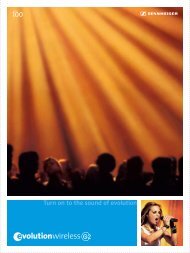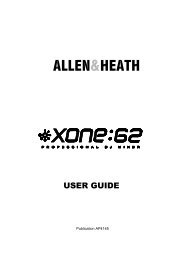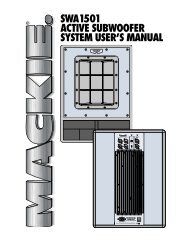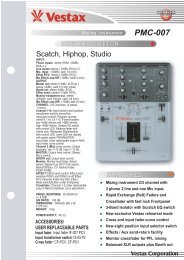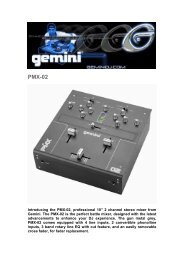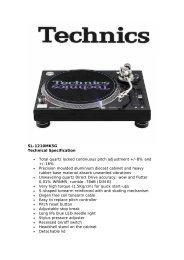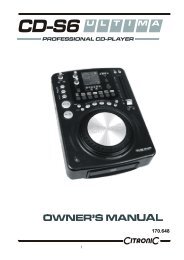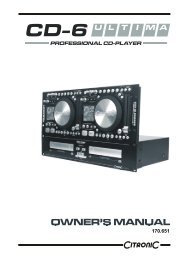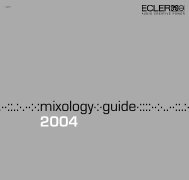Create successful ePaper yourself
Turn your PDF publications into a flip-book with our unique Google optimized e-Paper software.
C.3O4<br />
__________________________________________________________<br />
PROFESSIONAL TABLETOP CD PLAYER<br />
__________________________________________________________
INTRODUCTION<br />
Congratulations and thank<br />
you for purchasing the latest addition to the growing <strong>Stanton</strong> family. Sporting a new attitude, and a fresh, modern look, the <strong>C.304</strong> is a tabletop CD<br />
player loaded with features and innovation—giving club and mobile <strong>DJ</strong>s a complete, powerful, yet simple tool to mix, create, and perform their best.<br />
Designed for <strong>DJ</strong>s who want to play and scratch CDs just like vinyl, our flagship tabletop CD player features a large touch-sensitive jog wheel, making it<br />
possible to mix, scratch, and beat juggle just like using a turntable. An easy to read blue LCD display with a track position marker, along with adjustable<br />
pitch range, key lock, pitch bend, and reliable, anti-shock playback with auto cue and instant playback offer even more control and flexibility. The<br />
<strong>C.304</strong> even goes a step further by adding onboard sampling with four trigger buttons and cue memory plus seamless looping, 6 high quality DSP<br />
effects, and a S/PDIF digital output—expanding your creative possibilities beyond that of traditional turntables. Thoughtfully designed and engineered<br />
to give you the most intuitive and instinctual experience possible, the <strong>C.304</strong> delivers all these features in a logical layout with quality components, all at<br />
an affordable price. We’re proud to bring you the new look, feel, and sound of <strong>Stanton</strong>.<br />
SAFETY PRECAUTIONS<br />
WARNING: TO PREVENT FIRE OR SHOCK HAZARD, DO NOT EXPOSE THIS APPLIANCE TO RAIN OR MOISTURE.<br />
CAUTION:<br />
• Handle the power supply cord carefully. Do not damage or deform the power supply cord. If it is damaged, cut, or<br />
deformed, it may cause electric shock or malfunction when used. When removing from wall outlet, be sure to remove<br />
by holding the plug attachment and not by pulling the cord.<br />
• In order to prevent electric shock, do not open or disassemble. If a problem occurs, contact your dealer or an<br />
authorized service center.<br />
• Do not place metal objects or spill liquid inside the CD player. Electric shock or malfunction may result.<br />
• To reduce the risk of electric shock, do not remove any cover. No user-serviceable parts inside. Refer servicing to<br />
qualified service personnel only.<br />
• The lightning flash with arrowhead symbol within the equilateral triangle is intended to alert the user to the presence of<br />
un-insulated “dangerous voltage” within the product’s enclosure that may be of sufficient magnitude to constitute a risk<br />
of electric shock.<br />
• The exclamation point within the equilateral triangle is intended to alert the user to the presence of important operation<br />
and maintenance (servicing) instructions in the literature accompanying this appliance.<br />
• Product complies with DHHs rule 21 CFR subchapter J in effect at date of manufacture.<br />
• To prevent electric shock, do not use this (polarized plug) with an extension cord, receptacle or other outlet unless the<br />
blades can be fully inserted to prevent blade exposure.<br />
NOTE:<br />
This CD player uses a semiconductor laser. For optimal operation, it is recommended that this unit be used in a room with temperatures between 41°F<br />
/ 5°C and 95°F / 35°C.<br />
This unit may cause interference to radio and television reception.<br />
CAUTION:<br />
USE OF CONTROLS OR A<strong>DJ</strong>USTMENTS OR REFORMANCE OF PROCEDURES OTHER THAN THOSE SPECIFIED HEREIN MAY RESULT IN<br />
HAZARDOUS RADIATION EXPOSURE.<br />
THE COMPACT DISC PLAYER SHOULD NOT BE A<strong>DJ</strong>USTED OR REPAIRED BY ANYONE EXCEPT PROPERLY QUALIFIED SERVICE PERSON-<br />
NEL.<br />
DOUBLE INSULATED – WHEN SERVICING, USE ONLY IDENTICAL REPLACEMENT PARTS<br />
Please record and retain the model and serial numbers of your CD player as shown on the rear of the unit.<br />
Model #:____________________ Serial #:_____________________<br />
SAFETY INSTRUCTIONS<br />
1. Read Instructions - All the safety and operating instructions should be read before this product is operated.<br />
2. Retain Instructions - The safety and operating instructions should be retained for future reference.<br />
3. Heed Warnings - All warnings on the appliance and in the operating instructions should be adhered to.<br />
4. Follow Instructions - All operating and use instructions should be followed.<br />
5. Water and Moisture – The appliance should not be used near water – for example, near a bathtub, washbowl, kitchen sink, laundry tub, in a<br />
wet basement, or near a swimming pool, and the like.<br />
6. Carts and Stands – The appliance should be used only with a cart or stand that is recommended by the manufacturer. An appliance and cart<br />
combination should be moved with care. Quick stops, excessive force, and uneven surfaces may cause the appliance and cart combination<br />
to overturn.<br />
7. Wall or Ceiling Mounting – The product should be mounted to a wall or ceiling only as recommended by the manufacturer.<br />
8. Heat – The appliance should be situated away from heat sources such as radiators, heat registers, stoves, or other appliances (including<br />
amplifiers) that produce heat.<br />
9. Power Sources – This product should be operated only from the type of power source indicated on the making label. If you are not sure of
the type of power supply to your home, consult your product dealer or local power company. For products intended to operate from battery<br />
power, or other sources, refer to the operating instructions.<br />
10. Polarization – This product may be equipped with a polarized alternation-current line plug (a plug having one blade wider than the other.)<br />
This plug will fit into the power outlet only one way. This is a safety feature. If you are unable to insert the plug fully into the outlet, try<br />
reversing the plug. If the plug should still fail to fit, contact your electrician to replace your obsolete outlet. Do not defeat the safety purpose<br />
of the polarized plug.<br />
11. Power-Cord Protection – Power-supply cords should be routed so that they are not likely to be walked on or pinched by items place upon or<br />
against them, paying particular attention to the cord in correspondence of plugs, convenience receptacles, and the point where they exit from<br />
the appliance.<br />
12. Cleaning – The appliance should be cleaned only as recommended by the manufacturer. Clean by wiping with a slightly damp cloth, and<br />
avoid getting water inside the appliance.<br />
13. For AC line powered units, before returning repaired unit to user, use an ohm-meter to measure from both AC plug blades to all exposed<br />
metallic parts. The resistance should be more than 100,000 ohms.<br />
14. Non-use Periods – The power cord of the appliance should be unplugged from the outlet when left unused for along period of time.<br />
15. Object and Liquid Entry – Care should be taken so that objects do not fall and liquids are not spilled into the enclosure through openings.<br />
16. Damage Requiring Service – The appliance should be serviced by qualified service personnel when:<br />
The power-supply cord or the plug has been damaged; or<br />
Objects have fallen, or liquid has been spilled into the appliance; or<br />
The appliance has been exposed to rain; or<br />
The appliance does not appear to operate normally or exhibits a marked change in performance; or<br />
The appliance has been dropped, or the enclosure damaged.<br />
17. Servicing – The user should not attempt any service to the appliance beyond that described in the operating instructions. All other servicing<br />
should be referred to qualified service personnel.<br />
18. Ventilation – Slots and openings in the cabinet are provided for ventilation and to ensure reliable operation of the product and to protect it<br />
from overheating, and these openings must not be blocked or covered. The opening should never be blocked by placing the product on a<br />
bed, sofa, rug, or other similar surface. This product should be placed in a built-in installation such as a bookcase or rack unless proper ventilation<br />
in the manufacturer’s instructions have been adhered to.<br />
19. Attachments – Do not use attachments not recommended by the product manufacturer as they may cause hazards.<br />
20. Accessories – Do not place this product on an unstable cart, stand, tripod, bracket, or table. The product may fall, causing serious injury to<br />
a child or adult, and serious damage to the product. Use only with a cart, stand, tripod, bracket, or table recommended by the manufacturer,<br />
or sold with the product. Any mounting of the product should follow the manufacturer’s instructions, and should use a mounting accessory<br />
recommended by the manufacturer.<br />
21. Lightning – For added protection for this product during a lightning storm, or when it is left unused for long periods of time, unplug it from the<br />
wall outlet and disconnect the antenna or cable system. This will prevent damage to the product due to lightning and power-line surges.<br />
22. Replacement Parts – When replacement parts are required, be sure the service technician has used replacement parts specified by the manufacturer<br />
or have the same characteristics and specifications as the original part. Unauthorized substitutions may result in fire, electric<br />
shock, or other hazards.<br />
23. Safety Check – Upon completion of any service or repairs to this product, ask the service technician to perform safety checks to determine<br />
that the product is in proper operating condition.<br />
MAIN FEATURES<br />
• 10 seconds of anti-shock memory<br />
• Instant start<br />
• Seamless looping<br />
• Touch-sensitive jog wheel for scratching and beat juggling<br />
• Easy to read LCD display with visual marker for track position<br />
• Adjustable pitch range (+/- 8%, 16%, 25%, 100%) with Key Lock and Pitch Bend<br />
• Reverse play<br />
• CD Jog / Vinyl Mode<br />
• Auto and manual BPM function<br />
• S/PDIF digital output<br />
• Onboard sampling with four trigger buttons and cue memory<br />
• 6 high quality DSP effects (Filter, Echo, Phase, Flanger, Transform, and Pan) with auto beat-sync<br />
• Auto cue function (-48 dB)<br />
• Selectable elapse, remain and total remaining time display<br />
• Single or continuous play<br />
• Fader start / Relay Play<br />
• 6 beat-sync time parameters for FX: 1/4, 1/2, 3/4, 1/1, 2/1 and 4/1
CONTROLS & FUNCTIONS<br />
1. MODE (CTN/SGL) – Toggles between Continuous and Single play modes. Continuous mode operates like a normal CD player, playing the<br />
entire disc without stopping. Single mode only plays one track at a time, returning to the Cue point when the track is completed. The LCD<br />
will display “SINGLE” when in that mode.<br />
2. DISPLAY – The TIME button switches the time value displayed in the LCD between elapsed track time, remaining track time, and the total<br />
remaining time for the entire disc. Markers next to the time readout indicate which of these modes is enabled. The BPM button switches the<br />
LCD display between BPM and PITCH values. Press and hold the BPM button to activate Auto BPM function (this is also indicated on the<br />
LCD screen)<br />
3. PLAY MODE – The VINYL button (when flashing) enables the touch sensitive jog wheel (#17) to respond like a turntable. During normal play<br />
mode, touching the platter will pause playback, and moving the platter forward or backward will create scratch sounds. The TOUCH<br />
REWIND button (when flashing) enables the jog wheel to facilitate beat juggling by simply tapping the surface area of the jog wheel.<br />
Touching and releasing the jog wheel once will return playback to the last marked cue Point. During cue or pause mode, touching the jog<br />
wheel will start playback, while releasing it will return it to the cue point.<br />
4. TIME KNOB – Fine tunes the time division parameter for use with the DSP FX (#10). [The HOLD button (#11) must be engaged in order for<br />
changes to lock, otherwise they will return to the default value].<br />
5. MINUS BUTTON – Moves the time division indicator (#7) to the left [for use with the DSP FX (#10)].<br />
6. LCD DISPLAY – Shows various information on the status, modes, and functions of the unit.<br />
7. TIME DIVISION INDICATORS – Indicates the time division (in measures) used by the DSP FX (#10). When 1/4 is selected, the activated<br />
FX will modulate with every beat, or every 1/4 measure. 1/2 signifies 2 beats (1/2 measure), 3/4 signifies 3 beats (3/4 measure), 1/1 signifies<br />
4 beats (1 measure), 2/1 signifies 8 beats (2 measures), and 4/1 signifies 16 beats (4 measures).<br />
8. RATIO KNOB – Fine tunes the frequency range for use with the DSP FX (#10). [The HOLD button (#11) must be engaged in order for
changes to lock, otherwise they will return to the default valu].<br />
9. PLUS BUTTON – Moves the time division indicator (#7) to the right [for use with DSP FX (#10)].<br />
10. FX SELECT – These six buttons refer to each of the individual DSP effects. Press once to engage (illuminated) and press again to disengage.<br />
Use the TIME KNOB, RATIO KNOB, MINUS BUTTON, and PLUS BUTTON to fine tune the parameters used for these FX.<br />
11. HOLD BUTTON – Sets and locks any new parameters set with the TIME and RATIO knobs. If the hold function is not selected, any changes<br />
to the effect parameters will be momentary.<br />
12. BPM BUTTON - Tap to enter manual BPM values for use with the TIME DIVISION INDICATOR and FX. This is generally used to manually<br />
calculate BPMs when the Auto BPM function is unable to lock onto a consistent beat. You must tap several times in order for a calculation to<br />
occur, and the calculation will only be as accurate as your tapping. Using this button will disengage the Auto BPM function.<br />
13. PITCH RANGE INDICATORS – Indicates the pitch range in percent as selected by #14.<br />
14. PITCH RANGE BUTTON – Selects between a pitch range of +/- 8, 16, 25, or 100%.<br />
15. KEY LOCK BUTTON – Enables the key lock function, which allows the tempo or BPM of the music to be altered without affecting the key.<br />
This button is illuminated when enabled.<br />
16. PITCH LOCK BUTTON – When illuminated, the pitch control is locked at 0%, regardless of the pitch slider’s position.<br />
17. JOG WHEEL – This touch-sensitive wheel has multiple functions:<br />
• When in pause or cue mode, the jog wheel can be used as a frame search control, allowing you to set it to a<br />
specific point.<br />
• During normal playback, the wheel works as a pitch bend, similar to a “push” or a “drag” on a turntable.<br />
Turning the wheel counter-clockwise temporarily slows down the playback speed according to the speed,<br />
velocity, and duration that’s applied to the wheel. Turning the wheel clockwise temporarily speeds up the<br />
playback speed.<br />
• When in VINYL or TOUCH REWIND mode, the wheel acts just like a vinyl turntable, moving the playback<br />
position forward or back in response to your movements.<br />
18. PITCH SLIDER – Used to adjust the playback pitch percentage. The slider is a set adjustment and will remain set until it is either moved, or<br />
the PITCH LOCK is turned on.<br />
19. PITCH BEND BUTTONS – Used to temporarily decrease or increase the playback speed. Pitch will return to the current setting when<br />
released.<br />
20. SAMPLER BUTTON – Once cue or samples are saved to one or all of the BANKS (#22) the SAMPLER button can be engaged (illuminated<br />
blue). Once in this mode, sounds stored in the BANKS will play regardless of whether the unit is in CUE, PLAY, or PAUSE mode. This<br />
means that you can play samples at the same time that your CD is playing. Press the SAMPLER button again to disable and stop sample<br />
playback. The audio sample can even play when there is no disc inside. The sampler pitch can be adjusted by turning the TIME KNOB, or<br />
by pressing the button down and rotating the JOG WHEEL simultaneously. The sampler volume can be adjusted by turning the RATIO<br />
KNOB or by pressing the button down and rotating the JOG WHEEL simultaneously. By using the MODE button (section #30), samples can<br />
be played once, or looped continuously.<br />
21. LOOP IN / OUT / RELOOP – These buttons control the marker points for seamless, on-the-fly looping. Press IN to set a cue point or the<br />
starting point of a seamless loop. Press OUT to set the ending point of a loop, and the loop will continue to play until the OUT button is<br />
pressed again. If a seamless loop has been made, but the CD player is not actively in loop mode (not playing), pressing the RELOOP button<br />
will instantly reactive the loop. Press OUT to exit the loop. LOOP and RELOOP will appear in the LCD display when the reloop function is<br />
available. During play mode, pressing the RELOOP button will instantly return play to the last set point without interrupting playback.<br />
22. BANK BUTTONS – Four different cue points or samples can be saved to these buttons. See operating instructions for further explanation.<br />
23. CLEAR BUTTON – Clears cue points stored in the BANKS (please refer to item #22).<br />
24. LOOP SAVE BUTTON – After creating a loop point (#21), pressing this button allows you to store the loop to one of the four BANKS. While<br />
the SAVE button is flashing red, press one of the BANK buttons to store the loop in that location. Cue points can also be saved by following<br />
this procedure. BANK locations can also be overwritten in the same way.<br />
25. PLAY/PAUSE BUTTON – Press to play the CD from the current location, or to pause it at the current location.<br />
26. CUE BUTTON – During normal playback, pressing the button immediately returns the track to the last set cue point and pauses playback<br />
when released. Pressing CUE again will engage the cue monitor, which plays the track from the cue point until you release the CUE button.<br />
If you press pause (#25) at any time other than the currently stored cue point, pressing CUE will reset the cue point to the new position.<br />
27. SEARCH BUTTONS – Allows you to search through a track or a CD in either direction. While in pause mode, tracks can be moved one<br />
frame at a time. Holding down one of these buttons will cause the search in that direction to occur at a faster rate.<br />
28. TRACK BUTTONS – Tapping one of these buttons will skip to the previous or next track. Holding it down will rapidly skip through the tracks.<br />
29. OPEN/CLOSE BUTTON – Opens or closes the CD tray. The CD will only eject while in pause or cue mode, and will not work while a CD is<br />
playing. If the tray is left open, it will close automatically after a brief time.<br />
30. SAMPLER SEQUENCER – Once you have more than one bank loaded with a cue or sample, these samples can be played in succession in
the order that you choose. For example, if you have all four banks loaded, press the SAMPLER (#20) button to enter this mode. Press the<br />
RECORD button in the SAMPLER SEQUENCER section (#30) and it will light red. Then press the BANK buttons in the desired sequence.<br />
Up to 12 steps can be stored in this sequence. Then press the PLAY button in the SAMPLER SEQUENCER section and the sequence will<br />
play. Press MODE to switch between ONE SHOT or LOOP mode. ONE SHOT will play the sequence once, then end. LOOP MODE will<br />
continue to play the sequence over and over. The SAMPLER SEQUENCER feature works in CUE, PLAY, OR PAUSE modes.<br />
31. REVERSE BUTTON – When engaged (illuminated) playback will occur in the opposite direction (backwards). This function works for normal<br />
playback, sample playback and loop playback.<br />
32. AUDIO OUT – This analog output signal requires a pair of RCA cables (left and right) to be connected to a line or aux input.<br />
33. DIGITAL OUT – This digital output signal requires one SP/DIF (75 Ohm) cable to be connected to a SP/DIF input on your mixer or computer.<br />
34. FADER START / RELAY – This connection allows two CD players to be linked for relay play. This can also be connected to a mixing board<br />
that supports automatic fader start.<br />
35. VENT SLITS – These openings are used for the proper ventilation of the unit. In order to prevent overheating and to insure proper operation,<br />
do not cover or block these slits.<br />
36. POWER BUTTON – Turns the unit on and off.<br />
37. AC IN – Plug in the power supply cable here. The plug can only be inserted in one direction, so do not force it.<br />
LCD DISPLAY<br />
38. TRACK – Indicates the current track selected or being played.<br />
39. WHEEL INDICATOR – This is a visual representation of a vinyl marker, which is traditionally used to mark the location of a certain sound or<br />
cue point on a vinyl record. Here, it indicates the play position, rotates during playback in either direction, and stops during cue or pause<br />
mode. It also indicates the speed of the forward and reverse search operation.<br />
40. PLAY – Indicates when the unit is currently playing a CD.<br />
41. PAUSE – Indicates the unit is in CUE or PAUSE mode.<br />
42. CUE – Indicates the unit is at a cue point and is ready to play.<br />
43. ANTI SHOCK AND BUFFER INDICATOR – Indicates the current status of the buffer memory. This is represented on the display by a bucket<br />
being filled or emptied. The bucket itself represents the instant start function (which works by buffer memory). If the bucket is flashing, the<br />
instant start is not available. Each bar within the bucket represents 2 seconds of anti shock protection. There is up to 10 seconds of anti<br />
shock protection available.<br />
44. AUTO INDICATORS – Indicates when Auto Cue, Auto BPM or Beat Sync modes are active.<br />
45. PITCH / BPM VALUE – Shows either the percentage of the pitch slider or the BPM of the track depending on the mode selected with the<br />
BPM button.<br />
46. BPM – Indicates when the BPM button is engaged.<br />
47. PITCH – Indicates when the pitch percentage is displayed.<br />
48. TIME BAR – Shows a proportionate visual representation of the time remaining or time elapsed.<br />
49. TIME DISPLAY – Displays the time of track(s) currently selected in increments of Minutes, Seconds, and Frames.<br />
50. ELAPSED / TOTAL / REMAIN – Indicates whether the time shown on the display refers to total remaining time or track remaining time. If<br />
either of these are not illuminated, this indicates elapsed track time.<br />
51. RELOOP – Indicates when there is a previously set loop, and that the loop is ready to be played again.<br />
52. LOOP – Indicates when the CD is in loop mode.<br />
53. SINGLE – Controlled by the CTN/SGL button, this indicates when the unit is set to play just one track at a time. When this is not illuminated,<br />
the CD will play continuously through all tracks.
SET-UP<br />
A) CHECKING THE CONTENTS – Check that the carton contains all of the following items.<br />
• Tabletop CD player unit<br />
• User’s manual<br />
• One pair RCA cable<br />
• One power cable<br />
• One fader start / relay cable<br />
B) INSTALLING THE UNIT<br />
• Place the unit on a flat, level surface.<br />
• Be sure the player is in a well-ventilated area where it will not be exposed to direct sunlight, high<br />
temperatures, or high humidity.<br />
• Try to place the unit as far as possible from Tvs and tuners, as the unit may cause undesirable interference.<br />
• The player will work normally when the unit is within 15 degrees of the vertical plane. If the unit is tilted<br />
excessively, discs may not load or unload properly, or playback may be adversely affected.<br />
• The unit’s LCD screen is designed to be clearly visible within the angles shown in the figure below. Place the<br />
screen is within this visual range for optimal clarity.<br />
C) CONNECTIONS<br />
• Make sure that the unit and any other equipment in the signal chain are turned off prior to making<br />
any connections.<br />
• Connect the RCA cable to the rear of the unit and to the input on your mixer.<br />
• Connect the power cable to the rear of the unit and to a proper AC outlet.<br />
unit so that the LCD<br />
D) CAUTION<br />
• Be sure to use the supplied cables. Using other types of cables may result in unit damage.<br />
• To avoid severe damage to the unit, besure the power is OFF when making any connections.<br />
OPERATING INSTRUCTIONS<br />
1. OPENING AND CLOSING<br />
This operation only works when the power is turned on. Press the OPEN/CLOSE button to open or close the disc tray, or press the PLAY<br />
button and the disc tray will close automatically. If the tray is not closed after 60 seconds it will close automatically and enter pause mode.<br />
The disc tray cannot be opened during playback. This prevents playback from being interrupted if the OPEN/CLOSE button is pressed accidentally.<br />
Stop playback by engaging cue or pause mode, and then pres the OPEN/CLOSE button.<br />
2. LOADING DISCS<br />
Hold a disc by its edges and place on the disc tray with the label side facing up. Do not touch the play surface (glossy side). CAUTION: Do<br />
not place foreign objects on the disc tray and do not place more than one disc on the tray at a time. Doing so may result in malfunction and<br />
damage of the unit. Do not push the disc tray in manually when the power is off, as this may also result in malfunction and damage.
3. SELECTING TRACKS<br />
Select the desired track by pressing the TRACK buttons to move to the previous or next track, or by holding down the TRACK buttons to<br />
change tracks continuously at a higher speed. When a new track is selected during playback, playback begins as soon as the track selection<br />
operation is completed.<br />
4. STARTING PLAYBACK<br />
Press the PLAY/PAUSE button during the pause or cue mode to start playback. The PLAY/PAUSE button illuminates with a solid green light<br />
during playback.<br />
5. STOPPING PLAYBACK<br />
There are two ways to stop playback. Press the PLAY/PAUSE button during playback to pause at that point, or press the CUE button during<br />
playback to return to the position at which playback started (back cue).<br />
6. PAUSING<br />
Press the PLAY/PAUSE button to switch between play and pause. The PLAY/PAUSE button illuminates with a flashing green light when<br />
paused.<br />
7. CUEING<br />
Cueing is the action of preparing tracks for playback. When the CUE button is pressed, playback returns to the cue point and enters pause<br />
mode. When the PLAY/PAUSE button is pressed during the cue mode, playback starts.<br />
SETTING CUE POINTS<br />
• When using the jog wheel to set the specific start point or by skipping to a new track during play or pause, the<br />
beginning play point will be set as the cue point.<br />
• During playback, press the IN loop button to set a cue point on the fly. To return to this new cue point, press<br />
the CUE button and then press the PLAY/PAUSE button to resume playback from this new cue.<br />
• Cues can be stored to one of the four BANK buttons.<br />
8. AUTO CUE<br />
When a disc is initially loaded, the cue point is set to the first source or music or sound. If the track is changed before pressing play, the cue<br />
point is changed to the first source of music or sound on that track. Pressing pause during playback also creates a new cue point.<br />
9. FRAME SEARCH / FAST FORWARD / FAST REVERSE<br />
By pausing playback first, the jog wheel can be used to locate a specific cue point frame by frame. Moving the jog wheel gently counterclockwise<br />
moves the cue point back in time, while moving the jog wheel clockwise moves the cue point forward in time. As the wheel is<br />
moved, the monitor function allows you to hear the sound that is located at that frame or position in time. When the desired location is found,<br />
press the CUE button, then press the PLAY/PAUSE button to resume playback from this new cue. Moving the jog wheel faster in either<br />
direction will allow you to scan quickly through a disc or track. This fast forward and fast reverse feature has four speeds, responding to how<br />
fast you turn the jog wheel.<br />
10. LOOP PLAY<br />
You can create a seamless, continuous loop between two points.<br />
• Engage playback by pressing the PLAY/PAUSE button, causing it to illuminate solid green (not flashing).<br />
• Set the start point of the seamless loop by pressing the IN button at the desired point in time.This will cause the OUT button to flash green.<br />
• Set the end point of the seamless loop by pressing the OUT button at the desired point in time. Playback will<br />
immediately return to the previously set IN point and play to the OUT point, creating a seamless loop without<br />
interruption. The RELOOP button will now be flashing green, and the LOOP indicator on the LCD screen will now be flashing.<br />
• To exit the loop, press the OUT button again. When the music reaches the OUT point, it will play through it<br />
instead of looping back to the IN point.<br />
• To replay or re-enter the loop, press the RELOOP button. The loop can be re-triggered by pressing the<br />
RELOOP button again and again. Press the OUT button to exit the loop again.<br />
11. MODIFYING LOOPS<br />
Once a seamless loop is created, the OUT point can be changed. Simply exit the loop by pressing OUT and then press it again once the<br />
new point in time is reached. For a shorter loop, make sure to exit the loop by pressing OUT immediately after the loop starts from the IN<br />
point, and press OUT again quickly.<br />
12. TIME DISPLAY<br />
During normal playback, each time you press the TIME button (#2), the display changes between elapsed time, track remaining time, and<br />
total disc remaining time.<br />
13. PITCH BENDING<br />
Pressing the PITCH BEND – or PITCH BEND + buttons will decrease or increase the speed of playback temporarily. The extent to which the<br />
speed is changed is proportionate to the amount of time the button is pressed. For example, if the PITCH BEND + button is held in continuously,<br />
the speed continues to increase until the maximum limit set by the PITCH RANGE is reached. Once the PITCH BEND + button is<br />
released the pitch will return to the pitch set by the PITCH SLIDER. The jog wheel can also be used to temporarily bend the pitch of the<br />
music during normal playback. Rotate the wheel clockwise to speed up and counter-clockwise to slow down. The speed that you rotate the<br />
jog wheel determines the percent of pitch bend. It is recommended that you use the outer edge of the jog wheel for this type of control, as<br />
touching the top surface may cause interruption of playback in certain modes of operation.<br />
14. MEMORY CUEING (SETTING A CUE POINT – BANK BUTTONS)<br />
Labeled 1 through 4, these banks store cue points, samples, or loops. Pressing one of the BANK buttons will store a cue point at the exact<br />
time it was pressed. The button will flash red, and then turn solid green, letting you know that a cue point has been stored. Press the button<br />
again, and playback will seamlessly restart from the stored cue point and the button will turn red. You can repeatedly press the BANK button<br />
to create a stuttering effect. If the unit is in pause or cue mode, pressing the button will start playback from the stored cue point, but will only<br />
keep playing while the button is depressed. To clear or delete cue points from memory, simply press the CLEAR button (#23). While it is<br />
flashing red, press the BANK button(s) you wish to clear and those buttons will also flash red. Press CLEAR once more to complete the<br />
process, and the BANK lights will now turn off, letting you know that there is no information stored in them. After cue points are stored to one<br />
of the BANKS, pressing the SAMPLER button (#20) will engage SAMPLER mode (please refer to item #20 in the Controls & Functions section).<br />
15. MEMORY BACKUP<br />
This will automatically retain the setting you have made for continuous or single play mode, even if you unplug the unit.<br />
16. FADER START<br />
By connecting the CD player to a mixing board that has the fader start feature, the crossfader will engage playback or cue mode depending<br />
on its’ location. If the CD player is connected to the left side of the crossfader, playback will start once the fader is moved from the left most<br />
position towards the right. The CD player will re-cue itself when the crossfader is brought back to the left most position. Two CD players can<br />
be hooked up in this fashioin to work on both sides of the crossfader.
17. RELAY PLAY USING TWO PLAYERS<br />
When both CD players are connected to each other via their FADER START / RELAY jacks, the players can work in unison by playing tracks<br />
one after another from both units.<br />
• Set both players to single play mode (the SINGLE indicator will be illuminated in the LCD displays).<br />
• Begin playback on the first player.<br />
• When the first track ends, playback will automatically start on the second player and the first player will automatically enter standby mode.<br />
• When the track on the second player ends, the first player will play the next track. The players will continue to<br />
perform continuous relay play until stopped or until the last track is played.<br />
• By setting a cue point on the standby player, you can perform relay to any desired cue point on the selected<br />
track.<br />
NOTE: Relay play may not work properly if the audio outputs on both players are not connected to the same<br />
audio input, amplifier, or if the mixing board is not set up properly.<br />
19. STUTTER EFFECTS<br />
Similar to the sound of a CD skipping, this effect can be created and controlled in a variety of ways.<br />
• Rapidly pressing the CUE button.<br />
• By storing a cue point to one of the four BANK buttons and pressing them rapidly.<br />
• By creating a seamless loop, and rapidly pressing the RELOOP button.<br />
• By creating a seamless loop with a very short duration.<br />
• By pressing PAUSE while audio is playing in CD Jog mode.<br />
20. REVERSE PLAY<br />
This allows you to play a track, loop, or sample backwards. This function is activated by pressing the REVERSE button (#31) and will react<br />
differently to different modes of operation.<br />
• Reverse track / disc play<br />
In this mode, the unit will playback in reverse until the reverse function is turned off. If the reverse function is<br />
left on, the unit will continue to play the remainder of the disc in reverse mode until it reaches the beginning of<br />
the disc. If the unit is paused in this mode, it will continue to play in reverse when playback begins again.<br />
• Reverse loop play<br />
If the loop is less than 5 seconds long, then playback will continue in reverse until the reverse or loop function<br />
is turned off. Otherwise, the loop will play in reverse once and then turn off. If the reverse function is turned<br />
off at this point, the loop will continue to playback normally (forward). If the OUT button is pressed during<br />
reverse loop playback mode, playback will continue in reverse until the reverse function is turned off.<br />
21. USING FX<br />
The six DSP FX can be used to creatively modify and manipulate the way music sounds. They can be used individually, or in unison<br />
(stacked). However, only three FX can be used simultaneously, as Filter and Phase, Echo and Flanger, and Pan and Transform are linked,<br />
meaning that only one of the linked pair can be used at a time. For example, it’s possible to use Filter, Echo, and Pan, simultaneously, but it<br />
is not possible to use Filter and Phase at the same time. FX are engaged and disengaged by pressing their corresponding button (section<br />
#10 in the Controls & Functions section). Ultimately, it is up to you to experiment with these various FX, their parameters, and combinations<br />
to hear what they are truly capable of and to get familiar with their finer points.<br />
• Time based FX<br />
FX will respond according to the selected TIME DIVISION INDICATOR (#7). For example, if 1/1 is shown and the Filter FX is selected, the<br />
Filter will modulate one complete cycle over the course of one measure, or four beats. If 4/1 is shown, the Filter will modulate one complete<br />
cycle over the course of four measures, or sixteen beats. When in BEAT SYNC MODE, the modulation will occur according to the time<br />
frame dictated by the BPM of the track being played.<br />
• Using the TIME knob<br />
This knob is used to dial in specific values for the time in which FX modulate, other than the strict values in the TIME DIVISION INDICATOR<br />
(#7). This allows for a more free-form application of the various FX and how they change over time. For example, if you want your track to<br />
pan back and forth in a manner which doesn’t necessarily conform to the beat, turning the TIME knob will display the new value in the LCD<br />
screen, and will also light the two TIME DIVISION INDICATORS that the new value falls between. Time divisions such as 1.5/4 and 3/4 and<br />
3/1 can be achieved in this way, as well as being able to smoothly adjust the time parameter, instead of jumping between values with the<br />
MINUS (#5) or PLUS (#9) buttons.<br />
• Using the RATIO knob<br />
This knob is used to dial in specific values for the depth in which FX modulate. For example, when using the Filter FX, this knob is used to<br />
adjust the width of the affected frequency range. Turning the knob clockwise causes the Filter to affect a greater frequency range, while turning<br />
it counter-clockwise affects a narrower frequency range.<br />
• Hold mode<br />
When engaged (illuminated) any FX as well as their parameters will be “frozen” so that whatever modulation is occurring at that time will be<br />
held until the HOLD button is pressed again. Since any changes made with the TIME or RATIO knob instantly return to their original value<br />
when the Hold mode is not engaged, use this mode to maintain these settings.<br />
22. SLEEP MODE<br />
The CD player automatically shuts off the transport and laser and displays “SLEEP MODE” in the LCD screen after being left in pause or cue<br />
mode for 15 minutes. This will lengthen the life of your motor drive, laser, and LCD screen. To wake up your unit from sleep mode, simply<br />
press CUE, or PLAY/PAUSE.
SPECIFICATIONS<br />
1. APPLICATION Model C304<br />
2. POWER SOURCE AC 120V, 60Hz, 14W<br />
3. DIMENSIONS 318 (W)x 358 (D)x 92 (H) mm<br />
4. WEIGHT 4.9 Kgs<br />
5. FEATURES<br />
• Anti-shock playback<br />
• Instant start<br />
• Seamless loop<br />
• Pitch control<br />
• 6 Digital effects<br />
• Touth-sensitive jog wheel<br />
• Key Lock<br />
• 4 banks sampler & cue memory<br />
• Auto cue<br />
• Auto/manual BPM<br />
• Scratch play<br />
6. AUDIO CHARACTERISTICS (TEST DISC: TCD-782, LOAD=47Kohm)<br />
ITEM TYPICAL LIMIT CONDITION<br />
(1) Output level 1Vrms+/-0.5dB 1Vrms+/-1dB 1KHz,0dB<br />
(2) Channel balance within 0.5dB within1dB 1KHz,0dB<br />
(3) Frequency response 20-20KHz,+/-0.3dB 20-20KHz,+/-1dB 0dB output<br />
(4) De-emphasis response +2.5/-0dB +3/-0dB 16KHz,-20dB<br />
(5) Channel separation*2 95dB 90dB 1KHz,0dB<br />
(6) T.H.D. + NOISE*1 0.006% 0.01% 1KHz,0dB<br />
(7) S/N ratio*2 120dB 100dB 1KHz,0dB<br />
NOTE: *1 With 20KHz low pass filter. *2 With 20KHz low pass filter, ”IHF-A” weighted.<br />
7. SEARCHING TIME (TEST DISC: TCD-792)<br />
ITEM TYPICAL LIMITS CONDITION<br />
(1) Short access time 2sec 4sec Play next track<br />
(2) Long access time 4sec 6sec Track 1 ->Track 20<br />
Track 20 ->Track 1<br />
8. PLAYABILITY<br />
ITEM TYPICAL LIMIT CONDITION<br />
(1) Interruption 1mm 0.7mm TCD-725<br />
(2) Black dot 1mm 0.6mm TCD-725<br />
(3) Finger prints 75um 65um TCD-725<br />
(4) Eccentricity 140um 140um TCD-712 W/O TRACK JUMP<br />
(5) Vertical deviation 1mm 0.5mm TCD-731R<br />
9. ACCESSORIES<br />
(1) Connected RCA cable 1 set for L and R channel<br />
(2) Operating Instruction 1 pc<br />
(3) Auto-start cable 1 pc<br />
(4) AC Cord 1 pc
WARRANTY & RETURN POLICY<br />
Warranty<br />
Through <strong>Stanton</strong>’s authorized dealers around the World, <strong>Stanton</strong>, or one of <strong>Stanton</strong>’s authorized distributors outside the U.S., will, without charge,<br />
repair or replace, at the sole discretion of the entity responsible for making the repair or providing the replacement, any <strong>Stanton</strong> merchandise proved<br />
defective in material or workmanship for a period of one (1) following the date of original purchase. Exceptions to this warranty are as noted below:<br />
The warranty for mechanical parts which are subject to wear and tear are limited to the earlier to occur of thirty (30) days following the date of original<br />
purchase or the following number of cycles: Faders - 15,000; Rotary potentiometers - 10,000; and Switches - 10,000.<br />
<strong>Stanton</strong> will warrant all replacement parts and repairs for ninety (90) days from the date of original shipment. Repairs made necessary by reason of<br />
misuse, alteration, normal wear, or accident are not covered under this warranty.<br />
Returns<br />
Authorized <strong>Stanton</strong> dealers are only authorized to sell and distribute merchandise within a specific country. All goods requiring warranty repair or<br />
replacement must be returned (freight prepaid if not hand-delivered) to the authorized <strong>Stanton</strong> dealer from whom the merchandise was purchased and<br />
in the same country where the merchandise was purchased. For purposes of purchases made via the Internet, the merchandise must be returned to<br />
the authorized <strong>Stanton</strong> dealer in the country where the authorized <strong>Stanton</strong> dealer which sold the merchandise to purchaser is located and not the<br />
authorized <strong>Stanton</strong> dealer in the country where the purchaser is located or the country in which the merchandise was received. Any returns to a nonauthorized<br />
dealer or to an authorized <strong>Stanton</strong> dealer not in the same country as the merchandise was intended to be sold or as set forth above will void<br />
this warranty.<br />
To initiate a warranty repair, you must contact the authorized <strong>Stanton</strong> dealer from whom you purchased the merchandise, and follow such authorized<br />
<strong>Stanton</strong> dealer’s return policy.<br />
<strong>Stanton</strong> assumes no risk and shall be subject to no liability for damages or loss resulting from the specific use or application made of the merchandise.<br />
<strong>Stanton</strong>’s liability for any claim, whether based on breach of contract, negligence, infringement of any rights of any party, or product liability, and relating<br />
to the merchandise shall not exceed the price received by <strong>Stanton</strong> from your purchase of such merchandise. In no event will <strong>Stanton</strong> be liable for any<br />
special, incidental or consequential damages (including loss of use, loss of profit and claims of third parties) however caused, whether by the negligence<br />
of <strong>Stanton</strong> or otherwise. To the extent permitted by law and except as otherwise provided above, <strong>Stanton</strong> disclaims any express or implied warranties<br />
of merchantability or fitness for a particular purpose.<br />
The above warranty provides you with specific legal rights. You may also have additional rights, which are subject to variation from state to state and<br />
country to country.<br />
If there is a dispute regarding the warranty of merchandise that does not fall under the warranty conditions stated above, please include a written<br />
explanation with the merchandise when returned pursuant to the terms and conditions set forth herein.<br />
Please register your product online at www.stantondj.com or mail your completed warranty card to:<br />
<strong>Stanton</strong> Magnetics, Inc, 3000 SW 42 St. Hollywood, Florida 33312.