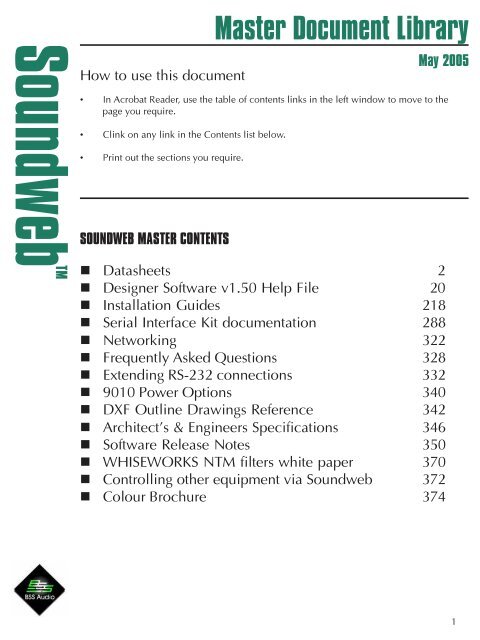Download - BSS Audio
Download - BSS Audio
Download - BSS Audio
Create successful ePaper yourself
Turn your PDF publications into a flip-book with our unique Google optimized e-Paper software.
How to use this document<br />
Master Document Library<br />
May 2005<br />
• In Acrobat Reader, use the table of contents links in the left window to move to the<br />
page you require.<br />
• Clink on any link in the Contents list below.<br />
• Print out the sections you require.<br />
SoundwebTM<br />
SOUNDWEB MASTER CONTENTS<br />
Datasheets 2<br />
Designer Software v1.50 Help File 20<br />
Installation Guides 218<br />
Serial Interface Kit documentation 288<br />
Networking 322<br />
Frequently Asked Questions 328<br />
Extending RS-232 connections 332<br />
9010 Power Options 340<br />
DXF Outline Drawings Reference 342<br />
Architect’s & Engineers Specifications 346<br />
Software Release Notes 350<br />
WHISEWORKS NTM filters white paper 370<br />
Controlling other equipment via Soundweb 372<br />
Colour Brochure 374<br />
1
Brochures & Datasheets<br />
Click on the titles to reach the datasheets.<br />
SoundwebTM<br />
1. 9088ii Networked Signal Processor<br />
2. 9000ii Networked Signal Processor<br />
3. 9008 Networked Expansion Processor<br />
4. 9010 Programmable Controller<br />
5. 9012 Wall Panel<br />
6. 9014 Fibre Interface<br />
7. 9016 Video/<strong>Audio</strong> Matrix Switcher<br />
8. 9026 <strong>Audio</strong> Matrix Switcher<br />
9. 3088 Soundweb Lite Signal processor<br />
10. 9015 Wall Panel<br />
2
Soundweb tm 9088iis DSP System<br />
Overview<br />
The Soundweb 9088iiDSP unit is the heart of the Soundweb system.<br />
As a standalone single rack space device it has all the facilities<br />
required for a sound system processor - 8 inputs, 8 outputs, a DSP<br />
engine, networking for connection and signal distribution to other<br />
soundweb units, Analogue GPI control interfacing, and RS232 ports<br />
for external control by PC or AMX/Crestron type systems. Plug in an<br />
audio source, an amplifier, and speakers and you are away<br />
• 8 Analogue Mic/Line Inputs<br />
and 8 Analogue Outputs<br />
• Optional AES/EBU digital<br />
input/output (2xstereo)<br />
cards with external word<br />
clock input<br />
SoundwebTM<br />
All the facilities are included in a 9088ii, there is no additional<br />
Soundweb system hardware required to begin building physical<br />
systems. The only option decision to make is a choice of line input,<br />
mic/line input cards or AES/EBU Digital input/output cards. Each<br />
digital card accepts 2 stereo inputs at sample rates from 32khz to<br />
96kHz, and can output at 44.1, 48, 88.2, and 96kHz. When digital<br />
inputs are used, the analogue outputs remain in use as a mirror<br />
version of the digital output.<br />
Each Soundweb 9088ii can typically hold up to 12 completely<br />
different system designs in its own memory. Programming the unit is<br />
accomplished via the Soundweb Designer software, available free of<br />
charge from <strong>BSS</strong> <strong>Audio</strong> (website www.bss.co.uk).<br />
For safety-critical systems, the Soundweb 9088ii has an opto-isolated<br />
output which functions as a watchdog: the opto-isolator conducts<br />
when power is applied to the unit and the software is functioning<br />
correctly; it is cut off if there has been a power failure or other fault.<br />
This function can be used to trigger alarm systems or to construct<br />
redundant systems.<br />
• Standalone unit with<br />
200MIPS of DSP resource<br />
• Integral multivoltage PSU<br />
(85V - 270V AC)<br />
• Analogue Control ports for<br />
GPI hardware interfacing<br />
eg faders, switches & LEDs<br />
• Front and rear access<br />
RS232 ports for PC control<br />
• Integral memory holds up<br />
to12 DSP system designs.<br />
• Optional lacing bar to<br />
secure cabling<br />
Architects and Engineers Specifications<br />
The Digital Signal Processor shall be a stand-alone unit of one rack space, capable of<br />
providing a fully-functional system with 8 analogue inputs and 8 analogue outputs, without<br />
the need for a dedicated, on-line computer system. The Analogue inputs shall have a<br />
remotely-adjustable gain stage prior to A/D conversion.<br />
The system designer shall be provided complete flexibility in system configuration.<br />
Line inputs or combination Microphone/Line inputs shall be provided, together with<br />
channel-selectable 48 volt phantom power for the microphone inputs. The unit shall provide<br />
a tamper-proof front-panel with no user-adjustable controls. Front panel LED indicators will<br />
provide monitoring of signal presence, clip and network status. Analogue/Digital/Analogue<br />
conversion shall be by 24-bit A-D converters and 24-bit D-A converters to provide<br />
maximum operating headroom and performance. The Dynamic Range shall be 105dB<br />
minimum (unweighted, 108dB A-weighted), with a THD figure of less than 0.01%.<br />
by factory-only presets or pre-determined processing. It shall be possible to configure a<br />
number of system presets, which may be recalled at any time via the PC or external<br />
control devices.<br />
The unit’s software shall provide a palette of audio processing objects for use in system<br />
designs to include, but not be restricted to: Automatic Microphone Mixers, Ambient<br />
Noise Compensators, Crossovers, Compressors, Gates, Duckers, Expanders, Limiters,<br />
Gain blocks, Graphic Equalisers, Parametric Equalisers, Stereo Parametric Equalisers,<br />
Filters, Metering points, Delays, Mixers, Matrix Routers, Matrix Mixers, Source Matrices,<br />
Tone Generators, and Source Selectors. The software shall provide the facility to<br />
construct user-defined control panels incorporating elements of the processing object<br />
parameter controls. Multi-level password-based security shall protect the integrity of the<br />
system.<br />
The device configuration window shall provide a DSP gauge to inform the designer as to<br />
the percentage of DSP usage. The system design software shall be compatible with either<br />
Windows 95 or Windows NT4, 32 bit operating systems.<br />
Optional AES/EBU Digital input/output cards shall be available, each card having 2 stereo<br />
inputs and 2 stereo outputs. Input sample rates shall be accepted from digital sources with<br />
rates from 32kHz to 96kHz, and the user shall be able to select output sample rates of<br />
44.1kHz, 48kHz, 88.2kHz, 96kHz or any sample rate between 32KHz and 96KHz using<br />
external clock synchronisation. Clock synchronisation shall be possible with the first digital<br />
input, the internal clock or an external word clock on a BNC connector.<br />
Input and Output connections are provided via modular, Phoenix/Combicon style hardware.<br />
Mating connectors (Phoenix/Combicon MSTB 2.5/6-ST-5.08 or equivalent) shall be supplied<br />
with each unit on delivery or in advance.<br />
The Signal Processor shall also be networkable over Category 5 cable (as established in the<br />
TIA/EIA-568-B standard), to provide 8 channels of audio signals and control data routing<br />
between processors for system expansion or communication. This network shall be<br />
terminated on RJ-45 connectors, and be stable over distances up to 1000 feet between units.<br />
There shall be available a fibre-optic converter to extend this distance to 1.2 miles. The<br />
network shall allow system expansion at a later date through the addition of further Signal<br />
Processors.<br />
System Configuration shall be by a Personal Computer, which may be disconnected after<br />
configuration without affecting installed operation of the unit. Up to 12 System Configurations<br />
shall be stored in each processing device, and these configurations shall not be limited<br />
The software shall provide a facility to create personalised, custom processing objects for<br />
use in system designs, with provision for intellectual property cloaking via Macros.<br />
It shall be possible to connect standard potentiometers and switches or control voltages<br />
to 8 control input ports to allow non-technical operators to change system presets or<br />
variable parameters. An additional 8 control output ports shall provide logic outputs for<br />
purposes of signal indication, external switching systems, or other similar system control<br />
applications. An opto-isolated failsafe indicator shall be provided on an open-collector<br />
output.<br />
Two RS-232 ports shall be provided to allow control of the unit from Multimedia Systems<br />
such as AMX, Crestron, Dataton, Avenger or other PC devices communicating in a serial<br />
mode, as well as independent, simultaneous control and programming from a PC<br />
operating Soundweb Designer software. The RS232 port on any device shall provide<br />
access to all devices that are properly networked together. It shall be possible to use<br />
multiple PC’s connected to separate signal processors in a network to control the system.<br />
It shall also be possible to remotely control the system network using a PC & modem to<br />
connect over telephone lines to another modem connected to the system network.<br />
To aid in system management, the software shall provide a method of event logging so<br />
that system diagnostics are available. This event log shall include failures, warnings and<br />
information notices, and shall display the time of the event occurrence and the device to<br />
which the event applies and the design file originally loaded.<br />
3
SoundwebTM<br />
Soundweb 9088iis DSP System<br />
9088iis Technical Specifications<br />
Inputs:<br />
8 Analogue, electronically balanced, on Phoenix/<br />
Combicon removable screw connectors.<br />
Line Inputs:<br />
Nominal gain 0dB, electronically switchable to<br />
+12dB gain, input impedance 10kOhm<br />
Mic/Line Inputs: Nominal gain 0dB, electronically switchable up to<br />
+72dB, in +6dB steps, input impedance 3.5kOhm<br />
Maximum input level +20dBu with 0dB input gain (+8dBu with 12dB gain)<br />
CMRR<br />
>75dB at 1KHz<br />
Equivalent Input Noise
Soundweb<br />
TM<br />
The Soundweb 9000iis Network hub is<br />
used to expand the routing capabilities<br />
of the Soundweb system. It has all the<br />
processing facilities of the 9088iis DSP<br />
unit; 200MIPS of DSP horsepower,<br />
analogue GPI control interfacing, and<br />
RS232 ports for external control by PC<br />
or AMX/Crestron type systems; but has 6<br />
network ports instead of analogue inputs<br />
and outputs.<br />
Soundweb 9000iis Network Hub<br />
Like the 9088iis, each Soundweb 9000iis can hold up to 12 completely<br />
different system designs in its own memory. The DSP in a<br />
9000iis hub is most often used for matrixing, mixing, and routing<br />
the signals from 9088iis devices, which are then free for signal<br />
processing.<br />
The Soundweb 9000iis Hub occupies just a single rack space (1U)<br />
and includes it’s own power supply. Programming the unit is<br />
accomplished via the Soundweb Designer software, available free<br />
from <strong>BSS</strong> <strong>Audio</strong>.<br />
For safety-critical systems, the Soundweb 9000iis has an optoisolated<br />
output which functions as a watchdog: the opto-isolator<br />
conducts when power is applied to the unit and the software is<br />
functioning correctly; it is cut off if there has been a power failure or<br />
another fault. This function can be used to trigger alarm systems or<br />
to construct redundant systems.<br />
Features<br />
• 6 Network ports<br />
• 200MIPS of DSP resource with<br />
all the DSP processing objects of<br />
the 9088<br />
• Integral PSU<br />
• Control ports for analogue GPI<br />
hardware interfacing<br />
• Front and rear access RS232<br />
ports for PC control<br />
• Integral memory holds up to 12<br />
DSP system designs.<br />
Compatibility with original<br />
Soundweb 9000 hubs<br />
(mark 1 units)<br />
The 9000iis Network Hub can be used used to extend the matrixing<br />
and signal routing capabilities of a Soundweb System Network,<br />
and large systems can be constructed using one or more 9000iis<br />
hubs to interface with 9088iis devices.<br />
As an example, a single 9000iis hub linked to three 9088iis devices<br />
can produce a fully matrixed 24 x 24 system.<br />
The 9000iis is a drop-in replacement<br />
for the original 9000 hub, and can be<br />
run without a change in the system<br />
design.<br />
To get the maximum performance and<br />
features from the 9000iis model, the<br />
Soundweb Designer software must be<br />
upgraded to a version that supports<br />
the 9000iis (V1.30 or later) , and the<br />
design file recompiled and loaded.<br />
Hubs can also be connected to each other to form<br />
large signal busses. Again, as an example, a 24-way<br />
bus could be designed quite easily.<br />
5
Soundweb<br />
TM<br />
Technical Specifications<br />
Power consumption<br />
Mains voltage<br />
Soundweb 9000iis Network Hub<br />
Soundweb 9008iis Networked Processor<br />
SoundwebTM<br />
<strong>BSS</strong> <strong>Audio</strong> introduces a significant addition to the<br />
Soundweb range. The 9008iis hardware device is<br />
an expansion unit for Soundweb systems where<br />
more outputs are needed, but input sources are<br />
already covered using 9088iis’s. The 9008iis is<br />
almost identical to the 9088iis, and delivers the<br />
same dsp and control capabilities, but lacks any<br />
input circuitry. By dispensing with the input cards,<br />
and associated sockets the 9008iis is cost effective<br />
in situations where extra inputs are unnecessary.<br />
The unit is envisaged to be especially useful providing additional<br />
outputs for larger systems where each additional 9008iis can route<br />
and process up to 8 channels of audio to its balanced outputs. Also<br />
with its built in networking capabilities the 9008iis can<br />
communicate with all the other Soundweb devices on the network.<br />
Front and rear RS232 ports are provided for programming, upgrade<br />
access and for connection to control systems such as AMX, Crestron<br />
or similar. For safety-critical systems, the Soundweb 9008iis has an<br />
opto-isolated output which functions as a watchdog to trigger alarm<br />
systems or to construct redundant systems. Programming the unit is<br />
accomplished using Soundweb Designer software, available free<br />
from the <strong>BSS</strong> <strong>Audio</strong> website, www.bss.co.uk.<br />
» 8 Analogue Outputs.<br />
» 200MIPS of DSP resource.<br />
» Integral multivoltage PSU, (85V -<br />
270V AC).<br />
» Analogue control ports for GPI<br />
hardware interfacing; eg faders,<br />
switches & LEDs.<br />
» Front and rear access RS232<br />
ports for PC control.<br />
» Integral memory holds up to 12<br />
DSP system designs.<br />
» Supported in Soundweb Designer<br />
v1.22 and above.<br />
» Optional cable lacing bar.<br />
9008iis Technical Specifications<br />
General<br />
DSP capability<br />
Frequency response<br />
Total Harmonic Distortion (THD)<br />
Dynamic range<br />
Maximum output level<br />
Inter-channel crosstalk<br />
Maximum network cable length<br />
Mains supply<br />
Power consumption<br />
200MIPS (Million Instructions Per Second)<br />
15Hz to 20kHz (+-0.5dB)<br />
Soundweb tm 9010 Programmable Remote<br />
SoundwebTM<br />
The Soundweb 9010 Remote control is the<br />
long awaited solution to the problem of<br />
providing a sophisticated system control<br />
interface which requires no technical<br />
knowledge to operate.<br />
The 9010 extends the already outstanding<br />
flexibility of the Soundweb system by<br />
providing multi-purpose programmable<br />
remote control. The 9010 has a rotary<br />
encoder and 6 push buttons which are<br />
labelled by a graphic LCD display.<br />
The encoder and each button can be used<br />
to adjust almost any processing parameter<br />
within a Soundweb network; the user sets<br />
up the functions in the Soundweb Designer<br />
software. Multiple ‘control pages’ can be<br />
constructed with navigation between them and password<br />
protection, i.e. a button can have a different function in each<br />
page.<br />
Backlit graphic liquid crystal display with programmable<br />
layout.<br />
One programmable continuous rotary encoder to adjust<br />
parameters.<br />
Six programmable pushbuttons.<br />
Internal electret capsule microphone with<br />
computer-controlled gain.<br />
External dynamic microphone input with<br />
computer-controlled gain.<br />
Two channel audio output.<br />
In addition to its control facilities, the 9010 provides an internal<br />
capsule microphone, an external microphone input, and two<br />
channels of audio output.<br />
With suitable external amplification and loudspeakers, the audio<br />
outputs can be used for local monitoring of network audio<br />
signals or local communications.<br />
The 9010 connects into the Soundweb network using RJ-45<br />
connectors and category 5 cable, just like any other Soundweb<br />
device. The 9010 is powered from a standard 24V DC power<br />
supply; <strong>BSS</strong> provide a suitable supply capable of powering up to<br />
four 9010s. The optional 9011 adapter allows power to be sent<br />
to a daisy chain of 9010s down the network cable.<br />
Technical Specifications<br />
Mic Input:<br />
18 Bit A/D Conversion<br />
External Input Specifications<br />
Dynamic Range: 81dB<br />
(22Hz to 22kHz unweighted)<br />
Gain Control Range: 34dB to 72.5dB<br />
Max. Input Level: -14dBu<br />
EIN:<br />
-106dBu @ 150 Ohm<br />
<strong>Audio</strong> Output: 18 Bit D/A Conversion<br />
Dynamic Range: >88dB<br />
(22Hz to 22kHz unweighted)<br />
Frequency Response: 30Hz to 20kHz, +/-0.5dB<br />
THD:
Soundweb<br />
TM<br />
Programming the 9010<br />
Soundweb tm 9010 Programmable Remote<br />
To program the 9010, the ‘Button Setup’ function<br />
within Soundweb Designer opens a design<br />
window which allows the user to decide the<br />
functions of each button and the encoder;<br />
whether it is to adjust parameters, trigger presets<br />
or change menu pages. The 9010 can control<br />
virtually any parameter of any Soundweb 9088,<br />
9008 or 9000 device on the network.<br />
For example, to assign a button to a<br />
fader to control gain, it is simply a matter<br />
of opening the gain control panel (in<br />
design mode) and dragging the fader<br />
object onto the desired button. The<br />
button adds default text, which may be<br />
changed with the text tool. When the<br />
button is pressed on the actual remote,<br />
the encoder will then control that fader.<br />
Parameter controls, presets and<br />
parameter presets can all be placed onto<br />
buttons. Buttons can also be used to<br />
address new menu pages, by first<br />
creating a new page, then programming<br />
a button to access that page. These<br />
pages can be password protected for security. In this way, some<br />
functions can be left for general facility staff to operate, while<br />
other functions are secured for technician use only.<br />
Drag and drop controls<br />
onto the button -<br />
simple<br />
Mechanical Installation<br />
The 9010 Remote is designed to fit into a standard US 3-gang<br />
wallbox (available from <strong>BSS</strong> <strong>Audio</strong>) using the screws provided<br />
with the unit. We also offer a decorative bezel that fits around the<br />
9010 when mounted in this box.<br />
Ordering Information<br />
Once the design is complete, using the SIMULATE<br />
function allows you to check and debug the set up to<br />
ensure all the functions operate as expected, prior to<br />
compiling and loading the program into the 9010<br />
device.<br />
Dimensions<br />
Z-SW9010<br />
Z-SW9011<br />
Z-999-PSU<br />
Z-010-BEZEL<br />
Z-010-WALLBOX<br />
9010 Programmable Remote<br />
Interface Power Adapter<br />
Universal 24V PSU<br />
Decorative bezel for 9010 Remote<br />
Standard metal 3-gang mounting box<br />
<strong>BSS</strong> <strong>Audio</strong> UK A Division of Harman International Industries Ltd<br />
Cranborne House, Cranborne Road, Potters Bar,<br />
Hertfordshire, England, EN6 3JN<br />
Tel +44 (0)1707 660667, Fax +44 (0)1707 660755<br />
www.bss.co.uk/soundweb/<br />
email: soundweb@bss.co.uk<br />
Harman Music Group<br />
8760 S. Sandy Parkway<br />
Sandy, Utah 84070<br />
Tel: 801-566-8800 Fax: 801-568-7662<br />
web: www.bssaudious.com<br />
A Harman International Company
○ ○ ○ ○ ○ ○ ○ ○ ○ ○<br />
○ ○ ○ ○ ○ ○ ○ ○ ○ ○ ○ ○ ○ ○ ○ ○ ○<br />
Soundweb tm 9012 Wall Panel<br />
SoundwebTM<br />
Overview<br />
The Soundweb 9012 Wall Panel is a simple hardware interface to<br />
the Soundweb Programmable DSP system.<br />
It provides a quick and easy way for designers to provide a rotary<br />
fader control and source select (or other multiway switch function)<br />
in a standard UK-sized light switch panel mounting.<br />
Using Soundweb Designer to ‘map’ functions onto the 9088iis<br />
control ports, these hardware controls can then be used to provide<br />
local control of, for example, volume, source select, or<br />
parameter presets.<br />
Connection is via<br />
the Soundweb<br />
standard Phoenix/<br />
Combicon removable<br />
screw terminal<br />
connectors. Three<br />
terminals are used<br />
for common, switch<br />
output and fader<br />
output.<br />
The switch has blank ident areas for marking the switch positions,<br />
either directly onto the white area or on self-adhesive labels. A set<br />
of ‘standard’ labels in 4 languages (English, French, German &<br />
Spanish) are supplied with the 9012 which should cover most<br />
locational requirements.<br />
Additional or replacement switches and potentiometers are<br />
available from <strong>BSS</strong> <strong>Audio</strong> under the following part numbers:<br />
Rotary Switch: DH10007<br />
9012 Features<br />
• Rotary fader for Volume<br />
control etc.<br />
• 5-way rotary switch for<br />
source select etc.<br />
• Standard UK light-switch<br />
fitting or US fitting in Beige<br />
Connector Pin-outs<br />
GND:<br />
Common Connection (to Control Ports<br />
COMMON pin)<br />
1: SOURCE SELECT/PRESET<br />
connection (switch)<br />
2: LEVEL<br />
connection (rotary fader)<br />
Potentiometer: DM10018<br />
<strong>BSS</strong> <strong>Audio</strong> UK A Division of Harman International Industries Ltd<br />
Cranborne House, Cranborne Road, Potters Bar,<br />
Hertfordshire, England, EN6 3JN<br />
Tel +44 (0)1707 660667, Fax +44 (0)1707 660755<br />
www.bss.co.uk/soundweb/<br />
email: soundweb@bss.co.uk<br />
Harman Music Group<br />
8760 S. Sandy Parkway<br />
Sandy, Utah 84070<br />
Tel: 801-566-8800 Fax: 801-568-7662<br />
web: www.bssaudious.com<br />
A Harman International Company<br />
10
Fibre for long distance<br />
Soundweb tm 9014 Fibre Interface<br />
SoundwebTM<br />
The 9014 Fibre Interface has been designed<br />
to extend the networking capabilities of the<br />
Soundweb system. Using the 9014 Fibre<br />
System, the distance between Soundweb<br />
devices can be increased to 1.2 miles (2km).<br />
Fibre for noise immunity<br />
The added advantage of using a fibre system<br />
is that fibre itself is totally immune to<br />
outside noise and interference, so your<br />
audio signals remain pristine from end to<br />
end.<br />
Installation<br />
A pair of 9014 Fibre Interface units are used to replace a standard<br />
category 5 Soundweb network cable. Each fibre cable will transfer 8<br />
channels of digital audio plus control data.<br />
To utilise the fibre system, each end of the fibre link requires one<br />
9014 device. Each device is equipped with an RJ-45 Soundweb<br />
network cable jack into which the network cable is connected, and<br />
two snap-in SC type fibre connectors.<br />
Two fibre cables are then required to connect between 9014 devices<br />
- this is to enable the bi-directional audio transfer.<br />
Technical Specifications<br />
Power<br />
DC Supply:<br />
12-24V DC,
SW9016 Video/<strong>Audio</strong> Matrix Switcher<br />
Expanding the applications of Soundweb is the SW9016 Video/<br />
<strong>Audio</strong> Matrix Switcher, allowing video and audio sources to be<br />
routed by Soundweb Designer presets or simple remote control.<br />
SW9016 Video/<strong>Audio</strong><br />
Switcher Features<br />
SoundwebTM<br />
Integrating Soundweb <strong>Audio</strong> Processing and Networking with these<br />
switchers provides a unique and totally integrated multimedia<br />
processing system for Theme Bars, Restaurants, Clubs, Home<br />
Theatre Systems, Videoconferencing, Corporate Boardrooms,<br />
Classrooms and other environments where there may be several<br />
areas, each requiring it’s own video/audio feed possibilities. In these<br />
systems, the theme is very much ‘video follows audio’ in that the<br />
video feeds are switched when the audio sources are re-routed<br />
according to event need.<br />
The SW9016 features 8 video source inputs (NTSC or PAL) on BNC<br />
connections, along with 16 balanced audio inputs which allow easy<br />
input expansion for Soundweb audio inputs. Four video output zones<br />
are fed from BNC connectors with 8 balanced audio outputs.<br />
8 Video input sources and<br />
16 audio inputs matrixable to 4<br />
video outputs and 8 balanced<br />
audio outputs, either audiofollows-video<br />
or independently,<br />
with audio output level<br />
controls<br />
Controlled via Soundweb<br />
Designer or 9010/9012 controller<br />
presets, or a standalone<br />
PC application<br />
Preliminary<br />
Information<br />
March 2002<br />
In addition to seamless integration within Soundweb systems, the<br />
SW9016 is equally suited to stand alone operation. When used in<br />
this way it can be used as simple routing switches or alternatively<br />
loaded with up to eight pre-sets that allow any combination of<br />
audio/video routing and audio level to be instantly recalled in up to<br />
four independent zones. If no pre-sets are loaded, the units automatically<br />
default to a simple four zone source selector with ‘audio<br />
follows video’ routing, audio level control being independent for<br />
each zone.<br />
Control can be remote via RS232 using simple string commands, or<br />
local from a contact closure port, for example using up to four 9012<br />
panels. The baud rate of the RS232 can be changed to suit the<br />
application. <strong>BSS</strong> can also supply an ‘active X’ plugin to aid the easy<br />
integration with bespoke windows based control applications.<br />
<strong>BSS</strong> <strong>Audio</strong> supplies a standalone PC program that can be used to<br />
both set-up and control the devices when they are not part of a<br />
Soundweb system. To increase flexibility, up to two SW9016s may<br />
be connected to a single Soundweb or other RS232 device.<br />
Simple control via simple<br />
switches<br />
2 units may be cascaded<br />
to increase capacity<br />
Seam-free switching<br />
The SW9016 is capable of switching<br />
the video during the ‘vertical blanking<br />
interval’ which will provide interference<br />
free switching between video<br />
sources that are synchronised. Sync can<br />
be taken from either a dedicated sync<br />
input or from video input 1. A ‘sync out’<br />
connector is provided for connection to<br />
other equipment. If no sync is detected,<br />
the SW9016 will switch after 25ms<br />
thereby preventing it from locking up is<br />
sync is lost.<br />
Each video input is provided with a<br />
‘loop’ connection to allow daisy chaining.<br />
Plugging a cable into the loop<br />
connector automatically disconnects<br />
the 75Ohm termination inside the unit<br />
to avoid double terminating the source.<br />
12
SW9016 Video/<strong>Audio</strong> Matrix Switcher<br />
SoundwebTM<br />
Preliminary<br />
Information<br />
March 2002<br />
<strong>Audio</strong> Input Connector<br />
Each 6-way connector accomodates two inputs,<br />
pin 1 is on right when viewed from rear:<br />
Pin 1: Input 1 (3,5,7,9,11,13,15) Screen (ground)<br />
Pin 2 : Input 1(3,5,7,9,11,13,15) +ve (hot)<br />
Pin 3 : Input 1 (3,5,7,9,11,13,15) -ve (cold)<br />
Pin 4 : Input 2 (4,6,8,10,12,14,16) Screen (ground)<br />
Pin 5 : Input 2 (4,6,8,10,12,14,16) +ve (hot)<br />
Pin 6: Input 2 (4,6,8,10,12,14,16) -ve (cold)<br />
Video Input and Output<br />
Connector<br />
Centre - Signal, Outer - Ground<br />
<strong>Audio</strong> Output Connector<br />
Each 6-way connector accomodates two<br />
outputs, pin 1 is on right when viewed from rear:<br />
Pin 1: Input 1 (3,5,7,9,11,13,15) Screen (ground)<br />
Pin 2 : Input 1(3,5,7,9,11,13,15) +ve (hot)<br />
Pin 3 : Input 1 (3,5,7,9,11,13,15) -ve (cold)<br />
Pin 4 : Input 2 (4,6,8,10,12,14,16) Screen (ground)<br />
Pin 5 : Input 2 (4,6,8,10,12,14,16) +ve (hot)<br />
Pin 6: Input 2 (4,6,8,10,12,14,16) -ve (cold)<br />
Control port pin-outs<br />
Z1 Z2<br />
Z3 Z4<br />
C C A B A B A B A B + +<br />
Preset/Zone Trigger Inputs<br />
Pin 1 is on right when viewed from rear:<br />
Pin 1, 2, : +5V. Pin 11, 12 : Common<br />
Zone Mode<br />
Pin A Source Select, Pin B Gain<br />
Preset Mode<br />
Use Z1 connections only<br />
Technical Specifications<br />
Video Inputs<br />
Video Standard<br />
Video Bandwidth<br />
Video Crosstalk<br />
Sync<br />
Impedance<br />
Routing<br />
Video outputs<br />
8 Composite Video inputs (CBVS<br />
or SVideo) on BNC connectors with<br />
BNC loopthrough connectors<br />
PAL or NTSC (auto selected)<br />
150Mhz<br />
SW9026 <strong>Audio</strong> Matrix Switcher<br />
SoundwebTM<br />
Expanding the applications of Soundweb is the SW9026 <strong>Audio</strong><br />
Matrix Switcher, allowing multiple audio sources to be routed by<br />
Soundweb Designer presets or simple remote control.<br />
Integrating Soundweb <strong>Audio</strong> Processing and Networking with these<br />
switchers provides the ability to route selected inputs from a<br />
number of sources. There are many instances where only a number<br />
of signals from multiple sources are required simultaneously, and<br />
the SW9026 permits low-cost input expansion for Soundweb<br />
systems, as well as offering a standalone solution for source<br />
selection and matrixing.<br />
The SW9026 features sixteen balanced audio inputs, and the eight<br />
balanced outputs can then feed a Soundweb 9088ii for processing<br />
and further zone distribution.<br />
In addition to seamless integration within Soundweb systems, the<br />
SW9016 is equally suited to stand alone operation. When used in<br />
this way it can be used as a simple switcher or alternatively loaded<br />
with up to eight pre-sets that allow any combination of audio<br />
routing and level to be instantly recalled in up to four independent<br />
stereo zones. If no pre-sets are loaded, the units automatically<br />
default to a simple four zone source selector with ‘audio follows<br />
video’ routing, audio level control being independent for each<br />
zone.<br />
SW9026 <strong>Audio</strong> Switcher<br />
Features<br />
16 balanced audio inputs<br />
matrixable to 8 balanced audio<br />
outputs, freely assignable<br />
Controlled via Soundweb<br />
Designer or 9010/9012<br />
controller presets, or a<br />
standalone PC application<br />
Simple control via simple<br />
switches<br />
2 units may be cascaded to<br />
increase capacity<br />
Preliminary<br />
Information<br />
March 2002<br />
Control can be remote via RS232 using simple string commands, or<br />
local from a contact closure port, for example using up to four<br />
SW9012 wall panels. The baud rate of the RS232 can be changed to<br />
suit the application. <strong>BSS</strong> can also supply an ‘active X’ plugin to aid<br />
the easy integration with bespoke windows based control applications.<br />
<strong>BSS</strong> <strong>Audio</strong> supplies a standalone PC program that can be used to<br />
both set-up and control the devices when they are not part of a<br />
Soundweb system. To increase flexibility, up to two SW9026s may<br />
be connected to a single Soundweb or other RS232 device.<br />
Both the SW9016 Video/<strong>Audio</strong> Matrix<br />
Switcher and SW9026 <strong>Audio</strong> Matrix<br />
Switcher are programmable within<br />
Soundweb Designer<br />
14
SW9026 <strong>Audio</strong> Matrix Switcher<br />
Technical Specifications<br />
<strong>Audio</strong> Input Connector<br />
Each connector accomodates two inputs, pin 1 is<br />
on right when viewed from rear:<br />
Pin 1: Input 1 (3,5,7,9,11,13,15) Screen (ground)<br />
Pin 2 : Input 1(3,5,7,9,11,13,15) +ve (hot)<br />
Pin 3 : Input 1 (3,5,7,9,11,13,15) -ve (cold)<br />
Pin 4 : Input 2 (4,6,8,10,12,14,16) Screen (ground)<br />
Pin 5 : Input 2 (4,6,8,10,12,14,16) +ve (hot)<br />
Pin 6: Input 2 (4,6,8,10,12,14,16) -ve (cold)<br />
<strong>Audio</strong> Inputs<br />
16 Balanced <strong>Audio</strong> inputs on Phoenix<br />
Combicon removable screw<br />
connectors.<br />
Routing<br />
16x8 <strong>Audio</strong> Matrix, each channel<br />
independently addressable<br />
Input Impedance<br />
10kOhm<br />
Maximum Input Level +20dBu<br />
THD 110dBR at unity gain<br />
Crosstalk<br />
40dBR<br />
SoundwebTM<br />
<strong>Audio</strong> Output Connector<br />
Each connector accomodates two outputs, pin 1 is<br />
on right when viewed from rear:<br />
Pin 1: Input 1 (3,5,7,9,11,13,15) Screen (ground)<br />
Pin 2 : Input 1(3,5,7,9,11,13,15) +ve (hot)<br />
Pin 3 : Input 1 (3,5,7,9,11,13,15) -ve (cold)<br />
Pin 4 : Input 2 (4,6,8,10,12,14,16) Screen (ground)<br />
Pin 5 : Input 2 (4,6,8,10,12,14,16) +ve (hot)<br />
Pin 6: Input 2 (4,6,8,10,12,14,16) -ve (cold)<br />
<strong>Audio</strong> Outputs<br />
Output gain<br />
Control & Presets<br />
Presets<br />
Serial Control Port<br />
8 Balanced <strong>Audio</strong> Outputs on Phoenix/<br />
Combicon removable screw<br />
connectors.<br />
adjustable, -inf to +20dB<br />
8 presets per video output zone when<br />
used with standalone PC app<br />
RS232 connects to Soundweb 9088ii,<br />
9008ii or 9000ii or PC<br />
Preliminary<br />
Information<br />
March 2002<br />
Control port pin-outs<br />
Z1 Z2 Z3 Z4<br />
C C A B A B A B A B + +<br />
Dimensions<br />
Weight<br />
1RU (3.5") high, 19" wide, 6.6" deep<br />
(45mm x 445mm x 168mm)<br />
2.3kgs (5lbs)<br />
Preset/Zone Trigger Inputs<br />
Pin 1 is on right when viewed from rear:<br />
Pin 1, 2, : +5V. Pin 11, 12 : Common<br />
Zone Mode<br />
Pin A Source Select, Pin B Gain<br />
Preset Mode<br />
Use Z1 connections only<br />
<strong>BSS</strong> <strong>Audio</strong> have a policy of continued product improvement and accordingly<br />
reserve the right to change features and specifications<br />
without prior notice. May 2005<br />
<strong>BSS</strong> <strong>Audio</strong> UK A Division of Harman International Industries Ltd<br />
Cranborne House, Cranborne Road, Potters Bar,<br />
Hertfordshire, England, EN6 3JN<br />
Tel +44 (0)1707 660667, Fax +44 (0)1707 660755<br />
www.bss.co.uk/soundweb/<br />
email: soundweb@bss.co.uk<br />
15<br />
Harman Music Group<br />
8760 S. Sandy Parkway<br />
Sandy, Utah 84070<br />
Tel: 801-566-8800 Fax: 801-568-7662<br />
web: www.bssaudious.com
Soundweb tm lite 3088 Signal Processor<br />
SoundwebTM<br />
Overview<br />
For applications requiring a maximum 8 inputs and 8 outputs, the<br />
Soundweb lite 3088 has all the facilities required for a sound system<br />
processor; 8 inputs and outputs, a DSP engine, analogue GPI control<br />
interfacing, and RS232 ports for external control by PC or AMX/<br />
Crestron type systems. The 3088 integrates with the 9012 and 9015<br />
wall panels, and with the 9016 and 9026 Video/<strong>Audio</strong> Matrix<br />
Switchers, and is highly suited for use in small bars, restaurants,<br />
houses of worship, boardrooms and clubs, and many other<br />
applications.<br />
Options include the choice of line input, mic/line input cards or AES/<br />
EBU Digital input/output cards which accept 2 stereo inputs at<br />
sample rates from 32kHz to 96kHz, and can output at 44.1, 48,<br />
88.2, and 96kHz. When digital inputs are used, the analogue outputs<br />
remain in use as a mirror version of the digital output.<br />
Each Soundweb 3088 can typically hold up to 12 completely<br />
different system designs in its own memory. Programming the unit is<br />
accomplished via the Soundweb Designer software, available free of<br />
charge from the <strong>BSS</strong> <strong>Audio</strong> website (www.bss.co.uk), and of course<br />
custom control panels may be constructed on the PC.<br />
For safety-critical systems, the Soundweb 3088 has an opto-isolated<br />
output which functions as a watchdog. The opto-isolator conducts<br />
when power is applied to the unit and the software is functioning<br />
correctly, but stops conducting in the event of a power failure or<br />
other fault. This function can be used to trigger alarm systems.<br />
» 8 Analogue Mic/Line Inputs<br />
and 8 Analogue Outputs<br />
» Optional AES/EBU digital<br />
input/output (2 x stereo)<br />
cards with external word<br />
clock input<br />
» Standalone unit with<br />
200MIPS of DSP resource<br />
» Integral multivoltage PSU<br />
(85V - 270V AC)<br />
» Analogue Control ports for<br />
GPI hardware interfacing<br />
e.g. faders, switches, LEDs<br />
» Front and rear access<br />
RS232 ports for PC control<br />
» Integral memory holds up<br />
to 12 DSP system designs.<br />
» Optional lacing bar to<br />
secure cabling<br />
Architects and Engineers Specifications<br />
The Digital Signal Processor shall be a stand-alone unit of one rack space, capable of<br />
providing a fully-functional system with 8 analogue inputs and 8 analogue outputs,<br />
without the need for a permanent and dedicated, on-line computer system. The<br />
Analogue inputs shall have a remotely-adjustable gain stage prior to A/D conversion.<br />
The system designer shall be provided complete flexibility in system configuration.<br />
Line inputs or combination Microphone/Line inputs shall be provided, together with<br />
channel-selectable 48 volt phantom power for the microphone inputs. The unit shall<br />
provide a tamper-proof front-panel with no user-adjustable controls. Front panel LED<br />
indicators will provide monitoring of signal presence, clip and network status. Analogue/<br />
Digital/Analogue conversion shall be by 24-bit A-D converters and 24-bit D-A converters<br />
to provide maximum operating headroom and performance. The Dynamic Range shall<br />
be 105dB minimum (unweighted, 108dB A-weighted), with a THD figure of less than<br />
0.01%.<br />
Optional AES/EBU Digital input/output cards shall be available, each card having 2<br />
stereo inputs and 2 stereo outputs. Input sample rates shall be accepted from digital<br />
sources with rates from 32kHz to 96kHz, and the user shall be able to select output<br />
sample rates of 44.1kHz, 48kHz, 88.2kHz, 96kHz or any sample rate between 32KHz<br />
and 96kHz using external clock synchronisation. Clock synchronisation shall be possible<br />
with the first digital input, the internal clock or an external word clock on a BNC<br />
connector.<br />
Input and Output connections are provided via modular, Phoenix/Combicon style<br />
hardware. Mating connectors (Phoenix/Combicon MSTB 2.5/6-ST-5.08 or equivalent)<br />
shall be supplied with each unit on delivery or in advance.<br />
System Configuration shall be by a Personal Computer, which may be disconnected after<br />
configuration without affecting installed operation of the unit. Up to 12 System<br />
Configurations shall be stored in each processing device, and these configurations shall<br />
not be limited by factory-only presets or predetermined processing. It shall be possible to<br />
configure a number of system presets, which may be recalled at any time via the PC or<br />
external control devices.<br />
The unit’s software shall provide a palette of audio processing objects for use in system<br />
designs to include, but not be restricted to: Automatic Microphone Mixers, Ambient<br />
Noise Compensators, Crossovers, Compressors, Gates, Duckers, Expanders, Limiters,<br />
Gain blocks, Graphic Equalisers, Parametric Equalisers, Stereo Parametric Equalisers,<br />
Filters, Metering points, Delays, Mixers, Matrix Routers, Matrix Mixers, Source<br />
Matrices, Tone Generators, and Source Selectors. The software shall provide the<br />
facility to construct user-defined control panels incorporating elements of the<br />
processing object parameter controls. Multi-level password-based security shall<br />
protect the integrity of the system.<br />
The device configuration window shall provide a DSP gauge to inform the designer as<br />
to the percentage of DSP usage. The system design software shall be compatible with<br />
Windows 95, 98, Windows NT4, Windows 2000 and Windows XP 32 bit operating<br />
systems.<br />
The software shall provide a facility to create personalised, custom processing objects<br />
for use in system designs, with provision for intellectual property cloaking via Macros.<br />
It shall be possible to connect standard potentiometers and switches or control<br />
voltages to 8 control input ports to allow non-technical operators to change system<br />
presets or variable parameters. An additional 8 control output ports shall provide logic<br />
outputs for purposes of signal indication, external switching systems, or other similar<br />
system control applications. An opto-isolated fail-safe indicator shall be provided on<br />
an open-collector output.<br />
Two RS-232 ports shall be provided to allow control of the unit from Multimedia<br />
Systems such as AMX, Crestron, Dataton, Avenger or other PC devices communicating<br />
in a serial mode, as well as independent, simultaneous control and programming from<br />
a PC operating Soundweb Designer software. It shall also be possible to remotely<br />
control the system network using a PC & modem to connect over telephone lines to<br />
another modem connected to the system network.<br />
To aid in system management, the software shall provide a method of event logging so<br />
that system diagnostics are available. This event log shall include failures, warnings<br />
and information notices, and shall display the time of the event occurrence and the<br />
device to which the event applies and the design file originally loaded.<br />
A small wall-mounting panel shall be available that allows control of sources and<br />
level (or similar functions) by connecting onto the control ports on the digital signal<br />
processor or network hub housed in a standard UK light switch wall panel.<br />
16<br />
The Digital Signal processor shall be the <strong>BSS</strong> <strong>Audio</strong> Soundweb Lite 3088<br />
The wall-mounting panel shall be the <strong>BSS</strong> <strong>Audio</strong> Soundweb 9012 or 9015 Wall Panel.
SoundwebTM<br />
Soundweb tm lite 3088 Signal Processor<br />
3088 Technical Specifications<br />
INPUTS<br />
Connectors:<br />
Line Inputs:<br />
Mic/Line Inputs:<br />
Maximum input level:<br />
CMRR<br />
Equiv. Input Noise (EIN):<br />
Phantom power:<br />
AES/EBU Digital Inputs:<br />
Sample Rates:<br />
Connectors:<br />
8 Analogue; electronically balanced<br />
Phoenix/Combicon removable screw connectors.<br />
Nominal gain 0dB, electronically switchable to<br />
+12dB gain, input impedance 10kOhm<br />
Nominal gain 0dB, electronically switchable up to<br />
+72dB, in +6dB steps, input impedance 3.5kOhm<br />
+20dBu with 0dB input gain<br />
(+8dBu with 12dB gain)<br />
>75dB at 1KHz<br />
Soundweb tm 9015 Wall Panel<br />
Overview<br />
SoundwebTM<br />
The Soundweb 9015 Wall Panel is a simple hardware interface to the<br />
Soundweb programmable DSP system.<br />
It provides a quick and easy way for designers to<br />
provide a pair of spin or ‘up-down’ buttons control<br />
and source or preset select (or other multiway<br />
switch function) in a standard UK-sized light<br />
switch panel fitting.<br />
These hardware controls can be used to provide<br />
local control of, for example, volume, source<br />
select, or parameter presets. Soundweb Designer<br />
software is used to ‘map’ these functions onto the<br />
control ports of a Soundweb device. Gain or Level<br />
type controls must be ‘morphed’ into spin pairs to be mapped onto the<br />
control ports.<br />
9015 Features<br />
Connection is via screw terminal connectors.<br />
○ ○ ○<br />
○ ○ ○ ○ ○ ○ ○ ○ ○ ○ ○ ○ ○ ○ ○ ○ ○ ○ ○ ○ ○ ○ ○ ○ ○ ○ ○ ○<br />
Four terminals are used for common, rotary switch output and the 2<br />
up/down button outputs.<br />
The switch has blank ident areas for marking the switch positions,<br />
either directly onto the white area or on self-adhesive labels. Sets of<br />
‘standard’ labels in 4 languages (English, French, German & Spanish)<br />
are supplied with the 9015 to cover most locational requirements.<br />
<strong>BSS</strong> <strong>Audio</strong> have a policy of continued product improvement and accordingly reserve the right to change features and<br />
specifications without prior notice. May 2005<br />
» Up/Down buttons for<br />
volume control etc.<br />
» 8-way rotary switch<br />
for source or preset<br />
select etc.<br />
» Standard UK<br />
lightswitch fitting<br />
(Green) or US fitting<br />
Connector Pin-outs<br />
1. GND: Common connection<br />
(to Control Ports COMMON pin)<br />
2. SOURCE SELECT/PRESET<br />
connection (switch)<br />
3: LEVEL UP connection (button)<br />
4. LEVEL DOWN connection<br />
(button)<br />
<strong>BSS</strong> <strong>Audio</strong> UK A Division of Harman International Industries Ltd<br />
Cranborne House, Cranborne Road, Potters Bar,<br />
Hertfordshire, England, EN6 3JN<br />
Tel +44 (0)1707 660667, Fax +44 (0)1707 660755<br />
www.bss.co.uk/soundweb/<br />
email: soundweb@bss.co.uk<br />
Harman Music Group<br />
8760 S. Sandy Parkway<br />
Sandy, Utah 84070<br />
Tel: 801-566-8800 Fax: 801-568-7662<br />
web: www.bssaudious.com<br />
A Harman International Company
SoundwebTM<br />
Master Document Library<br />
May 2005<br />
This page intentionally blank<br />
19
SoundwebTM<br />
Soundweb Designer 1.40<br />
1.50 Help File<br />
Connect here first...<br />
20
Contents<br />
Soundweb Designer 1.40<br />
Contents<br />
Soundweb Information 27<br />
SoundwebTM<br />
What is Soundweb? 28<br />
Hardware Overview 28<br />
9088 Networked Signal Processor 29<br />
9088ii Networked Signal Processor 29<br />
9008 Networked Expansion Processor 29<br />
9000ii Active Network Hub 30<br />
iis Devices 30<br />
9010 Remote Control Panel - ‘The Jellyfish’ 30<br />
9014 Optical Fibre Interface 30<br />
9012 Dual Control Wall Plate 30<br />
9016/9026 Video/<strong>Audio</strong> matrix devices 31<br />
Software Design and Control 32<br />
Designing a system overview 32<br />
Tutorial 1 - Working Example 33<br />
Tutorial 2 - Security 47<br />
Soundweb Designer V1.40 New Features 52<br />
Soundweb Designer V1.30 Updates 52<br />
Introduction 53<br />
Connections 53<br />
Configuring the network 54<br />
Design file considerations 55<br />
Controlling the 9016/9026 56<br />
External Control 57<br />
Connecting the 9016/26 to another Soundweb device. 57<br />
<strong>Audio</strong> Connections 58<br />
Video Connections 58<br />
Soundweb Enhancements 59<br />
V1.40 59<br />
V1.30 59<br />
V1.22 60<br />
V1.20 60<br />
21
Soundweb Designer 1.40<br />
Soundweb Designer Reference Section 61<br />
1. General Program description 62<br />
Status bar 62<br />
Map toolbar 62<br />
Object toolbar 63<br />
Main toolbar 63<br />
Network toolbar 64<br />
Configuration windows 64<br />
Network window 65<br />
System Design Files 65<br />
Program Preferences 66<br />
SoundwebTM<br />
2. Map windows 69<br />
Creating Map windows 69<br />
Using Tabs to group Map windows 70<br />
Navigating between Map windows 70<br />
Design and Operate modes 71<br />
Map window preferences 71<br />
Full Screen Mode 72<br />
Map Window layout options 73<br />
Adding text and graphics 73<br />
Exporting map window contents 77<br />
Title Blocks 79<br />
Printing Layouts 80<br />
3. Devices 81<br />
Defining the Devices in your system 81<br />
4. Configuration of a Device 82<br />
Configurations 82<br />
Device options 83<br />
Device names 83<br />
Deleting a Device 84<br />
Naming Ports on Devices 85<br />
Defining network connections between Devices 85<br />
Multiple Configurations 86<br />
<strong>Audio</strong> Processing Objects 87<br />
5. Virtual Wiring 89<br />
Wiring up two connection points 89<br />
Adding a wire to an existing net 90<br />
Adding a corner to an existing wire 91<br />
Deleting a net 91<br />
22
Soundweb Designer 1.40<br />
Moving one or more nets 91<br />
Copying one or more nets 91<br />
Reshaping nets 91<br />
Net Notes 93<br />
Automated wiring 93<br />
SoundwebTM<br />
6. Control Panels 95<br />
Device Control Panels 96<br />
9088/9088ii Inputs Control Panel 96<br />
9088ii Digital Inputs Control Panel 97<br />
9088ii Digital Outputs Control Panel 98<br />
9088/9088ii Network Status Control Panel 100<br />
9000/9000ii Network Status Control Panel 100<br />
9088/9088ii Analogue Outputs Control Panel 101<br />
Control Surface Objects 102<br />
Resetting a control to its defaults 103<br />
Custom Control Panels 104<br />
Customising Control Surface Objects 105<br />
Copying settings between objects 105<br />
Morphing a Control Surface Object 106<br />
Link button 106<br />
Linking Control Surface Objects 107<br />
7. Parameter Presets 108<br />
8. Presets 110<br />
Auto - Online 111<br />
Excluding Devices from a Preset 114<br />
Preset Button 114<br />
Preset Combo Box 115<br />
9. Compiling the Design 116<br />
Resources 116<br />
Compiler problems 117<br />
Compensation Delays 118<br />
‘Log in as a different user’ 119<br />
10. Working ‘online’ 120<br />
Connecting the PC 120<br />
Comms settings 121<br />
Using the rear RS232 Port 122<br />
The Network window and going ‘online’ 122<br />
23
SoundwebTM<br />
Soundweb Designer 1.40<br />
Going ‘off-line’ 124<br />
Using more than one PC on the network at once 125<br />
Remote access using a modem 125<br />
Online Notes 127<br />
11. Kit List 128<br />
12. Security 130<br />
Securing the system from unauthorised access 130<br />
13. Auto Online/Full Screen 131<br />
Full Screen Mode 131<br />
Auto-Online 131<br />
14. Macros 132<br />
Create a Macro 133<br />
15. Event Log 135<br />
Filtering Events 137<br />
Event Log window 138<br />
Selecting Events 140<br />
Event details 140<br />
Deleting Events 140<br />
Display Filters 141<br />
Opening other Event Log databases 141<br />
Exporting the Event Log 142<br />
Event Log auto backup 142<br />
16. External control options 143<br />
Control Inputs and Logic Outputs 143<br />
2-wire mode 143<br />
3-wire mode (9088ii only) 145<br />
Configuring Control Inputs in Designer 145<br />
Control Ports & Combo Boxes 147<br />
Control Ports & Configurations 147<br />
Logic Outputs 148<br />
Watchdog Output 148<br />
17. 9010 ‘Jellyfish’ Remote Control Panel 149<br />
Getting started with a Jellyfish 149<br />
9010 - The Page Design window 149<br />
9010 Simulator window 151<br />
24
Soundweb Designer 1.40<br />
SoundwebTM<br />
9010 Input/Output Routing 152<br />
9010 Output Control Panel 15<br />
2<br />
Technical Reference Section 153<br />
9010 Analogue Outputs Control Panel 154<br />
9010 Network Outputs Control Panel 155<br />
9010 Input Gains Control Panel 156<br />
9010 Screen Control Panel 157<br />
Configuring a control system with the 9010 157<br />
9010 - Creating Pages 157<br />
9010 and Configurations 157<br />
9010 - Creating a Page change button 158<br />
9010 - Preset button 158<br />
9010 - Push buttons 158<br />
9010 - List buttons 159<br />
9010 - Control buttons 160<br />
9010 - Passwords 160<br />
Sending Pages to the 9010 remote 161<br />
18. AMX Control System Interfacing 162<br />
Programming AMX 164<br />
AMX Example Code 165<br />
AMX Object Detail 166<br />
Data export functions 167<br />
i <strong>Audio</strong> processing object properties 168<br />
Automatic Mixers 169<br />
Mixers 172<br />
Matrix Mixers 173<br />
Matrix routers 173<br />
Source Selector 174<br />
Source Matrix 174<br />
Delay 175<br />
Gain/Mute 176<br />
Metering point 177<br />
Tone generator 178<br />
Noise generator 178<br />
Crossover 179<br />
Mono Sub 181<br />
Ambient Noise Compensator 182<br />
Network Selector 183<br />
Modulator 184<br />
25
SoundwebTM<br />
Soundweb Designer 1.40<br />
ii Understanding Networks 185<br />
Using the 9000ii Network Hub device 188<br />
Network restrictions 188<br />
Compressor 190<br />
Expander 192<br />
Ducker 194<br />
Gate 195<br />
Limiter 197<br />
Leveller 198<br />
EQ - Parametric Equaliser 200<br />
Stereo Parametric Equaliser 201<br />
Graphic Equaliser 201<br />
Phase Filter 202<br />
High Pass Filter 202<br />
Low Pass Filter 203<br />
FIR Filter 203<br />
Building in fault tolerance 204<br />
iii Firmware Updates 205<br />
Locating the latest software 205<br />
How to Update the Firmware 207<br />
Loader.exe 208<br />
Software Loader 211<br />
BackupLoader.exe 213<br />
9014 Optical Fibre Interface 214<br />
Glossary of terms 215<br />
Soundweb Designer Keyboard Shortcuts 217<br />
26
Soundweb Information<br />
Soundweb Designer 1.40<br />
SoundwebTM<br />
As of the 14th February 2003<br />
Soundweb Designer is version 1.40 and runs under Microsoft Windows 98SE, NT, 2000 and<br />
XP.It can be run under emulation on a fast Apple Mac running either Virtual PC or Soft<br />
Windows.<br />
Firmware versions:<br />
9088 1.60<br />
9088ii 1.20<br />
9088iis 1.12<br />
9008 1.12<br />
9008iis 1.08<br />
9000/9000ii 1.50<br />
9000iis 1.06<br />
9010 1.34<br />
All subject to change, please check our website for updates.<br />
Contact:<br />
<strong>BSS</strong> <strong>Audio</strong> UK<br />
Cranborne House,<br />
Cranborne Road,<br />
Potters Bar,<br />
Hertfordshire,<br />
England, EN6 3JN<br />
Tel: +44 (0)1707 660667<br />
Fax: +44 (0)1707 660755<br />
email: info@bss.co.uk<br />
website: www.bss.co.uk<br />
A division of Harman International Industries Ltd.<br />
<strong>BSS</strong> <strong>Audio</strong> USA<br />
Harman Pro North America Inc.<br />
1449 Donelson Pike,<br />
Nashville,<br />
TN37217,<br />
USA<br />
Tel: +1(615)360 0277<br />
27
SoundwebTM<br />
What is Soundweb?<br />
Soundweb Designer 1.40<br />
Soundweb is a configurable distributed audio network. It is based on two principles:<br />
• Hardware Devices<br />
• Software Design and Control<br />
Hardware Overview<br />
These accept audio inputs and control signals from a variety of sources, e.g. microphones, CD<br />
players etc. for audio and, switches, potentiometers, 9010 remote, AMX or similar for system<br />
control.<br />
The audio is converted into digital data in order to be routed and processed by a<br />
comprehensive selection of DSP algorithms, (developed by <strong>BSS</strong> and based on years of<br />
experience designing and building analogue audio dynamics processors and loudspeaker<br />
management systems).<br />
The resultant signal is then reconverted back to the analogue domain at line level for<br />
connection to sound systems, recording equipment or for further external processing.<br />
The core hardware devices have no front panel controls (only indicators) which provides long<br />
term reliability, consistency of operation and renders the system ‘tamperproof’.<br />
These signal processing devices are networked together using industry standard CAT5 cabling<br />
and large networks can be easily realised using <strong>BSS</strong> 9000 series network hubs.<br />
Fault tolerance and redundancy is ensured by the use of bi-directional cable routing in a ‘token<br />
ring’ network configuration. If a device or section of the network goes offline, this will not<br />
affect the operation of the remaining Soundweb network. Further backup subsystems can also<br />
be configured.<br />
28
Hardware<br />
Soundweb Designer 1.40<br />
9088 Networked Signal Processor<br />
SoundwebTM<br />
A signal processing unit with 8 analogue inputs, 8 analogue outputs and 160 MIPS (million<br />
instructions per second) of DSP power.<br />
The 9088 was factory fitted with a pair of four-channel input cards which provided preamplification<br />
of the signals before being converted from analogue to digital.<br />
The card options were:<br />
• Z-088LIN Line level card - each channel can be set to 0 or 12dB gain (for pro/consumer<br />
level use).<br />
• Z-088MIC Mic level card - each channel can be set to a gain between 0 and 72 dB (in<br />
6dB steps), with phantom power selectable on each input.<br />
9088ii Networked Signal Processor<br />
A signal processing unit with up to 8 analogue inputs and outputs or 4 AES/EBU stereo digital<br />
inputs and outputs. With 200 MIPS of DSP power this is the workhorse and main processing<br />
unit of the family.<br />
The card options are:<br />
• Z-088DIG digital card – up to 4 channels of digital interface at AES/EBU standard.<br />
• Z-088MIC Mic level card - each channel can be set to a gain between 0 and 72 dB (in<br />
6dB steps), with phantom power selectable on each input.<br />
• Z-088LIN Line level card - each channel can be set to 0 or 12dB gain (for pro/consumer<br />
level use).<br />
9008 Networked Expansion Processor<br />
The 9008 lacks the input circuitry of the 9088 but is otherwise identical. This unit is envisaged<br />
to be especially useful as an additional device in a larger system, where further routing and<br />
processing of audio is required to up to 8 outputs but, the required source signals are already<br />
covered by 9088 devices elsewhere in the network.<br />
29
SoundwebTM<br />
Hardware<br />
Soundweb Designer 1.40<br />
9000ii Active Network Hub<br />
A unit with 6 network jacks and 200 MIPS of DSP power. This unit replaces the 9000, which<br />
had 160MIPS, delivering more power for mixing and routing signals. The 9000ii is backward<br />
compatible with the 9000, so any design created for 9000s can be loaded into a 9000ii without<br />
change.<br />
iis Devices<br />
Soundweb Designer 1.30 now includes the support of iis devices for 9000 series of products.<br />
These devices have different firmware to the ii units and utilise new internal hardware, although<br />
for the user the performance is the same.<br />
Within the Soundweb Designer software these are treated as ii devices.<br />
9010 Remote Control Panel - ‘The Jellyfish’<br />
A wall mountable remote control unit with six<br />
keys, a rotary knob, and a graphic LCD display<br />
which is used to provide control for the<br />
network.<br />
The 9010 has a built in condenser microphone,<br />
second mic input and two outputs for use as a<br />
paging station.<br />
9014 Optical Fibre Interface<br />
For network systems that need extension beyond the physical limitation of the standard 300m/<br />
1000ft cable length. One pair of fibre interfaces and 2 fibre cables replace one cat 5 cable,<br />
routing 8 channels of digital audio and control in both directions up to 1.2 miles (2km).<br />
9012 Dual Control Wall Plate<br />
A wall mounted plate housing an analogue potentiometer with a 5-<br />
way source select switch and rotary fader for use as external controllers<br />
to the devices.<br />
30
Software overview<br />
Soundweb Designer 1.40<br />
SoundwebTM<br />
9016/9026 Video/<strong>Audio</strong> matrix devices<br />
The 9016 and 9026 are matrix routing units. These do not contain any DSP power but are<br />
intended primarily to extend the routing capabilities of existing Soundweb networks. The devices<br />
can however, also be used as stand alone units.<br />
The Soundweb 9016 features 16 audio inputs, 8 audio outputs, 8 video inputs and 4 video<br />
outputs.<br />
The Soundweb 9026 features 16 audio inputs and 8 audio outputs.<br />
In common with existing Soundweb units, the devices use the familiar six way Phoenix connectors,<br />
for audio connections. Video signals are connected to the 9016 using BNC Connectors.<br />
Both devices have two RS232 ports: RS232 IN and RS232 OUT.<br />
The 9016 and 9026 operate in the same way as the existing source matrix processing objects in<br />
Soundweb Designer. Each output can be sourced from any one of the inputs at a time, whereas<br />
the same input can be fed to all outputs simultaneously.<br />
3088 Signal Processor<br />
A signal processing unit with up to 8 analogue inputs and outputs, or 4 AES/EBU stereo digital<br />
inputs and outputs. With 200 MIPS of DSP power, this device has the processing power of a<br />
9088ii and the exclusion of networking capabilities make it a cost-effective option in situations<br />
where only a single Soundweb unit is required.<br />
The 3088 DSP is supported in Soundweb Designer 1.40 and above.<br />
The card options are:<br />
• Z-088DIG digital card - up to 4 channels of digital interface at AES/EBU standard.<br />
• Z-088MIC Mic level card - each channel can be set to a gain between 0 and 72 dB (in<br />
6dB steps), with phantom power selectable on each input.<br />
31
SoundwebTM<br />
Soundweb Designer 1.40<br />
Software Design and Control<br />
The Soundweb system is totally user configurable via connection to a PC (desktop or laptop)<br />
computer running <strong>BSS</strong> Soundweb Designer software.<br />
Soundweb Designer is a specially written application that can be run whilst connected to a<br />
Soundweb network to effect ‘live’ adjustment of parameter values (e.g. output levels,<br />
compressor threshold etc.) and complete changes of system configuration using ‘Presets’.<br />
Equally, it can also be used ‘offline’ (i.e. unconnected to the network) for designing a system,<br />
which can later be uploaded into the hardware.<br />
The advantages of this approach are multiple.<br />
• System designers can layout an audio system without the need for access to the hardware.<br />
• The software helps create a ‘virtual’ version of possible configurations using a familiar<br />
CAD environment.<br />
• The user can both ‘dry run’ the system and be fully aware of the use of DSP resources.<br />
• Contractors can printout a graphical representation of their system schematic and a ‘kit<br />
list’ of equipment used directly from the software to aid in setting up the hardware or to<br />
include in tenders and specifications for clients.<br />
• Updates and enhancements to existing systems can be worked on and tested without<br />
recourse to the hardware.<br />
• Offsite system adjustments can still be performed ‘online’ to the network via remote<br />
access using a conventional modem connection.<br />
Designing a system overview<br />
To design a system use Soundweb Designer software to perform the following tasks:<br />
• Create and save your design in a system design file (.sdf).<br />
• Define the Soundweb devices to use in the system.<br />
• Choose and configure the audio processing objects to be loaded into the devices.<br />
• Adjust the parameters of the audio processing objects using control panels.<br />
• Designate Presets in order to change complete system set-ups.<br />
• Select control surface objects to control the system.<br />
• Design ‘custom’ control panels for use when the PC is ‘online’ to the network.<br />
• Define Macros for frequently used sets of DSP functions.<br />
• Secure the system (or parts of) from unauthorised access if necessary.<br />
The design steps are actioned in several windows, each giving a different picture of part or all of<br />
the system - these are known as Map windows.<br />
32
Tutorial 1 - Working Example<br />
Soundweb Designer 1.40<br />
SoundwebTM<br />
This tutorial is designed as a ‘quick guide’ to demonstrate the process of designing a<br />
simple Soundweb virtual system or layout. We hope that it will give you some idea of<br />
how Soundweb Designer works with map windows and objects and, how these relate<br />
to the processes that can be programmed into a Soundweb device.<br />
It does not cover issues such as macro creation, graphics import/export, event logging,<br />
and use of external controllers or working ‘online’. Please refer to the ‘Soundweb in<br />
depth’ section for details on these subjects and the many other features of Soundweb.<br />
It is advised that the user should have read the preceding overview sections in order to<br />
familiarise with the basic workings and concept of the Soundweb system.<br />
There is a Glossary at the end of this manual, which may help to explain some of the<br />
terminology used. There is also a list of keyboard shortcuts which you can print out for<br />
reference and an in depth description, including functions, options and connections of<br />
all the DSP processing objects.<br />
Follow these steps to design an example Soundweb system:<br />
1 Create a System Design File.<br />
2 Define a Soundweb device to program.<br />
3 Lay out the audio processing block diagram.<br />
4 Adjust audio settings.<br />
5 Set up Presets for different occasions/applications.<br />
6 Use a Preset to change DSP Configurations.<br />
7 Design a ‘custom’ Control Panel.<br />
8 Add a second Soundweb device to the system.<br />
Security issues are covered in the second tutorial which follows the Working Example.<br />
33
SoundwebTM<br />
Tutorial 1<br />
Step 1<br />
Create a System Design File<br />
Soundweb Designer 1.40<br />
Before you start, make sure that you have Soundweb Designer software installed on<br />
your computer!<br />
1 Launch the application.<br />
2 Maximise the Soundweb Designer main window and use a high monitor resolution<br />
in order to give yourself plenty of work area.<br />
3 If you do not already have a blank ‘map window’ on the screen use File>New to<br />
create one.<br />
4 Select File>Save As.. (to give your system design file a name).<br />
5 Save it in a chosen directory of your hard disk.<br />
From this point all information related to this system (DSP layout, Presets, etc.) will be<br />
saved with your system design file - so long as you remember to press Save occasionally...<br />
Step 2<br />
Define a Soundweb device to program<br />
1 Select Add>Device...from the menu, or press the button in the toolbar.<br />
2 Choose ‘9088 DSP’ from the list of ‘Available Device Types’.<br />
There are options and settings associated with this device, don’t worry about these for<br />
the moment but, naming the device to reflect its purpose is good practice - especially<br />
when using multiple devices.<br />
3 Press OK and then click anywhere on the map window.<br />
You should see a representation of the 9088 device on your screen.<br />
34
Tutorial 1<br />
Step 3<br />
Layout the audio processing block diagram<br />
Soundweb Designer 1.40<br />
The objective is to layout a simple system consisting of a 4:2 mixer, with EQ on each<br />
input, and a compressor on each output.<br />
SoundwebTM<br />
1 Double click the 9088 DSP object; this opens its ‘Configuration’ window.<br />
You should see objects representing the analogue inputs and outputs and network ports<br />
of the device.<br />
On the next page is a picture of the system we are trying to create. Please refer to this<br />
diagram to help layout your arrangement.<br />
To the left of the Configuration window there is a list of the available Processing Objects:<br />
The Processing Objects are grouped into categories (such as Mixers,<br />
Dynamics, EQ, etc.) The list works like a Windows Explorer ‘tree<br />
control’. To view all the items in a category (for<br />
example the Crossovers category) click on the<br />
‘+’ sign next to it.<br />
This changes the window to the following:<br />
2 Click on the ‘-’ sign to collapse the category down and simply<br />
show the category name without any of the contents.<br />
3 Now open the ‘Eq - Parametric’ list of Processing Objects click on and drag a ‘4-<br />
Band Parametric EQ’ onto the main window, opposite one of the analogue input<br />
ports.<br />
4 Next, make three more copies of this EQ by holding down the CTRL key and<br />
dragging the EQ object to a new location.<br />
! Keep the CTRL key down for the whole dragging process, and only release it after you<br />
have released the mouse button to drop your new EQ object into place.<br />
5 Now also add one ‘Mixer 4:2’ (‘Mixers’), and two ‘Compressor’ blocks (‘Dynamics’)<br />
to the layout.<br />
35
SoundwebTM<br />
Tutorial 1<br />
Step 4<br />
Wiring up the processors<br />
Soundweb Designer 1.40<br />
We are now ready to wire up the block diagram.<br />
! If you have a laptop computer, you may find it easier to use a mouse rather than a<br />
trackpad or ball to perform the wiring of the processing objects.<br />
To connect the first EQ to the analogue input port:<br />
1 Select Edit>Add Wires, also available in the right-click menu or press the<br />
button in the toolbar.<br />
2 Click on the connection point (the small square ‘node’) of the ‘In1’ object, a virtual<br />
‘wire’ should appear attached to a crosshair (+) cursor.<br />
3 Move the mouse to the ‘In’ port of the first EQ object, and click again.<br />
A link should have been made between the two objects.<br />
Repeat this process for each object in the system, i.e. wire the analogue input ports to<br />
the inputs of the EQs; the outputs of the EQs to the inputs of the mixer; the mixer outputs<br />
to the compressor inputs, and the compressor outputs to analogue ‘Out1’ and<br />
‘Out2’.<br />
You can make a wire go round corners by clicking on a place on the map window<br />
where you want the current wire segment to change direction.<br />
36
Tutorial 1<br />
Soundweb Designer 1.40<br />
SoundwebTM<br />
To delete a wire put in the wrong place:<br />
1 Select Edit>Edit Wires from the menu, also in the right-click menu or use the<br />
toolbar icon.<br />
2 Click on the unnecessary wire, and press the Delete/Backspace key (or select<br />
Delete from the right click menu).<br />
Wires can be moved by dragging the middle of the wire, which moves the whole net.<br />
Alternatively, to reshape the wiring move the black square at the end or a junction in<br />
the wire.<br />
A red wire signifies that a connection has not been made or is not an appropriate action.<br />
37
SoundwebTM<br />
Tutorial 1<br />
Soundweb Designer 1.40<br />
Step 5<br />
Adjust audio settings<br />
• Double click on the mixer object.<br />
A ‘control panel’ for the mixer, like the one shown below, should appear. Experiment<br />
with the controls by using the mouse to adjust their settings until you are happy with<br />
how faders, buttons and rotary controls work.<br />
38
Tutorial 1<br />
Step 6<br />
Create Presets for different occasions/applications<br />
Soundweb Designer 1.40<br />
SoundwebTM<br />
Next, we’re going to create two ‘Presets’. One for a ‘Conference’ use, which will use all<br />
four inputs on the mixer. The second is for a ‘Wedding’, and will use the first two inputs<br />
only.<br />
To set up the ‘Conference’ Preset:<br />
1 Adjust all the gains on the mixer control panel to -10dB (either by moving the<br />
sliders or by selecting the textbox above them and typing in the number), and<br />
unmute all the inputs and outputs of the mixer (grey buttons, not red).<br />
2 Select View>Go to Preset View, or press the shortcut icon at the bottom of the<br />
screen.<br />
3 In the dialogue box press New; type “Conference”; press OK.<br />
This set-up is now stored in a Preset suitable for the ‘Conference’ application.<br />
39
SoundwebTM<br />
Tutorial 1<br />
Soundweb Designer 1.40<br />
To create the second Preset.<br />
4 Return to the mixer control panel by closing, minimising or resizing the Preset<br />
window.<br />
5 Mute inputs 3 and 4, and adjust the gain to around -30dB on inputs 1 and 2.<br />
6 Select Preset View as before; Press New; type “Wedding” and press OK.<br />
These new settings are now stored in a second Preset.<br />
To recall a Preset, select it from the list in the Preset View, and press Recall.<br />
If the mixer control panel is visible, you should see the fader and mute settings change.<br />
40
Tutorial 1<br />
Step 7<br />
Use a Preset to change DSP Configurations<br />
Soundweb Designer 1.40<br />
SoundwebTM<br />
Next, we will change the system by adding a noise gate on mixer channel 4 - for use in<br />
the ‘Conference’ Preset only. This will demonstrate how we can not only change the<br />
settings of the system but also the Configuration of processing objects too.<br />
Here is what we want the new Configuration to look like:<br />
1 Return to the Configuration window.<br />
2 Choose Edit Wires mode (as before).<br />
3 Select all of the DSP blocks and wires by dragging a rectangle around the whole<br />
layout.<br />
41
SoundwebTM<br />
Soundweb Designer 1.40<br />
4 Copy this set-up by using Edit>Copy (also in the right click menu, or CTRL-C).<br />
5 Now press the button next to the ‘Configuration’ combo box.<br />
This dialog box should appear:<br />
6 Press New.<br />
7 Type “Plus Gate”. Press OK. (If you want you can rename the ‘Default’<br />
Configuration).<br />
8 Select “Plus Gate” and press Activate.<br />
A new layout page should appear.<br />
To retrieve the Configuration that you designed originally.<br />
• Select Edit>Paste (or CTRL-V).<br />
! If you have resized windows or moved them you may find that the input and output<br />
ports are not connected - if this is so connect them up again.<br />
Now to add the gate to the layout.<br />
42
Tutorial 2<br />
Soundweb Designer 1.40<br />
1 Delete the wire between ‘In4’ and the EQ.<br />
2 Drag a ‘Gate’ from the ‘Dynamics’ Processing Objects list.<br />
3 Wire ‘In4’ to the Gate input.<br />
4 Wire the Gate output to the now vacant EQ input.<br />
5 Return to the Preset View, select ‘Conference’ and press Store.<br />
6 Switch between the ‘Conference’ and ‘Wedding’ Presets by selecting them in turn<br />
and pressing Recall.<br />
SoundwebTM<br />
You should see the block diagram change and that recalling a Preset picks up the DSP<br />
Configuration that was stored with it.<br />
Note that Configurations are specific to a particular device but that Presets are system<br />
wide, i.e. a Preset stores all the settings for all of the devices on the network.<br />
43
SoundwebTM<br />
Tutorial 2<br />
Step 8<br />
Design a ‘custom’ control panel<br />
Soundweb Designer 1.40<br />
Let’s suppose that we want to create a control panel that has just the output gains from<br />
the mixer, and some dedicated buttons for Preset selection.<br />
1 Go back to the Configuration window and double click on the mixer to bring up<br />
its ‘default’ control panel.<br />
2 Select Map>Design (also in the right-click menu, or ALT+D).<br />
3 Use Map>New Window or press the button to provide a new map window in<br />
which to create the new control panel.<br />
4 Select Map>Rename and give it a name like “Main control panel”.<br />
5 Adjust the window sizes to allow space to drag and drop between this window<br />
and the default control panel.<br />
6 Next, drag an output gain fader from the mixer control panel to the new window.<br />
7 If the software asks whether you want to resize the grid press ‘Yes’.<br />
Repeat this operation for the second gain fader.<br />
8 Now click on the window and select Map>Operate (also in the right-click menu,<br />
or ALT+O). Also, switch the default control panel back to Operate mode.<br />
You should now see that if you move a fader in either control panel, the corresponding<br />
fader in the other panel will track it.<br />
Next, to add a button to select a Preset (i.e. “Wedding”).<br />
1 Click on the new ‘Main control panel’<br />
2 Select Map>Design.<br />
3 Select Add>Preset or press the button and click again on the ‘Main control<br />
panel’ to place the button.<br />
4 Right click on the resulting Preset button and select Properties from the pop-up<br />
menu<br />
44
Tutorial 2<br />
Soundweb Designer 1.40<br />
5 Select the Preset tab, and choose ‘Wedding’ from the combo box.<br />
6 Repeat this sequence for the ‘Conference’ Preset.<br />
SoundwebTM<br />
In Operate mode, you should now be able to change between the two Presets by<br />
clicking on the buttons in the new control panel.<br />
Text and images can be used to annotate your system design on most windows.<br />
You can label inputs, outputs and devices, and/or ‘wire’ the analogue inputs and<br />
outputs to bitmap pictures of loudspeakers or signal sources to indicate the system<br />
routing.<br />
With the ‘Main control panel’ in Design mode (ALT+D) you can experiment with<br />
different visual appearances for your new control panel.<br />
To add text or images use the Add menu (or buttons from the Object toolbar).<br />
View>Preferences>Map (also in the right-click menu) will let you change the<br />
background colour of the window, or use a background image from a bitmap or<br />
Windows metafile.<br />
A control object can be resized by selecting it and dragging a corner of the selection.<br />
The right click Properties menu of an object gives control over many aspects of its<br />
appearance including font, colour and various bordering options.<br />
Step 9<br />
Add a second Soundweb device to the system<br />
• Using Map>Go To or the Window menu, go back to the original map window<br />
(‘Map Window 1’).<br />
• Select Add>Device or press the button on the toolbar.<br />
• Add a second ‘9088 DSP’ device. Place it to the right of the first one.<br />
• Make a network connection between the two by wiring from the ‘Net Out’ port of<br />
one device to the ‘Net In’ port of the other.<br />
The second device is now ready to configure by double clicking on it as before...<br />
End of tutorial 1<br />
45
SoundwebTM<br />
Tutorial 2<br />
Soundweb Designer 1.40<br />
There follows a further tutorial for setting up a secure system, if this is likely to be<br />
needed then we recommend to work through both tutorials one after the other as they<br />
are intended to follow on.<br />
46
Tutorial 2<br />
Soundweb Designer 1.40<br />
Tutorial 2 - Security<br />
SoundwebTM<br />
This tutorial is designed to follow on from the Getting Started tutorial and requires that<br />
certain objects be in existence in the system design in order to demonstrate the use of<br />
security. Using the concepts outlined here, you should be able to apply security to most<br />
aspects of a system as required.<br />
Security Tutorial - Step 1<br />
Enable security<br />
• Select View>Preferences>System design file.<br />
• Click on the Security tab.<br />
This displays the following dialog:<br />
47
SoundwebTM<br />
Soundweb Designer 1.40<br />
• Check the box labelled ‘Enable security in this system design file’.<br />
• Press OK.<br />
• Save the system design file.<br />
• Now close and re-open it.<br />
48
You should see the following screen:<br />
Soundweb Designer 1.40<br />
SoundwebTM<br />
There is currently only one user, ‘admin’, whose password is also ‘admin’.<br />
Type in the password (‘admin’), and click OK.<br />
You now have access to the system as usual.<br />
Step2 - Set a password for the admin<br />
To set the administrator’s password to something other than the default (in order to prevent<br />
other people logging in as you).<br />
• Select View>Preferences>System design file>Security.<br />
• Press Change.<br />
Type in the existing password (‘admin’) followed by the password that you wish to use. You will<br />
be asked to repeat this as confirmation.<br />
Step 3 Set up a new user<br />
• Select View>Preferences>System design file>Security.<br />
• Press Add User.<br />
• Type in a name (such as ‘operator’), and press OK.<br />
A new user has been added with level 10 security (the lowest level and with the least access<br />
dependant on the security set-up), and with a password which is the same as the ‘operator’<br />
name.<br />
To change the security attributes of a user, i.e. security level and password:<br />
Modify the attributes in the other dialog fields, and select OK.<br />
49
SoundwebTM<br />
Step 4 - Controlling access to map windows<br />
Soundweb Designer 1.40<br />
To allow a user access to a particular window only.<br />
• Select View>Preferences>System design file>Security.<br />
• Select the user in the ‘Name’ combo box.<br />
Choose the map window to be opened when the user logs in from the Start Map combo box.<br />
To test these changes to the security set-up:<br />
• Save the system design file.<br />
• Close it and re-open it.<br />
• At the login screen, select the user named ‘operator’.<br />
• Type in the password.<br />
You should see that the system has been opened with only the specified window active.<br />
50
Soundweb Designer 1.40<br />
Step 5 - Selective control access<br />
SoundwebTM<br />
Suppose we want to allow the user to see the input gain settings of the mixer, but not change<br />
them.<br />
• First, close the file and re-open it, this time using the administrator’s password.<br />
• Next, create a new map window, and rename it ‘Input control panel’.<br />
• Now return to ‘map window1’.<br />
• Double-click on the main device to open its Configuration window.<br />
• Double-click on the mixer processing object.<br />
• Choose Design mode from Map>Design (also in the right-click menu, or ALT+D).<br />
• Select the block of input faders by dragging a rectangle around them with the mouse.<br />
• Drag the block across to your new map window, some shuffling of windows may be<br />
needed on the screen first to make this possible.<br />
• Click somewhere on the ‘Input control panel’ to ensure that this window is selected.<br />
• Select View>Preferences>Map and click on the ‘Security’ tab.<br />
• Set all the levels to ‘Level 1’, except the ‘Security level to View’ - leave this at ‘Level 10’.<br />
• The user ‘operator’ (who is at level 10) is now able to view the controls, but not operate<br />
them.<br />
To test this, a linking button is needed to allow ‘operator’ to navigate to the ‘Input control<br />
panel’.<br />
• Go back to ‘map window 1’ (for example by selecting Map>Go To).<br />
• Enable Design mode, as before.<br />
• Select Add>Linking Button or press the button on the toolbar.<br />
• Place the new button somewhere on the control panel.<br />
• Right click on the button and select Properties.<br />
• Select the ‘Target Window’ tab.<br />
• Choose ‘Input control panel’ from the list of available target windows.<br />
• Now save the file, close it, re-open it and login as ‘Operator’.<br />
• You should enter the first map window as before.<br />
• Click on the linking button to access the ‘Input control panel’.<br />
You should be able to view the mixer settings, but you should not be able to move any of the<br />
controls.<br />
From this tutorial it should be possible to assign security to either the whole file or for selective<br />
areas and functions in the design.<br />
! Remember your passwords or keep an unsecured backup copy of the sdf so that access does<br />
not become denied to you too…<br />
51
SoundwebTM<br />
Soundweb Designer V1.40 New Features<br />
Soundweb Designer 1.40<br />
3088 Signal Processor<br />
A signal processing unit with up to 8 analogue inputs and 8 analogue outputs, or 4 AES/EBU<br />
stereo digital inputs and outputs. With 200 MIPS of DSP power, this device has the processing<br />
power of a 9088ii and the exclusion of networking capabilities make it a cost-effective option in<br />
situations where only a single Soundweb unit is required.<br />
The 3088 DSP is supported in Soundweb Designer 1.40 and above.<br />
The card options are:<br />
• Z-088DIG digital card - up to 4 channels of digital interface at AES/EBU standard.<br />
• Z-088MIC Mic level card - each channel can be set to a gain between 0 and 72 dB (in<br />
6dB steps), with phantom power selectable on each input.<br />
• Z-088LIN Line level card - each channel can be set to 0 or 12dB gain<br />
Soundweb Designer V1.30 Updates<br />
9016/9026 Video/<strong>Audio</strong> Matrix Devices.<br />
• Introduction<br />
• Connecting to other Soundweb devices<br />
• Configuring the network<br />
• Adding to a Design File<br />
• Controlling the devices<br />
• External control options<br />
• Connection information<br />
Enhancements and bug fixes<br />
• Soundweb Designer 1.40<br />
• Soundweb Designer 1.30<br />
• Soundweb Designer 1.22<br />
• Soundweb Designer 1.20<br />
52
Designer 1.30 New Features<br />
Soundweb Designer 1.40<br />
Introduction<br />
The 9016 and 9026 are matrix routing units from <strong>BSS</strong> <strong>Audio</strong>. These units do not contain any<br />
DSP power but are intended primarily to extend the routing capabilities of existing<br />
Soundweb networks. The devices can however, also be used as stand alone units.<br />
The Soundweb 9016 features 16 audio inputs, 8 audio outputs, 8 video inputs and 4 video<br />
outputs.<br />
The Soundweb 9026 features 16 audio inputs and 8 audio outputs.<br />
SoundwebTM<br />
In common with existing Soundweb units, the devices use the familiar six way Phoenix<br />
connectors, for audio connections. Video signals are connected to the 9016 using BNC<br />
Connectors. Both devices have two RS232 ports: RS232 IN and RS232 OUT.<br />
The 9016 and 9026 operate in the same way as the existing source matrix processing objects<br />
in Soundweb Designer. Each output can be sourced from any one of the inputs at a<br />
time, whereas the same input can be fed to all outputs simultaneously.<br />
Connections<br />
Soundweb Video/<strong>Audio</strong> Matrix devices are connected to a Soundweb system via the rear<br />
RS232 Port of a 9088ii, a 9000, a 9000ii or a 9008. Up to two external devices can be<br />
connected in series, the second matrix device being connected to the rear port of the first. If<br />
there is one Matrix device connected, the “unit ID” switch on the rear must be set as unit A.<br />
A second matrix device connected in series with this one, must have the “unit ID” switch<br />
set as unit B. The “Baud Rate” switches on both matrix switches must be set to the<br />
“Soundweb” (out) position.<br />
53
SoundwebTM<br />
Soundweb Designer 1.40<br />
Configuring the network<br />
To effect control it is necessary to have a PC running Soundweb Designer<br />
online to the network. The 9016/26 is then controlled via the control<br />
panel of the device to which it is connected. To facilitate correct communication<br />
between the 9016/26 and Soundweb Designer software,<br />
check the ‘External Matrix devices attached’ checkbox on the device to<br />
which the 9016/26 is connected. This is located on the ‘Expansion Matrix<br />
Devices’ tab of the device properties dialog, which is accessed from the<br />
pop up menu activated by right clicking on the device icon in design<br />
view.<br />
54
Designer 1.30 New Features<br />
Soundweb Designer 1.40<br />
SoundwebTM<br />
Design file considerations<br />
There is no direct representation of the 9016 or the 9026 in Soundweb<br />
Designer; that is, you cannot create a new device of type 9016 or 9026<br />
as you might with other Soundweb devices. However as an aid to system<br />
design, a bitmap representation of both matrix devices can be added by<br />
right clicking on a map window in design view, selecting Add New<br />
Image from the pop up menu, then browsing to the appropriate image in<br />
the pictures folder of your Soundweb installation. The Bitmaps are named<br />
“<strong>Audio</strong>Matrix” and “Video<strong>Audio</strong>Matrix”. Any wires drawn to these<br />
Bitmaps will be for illustration purposes only.<br />
Bitmaps included with Soundweb Designer<br />
55
SoundwebTM<br />
Designer 1.30 New Features<br />
Soundweb Designer 1.40<br />
Controlling the 9016/9026<br />
There are in fact two sets of controls, on two separate tabs entitled ‘Matrix Device A’ and<br />
‘Matrix Device B’. Inputs can be patched to each output within the corresponding device,<br />
using either the drop down list or the push buttons. The currently active input for each<br />
output is indicated with a green LED. The gain of each audio output can be adjusted between<br />
–INF and +20dB, using the up/down spin controls, or by typing directly into the<br />
corresponding edit boxes.<br />
Any changes made when the PC is online to a device will have immediate effect.<br />
In common with other Soundweb Designer controls, the Matrix Device Controls can be<br />
dragged to map windows in order to create custom control panels. <strong>BSS</strong> recommend the use<br />
of presets to store and recall Matrix setups, this will enable multiple input/output routes and<br />
gain settings to be changed simultaneously. More information on presets can be found in<br />
the relative section of this document.<br />
56
External Control<br />
Soundweb Designer 1.40<br />
All of the controls on the Matrix control panels can also be placed on a control port, which<br />
will enable control using external hardware devices such as the <strong>BSS</strong> 9012 Dual Control<br />
Wall Plate. See the relevant section for more information on using control ports.<br />
The matrix devices can of course also be controlled by a <strong>BSS</strong> 9010 remote control provided<br />
they are being used as part of a network that includes Soundweb DSP devices.<br />
SoundwebTM<br />
Connecting the 9016/26 to another Soundweb device.<br />
To Connect the 9016/26 to another Soundweb device a standard PC Serial Extension cable<br />
is used. Only the following connections are necessary.<br />
Male 9-way D type - identical pin out to that used in a standard PC serial port:<br />
Pin No. Signal type Function 9-way pin No. 25-way pin No.<br />
1 DCD Data carrier detect (input) - -<br />
2 RXD Receive data (input) 2 3<br />
3 TXD Transmit data (output) 3 2<br />
4 DTR Data terminal ready (output) - -<br />
5 GND Ground 5 7<br />
6 DSR Dataset ready (input) - -<br />
7 RTS Request to send (output) - -<br />
8 CTS Clear to send (input) - -<br />
9 (not used) - -<br />
Note: This is not the same wiring as the Null Modem cable currently used to connect a PC to<br />
the rear RS232 port of Soundweb DSP devices.<br />
NB: ‘commercial’ cables may have some of the other connections wired up, this is perfectly<br />
acceptable.<br />
57
SoundwebTM<br />
Soundweb Designer 1.40<br />
Analogue Connections<br />
<strong>Audio</strong> Connections<br />
These connectors are in pairs at the back of the unit on six way Phoenix connectors. Inputs<br />
are on the top level and outputs on the bottom. The signal pin out is marked on the silkscreen<br />
of the case rear. Seen from the back of the unit, from left to right, the connection is<br />
always<br />
(S) shield/ground<br />
(+) +ve signal<br />
(-) -ve signal<br />
Video Connections<br />
Video inputs/outputs on the 9016 use standard BNC connectors.<br />
58
Soundweb Designer 1.40<br />
SoundwebTM<br />
Enhancements<br />
Version 1.40<br />
• Along with the familiar 'no problems' message displayed in the network window of<br />
Designer when online to a fully functional network, a list of the devices on the<br />
network and the firmware versions contained in these devices is also displayed.<br />
This will allow the user to quickly check that all devices are running on the latest<br />
firmware versions, essential for prolonged reliable operation.<br />
Version 1.3<br />
• ID info for parameter presets is now shown in the status bar rather than on a tooltip.<br />
• Buttons placed on Control Ports as toggle buttons no longer get left out of presets<br />
and param. presets.<br />
• Delays in Crossover objects - corrected occassional errors in reported delay times.<br />
• <strong>Audio</strong> mutes caused by DSP reloads now corrected.<br />
• Firmware will report if an earlier version than 1.22 of Soundweb Designer is used.<br />
• Hubs can now detect a fibre failure in one leg of the two cores.<br />
• Maximum number of configurations raised to 78.<br />
• Preset changes from 9010 remote buttons can now be combined with password<br />
security.<br />
• Hub mastership improved.<br />
• Master LED remains illuminated when selecting device on network view.<br />
• Serial control across networks improved for large numbers of parameters.<br />
• Delay ranging fixed in macros.<br />
• Parameter presets in ‘Button Mode’ now ‘depress’ like normal buttons when<br />
clicked.<br />
• Any changes in a devices serial window will now signal the need to re-load the<br />
device.<br />
• Compiler - delay compensation improvements.<br />
• Windows ’98 - long path name problem fixed.<br />
• Event Log – problems displaying events using an SDF with a filename longer than<br />
30 characters fixed.<br />
• Macros - now exporting delay properties correctly.<br />
• Metering – fixed problem with faders and parametric eqs not sending values when<br />
there were multiple meters on screen.<br />
• Metering – fixed problem with meters requesting updates from devices, therefore<br />
causing extra network activity, even when they had been closed down in Designer.<br />
• Automated wiring – crashes when trying to implement this feature now fixed.<br />
• Configuration window – interface ports are now sent to back when first opening an<br />
59
SoundwebTM<br />
Designer Bug Fixes<br />
Soundweb Designer 1.40<br />
Bug Fixes<br />
Version 1.22<br />
• Fixes Bug that caused 9010 to request unnecessary Reload when going online.<br />
• Modem is now initialised only on power up of device (Some users experienced problems<br />
with modem being initialised during Configuration changes).<br />
• Correct Delay units are now displayed on 9010 and initial values are read correctly.<br />
• Fibre system muting scheme altered - previously this could result in inaudible signals<br />
appearing at unconnected 9000 Hub network inputs.<br />
• Devices no longer reboot when loaded with large design files containing Ambient Noise<br />
compensators.<br />
• Macros containing gain objects that have their default values set to –INF no longer crash<br />
when their control panel is opened.<br />
• Control range definintion in macros now fixed (problem with -infinity).<br />
• Designer no longer allows you to go online to a serial port that is not valid, i.e being used<br />
by another application or not physically existent.<br />
• Keep alive timer re-introduced. Designer will timeout after 5 seconds. Network will time<br />
out after 2 seconds and perform a network reset.<br />
• Closing Designer whilst online no longer causes the software to crash.<br />
• Comms.exe now reboots on startup if Soundweb left it running on the last shutdown.<br />
Version 1.2<br />
• Compiler - delay compensation improvements.<br />
• Windows ’98 - long path name problem fixed.<br />
• Event Log – problems displaying events using an SDF with a filename longer than 30<br />
characters fixed.<br />
• Macros - fix for exporting delay properties correctly.<br />
• Metering – fixed problem with faders and parametric eqs not sending values when there<br />
were multiple meters on screen.<br />
• Metering – fixed problem with meters requesting updates from devices, therefore causing<br />
extra network activity, even when they had been closed down in Designer.<br />
• Automated wiring – crashes when trying to implement this feature now fixed.<br />
• Configuration window – interface ports are now sent to back when first opening an SDF<br />
so that user defined text labels can be seen.<br />
60
Soundweb Designer Reference Section<br />
Soundweb Designer 1.40<br />
SoundwebTM<br />
1. General program description<br />
2. Map windows<br />
3. Devices<br />
4. Configuration windows<br />
5. Virtual wiring<br />
6. Control Panels<br />
7. Parameter Presets<br />
8. Presets<br />
9. Compiling the design<br />
10. Working ‘online’<br />
11. Kit List<br />
12. Security<br />
13. Macros<br />
14. Event Log<br />
15. External control options<br />
16. 9010 Remote Control programming<br />
17. AMX control system interfacing<br />
61
SoundwebTM<br />
1. General Program description<br />
Soundweb Designer 1.40<br />
The Soundweb Designer application runs successfully under Windows 95/98 (Release 2) or NT.<br />
The main Soundweb Designer window looks like most typical Windows application programs:<br />
it has a menu bar, various iconic toolbars, a main work area, and a status bar.<br />
Status bar<br />
The status bar, located at the bottom of the main window, has an indicator to show the present<br />
system status; ‘ONLINE’ is displayed when the PC is in active connection to the Soundweb<br />
hardware devices and ‘OFFLINE’ when the PC is working independently of the network.<br />
The status bar also provides shortcuts to other windows.<br />
Click on one of these to go directly to the selected window:<br />
Event log application<br />
Network view<br />
Macro creation page<br />
Preset window<br />
Kit list<br />
It also displays an explanation of the buttons in the toolbars at the top of the screen when the<br />
mouse rolls over these icons (when available for use). Momentary ‘Tooltips’ also show<br />
abbreviated info at this point.<br />
Map toolbar<br />
The Map Toolbar contains buttons for creating a new map window and deleting the currently<br />
open map window. It also contains a combo box with a list of all the map windows in the<br />
system design file. Map windows can be selected by name from this combo box.<br />
It can be switched on or off using the View>Map Toolbar menu command and can be<br />
repositioned on the screen by clicking and dragging from an area of the toolbar which is not a<br />
button.<br />
62
General Program Description<br />
Soundweb Designer 1.40<br />
Object toolbar<br />
The Object Toolbar contains buttons for various design-related commands. These include<br />
adding devices, graphics, text, Presets and also buttons to switch a map window between Add<br />
wires and Edit wires modes. It can be switched on or off using the View>Object Toolbar menu<br />
command and can be repositioned on the screen by clicking and dragging from an area of the<br />
toolbar which is not a button.<br />
SoundwebTM<br />
Add Wires mode<br />
Edit Wires mode<br />
Add Text box<br />
Add Image<br />
Add Scale<br />
Add Device<br />
Add Link button<br />
Add Preset button<br />
Add Parameter Preset selector<br />
Main toolbar<br />
The Main Toolbar is an extension of the File and Edit menus allowing quick access to open and<br />
save files, print documents and to cut, copy and paste objects and text.<br />
Undo<br />
• Functions that can be undone include:<br />
Creation of wires, movement of processing objects and the repositioning of control<br />
surface objects in design mode.<br />
• Undo does not currently affect:<br />
Deletion of wires, controller movements and settings or the naming of objects.<br />
Undo is available from either the Edit menu or the main toolbar icon.<br />
This function has multiple levels of undo, up to a maximum of ten actions, but note that it is<br />
reset to none after performing an operation that cannot be undone.<br />
63
SoundwebTM<br />
General Program Description<br />
Soundweb Designer 1.40<br />
Network toolbar<br />
A new toolbar indicates the network status of Designer, i.e. either ‘Online’ or ‘Offline’. The<br />
toolbar can be undocked from the top of the screen and the resultant floating window can be<br />
relocated as required.<br />
Also the Network view icon on the status bar will now flash ‘load’ when a device needs<br />
loading.<br />
Configuration windows<br />
A Configuration window enables the detailed layout of signal processing objects for a device. It<br />
also shows their interconnections and relation to the external audio, control and network ports<br />
on the rear of the device.<br />
Each device can have one active Configuration window, which can be switched between a<br />
number of different Configuration layouts.<br />
This window has two main areas; to the left there is a list of available audio ‘Processing<br />
Objects’, a section to work with ‘Configurations’ and a button to ‘Compile’ your design. The<br />
main window area on the right is used to layout the processing objects.<br />
When you create a new Configuration the main area contains objects that represent each of the<br />
Input and Output ports for the device. Also there may be processing objects which are<br />
permanently fixed in the device and do not vary when different Configurations are selected.<br />
64
General Program Description<br />
Soundweb Designer 1.40<br />
SoundwebTM<br />
Network window<br />
The Network window (or ‘view’) is used to work ‘online’ with the network of Soundweb devices<br />
and to load the compiled version of your system design into the hardware. It displays the<br />
relationship between the devices in your design and the actual devices on the network to which<br />
the PC is connected. It is also used to load revised ‘firmware’ operating software into the<br />
devices<br />
See ‘Firmware Updates’ for more details.<br />
System Design Files<br />
The system design file (extension .SDF) is the principal data file. It contains all of the<br />
information about your Soundweb design; layout of the devices, processing blocks,<br />
Configurations, Presets, parameter settings, security information, graphical annotation, etc.<br />
When transferring your system design between different computers you need only copy the<br />
system design (.sdf) file - no other files are required.<br />
(The only exception to this is user defined Macros - see the ‘Macros’ topic for details).<br />
They consist of one or more map windows which contain graphical representations of the DSP<br />
processing functions which are wired together to form the required system. This is then<br />
compiled into code, which is loaded into the Soundweb hardware.<br />
Soundweb Designer works with one system design file open at any one time. To compare<br />
different systems, you need to open two copies of the Soundweb Designer application.<br />
If you exit a session without changing the design since the last file save, but you have adjusted<br />
some parameters, you will be asked if you want to save before quitting. ‘Yes’ will save the<br />
updated parameters. ‘No’ will retain the original parameter values.<br />
System design files are manipulated with the usual commands on the Windows File menu:<br />
New, Open, Save and Save As.<br />
65
SoundwebTM<br />
General Program Description<br />
Soundweb Designer 1.40<br />
Program Preferences<br />
A number of aspects of the Soundweb Designer software can be customised to suit your<br />
individual needs. These are called ‘Preferences’.<br />
General Application Preferences<br />
For items which are related to the installation of Soundweb Designer, and which therefore<br />
apply across all system design files<br />
Select View>Preferences>Application and click on the General tab.<br />
This dialog gives access to the following preferences:<br />
There are further tabs to set up the Comms, Event Logging and on startup preferences, please<br />
refer to ‘Working Online’ and ‘Event Logging’ for information relating to these settings.<br />
Windows settings<br />
These check boxes allow you to select how a window is sized when it is created for the first<br />
time. If a box is checked, the window type indicated will always be made as large as possible<br />
to fit within your main Soundweb Designer area (note that this is different from the Windows<br />
maximised style). If the box is unchecked, the window type indicated will be set to a default<br />
smaller size.<br />
66
General Program Description<br />
Soundweb Designer 1.40<br />
Rotary control method<br />
You have three choices for the way on screen rotary control objects work.<br />
SoundwebTM<br />
• ‘Horizontal’ - adjust by clicking in the centre of the control then moving the mouse from<br />
side to side.<br />
• ‘Vertical’ - adjust by clicking the mouse on the control and by moving the mouse up and<br />
down.<br />
• ‘Angular - adjust by clicking the mouse on the control and using a circular motion to<br />
mimic a hand turning the control.<br />
Each method has its advantages. Linear (vertical or horizontal) control is easier to use when<br />
adjusting rotary controls blind, i.e. when looking up to listen to audio. The rotary method is<br />
perhaps more intuitive for novice users.<br />
Logging out<br />
This option enables the designer to disable the dialogue box that would normally be shown<br />
when logging out of a design file in which changes have been made. As this can apply to<br />
parameter changes and not just design / layout changes it can be advantageous to disable this<br />
dialogue to prevent users from overwriting previously configured control settings.<br />
67
SoundwebTM<br />
General Program Description<br />
Soundweb Designer 1.40<br />
Directories<br />
• Select View>Preferences>Application and then the Directories tab to display the following<br />
dialog:<br />
The Soundweb Designer application will use these directories.<br />
• Default directory for Soundweb data files: specifies where Soundweb Designer stores<br />
System Design Files.<br />
• Default directory for image files: specifies where Soundweb Designer will look for images<br />
(bitmaps, WMF files etc.) when loading graphics.<br />
• Default directory for macro files: specifies where Soundweb Designer will read any<br />
Macros, and where it will export Macros.<br />
The example screen shows some defaults set by the installation program.<br />
• Click on the button to the right of the required directory name to change any of them to a<br />
different directory.<br />
68
2. Map windows<br />
Soundweb Designer 1.40<br />
Map windows are the ‘virtual canvases’ on which you design<br />
your system. They enable the configuration of the device<br />
audio processing and the construction of control panels in an<br />
easy to understand graphical method. When you first start a<br />
new system design file, you are presented with a blank map<br />
window - this is like a canvas onto which you can paint a<br />
picture of your system.<br />
You may choose to only use one map window in your design,<br />
or you may wish to use several different map windows, each<br />
presenting a unique picture of different parts of the system.<br />
SoundwebTM<br />
Map windows contain one or more of these:<br />
• Icons representing hardware devices in the design.<br />
• Wires indicating the connections between the devices.<br />
• Software controls such as pushbuttons or faders.<br />
• Images such as lines, bitmaps and text for adding colour and shape to help clarify a<br />
design.<br />
A special form of map window exists that contains software controls but no device icons: this is<br />
called a control panel.<br />
Creating Map windows<br />
When you create a new system design file, you normally automatically create a map window,<br />
called ‘Map Window 1’. You can create further map windows using the Map>New Window<br />
menu command or the button on the Map toolbar.<br />
69
SoundwebTM<br />
Map Windows<br />
Soundweb Designer 1.40<br />
Using Tabs to group Map windows<br />
When you create a new map window, you can group it with another map window into a single<br />
tabbed frame.<br />
To do this:<br />
1 Select an existing map window.<br />
2 Right-click anywhere in the middle of the window.<br />
3 Select New Tab from the menu.<br />
A new map window will be created as part of a tabbed group with the old one, like this:<br />
Note that tabs have to be created before using a map window, i.e. map windows cannot be<br />
transformed into a tab window later. To put already created objects into a tabbed window, use<br />
the standard cut and paste functions.<br />
Navigating between Map windows<br />
You can navigate between open map windows using the list of open windows at the bottom of<br />
the Window menu (there may be a More Windows... option if the list has become rather long).<br />
To go to a map window which has been closed, and which therefore does not appear in the list<br />
of windows in this menu, use the Map>Go To command - this displays a list of all available<br />
map windows in use in the system design file. Alternatively, you can also select a map window<br />
in the combo box on the map toolbar.<br />
It is also possible to arrange ‘link’ buttons to switch between map windows.<br />
70
Map Windows<br />
Soundweb Designer 1.40<br />
SoundwebTM<br />
Design and Operate modes<br />
A map window can be in one of two modes: ’Design’ or ‘Operate’.<br />
You can tell which mode you are in by looking at the mouse pointer.<br />
In Design mode, it is the conventional windows arrow.<br />
In Operate mode, the mouse pointer is a pointing hand.<br />
• In Design Mode, the mouse is used to change the design of the window by adding,<br />
deleting, modifying or removing control surface elements, devices and graphic items.<br />
• In Operate Mode, none of these things can be moved, and the mouse is used to adjust<br />
controls, or to activate pushbuttons.<br />
You can switch between modes using the Map>Design and Map>Operate menu commands.<br />
Alternatively, right-click on a blank area of map window, and use the Design or Operate<br />
commands in the right-click menu, or press ALT+D or ALT+O.<br />
Map window preferences<br />
Select View>Preferences>Map and click on the ‘Map’ tab to display a dialog with settings<br />
related to the active map window.<br />
The following things can be changed:<br />
• Grid: choose to display a design grid or not (Design mode only - the grid is never<br />
displayed in Operate mode). Also select the grid size and choose to ‘snap’ window items<br />
to the grid or not.<br />
• Background: change the colour or use of an image for the window background.<br />
• Show Title Block: enables title blocks to be added to the layout, mainly for printing.<br />
Clicking on the Security tab allows you to set the protection requirements for the window via a<br />
system of security ‘levels’; see Security topic for more information.<br />
71
SoundwebTM<br />
Map Windows<br />
Soundweb Designer 1.40<br />
Full Screen Mode<br />
Accessed from the View menu, or using CTRL+ALT+F.<br />
Selecting full screen mode enlarges the currently active map window to fill the screen<br />
completely. This allows the design of larger control panels, and the menus and tool bars can be<br />
hidden from view (and therefore tampering made impossible). Using this feature, a pc<br />
controlled Soundweb system can be made more aesthetically intrinsic to the task that it is set up<br />
for.<br />
CTRL+ALT+F toggles between full screen and normal operation, while CTRL+TAB cycles<br />
through any active map windows. Menus can still be accessed with the usual windows keyboard<br />
commands: ALT+F(File menu); ALT+V(View menu) etc.<br />
Whilst in full screen mode (in an unsecured design file), a ‘Close Window’ button is present.<br />
Pressing this button repeatedly will close all active map windows until the last remaining map<br />
window has been closed. Then the button changes to ‘Exit Designer’ and returns the user back<br />
to the normal Designer working overview. A dialogue box will ask if you wish to save the file<br />
before closing Designer.<br />
When in ‘auto-online’ mode the ‘Close Window’ button is hidden and keyboard shortcuts can<br />
be disabled, i.e. CTRL+ALT+F will not work.<br />
72
Map Windows<br />
Soundweb Designer 1.40<br />
Map Window layout options<br />
To alter the order in which overlapping objects are displayed in order to prevent text and<br />
graphics looking messy:<br />
• Right-click on an object and select one of the commands Bring to front, Bring forward<br />
one, Send to back, or Send back one.<br />
Map windows can be deleted and renamed using the Map>Delete, or<br />
Map>Rename commands from the menus.<br />
toolbar button, and<br />
SoundwebTM<br />
It is now possible in Design mode to align multiple objects, remove gaps between them and<br />
make them the same size as a chosen object.<br />
• Select two or more objects and use these options from the context menu: Make same<br />
size by: Width, Height or both<br />
• Choose one of these options and then click on the object that you wish to use as the<br />
template for the operation.<br />
For example, 2 sliders are selected, the leftmost being wider than the right, and Make same size<br />
by: Width is chosen from the right click menu. The cursor then changes to reflect a scale<br />
operation and if the right hand slider is now clicked on then the left hand slider will change<br />
width to match it.<br />
Align by: Top edges or Left edges<br />
Remove gaps: Horizontally or Vertically<br />
These options will align objects immediately without the need for further selection.<br />
All these operations can be undone with the Undo feature.<br />
Adding text and graphics<br />
Three forms of graphical items can be added to map windows and the Configuration window:<br />
• Text objects.<br />
• Images.<br />
• Scales.<br />
These can be used to help the user navigate the design, or simply to improve the appearance.<br />
To add, move, delete or modify graphical items in a map window.<br />
• Select Design mode.<br />
New graphic items can be snapped to a grid by selecting this option in the<br />
View>Preferences>Map... dialog.<br />
73
SoundwebTM<br />
Map Windows<br />
Soundweb Designer 1.40<br />
The order of overlapping graphic items may be changed using the right click options as<br />
described for objects on map windows. Arrange objects to avoid messy layouts!<br />
Wires can also be added for annotation purposes at arbitrary positions in map or Configuration<br />
windows, even if they do not connect active system items. If a wire does not have both ends<br />
connected to active connection points, it is considered dumb and is simply ignored by<br />
Soundweb Designer.<br />
Text objects<br />
To add a text object:<br />
• Select Add>Text Object, or use the button in the Object toolbar, and click on the<br />
place in the window where you want the text to be placed. A flashing cursor will appear<br />
where you may type in your text.<br />
To move a text object:<br />
• Click on it to select it. A box will appear around the text; you can now drag the box to a<br />
new location.<br />
To delete a text object:<br />
• Select it and press Del/Backspace.<br />
To edit a text object:<br />
• Double-click on it - this brings up a flashing cursor which allows you to edit the text.<br />
To change properties of a text object (such as its font size, type style or colour):<br />
• Right-click on the text object and select Properties from the right-click menu.<br />
74
Map Windows<br />
Soundweb Designer 1.40<br />
SoundwebTM<br />
Scale objects<br />
Scale objects are rectangular blocks that contain a series of numbers placed in accurate<br />
positions. They are often used next to a fader or EQ control box.<br />
To create a scale:<br />
1 Select Add>Scale Object or button in the Object toolbar.<br />
2 Click in the map window where you want the scale text to be placed.<br />
3 Stretch the scale object to the desired size by dragging a corner out.<br />
4 Select Properties from its right-click menu.<br />
5 Change the style and font properties of the object as required.<br />
6 From the Scale tab, select its ‘Orientation’ and ‘Type’ as required and choose ‘Minimum’<br />
and ‘Maximum’ values for the scale (to a defined decimal place).<br />
To input the numbers for the scale:<br />
7 Double-click somewhere on the scale and type in a relevant number; repeat this for as<br />
many numbers as needed.<br />
As they are inputted, they will be placed automatically in the correct position on the scale.<br />
Double clicking on one of the numbers allows you to edit it (or delete it).<br />
Double clicking on a blank area of the scale object allows you to put in further numbers.<br />
Images<br />
Soundweb Designer supports two graphics file types:<br />
Windows bitmap files (.BMP) and Windows metafiles (.WMF).<br />
To add an image to your map or Configuration window:<br />
1 Select Add>Image or button in the Object toolbar.<br />
2 Click on the place in the window where you want the top left-hand corner of the image to<br />
be placed.<br />
A dialog box will open asking you to select the file to be displayed.<br />
3 Select the file and press OK.<br />
To move an image:<br />
4 Click anywhere inside it to select it, and drag the image to the new location.<br />
To resize an image:<br />
5 Select it and then use the handle provided at the bottom right hand corner.<br />
Alternatively, use the Properties dialog from its right-click menu. Here ‘Size’ and ‘Scale’<br />
can be adjusted with constrained proportions; i.e. if you change any one of these items,<br />
the other two will change to reflect the modification that you have made. The image can<br />
be stretched to fit the new size or tiled to fill the new dimensions.<br />
To delete the image:<br />
6 Select it and press Del/Backspace.<br />
75
SoundwebTM<br />
Map Windows<br />
Soundweb Designer 1.40<br />
76
Map Windows<br />
Soundweb Designer 1.40<br />
SoundwebTM<br />
Image Gallery<br />
The Image Gallery is accessed from View>Image Gallery... or by using the Gallery button that<br />
can be found in a new image ‘open’ dialog box. It contains a list of all of the images and WMF<br />
files currently in use within this system design file.<br />
You can add images from your hard disk using the Gallery dialog box, or remove them.<br />
Whenever you load an image from disk into a map window or Configuration window, that<br />
image is also added to the Gallery and saved with the system design file. Therefore, images can<br />
be retrieved from the Gallery even if the original files are no longer available.<br />
Exporting map window contents<br />
In addition to printing your map window, it may be useful for you to export it for inclusion in<br />
other Windows applications such as a word processor file.<br />
To do this:<br />
1 Click on the map window you wish to export.<br />
2 Select File>Export Map Window...<br />
The file can be saved as either a standard Windows metafile (.wmf) or enhanced Windows<br />
metafile (.emf). Select whichever is preferable for your use. Here is an example of a simple<br />
77
SoundwebTM<br />
Map Windows<br />
Soundweb Designer 1.40<br />
map window exported in this way:<br />
U1<br />
9088 DSP<br />
In1 Out1<br />
In2 Out2<br />
In3 Out3<br />
In4 Out4<br />
In5 Out5<br />
In6 Out6<br />
In7 Out7<br />
In8 Out8<br />
Net1 Net1<br />
Main cluster<br />
You may find that using a screen capture program and a bitmap file may look better on the PC<br />
screen, however the metafile will render text better when printed (and will take up considerably<br />
less disk space).<br />
78
Title Blocks<br />
Soundweb Designer 1.40<br />
A Title Block is a user-defined metafile that can be applied to all, or selected, map windows. It<br />
can display particular information to accompany the design (e.g. company logo and contact<br />
details) for screen viewing or printing. Information such as the date, system design file name<br />
and path, map name and currently logged on user can be automatically filled in to<br />
appropriately predefined fields. In addition, custom fields can be set up in the metafile which<br />
can have extra information typed into as required by the system designer.<br />
SoundwebTM<br />
To add a title block to your system design schematics:<br />
1 Use View>Preferences>System Design File.<br />
2 Select the Title Block tab.<br />
3 Enable display of Title Blocks by checking the box.<br />
! This will apply to all map windows in this system design file unless switched off individually<br />
by using View>Preferences>Map and deselecting the ‘Show Title Block’ checkbox.<br />
4 Press the ‘Choose’ button to select a Windows metafile, its contents will be previewed in<br />
the window above this button.<br />
The complete image can be ‘framed’ so that its actual size can be seen on the screen.<br />
To fill in a predefined Title Block ‘form’:<br />
1 Click on one of the fields in the ‘Fields’ list box.<br />
2 Type the required text to be displayed on the Title Block into the ‘Value’ text box.<br />
Alternatively, press the ‘>’ button to select one of the options (Date, File Name, File Path,<br />
Map Name or User Name) to be filled in automatically.<br />
3 Press OK:<br />
The Title Block graphic is justified to the top left hand corner of your map window.<br />
Defining your own Title Block<br />
You may already have a standard company logo and/or details as a Windows metafile, which<br />
you can import into Soundweb Designer. If not, or you wish to create a form using text fields to<br />
input information about the system design, this can be implemented using any of the more<br />
reasonable Windows graphics applications. Save the resultant file as a .wmf or .emf.<br />
Alternatively, you can create your own custom Title Blocks from within Soundweb Designer.<br />
Here are the steps for doing this:<br />
1 Create a new map window with Map>New Window, or button on the<br />
toolbar.<br />
2 Design your Title Block by adding text boxes, wires and bitmaps. You can<br />
play with the text fonts and properties to make them more attractive. A useful<br />
technique is to use an empty text box with the edge style ‘bump’ as a simple<br />
79
SoundwebTM<br />
Devices<br />
Soundweb Designer 1.40<br />
way of drawing a rectangle.<br />
3 To define a ‘field’ for inputting information when the Title Block is used, define a text box<br />
where the text is enclosed by the vertical bar character ‘|’. For example, to create a field<br />
for the author of a project, create a text field “|Author|”. When the Title Block is in use,<br />
the author of the project will be able to replace this field with their name.<br />
4 When you’re happy with the way your Title Block looks in the map window, use<br />
File>Export to export it as an enhanced metafile (.emf).<br />
You should use an ‘empty’ system design file, create your Title Block in a map window and<br />
keep this file available for Title Block design revisions in the future. Be sure to save the system<br />
design file, so that you can change the design later - you can’t edit the metafile itself in<br />
Soundweb Designer after it has been saved.<br />
Printing Layouts<br />
Individual map window layouts can be printed with or without a title block. Select the window<br />
that is required to be printed and use either File>Print or CTRL+P.<br />
A Print Preview option is also available from the File menu so that the layout can be seen fitted<br />
to the selected page size from Print Setup. If the option to draw a frame has been used in the<br />
Title Block preferences then this will border the edge of the paper.<br />
80
Devices<br />
Soundweb Designer 1.40<br />
3. Devices<br />
SoundwebTM<br />
Defining the Devices in your system<br />
Before a hardware device can be configured, it needs to be represented in the software.<br />
To add a device to your design:<br />
1 Create or select an open map window.<br />
2 Select Add>Device (also available in the right-click menu), or button on the object<br />
toolbar.<br />
This displays a dialog box with a list of available device types.<br />
3 Select one and press OK.<br />
4 Move the mouse to the location in the map window where you want the device to be<br />
placed. Click again to place the device.<br />
An icon representing the device will appear on the map.<br />
Adding further devices:<br />
Repeat this process to define more devices. Alternatively, create a second device identical to<br />
the first by holding down the control key and dragging the icon to another place on the map<br />
window (or select the device and use the usual Windows copy and paste functions).<br />
81
SoundwebTM<br />
4. Configuration of a Device<br />
Soundweb Designer 1.40<br />
To configure a device for audio processing:<br />
• Double-click on its icon in a map window or select Configure from the right-click menu<br />
of the device object. This opens its Configuration window.<br />
Configurations<br />
Each Soundweb device can store a number of different Configurations.<br />
A Configuration is set of processing data for each device and relates to one device only.<br />
You can switch Configurations instantly while the system is running.<br />
The set of data includes the following:<br />
• A list of the audio processing objects that are loaded in the device that defines what<br />
function in the system the device will perform.<br />
• The signal paths between the inputs and outputs of the device (including network<br />
channels) and the position of the processing objects in those signal paths and their<br />
connection to each other.<br />
• Certain other functions such as data relating to the switches on the contact closure ports,<br />
or the RS-232 serial interfaces.<br />
A Configuration sets the operation of one particular device so does not store information about<br />
other devices in the system. A 9088 device can store around 12 complex Configurations (or<br />
more if simpler).<br />
Note: use of foreign characters, e.g. ü, in Configuration names can cause devices to stop<br />
82
Configurations<br />
Soundweb Designer 1.40<br />
SoundwebTM<br />
Device options<br />
If a Soundweb device has factory-set options, these can be configured in the new device dialog<br />
when the device is first created or by selecting Properties from the device’s right-click menu<br />
and selecting the Options tab.<br />
For example, a Soundweb 9088 options screen looks like this:<br />
• Select the setting of each input card<br />
(Line or Mic level) and press OK.<br />
More options relating to the device<br />
object’s appearance can be set in the<br />
General and Text tabs.<br />
Device names<br />
Each device in your system must have a<br />
unique name, this enables the Soundweb<br />
network to distinguish one device from<br />
another.<br />
When you create a device, Soundweb<br />
Designer will allocate a default name for<br />
it (the first device defaults to U1, the<br />
second to U2 and so on), as shown in the<br />
New Device dialog.<br />
If you prefer, you can replace it with a name of your own, such as “Conference room 1” or<br />
“Main paging mixer”.<br />
To change the name:<br />
• Right click on a device icon and select Properties then the Device tab and type a new<br />
83
SoundwebTM<br />
<strong>Audio</strong> Processing Objects<br />
Soundweb Designer 1.40<br />
Name.<br />
Deleting a Device<br />
To delete a device:<br />
• Select it and press Del/Backspace, or select Delete from the device’s right-click menu.<br />
84
Naming Ports on Devices<br />
Soundweb Designer 1.40<br />
A Soundweb device object shows connection points for any analogue ports on the device as<br />
well as network ports.<br />
These ports are not active as far as the design software is concerned, but can be used to<br />
annotate the diagram.<br />
For example, you could add text and/or images to your diagram to represent the source and<br />
destination equipment - i.e. a microphone, dat machine, amplifier and loudspeakers. These can<br />
then be ‘wired’ to the inputs and outputs of the Soundweb device to clarify your design.<br />
SoundwebTM<br />
Defining network connections between Devices<br />
The network connection points (e.g. labelled NET In, NET4 Out etc.) represent the jack sockets<br />
on the back of the devices.<br />
To specify in your schematic that network sockets should be connected up, add wires between<br />
the connection points representing the jacks.<br />
Wiring network connections of devices on different map windows creates a flag on each of the<br />
map windows showing the destination device names and port identifiers.<br />
See also Device Control Panels in the Control Panels (section 6).<br />
85
SoundwebTM<br />
Wiring<br />
Soundweb Designer 1.40<br />
Multiple Configurations<br />
To define multiple Configurations for a device, press the<br />
combo box in the Configuration window.<br />
button next to the Configurations<br />
The resulting dialog contains a list box with the names of all the Configurations defined for the<br />
device, associated with five buttons: New, Rename, Delete, Activate, and Close.<br />
To create a Configuration:<br />
• Press New.<br />
• Type in the name and click OK.<br />
• To make this new Configuration the current one, click on its name and press Activate.<br />
The Rename and Delete buttons allow you to change the name of the Configuration, and to<br />
delete it altogether. These actions prompt you for confirmation, as significant amounts of data<br />
can be lost. Standard Edit menu functions (cut, copy and paste) work on highlighted<br />
Configurations.<br />
86
Wiring<br />
Soundweb Designer 1.40<br />
<strong>Audio</strong> Processing Objects<br />
The left-hand edge of the Configuration window contains a box showing a list of the ‘Processing<br />
Objects’ available.<br />
SoundwebTM<br />
• To add a processing object to your system, drag and drop the name of the object from the<br />
list to the main window area.<br />
• On releasing the object, a representation (a rectangular block with the name of the object<br />
inside and connection points around the edge for the different inputs and outputs) is<br />
created in the window.<br />
• The objects can be moved around on the screen by picking them up and dragging them<br />
with the mouse or by using the cursor keys on your keyboard when the object is selected.<br />
• Most processing objects have properties associated with them that can vary the behaviour<br />
ands/or options available.<br />
• Double clicking on a processing object opens its control panel - a software version of the<br />
hardware control interface that you might expect to see for the object in the real world.<br />
There is further information in the Technical Reference section about all the different types of<br />
processing objects, their properties, options and controls. Control Panels are covered in detail<br />
further on in this manual.<br />
87
SoundwebTM<br />
Soundweb Designer 1.40<br />
88
Control Panels<br />
Soundweb Designer 1.40<br />
5. Virtual Wiring<br />
SoundwebTM<br />
‘Virtual wires’ are used to connect the objects on the layout and route the signals between the<br />
connection points of processing objects or Input and Output ports.<br />
This section explains the use of the mouse when creating wires.<br />
The mouse behaves differently according to whether or not you are in Edit or Add Wires mode.<br />
You change modes with the Edit>Edit Wires and Edit>Add Wires menu commands (also in the<br />
right-click menu).<br />
Add Wires Edit Wires<br />
Wiring up two connection points<br />
1 Select Add Wires mode.<br />
2 Click the mouse on a connection point (the small square node) on one of the objects; the<br />
pointer changes to a ‘+’, and a wire is shown ‘rubber-banded’ from this node to the<br />
present mouse position.<br />
To change the direction of a wire:<br />
• Move the mouse to the place where you want to end the first segment of the net, and<br />
click there. A new wire is shown ‘rubber-banded’ from this point to the present mouse<br />
position.<br />
Repeat this action to create more segments and finally click the mouse on the second node to<br />
89
SoundwebTM<br />
Control Panels<br />
Soundweb Designer 1.40<br />
finish creating the ‘net’.<br />
Note that you can also end the wire by double clicking on open space, this leaves the end of<br />
the wire floating, for later connection.<br />
Adding a wire to an existing net<br />
1 Select Add Wires mode.<br />
2 Click the mouse somewhere on the net: a junction will be shown there, and wiring proceeds<br />
as in the section above.<br />
Wiring can also be completed in reverse, by starting at the new connection point, and ending<br />
on the net to which the new wire is to be added. This may in fact prove to be easier as a rule.<br />
90
Control Panels<br />
Soundweb Designer 1.40<br />
SoundwebTM<br />
Adding a corner to an existing wire<br />
1 Select Add Wires mode.<br />
2 Move the mouse to the place on the net where you wish to add the corner.<br />
3 Drag that point in the direction in which you want the new wire to go.<br />
A node (junction) will be created, and the single wire will be replaced by two wires, rubberbanded<br />
from the present mouse position to the original end-points of the two wires.<br />
4 Release the mouse to freeze the wires in their new position.<br />
Repeat this process to tidy up any unwanted diagonal lines that have been created.<br />
Deleting a net<br />
1 Select Edit Wires mode.<br />
2 Click somewhere along the net to select it.<br />
3 Press the Delete/Backspace key.<br />
To delete more than one net at a time, select the first net and use Shift-click to select further<br />
wires.<br />
Moving one or more nets<br />
1 Select Edit Wires mode.<br />
2 Click on a net to select it; use shift-click to select more than one.<br />
3 Drag the net and drop it in its new location.<br />
Copying one or more nets<br />
1 Select Edit Wires mode.<br />
2 Click on the net to select it; use shift-click to select more than one.<br />
3 Hold down the Ctrl key, and drag the net and drop it in its new location.<br />
Reshaping nets<br />
1 Select Edit Wires mode.<br />
2 Click on the net to select it.<br />
91
SoundwebTM<br />
Control Panels<br />
Soundweb Designer 1.40<br />
You should see that a node appears for each end of the net, and at each junction point or<br />
corner.<br />
3 Drag one of the nodes to create the new shape.<br />
Note that dragging a node onto another node will delete a section of line.<br />
92
Control Panels<br />
Soundweb Designer 1.40<br />
SoundwebTM<br />
Net Notes<br />
An incorrect connection (e.g. an input to input or output to output between processing objects)<br />
is indicated by the wire turning red.<br />
The processing objects supplied in Soundweb Designer are set up for the default grid, which is<br />
10x10 pixels. It is strongly suggested that you leave the grid on this setting, and leave the ‘snap<br />
to grid’ option enabled.<br />
By default, you are permitted to create vertical, horizontal and diagonal line segments.<br />
However, you can tighten this restriction by selecting Edit>No Diagonal Lines.<br />
If you are in the middle of dragging something and you realise that you are doing the wrong<br />
thing, pressing the Esc key will abort the drag operation.<br />
Most of the time you can stay in Edit Wires mode, as this will also allow you to add new wires.<br />
On occasions, Soundweb Designer will automatically switch modes for you. This saves you<br />
considerable frustration and time in flipping modes, at the expense of losing you some control.<br />
For example:<br />
• If you are in Edit Wires mode, and you click on an empty connection point of a device,<br />
Soundweb Designer will assume that you are trying to wire it up and flip you into Add<br />
Wires mode temporarily.<br />
• If you are in Add Wires mode and you click inside the body of a device, bitmap, text box<br />
or processing object, Soundweb Designer will assume that you are trying to move the<br />
object and switch you into Edit Wires mode temporarily.<br />
Automated wiring<br />
To save time when wiring many identical connections that are spaced a regular number of grid<br />
spaces apart (e.g. wiring net inputs to net outputs or audio inputs to audio outputs).<br />
93
SoundwebTM<br />
Control Panels<br />
Soundweb Designer 1.40<br />
• Put in the topmost (or leftmost) wire, then press a number key which is the number of<br />
times you want this connection duplicated (e.g. 7 if you want 8 connections).<br />
This will not only work for single wires, but also for whole nets.<br />
94
Control Panels<br />
Soundweb Designer 1.40<br />
6. Control Panels<br />
Adjustments to audio settings are almost invariably made from virtual ‘control panels’ on the<br />
PC. External hardware controls can also be used to adjust these panels.<br />
The settings of an audio processing object are initially adjusted using its ‘default’ control panel.<br />
SoundwebTM<br />
To open the default control panel of an audio processing object:<br />
• Double-click on the object in the Configuration window.<br />
The layout of a default panel cannot be changed but can be copied into a map window in order<br />
to create a new ‘custom’ control panel.<br />
Here is an example of the default control panel for a mixer:<br />
95
SoundwebTM<br />
Control Panels<br />
Soundweb Designer 1.40<br />
Device Control Panels<br />
Most Soundweb devices have control panels for adjustment of parameters like input and<br />
output gain. The control panels are accessible from the right-click menu of the device or by<br />
double clicking on one of the input/output port nodes in the Configuration window.<br />
They contain settings that are related to the device, and are independent of any of the<br />
Configurations, although settings in these panels can be stored in ‘Presets’ as with other<br />
settings. Controls from these panels can be used in custom control panels.<br />
9088/9088ii Inputs Control Panel<br />
Select ‘Control Panel’ from the right click menu of a 9088 DSP object.<br />
The displayed control panel reflects a 9088 equipped with mic option selected in its device<br />
properties and includes options to add phantom powering and change the polarity of any<br />
selected channel. Input gain can be adjusted between 0dB and 72dB in increments of 6dB<br />
for mic inputs and between 0dB and 12dB for line inputs.<br />
96
Control Panels<br />
Soundweb Designer 1.40<br />
SoundwebTM<br />
9088ii Digital Inputs Control Panel<br />
Select ‘Control Panel’ from the right click menu of a 9088ii DSP object.<br />
A 9088ii with digital interface card displays information about the digital clock frequency and<br />
synchronisation status.<br />
The Soundweb system must be ‘online’ to accurately communicate the digital settings in this<br />
panel.<br />
If an external clock signal is detected the system will ‘Lock’ to it lighting the green indicator and<br />
the sample rate will change to reflect the detected frequency. The blue led indicates that the<br />
received clock is phase locked to the internal 48kHz system clock.<br />
The red ‘Marginal Signal’ and the ‘Error’ indicators will light if the clock signal is unreliable or<br />
damaged. In this instance the affected channel will mute audio output to avoid nasty digital<br />
artefacts which could damage external equipment. The error will also light when no clock<br />
signal is present.<br />
97
SoundwebTM<br />
Control Panels<br />
Soundweb Designer 1.40<br />
9088ii Digital Outputs Control Panel<br />
Select ‘Control Panel’ from the right click menu of a 9088ii DSP object.<br />
The dialogue shown is to demonstrate a range of possibilities available and is not necessarily a<br />
practical set of options.<br />
• The Soundweb system must be ‘online’ to accurately communicate the digital settings in<br />
this panel.<br />
• There are four standard internal fixed sample rates available plus options to lock to received<br />
clock from Inputs 1&2 or from an externally generated word clock signal connected<br />
to the BNC on the rear panel.<br />
• Synchronisation to external clock source frequencies is possible between 16 and 100kHz.<br />
98
Control Panels<br />
Soundweb Designer 1.40<br />
If the received signal is outside this range then the red ‘Out Of Range’ indicator will light.<br />
SoundwebTM<br />
! The digital outs should not be connected to analogue inputs (especially amplification/speaker<br />
systems) as the high frequency nature of the digital signal could cause damage to your<br />
equipment.<br />
99
SoundwebTM<br />
9088/9088ii Network Status Control Panel<br />
Soundweb Designer 1.40<br />
Select ‘Control Panel’ from the right click menu of a 9088 or 9010 DSP object.<br />
The Network Status tab displays network traffic with two leds to represent signals received on<br />
the input or passing to the net out port.<br />
9000/9000ii Network Status Control Panel<br />
Select ‘Control Panel’ from the right click menu of a 9000 DSP object.<br />
The 9000 series hubs display the existence of network signals through their six ports.<br />
100
SoundwebTM<br />
9088/9088ii Analogue Outputs Control Panel<br />
Select ‘Control Panel’ from the right click menu of a 9088 DSP object.<br />
Soundweb Designer 1.40<br />
A 9088 has controls for the analogue output levels. Note that there are now value input boxes<br />
on each output for the selection of more exact decibel levels.<br />
On a 9088ii fitted with digital interface cards the analogue outputs will still function (as they are<br />
part of the main board), i.e. these outputs will mirror the digital outputs.<br />
It is also now possible to link the output fader objects together on a custom control panel.<br />
101
SoundwebTM<br />
Presets<br />
Soundweb Designer 1.40<br />
Control Surface Objects<br />
A control panel could contain any combination of these control surface objects:<br />
Continuous controls<br />
Pushbutton<br />
Combo box<br />
Meter<br />
LED<br />
Parametric EQ<br />
Crossover<br />
Continuous controls<br />
Control any continuously variable parameter. There are four different types:<br />
• Linear fader<br />
• Rotary knob<br />
• Text box (for typing in a value)<br />
• Spin increment and decrement (text boxes with up/down arrows attached).<br />
Rotary controls can be adjusted either by vertical, horizontal or angular (radial) mouse<br />
movement (selected in View>Preferences>Application>Rotary control method).<br />
Pushbutton<br />
Most pushbuttons are toggle buttons, which select between on/off states for a particular<br />
parameter (such as a mute switch).<br />
Additionally, there are two special types of pushbutton: ‘Preset’ buttons and ‘linking’ buttons.<br />
Combo box<br />
A drop down list box used for selecting one of a number of options. Typical of this would be a<br />
list of modes for a particular algorithm, e.g. filter types.<br />
Presets can also be selected using the Preset combo.<br />
Meter<br />
Displays the value of a parameter of an audio processing object.<br />
When ‘online’ meters cause much data to be passed from the devices to the PC, so the limited<br />
comms bandwidth can cause updating of the meters to appear slow. Since this bandwidth is<br />
shared between all the on-screen meters, the best meter response is realised by closing down<br />
(not just minimising) all unnecessary control panels and map windows which have meters on<br />
them.<br />
102
Presets<br />
Soundweb Designer 1.40<br />
LED<br />
The equivalent of a physical LED - displays the status of a true/false parameter.<br />
Parametric EQ<br />
An intricate graphical control allowing EQ to be set using a curve drawing mechanism.<br />
Crossover<br />
A compound graphical control-allowing crossover points and slopes to be set.<br />
SoundwebTM<br />
Resetting a control to its defaults<br />
This can be used to set a gain control to 0dB, or a Parametric EQ control to ‘all flat’.<br />
• Hold down the shift key and double-click on the control object.<br />
103
SoundwebTM<br />
Custom Control Panels<br />
Soundweb Designer 1.40<br />
A ‘custom’ control panel is simply a map window containing control surface objects that are<br />
allocated and set up for your own use.<br />
For example, a simple custom control panel might have the master gain settings for two or three<br />
different user determined ‘zones’, and a number of buttons to select Presets.<br />
Creating a custom control panel<br />
Select Map>New Window or press the<br />
button on the toolbar.<br />
This opens a blank map page to which you can add control surface objects.<br />
Alternatively, you can start with a ‘default’ panel and customise it.<br />
To do this:<br />
1 Double click on a processing object that contains control surface objects that you require;<br />
this opens its ‘default’ control panel.<br />
2 Use Map>Rename to turn the default panel into a custom panel.<br />
A warning message states:<br />
“This operation will turn this control panel into a map window”.<br />
3 Press OK.<br />
A dialog box appears to type a name for the new map window.<br />
4 Use Map>Design to switch the panel into Design mode.<br />
You can now modify this panel as desired, by adding, deleting or moving control surface<br />
objects, text and graphics. Also cut and paste objects from other control panels to build your<br />
own selection of controls.<br />
To test the controls switch the map layout back into Operate mode by either using<br />
Map>Operate, ALT+O or from the right click menu.<br />
Remember that controls taken from other panels will operate the parameters as if they were still<br />
part of that panel, i.e. moving a copied gain fader will move both the fader in your new panel<br />
as well as that in the old control panel. They are not ‘linked’ just accessing exactly the same<br />
parameter.<br />
104
Compiling<br />
Soundweb Designer 1.40<br />
Customising Control Surface Objects<br />
To customise a control surface element.<br />
• Select Properties from its right-click menu, this displays a dialog box with various tabs.<br />
SoundwebTM<br />
variety of ‘styles’ for its edge.<br />
The General tab allows control<br />
over the colour or transparency<br />
of an object and to select a<br />
Objects using text have a Text tab enabling control of font size, style and justification.<br />
Other objects have an Operation tab, which contains various properties related to that<br />
particular type of control.<br />
Copying settings between objects<br />
To copy the whole set-up from one object to another similar object (e.g. when a processing<br />
object has a complex set-up).<br />
1 Select Copy settings from the right-click menu of the object that you have set up.<br />
2 Select Paste Settings from the right-click menu of the object that you wish to copy it to.<br />
(Note that this is different from Copy and Paste, which would create a new object).<br />
The most common example of this is to set up an EQ on a channel, and then to copy the<br />
settings to another EQ which needs the same set-up.<br />
! If you copy settings between two processing objects whilst ‘online’, Soundweb Designer will<br />
go ‘offline’. This is because some changes in settings lead to changes in the compiled design.<br />
If you only wish to copy control values, use Paste control values only and you can remain<br />
105
SoundwebTM<br />
‘online’. This will only work if the processing objects have the same option settings.<br />
Morphing a Control Surface Object<br />
Soundweb Designer 1.40<br />
Soundweb allows you to transform the nature of a control surface object. For example, you can<br />
change a fader into a rotary control or edit box, or a switch into a combo box.<br />
Some of the possibilities are subtler: you can change a pushbutton switch into an LED: this will<br />
provide a read-only indicator of the state of the switch.<br />
To do a transformation:<br />
• Select Morph from the right-click menu of the object you want to transform.<br />
It is recommended that you make a copy of it first, since this process will lose any graphic<br />
properties you may have already applied to the object.<br />
To transform a fader to an up/down button pair, it is necessary to copy the fader twice, then<br />
morph one to an increment control, and the other to a decrement control.<br />
Link button<br />
A link button is a pushbutton that can be pressed to change to a different map window, use this<br />
to give the user a fast way of navigating between control panels. It can also be used to either<br />
log out then log in again or, to exit Soundweb Designer.<br />
To use a link button:<br />
1 Select Add>Link button, also available in the right click menu and from the button<br />
on the map toolbar.<br />
2 Click on the map window where you want the button to be placed.<br />
3 Right-click on the button and select Properties.<br />
4 Click on the Target Window tab.<br />
5 Select the name of the desired map window or operation from the combo box.<br />
In Operate mode, pressing the button will now open the chosen map window, log out or exit<br />
Designer as specified in the object properties.<br />
106
Working Online<br />
Soundweb Designer 1.40<br />
Linking Control Surface Objects<br />
Sometimes, it is desirable to link two control surface objects together. A typical example would<br />
be the linking of two faders in order to produce a stereo gain control.<br />
This is only possible for control surface objects in ‘custom’ control panels.<br />
• Select the two desired objects (click on the first, and then Shift-click on the second).<br />
• Right-click on one of the objects and select Link.<br />
Note that the controls can be selected from different devices if you wish.<br />
SoundwebTM<br />
A dialog box asks what ‘law’ to use for linking the controls:<br />
Matched group - operating one switch operates them all.<br />
Radio group - switching on one switch clears the others in the group.<br />
Radio group (all off allowed) - all switches can be in the ‘off’ state.<br />
• Choose the appropriate law, and press OK.<br />
For faders there are different laws:<br />
Soft Link - allows the linked faders to have offset values, i.e. they will follow the operation of<br />
the moved fader but not match its exact value.<br />
Exact Copy - the faders will follow the fader being adjusted exactly.<br />
Whilst in Design mode, a chain link icon will appear next to each linked control so you can see<br />
instantly which controls are linked.<br />
A new button will appear on the control panel.<br />
This button is used in Operate mode to make or break the link.<br />
If this facility is unnecessary, you can move the button to an unused map window.<br />
! Note that if you delete a linking button, the link itself will also be deleted.<br />
107
SoundwebTM<br />
Working Online<br />
Soundweb Designer 1.40<br />
7. Parameter Presets<br />
A Parameter Preset adjusts control settings only.<br />
The audio is not muted during a Parameter Preset change so it is therefore preferable to a full<br />
Preset for changing parameter values whilst ‘online’.<br />
If the system is ‘online’ when you operate a control surface object, you are actually changing<br />
the value in real hardware.<br />
If the system is ‘offline’, you are changing a representation in the PC’s memory of what the<br />
setting will be in the real hardware when the PC is hooked up to it.<br />
Parameter Presets also have the advantage of taking up much less memory in the hardware (so<br />
many more of them can be stored).<br />
Creating a Parameter Preset<br />
1 Drag all the controls (in Design mode) that you want the Parameter Preset to adjust onto a<br />
new map window.<br />
2 Next select Add>Parameter Preset, also in the right-click menu, or click the button in<br />
the object toolbar.<br />
3 Click on the map window where you want the Parameter Preset selector to be placed.<br />
4 Now select Add State in the right-click menu of the Parameter Preset selector.<br />
This opens a dialog box to enter the name for this Parameter Preset state.<br />
5 Type in the name (for this state of control settings) then click OK.<br />
The controls may then be adjusted (in Operate mode)<br />
Another state can be added, having changed some control values, to the Parameter Preset<br />
selector by going back to Design mode and going back to Add State as before.<br />
When all the required states have been added to the Parameter Preset selector, return to Operate<br />
mode. The button on the right-hand end of the Parameter Preset selector will then allow<br />
you to change to any of your predetermined sets of control settings.<br />
To change the control settings associated with a Parameter Preset state:<br />
1 Select the state and adjust the controls as required.<br />
108
Working Online<br />
Soundweb Designer 1.40<br />
2 Select Store State in the right-click menu of the Parameter Preset selector.<br />
SoundwebTM<br />
! Parameter-Presets were known as ‘Mini-Presets’ in older versions of Soundweb Designer.<br />
109
SoundwebTM<br />
Working Online<br />
Soundweb Designer 1.40<br />
8. Presets<br />
A ‘Preset’ is a collection of settings information, or ‘snapshot’ of the whole system.<br />
Each device can store a number of Presets - subject to there being enough memory in the<br />
devices to store them.<br />
A Preset contains:<br />
• The Configuration to be selected for each device.<br />
• A list of the parameter settings for all of the audio processing objects.<br />
• A screen layout of the map windows to be displayed when the Preset is activated.<br />
• Information about the utilisation of any hardware control surface objects when the Preset<br />
is activated.<br />
Working with Presets<br />
1 Select View>Go to Preset View (or use shortcut icon at the bottom of the screen).<br />
This opens a window showing a list of the Presets defined in the design:<br />
2 Press New to create a Preset.<br />
3 Give the Preset a name and press OK.<br />
This will allocate the current data (Configurations and control settings) to this Preset.<br />
To update the information in a currently existing Preset, highlight its name in the list and press<br />
Store. This transfers the ‘current’ information into the selected Preset.<br />
To recall the information in an existing Preset, highlight its name in the list and press Recall.<br />
110
Working Online<br />
Soundweb Designer 1.40<br />
SoundwebTM<br />
Auto - Online<br />
Enables a specified design file to be loaded to a network of devices when Designer is launched.<br />
The chosen file will be opened, the PC will go ‘online’ to the devices, and the design file will<br />
be loaded.<br />
Auto online is activated from View>Preferences>Application>On Startup<br />
Control parameters can be synchronised either to reflect the settings stored in the devices on the<br />
network or, to update the network with the parameter values stored in the design file. The<br />
design file can be forced to open in full screen mode and the keyboard shortcuts for full screen<br />
options can be disabled.<br />
111
SoundwebTM<br />
Working Online<br />
Soundweb Designer 1.40<br />
The auto login feature allows a chosen user (with associated security clearance) to be<br />
automatically logged in, with password also. This allows the designer to set up a system with a<br />
PC connected, which on running the design file boots straight in to a preconfigured control<br />
panel. Operators can then be barred from design access or other sensitive areas of the system<br />
but they themselves never have to log in with a password. Equally this feature can speed up<br />
access to the design/network for the designer too, which could be especially useful when<br />
setting up larger systems.<br />
If there are problems during the auto-online process, such as devices not present, mis-named,<br />
or not responding, incorrect comms settings etc., the auto-online process will stop but the file<br />
will be opened. If the ‘Ignore missing devices’ option is selected, then only those devices that<br />
can be found on the network will be loaded and the auto online process will continue.<br />
The ‘Command to execute on failure’ option allows Designer to browse for a file such as an<br />
executable (.exe), text file or script that will be run in this instance. This could, for example, be<br />
used to run a script that would send an email to a system administrator to inform of the failure.<br />
The ‘Remove cancel option’ omits the ‘cancel’ button that is normally displayed when going<br />
online, thus preventing an unauthorised user from breaking into the design file by cancelling<br />
the process before it has finished.<br />
Dynamic Metering<br />
It is now possible to visually monitor the existence of a signal through the dsp layout on the PC<br />
screen using a flying meter probe.<br />
This is enabled in a device’s configuration window by ticking the ‘Dynamic Metering’ box<br />
located under the ‘Configuration:’ popup box in the top left of the window.<br />
Once activated, pointing the mouse at a connected wire will register an led bargraph style<br />
display of signal level present through that connection.<br />
This facility only works when the PC is online to the network of devices and will take the<br />
system offline if it is deselected. As with all metering objects there will be a slight DSP<br />
overhead which should be taken into account if this feature is to be used in a configuration that<br />
uses nearly all of a device’s resources.<br />
112
Working Online<br />
Soundweb Designer 1.40<br />
SoundwebTM<br />
This activates the Preset, making it the current set of data.<br />
The two security level combo boxes allow you to restrict a user to being able to use or edit<br />
certain Presets. See ‘Security’ for more details.<br />
113
SoundwebTM<br />
Working Online<br />
Soundweb Designer 1.40<br />
Excluding Devices from a Preset<br />
• Press the Devices... button to open a dialog which will allow you to ‘un-check’ the<br />
devices you wish to exclude from the Preset.<br />
Two particular control surface objects are not found in any of the standard control panels, but<br />
can be useful; these are Preset buttons and combo boxes. These are especially useful in<br />
systems where a PC is left permanently connected to the system for control purposes.<br />
Preset Button<br />
A Preset Button is a pushbutton that activates a Preset when pressed. Use this for a fast method<br />
to select a particular Preset.<br />
To create a Preset Button:<br />
1 Select Add>Preset Button, also in the right-click menu or press the button in the<br />
toolbar.<br />
2 Click on the place in the map window where you want the button to be placed.<br />
3 Right-click on the button and select Properties.<br />
4 Click on the Preset tab, and then select the desired Preset from the combo box.<br />
To associate the current layout of map windows with a Preset Button, right-click on the button<br />
and select Capture.<br />
In Operate mode, pressing the button will activate the appropriate Preset.<br />
114
Working Online<br />
Soundweb Designer 1.40<br />
SoundwebTM<br />
Preset Combo Box<br />
A Preset Combo Box activates a Preset when it is selected from a list in the combo.<br />
Use this for a fast method to select from a list of Presets. A combo may be used to allow a<br />
selection of Presets to be triggered from a control port.<br />
To create a Preset Combo:<br />
1 From a map window, select Add>New Preset Combo, also in the right-click menu.<br />
2 Click on the map window where you want the combo to be placed.<br />
3 Right-click on the combo and select Properties.<br />
4 Click on the Preset tab.<br />
5 Select Add and choose the desired Presets from the list by highlighting and pressing OK.<br />
You can change the order in which the Presets are listed either by highlighting the Preset name<br />
and pressing Up or Down. A Preset may be removed from the list by pressing Delete.<br />
In Operate mode, selecting a Preset using the combo box will activate the appropriate Preset.<br />
115
SoundwebTM<br />
9. Compiling the Design<br />
Soundweb Designer 1.40<br />
When your design is ready, press the Compile button in the Configuration window.<br />
Soundweb Designer then computes the instructions that would be sent to the device to create<br />
the audio processing system you have just designed.<br />
If all is well, you should see a message similar to this:<br />
Now would be a good time to save your design!<br />
Resources<br />
The complexity of the design that you can create is limited by the DSP resources in<br />
eachhardware device. For example, the amount of memory, or the number of DSP processors<br />
and the power of each.<br />
At the bottom left-hand side of the Configuration window is a ‘resource’ gauge, see above,<br />
which gives you a percentage reading of the resources which have been used up by your design<br />
so far.<br />
This gauge updates automatically when you change the design, but may take several seconds to<br />
update after every change you make.<br />
If the gauge shows less than 100%, the design is certain to fit once compiled. Its reading is only<br />
approximate and sometimes pessimistic. A reading of, say, 90% may not mean that you can<br />
only get 10% more into the design; it is possible that you may to do better than this.<br />
9000ii/9088ii note:<br />
When you convert a 9000 or 9088 in your design to version ii, the resource gauge will refresh<br />
and display a lower value. This is because the new models have approximately 25% more dsp<br />
116
Kit List<br />
Soundweb Designer 1.40<br />
SoundwebTM<br />
power than the old versions. Not all designs will show a 25% improvement though.<br />
Compiler problems<br />
If you have run out of resources or if the compiler detects a problem with the design, you will<br />
see a dialogue or one of a number of possible error messages.<br />
For an explanation of error messages and warnings, see Compiler Error Messages.<br />
117
SoundwebTM<br />
Soundweb Designer 1.40<br />
If a processing object is named in an error:<br />
1 Locate the processing object by using the Locate command (right-click menu) in the<br />
appropriate Configuration view.<br />
2 Type in the name (excluding the device name – e.g. P3 not U1\P3) and the object in<br />
question should be highlighted.<br />
The design may need to be modified, usually by removing one or more<br />
of the processing objects. If all of these are critical, it may be necessary<br />
to add another device to your system and move some of the processing<br />
to the new device.<br />
3 Press OK to disregard the error and continue with compilation, or<br />
press Cancel to abort the compile.<br />
Compensation Delays<br />
Designs which show more than 100% on the gauge could still compile successfully if, when<br />
compiling you decide to omit ‘compensation delays’.<br />
These are normally included to equalise the processing delays (which may be up to 100<br />
microseconds) so that all signals have the proper phase relationship. These are incurred as<br />
signals pass through the various paths and between the outputs of the hardware device. You<br />
may decide that this is not critical in your design.<br />
118
Security<br />
Soundweb Designer 1.40<br />
‘Log in as a different user’<br />
In a security enabled design file it is now possible to log out, then relogin as a different user,<br />
without having to close and re-open the design file, as was previously required. In this way, a<br />
designer can now quickly switch between different operator set-ups, whilst being able to easily<br />
return to the main design enabled version of the file to make additions and changes. At least<br />
two users need to have been configured in the ‘Security’ section of the ‘System Design File’<br />
preferences in order to take advantage of this system.<br />
SoundwebTM<br />
To change user:<br />
• Select ‘Log in under different name’ from the File menu (or use the CTRL+L keyboard<br />
shortcut).<br />
Designer will probably ask whether you want to save the file, and state that any changes made<br />
up to this point will still be retained, even after logging in as a different user. This save option<br />
can be disabled (to prevent users changing the design file inadvertently) in the ‘General’ tab of<br />
the ‘Application’ preferences.<br />
To login again:<br />
• Select the user name from the popup box.<br />
• Type in the correct password.<br />
Clicking cancel on the log-in dialogue will close the file.<br />
The design will now reopen based on the accesses permitted for the new user that has just<br />
logged in. A different map window, as specified in the new user’s security set-up, may be<br />
displayed instead of the one that was being displayed before logging out. Note: If no default<br />
map window is specified, ‘map window 1’ will be displayed. Also access to other map<br />
windows and control panels may be disallowed and, design mode may not be available until<br />
logging back in at a higher security level, i.e. Admin.<br />
It is possible to specify a particular map window that will be the only one that a user can see by<br />
using full screen mode and the auto online facility. Also, access to all shortcut keys and menus<br />
(apart from CTRL+L) can be restricted. In this way, an administrator can log in to edit the file,<br />
change privileges etc. by using the CTRL+L shortcut.<br />
119
SoundwebTM<br />
Macros<br />
Soundweb Designer 1.40<br />
10. Working ‘online’<br />
Most of your time with Soundweb Designer will probably be spent ‘offline’ - on a standalone<br />
PC that is not connected to any actual Soundweb hardware.<br />
When the design is finished connect the PC to the network of Soundweb devices in order to<br />
load the system and to use the control panels for ‘live’ adjustments. The system design is<br />
compiled into a code version to be loaded into the Soundweb hardware devices. If you haven’t<br />
already done this then please refer to the section ‘Compiling the Design’<br />
Loading a system overview<br />
1 Connect the Soundweb devices with the appropriate network cabling and plug in your<br />
source and destination audio equipment.<br />
2 Plug a PC into the front panel RS-232 port of any one of the devices on the network.<br />
3 Check that the list of devices on the network agrees with the list in your design file, and<br />
resolve any differences.<br />
4 Load the design into the devices.<br />
5 Make any final adjustments to the parameter settings, and save them in an updated system<br />
design file.<br />
• When you are ‘online’ to the network adjustments performed in Control Panels are transmitted<br />
immediately to the devices.<br />
• When the PC is disconnected from the network, the adjustments are stored in the system<br />
design file, and will be transmitted to the devices when you next go ‘online’.<br />
Connecting the PC<br />
First, you must ensure that the Soundweb devices have been installed in their equipment racks,<br />
and that the connections between them have been made in agreement with your system design.<br />
Now plug your PC into the front panel RS-232 port of any of the devices on the network, it<br />
doesn’t matter which one as long as the devices are connected together your PC will be able to<br />
communicate with all devices on the network.<br />
120
SoundwebTM<br />
Macros<br />
Soundweb Designer 1.40<br />
Comms settings<br />
Ensure that Soundweb<br />
Designer is configured for<br />
the correct serial port on<br />
your PC.<br />
The serial port and speed can<br />
be selected in the Soundweb<br />
Preferences dialog<br />
(View>Preferences>Application>Comms).<br />
‘Bit Rate’<br />
Selects the serial bit rate.<br />
This should be 38400 if the PC is connected to the front port or 115200 if connected to the rear.<br />
Note that AMX panels connect to the rear port at 38400.<br />
‘Comm Port’<br />
Selects the serial port to which your Soundweb network is connected.<br />
For PC’s with old-style serial mice and only two serial ports, this will usually be COM2.<br />
For PC’s with PS/2 mice (round connectors) and one serial port this will be COM1.<br />
‘Address’<br />
Specifies a unique PC id.<br />
If more than one PC is connected to the network then they should all have unique addresses.<br />
121
SoundwebTM<br />
Soundweb Designer 1.40<br />
The ‘Modem’ area of this dialog enables the Designer software to remotely access and control a<br />
Soundweb network by ‘dialling in’ using a conventional modem. See Working Online (section<br />
10) for more details.<br />
Using the rear RS232 Port<br />
To use the rear port for going online from the PC you should:<br />
1 Use a normal NULL modem cable (5 wire) to connect the PC to the rear port of the<br />
device.<br />
2 Set the bit rate speed of the PC to 115200 in the Comms preferences.<br />
3 Ensure that the device is not using the rear port for AMX communications.<br />
The 9088 and 9000 devices’ rear RS232 port runs at 115200 baud instead of the 38400 baud<br />
used by the front port. This higher baud rate means that data can be sent and received much<br />
faster than the front port which results in quicker network operation i.e. going ‘online’, loading,<br />
control, firmware updating etc.<br />
For large networks (20 devices or more), it is recommended that the rear port is used instead of<br />
the front port as it will provide more reliable operation.<br />
The Network window and going ‘online’<br />
• Select View>Go To Network View, or press the shortcut icon at the bottom of the<br />
screen.<br />
With your PC connected and the Soundweb devices all switched on.<br />
• Press Go Online.<br />
122
Event Log<br />
Soundweb Designer 1.40<br />
SoundwebTM<br />
Soundweb Designer will now scan the network to find what devices are connected up, and<br />
checks the information that is loaded into them against what is in your design.<br />
This process can take some time...<br />
While it is in progress, there is a dialog box open allowing you to cancel the operation.<br />
If your system design file contains devices whose Configurations have not been compiled, you<br />
will get a dialog box asking you to compile them now.<br />
Note the compiler may need to make adjustments for differences in the hardware.<br />
This can cause a recompile when you go ‘online’ to a device.<br />
The PC will examine the set-up in each device to see if anything has changed from last time<br />
that it was ‘online’.<br />
• If nothing has changed in the devices, the PC will go ‘online’ to them immediately.<br />
• If the Configuration has changed, the device will need loading.<br />
• If the Configuration has not changed but the parameter values are different (if for example<br />
a control was adjusted on the PC when ‘offline’), a Parameter Synchronisation dialog box<br />
will offer a choice between sending the PC control settings to the device, or the device<br />
settings to the PC.<br />
The devices are displayed in four lists:<br />
1 Everything OK: The name, type and options in the system design file agree with the<br />
device on the network, and the Configuration and parameter values are correct.<br />
2 Needs Loading: The name, type and options agree, but the Configuration is different.<br />
3 Not Found in Network: Devices in the system design file are not existent on the network,<br />
either physically or by name or, have the wrong options fitted (e.g. wrong type of<br />
analogue input card).<br />
123
SoundwebTM<br />
Event Log<br />
Soundweb Designer 1.40<br />
4 Not Found in Design: Devices that are on the network, but not in the system design file.<br />
If the system has been installed according to your design, you would expect the latter three lists<br />
to be empty. If not, you will need to act:<br />
For entries in the ‘Needs Loading’ list. You will probably need to reload the device from your<br />
system design file using Load.<br />
WARNING - loading a device will overwrite its entire set of information about Configurations,<br />
audio settings, control ports, etc. There is no Undo!<br />
Before loading a device, you need to be very sure that either:<br />
a You do not require the Configuration settings currently in it or,<br />
b You have the system design file which was used to load it originally.<br />
For entries in the ‘Not found in Network’ list, you will need to do one of four things:<br />
1 Install and/or connect and/or switch on a missing device.<br />
2 Delete a device from your design file<br />
3 Change the options for the device in the design file to match the actual device, or fit the<br />
correct option in the device. (Double-clicking the device name in this column will open<br />
the properties dialog for the device)<br />
4 Rename a device, either on the network, or in the system design file, so that the two<br />
devices match. This is done by selecting the list item and hitting the Rename button.<br />
For entries in the ‘Not Found in Design’ list, you may wish to add the extra device to your<br />
design file, or you may simply ignore it completely.<br />
If you have a large system and you are not sure which device is not in the design, click on its<br />
name in the fourth column. This will cause it to flash its front panel indicator LED’s on and off a<br />
few times.<br />
Once you are satisfied that the devices on the network are in order, download your design into<br />
the network by pressing Load All devices.<br />
Alternatively, you can load the part of your design that relates to a single device by selecting it<br />
in the list of devices on the network and in your design, and pressing Load.<br />
Going ‘off-line’<br />
If you are working ‘online’, any parameter changes you make will normally be transmitted<br />
immediately to the network as well as being updated in your design. To make changes without<br />
affecting the audio, the PC must be taken ‘off-line’ - either by pressing Go off-line or by simply<br />
unplugging the serial cable.<br />
124
Event Log<br />
Soundweb Designer 1.40<br />
SoundwebTM<br />
Using more than one PC on the network at once<br />
It is possible for a Soundweb network to have more than one PC connected simultaneously.<br />
This is very useful if control is required in more than one location at once.<br />
All the PCs on the network must have a unique address. This address is simply a number<br />
between 0 and 255 and is set in the View>Preferences>Application>Comms dialog.<br />
For example, in a network with two PCs online, you could set the address of the first PC to 0<br />
and the second PC to 1.<br />
You must ensure that no two PCs have the same address, and that they are all using the same<br />
Soundweb Designer file.<br />
Once online, the PCs will operate as normal, but will report a change to the network when one<br />
of the other PCs is taken offline.<br />
Remote access using a modem<br />
It is possible to access a Soundweb system/network of devices using a standard Hayes<br />
compatible modem (e.g. US Robotics).<br />
The desktop computer or laptop used to remotely control the system must have a copy of the<br />
correct System Design File and a working modem connection. If it is possible to get on the<br />
internet with the PC then it should work for Soundweb.<br />
The connection sequence is as follows:<br />
1 Load the relevant SDF onto the local computer, and load it into the device/network in the<br />
normal on-line way.<br />
2 Plug a modem into the rear serial port of one of the Soundweb devices in the network.<br />
3 Connect its phone wire to a working telephone point. This can be tested by plugging a<br />
standard telephone into the point and checking to see if a dial tone exists.<br />
4 Make sure that the modem is powered up.<br />
5 Reboot the Soundweb device that has been connected to the modem by switching the<br />
power off and then on – this allows the device to sense the modem. Activity lights should<br />
flash on the modem indicating that the device has made a connection.<br />
At this point it may be useful to check the installation by reloading the SDF into the device/<br />
network, although this should not be necessary.<br />
You can now remove the computer from the network, or leave it connected locally.<br />
To remote control the network:<br />
On the PC intended for remote control, first ensure the copy of the SDF is loaded, then go to the<br />
125
SoundwebTM<br />
Event Log<br />
Soundweb Designer 1.40<br />
Comms preferences in Soundweb Designer (View>Preferences>Application>Comms) and<br />
select the following options:<br />
1 Tick the ‘I am using a modem’ box.<br />
2 Select the correct ‘Comm Port’ that the PC is using for the modem connection.<br />
3 The ‘Address’ should be fine as ‘0’ unless there are other PCs connected to the network<br />
you are trying to access. In which case assign a unique number to this connection.<br />
4 The ‘Bit Rate’ should be set at ‘115200’ but in cases of bad connections or continuously<br />
dropped lines experiment with reducing this figure.<br />
5 Only ‘Use pulse dialing’ if you are connected to an old-fashioned telephone exchange<br />
still using this protocol.<br />
6 ‘For external number dial:-‘. If there is a number required to access an outside line, e.g.<br />
‘9’, input it here.<br />
7 Type in the phone number, including std area code, of the modem connected to the<br />
Soundweb system.<br />
8 Open the Network window and press ‘Go Online’.<br />
The computer should now dial up a connection to the remote modem and once the<br />
handshaking process has finished access to the Soundweb system should be available as if the<br />
PC was connected directly to the serial port.<br />
Network messages similar to going on-line locally may be received, such as ‘Different Device<br />
Data, synchronise?’ which means that Soundweb Designer has found different settings existent<br />
on the network of devices it is accessing. Press OK to update the SDF to reflect the actual<br />
settings of the device.<br />
126
Event Log<br />
Soundweb Designer 1.40<br />
Online Notes<br />
Configuration windows are read only when the system is online. A safety feature to prevent<br />
accidental offlining whilst observing a configuration layout. Existing objects cannot be changed<br />
although it is possible to add new objects and this action will still force the system offline.<br />
If the PC is to be left ‘online’ for extended periods of time, you need to be careful about ‘sleep’<br />
or ‘low power’ modes, especially on laptop computers. Ensure that the comms port is not<br />
disabled when the PC automatically enters a low power mode.<br />
SoundwebTM<br />
Note that the device has software resident in a flash EPROM. This software is distinct from the<br />
Soundweb Designer software, and either may undergo revisions that can lead to compatibility<br />
conflicts. When going ‘online’, the system checks for compatibility and may advise the user to<br />
take steps to update the software in a device. Instructions for this process are available in the<br />
‘Firmware Updates’ section.<br />
If Soundweb Designer fails to find the<br />
devices on the network…<br />
Try the following:<br />
• Check that the Comms set-up is correct. (Remember, the front port of the devices runs at<br />
38400 baud, and the rear port runs at 115200 baud.)<br />
• Make sure that the PC has a different address to the other PC’s on the network.<br />
127
SoundwebTM<br />
11. Kit List<br />
Soundweb Designer 1.40<br />
Soundweb Designer can print out a ‘Kit List’ to add to a tender document, or as a system<br />
overview document to be given to the contractor who will install the system.<br />
The Kit List displays information about the system hardware, i.e. Soundweb devices in the<br />
system (including their names), the options that should be installed in them and the network<br />
connections that should be made between them.<br />
Comments pertinent to the installation of a particular device can be added. For example, to<br />
inform the installer to beware of overheating device U4 (if placing it directly over an amplifier<br />
in the rack), and a reminder to install the 9010 remote in a 3-gang wall socket near the lobby of<br />
the building.<br />
To add a comment to a device:<br />
1 Select Properties from its right-click menu.<br />
2 Click on the Device tab.<br />
3 Type comments into the box provided. To put in a line break use CTRL+Enter.<br />
To preview the Kit List.<br />
4 Select View>Go To Kit List, or press the shortcut icon at the bottom of the screen.<br />
The Kit List for this example would look like this:<br />
128
External Control Options<br />
Soundweb Designer 1.40<br />
For each device in the system that has options, the Kit List will indicate which options should<br />
be fitted.<br />
SoundwebTM<br />
Remember to set up the device options for the type of input cards to be used in the 9088s.<br />
In this example, U1 has mic level cards in both positions, and the other 9088s use line level<br />
cards.<br />
It is useful to rename some of the units from the default U1, U2 etc. generated by Soundweb<br />
Designer. Good practice is to use names to describe the function of the devices in the system,<br />
or their positions in the equipment racks.<br />
To change the name of a device:<br />
1 Select Properties from its right-click menu.<br />
2 Change the name field in the Device tab.<br />
Rather than printing the Kit List, you can copy the text into<br />
your favourite word processor.<br />
3 With the Kit List view open select Edit>Copy to copy<br />
the text onto the Windows Clipboard.<br />
Now it can be pasted into your application. Note that the<br />
text will be pasted as plain text; you will need to add your<br />
own formatting.<br />
129
SoundwebTM<br />
12. Security<br />
Soundweb Designer 1.40<br />
Securing the system from unauthorised access<br />
Security is handled by a system of ‘users’ and ‘levels’.<br />
All security settings are stored in the system design file - they relate to a particular system<br />
design, not to the installation of the software on your PC.<br />
The principle is this:<br />
Define users by giving them a<br />
√<br />
√<br />
√<br />
Name<br />
Password<br />
Security level (defined as a number between one and ten).<br />
You can protect various aspects of your system by defining the minimum security level required<br />
to operate them.<br />
The system starts with one user called ‘Admin’, whose initial password is also ‘Admin’ and<br />
whose security level is ‘1’. Level ‘1’ is the highest level and gives you access to everything.<br />
Items that can be secured include Presets, map windows, and Configuration settings.<br />
The most useful of these is map window security.<br />
A user, below a particular security level, can be forbidden from opening a map window at all.<br />
In addition the user may be allowed to open it; open it and copy controls from it; to change<br />
settings; or to change the design of the window.<br />
Security settings are accessed through View>Preferences>System design file>Security or<br />
View>Preferences>Map and there are further security settings available in the Preset View.<br />
! Keep track of your passwords and/or keep an unsecured backup copy of your system design<br />
file should you need to return to a site that has security set up but access is not forthcoming...<br />
For a more in depth overview of security issues please refer to the ‘How to set up a secure<br />
system’ tutorial.<br />
130
13. Auto Online/Full Screen<br />
Soundweb Designer 1.40<br />
SoundwebTM<br />
Auto-Online<br />
Enables a specified design file to be loaded to a network when Designer is launched. The<br />
chosen file will be opened, the PC will go “online” to the devices, and the design file will<br />
be loaded.<br />
Auto online is activated from View>Preferences>Application>On Startup<br />
Control Parameters can be synchronised either to reflect the settings stored in the devices<br />
on the network or, to update the network with the parameters values stored in the design<br />
file. The design file can be forced to open in full screen mode and the keyboard shortcuts<br />
for full screen options can be disabled.<br />
The auto login feature allows a chosen user (with associated security clearance) to be<br />
automatically logged in, with password also. This allows the designer to set up a system<br />
with a PC connected, which on running the design file boots straight in to a preconfigured<br />
control panel. Operators can then be barred from design access or other sensitive areas of<br />
the system but they themselves never have to log in with a password. Equally, this feature<br />
can speed up access to the design/network for the designer too, which could be especially<br />
useful when setting up larger systems.<br />
If there are problems during the auto-online process, such as devices not present, misnamed,<br />
or not responding, incorrect comms settings etc., the auto-online process will stop<br />
but the file will be opened. If the “Ignore missing devices” option is selected, then only<br />
those devices that can be found on the network will be loaded and the auto online process<br />
will continue.<br />
The “Command to execute on failure” option allows Designer to browse for a file such as<br />
an executable (*.exe), text file or script that will be run in this instance. This, for example,<br />
could be used to run a script that would send an e-mail to a system administrator to inform<br />
of failure.<br />
The “Remove cancel” option omits the “cancel” button that is normally displayed when<br />
going online, thus preventing the user from breaking into the design file by cancelling the<br />
process before it have finished.<br />
Full Screen Mode<br />
Selecting “Full Screen Mode” enlarges the currently active map window to fill the screen<br />
completely. This allows the design of larger control panels, and the menus and tool bars can<br />
be hidden from view (and therefore tampering made impossible). Using this feature, a pc<br />
controlled system can be made more aesthetically intrinsic to the task that it is set up for.<br />
This option can be accessed at any time using the following keyboard shortcut<br />
“Ctrl+Alt+F”. Alternatively this can be setup as part of an Auto online system in<br />
View>Preferences>Application>On Startup.<br />
131
SoundwebTM<br />
14. Macros<br />
Soundweb Designer 1.40<br />
A Macro is a template for a collection of audio processing objects and their interconnections,<br />
together with a suitable control panel for operating the collection. Use a Macro to define a<br />
frequently used set of DSP functions; the Macro then appears in the list of available processing<br />
objects.<br />
If you are a consultant, you can use Macros to hide details of your design from the end-user, in<br />
order to disallow access and/or to protect your intellectual property.<br />
To select the page for configuring Macros.<br />
• Use View>Go to Macro Creation view, or press the shortcut icon at the bottom of the<br />
screen.<br />
The right hand half of the Macro creation view is a map window that will define the control<br />
panel for the Macro.<br />
Configuring a Macro is just like designing a Configuration, except that you have to add your<br />
own input and output flags.<br />
Note that whilst all Macros created in the current design will be saved in the same Macro file,<br />
all Macro files present in the macro subdirectory (set in View>Preferences>Application><br />
Directories) will be made available to all subsequent designs. It is our advice not to use the<br />
same design file used for creating Macros for a serious design project as there are issues<br />
regarding linked objects within the same file. It is far better to use a separate file to create the<br />
Macros and then backup this file in case the Macro needs to be edited later.<br />
You may wish to create a different Macro file for each project, or use one central Macro file<br />
common to all projects.<br />
Note that the design details of the Macro are only available to the design file in which it was<br />
originally created. Therefore, if you need to subsequently edit the Macro, this can only be done<br />
in the original project.<br />
132
External Control Options<br />
Soundweb Designer 1.40<br />
Create a Macro<br />
The procedure for creating a new Macro is as follows:<br />
• Name<br />
Click New, then in the dialog box, type in the name for your new processing object, and<br />
click OK.<br />
• Insert into group<br />
Select from the list of processing object categories to determine where the new Macro is<br />
placed. Alternatively, you can leave ‘’ selected to make the Macro appear in the<br />
top-level of the list, or you can enter your own name to create a new group category.<br />
SoundwebTM<br />
• Inputs and Outputs<br />
Add inputs and outputs for the object by pressing the In or Out button as appropriate,<br />
Type a name for the port (e.g. ‘Sidechain In’ or ‘<strong>Audio</strong> Out’ etc.) in the dialog box.<br />
Click on the Macro configuration window (the left-hand window) to place the tag.<br />
Note that inputs and outputs will appear on the final object processing box in the same<br />
order that they are defined in the Macro.<br />
Ticking the ‘Create Multiple Ports’ option and selecting the number of ports required in<br />
the Input or Output configuration dialogues can now create multiple ports. The ports all<br />
take on the name typed in here and are differentiated by numbers added to the name.<br />
• Processing Objects<br />
Now add your processing objects and wire them together, just as you would in a normal<br />
Configuration. Wire the input tag to the input of your processing block and the output of<br />
the block to the output tag.<br />
• Control Panel<br />
Open the control panels for your processing objects and adjust the default settings of the<br />
controls that you do not wish the user to have access. Now decide what controls you<br />
wish the user to have. Drag these controls (in Design mode) to the right-hand part of the<br />
Macro window, arranging them, and adding text etc. exactly as you want the user to see<br />
the control panel.<br />
Note that controls whose action is determined by selection in a complex graphical<br />
control (such as the frequency control in a Parametric Equaliser) may not be used without<br />
the associated control panel itself.<br />
The background colour for the panel is selected using Map>Preferences in the usual way.<br />
• Properties<br />
Set up the option properties for the Macro by clicking the Properties button.<br />
133
SoundwebTM<br />
External Control Options<br />
Soundweb Designer 1.40<br />
Select each processing object in turn by clicking on its name in the ‘Processing Object’ column.<br />
Set the default value you would like the property to have by selecting it in the ‘Default Value’<br />
combo box.<br />
If you want this property to be available to the user to adjust: Click in the ‘Make externally<br />
available’ checkbox.<br />
Enter the name you want to assign to this property in the ‘Exported Name’ textbox.<br />
Click OK when you have completed this for all processing objects.<br />
• Compile<br />
Now click the Compile button to compile all the Macros you have created into a file which will<br />
subsequently be made available not only to the current design, but all other designs.<br />
The name of the file may be changed from the default name if you wish.<br />
The newly created Macro will not be available until you next restart Soundweb Designer, when<br />
it will appear in the normal list of Processing Objects.<br />
134
15. Event Log<br />
Soundweb Designer 1.40<br />
SoundwebTM<br />
Event logging provides a means of monitoring the operation of a Soundweb network to solve<br />
problems, find ways of making the system more efficient or just to give a picture of how the<br />
network is being used.<br />
Each device stores events as they happen and, when ‘online’ to Soundweb Designer, ‘logs’ of<br />
these events are collected and entered into a database. These can then be viewed with the<br />
Event Log client from either within Designer, or as a separate program.<br />
Event logging is enabled from View>Preferences>Application>Logging.<br />
This dialog is used to configure general options for Event Logging.<br />
‘Log collection frequency ‘<br />
Determines how often Designer requests logs from devices. Lower settings (i.e. toward Hardly<br />
ever) will lead to larger logs (and in extreme cases may lead to some lost events) so the<br />
frequency should be kept high unless the resultant performance reduction is a problem.<br />
135
SoundwebTM<br />
9010 Remote Control<br />
Soundweb Designer 1.40<br />
‘Logging enabled’<br />
Enables or disables the collection of logs. Disabling logging stops the collection of logs from the<br />
current instance of Soundweb. This should be used when more than one PC is online to a<br />
network to prevent logs being divided between them.<br />
Note: Disabling logging will not stop devices from logging data, only the PC from collecting the<br />
data.<br />
136
9010 Remote Control<br />
Soundweb Designer 1.40<br />
SoundwebTM<br />
Filtering Events<br />
Soundweb units have a finite space for storing events - when a device runs out of space, earlier<br />
events will be removed from the log and lost.<br />
Filters can be defined to allow storage of only those events that are of interest and thus reduce<br />
the likelihood of events being lost.<br />
Filtering events allows you to specify events which will be logged either on a per-device or<br />
system wide basis.<br />
To specify for a single device, select Properties from a device’s right-click menu and go to the<br />
Eventlog Filters tab.<br />
Events are organised into classes of related events so, by selecting a class in the left-hand list<br />
you will see the events in that class detailed in the right hand list.<br />
• A checked box means that the specified event will be logged.<br />
• By default, no events are logged.<br />
Groups of events in the right hand box can be enabled or disabled by using the Shift and Ctrl<br />
keys for multiple selections.<br />
To filter events for all devices simultaneously.<br />
• Go to View>Preferences>System Design File and select the Eventlog Filters tab.<br />
The interface is almost identical to the one above, except that where devices have different<br />
settings for an event the cross in the check box will be greyed. (If left greyed then the settings for<br />
that event will remain the same when OK is clicked).<br />
137
SoundwebTM<br />
9010 Remote Control<br />
Soundweb Designer 1.40<br />
Event Log window<br />
Used to both display and manipulate the events within the event log database.<br />
• To display this window either select the View>Go to Event Log menu item, or press the<br />
Event Log shortcut button at the bottom of the screen.<br />
The main section of this window is the event list, which displays various information about<br />
each event.<br />
There are 5 columns within which event information is organised:<br />
• Type – states the general nature of the event (e.g. Fault, Warning, Info etc.).<br />
• Event – every possible event that can be generated by Soundweb devices has a unique<br />
name.<br />
• Info – extra information about the event.<br />
• Device – the name of the device that reported the event.<br />
• Time – the recorded time at which the event took place.<br />
Initially, events are ordered by time – with the most recent event at the top of the list. Clicking<br />
on a column heading will order the events in the event list according to the information within<br />
that column. Clicking twice on a column will reverse the order.<br />
When Soundweb Designer receives new events, the Update toolbar button is highlighted.<br />
The newly received events can then be added to the event list by clicking on it. (Also from the<br />
View>Update List menu item.)<br />
Events that have just been updated will appear in bold, while events that were present before<br />
the update will appear as normal text.<br />
138
SoundwebTM<br />
9010 Remote Control<br />
Soundweb Designer 1.40<br />
139
SoundwebTM<br />
9010 Remote Control<br />
Soundweb Designer 1.40<br />
Selecting Events<br />
Events within the list can be selected by clicking on them. Multiple selections can also be<br />
made in conjunction with the Shift and Ctrl keys. To select all the events currently displayed in<br />
the list:<br />
• Use the Edit>Select All menu command or click the Select All toolbar button.<br />
Event details<br />
To display extended details about an event - including a brief explanation of the event’s<br />
meaning and a help section describing any actions the user can or should take upon seeing this<br />
particular type of event.<br />
• Double–click on an event, use the View>View Details… menu item or Details<br />
toolbar icon.<br />
A Notes edit box has been provided at the bottom of the dialog. Text can be typed here by the<br />
user as comments that will then be added to the Event Log database.<br />
Deleting Events<br />
Selected events can be deleted from the event list using the Delete toolbar button, or<br />
Edit>Delete menu item. However, deleted items are not removed from the database, and can<br />
actually be displayed in the list by selecting View>View All Events – with deleted items<br />
displayed in grey text. Selecting the View>View Undeleted events only menu item will stop<br />
deleted events being displayed.<br />
It is possible to permanently remove all deleted events within the event log database. This is<br />
achieved with Edit>Clear Out Deleted Events.<br />
! It is advisable to only do this when the amount of event log information in the database<br />
becomes unmanageable. Otherwise, potentially helpful event information could be lost if<br />
deleted events are cleared too often.<br />
140
9010 Remote Control<br />
Soundweb Designer 1.40<br />
Display Filters<br />
Next to the toolbar are three combo boxes.<br />
These are the display filters and are used to limit which events are displayed within the event<br />
list.<br />
SoundwebTM<br />
Events can be filtered by:<br />
• Class.<br />
• Device that reported them.<br />
• The .sdf file with which they are associated.<br />
By default, these filters are set to display all types of event.<br />
To filter the event list, open one of the three dialog boxes and choose an item from the drop<br />
down list:<br />
Once selected, only events that adheres to that filter setting will be displayed.<br />
All three filters can be used in combination with each other - i.e. with all filters activated, only<br />
events of a particular class, from a particular device and from a particular .sdf file will be<br />
displayed.<br />
Opening other Event Log databases<br />
During normal operation, the event log will use the default event log database, which is<br />
specified when Soundweb Designer is first installed. However, it is possible to temporarily open<br />
a different event log database.<br />
To do this:<br />
• Select File>Open Database….<br />
A new database file will need to be specified.<br />
(Event log information is contained within Microsoft Database files - .mdb files).<br />
Once the event log program or Soundweb Designer itself is restarted, the event log application<br />
will return to using the default database file.<br />
To change this default database path:<br />
• Select File>Set Default Database Path...<br />
Please Note: During normal operation, it should not be necessary to alter the database file the<br />
event log uses. These options have been added just for extra flexibility.<br />
141
SoundwebTM<br />
9010 Remote Control<br />
Soundweb Designer 1.40<br />
Exporting the Event Log<br />
The event log provides an Export function that converts the event information currently<br />
displayed in the event list into a text file.<br />
To export the information:<br />
• Use the File>Export… menu item.<br />
Event Log auto backup<br />
In an extensive system of Soundweb devices where a large amount of events are being<br />
generated and stored in the log there has been problems with the size of the log file becoming<br />
too large. To prevent this a backup system has been added.<br />
This dialogue enabled from the Edit>Preferences menu in the Event Log application allows the<br />
backup options to be changed.<br />
The default settings, as shown, create a backup of the Event Log every seven days then delete<br />
those backups when they become a month old. This way there will never be more than about<br />
4 backups stored on the host computer and the information can never be older than a month.<br />
On starting Soundweb Designer this window may occasionally appear to inform the user that a<br />
backup has been created. The file name contains the date of backup.<br />
Even if you are not running a large system of Soundweb devices, this process will continue<br />
automatically. It should be considered that by default, the event log does not receive any<br />
events from a Soundweb system; the collection of events has to be enabled and the desired<br />
events have to be chosen using the filters. Therefore, the contents of the database may be<br />
minimal if the Event Log is not configured to collect large amounts of information.<br />
142
9010 Remote Control<br />
Soundweb Designer 1.40<br />
16. External control options<br />
Even when the PC is disconnected from the Soundweb system, it is still possible to adjust audio<br />
settings and activate Presets using:<br />
• Switches and knobs hard wired to the control inputs.<br />
• The Soundweb 9010 network remote control panel.<br />
• Proprietary control systems such as AMX, Avenger, Crestron or Dataton.<br />
SoundwebTM<br />
Control Inputs and Logic Outputs<br />
A Soundweb system can be controlled and monitored without an ‘online’ PC using devices<br />
connected to the ‘control inputs’ and ‘logic outputs’.<br />
A switch or potentiometer, e.g. 9012 selector wall plate (Part no. Z-SW9012), connected to a<br />
control input can do anything that could be done with a switch, fader or rotary knob on a<br />
control panel in the Designer Software.<br />
A Soundweb 9088 has a set of 8 control inputs, 8 logic outputs and an opto circuit. These are<br />
pins as part of a 24 way connector at the rear of the unit (the other pins are common/ground or<br />
reference depending on the device).<br />
The control inputs connectors on the back of a 9088 or 9000 unit have four common (ground)<br />
connections (C), two either side of the eight Control Inputs.<br />
9088ii note<br />
A 9088ii has two common (C) connections to the left of the Control Inputs and two software<br />
assignable reference voltage outputs (R) to the right.<br />
The control inputs of the 9088ii also have two modes of operation. In Soundweb Designer’s<br />
Control Ports window these are labelled ‘2-wire’ and ‘3-wire’.<br />
2-wire mode<br />
This mode is the standard that the original 9088 and 9000 series work to, 3 wire mode being<br />
particular to the 9088ii.<br />
143
SoundwebTM<br />
9010 Remote Control<br />
Soundweb Designer 1.40<br />
In this mode the eight Control Inputs are internally ‘pulled up’ to +5V DC via a 4.7kOhm<br />
resistor. Therefore, no external voltage source is needed to create contact closure to ground (for<br />
switches such as mute buttons) or, resistance to ground (for other multi-state or continuous<br />
controls such as Parameter Presets or faders).<br />
A 47kOhm-log potentiometer (Part no. DM10018) connected between a control input and<br />
common will allow parameters to be controlled linearly.<br />
144
9010 Remote Control<br />
Soundweb Designer 1.40<br />
3-wire mode (9088ii only)<br />
This mode allows the use of linear pots or faders for continuous controls. A pot would be wired<br />
as a potential divider with the top of the track connected to the reference output (R), the wiper<br />
to a control input and the bottom of the track to the common (C). For good performance pots<br />
with track resistance between 10K and 100K are recommended.<br />
SoundwebTM<br />
Configuring Control Inputs in Designer<br />
As an example, imagine connecting a momentary push-button switch to control input 1 of a<br />
Soundweb 9088, and a potentiometer to control input 2.<br />
To use the potentiometer as the output gain of a mixer, and the push-button as a mute control:<br />
1 Add a device object to a map window - to represent the unit that is to have controls wired<br />
to its ports.<br />
2 Select Control Ports from the device object’s right-click menu.<br />
3 Double click the device object to access its Configuration window.<br />
4 Add a mixer object to the Configuration window.<br />
5 Double-click on the mixer to access its Control Panel.<br />
6 Select Design mode.<br />
7 Arrange the windows on the screen so that both the Configuration window and the<br />
Control ports window are visible.<br />
8 Select and drag the mute button and the gain fader from the Configuration window to the<br />
lower (initially blank) portion of the Control ports window.<br />
9 Now, drag the fader from the lower Control ports window and drop it onto the<br />
representation of Input pin number ‘2’.<br />
You should see the following screen:<br />
145
SoundwebTM<br />
9010 Remote Control<br />
Soundweb Designer 1.40<br />
• Press ‘Analogue input’.<br />
Also drag the push-button switch from the lower portion of the Control ports window and drop<br />
it onto the representation of Input pin number ‘1’. A dialog is displayed offering a choice of<br />
what type of action you require:<br />
Direct, Inverted Direct or Toggle?<br />
Direct action allows one value when a momentary switch is at rest, and another value when the<br />
switch is held pressed. This is useful for temporary muting, i.e. mute when pressed.<br />
Inverted Direct action would reverse this state to become a press to talk/for signal – useful for<br />
paging systems.<br />
Direct action could also be used for a multi-position rotary switch (with its ‘wiper’ connected to<br />
common) to select between a number of button functions (such as a group of Preset buttons).<br />
Toggle action alternately switches a parameter on and off each time a momentary switch is<br />
pressed - for example activating/deactivating a bypass button.<br />
• Choose Toggle.<br />
Pressing the pushbutton should now operate the mute control of the mixer, and moving the<br />
potentiometer should operate the gain control fader.<br />
Note that the mixer being controlled need not be in the same physical device as the control<br />
inputs being used for this. The Soundweb network connects all the devices together and allows<br />
a control input on any one device to be used with processing objects on any other.<br />
In addition, instead of a potentiometer, you could use a pair of push button switches as Up and<br />
Down controls. This would require two control inputs to operate one fader.<br />
Momentary switches connected to the control inputs can be used to control any item which can<br />
be operated by a pushbutton, i.e. Preset buttons and Parameter-Preset selection bars. A similar<br />
procedure is followed for these. Once a Preset button or Parameter-Preset bar has been created<br />
on a map window, drag it to the control port window, then drag it onto the appropriate input<br />
contact.<br />
146
Soundweb Designer 1.40<br />
SoundwebTM<br />
Control Ports & Combo Boxes<br />
When combo-boxes such as Preset combos or source selectors are dragged onto an input port,<br />
a dialog asks if you want the various states to be selected by a number of input pins (‘Buttons’),<br />
or if you want a resistor ladder on a single input pin to be able to select from a number of states<br />
(‘Analogue Input’).<br />
Preset combos additionally allow you to include a ‘dead state’ so that an open-circuit makes no<br />
selection. This allows you to connect a momentary push-switch in series with the wiper of a<br />
rotary switch, which is used to select the voltage from a resistor ladder; there is a table of resistor<br />
values at the end of this manual.<br />
The push switch may then be used to activate the selection made by the rotary switch, which<br />
prevents multiple Preset selection when the rotary switch is turned.<br />
Control Ports & Configurations<br />
The control port set-up can be assigned to a particular Configuration by selecting the<br />
appropriate Configuration from the Configuration combo box at the top of the window. This<br />
allows the control port to act in different ways in different Configurations.<br />
For example, a potentiometer connected to control input 1 adjusting output level in ‘Wedding’<br />
Configuration, but adjusting a limiter threshold in ‘Conference’ Configuration.<br />
You could also activate a different Preset from the same control input in different Configurations<br />
so that one push button could be used to cycle through various Presets.<br />
For the same control input to control a similar parameter in different Configurations, set the<br />
control port window up in a similar way for each Configuration.<br />
147
SoundwebTM<br />
AMX Control<br />
Soundweb Designer 1.40<br />
Logic Outputs<br />
This works in a similar way to the control inputs. An LED control is the typical object that you<br />
would drag to a logic output. When dragging this object onto the control port, a dialog will ask<br />
if you want the action to be:<br />
• ‘Normal’ (LED on causing a logic High, +5v)<br />
or<br />
• ‘Inverted’ (LED on causing a logic Low, 0v).<br />
Note: To create an LED indicator for the states of an on-off switch use the Morph feature.<br />
Watchdog Output<br />
The Soundweb 9088 also has an opto-isolated output that functions as a watchdog. The optoisolator<br />
conducts when power is applied to the unit and the software is functioning correctly - it<br />
is cut off if there has been a power failure or a software crash. This function can be used to<br />
trigger alarm systems or to construct redundant systems. It is not configurable by Soundweb<br />
Designer.<br />
148
AMX Control<br />
Soundweb Designer 1.40<br />
17. 9010 ‘Jellyfish’ Remote Control Panel<br />
The 9010 is a wall-mounted panel for remote control of the Soundweb network. It may be<br />
configured to operate controls from any of the audio processing objects located in any 9088 or<br />
9000 unit connected to it.<br />
Getting started with a Jellyfish<br />
This section describes the various windows available and how to set up a 9010 remote unit to<br />
control the 9088 system. As the remote is of very little use on its own, it is assumed that the<br />
designer will already have a preconfigured 9088 system.<br />
SoundwebTM<br />
With a map window open.<br />
1 Select Add>Device (or New Device from the right click menu).<br />
2 Select 9010 Remote and click on the map window.<br />
A device with two analogue inputs, two analogue outputs, and Net in and Net out sockets<br />
should appear.<br />
9010 - The Page Design window<br />
• Select Button Set-up from the right-click menu of the device object.<br />
This opens a design window for the screen display and controls of the 9010 remote.<br />
The ‘screen’ of the remote is divided into sections by dotted lines. These show the boundaries<br />
of each button, and an area on the right for the rotary encoder. Each button section can be resized<br />
to allow different length names or parameters to be assigned.<br />
For example, the middle buttons could be used for source select lists, with longer names and,<br />
the left and right buttons could be simple page navigation buttons such as next and last.<br />
149
SoundwebTM<br />
AMX Control<br />
Soundweb Designer 1.40<br />
In the illustration the button ‘1’ area is highlighted and the ‘Properties’ associated with it are on<br />
the right showing that the ‘Sources’ page has a password. The word ‘Conference’ has been<br />
made to fit in the button ‘3’ area using the ‘dragable construction lines’.<br />
A drop-down list shows that the ‘Current Page’ defaults to ‘Main Menu’.<br />
The buttons New, Delete and Rename are for working with Pages.<br />
The ‘Properties’ section allows changes to the options for each of the sections of the screen.<br />
For example, a Page-change property can be set which would enable a particular button to<br />
change the remote to a different Page view.<br />
When a property is set, a red tick is shown next to that property.<br />
Note: There is now an extra button which can load in a 128x64 pixel monochrome bitmap<br />
image to display on the remote’s screen, e.g. a company logo. An image can be added to each<br />
configured page. Account should be taken of any text and operation graphics that may obscure<br />
the new image.<br />
150
AMX Control<br />
Soundweb Designer 1.40<br />
SoundwebTM<br />
9010 Simulator window<br />
The simulator window is provided for testing the Page layouts and functionality of actions<br />
assigned to the controls. To access this screen:<br />
• Press the Simulate button in the Page design window.<br />
This representation of the 9010 emulates the operation of the real unit and will perform Page<br />
changes and radio groups of control values for the rotary encoder, but does not control any<br />
actual parameters.<br />
• Return to the Page design window by pressing the End Simulation button.<br />
151
SoundwebTM<br />
AMX Control<br />
Soundweb Designer 1.40<br />
9010 Input/Output Routing<br />
Double clicking on the 9010 device object opens a Configuration window similar to that for a<br />
9088 or 9000.<br />
An input and output routing control panel is displayed by double clicking on the ‘9010 Router’<br />
object in the centre of the window.<br />
Routing is split into two parts:<br />
• Route any analogue or network input to either of the analogue outputs.<br />
• Either route an analogue or network input to each of the eight network outputs.<br />
9010 Output Control Panel<br />
Output mutes are available by double-clicking the input or output blocks in the Configuration<br />
window, or by selecting Control Panel… from the 9010 device objects right-click menu.<br />
152
Soundweb Designer 1.40<br />
SoundwebTM<br />
Technical Reference Section<br />
153
SoundwebTM<br />
9010 Analogue Outputs Control Panel<br />
Soundweb Designer 1.40<br />
An analogue or network input can be selected for each of the analogue outputs.<br />
There are no restrictions to this routing and both channels may be routed from the same source.<br />
A ‘None’ option is provided in the drop down list which will route silence to the selected<br />
channel.<br />
154
9010 Network Outputs Control Panel<br />
Soundweb Designer 1.40<br />
By default, the network inputs route to their corresponding network outputs. Routing one of the<br />
analogue inputs to a network output will replace this default route.<br />
SoundwebTM<br />
If both channels are routed to the same network output, the internal microphone input takes<br />
priority - regardless of the order in which they were routed. Routing may be set to ‘None’ for<br />
each channel, which will restore the through route from a network input.<br />
155
SoundwebTM<br />
<strong>Audio</strong> Processing Objects<br />
Soundweb Designer 1.40<br />
9010 Input Gains Control Panel<br />
Input gain adjustment controls are available by double-clicking the input or output blocks in the<br />
Configuration window, or by selecting Control Panel… from the 9010 device objects right-click<br />
menu.<br />
The ‘Inputs’ tab displays gain faders for both the external input and the built in condenser mic.<br />
156
<strong>Audio</strong> Processing Objects<br />
Soundweb Designer 1.40<br />
9010 Screen Control Panel<br />
SoundwebTM<br />
Brightness and Contrast controls to adjust the screen are available by double-clicking the input<br />
or output blocks in the Configuration window, or by selecting Control Panel… from the 9010<br />
device objects right-click menu. Brightness controls the backlight level and Contrast the<br />
contrast and viewing angle.<br />
Configuring a control system with the 9010<br />
9010 - Creating Pages<br />
• Clicking the New button in the Page design window prompts for a name for the new<br />
Page.<br />
After a Page is created, the Page name is displayed both in the ‘Current Page’ popup box and in<br />
the screen area. The real name of the Page and the name shown on the screen do not have to<br />
be the same.<br />
• Clicking on the screen name and pressing the Text property will allow you to change the<br />
displayed name of the page.<br />
Pages can be renamed or deleted using the corresponding buttons.<br />
9010 and Configurations<br />
A 9088 or 9000 Soundweb device may be set up with a number of Configurations, each with a<br />
different layout of audio processing objects and associated parameter controls.<br />
The 9010 remote may have controls assigned to its Pages from a number of devices, each of<br />
which is able to change its Configuration. It is therefore possible that some of the controls on<br />
the remote will be controlling a parameter on a processing object that is not in a currently<br />
active Configuration.<br />
In this case, the button parameter is shown as a<br />
This symbol is also shown at start-up to indicate that the control is not yet ready for use and will<br />
disappear once the system has settled.<br />
157
SoundwebTM<br />
<strong>Audio</strong> Processing Objects<br />
Soundweb Designer 1.40<br />
9010 - Creating a Page change button<br />
To create a link from one Page to another:<br />
1 Select the originating Page.<br />
2 Click on one of the empty button sections of the display.<br />
The Page and Preset properties for this button will become available.<br />
3 Click on the Page property and you will be prompted for a Page name from a drop-down<br />
list containing all the available Pages.<br />
4 Choose the destination Page that you would like this button to select.<br />
You can test your Page change by pressing the Simulate button.<br />
• A Preset may be also added to this button at the same time as it being a Page change<br />
button.<br />
Remember to provide a way back from a new Page to, say, the ‘Main Menu’ by repeating this<br />
process using another button.<br />
9010 - Preset button<br />
Highlighting a spare button section of the screen and pressing the ‘Preset’ property will prompt<br />
you for a Preset to assign to the button.<br />
9010 - Push buttons<br />
158
<strong>Audio</strong> Processing Objects<br />
Soundweb Designer 1.40<br />
Dragging a control panel button, e.g. the mute button from a gain object, onto the 9010 design<br />
window will prompt for a choice of button types.<br />
SoundwebTM<br />
These can be either Direct action (momentary) or a Toggle.<br />
• Toggle action is the default action for a mute button; i.e. the button will change state with<br />
each press.<br />
• Direct action is provided for circumstances where the action of the button is required<br />
only whilst the button is held down, such as push-to-talk. The operation of this type of<br />
control can be inverted so that a push-to-talk button can be made from a mute button, i.e.<br />
‘push to un-mute’.<br />
9010 - List buttons<br />
A control, such as a source selector from a Configuration window will create a List button when<br />
dragged onto the design window. The text associated with the button should not be more than<br />
a single line, as the currently selected list item will be shown in the second line.<br />
Pressing the list button will cause a list to appear on the screen, which will scroll with<br />
subsequent presses of the button. The selection is activated when the button is pressed and<br />
after a couple of seconds of in-activity the list will disappear, leaving the currently selected item<br />
visible.<br />
159
SoundwebTM<br />
<strong>Audio</strong> Processing Objects<br />
Soundweb Designer 1.40<br />
9010 - Control buttons<br />
Control buttons allow a number of different parameters to be controlled from the rotary<br />
encoder. When a control button is pressed, the function of the encoder is changed to adjust the<br />
parameter associated with that button, e.g. a fader level. During parameter adjustment, the<br />
screen area immediately to the left of the encoder will show the current control and its value.<br />
For example, the rotary controls for Brightness and Contrast can be dragged onto buttons in the<br />
Page design window to become control buttons. Now by pressing the respective button the<br />
screen display can be adjusted with the rotary control.<br />
9010 - Passwords<br />
A password may be added to any properly assigned Page change button. Pressing a Page<br />
change button displays the password protected screen (in simulation mode or on the real remote)<br />
and will prevent access to the linked Page unless the correct password is entered.<br />
To assign a password to protect access to a page:<br />
1 Set up the page change.<br />
Once there is a valid destination page available the password option should become active in<br />
the button setup screen.<br />
2 Select the start page from the current page menu.<br />
3 Click on the page change button that requires password protection.<br />
4 Press the Password button to input your chosen password.<br />
One of two methods of password entry may be configured for each page change:<br />
• Six-digit numeric - Access to a numeric password protected Page is gained by inputting<br />
the correct six-digit number using the buttons.<br />
• Alphanumeric - Access to an alphanumeric password protected Page is gained by rotating<br />
the encoder until the correct first letter is shown on the screen. Passwords can be set up<br />
with between one and eight upper case letters.<br />
5 Select a method to use type in the password and press ok<br />
The page change is now protected. To test this use simulation mode.<br />
160
<strong>Audio</strong> Processing Objects<br />
Soundweb Designer 1.40<br />
During password entry, the currently selected letter is highlighted and the rest of the letters are<br />
shown as asterisks.<br />
• A left-arrow button allows the user to go back to a letter previously entered in error.<br />
• A ‘Cancel’ button is provided to return to the previous Page.<br />
Press the right-arrow button to move to the next character.<br />
Repeat this process, until all the letters have been entered. Press the ‘Enter’ button to gain<br />
access to the new page.<br />
SoundwebTM<br />
Sending Pages to the 9010 remote<br />
As the 9010 Remote does not have any DSP power, it is not necessary to compile any set-up<br />
that you may have created for the unit. It is however, necessary to load the unit with the Pages<br />
and control parameters that you have configured. This is achieved by going ‘online’ and loading<br />
as follows:<br />
1 Select View>Go to Network view or press the button on the toolbar.<br />
2 Ensure that the 9010 is in the ‘Needs loading’ column. If not, then the name of the device<br />
is not the same as the device in your design.<br />
This can be rectified by renaming the device (select it and press Rename or right click on<br />
the device in its map window and change the name property).<br />
3 Highlight the 9010 device and press Load.<br />
After a few seconds of activity, the top level Page should appear on the device.<br />
161
SoundwebTM<br />
<strong>Audio</strong> Processing Objects<br />
Soundweb Designer 1.40<br />
18. AMX Control System Interfacing<br />
Soundweb can be interfaced to the range of control systems made by AMX Corporation.<br />
To connect a AMX controller to a particular Soundweb device:<br />
1 See the ‘Connector Pin outs’ for information on how to wire an AMX controller to a<br />
Soundweb device.<br />
2 Decide which settings and Presets will be communicated<br />
between the Soundweb system and the AMX controller.<br />
3 Select Serial… from the right click menu of a chosen<br />
Soundweb device.<br />
This displays a map window like this: (the control surface<br />
objects shown in the window below are to demonstrate the<br />
possibilities available).<br />
162<br />
To operate say, the output gain and mute of a mixer from the AMX control system:
<strong>Audio</strong> Processing Objects<br />
Soundweb Designer 1.40<br />
1 Add a mixer into your Configuration window.<br />
2 Double-click on it to access its control panel.<br />
3 Select Design mode.<br />
4 Shuffle the windows on your screen so that both the Configuration window and the Serial<br />
input/output window are visible.<br />
5 Select and drag the mute button and the fader from the Configuration window to the<br />
Serial window.<br />
6 Go to the Serial menu and select Export.<br />
SoundwebTM<br />
7 Choose the location of ‘SWFUNC.AXI’ to which you will export the information.<br />
The file is in a format suitable to be included into a AMX AXCESS or Netlinx program; it<br />
contains functions to map Soundweb controls to equivalents on the touch panel. It also<br />
contains the channel code numbers assigned to the controls that are used by the AMX device<br />
and by the Soundweb serial protocol for AMX communications.<br />
If opened in a text editor, the file will contain comments which cross-reference Soundweb<br />
control references with AMX channel and level codes so that the touch panel layout can be<br />
designed correctly.<br />
E.g.<br />
(* U2/P2/Gain has level code :- 1 *)<br />
(* U2/P1/Mute has channel code :- 4 *)<br />
The exportable controls are:<br />
• Faders<br />
• Buttons including toggles, spin pairs and momentary.<br />
• Meter bar graphs<br />
• Source selectors<br />
• Preset buttons<br />
• Parameter Preset bars<br />
163
SoundwebTM<br />
<strong>Audio</strong> Processing Objects<br />
Soundweb Designer 1.40<br />
Programming AMX<br />
Run the ‘AXCESS’ compiler program or ‘AMX Studio’ and create a new project, importing the<br />
files:<br />
<strong>BSS</strong>MAIN.AXS<br />
SWLIB.AXI<br />
SWFUNC.AXI<br />
Open the file <strong>BSS</strong>MAIN.AXS, this file is supplied as an example minimum to get your system<br />
running. It contains all the calls to the library functions that live in an ‘include’ file SWLIB.AXI.<br />
For Soundweb controls to co-exist with controls for other systems, the relevant calls from this<br />
file may be placed in another .AXS file, or you may add extra functions to this one. Bear in<br />
mind all the channel codes that have been allocated in the exported file SWFUNC.AXI when<br />
adding or merging another set of controls for other AMX controlled devices. It is also advisable<br />
to keep these three files together in a chosen directory.<br />
Compile the file ‘<strong>BSS</strong>MAIN.AXS’ as AXCESS or Netlinx as appropriate (the export and library<br />
are compatible with both) and download it to the ‘Master’.<br />
Before anything will work, you must have buttons and levels set up on the panel with the<br />
correct channel codes as described in the ‘SWFUNC.AXI’ comments.<br />
Set up touch panel controls with the following attributes:<br />
• Text objects - have a variable text number and a channel number of zero. There is a<br />
maximum of 255 text objects but, these are not currently controllable from Soundweb<br />
• Level objects - have a unique level number from 1 to 32.<br />
• Toggle buttons are to be set as CHANNEL feedback.<br />
• Preset change buttons should have a page change associated with them and are<br />
MOMENTARY feedback. The page change is so that the correct controls for a particular<br />
Preset come into view. If a page change is not assigned to a Preset button be prepared for<br />
controls not to respond because they are not relevant to the current Preset. This is the<br />
equivalent of controls being ‘greyed-out’ on a Soundweb map window.<br />
• Spin pairs are to be set as feedback.<br />
• Source selectors are MOMENTARY feedback buttons and have mutually exclusive and<br />
latching attributes associated with them in the master. This is handled automatically by<br />
the exported code.<br />
Finally, compile the Soundweb layout and load the device. Upon loading, the back serial port<br />
will be configured for AMX control. Ensure that the AMX master has its dipswitches set for<br />
38,400 baud 8N1 with no handshaking and messaging will commence.<br />
164
<strong>Audio</strong> Processing Objects<br />
Soundweb Designer 1.40<br />
AMX Example Code<br />
Parts of SWFUNC.AXI will look similar to this:<br />
SoundwebTM<br />
(* --> ‘U1/P5/Mute’ *)<br />
PUSH [TP, 10]<br />
CALL ‘SW TOGGLE BUTTON’ (10,SW_TOGGLE)<br />
[TP,10] = SW_CONTROL_VAL[10]<br />
(* *)<br />
(*
<strong>Audio</strong> Processing Objects<br />
Soundweb Designer 1.40<br />
AMX Object Detail<br />
A toggle button is realised by using script for updating the feedback and sending the status to<br />
the Soundweb unit each time it changes. Similarly, Soundweb can toggle the control on the<br />
touch panel.<br />
An LED is a button with attributes that can be changed remotely. Its presses are not serviced.<br />
A Preset is a momentary button that fires off a message. Soundweb Designer exports a list of<br />
associated controls in an exclusive group. Source selectors are set up in a similar way.<br />
Controls in a Parameter Preset need to be set up as mutually exclusive. It is also necessary for<br />
these controls to be defined as latching.<br />
The AMX master handles update of mutually exclusive controls so all that is required is an ON<br />
message for a particular source or Preset and the others are cleared.<br />
To ensure that the correct controls for a particular Preset are displayed on the panel, use a touch<br />
panel page change together with a Preset change. If the user changes page, it is up to the<br />
designer to ensure that the Soundweb unit is notified with a Preset change at the same time.<br />
This can be done by allocating the page change button a channel code and sending a Preset<br />
change. SWFUNC.AXI contains some extra code associated with Preset buttons for changing<br />
page. Uncomment this and change to your page name:<br />
(* --> ‘U1/Preset 1’ *)<br />
PUSH [TP, 20]<br />
CALL ‘SW RECALL PRESET’ (20)<br />
(* uncomment the next line and change to your page name *)<br />
(* CALL ‘SW SEND PAGE CMD’ (“‘Page name’“) *)<br />
(*
<strong>Audio</strong> Processing Objects<br />
Soundweb Designer 1.40<br />
SoundwebTM<br />
Data export functions<br />
Designer now incorporates a new export function that allows the class name and id of particular<br />
processing objects within configurations in devices to be saved to a file. This file can then<br />
be imported into suitable third party control software applications for further external control of<br />
a Soundweb system.<br />
Processing objects are chosen to be exported by either right clicking on an object and selecting<br />
‘Marked for export’ or by renaming the object; which automatically selects this option. Objects<br />
can be chosen from multiple devices and then exported using the File menu command ‘Export<br />
object data..’. Note that this command is only available at map window level, i.e. it does not<br />
appear in the File menu if a configuration window is the currently open window.<br />
When you roll over an exportable object in a configuration or map window the status bar at<br />
bottom left of the screen displays the network address or ‘handle’, i.e. Handle=0x00000002. A<br />
control surface object on a control panel will display its handle and ‘Method’ code briefly on<br />
rollover with the mouse. Note that the method is currently not exported as part of the file.<br />
The file that is exported can be saved either as a standard comma separated value (.csv) or as an<br />
object data file (.hdl). The format of the file is as follows:<br />
1 st line “File version”, “Designer version”<br />
Next lines “Object name”, “Object type”, “Handle”<br />
The SW Interface Kit documentation provides further detail on how to control processing objects<br />
using this data.<br />
Note: when controlling a Soundweb system (via a rear RS232 port) you need to add ‘+s’ to the<br />
name of the device that you wish to connect to. This changes the protocol used on the rear<br />
RS232 port to the SW Interface Kit protocol.<br />
167
SoundwebTM<br />
<strong>Audio</strong> Processing Objects<br />
Soundweb Designer 1.40<br />
i <strong>Audio</strong> processing object properties<br />
Many processing objects have options that may be set prior to compiling. These allow optional<br />
or advanced features to be set up, such as access to sidechains, adding auxiliary buses to mixers,<br />
or controlling the maximum slope of crossovers.<br />
To adjust the options for a processing object<br />
1 Right-click on the object and select Properties.<br />
For objects that have more than one property:<br />
2 Select the property you wish to change in the ‘Option’ column<br />
3 Set the value you wish to assign to this property in the ‘Setting’ column.<br />
The options for Processing objects default to ‘off’ to prevent overuse of DSP resources.<br />
To access an object’s control panel double click on it in the map window.<br />
168
<strong>Audio</strong> Processing Objects<br />
Soundweb Designer 1.40<br />
<strong>Audio</strong> Processing Objects<br />
SoundwebTM<br />
AUTOMATIC MIXERS<br />
In addition to the features of a conventional mixer ‘Automixers’ allow ‘hands-free’ multi-microphone<br />
mixing without the need for ‘manual gain riding’ to keep background noise and feedback<br />
under control. These objects use an Adaptive Threshold Gain Sharing technique to control<br />
the attenuation in each input channel.<br />
Note that due to this automation automatic mixers can use many dsp resources.<br />
All inputs share the available gain; i.e. an ‘open’ microphone will attract the most gain.<br />
If more than one microphone is in use, the gain in the active channels is shared to give the<br />
same overall system gain. When all inputs are idle, the shared gain keeps all channels slightly<br />
active to avoid ‘pumping’ of the background noise.<br />
Downward expansion is available for further reducing the background noise contribution from<br />
idle microphones. Options are provided to allow the mixer to be expanded not only within a<br />
given device, but also across the network. Aux. buses can be created and direct channel outputs<br />
may be made available for final mixing elsewhere, or for adding equalisation or other<br />
processing.<br />
Inputs and Outputs<br />
• The number of inputs and outputs for an Automixer is specified in its name; e.g. ‘8 to 1’<br />
has 8 inputs and 1 output.<br />
• There is additionally an output for each aux. bus.<br />
• The direct out property produces an additional output per channel for further processing<br />
or mixing elsewhere.<br />
• The master option adds a further Mix Input, Chain Input and Master Output<br />
The slave option adds a further Mix Input, Chain Input and Chain Output.<br />
Properties<br />
Aux. Buses (0/1/2):<br />
The number of aux. buses can be selected between 0 and 2.<br />
Master/Slave Status:<br />
For expanding the mixer, either for making a larger mixer within a device, or for splitting a<br />
mixer across more than one device. The control signals are shared using two special versions<br />
of the auto mixer - Master and Slave.<br />
Voiceband filters:<br />
Filtering may be included so that the automixing action favours frequencies in the human vocal<br />
range. This helps the mixer to distinguish between speech and noise, giving a voice signal a<br />
better chance of ‘winning’ against a noise signal on another channel.<br />
169
SoundwebTM<br />
<strong>Audio</strong> Processing Objects<br />
Soundweb Designer 1.40<br />
Control Panel<br />
Two tabs - ‘Automatic Mixer’ (or ‘Channels’) and ‘Aux Buses’:<br />
Automatic Mixer Tab:<br />
• Fader for each input.<br />
• Mute button for each input.<br />
• Polarity button for each input (for signal inversion).<br />
• Solo button for each input.<br />
Allows only ‘soloed channels to be heard.<br />
! This is a ‘solo-in-place’ which impacts the main output.<br />
• Override button for each input<br />
Forces this channel to be heard above all the others.<br />
Useful for a chairperson to interrupt a conference speaker for example.<br />
• Auto/Manual button<br />
Assigns each channel to operate as either a conventional mixer channel or an automated<br />
channel.<br />
• Off Gain control for each input.<br />
Determines what maximum attenuation will be applied by the downward expander to an<br />
idle channel.<br />
When this control is set to 0dB, no downward expansion is applied.<br />
The setting of this control has some effect on the point at which the On indicators<br />
illuminate.<br />
• Gain control for the output.<br />
• Master Mute button for the output.<br />
• Slope control.<br />
Determines how aggressive the gain sharing is.<br />
Low slope settings cause the object to behave just like a conventional mixer. High slope<br />
settings cause the inputs to attenuate more deeply for ‘closed’ microphones. The fully<br />
clockwise 2:1 setting will be appropriate for most applications, but if you find the action<br />
to be too aggressive and do not want idle microphones to be ‘dimmed’ as much, then<br />
back this control off slightly.<br />
• Speed control.<br />
Determines how quickly a channel recovers from being open.<br />
Fast (anti-clockwise) settings will be needed if different speakers are speaking in quick<br />
succession, since slow settings would prevent a newly active channel from fading up<br />
quickly enough.<br />
If the setting is too fast however, the gain sharing could ‘pump’ the gain up and down<br />
between spoken words.<br />
A setting somewhere near the centre of the travel will be found suitable in most cases.<br />
• On Indicator for each input.<br />
Shows when a channel is active.<br />
170
<strong>Audio</strong> Processing Objects<br />
Soundweb Designer 1.40<br />
The ‘on’ level is related to the setting of the ‘off gain’ control. Since the gain sharing<br />
algorithm is a linear process, there is actually no concept of absolute ‘on’ or ‘off’.<br />
Note that only one On indicator is allowed to be ‘on’ at a time so that the indicators may<br />
be applied to logic outputs to identify the speaker in automated camera applications.<br />
Aux Buses Tab (optional)<br />
• Aux (send) output control for each input and each bus.<br />
(Auxes are post-fader and post processing)<br />
SoundwebTM<br />
Notes:<br />
Mixer Expansion<br />
To make two automixers act as one:<br />
Connect the Master Out on the master to the Master In on the slave, and the Chain Out of the<br />
slave to the Chain In on the master.<br />
If you require the outputs of the two mixers to be combined, connect the Mix Out of the slave<br />
to the Mix In of the master, then use the Mix Out of the master.<br />
To interconnect more than two auto mixers.<br />
Create one master and several slaves and connect the Master Out of the master to all the Master<br />
In’s of the slaves, and ‘daisy Chain’ the Chain Out of one slave to the Chain In of the next slave,<br />
and so on (in any order) to the Chain In of the master. Note that the master-slave routing may be<br />
routed as if it were audio, but should not be routed to any audio inputs since it is a control<br />
sidechain signal.<br />
If you require the outputs of all the mixers to be combined, ‘daisy chain’ the Mix Out of one<br />
slave to the Mix In of the next slave and so on (in any order) to the Mix In of the master, then<br />
use the Mix Out of the master.<br />
Note that the Speed and Slope controls should be set the same on all linked Automixers for<br />
correct operation.<br />
! This object is capable of raising signal levels beyond the clipping point, so care should be<br />
exercised when using positive gain values.<br />
171
SoundwebTM<br />
<strong>Audio</strong> Processing Objects<br />
Soundweb Designer 1.40<br />
MIXERS<br />
A straightforward mixer object to mix an array of inputs to an output (or stereo output). Aux<br />
buses are optional.<br />
Inputs and Outputs<br />
The number of inputs and outputs for the Mixer processing object is specified in it’s name, e.g.<br />
‘8 to 2’ has 8 inputs and 2 outputs. There is optionally one output for each aux bus.<br />
Properties<br />
Aux Buses<br />
The number of aux buses can be selected between 0 and 2.<br />
Pan Law (stereo mixers only)<br />
The law of the pan controls may be set to either 3dB, 4.5dB or 6dB. These figures relate to the<br />
attenuation applied to each channel at the central pan position.<br />
Control Panel<br />
Two tabs (‘Mixer’ and ‘Aux’ Buses):<br />
Mixer tab:<br />
• Fader for each input<br />
• Pan control (stereo objects only)<br />
• Mute button for each input<br />
• Polarity button for each input to invert the signal<br />
• Gain control for each output<br />
Aux Buses tab:<br />
• Aux (send) output control for each input for each bus (optional)<br />
• Aux Pre-Fade button to allow the aux signal to be routed either from before or after the<br />
fader (optional).<br />
! This object is capable of raising signal levels beyond the clipping point, so care should be<br />
exercised when using positive gain values.<br />
172
<strong>Audio</strong> Processing Objects<br />
Soundweb Designer 1.40<br />
MATRIX MIXERS<br />
This object is used to connect an array of inputs to an array of outputs with an individual gain<br />
setting for each crosspoint.<br />
Inputs and Outputs<br />
The number of inputs and outputs for the Matrix Mixer processing object is specified in its<br />
name, e.g. ’16 to 8' has 16 inputs and 8 outputs.<br />
SoundwebTM<br />
Control Panel<br />
Two tabs (‘Route’ and ‘Mix’):<br />
Route tab:<br />
• Connect button for each crosspoint.<br />
Click this to connect an input to an output (green), or to disconnect (no-colour).<br />
Mix tab:<br />
• Gain control for each crosspoint.<br />
• Overall Gain control for each output.<br />
• Navigation buttons (Larger matrix mixers):<br />
Select which section of the mixer is displayed in the control window.<br />
The labels on the axes change accordingly.<br />
• Select button to switch between Connect buttons or Gain controls.<br />
MATRIX ROUTERS<br />
These are identical to matrix mixers except that the gain at each crosspoint is fixed at 0dB<br />
173
SoundwebTM<br />
<strong>Audio</strong> Processing Objects<br />
Soundweb Designer 1.40<br />
SOURCE SELECTOR<br />
An input select switch to choose between a predetermined number of inputs.<br />
Inputs and Outputs<br />
The number of inputs for the Source Select processing object is specified in its name; e.g. ‘8 -<br />
Input’ has 8 inputs. One output.<br />
Properties<br />
State ‘None’ Available: The user may choose whether the ‘None’ position is available or not (no<br />
input).<br />
Control Panel<br />
• One combo box permits the selection of one input, or optionally ‘None’.<br />
SOURCE MATRIX<br />
Routes between a predefined number of inputs and outputs. Each output can be sourced from<br />
one input or none.<br />
Control Panel<br />
• One combo box per output permits the selection of a source input or none.<br />
174
<strong>Audio</strong> Processing Objects<br />
Soundweb Designer 1.40<br />
DELAY<br />
A basic delay line for delaying an input signal by a predetermined delay time without affecting<br />
the signal in any other way.<br />
Inputs and Outputs<br />
• One audio input.<br />
• One audio output.<br />
SoundwebTM<br />
Properties<br />
Max. Delay Length - (Short(80ms)/Medium(340ms)/Long(1360ms)/V.Long(5450ms)):<br />
The maximum delay time may be selected between four different values so that minimal resources<br />
are consumed where only short delays are likely to be required, whilst still allowing<br />
very long delays to be used in applications that demand them.<br />
Units:<br />
Adjust and display the delay in terms of inches, feet, metres or seconds.<br />
Control Panel<br />
• Delay time<br />
Adjustable using spin increment/decrement box.<br />
175
SoundwebTM<br />
<strong>Audio</strong> Processing Objects<br />
Soundweb Designer 1.40<br />
GAIN/MUTE<br />
A straightforward gain control for raising or lowering the level of the signal and integral mute<br />
button.<br />
Inputs and Outputs<br />
• One audio input<br />
• One audio output.<br />
Control Panel<br />
• Gain fader<br />
Adjusts the gain from +10dB down to off.<br />
• Mute button<br />
Mutes the output. On multi channel gain objects there are separate mutes per channel<br />
and an overall mute.<br />
• Polarity button<br />
Inverts the signal.<br />
! This object is capable of raising signal levels beyond the clipping point, so care should be<br />
exercised when using positive gain values.<br />
There is now a new category of processing objects – ‘Gains’, 2 in, 4 in and 8 in gains have been<br />
included to accompany the single Gain control. Comprising of straight through gains with<br />
individual muting, polarity, overall mute of gain group and ‘master’ control of level. In this way<br />
multiple channels can have their levels adjusted with overall adjustment of relative level and<br />
signal mute from one control panel and without mixing.<br />
176
<strong>Audio</strong> Processing Objects<br />
Soundweb Designer 1.40<br />
METERING POINT<br />
A signal level metering object to monitor and display signal levels on the screen.<br />
Inputs and Outputs<br />
• One input.<br />
• One optional output.<br />
Properties<br />
Control Output Available (Yes/No)<br />
Outputs the DC sidechain of the meter for special applications.<br />
Note that the signal at the meter output is not audio, but the meter ‘sidechain’.<br />
SoundwebTM<br />
Control Panel<br />
Different styles of display are available in different tabs.<br />
‘Bar’ tab (only if you do the Soundweb training!)<br />
An LED bar graph type display<br />
‘Needle’ tab<br />
An analogue style VU meter display<br />
‘Controls’ tab:<br />
• Attack time control<br />
Adjusts how the meter responds to short duration transients.<br />
• Release time control<br />
Adjusts how long the meter takes to recover.<br />
• Reference control<br />
Sets where 0dB on the meter refers.<br />
177
SoundwebTM<br />
<strong>Audio</strong> Processing Objects<br />
Soundweb Designer 1.40<br />
TONE GENERATOR<br />
A test tone signal source that generates a sine wave of adjustable frequency and level.<br />
Inputs and Outputs<br />
• One audio output.<br />
Control Panel<br />
• Level control.<br />
Adjusts the output level.<br />
• Frequency control.<br />
Adjusts the frequency of the test tone emission.<br />
NOISE GENERATOR<br />
A random noise signal source which generates either white or pink noise of adjustable level.<br />
Two or more instances of these noise generators will produce uncorrelated outputs.<br />
Inputs and Outputs<br />
One audio output.<br />
Control Panel<br />
• Level control.<br />
Adjusts the output level.<br />
• Type combo box.<br />
Selects between white or pink noise generation.<br />
Notes<br />
White noise has equal energy per linear (Hz) bandwidth, and is useful for FFT based analysis.<br />
Pink noise has equal energy per percentage (Octave) bandwidth, and is useful for use with<br />
conventional Real Time Analysers that have equal octave width bands (e.g. 1/3 octave).<br />
178
<strong>Audio</strong> Processing Objects<br />
Soundweb Designer 1.40<br />
SoundwebTM<br />
CROSSOVER<br />
A fully featured loudspeaker management processor consisting of various alignments of<br />
crossover filters, gain controls, and mid-band limiters. The limiter is a two-stage protection<br />
limiter for protecting against amplifier clipping and loudspeaker damage. The first stage has<br />
ballistics suitable for long term protection whilst retaining transparency and minimising signal<br />
level loss. The second stage has much faster ballistics to protect against loudspeaker over<br />
excursion. Limiter ballistics are automatically set by the system to give the optimum<br />
performance based on the high-pass frequency of the band. Options include delays, phase<br />
filters and limiter metering.<br />
Inputs and Outputs<br />
• One audio output per band<br />
• One common audio input.<br />
When the option for individual inputs is selected, there is one input per band.<br />
Properties<br />
Max Slope (out, 24, 48)<br />
The maximum cut-off slope can be adjusted for each band edge so that resources are not<br />
wasted in allowing for high-slope crossover filters (such as 48dB/Octave) in applications where<br />
gentler, and less resource-hungry slopes are acceptable. The default is 24dB/Octave, which is<br />
suitable for most applications. Note that regardless of the maximum setting, the control panel<br />
will always allow lower slopes to be selected at any time.<br />
Delay (off/on)<br />
A delay-line may be inserted into each band for aligning loudspeaker drivers in time.<br />
Meters (off/on)<br />
Metering may be added to monitor the action of the limiters.<br />
Phase (off/on)<br />
Phase filters may be included to apply phase shifts between adjacent bands for fine-tuning<br />
alignment.<br />
Polarity/Mute (off/on)<br />
Polarity inversion and mute controls may be added.<br />
Inserts (off/on)<br />
The input feeds to the crossover filters are normally internally connected together to form a<br />
single common input, they may optionally be split into separate inputs so that equalisation (for<br />
example) can be uniquely applied to individual outputs without disturbing the calibration of the<br />
limiter.<br />
Control Panel<br />
The graphical representation of crossover areas indicates what part of the frequency range each<br />
band occupies but is not intended to be accurate. Each band is a different height and colour,<br />
179
SoundwebTM<br />
<strong>Audio</strong> Processing Objects<br />
Soundweb Designer 1.40<br />
with numbers on the right-hand edge of the graphics window to show which output the band is<br />
sent. The band edge is indicated by a square box (node) on the corner of the ‘frequency response’.<br />
When selected the node becomes ‘solid’ and the frequency band can now be expanded<br />
or contracted by moving this node horizontally left or right.<br />
Four tabs (Crossover, Delay/Phase, Gain, Limiter):<br />
Crossover tab<br />
• Frequency<br />
Drag nodes horizontally with the mouse to change the crossover frequency. Normally the<br />
node at the intersection of two adjacent bands would be moved so that the adjacent<br />
bands track together.<br />
Some applications require adjacent crossover frequencies to be offset (overlapped for<br />
example). This can be done by selecting one band edge so it can be moved<br />
independently. Alternatively, the Frequency control below the window may be adjusted.<br />
• Filter Type<br />
This combo box selects the alignment of the crossover (the crossover filter ‘shape’). Note<br />
that the shape can be set differently on each band edge and, even on adjacent band<br />
edges, although this latter situation is probably best avoided in audio terms.<br />
All X-overs now have the option of using Thiele Filters. This new filter type is designed<br />
around the Australian WHISEWORKS - Neville Thiele Method* filter and <strong>BSS</strong> <strong>Audio</strong> is the first<br />
pro audio manufacturer to embrace the new technology. Select the NTM filter type from the<br />
drop down list.<br />
WHISEWORKS - *NTM and WHISEWORKS - Neville Thiele Method are trademarks of Precision <strong>Audio</strong> Pty.Ltd<br />
Delay/Phase tab<br />
• Delay spinbox (for each band)<br />
Together with an optional graphical representation of the delay time using ‘speaker’ icons.<br />
• Phase spinbox (optional)<br />
Adjusts the phase shift applied between a pair of bands.<br />
As there is some interaction between the phase controls, it is recommended that the<br />
highest frequency band phase be adjusted first, and then successively lower ones.<br />
180
<strong>Audio</strong> Processing Objects<br />
Soundweb Designer 1.40<br />
SoundwebTM<br />
Gain Tab<br />
• Band Gain control<br />
Trims the output level of the band.<br />
The gain control is before the limiter, so does not alter the calibration of the limiter<br />
threshold. For optimal gain structure management, remember that any attenuation is<br />
better done in the analogue output control rather than in the crossover. If the crossover<br />
output is connected directly to an analogue output, the crossover limiter threshold will<br />
remain in calibration.<br />
! This control is capable of raising signal levels beyond the clipping point; so, care should be<br />
exercised when using positive gain values.<br />
• Polarity button<br />
Reverses the polarity of the band. (optional)<br />
• Mute button<br />
Silences the band output. (optional)<br />
Limiter tab<br />
• Threshold control<br />
Adjusts the level threshold above which limiting will take place.<br />
The system will track changes made to the main analogue output level control so that the<br />
limiter threshold setting relates to the level at the output terminals rather than the level at<br />
the output of the crossover.<br />
If other processing objects are connected between the output of the crossover and the output<br />
the limiter threshold setting may be inaccurate, and the user must compensate for level changes<br />
which occur in these objects.<br />
• Meter<br />
Displays the input signal level relative to the limiter threshold.<br />
A reading of 0dB corresponds to the limit threshold, whereas a reading of +6dB for instance<br />
means the signal is exceeding the threshold by 6dB, and is being compressed by<br />
6dB.<br />
MONO SUB<br />
Identical to the Crossover object except that it is a single band crossover with two inputs,<br />
which are internally mixed together with 6dB of signal loss so that a mono sub-bass feed can<br />
be created from a stereo signal.<br />
This would normally be used in conjunction with a pair of crossover processing objects to<br />
handle the main stereo channels.<br />
181
SoundwebTM<br />
<strong>Audio</strong> Processing Objects<br />
Soundweb Designer 1.40<br />
AMBIENT NOISE COMPENSATOR<br />
Allows the level of an announcer (or other programme material) to ‘ride’ on the average<br />
background (ambient) noise level so that the programme is kept at an audible level above that<br />
of the ambient noise.<br />
It does this by measuring the level of the ambient noise (using a suitably placed microphone),<br />
and controlling the gain of the programme channel accordingly. Since the gain must be<br />
controlled only by the ambient noise, and not by the level of the programme itself, the ambient<br />
signal level will only be measured and the gain adjusted during periods of inactivity in the<br />
programme channel. The length of the gap in programme required for sampling to occur is<br />
adjustable to allow for reverberation on the programme.<br />
Various controls further allow the user to vary the announcement threshold level for gap<br />
detection, the minimum and maximum applied gain, the speed of gain change, and the<br />
reference ambient level.<br />
Inputs and Outputs<br />
• One announcement (Programme) input<br />
• One ambient input - labelled ‘Amb in’<br />
• One audio output<br />
Control Panel<br />
• (Ambient) Threshold control<br />
Adjusts the ambient signal level at which unity gain will exist.<br />
The amount by which the announcement channel gain is increased is equal to the<br />
amount by which the ambient level exceeds this threshold.<br />
Lower threshold settings will tolerate lower ambient signal levels before increasing the<br />
announcement gain.<br />
To lift the announcement out of the ambient noise more, reduce the setting of this control.<br />
• Ambient Level Meter<br />
Displays the current ambient noise level. It’s positioning next to the Threshold control<br />
shows the difference between the ambient level and the threshold, (which is equal to the<br />
applied gain).<br />
• Announcement gain meter<br />
Indicates the current announcement channel gain.<br />
• Min Gain control<br />
Determines the minimum gain that will be applied to the announcement channel.<br />
This should be set (with the aid of the Min Gain button) during quiet ambient levels so<br />
that an adequate announcement level is obtained.<br />
• Min Gain button<br />
Forces the gain to the minimum setting for set-up purposes.<br />
Illuminates when activated.<br />
• Max Gain control<br />
Determines the maximum gain that will be applied to the announcement channel.<br />
182
<strong>Audio</strong> Processing Objects<br />
Soundweb Designer 1.40<br />
NETWORK SELECTOR<br />
A simple switch that chooses between two inputs depending on the status of a network port.<br />
Designed for ‘fault tolerance’ applications where dual circuit loop redundancy is necessary. For<br />
further details see Building in fault tolerance in the Technical Reference section.<br />
SoundwebTM<br />
Inputs and Outputs<br />
Two inputs ‘Default’ and ‘Backup’.<br />
One of these inputs is fed to the output depending on the state of a given network port.<br />
• If the network port has a valid connection, then ‘Default’ is fed to the output.<br />
• If the network port does not have a valid connection then ‘Backup’ is routed to the output.<br />
Properties<br />
Network Port Control (Net in/Net out)<br />
Selects what network port on the hardware device is configured as the ‘default’ or ‘backup’.<br />
Control Panel<br />
3 indicators:<br />
• Input - displays receipt of network signal.<br />
• Default - Lights to show that the ‘default’ input is providing network communication.<br />
• Backup - Lights when the default system has failed or is not present and indicates that the<br />
‘backup’ input is now handling network traffic.<br />
183
SoundwebTM<br />
<strong>Audio</strong> Processing Objects<br />
Soundweb Designer 1.40<br />
MODULATOR<br />
This processing object is found in the ‘Primitives’ group and has no control panel or properties.<br />
Inputs and Outputs<br />
• Two inputs.<br />
• One output<br />
The output is one input multiplied by the other input, i.e. the output is the product of the inputs.<br />
The inputs can be AC (i.e. normal audio signals) or DC (e.g. dynamics sidechains etc.). Note<br />
that distortion will result if both inputs are AC(audio).<br />
The modulator could for instance be used to allow the amplitude in one signal path to control<br />
the amplitude of a signal in another signal path to achieve a level-riding effect. To do this, you<br />
would put the controlling signal through a ‘meter’ to turn it into DC, then apply that to one<br />
modulator input, then pass the controlled signal through the other modulator input to the<br />
output.<br />
184
ii Understanding Networks<br />
Soundweb Designer 1.40<br />
SoundwebTM<br />
Soundweb devices, such as the 9088 processor, are connected in a ‘token ring’ style network in<br />
order to route audio from one input to another output elsewhere in the system. The network is<br />
bi-directional; this improves robustness and tolerance to faults.<br />
A basic system routes 8 signals between boxes on the network. An exception to this is if there is<br />
only two 9088 devices in the system, in this instance 16 channels can be routed<br />
simultaneously.<br />
Hubs<br />
If routing only 8 signals then up to 20 devices can be connected without the need for a hub. To<br />
create larger routing matrices using more channels a 9000 series hub is necessary. The hub has<br />
6 network ports, each of which can support up to 6 Soundweb devices that become discrete<br />
rings in themselves.<br />
Network wiring protocols<br />
A network jack on a Soundweb device is designated as one of two types: Input or Output. These<br />
are identical apart from two things:<br />
• The pin out of the transmit and receive pins is reversed.<br />
• The Output jack contains a power source whereas the input jack contains a power sensor<br />
only.<br />
The jacks are labelled ‘In’ and ‘Out’ but, data travels in both directions through either, so these<br />
names are not intended to represent data flow direction. Although by convention, audio channels<br />
are thought of as passing from an Output to Input.<br />
A Soundweb network must be connected ‘point-to-point’, i.e. connect a single ‘In’ jack to a<br />
single ‘Out’ jack, using a standard straight through cable. Such a connection is compatible with<br />
industry standard structured cabling systems. Refer to ‘Connector Pin outs’ for wiring details.<br />
This allows audio channels to be passed ‘downstream’ from the Net ‘Out’ jack on one device to<br />
the Net ‘In’ jack on the next device. Soundweb automatically analyses the cabling and creates<br />
a network ring for itself by utilising a ‘back-channel’. <strong>Audio</strong> channels are then routed back<br />
from the terminal device (the one without a connection on its Net ‘Out’ jack) to the first device<br />
(the one without a connection on its Net ‘In’ jack). These two jacks constitute end nodes.<br />
! There must be no physical cable connection between these two end devices.<br />
Note that all 6 network connections on a Soundweb 9000 Hub always become ‘end nodes’.<br />
Each connection to the Hub thus becomes a discrete ring.<br />
185
SoundwebTM<br />
Understanding Networks<br />
Soundweb Designer 1.40<br />
Networks - Example using 9088s<br />
Consider a collection of three 9088 devices which are connected in a simple ‘daisy-chain’ so<br />
that audio channels pass from the first device to the second, and from the second device to the<br />
third.<br />
The ‘Out’ jack of the first device and the ‘In’ jack of the third device will become ‘end nodes’.<br />
Soundweb will automatically complete a phantom connection from the third device back to the<br />
first device (using a ‘back channel’) to form a network ring.<br />
<strong>Audio</strong> channels sent to the Net ‘Out’ of the third device will then be received at the Net ‘In’ of<br />
the first device.<br />
No physical connection is permitted between the Net ‘In’ jack of the first device and the Net<br />
‘Out’ jack of the third device.<br />
Firs t 9088<br />
9088 DSP<br />
In1<br />
In2<br />
In3<br />
In4<br />
In5<br />
In6<br />
In7<br />
In8<br />
Net in<br />
Out1<br />
Out2<br />
Out3<br />
Out4<br />
Out5<br />
Out6<br />
Out7<br />
Out8<br />
Net out<br />
Second 9088<br />
9088 DSP<br />
In1<br />
In2<br />
In3<br />
In4<br />
In5<br />
In6<br />
In7<br />
In8<br />
Net in<br />
Out1<br />
Out2<br />
Out3<br />
Out4<br />
Out5<br />
Out6<br />
Out7<br />
Out8<br />
Net out<br />
8 Channels 8 Channels<br />
Third 9088<br />
9088 DSP<br />
In1<br />
In2<br />
In3<br />
In4<br />
In5<br />
In6<br />
In7<br />
In8<br />
Net in<br />
Out1<br />
Out2<br />
Out3<br />
Out4<br />
Out5<br />
Out6<br />
Out7<br />
Out8<br />
Net out<br />
8 Channels Phantom connection - do not connect<br />
186
Understanding Networks<br />
Soundweb Designer 1.40<br />
SoundwebTM<br />
Networks - Example using 9088s and 9000 hubs<br />
Building on the previous system of 9088 devices and plugging the ‘Out’ jack of the third 9088<br />
into ‘In 1’ of a 9000 hub, then plugging ‘Out 4’ of the Hub into the ‘In’ jack of a fourth 9088.<br />
Soundweb will complete two rings using two ‘back channels’, One between the ‘In 1’ jack of<br />
the 9000 and the ‘In’ jack of the first 9088, and one between the ‘Out 4’ jack of the 9000 and<br />
the fourth 9088.<br />
<strong>Audio</strong> channels will pass along from the first 9088 to the second, the second to the third and<br />
from the third to the hub. The audio is then routed from the hub to the fourth 9088. The ‘back<br />
channels’ will also allow audio channels to pass back from the hub to the first 9088 and from<br />
the fourth 9088 back to the hub.<br />
187
SoundwebTM<br />
Understanding Networks<br />
Soundweb Designer 1.40<br />
Using the 9000ii Network Hub device<br />
If you are have 9000ii’s available to your design and wish to make use of their extra dsp power<br />
(i.e. you don’t need to retain compatibility with the standard 9000):<br />
1 Use Add>Device and select 9000 hub as usual.<br />
2 Set the ‘Type’ to 9000ii (9000 is the default).<br />
This can be done later using the device options in the device’s properties menu.<br />
If you look in the Kit-List, you should see something like this:<br />
When you go ‘online’, you should be able to load the 9000ii as normal.<br />
If, however, you see something like this:<br />
Confirm that you have named the device correctly. If the physical device is a 9000ii, make sure<br />
that it is loaded with the latest software (if you load a 9000ii with old 9000 software it will not<br />
work correctly) and try again.<br />
Note: A 9000 hub cannot be physically upgraded to ii status as it contains fundamentally different<br />
hardware.<br />
Network restrictions<br />
Soundweb allows you a lot of freedom in how the network cabling visits the devices on the<br />
network, so long as ‘In’ jacks are connected to ‘Out’ jacks, and that all devices are connected<br />
together by at least one cable (so that the PC can communicate with all of them), and they can<br />
communicate with one another.<br />
The only limitations are:<br />
• There must be at least one end-node device that is not a 9000 hub somewhere in the<br />
network, i.e. there must be a 9088 with one unconnected network jack. This is because<br />
there must be a network master, which can only be a terminal device and not a hub.<br />
• There must not be a physical loop created by cabling. However It is quite acceptable to<br />
connect two or more cables between hubs, since these will be discrete rings.<br />
188
Understanding Networks<br />
Soundweb Designer 1.40<br />
SoundwebTM<br />
This should be set (with the aid of the Max Gain button) during high ambient levels such<br />
that sensible operating levels, free of distortion etc. are maintained.<br />
• Max Gain button<br />
Forces the gain to the maximum setting for set-up purposes.<br />
Illuminates when activated.<br />
• Speed control<br />
Determines the speed at which the gain will change. Obtrusiveness will be minimised at<br />
slower speed settings, although responsiveness to sudden changes in ambient level will<br />
be reduced.<br />
• Gap Time control<br />
Determines the amount of time the announcement channel must be ‘silent’ in order for<br />
the ambient channel to be sampled.<br />
In highly reverberant environments, a long gap time may be required to avoid false gain<br />
changes because of measuring the reverb tail of the announcement, rather than the<br />
ambient noise level. Use the Ambient Meter as a guide to how quickly the signal dies<br />
away after an announcement ends.<br />
• Gap Threshold<br />
Determines the announcement input signal level below which the announcement channel<br />
signal must drop before it is considered to be in a gap, and thus allow ambient level<br />
sampling.<br />
Try setting the Threshold control 10dB or so above the idle noise of the announcement<br />
channel.<br />
• Gap LED<br />
Informs the user when there is an announcement gap that is allowing ambient signal<br />
sampling to take place.<br />
• Bypass button<br />
Removes the processor from the signal path.<br />
Use bypass to set up the nominal announcement level.<br />
Notes<br />
The ambient microphone should be connected to a microphone input on a 9088 Signal<br />
Processor. The input gain should be adjusted to achieve a sensible operating level. When<br />
setting the Ambient Threshold control, the input gain should be taken into account.<br />
The Ambient microphone should be positioned clear of non-representative sources of sound<br />
and, to prevent tampering, preferably a place not accessible to the public. In a large<br />
environment, several microphones could be used with a mixer object in Soundweb to get an<br />
average of the levels.<br />
! This object is capable of raising signal levels beyond the clipping point, so care should be<br />
exercised when using positive Maximum Gain values.<br />
! It is recommended that a Limiter be used on the output of the Ambient Noise Compensator<br />
so that short term high-level signals are not allowed to pass through to the output.<br />
189
SoundwebTM<br />
COMPRESSOR<br />
Soundweb Designer 1.40<br />
A fully featured compressor with the classic <strong>BSS</strong> ‘progressive knee’ sound, which produces a<br />
gentle ratio near the threshold becoming progressively more aggressive further into<br />
compression. An auto-release mode not only allows the release time to be related to the user-set<br />
attack time, but also varies this relationship depending on the nature of the program to give a<br />
very natural sounding result.<br />
Two versions of the compressor are available, a single channel version, and a stereo version,<br />
where two independent audio channels are controlled by a single control panel, the sidechains<br />
being locked together to prevent stereo image shifts.<br />
Inputs and Outputs<br />
The single channel compressor has one audio input and one audio output, the stereo version<br />
having two of each. If the sidechain property is switched on, an additional input is available,<br />
giving access to the control sidechain.<br />
Properties<br />
Sidechain<br />
A sidechain input can be made available so that an equaliser for example can be introduced to<br />
make compression frequency conscious. Any sidechain processing would normally derive its<br />
signal from the same source that is fed to the audio input of the compressor.<br />
Control Panels<br />
• Threshold control<br />
Adjusts the level threshold above which compression will take place. Below this<br />
threshold, no compression will take place.<br />
• Ratio control<br />
Adjusts the aggressiveness of compression.<br />
• Gain control<br />
Adjusts out any gain anomalies.<br />
• Attack control<br />
Adjusts the time it takes for the compressor to respond to signal levels above the<br />
threshold.<br />
Note that this control also affects the release time in ‘Auto Release’ mode.<br />
• Release control<br />
Adjusts the time it takes for the compressor to recover after the signal level goes below<br />
threshold.<br />
Note that this control has no effect in ‘Auto Release’ mode.<br />
• Bypass button<br />
Removes the compressor from the signal path.<br />
• Auto Release button<br />
Automatically adjusts the release time optimally for the programme material.<br />
Note that the time constants are still dependent on the attack setting.<br />
190
Firmware / Embedded Software Updates<br />
Soundweb Designer 1.40<br />
• Gain Reduction meter<br />
Displays the amount of gain reduction being applied.<br />
SoundwebTM<br />
Notes<br />
! This object will cause audible distortion if the Attack and Release times are too fast since it<br />
will be trying to apply dynamic gain reduction to the instantaneous values of lower frequency<br />
waveforms.<br />
! This object is capable of raising signal levels beyond the clipping point so; care should be<br />
exercised when using positive gain values.<br />
191
SoundwebTM<br />
Firmware / Embedded Software Updates<br />
Soundweb Designer 1.40<br />
EXPANDER<br />
Reduces the level of signals that fall below a threshold level.<br />
Inputs and Outputs<br />
One audio input and one audio output.<br />
Properties<br />
Sidechain<br />
A sidechain input can be made available so that an equaliser (for example) can be introduced<br />
to make expansion frequency conscious. Any sidechain processing would normally derive its<br />
signal from the same source that is fed to the audio input of the expander.<br />
Control Panel<br />
• Threshold control<br />
Adjusts the level threshold below which gain reduction will take place. Above this threshold<br />
no gain reduction will take place.<br />
• Ratio control<br />
Adjusts the aggressiveness of expansion.<br />
• Attack control<br />
Adjusts the time it takes for the expander to recover<br />
after the signal level goes above threshold.<br />
• Release control<br />
Adjusts the time it takes for the expander to respond<br />
to signal levels which fall below the threshold.<br />
• Bypass button<br />
Removes the expander from the signal path.<br />
• Q Gain Reduction meter<br />
Displays the amount of gain reduction<br />
being applied.<br />
Notes<br />
! The expander can cause distortion<br />
at low frequencies when the Release<br />
control is set to low values. Unless<br />
you particularly need the expander to<br />
attenuate very quickly when the signal falls below threshold, set the Release control to a<br />
reasonably high value.<br />
192
SoundwebTM<br />
Firmware / Embedded Software Updates<br />
Soundweb Designer 1.40<br />
193
SoundwebTM<br />
Firmware / Embedded Software Updates<br />
Soundweb Designer 1.40<br />
DUCKER<br />
Reduces the level of a (music) signal depending on the level of a control (mic) signal.<br />
Features an exponential attack and decilinear (linear dB per unit time) recovery for natural<br />
sounding fades.<br />
Inputs and Outputs<br />
• One audio input for music.<br />
• One audio input for the control (microphone) signal.<br />
• One audio output.<br />
Control Panel<br />
• Threshold control<br />
Adjusts the level threshold of the Mic signal above which gain reduction of the music<br />
signal will take place. Below this threshold, no gain reduction will take place.<br />
• Range control<br />
Adjusts how ‘deeply’ the ducker will reduce the signal level of the music signal.<br />
• Duck time control<br />
Adjusts the time it takes for the ducker to fade the music down when the Mic signal levels<br />
goes above threshold.<br />
• Hold control<br />
Extends the ‘ducked’ phase to prevent ‘chatter’.<br />
• Recover time control<br />
Adjusts the time it takes the ducker to fade the music signal up when the mic signal level<br />
falls below the threshold.<br />
• Bypass button<br />
Removes the ducker from the signal path.<br />
• Gain Reduction meter<br />
Displays the amount of gain reduction being applied.<br />
Notes<br />
! This object will cause audible distortion if the Attack and Release times are too fast since it<br />
will be trying to apply dynamic gain reduction to the instantaneous values of lower frequency<br />
waveforms.<br />
194
Firmware / Embedded Software Updates<br />
Soundweb Designer 1.40<br />
GATE<br />
Reduces the level of signals that fall below a threshold level. Features an exponential attack<br />
and reverse exponential release, which helps to preserve the natural decay of the instrument or<br />
signal source, rather than imposing a synthetic envelope upon it.<br />
SoundwebTM<br />
Inputs and Outputs<br />
• One audio input.<br />
• One audio output.<br />
If the sidechain option is switched on an additional input is available, giving access to the<br />
control sidechain.<br />
Properties<br />
Sidechain<br />
A sidechain input can be made available so that an equaliser for example can be introduced to<br />
make gating frequency conscious. Any sidechain processing would normally derive its signal<br />
from the same source that is fed to the audio input of the gate.<br />
Control Panel<br />
• Threshold control<br />
Adjusts the level threshold below which gain reduction will take place. Above this threshold,<br />
no gain reduction will take place.<br />
• Range control<br />
Adjusts how ‘deeply’ the gate will reduce the signal level of below-threshold signals.<br />
• Attack control<br />
Adjusts the time it takes for the gate to recover after the signal level goes above threshold.<br />
• Hold control<br />
Extends the ‘gate-open’ phase to prevent ‘chatter’.<br />
• Release control<br />
Adjusts the time it takes for the gate to respond to signal levels which fall below the<br />
threshold.<br />
• Bypass button<br />
Removes the gate from the signal path.<br />
• Manual Open button<br />
Tests the attack/hold/release settings without having to manipulate the signal level.<br />
195
SoundwebTM<br />
Firmware / Embedded Software Updates<br />
Soundweb Designer 1.40<br />
• Below Threshold meter<br />
Displays the input signal level relative to the current threshold setting. Note that it is quite<br />
normal for this meter to show erratic readings when the threshold is set to very low values.<br />
• Open indicator<br />
Shows when the gate is not reducing the signal level.<br />
Notes<br />
! The gate can cause distortion at low frequencies when the Release control is set to low<br />
values. Unless you particularly need the gate to attenuate very quickly when the signal falls<br />
below threshold, set the Release control to a reasonably high value.<br />
196
Firmware / Embedded Software Updates<br />
Soundweb Designer 1.40<br />
LIMITER<br />
A two-stage protection limiter for protecting against amplifier clipping and loudspeaker damage.<br />
The first stage has ballistics suitable for long term protection whilst retaining transparency<br />
and minimising signal level loss. The second stage has much faster ballistics to protect against<br />
loudspeaker over-excursion.<br />
Inputs and Outputs<br />
• One audio input<br />
• One audio output.<br />
SoundwebTM<br />
Control Panel<br />
• Threshold control<br />
Adjusts the level threshold above which limiting will take place. Note that the system will<br />
track changes made to the main analogue output level control so that the limiter threshold<br />
setting relates to the level at the output terminals rather than the level at the output of<br />
the limiter. If any processing objects are connected between the output of the limiter and<br />
the main output however, the limiter threshold setting may be inaccurate, and the user<br />
must compensate for level changes which occur in these algorithms.<br />
• Attack control<br />
Adjusts the time it takes for the limiter to respond to signal levels above the threshold.<br />
• Release control<br />
Adjusts the time it takes for the limiter to recover after the signal level goes below threshold.<br />
Notes<br />
An indication of limiting action can be achieved by applying a standard meter processing<br />
object to the input side of the limiter. If the attack and release settings of the meter are set to the<br />
same values as the limiter, and the meter reference set to the same value as the limiter threshold,<br />
then the meter will faithfully represent the limiting action of the limiter.<br />
! This object will cause audible distortion if the Attack and Release times are too fast since it<br />
will be trying to apply dynamic gain reduction to the instantaneous values of lower frequency<br />
waveforms.<br />
197
SoundwebTM<br />
Firmware / Embedded Software Updates<br />
Soundweb Designer 1.40<br />
LEVELLER<br />
The leveller will attempt to keep the nominal level of the signal close to the desired target level<br />
set by the user, by gently changing the gain. An intelligent detection algorithm makes this<br />
processing object very free of side effects and easy to set up.<br />
Inputs and Outputs<br />
• One audio input.<br />
• One audio output.<br />
Properties<br />
Voiceband Filter<br />
Optionally included so that the levelling action favours frequencies in the human vocal range,<br />
helping to discriminate from noise signals.<br />
Control Panel<br />
• Target Output control<br />
Adjusts the level which the leveller tries to maintain. The more positive the value, the<br />
higher the output level will be.<br />
• Ratio control<br />
Adjusts the aggressiveness of levelling. Lower values allow more tolerance; allowing the<br />
output level to differ more from the target level, which preserves more of the original<br />
dynamics of the signal at the expense of firm control over the level. Higher ratio values<br />
cause the output level to be more tightly ‘driven’ towards the target level.<br />
• Maximum Gain control<br />
Determines how much gain the object is allowed to apply to bring a low level signal up<br />
to the target level. Higher gain values allow the leveller to add more gain when the signal<br />
level is low, but will also bring up the noise floor more.<br />
• Speed control<br />
Adjusts the time it takes for the leveller to recover from high levels when low levels are<br />
encountered. Higher values make the recovery slower, so there are no sudden jumps in<br />
gain. Lower (faster) values allow the leveller to track and counteract rapidly decreasing<br />
levels.<br />
• Bypass button<br />
Removes the leveller from the signal path.<br />
! WARNING - significant changes in signal level can be caused by this control.<br />
• Threshold control<br />
Determines the lowest input level that the Leveller will attempt to correct. The setting of<br />
this control is critical to the leveller’s ability to discriminate unwanted noise from the<br />
wanted signal. Lower values will allow the leveller to ‘pull-up’ lower level signals, but<br />
will also make it more prone to activate on noise signals. Note that the intelligent detection<br />
algorithm helps to prevent noise signals from triggering levelling action even when<br />
they are above the threshold level, (if the leveller does not recognise them as vocal sig-<br />
198
Soundweb Designer 1.40<br />
nals).<br />
• Active LED<br />
Shows when the intelligent detector is allowing levelling action to take place. This is used<br />
along with the Threshold control to confirm that noise signals do not activate the detector,<br />
but wanted signals do.<br />
• Gain meter<br />
Displays how much adjustment the leveller is applying to the signal.<br />
SoundwebTM<br />
Notes<br />
An expander connected on the input side of the leveller may be useful in aiding the leveller to<br />
discriminate noise signals from wanted signals.<br />
! It should be noted that this object is capable of raising signal levels beyond the clipping<br />
point, so care should be exercised when using large Maximum Gain values.<br />
! It is recommended that a Limiter be used on the output of the Leveller so that short-term<br />
high-level signals (which may not be attenuated by the Leveller), are not allowed to pass<br />
through to the output.<br />
199
SoundwebTM<br />
EQ - PARAMETRIC EQUALISER<br />
Soundweb Designer 1.40<br />
A multi-function equaliser for corrective, or creative frequency response control. This may<br />
consist of a predetermined number of ‘bands’, each of which may have all parameters (i.e.<br />
Frequency, Bandwidth, Boost/Cut) controlled from a convenient graphics window.<br />
Inputs and Outputs<br />
• One audio input.<br />
• One audio output.<br />
Properties<br />
Asymmetric Boost/Cut (Yes/No)<br />
’Yes’ produces cut curves which have the specified bandwidth at 3dB from the 0dB line (yielding<br />
non-complementary boost/cut shapes).<br />
’No’ produces cut curves which have the specified bandwidth 3dB from the tip of the bell<br />
(yielding complementary boost/cut shapes).<br />
Control Panel<br />
Most of the manipulation may be done in the graphics window, which also shows the actual<br />
combined response of the filters. Empty squares (nodes) denote the current positions of the<br />
filters (in terms of frequency and boost/cut). A solid square (the selected filter node) denotes the<br />
currently selected filter, and any adjustments made to the controls will affect this filter. To<br />
create an additional EQ curve feature, click and drag a new filter up (or down) from the 0dB<br />
line.<br />
Also it is now possible to copy the eq curve from a parametric eq window and impose it onto a<br />
new parametric eq using the Copy Settings command found in the right click menu. The band<br />
numbers will default to new bands numbered sequentially from 1.<br />
Note that the right-click menu allows access to a filter ‘bypass’ function that allows an<br />
individual band of equalisation to be temporarily taken out of the signal path.<br />
• Filter Type combo box<br />
Selects between bell, high-pass shelving or low-pass shelving shapes. May also be<br />
adjusted in a menu by right clicking on the filter node.<br />
• Slope combo box<br />
Allows the cut-off slope to be adjusted (for shelving shapes only).<br />
• Frequency control<br />
Adjusts the centre frequency of a bell filter, or the cut-off frequency of a shelving filter.<br />
May also be adjusted by moving the filter node in the graphics window horizontally using<br />
the mouse.<br />
• Width control<br />
Adjusts the bandwidth of the filter (bell shape only).<br />
May also be adjusted by pressing the shift key and moving the filter node in the graphics<br />
window vertically using the mouse.<br />
• Boost/Cut control.<br />
May also be adjusted by moving the filter node in the graphics window vertically using<br />
200<br />
the mouse. Shift+double click will return all of the boost/cut settings to 0dB.<br />
• Bypass button
then it is necessary to delete the links, then re-construct map windows using the new<br />
parametric control panels. These can be linked much more reliably.<br />
Soundweb Designer 1.40<br />
STEREO PARAMETRIC EQUALISER<br />
Identical to the Parametric Equaliser except with two audio inputs and two audio outputs.<br />
Applies identical filtering to two channels of audio.<br />
SoundwebTM<br />
GRAPHIC EQUALISER<br />
Simulates a conventional graphic equaliser for fast, intuitive frequency response control. It has<br />
the additional benefit of a ‘Selectivity’ control to determine the combining characteristics of the<br />
filters. An actual combined eq curve is available on the Response tab in the control window.<br />
Inputs and Outputs<br />
One audio input and one audio output.<br />
Control Panel<br />
• Boost/Cut fader per band.<br />
• Selectivity control<br />
Adjusts how the bands interact.<br />
Lower selectivity settings produce a smooth overall response with some interaction.<br />
Higher settings reduce interaction but tend to produce a response with more ripple.<br />
• Flat button<br />
Sets all the faders to 0dB.<br />
Note that this loses all the fader settings.<br />
• Bypass button<br />
Removes the equaliser from the signal path.<br />
201
SoundwebTM<br />
Connector Pin Outs<br />
Soundweb Designer 1.40<br />
PHASE FILTER<br />
A first order (single pole) all-pass filter for applying frequency-conscious phase shifting, whilst<br />
maintaining a flat magnitude response. The phase angle, and the frequency, at which the phase<br />
angle is to apply, are both adjustable.<br />
Inputs and Outputs<br />
• One audio input.<br />
• One audio output.<br />
Control Panel<br />
• Frequency control for adjusting the frequency at which the phase angle is to apply.<br />
• Phase control for adjusting the phase angle by which the signal is to be shifted at the<br />
frequency set by the Frequency control.<br />
HIGH PASS FILTER<br />
Removes low frequencies, or for use as a single band crossover for creating feeds for highfrequency<br />
drivers.<br />
Inputs and Outputs<br />
• One audio input.<br />
• One audio output.<br />
Properties<br />
Max Slope (24/48)<br />
The maximum cut-off slope can be adjusted so that resources are not wasted in allowing for<br />
high-slope filters (such as 48dB/Octave) in applications where gentler, and less resource hungry<br />
slopes are acceptable. Note that regardless of what the maximum is set to, the control panel<br />
will always allow lower slopes to be selected at any time.<br />
Control Panel<br />
• Frequency control<br />
Adjusts the high-pass frequency.<br />
• Filter Type combo box<br />
Selects the filter shape (or crossover alignment) and cut-off slope.<br />
• Bypass button<br />
Removes the filter from the signal path.<br />
202
LOW PASS FILTER<br />
Soundweb Designer 1.40<br />
Removes high frequencies, or for use as a single band crossover for creating feeds for sub-bass<br />
drivers for example.<br />
Inputs and Outputs<br />
• One audio input.<br />
• One audio output.<br />
SoundwebTM<br />
Properties<br />
Max Slope (24/48)<br />
The maximum cut-off slope can be adjusted so that resources are not wasted in allowing for<br />
high-slope filters (such as 48dB/Octave) in applications where gentler, and less resource hungry<br />
slopes are acceptable. Note that regardless of what the maximum is set to, the control panel<br />
will always allow lower slopes to be selected at any time.<br />
Control Panel<br />
• Frequency control<br />
Adjusts the low-pass frequency.<br />
• Filter Type combo box<br />
Selects the filter shape (or crossover alignment) and cut-off slope.<br />
• Bypass button<br />
Removes the filter from the signal path.<br />
FIR FILTER<br />
A new filter processing object that can import mathematically created FIR filter coefficients<br />
exported from other applications as .csv (comma separated value) or .dat format files. The<br />
number of coefficients can be up to 50,100, 200, 400 or 600. The import files are located<br />
using a dialogue box displayed by right clicking on the FIR filter object and selecting ‘Import<br />
coefficients’.<br />
203
SoundwebTM<br />
Building in fault tolerance<br />
Soundweb Designer 1.40<br />
When building a large Soundweb system it is often necessary to build in some provision for<br />
accidental cable breaks.<br />
In the example below, a voice alarm signal must be routed to the speakers at all times. In case<br />
of a cable break the microphone signal must be routed via a backup network cable so that it<br />
still reaches the speakers.<br />
The two racks could be some distance apart, and are connected by two network cables, ‘Default’<br />
and ‘Backup’.<br />
The signal is routed from ‘Hub1’ down both network cables to ‘Hub2’ where it is sent on to the<br />
outputs. Normally, ‘Hub2’ would route the signal from the ‘default’ cable to ‘Outputs’.<br />
However, if the ‘default’ cable were accidentally cut, then it would route the signal from the<br />
‘backup’ cable. The configuration in ‘Hub2’ looks like this:<br />
The Network Selector object has been set up to monitor the ‘Net 1’ port for a valid connection<br />
(‘Net 1’ has the ‘default’ cable plugged into it).<br />
If the ‘default’ cable is intact, it will route audio from ‘Net 1’ to ‘Net 4’.<br />
However, if the cable is cut, it will switch to routing from ‘Net 2’ (the ‘backup’ cable).<br />
204
iii Firmware Updates<br />
Soundweb Designer 1.40<br />
SoundwebTM<br />
Firmware is the operating system code, or application software, that runs the hardware devices<br />
as stand alone units and also enables them to communicate with an external PC. The firmware<br />
is stored in a user updateable eprom inside the device. A device cannot function properly<br />
without the correct firmware installed and possibly may not even function at all.<br />
Occasionally, the software inside your Soundweb units will need to be updated to take<br />
advantage of new features, bug fixes and to retain proper compatibility with new versions of<br />
Soundweb Designer.<br />
In these situations, the firmware ‘loader’ needs to be used. This application updates the data<br />
stored on the chips in your Soundweb units.<br />
Locating the latest software<br />
All new Soundweb devices come with the appropriate application code on the set-up disks or<br />
CD. This is also copied into the user’s Soundweb directory during installation. So if Soundweb<br />
Designer is installed on the PC then there should be software available to update the hardware<br />
devices.<br />
The embedded software is stored in ‘.dis’ files - e.g. ‘9088v116.dis’, this would be version 1.16<br />
software for 9088 devices.<br />
Alternatively, the ‘latest’ software can be found on the <strong>BSS</strong> <strong>Audio</strong> web site:<br />
www.bss.co.uk<br />
205
SoundwebTM<br />
Control Port Connections<br />
Soundweb Designer 1.40<br />
In the diagram the ability to switch between 6 states is available though the use of a five resistor<br />
ladder. The sixth state is achieved through an unconnected (open circuit) terminal.<br />
The following table gives the resistor values in Ohms for each segment of the resistor ladder. To<br />
achieve the last state for a given number of states one less resistor is needed and the last terminal<br />
is open circuit / not connected (NC).<br />
States: 3 4 5 6 7 8 9<br />
1st resistor to ground 820 560 470 390 300 270 220<br />
2nd resistor 2700 1600 1200 1000 820 680 560<br />
3rd resistor NC 3300 1800 1300 1000 820 680<br />
4th resistor NC 3600 2200 1500 1100 910<br />
5th resistor NC 3600 2400 1600 1200<br />
6th resistor NC 3900 2400 1800<br />
7th resistor NC 3900 2400<br />
8th resistor NC 4300<br />
- NC<br />
206
How to Update the Firmware<br />
To load the latest firmware into hardware from Soundweb Designer:<br />
1 Select the Network view by pressing the button on the status bar.<br />
2 Go ‘online’.<br />
3 Ensure that all devices are ‘found’ correctly.<br />
Soundweb Designer 1.40<br />
SoundwebTM<br />
When going ‘online’ with the hardware, one of the following messages may be displayed:<br />
“The device has old application software, which is too old to use the integrated loader.<br />
Please use ‘loader.exe’ in your Soundweb directory to download new application software to<br />
this device. See ‘loader.txt’ in the Soundweb directory for more details.”<br />
This means that the code in the device(s) does not support the new fast loader that is built into<br />
Soundweb Designer software.<br />
Use the Loader.exe application to update these devices first, see the next section for how to use<br />
this utility.<br />
Once loaded with more up to date software, then the integrated loader in the Soundweb Designer<br />
software can be used to update the firmware in the future.<br />
If you receive the following message:<br />
“Soundweb has detected that some of the devices need new application software. Would you<br />
like Soundweb to open the Software Loader dialog now?”<br />
This means that Soundweb has found devices that have out of date software, but which can be<br />
loaded with the new integrated loader.<br />
In certain circumstances a Soundweb device may have completely lost or damaged application<br />
code; a state denoted by the leds on the front panel ‘chasing’ from one end to the other.<br />
Neither Soundweb Designer nor Loader.exe will be able to find the device on the network.<br />
A second comms program is provided in the Soundweb installation folder called<br />
BackupLoader.exe in case of this rare instance.<br />
207
SoundwebTM<br />
Loader.exe<br />
Soundweb Designer 1.40<br />
When Soundweb Designer cannot use its integrated software loader to update the firmware in a<br />
device, a separate application called Loader.exe can be used to bring the device up to date.<br />
IMPORTANT NOTES:<br />
Soundweb designer must be closed down before using the Loader.exe application.<br />
The loading process must not be stopped or interrupted. This includes removing cabling,<br />
switching power off/resetting and closing the program loading window.<br />
Loading can take anything up to 20 minutes per 9088/9000 device. Do not begin loading<br />
unless there is sufficient time to complete the process.<br />
Instructions to use Loader.exe<br />
1 Connect a PC to a Soundweb device serial port as normal. If more than one device needs<br />
updating this can be done through the network by connection to any device on the same<br />
network.<br />
2 Loader.exe can usually be found from Start Menu>Programs>Soundweb>Loader.exe<br />
3 Select File>Settings from the program loader window.<br />
4 Check that the correct comm port is selected for the computer to Soundweb connection.<br />
“Clear device memory before downloading software” should normally be left unchecked<br />
as it will erase the current device name and any loaded design file.<br />
5 Press OK<br />
6 Select File><strong>Download</strong> code.<br />
The names of connected devices should be displayed in the ‘Devices Found’ window of the<br />
resultant dialogue box.<br />
Further information about each device, e.g. id number and current embedded software version<br />
can be displayed by clicking the ‘Details/Summary’ button<br />
208
SoundwebTM<br />
AMX Connections<br />
Soundweb Designer 1.40<br />
7 Click ‘Browse’ to locate the latest .dis file appropriate for the device that is to be<br />
loaded. The software version and device type of the file will be displayed in the ‘Program<br />
File Details’ area of the dialogue box.<br />
8 Select the device(s, of the same type, to be loaded in the ‘Devices Found’ window.<br />
Use the Control key to make multiple selections. The dialogue must be displaying the<br />
device names only, i.e. ‘Summary’ mode, in order to load multiple devices. Devices<br />
will be loaded sequentially.<br />
9 Press ‘Transfer’ to begin loading.<br />
The ‘Progress’ area of the dialogue box displays the status of the download.<br />
10 When loading is complete press ‘Done’<br />
11 Reset the Soundweb devices by cutting the power to them for a few seconds.<br />
12 Restart Soundweb Designer.<br />
13 Recompile the design files if necessary, go ‘online’ to the devices and reload.<br />
Now that the devices are up to date this process can be handled in future by the faster<br />
integrated software loader built into Soundweb Designer.<br />
209
SoundwebTM<br />
Troubleshooting:<br />
• No devices are displayed in the ‘Devices Found’ window.<br />
Click the ‘Refresh’ button.<br />
Check connections and cabling.<br />
Close Loader.exe and restart.<br />
Soundweb Designer 1.40<br />
• Could not start Comms.<br />
Check that Soundweb Designer is closed.<br />
Check that no other applications are using the selected comm port.<br />
Check that there are no other Soundweb comms applications open – these appear as an<br />
icon in the windows taskbar.<br />
If there are more than one showing there will be a conflict on the ports. Press<br />
CTRL+ALT+Delete, select ‘Comms’ and click ‘End Task’.<br />
• Soundweb Designer still reports that the device contains old software.<br />
Reset the device by cutting power, waiting for a few seconds then reapplying power.<br />
• If loading is interrupted or stopped.<br />
Do NOT reset or cut power to the device(s). The device may still be loadable provided it<br />
is not reset. Restart loading immediately.<br />
If the device is reset with incomplete embedded software Loader.exe will not be able to function.<br />
In this case use BackupLoader.exe<br />
210
Technical Specifications<br />
Soundweb Designer 1.40<br />
SoundwebTM<br />
Software Loader<br />
Before using the integrated loader in Soundweb Designer, ensure that all devices with firmware<br />
too old to be loaded with it have been updated using the old application ‘loader.exe’.<br />
In the Network window:<br />
1 Remain ‘Offline’.<br />
2 Select a device to load and go to the Software Loader window from the Tools>Load<br />
Software menu.<br />
The Software loader dialog displays a list of all devices on the network. Clicking on a device in<br />
the list displays its information. The dialog also displays the path to the current distribution file.<br />
If the file is not the one which you wish to load, then click the Browse button to locate the<br />
latest ‘.dis’ file.<br />
The Software Loader Dialog Box<br />
Once the correct ‘.dis’ file has been located, the devices displayed in the dialog are displayed<br />
in either grey or black.<br />
• Black - the device can be loaded with the ‘.dis’ file.<br />
• Grey – the device cannot be loaded because it is the wrong type of device (i.e. a 9088<br />
when the ‘.dis’ file is for 9000s) or, it is already loaded with the correct ‘.dis’ (denoted by<br />
a tick).<br />
211
SoundwebTM<br />
Technical Specifications<br />
Soundweb Designer 1.40<br />
3 Click Load All<br />
This loads all devices that are displayed black in the list.<br />
You can also select devices by clicking in the list to select a device (click and drag to select<br />
a number of devices).<br />
Clicking Load will load the highlighted devices only.<br />
Once you have clicked Load or Load All, Soundweb will start loading the devices.<br />
This dialog is displayed to show the progress of the load.<br />
This takes a few minutes..<br />
Once loading is 100% complete, Soundweb prompts if the devices should be reset.<br />
Resetting the devices causes them to use the new software that has been loaded.<br />
This takes about 10 seconds.<br />
If you choose not to reset the devices, the new software will not be run until the user powers<br />
the boxes down and then back up again.<br />
! If at any stage Soundweb designer reports that it had problems loading devices, the user<br />
should not power down devices.<br />
! If Soundweb persistently fails to load devices then the user should contact <strong>BSS</strong> <strong>Audio</strong> for<br />
further assistance.<br />
212
Technical Specifications<br />
Soundweb Designer 1.40<br />
BackupLoader.exe<br />
A second comms program (BackupLoader.exe) is provided in the Soundweb installation folder<br />
in case a Soundweb device has lost or damaged application code; a state denoted by the leds<br />
on the front panel ‘chasing’ from one end to the other.<br />
SoundwebTM<br />
IMPORTANT NOTES:<br />
Soundweb Designer must be closed down before using BackupLoader.<br />
BackupLoader uses different files from those used by Designer and Loader. The identifying<br />
name is the same but the file extension is .A21 instead of .dis.<br />
To use BackupLoader.exe<br />
1 Connect a PC to the front serial port of the 9088/9000 device.<br />
2 Launch BackupLoader.exe from StartMenu>Programs>Soundweb>BackupLoader.exe<br />
3 Select the appropriate .a21 file by clicking the ‘Browse’ button and locating these files in<br />
the Soundweb directory.<br />
4 Select the comm port that the PC uses to communicate to the Soundweb network<br />
normally within Designer.<br />
5 Ignore the ‘Midi Channel’ option.<br />
6 Press ‘Go’ to begin loading the device. A ‘Loading…’ window will appear.<br />
7 Once loading has completed, the device needs to be reset by cutting and reapplying<br />
power.<br />
213
SoundwebTM<br />
Technical Specifications<br />
Soundweb Designer 1.40<br />
9014 OPTICAL FIBRE INTERFACE<br />
Power Supply: 12-24V DC,
Glossary of terms<br />
Soundweb Designer 1.40<br />
<strong>Audio</strong> processing object<br />
The representation of a piece of DSP software running in one of the devices which performs<br />
some processing on a piece of audio. Displayed as a box with a number of input and outputs, it<br />
also has a control panel available to it.<br />
Chatter<br />
Describes the effect caused in a noise gate by a borderline threshold signal that triggers the gate<br />
to open and close intermittently.<br />
Compiling<br />
The process of validating a configuration that you have designed, and translating it into a form<br />
of data suitable for being loaded into a Soundweb device.<br />
SoundwebTM<br />
Configuration<br />
A set of information for a Soundweb device, which includes the list of audio processing objects<br />
and their interconnection, also a list of hardware control surface objects, implemented in the<br />
device.<br />
Control panel<br />
Refers to a map window that contains control surface objects but no device icons. A control<br />
panel may be designed by the software (a default panel) or by you (a custom panel).<br />
Control surface object<br />
Any item which can be used to adjust settings in a Soundweb network. This could be a<br />
hardware control surface object (such as a physical knob or switch), or a software control<br />
surface object in a map window, e.g. a fader or rotary.<br />
Device<br />
A physical piece of audio processing equipment (hardware) which can be controlled by<br />
Soundweb designer, such as a Soundweb 9088 Networked Signal Processor.<br />
Dialogue Box (Dialog box)<br />
A window that appears on screen either when called by a function, as a result of an error or, to<br />
warn a user about an action or possiblilty. A dialogue box usually needs some user input,<br />
whether to ‘ok’ or ‘cancel’ or to choose an option, in order to dismiss the window.<br />
Map window<br />
A window depicting part or all of the system. It may contain icons representing devices, control<br />
surface objects, and/or miscellaneous graphic items such as lines and bitmaps.<br />
215
SoundwebTM<br />
Glossary<br />
Soundweb Designer 1.40<br />
Network window<br />
A window indicating the status of the physical devices on the system, and comparing this<br />
against the list specified in the system design file.<br />
Object<br />
The software representation of something on the network. There are principally three types of<br />
object: a control surface object (such as a switch or fader), a device (representation of<br />
hardware) and an audio processing object (such as an audio delay or compressor).<br />
Offline<br />
The state in which the PC is not connected to a network of devices. The network being worked<br />
on is a notional one for the time being until the PC is plugged into a real network.<br />
Online<br />
The situation in which the PC is connected to the network of devices, and can be used to<br />
control them directly.<br />
Parameter<br />
A numeric quantity which affects signal processing. For example, the amount of boost or cut in<br />
a filter is a parameter, as is the gain of a mixer stage or the threshold of a compressor.<br />
Parameter Preset<br />
A collection of parameter value information for the system, containing a selected set of<br />
parameter settings for the audio processing objects for one or more devices.<br />
Preset<br />
A collection of set value information for the system. This contains the configuration to be<br />
selected for each device, a list of parameter settings for the audio processing objects, the<br />
utilisation of any hardware control surface objects and the set of control panels to be displayed<br />
when the Preset is activated.<br />
System Design File<br />
The PC file (with DOS extension .SDF) which stores all of the information about your design.<br />
Zone<br />
An assigned area, (e.g. lounge, main room, booth), that has separate controls for volume level<br />
(and maybe other parameters) from the main system.<br />
216
Soundweb Designer Keyboard Shortcuts<br />
Soundweb Designer 1.40<br />
These keyboard shortcuts are also displayed in the menus themselves.<br />
SoundwebTM<br />
New design file<br />
Open existing design file<br />
Save design file<br />
Print<br />
Cut<br />
Copy<br />
Paste<br />
Design mode<br />
Operate mode<br />
Move the selected object<br />
Next window<br />
Full Screen mode<br />
SHIFT & Double click - Set control to default value<br />
217
Soundweb TM Installation Guides<br />
Copies of installation guides as supplied with associated<br />
Soundweb hardware.<br />
SoundwebTM<br />
Soundweb TM 3088 lite Signal Processor 219<br />
Soundweb TM 9000iis Network Hub 225<br />
Soundweb TM 9008iis Output Expander 231<br />
Soundweb TM 9010 Programmable Remote Control 239<br />
Soundweb TM 9012 Wall Panel 247<br />
Soundweb TM 9014 Fibre Interface 250<br />
Soundweb TM 9088 Networked Signal Processor 255<br />
Soundweb TM 9088 iis Networked Signal Processor 262<br />
Soundweb TM 9016 Video/<strong>Audio</strong> Matrix Switcher 270<br />
Soundweb TM 9026 <strong>Audio</strong> Matrix Switcher 278<br />
218
Soundweb 3088 Installation Guide<br />
Important Safety Information - Read this carefully<br />
This equipment has been tested and found to comply with the following<br />
European and international Standards for Electromagnetic Compatibility and<br />
Electrical Safety:<br />
Radiated Emissions (EU): EN55013 (1996)<br />
RF Immunity (EU): EN55013-2 (1996)<br />
Electrical Safety (EU): EN60065 (1998)<br />
Electrical Safety (USA): UL6500/ETL (2000)<br />
Electrical Safety (CAN): CAN/CSA-E60065-00 (1994)<br />
Before using the apparatus, read these instructions. Follow all instructions, heed them<br />
and keep them in a safe place.<br />
* Clean only with a dry cloth.<br />
* Do not block any of the ventilation openings. Install in accordance with the manufacturers<br />
instructions.<br />
* Do not place objects filled with liquid on this apparatus.<br />
* Do not defeat the safety purpose of the grounding type plug. A grounding plug has two<br />
blades and a third grounding prong. The third prong is provided for your safety. When<br />
the provided plug does not fit into your outlet, consult an electrician for replacement<br />
of the obsolete outlet.<br />
* Protect the power cord from being walked upon or pinched, particularly at plugs,<br />
convenience receptacles and the point where they exit from the apparatus.<br />
* Only use attachments/accessories specified by the manufacturer.<br />
* Unplug this apparatus during lightning storms or when not in use for a long time.<br />
WARNING - TO REDUCE THE RISK OF FIRE OR SHOCK, DO NOT EXPOSE THIS<br />
APPARATUS TO RAIN OR MOISTURE.<br />
DO NOT REMOVE COVERS. NO USER SERVICEABLE PARTS INSIDE - REFER<br />
SERVICING TO QUALIFIED SERVICE PERSONNEL.<br />
THIS EQUIPMENT MUST BE EARTHED.<br />
IT SHOULD NOT BE NECESSARY TO REMOVE ANY PROTECTIVE EARTH OR SIGNAL<br />
CABLE SHIELD CONNECTIONS TO PREVENT GROUND LOOPS. ANY SUCH<br />
DISCONNECTIONS ARE OUTSIDE THE RECOMMENDED PRACTICE OF <strong>BSS</strong> AUDIO<br />
AND WILL RENDER THE EMC OR SAFETY CERTIFICATION VOID.<br />
For continued compliance with international EMC regulations, it is important that all<br />
cables be screened, and connected as follows:<br />
• <strong>Audio</strong> cable screens to their 3088 connector ground.<br />
• Control cable screens to the ground screws adjacent to the connector.<br />
2
Mechanical Installation<br />
Soundweb 3088 Installation Guide<br />
If the unit is likely to undergo extreme vibration through extensive road trucking and<br />
touring, it must be supported at the rear and/or sides to lessen the stress on the front<br />
mounting flange. Use either a ready-built rack tray or mount the 3088 unit between other<br />
units. Damage caused by insufficient support is not covered by the warranty.<br />
To prevent cosmetic damage to the front panel finish, use protective plastic cups under the<br />
rack mounting bolts.<br />
Front Panel LED Functions<br />
Input Monltorlng<br />
Each channel has 3 LED indicators showing:<br />
Clip<br />
Illuminated = excessive signal level.<br />
Signal<br />
Illuminated = signal is present on this channel input.<br />
Phantom<br />
Illuminated = phantom power is active for this Mic channel.<br />
Scrolling from right to left = recovery mode, the device's firmware<br />
needs reloading.<br />
DSP Clip<br />
Illuminated = indicates that the processed signal is clipping internally.<br />
Comms<br />
Activity<br />
Flashing Yellow =indicates data transfer. The flashing is not<br />
regular, but is dependent on the rate of transfer.<br />
Flashing Red = indicates bad data.<br />
3
Soundweb 3088 Installation Guide<br />
Power<br />
illuminated = indicates that the power supply is functioning.<br />
Rear Panel Details<br />
<strong>Audio</strong> & Control connectors<br />
3088 audio and control connections are via Klippon (also known as BL, Phoenix or<br />
Combicon) pluggable terminal block connectors.<br />
12 x 6-way female Klippon connectors are supplied for making these connections.<br />
For audio and network cables and looms, see the Product Overview catalogue from:<br />
Direct Cable Systems Ltd.<br />
Tel: (020) 7485 0899 www.directcable.co.uk<br />
Neutricon-Neutricon tour grade network cable. P/N 1 50001<br />
Phoenix-XLR audio cable P/N 1 00521<br />
<strong>Audio</strong> & AES/EBU Input and Output wiring convention<br />
Soundweb products provide cable shielding “back from the destination” to eliminate<br />
ground loop problems. Therefore, the shield (S) connection on an input is grounded,<br />
whereas the shield connection on an output is floating (although connected via an<br />
internal network to ground for EMC compliance).<br />
Balanced wiring - The convention for balanced wiring (2-core plus shield) is:<br />
Balanced connection<br />
3088 connection<br />
Pin 3 : Cold ‘-’<br />
Pin 2 : Hot ‘+’<br />
Pin 1 : Shield<br />
This wiring can also be applied to the AES digital interface card.<br />
Unbalanced wiring (analogue audio only) - The convention for unbalanced wiring to the<br />
inputs (1-core plus shield) is:<br />
Unbalanced connection<br />
3088 connection<br />
Pin 1 : Shield<br />
Pin 2 : Hot ’+’<br />
Pin 3 : Link to Pin 1 (Optional for 3088 inputs)<br />
4
Soundweb 3088 Installation Guide<br />
Mains inlet<br />
IEC power connector, for connection to mains supply (100-270V AC, 50/60Hz).<br />
Mains fuse holder<br />
Requires a 20mm T1AL type fuse. Do not replace with anything other than the<br />
recommended fuse.<br />
Aux. RS232<br />
An alternative connection for a control PC, modem or AMX/Crestron type panel. This port<br />
works at up to 115200bps. Note that AMX panels only currently connect at 38400bps.<br />
Pinouts<br />
1 -DCD 6-DSR<br />
2-RX 7-RTS<br />
3-TX 8-CTS<br />
4-DTR 9-N/C<br />
5-GROUND<br />
Control Inputs<br />
Used to connect switches or potentiometers, e.g. 9012 selector wallplate (Part no.<br />
Z-SW9012). Looking at the control port connector (on the back of the unit), there are two<br />
common (ground) connections “C” to the left of the eight CONTROL INPUTS and, two<br />
software assignable reference voltage outputs “R” to the right.<br />
The control ports now have two modes of operation. In Soundweb Designer’s Control<br />
Ports window these are labelled “2-wire” and “3-wire”.<br />
2-wire mode<br />
In this mode the eight CONTROL INPUTS are internally “pulled up” to +5V DC via a<br />
4.7kOhm resistor. Therefore, no external voltage source is needed to create contact<br />
closure to ground for switches such as mute buttons or, resistance to ground (for other<br />
multi-state or continuous controls such as Parameter Presets or faders).<br />
See the Soundweb Designer help for a table of resistor values for use with Parameter<br />
Presets or source selectors.<br />
Two “common” ground connections are provided using the two “C” connectors to the left<br />
of the CONTROL INPUTS.<br />
A 47kOhm-log potentiometer (Part no. DM10018) connected between a control input and<br />
common will allow parameters to be controlled linearly.<br />
3-wire mode<br />
This mode allows the use of linear pots or faders for continuous controls. A pot would be<br />
wired as a potential divider with the top of the track connected to the reference output<br />
“R”, the wiper to a control input and the bottom of the track to a common “C”. For good<br />
5
Soundweb 3088 Installation Guide<br />
performance pots with track resistance between 10 and 100kOhms are recommended.<br />
Logic Outputs<br />
Used to connect ’tally’ indicator LED’s or relays.<br />
There are eight standard LOGIC OUTPUTS which produce 0V or +5V DC via an internal<br />
440 Ohm resistor and two internally connected common (ground) connections “C”.<br />
An LED connected between one output (Anode, A) and common (Cathode, K) will<br />
illuminate when the logic output is activated, without requiring any external current<br />
limiting resistor.<br />
A high sensitivity relay (such as a reed relay) may be driven by connecting four outputs in<br />
parallel. This arrangement will develop 4V across a 500Ohm coil, providing that all four<br />
outputs are made logic 1 simultaneously.<br />
OPTO Output<br />
In addition to the eight standard logic outputs, there is an isolated output, which fails safe<br />
(open circuit) if the unit becomes faulty.<br />
This is effectively the collector-emitter of a transistor (which may be thought of as a<br />
switch), in series with a 220-Ohm protection resistor. In conjunction with an external DC<br />
power source (max 80V), this may be used to drive various loads such as relays.<br />
6
Soundweb 3088 Installation Guide<br />
Control Inputs and Logic Outputs connection diagram<br />
7
SoundwebTM<br />
Soundweb TM 9000iis<br />
Installation Guide<br />
225
SoundwebTM<br />
Regulatory Information<br />
An example of this equipment has been tested and found to comply with the following European<br />
and international Standards for Electromagnetic Compatibility and Electrical Safety:<br />
Radiated Emissions (EU): EN55022B (1994)<br />
Immunity (EU): EN50082/1 (1992) RF Immunity, Fast<br />
Transients ESD<br />
Mains Disturbance (EU): EN61000/3/2 (1995)<br />
Electrical Safety (EU): EN60065 (1993)<br />
Radiated Emissions (USA): FCC part 15 Class B<br />
Electrical safety (USA): UL6500<br />
Important safety information - read and follow<br />
Do not remove covers. No user serviceable parts inside, refer servicing to qualified service<br />
personnel. For continued compliance with international EMC regulations, it is important that all<br />
cables be screened, and connected as follows: Control cable screens to the ground screws<br />
adjacent to the connector. Network cables should be of type CAT.5. WARNING: This equipment<br />
must be earthed. It should not be necessary to remove any protective earth or signal cable shield<br />
connections to prevent ground loops. Any such disconnections are outside the recommended<br />
practice of <strong>BSS</strong> <strong>Audio</strong>, and will render the EMC or safety certificate void. Do not defeat the safety<br />
purpose of the polarised/grounding plug. A polarised plug has 2 blades, one wider than the other. A<br />
grounding type plug has 2 blades, and a third grounding prong. The third prong is provided for<br />
your safety. When the provided plug does not fit an electrical outlet, consult a qualified electrician.<br />
No-user servicable parts<br />
compartment warning.<br />
Mechanical Installation<br />
If the unit is likely to undergo extreme vibration through extensive road trucking and touring, the<br />
unit must be supported at the rear and/or sides to lessen the stress on the front mounting flange.<br />
The necessary support can generally be bought ready-built as a rack tray, or the 9000 unit can be<br />
mounted between other units. Damage caused by insufficient support is not covered by the<br />
warranty. To prevent cosmetic damage to the front panel finish, use protective plastic cups under<br />
the rack mounting bolts.<br />
226
SoundwebTM<br />
Front panel LED functions<br />
Network monitoring<br />
Each node has 3 LED indicators showing:<br />
Network<br />
Master<br />
Flashing - The network is initialising. If it does not cease to flash, there is a cabling fault -<br />
either a double ring error or a problem with one of the cable connectors.<br />
Steady - This node has become the hub master for this unit. It is either directly connected<br />
to the network master, or connected to a ring which contains the network master.<br />
Off - This node is slaving to the master's clock.<br />
Sync<br />
Steady - This indicates the presence of a valid network connection on this node.<br />
Flashing - There is a problem with the incoming network signal - possibly the maximum<br />
cable length has been exceeded.<br />
Activity<br />
Flashing - This LED indicates data transfer. The flashing is not regular, but dependant on<br />
the rate of transfer.<br />
The node 1 light also indicates RS232 serial messaging in the same manner.<br />
DSP Clip<br />
Illuminated - Indicates that the signal is clipping internally.<br />
Power<br />
Steady - This indicates that the power supply is functioning.<br />
Front panel details<br />
RS232<br />
Used to connect one of the 9000 units in the network to a controller PC, which can then<br />
communicate with any device on the network. The pin out is:<br />
RX - 5<br />
GND - 4<br />
TX - 3<br />
RTS - 1<br />
CTS - 2<br />
Control cable wiring details<br />
All control connections to the 9000 are via Klippon pluggable terminal block connectors<br />
(also known as BL, Phoenix or Combicon). 6-way female Klippon connectors are<br />
supplied for making these connections.<br />
227
SoundwebTM<br />
Rear panel details<br />
Mains inlet<br />
IEC power connector for removable mains supply.<br />
Fuse holder<br />
Mains fuse - requires a 20mm T1A type fuse.<br />
Aux RS232<br />
This is for connection to a PC, modem, AMX panel or other RS232 controller. A control<br />
PC may be connected here, or via the front panel RS232 port. The pin out is as follows:<br />
DCD<br />
DSR<br />
RX<br />
GROUND<br />
N/C<br />
DTR<br />
RTS<br />
TX<br />
CTS<br />
An example system showing possible connection set-ups.<br />
Each network socket on the SW9000 can be thought of as a terminal device node. The<br />
unit allows each branch of the network connected to each socket to act as a ‘ring’. Note<br />
that several cables may be used to interconnect two or more SW9000 devices, and so<br />
increase the number of audio channels that may be passed between them. The<br />
connecting cable is CAT. 5 network cable, terminated with RJ45 connectors, with all 8<br />
cores wired straight through.<br />
Note that the twisted pairs in any CAT.5 network cable must be wired to the following pin<br />
pairs at each terminal (see page 8 for diagram):<br />
1 (White-Orange) with 2 (Orange) 3 (White-Green) with 6 (Green) 4<br />
(Blue) with 5 (White-Blue) 7 (White-Brown) with 8 (Brown)<br />
Note: There must be at least 1 (one) 9088 unit in the network, with only one node<br />
connected. For example, if you wish to have two 9000 units and one 9088 unit in the<br />
same network, the 9088 must be a terminal device.<br />
228
SoundwebTM<br />
Control Inputs<br />
Used to connect switches or potentiometers to the 9000. These eight inputs are internally<br />
‘pulled up’ to +5V DC via a 4.7kOhm resistor, so no external voltage source is needed.<br />
Four common (ground) connections are provided (all connected together internally). A<br />
47kOhm log potentiometer connected between one input and common will allow<br />
parameters to be controlled linearly. Alternatively, a switch may be connected between an<br />
input and common, or a multiway switch may be connected to several inputs with the<br />
wiper connected to common.<br />
Logic Outputs<br />
Used to connect the 9000 to ‘tally’ indicator LEDs or relays. There are eight standard<br />
logic outputs which produce 0V or +5V DC via an internal 440 Ohm resistor. Two<br />
common (ground) connections are provided (connected together internally). A LED<br />
connected between one output (Anode, A) and common (Cathode, K) will illuminate<br />
when the logic output is activated, without requiring any external current limiting resistor.<br />
A high sensitivity relay (such as a reed relay) may be driven by connecting four outputs in<br />
parallel. This arrangement will develop 4V across a 500 Ohm coil, providing that all four<br />
outputs are made logic 1 simultaneously.<br />
Opto output<br />
In addition to the eight standard logic outputs, there is an isolated output, which fails safe<br />
(open circuit) if the 9000 becomes faulty. This is effectively the collector-emitter of a<br />
transistor (which may be thought of as a switch) in series with a 220 Ohm protection<br />
resistor. In conjunction with an external DC power source (max 80V), this may be used to<br />
drive various loads such as relays.<br />
multiway<br />
switch<br />
47kOhm log<br />
potentiometer<br />
relay<br />
- +V<br />
relay<br />
LED<br />
229
SoundwebTM<br />
Technical specifications<br />
General<br />
Maximum network cable length<br />
Power consumption<br />
Mains Voltage<br />
300m/1000ft<br />
Installation Guide
SoundwebTM<br />
9008 Installation Guide<br />
Regulatory Information<br />
An example of this equipment has been tested and found to comply with the following<br />
European and international Standards for Electromagnetic Compatibility and Electrical<br />
Safety:<br />
Emissions (EU): EN55013 (1990)<br />
Generic Immunity (EU): EN50082-1 (1997)<br />
Electrical Safety (EU): EN60065+A11 (1993)<br />
Electrical Safety (USA): UL6500/ETL (1996)<br />
Electrical Safety (CAN): CAN/CSA-E65/ETLc (1994)<br />
Radiated Emissions (USA): FCC parts 15 Class B<br />
For continued compliance with international EMC regulations, it is important that all<br />
cables be screened, and connected as follows:<br />
• <strong>Audio</strong> cable screens to their 9008 connector ground.<br />
• Control cable screens to the ground screws adjacent to the connector.<br />
Network cables should be of type CAT. 5<br />
IMPORTANT SAFETY INFORMATION<br />
Do not remove covers.<br />
No user serviceable parts inside - refer servicing to qualified service personnel.<br />
This equipment must be earthed.<br />
It should not be necessary to remove any protective earth or signal cable shield<br />
connections to prevent ground loops. Any such disconnections are outside the<br />
recommended practice of <strong>BSS</strong> <strong>Audio</strong> and will render the EMC or safety certification<br />
void.<br />
Mechanical Installation<br />
If the unit is likely to undergo extreme vibration through extensive road trucking and<br />
touring, it must be supported at the rear and/or sides to lessen the stress on the front<br />
mounting flange. Use either a ready-built rack tray or mount the 9008 unit between other<br />
units. Damage caused by insufficient support is not covered by the warranty.<br />
To prevent cosmetic damage to the front panel finish, use protective plastic cups under<br />
the rack mounting bolts.<br />
232
Front Panel LED Functions<br />
9008 Installation Guide<br />
SoundwebTM<br />
DSP Clip<br />
Illuminated = indicates that the processed signal is clipping internally.<br />
Network<br />
Master<br />
Flashing = the network is initialising. If the led continues to flash for<br />
more than a few seconds, there is a cabling fault - either a double ring<br />
error or a problem with one of the cable connectors.<br />
Steady = this unit has become the clock master for the network.<br />
Off = this unit is slaving to an external master clock.<br />
Sync<br />
Steady = indicates the presence of one or more valid network connections.<br />
Flashing = there is a problem with the incoming network signal - check connections and/<br />
or possibly the maximum cable length has been exceeded.<br />
Activity<br />
Flashing Yellow = indicates data transfer. The flashing is not regular, but dependent on<br />
the rate of transfer.<br />
Flashing Red = indicates bad data and is usually caused by network faults. Check<br />
network connections, see Rear Panel details.<br />
Power<br />
Illuminated = indicates that the power supply is functioning.<br />
233
9008 Installation Guide<br />
Rear Panel Details<br />
Mains inlet<br />
IEC power connector, for connection to mains supply (100-270V AC, 50/60Hz).<br />
Mains fuse holder<br />
Requires a 20mm T1A type fuse. Do not replace with anything other than the<br />
recommended fuse.<br />
SoundwebTM<br />
<strong>Audio</strong> & Control connectors<br />
9008 audio and control connections are via Klippon (also known as BL, Phoenix or<br />
Combicon) pluggable terminal block connectors.<br />
8 x 6-way female Klippon connectors are supplied for making these connections.<br />
For audio and network cables and looms, see the Product Overview 2000 catalogue from:<br />
Direct Cable Systems Ltd.<br />
Tel: (020) 7485 0899<br />
www.directcable.co.uk<br />
Neutricon-Neutricon tour grade network cable. P/N 150001<br />
Phoenix-XLR audio cable P/N 100521<br />
<strong>Audio</strong> Output wiring convention<br />
Soundweb products provide cable shielding ‘back from the destination’ to eliminate<br />
ground loop problems. Therefore, the shield (S) connection on an input is grounded,<br />
whereas the shield connection on an output is floating (although connected via an<br />
internal network to ground for EMC compliance).<br />
Balanced wiring - The convention for balanced wiring (2-core plus shield) is:<br />
Balanced connection 9008 connection<br />
Pin 3 : Cold '-'<br />
Pin 2 : Hot '+'<br />
Pin 1 : Shield<br />
234
9008 Installation Guide<br />
Network In/Out<br />
The Network Out socket on a Soundweb unit connects to the Network In socket on<br />
another unit. Repeat this process to make a network of devices. <strong>Audio</strong> channels are<br />
passed ‘downstream’ from the Net Out socket on the first unit to the Net In socket on the<br />
next unit. The Soundweb system automatically completes this ‘daisy chain’ of device<br />
connections to form a loop (using a 'back channel'), as shown by the dotted line in the<br />
diagram below.<br />
SoundwebTM<br />
This shows that audio channels are routed back from the terminal device (the one without<br />
a connection to its Net Out socket) to the first device (the one without a connection on its<br />
Net In socket).<br />
There must be no physical cable connection between the two end devices.<br />
The connecting cable is CAT. 5 network cable terminated with RJ45 connectors, with all 8<br />
cores wired straight through.<br />
Note that the twisted pairs in any CAT. 5 network cable must be wired to the following pin<br />
pairs at each terminal:<br />
1 (White/Orange) with 2 (Orange)<br />
3 (White/Green) with 6 (Green)<br />
4 (Blue) with 5 (White/Blue)<br />
7 (White/Brown) with 8 (Brown)<br />
Aux. RS232<br />
An alternative connection for a control PC, modem or AMX/Crestron type panel. This<br />
port works at 115200bps. Note that AMX panels only currently connect at 38400bps.<br />
5-GROUND<br />
9-N/C<br />
4-DTR<br />
1-DCD<br />
6-DSR<br />
2-RX<br />
7-RTS<br />
3-TX<br />
8-CTS<br />
235
9008 Installation Guide<br />
SoundwebTM<br />
CONTROL INPUTS<br />
Used to connect switches or potentiometers, e.g. 9012 selector wallplate (Part no. Z-<br />
SW9012).<br />
Looking at the control port connector (on the back of the unit), there are two common<br />
(ground) connections C to the left of the eight CONTROL INPUTS and, two software<br />
assignable reference voltage outputs R to the right.<br />
The control ports now have two modes of operation. In Soundweb Designer's Control<br />
Ports window these are labelled '2-wire' and '3-wire'.<br />
2-wire mode<br />
In this mode the eight CONTROL INPUTS are internally ‘pulled up’ to +5V DC via a<br />
4.7kOhm resistor. Therefore, no external voltage source is needed to create contact<br />
closure to ground for switches such as mute buttons or, resistance to ground (for other<br />
multi-state or continuous controls such as Parameter Presets or faders).<br />
See the Soundweb Designer help for a table of resistor values for use with Parameter<br />
Presets or source selectors.<br />
Two 'common' ground connections are provided using the two C connectors to the left of<br />
the CONTROL INPUTS.<br />
A 47kOhm-log potentiometer (Part no. DM10018) connected between a control input<br />
and common will allow parameters to be controlled linearly.<br />
3-wire mode<br />
This mode allows the use of linear pots or faders for continuous controls. A pot would be<br />
wired as a potential divider with the top of the track connected to the reference output R,<br />
the wiper to a control input and the bottom of the track to a common C. For good<br />
performance pots with track resistance between 10K and 100KOhms are recommended.<br />
LOGIC OUTPUTS<br />
Used to connect ‘tally’ indicator LED’s or relays.<br />
There are eight standard LOGIC OUTPUTS which produce 0V or +5V DC via an internal<br />
440 Ohm resistor and two internally connected common (ground) connections C.<br />
An LED connected between one output (Anode, A) and common (Cathode, K) will<br />
illuminate when the logic output is activated, without requiring any external current<br />
limiting resistor.<br />
A high sensitivity relay (such as a reed relay) may be driven by connecting four outputs in<br />
parallel. This arrangement will develop 4V across a 500-Ohm coil, providing that all four<br />
outputs are made logic 1 simultaneously.<br />
OPTO Output<br />
In addition to the eight standard logic outputs, there is an isolated output, which fails safe<br />
(open circuit) if the unit becomes faulty.<br />
This is effectively the collector-emitter of a transistor (which may be thought of as a<br />
switch), in series with a 220-Ohm protection resistor. In conjunction with an external DC<br />
power source (max 80V), this may be used to drive various loads such as relays.<br />
236
Control Inputs and Logic Outputs connection diagram<br />
9008 Installation Guide<br />
SoundwebTM<br />
47kOhm<br />
log<br />
potentiometer<br />
10K-100kOhm<br />
linear<br />
potentiometer<br />
switch<br />
unconnected<br />
ladder<br />
3600R 1800R 1200R<br />
switch<br />
4k7<br />
ladder<br />
1k<br />
1k 1k 1k<br />
470R<br />
2 wire mode<br />
3 wire mode<br />
+supply<br />
voltage<br />
relay<br />
relay<br />
LED<br />
ground<br />
237
9008 Installation Guide<br />
9008 Technical Specifications<br />
SoundwebTM<br />
General<br />
DSP capability<br />
Frequency response<br />
Total Harmonic Distortion (THD)<br />
Dynamic range<br />
Maximum output level<br />
Inter-channel crosstalk<br />
Maximum network cable length<br />
Mains supply<br />
Power consumption<br />
200MIPS (Million Instructions Per Second)<br />
15Hz to 20KHz (+-0.5dB)<br />
9010 Remote Control<br />
Installation Guide
Regulatory Information<br />
An example of this equipment has been tested and found to comply with<br />
the following European and international Standards for Electromagnetic<br />
Compatibility (only when used with a metal wallbox).<br />
Radiated Emissions (USA): FCC part 15 Class A<br />
Radiated Emissions (EU): EN55022 (1990) Associated Equip.<br />
Immunity (EU): EN50082/1 (1992) RF Immunity,Fast<br />
Transients ESD<br />
Important safety information<br />
It should not be necessary to remove any protective earth or signal cable<br />
shield connections to prevent ground loops. Any such disconnections are<br />
outside the recommended practice of <strong>BSS</strong> <strong>Audio</strong>, and will render the EMC<br />
certificate void.<br />
We have written this guide with the aim of helping installers and sound<br />
engineers to get the most out of the 9010. We recommend that you read<br />
this manual, particularly the section on installation, before attempting to<br />
operate the unit.<br />
Mechanical Installation<br />
The 9010 is designed to fit into a standard 3-gang US wallbox. Screws are<br />
provided to fix the unit in place. An optional bezel is available to ‘dress’<br />
the edges of the panel if required.<br />
Dimensions of the unit are shown below. The use of a metal wall box to<br />
ensure that the installation meets necessary EMC standards is<br />
recommended.<br />
For suitable wallboxes, contact your distributor for part Z-010-BOX.<br />
2
Front panel LED functions<br />
Activity (yellow)<br />
Irregular Flashing - This LED indicates data transfer<br />
Sync (green)<br />
Steady - This indicates the presence of one or more valid network<br />
connections.<br />
Flashing - There is a problem with the incoming network signal - possibly<br />
the maximum cable length has been exceeded.<br />
Master (yellow)<br />
Flashing - The network is initialising. If it continues to flash for more than<br />
a few seconds, there is a cabling fault - either a double ring error or a<br />
problem with one of the cable connectors.<br />
Steady - This unit has become the clock master for the network.<br />
Off - This unit is slaving to the master’s clock.<br />
Power<br />
The 9010 requires 24v DC to be supplied<br />
externally.<br />
There are two ways to power the unit:<br />
• Connect a 24v DC power supply to the Power/Mic/Logic screw terminal<br />
block. Up to three more 9010’s may be powered via network cabling<br />
from the Net Out of the 9010 which has the power supply connected<br />
(depending on cable length). Refer to diagrams on page 7 for more details.<br />
• If it is inconvenient to cable a DC feed into the wallbox for the 9010,<br />
power may be applied via the network cable (on the Net In side), by using<br />
the Soundweb 9011 Power Interface to inject 24v DC from the power<br />
supply. Up to three more 9010’s may be powered via network cabling<br />
from the Net Out of the 9010 which has the power supply connected<br />
(depending on cable length).<br />
To assist calculating the maximum cable lengths between 9010s, refer to<br />
the spreadsheet 9010pwr.xls, which may be found in the Soundweb<br />
Designer PC installation, or on our website, www.bss.co.uk.<br />
3
Front panel details<br />
Display Contrast button<br />
This is used to optimise the contrast of the display. Press and hold the<br />
contrast button to adjust. If you go past the optimum setting, keep holding<br />
the button so that adjustment starts from the beginning again.<br />
Backlit graphics display<br />
The details displayed are specified by the Soundweb Designer software.<br />
Six push buttons<br />
As with the rotary control, the operation of these are determined by the<br />
Soundweb Designer software.<br />
Microphone<br />
The built-in microphone may be used for paging etc. The routing of the<br />
signal from the microphone is determined by the Soundweb Designer<br />
software.<br />
Rotary control<br />
Used to adjust parameter values. The function of this control is determined<br />
entirely by the Soundweb Designer software.<br />
4
Rear panel details<br />
Network In/Out*<br />
Network In - connects to the Network Out socket on another unit.<br />
Connecting multiple units is done in the same way - In to Out.<br />
Refer to the 9088 installation guide and Soundweb Designer help for<br />
further details.<br />
The connecting cable is CAT. 5 network cable, terminated with RJ45<br />
connectors, with all 8 cores wired straight through.<br />
Note that the twisted pairs in any CAT.5 network cable must be wired to<br />
the following pin pairs at each terminal:<br />
1 (White-Orange) with 2 (Orange)<br />
3 (White-Green) with 6 (Green)<br />
4 (Blue) with 5 (White-Blue)<br />
7 (White-Brown) with 8 (Brown)<br />
Power/Mic/Logic screw terminal block*<br />
Power In<br />
DC power input (+24V and Gnd). See Power section.<br />
Mic _ , +, S<br />
Three connections for an external dynamic microphone:<br />
Mic -<br />
Mic +<br />
Mic Screen<br />
5
Serial Port*<br />
RS232<br />
For connection to a PC running Soundweb Designer. The 10-pin IDC<br />
connector is arranged so that a short IDC ribbon cable can be connected<br />
to a male 9-pin D type connector to form an adapter cable. A standard<br />
'null-modem' cable can be used to connect a PC to the adapter cable.<br />
Expansion Port*<br />
Right/Left Outputs/<strong>Audio</strong> Gnd<br />
An unbalanced line-level feed for use in custom applications, e.g.<br />
monitoring etc. The outputs are polarity inverted so that external inverting<br />
amplifiers may be used. The signal on these outputs is determined by the<br />
Soundweb Designer software.<br />
Mic Shield, Mic _ , Mic+<br />
Commoned with the Mic In terminals on the Power/Mic/Logic screw<br />
terminal block.<br />
+5Vdc Out<br />
A low current regulated +5V output for supplying power to electronics for<br />
custom applications. No more than 100mA may be drawn. Current drawn<br />
from this output will impact the length of network cable that may be used<br />
between the power supply and the 9010.<br />
6<br />
*refer to label on back of unit for connection positions.
Connecting to a power supply<br />
If using the 9010 unit without a 9011 power interface, the network and<br />
9010 should be connected in the following fashion:<br />
When using the 9010 unit with a 9011 power interface, connect as<br />
follows:<br />
Accessories<br />
Z-010-BEZEL Soundweb 9010 Bezel<br />
A sculptured plastic surround to ‘dress’ the 9010 panel edges for more<br />
elegant presentation.<br />
Z-999-PSU Soundweb Power supply kit<br />
A 24Vdc universal input power supply suitable for powering up to four<br />
9010’s. This is a free-standing unit with integral IEC power inlet.<br />
Z-010-BOX Soundweb 9010 wallbox<br />
A standard U.S. 3-gang outlet wallbox suitable for housing the 9010 in an<br />
installation.<br />
Z-SW9011 Soundweb Power Interface<br />
Allows DC power from a power supply to be injected into the network<br />
cable feeding the 9010(s).<br />
7
9010 Remote Control Technical specifications<br />
External Microphone Input<br />
Frequency response (+-1dB)<br />
THD<br />
Dynamic range<br />
Gain control range<br />
Maximum input level<br />
Input impedance<br />
Equivalent Input Noise<br />
20Hz to 20KHz<br />
0.05% (20Hz to 20KHz, +10dBu output)<br />
80dB typ. (22Hz to 22KHz unweighted)<br />
34 to 72dB<br />
-20dBu<br />
2k Ohm<br />
-106dBu @150 Ohm<br />
<strong>Audio</strong> Outputs<br />
Frequency response (+-1dB) 20Hz to 20KHz<br />
THD<br />
SoundwebTM<br />
Soundweb TM 9012<br />
Installation Guide<br />
247
SoundwebTM<br />
Useful Information<br />
v1.0 MR/JMK 4th November 1999<br />
We have written this guide with the aim of helping installers and sound engineers alike to<br />
get the most out of the 9012. We recommend that you read this manual, particularly the<br />
section on mechanical installation, before attempting to operate the unit.<br />
We welcome any comments or questions regarding the 9012 or other <strong>BSS</strong> products, and<br />
you may contact us at the address or World Wide Web site given below.<br />
<strong>BSS</strong> <strong>Audio</strong>:<br />
Cranbourne House,<br />
Cranbourne Industrial Estate,<br />
Potters Bar,<br />
Hertfordshire,<br />
EN6 3JN.<br />
http://www.bss.co.uk/<br />
Tel: +44 (0)1707 660667 Fax: +44 (0)1707 660755<br />
Installation<br />
The 9012 is a wall mounted controller which, with the rotary switch, can be used to<br />
control a source selector or parameter preset bar in the main system, and with the rotary<br />
level control alter the level of the gain object, for example.<br />
A sticker sheet is provided with the unit, which should cover most locational<br />
requirements. The sheet covers 4 languages: English, French, German and Spanish.<br />
The unit is mounted into a standard UK light switch wall box; and dimensions of the unit<br />
are shown below. The pitch between the fixing hole centres is 60mm. Mounting screws<br />
are provided.<br />
Wiring<br />
Wiring follows the standard control input wiring for a 9088, shown below. The printing on<br />
the PCB also shows the correct wiring convention. The cable used should be regular<br />
audio cable, or any quality shielded twin-core cable.<br />
248
SoundwebTM<br />
through wall to<br />
Soundweb units<br />
Example setup<br />
Shown below is a typical Soundweb setup for use with the 9012 wall panel.<br />
Parts for the 9012 are also available as spares, should you wish to design your own<br />
control panels.<br />
<strong>BSS</strong> Part numbers are:<br />
Source switch: DH10007<br />
Level pot: DM10018<br />
Please contact <strong>BSS</strong> sales for more details.<br />
249
SoundwebTM<br />
Soundweb TM 9014<br />
Installation Guide<br />
250
SoundwebTM<br />
Regulatory Information<br />
v1.0 MR/JMK 8th September 1999<br />
An example of this equipment has been tested and found to comply with the following European<br />
and international Standards for Electromagnetic Compatibility (only when used with a metal<br />
wallbox).<br />
Radiated Emissions (EU): EN55022 (1995) Associated Equip.<br />
Immunity (EU): EN50082/1 (1997) RF Immunity, Fast Transients ESD<br />
Radiated Emissions (USA): FCC part 15 Class A<br />
Important safety information - read and follow<br />
It should not be necessary to remove any protective earth or signal cable shield<br />
connections to prevent ground loops. Any such disconnections are outside the<br />
recommended practice of <strong>BSS</strong> <strong>Audio</strong>, and will render the EMC certificate void.<br />
We have written this guide with the aim of helping installers and sound engineers alike to<br />
get the most out of the 9014. We recommend that you read this manual, particularly the<br />
section on mechanical installation, before attempting to operate the unit.<br />
We welcome any comments or questions regarding the 9014 or other <strong>BSS</strong> products, and<br />
you may contact us at the address or World Wide Web site given below.<br />
<strong>BSS</strong> <strong>Audio</strong>:<br />
Cranbourne House,<br />
Cranbourne Industrial Estate,<br />
Potters Bar,<br />
Hertfordshire,<br />
EN6 3JN.<br />
www.bss.co.uk<br />
Tel: +44 (0)1707 660667 Fax: +44 (0)1707 660755<br />
Mechanical Installation<br />
Dimensions of the unit are shown below.<br />
Three 9014 devices can be mounted side-by-side with a 1U panel, available from <strong>BSS</strong><br />
<strong>Audio</strong> as part number Z-999-FPNL.<br />
<strong>BSS</strong> <strong>Audio</strong> also offer a universal AC input +24V DC power supply, available as part<br />
number Z-999-PSU.<br />
The panel can be used to rack mount one or two 9014 devices if required, and can be<br />
fitted with the Z-999-PSU power supply, with the use of a PSU tray; part number Z-999-<br />
TRAY.<br />
251
SoundwebTM<br />
Use<br />
The 9014 requires 12-24v DC to be supplied externally. There are two ways of getting<br />
power into the unit:<br />
• Connect a 24v 1A DC power supply to the 2.4mm barrel connector. Up to nine more<br />
9014s may be powered from the paralleled combicon connector.<br />
• Connect a 12-24v DC power supply to the combicon connector.<br />
A pair of 9014 Fibre Interface units are used to replace a standard category 5 Soundweb<br />
network cable. Each fibre cable will transfer 8 channels of digital audio plus control data.<br />
To utilise the fibre system, each end of the fibre link requires one 9014 device. Each<br />
device is equipped with an RJ-45 Soundweb network cable jack into which the network<br />
cable is connected, and two snap-in SC type fibre connectors.<br />
Two fibre cables are then required to connect between 9014 devices - this is to enable the<br />
bi-directional data transfer.<br />
Network socket<br />
This connects to either the Network Out socket or the Network In socket on another unit.<br />
The connecting cable is CAT. 5 network cable, terminated with RJ45 connectors, with all<br />
8 cores wired straight through.<br />
Note that the twisted pairs in any CAT.5 network cable must be wired to the following pin<br />
pairs at each terminal:<br />
1 (White-Orange) with 2 (Orange); 3 (White-Green) with 6 (Green);<br />
4 (Blue) with 5 (White-Blue); 7 (White-Brown) with 8 (Brown)<br />
Note:<br />
Ensure that all Out sockets are connected to their correct In sockets at each end of every<br />
cable. Connecting In - In (or Out - Out) will result in improper operation of the network.<br />
252
SoundwebTM<br />
Front panel LED functions<br />
The unit has three LED indicators showing:<br />
Power<br />
Steady - This indicates the power supply is functioning.<br />
Fibre-in<br />
Steady – Data is arriving on the fibre input.<br />
Intermittent – You have exceeded the optical power budget by either exceeding the<br />
maximum fibre length or by having too much attenuation in fibre splices. See the<br />
specification section.<br />
Cable-in<br />
Steady – Data is arriving on the cable.<br />
Rear panel connections<br />
The unit has the following connections on the rear face:<br />
Power<br />
Phoenix socket: Power supply to or from a 9011 power interface.<br />
Barrel socket: Power supply from a Z-999-PSU power supply.<br />
Network<br />
Signal at the network socket is in electrical form.<br />
The network socket is bi-directional, so information can pass in and out of the 9014 unit<br />
through this connection simultaneously. It is also auto-sensing, meaning that it can be<br />
connected to either an OUT or an IN socket on one of the other Soundweb series units.<br />
Fibre-in/out<br />
Signal at the fibre in/out sockets has been converted to an optical format.<br />
Information arriving from a Soundweb unit at the network socket is passed through the<br />
9014 for conversion, and out of the fibre out socket.<br />
Information arriving at the fibre in socket is passed through the 9014 for conversion and<br />
out of the network socket.<br />
253
SoundwebTM<br />
Technical specifications<br />
Power<br />
DC Supply<br />
12-24V DC,
SoundwebTM<br />
SoundwebTM<br />
9088<br />
Installation Guide<br />
255
SoundwebTM<br />
Regulatory Information<br />
v1.2 JK 4th June 1998<br />
An example of this equipment has been tested and found to comply with the following European<br />
and international Standards for Electromagnetic Compatibility and Electrical Safety:<br />
Radiated Emissions (EU): EN55013 (1990) Associated Equipment<br />
Immunity (EU): EN50082/1 (1992) RF Immunity, Fast Transients ESD<br />
Mains Disturbance (EU): EN61000/3/2 (1995)<br />
Electrical Safety (EU): EN60065 (1993)<br />
Radiated Emissions (USA): FCC part 15 Class B<br />
Electrical safety (USA): UL813<br />
Important user information<br />
Do not remove covers. No user serviceable parts inside, refer servicing to qualified service<br />
personnel. For continued compliance with international EMC regulations, it is important that all<br />
cables be screened, and connected as follows: <strong>Audio</strong> cable screens to their 9088 connector<br />
ground. Control cable screens to the ground screws adjacent to the connector. Network cables<br />
should be of type CAT.5, fitted with a clip-on ferrite sleeve (STEWART TYPE 28A2029-0A0) near<br />
the network socket end. This equipment must be earthed. It should not be necessary to remove any<br />
protective earth or signal cable shield connections to prevent ground loops. Any such<br />
disconnections are outside the recommended practice of <strong>BSS</strong> <strong>Audio</strong>, and will render the EMC or<br />
safety certificate void.<br />
Mechanical Installation<br />
If the unit is likely to undergo extreme vibration through extensive road trucking and touring, the<br />
unit must be supported at the rear and/or sides to lessen the stress on the front mounting flange.<br />
The necessary support can generally be bought ready-built as a rack tray, or the 9088 unit can be<br />
mounted between other units. Damage caused by insufficient support is not covered by the<br />
warranty. To prevent cosmetic damage to the front panel finish, use protective plastic cups under<br />
the rack mounting bolts.<br />
256
SoundwebTM<br />
Front panel LED functions<br />
Input monitoring<br />
Each channel has 3 LED indicators showing:<br />
Clip<br />
Illuminated - Excessive signal level, close to clip.<br />
Signal<br />
Illuminated - A signal is present on this channel input.<br />
Phantom<br />
Illuminated - Phantom power is active for this mic channel.<br />
ALL flashing - Unit selected in Soundweb designer/Network view.<br />
DSP Clip<br />
Illuminated - Indicates that the signal is clipping internally.<br />
Network<br />
Master<br />
Flashing - The network is initialising. If it continues to flash for more than a few seconds,<br />
there is a cabling fault - either a double ring error or a problem with one of the cable<br />
connectors.<br />
Steady - This unit has become the clock master for the network.<br />
Off - This unit is slaving to the master's clock.<br />
Sync<br />
Steady - This indicates the presence of one or more valid network connections.<br />
Flashing - There is a problem with the incoming network signal - possibly the maximum<br />
cable length has been exceeded.<br />
Activity<br />
Flashing - This LED indicates data transfer. The flashing is not regular, but dependant on<br />
the rate of transfer.<br />
Power<br />
Steady - This indicates that the power supply is functioning.<br />
257
SoundwebTM<br />
Front panel details<br />
RS232<br />
Used to connect one of the 9088 units in the network to a controller PC (cable supplied<br />
with unit), which can then communicate with any device on the network. The pin out is:<br />
RX - 5<br />
GND - 4<br />
TX - 3<br />
RTS - 1<br />
CTS - 2<br />
<strong>Audio</strong> & Control cable wiring details<br />
All audio and control connections to the 9088 are via Klippon pluggable terminal block<br />
connectors (also known as BL, Phoenix or Combicon). 6-way female Klippon connectors<br />
are supplied for making these connections.<br />
<strong>Audio</strong> Input and Output wiring convention<br />
Soundweb products provide cable shielding ‘back from the destination’ to eliminate<br />
ground loop problems. This means that the shield (S) connection on an input is<br />
grounded, whereas the shield connection on an output is floating (although connected<br />
via an internal network to ground for EMC compliance).<br />
Balanced wiring - The convention for balanced wiring (2-core plus shield) is:<br />
Balanced connection 9088 connection<br />
Pin 3: Cold '-'<br />
Pin 2 : Hot '+'<br />
Pin 1 : Shield<br />
Unbalanced wiring - The convention for unbalanced wiring to the inputs (1-core plus<br />
shield) is:<br />
Unbalanced connection 9088 connection<br />
Pin 1: Shield<br />
Pin 2 : Hot '+'<br />
Pin 3 : Link to Pin 1<br />
(Optional for 9088 inputs)<br />
258
SoundwebTM<br />
Rear panel details<br />
Mains inlet<br />
IEC power connector for removable mains supply.<br />
Fuse holder<br />
Mains fuse - requires a 20mm T1A type fuse.<br />
Network In/Out<br />
Network In - connects to the Network Out socket on another unit. Connecting multiple<br />
units is done in the same way - In to Out. This allows audio channels to be passed<br />
‘downstream’ from the Net Out socket on one device to the Net In socket on the next<br />
device. The Soundweb system automatically completes this ‘daisy chain’ of device<br />
connections to form a loop (using a back-channel), as shown by the dotted line in the<br />
diagram below. This shows that audio channels may be routed back from the terminal<br />
device (the one without a connection on its Net Out socket) to the first device (the one<br />
without a connection on its Net In socket). There must be no physical cable connection<br />
between these two end devices however.<br />
The connecting cable is CAT. 5 network cable, terminated with RJ45 connectors, with all<br />
8 cores wired straight through.<br />
Note that the twisted pairs in any CAT.5 network cable must be wired to the following pin<br />
pairs at each terminal:<br />
1 (White-Orange) with 2 (Orange) 3 (White-Green) with 6 (Green)<br />
4 (Blue) with 5 (White-Blue) 7 (White-Brown) with 8 (Brown)<br />
Aux RS232<br />
This is for connection to a PC, modem or AMX panel (a control PC may be connected<br />
here, or via the front panel RS232 port).<br />
DCD<br />
DSR<br />
RX<br />
GROUND<br />
N/C<br />
DTR<br />
RTS<br />
TX<br />
CTS<br />
259
SoundwebTM<br />
Control Inputs<br />
Used to connect switches or potentiometers to the 9088. These eight inputs are internally<br />
‘pulled up’ to +5V DC via a 4.7kOhm resistor, so no external voltage source is needed.<br />
Four common (ground) connections are provided (all connected together internally). A<br />
47kOhm log potentiometer connected between one input and common will allow<br />
parameters to be controlled linearly. Alternatively, a switch may be connected between<br />
an input and common, or a multiway switch may be connected to several inputs with the<br />
wiper connected to common.<br />
Logic Outputs<br />
Used to connect the 9088 to ‘tally’ indicator LEDs or relays. There are eight standard logic<br />
outputs which produce 0V or +5V DC via an internal 440 Ohm resistor. Two common<br />
(ground) connections are provided (connected together internally). A LED connected<br />
between one output (Anode, A) and common (Cathode, K) will illuminate when the logic<br />
output is activated, without requiring any external current limiting resistor. A high<br />
sensitivity relay (such as a reed relay) may be driven by connecting four outputs in<br />
parallel. This arrangement will develop 4V across a 500 Ohm coil, providing that all four<br />
outputs are made logic 1 simultaneously.<br />
Opto output<br />
In addition to the eight standard logic outputs, there is an isolated output, which fails safe<br />
(open circuit) if the 9088 becomes faulty. This is effectively the collector-emitter of a<br />
transistor (which may be thought of as a switch) in series with a 220 Ohm protection<br />
resistor. In conjunction with an external DC power source (max 80V), this may be used to<br />
drive various loads such as relays.<br />
multiway<br />
switch<br />
47kOhm log<br />
potentiometer<br />
relay<br />
-V +V<br />
relay<br />
LED<br />
260
SoundwebTM<br />
Technical specifications<br />
General<br />
Frequency response (+-0.5dB)<br />
THD<br />
Dynamic range<br />
Maximum output level<br />
Inter-channel Crosstalk<br />
Maximum network cable length<br />
Power consumption<br />
Mains Volts<br />
15Hz to 20KHz<br />
SoundwebTM<br />
Soundweb 9088ii Installation Guide<br />
Installation Guide<br />
262
Soundweb 9088ii Installation Guide<br />
SoundwebTM<br />
Regulatory Information<br />
An example of this equipment has been tested and found to comply with the following<br />
European and international Standards for Electromagnetic Compatibility and Electrical<br />
Safety:<br />
Emissions (EU): EN55013 (1990)<br />
Generic Immunity (EU): EN50082-1 (1997)<br />
Electrical Safety (EU): EN60065+A11 (1993)<br />
Electrical Safety (USA): UL6500/ETL (1996)<br />
Electrical Safety (CAN): CAN/CSA-E65/ETLc (1994)<br />
Radiated Emissions (USA): FCC parts 15 Class B<br />
IMPORTANT SAFETY INFORMATION<br />
Do not remove covers.<br />
No user serviceable parts inside - refer servicing to qualified service personnel.<br />
This equipment must be earthed.<br />
It should not be necessary to remove any protective earth or signal cable shield<br />
connections to prevent ground loops. Any such disconnections are outside the<br />
recommended practice of <strong>BSS</strong> <strong>Audio</strong> and will render the EMC or safety certification<br />
void.<br />
For continued compliance with international EMC regulations, it is important that all<br />
cables be screened, and connected as follows:<br />
• <strong>Audio</strong> cable screens to their 9088 connector ground.<br />
• Control cable screens to the ground screws adjacent to the connector.<br />
Network cables should be of type CAT. 5<br />
Mechanical Installation<br />
If the unit is likely to undergo extreme vibration through extensive road trucking and<br />
touring, it must be supported at the rear and/or sides to lessen the stress on the front<br />
mounting flange. Use either a ready-built rack tray or mount the 9088 unit between other<br />
263
SoundwebTM<br />
Soundweb 9088ii Installation Guide<br />
Front Panel LED Functions<br />
Input Monitoring<br />
Each channel has 3 LED indicators showing:<br />
Clip<br />
Illuminated = excessive signal level.<br />
Signal<br />
Illuminated = signal is present on this channel input.<br />
Phantom<br />
Illuminated = phantom power is active for this Mic channel.<br />
ALL flashing = this device is selected in Soundweb Designer's Network view.<br />
Scrolling from right to left = recovery mode, the device's firmware needs reloading.<br />
DSP Clip<br />
Illuminated = indicates that the processed signal is clipping internally.<br />
Network<br />
Master<br />
Flashing = the network is initialising. If the led continues to flash for<br />
more than a few seconds, there is a cabling fault - either a double<br />
ring error or a problem with one of the cable connectors.<br />
Steady = this unit has become the clock master for the network.<br />
Off = this unit is slaving to an external master clock.<br />
Sync<br />
Steady = indicates the presence of one or more valid network connections.<br />
Flashing = there is a problem with the incoming network signal - check connections and/<br />
or possibly the maximum cable length has been exceeded.<br />
Activity<br />
Flashing Yellow = indicates data transfer. The flashing is not regular, but dependent on<br />
the rate of transfer.<br />
Flashing Red = indicates bad data and is usually caused by network faults. Check<br />
network connections, see Rear Panel details.<br />
Power<br />
Illuminated = indicates that the power supply is functioning.<br />
264
Soundweb 9088ii Installation Guide<br />
Rear Panel Details<br />
SoundwebTM<br />
<strong>Audio</strong> & Control connectors<br />
9088 audio and control connections are via Klippon (also known as BL, Phoenix or<br />
Combicon) pluggable terminal block connectors.<br />
12 x 6-way female Klippon connectors are supplied for making these connections.<br />
For audio and network cables and looms, see the Product Overview 2000 catalogue from:<br />
Direct Cable Systems Ltd.<br />
Tel: (020) 7485 0899<br />
www.directcable.co.uk<br />
Neutricon-Neutricon tour grade network cable. P/N 150001<br />
Phoenix-XLR audio cable P/N 100521<br />
<strong>Audio</strong> & AES/EBU Input and Output wiring convention<br />
Soundweb products provide cable shielding ‘back from the destination’ to eliminate<br />
ground loop problems. Therefore, the shield (S) connection on an input is grounded,<br />
whereas the shield connection on an output is floating (although connected via an internal<br />
network to ground for EMC compliance).<br />
Balanced wiring - The convention for balanced wiring (2-core plus shield) is:<br />
Balanced connection<br />
9088 connection<br />
Pin 3 : Cold '-'<br />
Pin 2 : Hot '+'<br />
Pin 1 : Shield<br />
This wiring can also be applied to the AES digital interface card.<br />
Unbalanced wiring (analogue audio only) - The convention for unbalanced wiring to the<br />
inputs (1-core plus shield) is:<br />
Unbalanced connection<br />
9088 connection<br />
Pin 1 : Shield<br />
Pin 2 : Hot '+'<br />
Pin 3 : Link to Pin 1<br />
(Optional for 9088 inputs)<br />
265
Soundweb 9088ii Installation Guide<br />
Mains inlet<br />
IEC power connector, for connection to mains supply (100-270V AC, 50/60Hz).<br />
Mains fuse holder<br />
Requires a 20mm T1A type fuse. Do not replace with anything other than the recommended<br />
fuse.<br />
Network In/Out<br />
The Network Out socket on a Soundweb unit connects to the Network In socket on<br />
another unit. Repeat this process to make a network of devices. <strong>Audio</strong> channels are<br />
passed ‘downstream’ from the Net Out socket on the first unit to the Net In socket on the<br />
next unit. The Soundweb system automatically completes this ‘daisy chain’ of device<br />
connections to form a loop (using a 'back channel'), as shown by the dotted line in the<br />
diagram below.<br />
This shows that audio<br />
channels are routed<br />
back from the terminal<br />
device (the one without<br />
a connection to its<br />
Net Out socket) to the<br />
first device (the one without a connection on its Net In socket).<br />
SoundwebTM<br />
There must be no physical cable connection between the two end devices.<br />
The connecting cable is CAT. 5 network cable terminated with RJ45 connectors, with all 8<br />
cores wired straight through.<br />
Note that the twisted pairs in any CAT. 5 network cable must be wired to the following pin<br />
pairs at each terminal:<br />
1 (White/Orange) with 2 (Orange)<br />
3 (White/Green) with 6 (Green)<br />
4 (Blue) with 5 (White/Blue)<br />
7 (White/Brown) with 8 (Brown)<br />
Aux. RS232<br />
An alternative connection for a control PC, modem or AMX/Crestron type panel. This<br />
port works at 115200bps. Note that AMX panels only currently connect at 38400bps.<br />
5-GROUND<br />
9-N/C<br />
4-DTR<br />
1-DCD<br />
6-DSR<br />
2-RX<br />
7-RTS<br />
3-TX<br />
8-CTS<br />
266
Soundweb 9088ii Installation Guide<br />
CONTROL INPUTS<br />
Used to connect switches or potentiometers, e.g. 9012 selector wallplate (Part no. Z-<br />
SW9012). Looking at the control port connector (on the back of the unit), there are two<br />
common (ground) connections C to the left of the eight CONTROL INPUTS and, two<br />
software assignable reference voltage outputs R to the right.<br />
SoundwebTM<br />
The control ports now have two modes of operation. In Soundweb Designer's Control<br />
Ports window these are labelled '2-wire' and '3-wire'.<br />
2-wire mode<br />
In this mode the eight CONTROL INPUTS are internally ‘pulled up’ to +5V DC via a<br />
4.7kOhm resistor. Therefore, no external voltage source is needed to create contact<br />
closure to ground for switches such as mute buttons or, resistance to ground (for other<br />
multi-state or continuous controls such as Parameter Presets or faders).<br />
See the Soundweb Designer help for a table of resistor values for use with Parameter<br />
Presets or source selectors.<br />
Two 'common' ground connections are provided using the two C connectors to the left of<br />
the CONTROL INPUTS.<br />
A 47kOhm-log potentiometer (Part no. DM10018) connected between a control input<br />
and common will allow parameters to be controlled linearly.<br />
3-wire mode<br />
This mode allows the use of linear pots or faders for continuous controls. A pot would be<br />
wired as a potential divider with the top of the track connected to the reference output R,<br />
the wiper to a control input and the bottom of the track to a common C. For good<br />
performance pots with track resistance between 10 and 100KOhms are recommended.<br />
LOGIC OUTPUTS<br />
Used to connect ‘tally’ indicator LED’s or relays.<br />
There are eight standard LOGIC OUTPUTS which produce 0V or +5V DC via an internal<br />
440 Ohm resistor and two internally connected common (ground) connections C.<br />
An LED connected between one output (Anode, A) and common (Cathode, K) will<br />
illuminate when the logic output is activated, without requiring any external current<br />
limiting resistor.<br />
A high sensitivity relay (such as a reed relay) may be driven by connecting four outputs in<br />
parallel. This arrangement will develop 4V across a 500-Ohm coil, providing that all four<br />
outputs are made logic 1 simultaneously.<br />
OPTO Output<br />
In addition to the eight standard logic outputs, there is an isolated output, which fails safe<br />
(open circuit) if the unit becomes faulty.<br />
267
Control Inputs and Logic Outputs connection diagram<br />
Soundweb 9088ii Installation Guide<br />
47kOhm<br />
log<br />
potentiometer<br />
10K-100kOhm<br />
linear<br />
potentiometer<br />
switch<br />
unconnected<br />
ladder<br />
3600R 1800R 1200R<br />
switch<br />
4k7<br />
ladder<br />
SoundwebTM<br />
1k<br />
1k 1k 1k<br />
470R<br />
2 wire mode<br />
3 wire mode<br />
+supply<br />
voltage<br />
relay<br />
relay<br />
LED<br />
ground<br />
268
Soundweb 9088ii Installation Guide<br />
SoundwebTM<br />
General<br />
DSP capability<br />
Frequency response<br />
Total Harmonic Distortion (THD)<br />
Dynamic range<br />
Maximum output level<br />
Inter-channel crosstalk<br />
Maximum network cable length<br />
Mains supply<br />
Power consumption<br />
9088ii Technical Specifications<br />
200MIPS (Million Instructions Per Second)<br />
15Hz to 20KHz (+-0.5dB)<br />
SoundwebTM<br />
Soundweb 9016 Installation Guide<br />
9016 Video/<strong>Audio</strong> Switcher<br />
Installation Guide<br />
270
Soundweb 9016 Installation Guide<br />
Important Safety Information - Read this carefully<br />
This equipment has been tested and found to comply with the following<br />
European and international Standards for Electromagnetic Compatibility and<br />
Electrical Safety:<br />
Radiated Emissions (EU): EN55013 (1996)<br />
RF Immunity (EU): EN55013-2 (1996)<br />
Electrical Safety (EU): EN60065+A11 (1998)<br />
Electrical Safety (USA): UL6500/ETL (2000)<br />
Electrical Safety (CAN): CAN/CSA-E65/ETLc (1994)<br />
SoundwebTM<br />
Before using the apparatus, read these instructions. Follow all instructions, heed<br />
them and keep them in a safe place.<br />
* Clean only with a damp cloth.<br />
* Do not block any of the ventilation openings. Install in accordance with the<br />
manufacturers instructions.<br />
* Do not place objects filled with liquid on this apparatus.<br />
* Do not defeat the safety purpose of the grounding type plug. A grounding plug has two<br />
blades and a third grounding prong. The third prong is provided for your safety. When<br />
the provided plug does not fit into your outlet, consult an electrician for replacement of<br />
the obsolete outlet.<br />
* Protect the power cord from being walked upon or pinched, particularly at plugs,<br />
convenience receptacles and the point where they exit from the apparatus.<br />
* Only use attachments/accessories specified by the manufacturer.<br />
* Unplug this apparatus during lightning storms or when not in use for a long time.<br />
WARNING - TO REDUCE THE RISK OF FIRE OR SHOCK, DO NOT EXPOSE THIS<br />
APPARATUS TO RAIN OR MOISTURE.<br />
DO NOT REMOVE COVERS. NO USER SERVICEABLE PARTS INSIDE - REFER<br />
SERVICING TO QUALIFIED SERVICE PERSONNEL.<br />
THIS EQUIPMENT MUST BE EARTHED.<br />
IT SHOULD NOT BE NECESSARY TO REMOVE ANY PROTECTIVE EARTH OR SIGNAL<br />
CABLE SHIELD CONNECTIONS TO PREVENT GROUND LOOPS. ANY SUCH<br />
DISCONNECTIONS ARE OUTSIDE THE RECOMMENDED PRACTICE OF <strong>BSS</strong> AUDIO<br />
AND WILL RENDER THE EMC OR SAFETY CERTIFICATION VOID.<br />
For continued compliance with international EMC regulations, it is important that all<br />
cables be screened, and connected as follows:<br />
• <strong>Audio</strong> cable screens to their 9016 connector ground.<br />
• Control cable screens to the ground screws adjacent to the connector.<br />
271
Soundweb 9016 Installation Guide<br />
Mechanical Installation<br />
If the unit is likely to undergo extreme vibration through extensive road trucking and<br />
touring, it must be supported at the rear and/or sides to lessen the stress on the front<br />
mounting flange. Use either a ready-built rack tray or mount the 9016 unit between other<br />
units. Damage caused by insufficient support is not covered by the warranty.<br />
To prevent cosmetic damage to the front panel finish, use protective plastic cups under<br />
the rack mounting bolts.<br />
SoundwebTM<br />
Front Panel LED Functions<br />
Zone<br />
The unit is operating in zone mode with no presets loaded into it. Voltages presented to the<br />
control port switch stereo pairs of inputs to stereo pairs of outputs, with video following audio.<br />
Preset<br />
The unit is operating in preset<br />
mode. Voltages presented to<br />
the “Z1” section of the<br />
control port will recall<br />
presets from memory.<br />
Power<br />
When illuminated, indicates that the<br />
power supply<br />
is functioning.<br />
Device A<br />
The unit is addressed as device A.<br />
Device B<br />
The unit is addressed as device B.<br />
Soundweb<br />
The unit is operating at the correct<br />
serial bitrate for connection to a<br />
Soundweb unit (38400bps)<br />
Activity<br />
Flashes when a command is<br />
being processed.<br />
User<br />
The unit is operating at a userdefinable<br />
serial bitrate.<br />
272
Soundweb 9016 Installation Guide<br />
Rear Panel Details<br />
The 9016 audio and control connections are via Klippon (also known as BL, Phoenix or<br />
Combicon) pluggable terminal block connectors.<br />
SoundwebTM<br />
12 x 6-way female Klippon connectors are supplied for making these connections.<br />
For audio cables and looms, see the Product Overview 2000 catalogue from:<br />
Direct Cable Systems Ltd.<br />
Tel: (020) 7485 0899<br />
www.directcable.co.uk<br />
Phoenix-XLR audio cable P/N 100521<br />
Balanced wiring - The convention for balanced wiring (2-core plus shield) is:<br />
Balanced connection<br />
9016 connection<br />
Pin 3 : Cold '-'<br />
Pin 2 : Hot '+'<br />
Pin 1 : Shield<br />
Unbalanced wiring - The convention for unbalanced wiring to the inputs (1-core plus<br />
shield) is:<br />
Unbalanced connection<br />
9016 connection<br />
Pin 1 : Shield<br />
Pin 2 : Hot '+'<br />
Pin 3 : Link to Pin 1<br />
(Optional for 9016 inputs)<br />
Mains inlet<br />
IEC power connector, for connection to mains supply (100-270V AC, 50/60Hz).<br />
Mains fuse holder<br />
Requires a 20mm T1A type fuse. Do not replace with anything other than the recommended<br />
fuse.<br />
273
SoundwebTM<br />
Soundweb 9016 Installation Guide<br />
Video Inputs and Outputs<br />
The video connections are on BNC connectors on the rear of the unit.<br />
There are 8 inputs, each with a loop-through socket. If nothing is plugged into the loop<br />
connectors, then the video signal will be 75-ohm terminated inside the unit. If the loop<br />
sockets are connected, then whatever is plugged into them will have to provide 75-ohm<br />
termination itself. There are four video outputs.<br />
The “sync in” socket should be connected to a pure sync or composite video source of<br />
synchronisation which the unit will use when instructed to set a video crosspoint. If<br />
nothing is plugged into this socket, the unit will take it’s synchronisation from the<br />
composite video source connected to video input 1. If the unit does not receive a sync<br />
pulse within 25ms of a command to switch being received, it will switch anyway. The<br />
“sync loop” socket outputs whatever has been used as the sync source.<br />
RS-232<br />
The RS232 port is for connecting the unit directly to a PC, or the rear port of a Soundweb<br />
9088ii, 9000, 9000ii or 9008 device.<br />
Soundweb devices can be connected to two 9016 units as follows:<br />
Soundweb 9088ii, 9008, 9000 or 9000ii<br />
Rear Serial Port<br />
9016 Unit A<br />
RS-232 In<br />
RS-232 Out<br />
Error<br />
Blinks when a malformed serial<br />
message has been received, or an<br />
error has occurred within the unit.<br />
RS-232 In<br />
9016 Unit B<br />
274
Soundweb 9016 Installation Guide<br />
SoundwebTM<br />
Note: if there is only one 9016 device, it must be addressed as unit A.<br />
For use with the PC control application, or any other device capable of implementing the<br />
unit’s protocol through its RS232 port, four devices can be connected like this:<br />
9016 Unit A<br />
RS-232 In<br />
RS-232 Out<br />
9016 Unit B<br />
9026 Unit B<br />
9026 Unit A<br />
RS-232 In<br />
RS-232 Out<br />
RS-232 In<br />
RS-232 Out<br />
RS-232 In<br />
RS-232 Out<br />
RS-232 Port Connection Information<br />
5-GROUND<br />
9-N/C<br />
4-DTR<br />
1-DCD<br />
6-DSR<br />
2-RX<br />
7-RTS<br />
3-TX<br />
275
Soundweb 9016 Installation Guide<br />
Control Inputs<br />
The control ports are designed to be used with a 9012 wall panel or simple switches and<br />
faders or potentiometers. There are four sets of ports, or “zones”, marked Z1 - Z4. The<br />
control port facilities are used in conjunction with the PC setup software; see its online<br />
help for more details, and for electrical specifications of the 9012 and it’s resistor values,<br />
see Soundweb Designer’s online help (under “control inputs and logic outputs”).<br />
SoundwebTM<br />
The “A” pin of any given zone should be connected to a potentiometer for gain control.<br />
The “B” pin should be connected to a resistor ladder for preset recall/individual<br />
crosspoint control.<br />
The unit is in “zone mode” when there are no presets loaded. (Note that these are presets<br />
within the unit and nothing to do with Soundweb Designer presets). With each 9012, you<br />
can control the routing of a stereo pair of audio channels and one video channel (a<br />
“zone”). Up to four 9012s can be connected, so all the outputs can be controlled.<br />
The outputs controlled by each 9012 are dictated by which “Z” pair of terminals (see<br />
wiring section) they are connected to.<br />
For example, a 9012 plugged into Z1 with the unit in zone mode will:<br />
! let you control the gain on outputs 1&2 (stereo pair) with the pot<br />
! let you control the source of the signals routed to audio out 1&2<br />
and video out 1 using the selector switch. With a 9012, this can be<br />
any of the first 5 inputs.<br />
So with the selector in position ‘2’ in the example above:<br />
! <strong>Audio</strong> input 5 would be routed to audio output 1.<br />
! <strong>Audio</strong> input 6 would be routed to audio output 2.<br />
! Video input 3 would be routed to video output 1.<br />
The pair of inputs routed to a given output corresponds to the number printed on the<br />
9012 control +1 e.g 0 = inputs 1+2<br />
In “preset mode”, only the 9012 wall panel connected to “Z1” has any effect. The<br />
selector will recall the unit’s five internally installed presets. (again, position 0 on the<br />
selector means preset 1 will be recalled).<br />
Control port pin-outs<br />
Z1 Z2 Z3 Z4<br />
C C A B A B A B A B + +<br />
Preset/Zone Trigger Inputs<br />
Pin 1 is on right when viewed from rear:<br />
Pin 1, 2, : +5V. Pin 11, 12 : Common<br />
Zone Mode<br />
Pin A Source Select, Pin B Gain<br />
Preset Mode<br />
Use Z1 connections only<br />
276
Soundweb 9016 Installation Guide<br />
9016 Technical Specifications<br />
SoundwebTM<br />
Video Inputs<br />
Video Standard<br />
Video Bandwidth<br />
Video Crosstalk<br />
Sync<br />
Impedance<br />
Routing<br />
8 Composite Video inputs (CBVS or SVideo) on BNC<br />
connectors with BNC loopthrough connectors<br />
PAL or NTSC (auto selected)<br />
150Mhz<br />
SoundwebTM<br />
Soundweb 9026 Installation Guide<br />
9026 <strong>Audio</strong> Switcher<br />
Installation Guide<br />
278
Soundweb 9026 Installation Guide<br />
Important Safety Information - Read this carefully<br />
This equipment has been tested and found to comply with the following<br />
European and international Standards for Electromagnetic Compatibility and<br />
Electrical Safety:<br />
Radiated Emissions (EU): EN55013 (1996)<br />
RF Immunity (EU): EN55013-2 (1996)<br />
Electrical Safety (EU): EN60065+A11 (1998)<br />
Electrical Safety (USA): UL6500/ETL (2000)<br />
Electrical Safety (CAN): CAN/CSA-E65/ETLc (1994)<br />
SoundwebTM<br />
Before using the apparatus, read these instructions. Follow all instructions, heed<br />
them and keep them in a safe place.<br />
* Clean only with a damp cloth.<br />
* Do not block any of the ventilation openings. Install in accordance with the<br />
manufacturers instructions.<br />
* Do not place objects filled with liquid on this apparatus.<br />
* Do not defeat the safety purpose of the grounding type plug. A grounding plug has two<br />
blades and a third grounding prong. The third prong is provided for your safety. When<br />
the provided plug does not fit into your outlet, consult an electrician for replacement of<br />
the obsolete outlet.<br />
* Protect the power cord from being walked upon or pinched, particularly at plugs,<br />
convenience receptacles and the point where they exit from the apparatus.<br />
* Only use attachments/accessories specified by the manufacturer.<br />
* Unplug this apparatus during lightning storms or when not in use for a long time.<br />
WARNING - TO REDUCE THE RISK OF FIRE OR SHOCK, DO NOT EXPOSE THIS<br />
APPARATUS TO RAIN OR MOISTURE.<br />
DO NOT REMOVE COVERS. NO USER SERVICEABLE PARTS INSIDE - REFER<br />
SERVICING TO QUALIFIED SERVICE PERSONNEL.<br />
THIS EQUIPMENT MUST BE EARTHED.<br />
IT SHOULD NOT BE NECESSARY TO REMOVE ANY PROTECTIVE EARTH OR SIGNAL<br />
CABLE SHIELD CONNECTIONS TO PREVENT GROUND LOOPS. ANY SUCH<br />
DISCONNECTIONS ARE OUTSIDE THE RECOMMENDED PRACTICE OF <strong>BSS</strong> AUDIO<br />
AND WILL RENDER THE EMC OR SAFETY CERTIFICATION VOID.<br />
For continued compliance with international EMC regulations, it is important that all<br />
cables be screened, and connected as follows:<br />
• <strong>Audio</strong> cable screens to their 9026 connector ground.<br />
• Control cable screens to the ground screws adjacent to the connector.<br />
279
Soundweb 9026 Installation Guide<br />
Mechanical Installation<br />
If the unit is likely to undergo extreme vibration through extensive road trucking and<br />
touring, it must be supported at the rear and/or sides to lessen the stress on the front<br />
mounting flange. Use either a ready-built rack tray or mount the 9026 unit between other<br />
units. Damage caused by insufficient support is not covered by the warranty.<br />
To prevent cosmetic damage to the front panel finish, use protective plastic cups under<br />
the rack mounting bolts.<br />
SoundwebTM<br />
Front Panel LED Functions<br />
Zone<br />
The unit is operating in zone mode with no presets loaded into it. Voltages presented to the<br />
control port switch stereo pairs of inputs to stereo pairs of outputs, with video following audio.<br />
Preset<br />
The unit is operating in preset<br />
mode. Voltages presented to<br />
the “Z1” section of the<br />
control port will recall<br />
presets from memory.<br />
Device A<br />
The unit is addressed as device A.<br />
Device B<br />
The unit is addressed as device B.<br />
Soundweb<br />
The unit is operating at the correct<br />
serial bitrate for connection to a<br />
Soundweb unit (38400bps)<br />
Power<br />
When illuminated, indicates that the<br />
power supply<br />
is functioning.<br />
Error<br />
Blinks when a malformed serial<br />
message has been received, or an<br />
error has occurred within the unit.<br />
Activity<br />
Flashes when a command is<br />
being processed.<br />
User<br />
The unit is operating at a userdefinable<br />
serial bitrate.<br />
280
Soundweb 9026 Installation Guide<br />
Rear Panel Details<br />
The 9026 audio and control connections are via Klippon (also known as BL, Phoenix or<br />
Combicon) pluggable terminal block connectors.<br />
SoundwebTM<br />
12 x 6-way female Klippon connectors are supplied for making these connections.<br />
For audio cables and looms, see the Product Overview 2000 catalogue from:<br />
Direct Cable Systems Ltd.<br />
Tel: (020) 7485 0899<br />
www.directcable.co.uk<br />
Phoenix-XLR audio cable P/N 100521<br />
Balanced wiring - The convention for balanced wiring (2-core plus shield) is:<br />
Balanced connection<br />
9026 connection<br />
Pin 3 : Cold '-'<br />
Pin 2 : Hot '+'<br />
Pin 1 : Shield<br />
Unbalanced wiring - The convention for unbalanced wiring to the inputs (1-core plus<br />
shield) is:<br />
Unbalanced connection<br />
9026 connection<br />
Pin 1 : Shield<br />
Pin 2 : Hot '+'<br />
Pin 3 : Link to Pin 1<br />
(Optional for 9016 inputs)<br />
Mains inlet<br />
IEC power connector, for connection to mains supply (100-270V AC, 50/60Hz).<br />
Mains fuse holder<br />
Requires a 20mm T1A type fuse. Do not replace with anything other than the recommended<br />
fuse.<br />
281
Soundweb 9026 Installation Guide<br />
RS-232<br />
The RS232 port is for connecting the unit directly to a PC, or the rear port of a Soundweb<br />
9088ii, 9000, 9000ii or 9008 device.<br />
Soundweb devices can be connected to two 9026 units as follows:<br />
SoundwebTM<br />
Soundweb 9088ii, 9008, 9000 or 9000ii<br />
Rear Serial Port<br />
9026 Unit A<br />
RS-232 In<br />
RS-232 Out<br />
RS-232 In<br />
9026 Unit B<br />
Note: if there is only one 9026 device, it must be addressed as unit A.<br />
For use with the PC control application, or any other device capable of implementing the<br />
unit’s protocol through its RS232 port, four devices can be connected like this:<br />
9016 Unit A<br />
RS-232 In<br />
RS-232 Out<br />
9016 Unit B<br />
RS-232 In<br />
9026 Unit B<br />
9026 Unit A<br />
RS-232 Out<br />
RS-232 In<br />
RS-232 Out<br />
RS-232 In<br />
RS-232 Out<br />
282
Soundweb 9026 Installation Guide<br />
SoundwebTM<br />
RS-232 Port Connection Information<br />
5-GROUND<br />
9-N/C<br />
4-DTR<br />
1-DCD<br />
6-DSR<br />
2-RX<br />
7-RTS<br />
3-TX<br />
283
Soundweb 9026 Installation Guide<br />
Control Inputs<br />
The control ports are designed to be used with a 9012 wall panel or simple switches and<br />
faders or potentiometers. There are four sets of ports, or “zones”, marked Z1 - Z4. The<br />
control port facilities are used in conjunction with the PC setup software; see its online<br />
help for more details, and for electrical specifications of the 9012 and it’s resistor values,<br />
see Soundweb Designer’s online help (under “control inputs and logic outputs”).<br />
SoundwebTM<br />
The “A” pin of any given zone should be connected to a potentiometer for gain control.<br />
The “B” pin should be connected to a resistor ladder for preset recall/individual<br />
crosspoint control.<br />
The unit is in “zone mode” when there are no presets loaded. (Note that these are presets<br />
within the unit and nothing to do with Soundweb Designer presets). With each 9012, you<br />
can control the routing of a stereo pair of audio channels (a “zone”). Up to four 9012s<br />
can be connected, so all the outputs can be controlled.<br />
The outputs controlled by each 9012 are dictated by which “Z” pair of terminals (see<br />
wiring section) they are connected to.<br />
For example, a 9012 plugged into Z1 with the unit in zone mode will:<br />
inputs.<br />
! let you control the gain on outputs 1&2 (stereo pair) with the pot<br />
! let you control the source of the signals routed to audio out 1&2<br />
using the selector switch. With a 9012, this can be any of the first 5<br />
So with the selector in position ‘2’ in the example above:<br />
! <strong>Audio</strong> input 5 would be routed to audio output 1.<br />
! <strong>Audio</strong> input 6 would be routed to audio output 2.<br />
The pair of inputs routed to a given output corresponds to the number printed on the<br />
9012 control +1 e.g 0 = inputs 1+2<br />
In “preset mode”, only the 9012 wall panel connected to “Z1” has any effect. The<br />
selector will recall the unit’s five internally installed presets. (again, position 0 on the<br />
selector means preset 1 will be recalled).<br />
Control port pin-outs<br />
Z1 Z2 Z3 Z4<br />
C C A B A B A B A B + +<br />
Preset/Zone Trigger Inputs<br />
Pin 1 is on right when viewed from rear:<br />
Pin 1, 2, : +5V. Pin 11, 12 : Common<br />
Zone Mode<br />
Pin A Source Select, Pin B Gain<br />
Preset Mode<br />
Use Z1 connections only<br />
284
Soundweb 9026 Installation Guide<br />
9026 Technical Specifications<br />
<strong>Audio</strong> Inputs<br />
Routing<br />
16 Balanced <strong>Audio</strong> inputs on Phoenix Combicon<br />
removable screw connectors.<br />
16x8 <strong>Audio</strong> Matrix, each channel independently addressable<br />
Input Impedance 10kOhm<br />
Maximum Input Level +20dBu<br />
Input gain<br />
adjustable, -inf to +20dB (via PC App or 9012 in zone mode)<br />
THD 110dBR at unity gain<br />
Crosstalk<br />
40dBR<br />
SoundwebTM<br />
<strong>Audio</strong> Outputs<br />
Output gain<br />
Control & Presets<br />
Presets<br />
Serial Control Port<br />
Dimensions<br />
Weight<br />
8 Balanced <strong>Audio</strong> Outputs on Phoenix/Combicon removable<br />
screwconnectors.<br />
adjustable, -inf to +20dB<br />
8 presets per video output zone when used with standalone PC<br />
application<br />
RS-232 connects to Soundweb 9088ii, 9008ii, 9000 or 9000ii or<br />
PC<br />
1RU (1.75") high, 19" wide, 6.6" deep<br />
(45mm x 445mm x 168mm)<br />
2.3kg (5lbs) unpacked<br />
<strong>BSS</strong> <strong>Audio</strong> have a policy of continued product improvement and accordingly reserve the right to change features and<br />
specifications without prior notice.<br />
<strong>BSS</strong> <strong>Audio</strong><br />
A Division of Harman International Industries Ltd<br />
Cranborne House, Cranborne Road, Potters Bar, Herts EN6 3JN England<br />
Tel +44 (0)1707 660667 Fax +44 (0)1707 660755 http://www.bss.co.uk<br />
285<br />
Part no. ZM10095-01 Feb 2002
Soundweb<br />
TM<br />
Serial Interface Kit<br />
Limited warranty 288<br />
Introduction 288<br />
The Serial Interface Kit FAQ 289<br />
Hardware 292<br />
Messaging protocol 293<br />
Message Format 293<br />
Message Body Format 294<br />
Message Types 294<br />
Protocol details 295<br />
Implementing the Soundweb/AMX protocol on other equipment 296<br />
Sending out a message 296<br />
Receiving a message 297<br />
AMX controll 298<br />
Equipment required: 298<br />
AMX touch panel 298<br />
Procedure 299<br />
Example code 300<br />
Object detail 301<br />
Interfacing to Non-AMX Equipment 302<br />
Debugging 302<br />
Setting up a device for raw messages 302<br />
Message Format 303<br />
Processing Object Handles 303<br />
Processing Object Methods 303<br />
Method Values 303<br />
Activating Presets 305<br />
Activating Parameter Presets 305<br />
Sending and Receiving Messages 307<br />
Example Messages 308<br />
Messages 309<br />
286
Serial Interface Kit<br />
SoundwebTM<br />
Appendix A - Processing Object Methods 310<br />
Soundweb 9088 DSP 310<br />
Gain 311<br />
Delay 311<br />
Parametric Eq 311<br />
Crossover 312<br />
Mixers 313<br />
Matrix Routers and Mixers 316<br />
Graphic Eq 318<br />
Metering Point 319<br />
Source Selector 319<br />
Compressor 320<br />
Limiter 320<br />
Leveller 320<br />
Filter High Pass And Low Pass 321<br />
287
Serial Interface Kit<br />
Limited warranty<br />
No warranties: <strong>BSS</strong> <strong>Audio</strong> expressly disclaims any warranty for the ‘Soundweb Interface Kit’. The<br />
‘Soundweb Interface Kit’ and any related documentation is provided ‘as is’ without warranty of any<br />
kind, either express or implied, including, without limitation, the implied warranties or<br />
merchantability, fitness for a particular purpose, or non infringement. The entire risk arising out of use<br />
or performance of the ‘Soundweb Interface Kit’ remains with you.<br />
SoundwebTM<br />
No Liability for damages: In no event shall <strong>BSS</strong> <strong>Audio</strong> or its suppliers be liable for any damages<br />
whatsoever (including, without limitation, damages for loss of business profits, business interruption,<br />
loss of business information, or any other pecuniary loss) arising out of the use of, misuse of, or inability<br />
to use this <strong>BSS</strong> <strong>Audio</strong> product, even if <strong>BSS</strong> <strong>Audio</strong> has been advised of the possibility of such damages.<br />
Because some states/jurisdictions do not allow the exclusion or limitation of liability for consequential<br />
or incidental damages, the above limitation may not apply to you.<br />
<strong>BSS</strong> <strong>Audio</strong> is a division of Harman International Industries Ltd., 4 th floor, Windsor House, Pepper<br />
Street, Chester CH1 1DF, United Kingdom.<br />
Introduction<br />
This document is intended for Soundweb users who wish to provide their own user interface for a<br />
Soundweb system. The user interface can be based on an PANJA system, a PC running a custom<br />
application, or even a custom piece of hardware.<br />
There are two ways in which the developer can control a Soundweb network. There’s the PANJA<br />
interface which is a very simple RS232 protocol designed for use with PANJA devices running the<br />
AXCESS development system. However, the PANJA RS232 protocol is tailored for PANJA, and is<br />
therefore not generic enough to control all of Soundweb’s processing objects. For this reason we<br />
created the RAW_MSG extension which gives almost complete control of a Soundweb network via<br />
RS232.<br />
Both protocols share the same message protocol and use the rear RS232 port of a Soundweb device.<br />
288
Serial Interface Kit<br />
The Serial Interface Kit FAQ<br />
v1.4 29/11/00<br />
SoundwebTM<br />
Q1. AMX interfacing - where do I start?<br />
Q2. Are there any examples?<br />
Q3. What if I already have an AMX system in use?<br />
Q4. How do handles work?<br />
Q5. Where do I get handles from?<br />
Q6. So, what are method codes then?<br />
Q7. Are presets global?<br />
Q8. How do I control a matrix mixer?<br />
Q9. What’s the most efficient way to switch between<br />
two configurations with the control port?<br />
Q1. AMX interfacing - where do I start?<br />
A1. A complete walk-through of setting a system up to interface with an AMX panel is in the<br />
Soundweb help. It describes both hardware and software requirements and is for a user who<br />
wants to add a panel to his Soundweb network. The idea is that you should not need to write<br />
any code if you just want a panel on your system.<br />
Q2. Are there any examples?<br />
A2. Yes. There is a file called Example.SDF available which is a system with various objects already<br />
set up.<br />
Q3. What if I already have an AMX system in use?<br />
A3. If, after generating the code from Soundweb Designer, you have channel codes that conflict<br />
with ones already on the panel, you can edit SWFUNC.AXI which is where PUSH events (etc.)<br />
meet our messaging functions. You must include the library functions which are to be run<br />
inside mainline for messages to be sent and received.<br />
Q4. How do handles work?<br />
A4. Each processing object in a design file (.SDF) is allocated a unique number to identify it when<br />
the design is compiled. If there is more than one unit in the design, a range of numbers are<br />
allocated to each box. This range is big enough for more processing objects than you could<br />
possible need or even fit in one unit. It is 100000 in hexadecimal (written 0x100000 or<br />
289
Serial Interface Kit<br />
100000h) which is 1048576 in decimal.<br />
SoundwebTM<br />
For example a gain element in the first unit may be allocated the number 2. The first handle, 1,<br />
is reserved for the box itself for permanent objects associated with the box rather than the<br />
design you have created such as phantom power on the inputs, gain trim on the outputs.<br />
The second unit in a design will have the handle 0x100001 and processing objects will start<br />
from 0x100002. Because of these ranges, the number will always be a dword, or 4 bytes or 32<br />
bit value when used in a messaging protocol.<br />
Q5. Where do I get handles from?<br />
A5. They do not exist until you have compiled your design file (.SDF) in Soundweb Designer. Once<br />
compiled, you can find them by moving the mouse over the object in the design and the handle<br />
will appear in the status bar which is in the bottom left of the main Soundweb designer window.<br />
This is one of the places where an application would normally tell you what buttons do as you<br />
pass the mouse pointer over them.<br />
Q6. So, what are method codes then?<br />
A6. Each processing object has a unique handle to identify it but this one reference is not enough to<br />
uniquely identify a particular control. For example, our gain element has three controls associated<br />
with it. These are the gain itself or the fader, the mute button and the phase button. We give<br />
these three controls numbers which we call method codes because they identify a function or<br />
method of an object. You may have noticed that these numbers are re-used on different processing<br />
objects - this is because the handle makes the control unique.<br />
Think of method codes like doors, windows and chimneys and handles as the house number.<br />
Two houses can have the same chimney but will be unique if referred to with the house number<br />
as well. Method codes are also dwords or 4 bytes or 32 bit values, however you like to think of<br />
them.<br />
Q7. Are Presets global?<br />
A7. There are two type of presets. Parameter presets involve all the controls on the map window in<br />
which they are created. A common technique is to have a special map window for the controls<br />
your are interested in and make the preset there. This preset bar is then copied to your main<br />
control panel.<br />
Major presets have the option to include devices at your discretion to save memory. These<br />
290
Serial Interface Kit<br />
presets can affect the entire network. Each box has a copy of the control ids and parameter<br />
values for each control in the preset. Activation is a single message rather than all the values<br />
sent around. If a box doesn’t contain any controls in the preset, it doesn’t need a copy of the<br />
preset.<br />
Q8. How do I control a matrix mixer?<br />
SoundwebTM<br />
A8. The gain of each route channel is controlled by usung a method code calculated as follows:<br />
Identify the output you want to route.<br />
Find the base method code for this in this Soundweb interface kit document. They start at<br />
0x01000800.<br />
Add to this the input channel-1.<br />
Routing is similar but the base method codes start at 0x01001000, e.g. the button for Output 5<br />
Input 4 has a method of 0x010010C0+4-1 = 0x010010C3.<br />
Q9. What’s the best way to switch between two configurations with the control port?<br />
A9. Use a couple of Presets. We recommend two momentary buttons. If you change to each configuration<br />
and store this in a preset, you can add a preset button for each, then drag these preset<br />
buttons onto control inputs.<br />
See the section on Presets in the online help in Soundweb Designer for further information.<br />
291
Hardware<br />
Soundweb to AMX<br />
Serial Interface Kit<br />
T R<br />
T R<br />
GND X X<br />
X X<br />
1 1 GND<br />
5 32<br />
master<br />
Soundweb<br />
SoundwebTM<br />
t S d b<br />
3-wire Null modem cable for AMX to Soundweb connection.<br />
PC to Soundweb (Rear RS232) Cable<br />
7-wire Null modem cable.<br />
292
Messaging protocol<br />
• Always use 8-bit data with no parity.<br />
• Bit rate 38400 bps.<br />
Serial Interface Kit<br />
SoundwebTM<br />
The following bytes have special meanings:<br />
• 0x02 STX<br />
• 0x03 ETX<br />
• 0x06 ACK<br />
• 0x15 NAK<br />
• 0x1B Escape<br />
• Any other single byte can be used within a message body<br />
To use one of the special bytes within a message body, do the following:<br />
• 0x02 - substitute with 0x1B 0x82<br />
• 0x03 - substitute with 0x1B 0x83<br />
• 0x06 - substitute with 0x1B 0x86<br />
• 0x15 - substitute with 0x1B 0x95<br />
• 0x1B - substitute with 0x1B 0x9B<br />
The following bytes are command bytes to appear at the beginning of a message after STX.<br />
• 0x80 SET_VALUE<br />
• 0x81 SET_STRING<br />
• 0x82 REQUEST_VALUE<br />
• 0x83 REQUEST_STRING<br />
• 0x84 RAW_MSG<br />
Message Format<br />
= <br />
is the xor of all the bytes in <br />
Note:<br />
If the checksum is one of the special characters it must be substituted in the same way as body bytes.<br />
293
Message Body Format<br />
Serial Interface Kit<br />
This is one of the following:<br />
= <br />
or ...<br />
or <br />
or <br />
or <br />
SoundwebTM<br />
<br />
a byte identifying which type of control you are changing.<br />
<br />
a byte uniquely identifying which control of the group you are changing.<br />
<br />
a sixteen bit value.<br />
...<br />
an ASCII null-terminated string in the standard Windows character set.<br />
<br />
a raw Soundweb message.<br />
The following group numbers are allocated.<br />
SW_AMX_BUTTON = 0 (* MOMENTARY BUTTONS (255) *)<br />
SW_AMX_TOGGLE = 1 (* LATCHING BUTTONS. (255) *)<br />
SW_AMX_LED = 2 (* LED’S (255) *)<br />
SW_AMX_PRESET = 3 (* MOMENTARY, AND LINKED TO PAGE CHANGE. *)<br />
SW_AMX_SPIN = 4 (* CONTINUOUSLY SENDS WHILST HELD DOWN. *)<br />
SW_AMX_LEVEL = 5 (* THERE ARE 32 LEVELS - FADERS AND BARGRAPHS *)<br />
SW_AMX_SOURCE = 6 (* SOURCE SELECTORS - MUTUALLY EXCLUSIVE *)<br />
SW_AMX_TEXT = 7 (* THERE ARE 255 SUB TEXT FEEDBACKS *)<br />
Message Types<br />
SET_VALUE is sent from Soundweb to AMX to indicate that a value has been changed which must<br />
be reflected on the PANJA controller. The same message from AMX to Soundweb indicates that the<br />
user has moved a control which must be reflected on the Soundweb system.<br />
On issuing a SET_VALUE the Soundweb to PANJA messaging code detects when a value has been<br />
changed as a result of activity on the PANJA system, but does NOT echo the changes. The AMX<br />
system is expected to do the same - this is necessary in order to avoid an endless loop whereby the<br />
two systems send messages to each other continuously.<br />
294
Serial Interface Kit<br />
RAW_MSG is used to send raw Soundweb messages to and from external equipment via the RS232<br />
port. The AMX system ignores these messages.<br />
SET_STRING is reserved for future use.<br />
SoundwebTM<br />
REQUEST_VALUE is reserved for future use.<br />
This message would be sent by one or other side in order to demand a SET_VALUE for a particular<br />
parameter and would typically be used at start-up to ensure that the two sides are in sync. The other<br />
side responding with a SET_VALUE message.<br />
REQUEST_STRING is reserved for future use.<br />
This would be sent in order to demand a piece of text. The correct response is a SET_STRING<br />
message.<br />
Protocol details<br />
When a message is received successfully, an ACK is returned.<br />
This should be done within one second of receiving the ETX.<br />
When a message is received unsuccessfully, (determined by the checksum being incorrect or the<br />
frame incorrectly formed with start and end characters), a NAK is returned.<br />
This should be done within one second of receiving the ETX (or the last character received).<br />
If an ACK or NAK is not received within 1 second of sending a message, then the message should be<br />
resent.<br />
295
Serial Interface Kit<br />
SoundwebTM<br />
Implementing the Soundweb/AMX protocol on other equipment<br />
It is quite possible for other equipment to talk to a Soundweb device using the Soundweb/AMX<br />
protocol. It is simply a matter of implementing the protocol on the chosen platform.<br />
Sending out a message<br />
The following pseudo code sends a message by putting in escape characters, checksum STX and ETX.<br />
SEND (STX)<br />
CHAR CHECKSUM = 0<br />
FOR EACH CHARACTER IN MESSAGE BODY<br />
{<br />
CHECKSUM = CHECKSUM XOR CHARACTER<br />
}<br />
IF (IS_SPECIAL (CHARACTER))<br />
{<br />
SEND (ESCAPE)<br />
SEND (CHARACTER + 128)<br />
}<br />
ELSE<br />
{<br />
SEND (CHARACTER)<br />
}<br />
IF (IS_SPECIAL (CHECKSUM))<br />
{<br />
SEND (ESCAPE)<br />
SEND (CHECKSUM + 128)<br />
}<br />
ELSE<br />
{<br />
SEND (CHECKSUM )<br />
}<br />
SEND (ETX)<br />
/* NOW WAIT FOR AN ACK OR NAK */<br />
296
Serial Interface Kit<br />
SoundwebTM<br />
Receiving a message<br />
The following pseudo code receives a message, takes out escape characters, and makes sure the<br />
message is valid by looking at the checksum.<br />
/* TELLS US THAT THE PREVIOUS CHARACTER WAS ESCAPE*/<br />
BOOL GOT_ESCAPE<br />
CHAR CHECKSUM = 0<br />
ON RECEIVED CHARACTER<br />
{<br />
IF (CHARACTER = STX)<br />
{<br />
/* START OF MESSAGE */<br />
CHECKSUM = 0<br />
/* CLEAR THE MESSAGE BUFFER */<br />
CLEAR_MESSAGE_BUFFER()<br />
GOT_ESCAPE = FALSE<br />
}<br />
ELSE IF (CHARACTER = ETX)<br />
{<br />
/* END OF MESSAGE, CHECK THE CHECKSUM */<br />
IF (GET_LAST_BYTE_IN_MESSAGE_BUFFER() = CHECKSUM)<br />
{<br />
/* THE MESSAGE IS OK */<br />
SEND (ACK)<br />
}<br />
ELSE<br />
{<br />
SEND (NAK)<br />
}<br />
GOT_ESCAPE = FALSE<br />
}<br />
ELSE IF (CHARACTER = ESCAPE)<br />
{<br />
GOT_ESCAPE = TRUE<br />
}<br />
ELSE<br />
{<br />
IF (GOT_ESCAPE = TRUE)<br />
{<br />
ADD_BYTE_TO_MESSAGE_BUFFER (CHARACTER - 128)<br />
CHECKSUM = CHECKSUM XOR (CHARACTER - 128)<br />
}<br />
ELSE<br />
{<br />
}<br />
ADD_BYTE_TO_MESSAGE_BUFFER (CHARACTER)<br />
CHECKSUM = CHECKSUM XOR CHARACTER<br />
}<br />
}<br />
GOT_ESCAPE = FALSE<br />
297
Serial Interface Kit<br />
Soundweb<br />
TM<br />
AMX control<br />
Equipment required:<br />
AMX touch panel<br />
AMX AXCESS or NETLINX master device<br />
AMX touch panel or other input device<br />
12V DC supply<br />
AX link cable<br />
There are 255 available channels which can be assigned to buttons or icon objects on the panel.<br />
These allow presses to be processed and sent to Soundweb and for visual feedback to be echoed to<br />
the panel. In addition to this, there are 32 level channels which are linked to level controls or bar<br />
graph meters.<br />
The library functions make use of a variable number for every control on the touch panel. How this<br />
variable number maps to a channel code is explained below for each control, the result being that<br />
some channel codes are not used. We recommend that channel codes for other devices in a shared<br />
system, i.e. one that has device control in addition to Soundweb on the same master, be allocated<br />
from outside the range of channel codes used by the export process, even if it appears they are not<br />
being used.<br />
For example:<br />
A level control requires a variable number to store it’s value and subsequently this variable number<br />
will not be available for use as a channel code within the Panja to Soundweb communication system.<br />
Source selectors require a channel code for each button in the exclusive group but only use one<br />
variable number to store the overall state.<br />
Spin pairs require a channel code for each of the up and down buttons but have only one variable to<br />
store the current setting.<br />
All other controls: presets and buttons have a direct mapping of channel code to variable number.<br />
The master, AXB-EM232, is one of a number of available masters which stores and executes the<br />
AXCESS programming language.<br />
The library, SWLIB.AXI has been written in such a way that it can be compiled for Netlinx or AXCESS.<br />
298
Procedure<br />
Serial Interface Kit<br />
1. Having designed your Soundweb audio layout, open the Serial Input/Output map window.<br />
2. Place the controls you wish to export to AMX on this map window.<br />
3. Go to the Serial menu and choose Panja export to generate the file SWFUNC.AXI.<br />
This file contains functions to map Soundweb controls to equivalents on the touch panel. When<br />
opened in a text editor, the file will contain comments at the top describing how to assign channel<br />
codes on the touch panel.<br />
4. Run the AXCESS compiler program or PANJA Studio and create a new project, importing the<br />
files <strong>BSS</strong>MAIN.AXS, SWLIB.AXI and SWFUNC.AXI.<br />
SoundwebTM<br />
5. <strong>BSS</strong>MAIN.AXS is supplied as an example minimum to get your system running. For Soundweb<br />
controls to coexist with controls for other systems the relevant calls from this file may be placed in<br />
another .AXS file or you may add extra functions to this one.<br />
Avoid using the channel codes that have been allocated in SWFUNC.AXI.<br />
6. Compile as AXCESS or Netlinx as appropriate (the export and library are compatible with both)<br />
and download to the Master.<br />
Before anything will work, you must have buttons and levels on the panel with the correct channel<br />
codes as described in the SWFUNC.AXI comments.<br />
7. Set up the buttons with the following attributes:<br />
• Toggling buttons are to be channel feedback.<br />
• Text objects have a variable text number and a channel number of zero.<br />
• Level objects have a unique level number from 1 to 32.<br />
• Preset change buttons can have a page change associated with them and are momentary<br />
feedback.<br />
• Spin pairs are momentary feedback.<br />
• Source selectors are momentary buttons and have mutually exclusive and latching<br />
attributes associated with them in the master. This is done automatically by the exported<br />
code.<br />
8. Finally, compile the Soundweb layout and load the Soundweb device.<br />
Upon loading, the back serial port will be configured for PANJA control (currently at 38,400 baud<br />
8N1 and no handshaking) and messaging will commence.<br />
299
Example code<br />
Parts of SWFUNC.AXI will look like this:<br />
Serial Interface Kit<br />
SoundwebTM<br />
(* --> ‘U1/P5/Mute’ *)<br />
PUSH [TP, 10]<br />
CALL ‘SW TOGGLE BUTTON’ (10,SW_TOGGLE)<br />
[TP,10] = SW_CONTROL_VAL[10]<br />
(* *)<br />
(*
Object detail<br />
Serial Interface Kit<br />
A toggle button is realised by using script for updating the feedback and sending the status to the<br />
Soundweb unit each time it changes. Similarly, Soundweb can toggle the control on the touch panel.<br />
• An LED is a button with attributes that can be changed remotely. Its presses are not serviced.<br />
• A preset is a momentary button which fires off a message. Soundweb Designer exports a list of<br />
associated controls in an exclusive group. Source selectors are set up in a similar way.<br />
Controls in a parameter preset need to be set up as mutually exclusive. It is also necessary for these<br />
controls to be defined as latching. The AMX master handles update of mutually exclusive controls so<br />
all that is required is an ON message for a particular source or preset and the others are cleared.<br />
SoundwebTM<br />
In order for the relevant controls to come in and out of scope for a particular preset, it is proposed that<br />
a preset change involves a change in touch panel page so that there is no chance of a user pressing a<br />
button that is not relevant for that preset. If the user changes page, it is up to the designer to ensure<br />
that the Soundweb unit is notified with a preset change at the same time.<br />
This can be done by allocating the page change button a channel code and sending a preset change.<br />
SWFUNC contains some extra code associated with preset buttons for changing page.<br />
Uncomment this and change to your page name:<br />
(* --> ‘U1/Preset 1’ *)<br />
PUSH [TP, 20]<br />
CALL ‘SW RECALL PRESET’ (20)<br />
(* uncomment the next line and change to your page name *)<br />
(* CALL ‘SW SEND PAGE CMD’ (“‘Page name’”) *)<br />
(*
Interfacing to Non-AMX Equipment<br />
Serial Interface Kit<br />
Most external equipment will use the RAW_MSG message to communicate with Soundweb, as this<br />
enables detailed and accurate control of every processing object. However, if you are using control<br />
equipment such as Crestron and Dataton, and require a simpler, less accurate method, SET_VALUE<br />
type message strings can be used by entering them into the design software.<br />
SoundwebTM<br />
To generate these strings and to serve as a test application, we have supplied the Soundweb message<br />
tool. This application allows you to construct messages with a simple dialogue and send them to a<br />
Soundweb device. The actual bytes sent are displayed in a text field in hexadecimal.<br />
e.g.<br />
SET_VALUE, Button, 1, 1 translates as:<br />
2, 80, 0, 1, 0, 1, 80, 3<br />
Hex 80 may also be written as $80 or 0x80 or &H80 or 80H, depending on your control system.<br />
Debugging<br />
A good way of debugging a system is to be connected to the front port of a Soundweb device from<br />
Soundweb Designer and to run the message tool connected to the rear port of the device. With this<br />
method, messages can be tested from both directions; sending from the unit by adjusting a control in<br />
Soundweb designer and by sending from the message tool. Messages sent from Soundweb will appear<br />
in the incoming box and serve as examples of message construction for sending from your piece of<br />
equipment, (since they will be the same).<br />
Remember, start simple with perhaps just a couple of mute buttons to establish you have everything<br />
cabled correctly and each device configured correctly.<br />
A Soundweb Designer file ( Example.sdf) is supplied which has an example of each type of control<br />
that can be remotely controlled with this method.<br />
Refer also to the Serial Interface Kit FAQ for more details.<br />
Setting up a device for raw messages<br />
Soundweb devices do not normally send and receive the Soundweb messages out of the rear RS232<br />
port. Instead the back port is usually used as an alternative to the front port for connecting to<br />
Soundweb Designer. Therefore the device must be told to use the back port for Soundweb messages.<br />
This is done by renaming the device object in the layout so that the name ends with the characters<br />
‘+s’ e.g. “MyDevice +s”. The device will need rebooting after the name change for the change to<br />
take effect.<br />
NOTE: This naming convention is only used as a temporary device until a version of Soundweb<br />
Designer is released which allows the user to set the back port mode explicitly.<br />
302
Serial Interface Kit<br />
Message Format<br />
The format of the RAW_MSG message is:<br />
RAW_MSG <br />
where the format of the ‘Soundweb Message’ is<br />
<br />
SoundwebTM<br />
where<br />
• Handle (32 bit) is the identifier of the object that the message is to/from.<br />
• Method (32 bit) is the object’s ‘method’ that has changed.<br />
• Value (16 or 32 bit) is the new value of the method.<br />
NOTE: In the following paragraphs, numbers are represented in both decimal and hexadecimal<br />
depending on context. Hexadecimal numbers are preceded by the characters ‘0x’.<br />
Any numbers NOT preceded by ‘0x’ are decimal.<br />
Processing Object Handles<br />
Each audio processing object in a Soundweb device is given a network Handle. This handle is a 32 bit<br />
unique number which allows Soundweb Designer to communicate with it. Once a device has been<br />
compiled, you can find the handles for the objects by placing the mouse over each object in turn, and<br />
reading the handle displayed in the status bar.<br />
Processing Object Methods<br />
A method of a processing object is a ‘property’. For example, a gain processing object has 3 methods:<br />
Mute, Gain and Phase. If you look at the gain control panel you will see the three controls which are<br />
used to change those three methods. For processing object method numbers see Appendix A.<br />
Method Values<br />
Soundweb uses 16 bit and 32 bit methods values. These values are the actual settings for the objects<br />
controls. For example, the gain method might have a value of +3dB, or the mute method might have a<br />
value of OFF.<br />
• Object methods come in two flavours continuous and discrete.<br />
Continuous: Decibels, Hz, µs or scalar (generic floating point values).<br />
Discrete: Anything that can be represented by a fixed number of states. For example, a<br />
mute method has two states (on and off).<br />
303
Serial Interface Kit<br />
Nearly all continuous and discrete values are 16 bits. To represent a realistic range of values, each<br />
type is encoded in a different way.<br />
Decibels<br />
16 bits, a signed word in the range –32,768 to +32,767.<br />
To find the value in dBs simply divide by 256.0.<br />
Example<br />
+1536 represents +6 dB.<br />
(1536/256 = 6).<br />
SoundwebTM<br />
Hz<br />
16 bits, unsigned word in the range 0 to 65535.<br />
The frequency is 10 to the power of (value divided by 10000).<br />
Example<br />
33010 represents 2000 Hz.<br />
(10 to the power of (33010/10000) = 2000).<br />
µS<br />
32 bits, unsigned long in the range 0 to 4,294,967,295.<br />
Example<br />
1530000 represents 1.53 seconds.<br />
Scalar<br />
16 bits, a signed word in the range –32,768 to 32,767.<br />
To find the value simply divide by 256.<br />
Example<br />
320 represents -1.25.<br />
(-320/256 = -1.25).<br />
304
Serial Interface Kit<br />
SoundwebTM<br />
Activating Presets<br />
Presets are activated by sending a broadcast message. A broadcast message has a handle of<br />
0xFFFFFFFF. The method should be set to 0x0000000B and the value is the preset ID (32 bits). The<br />
preset ID is a unique identifier which is it’s index in the list of presets.<br />
To find a preset’s ID goto the preset view and find the preset:<br />
Now counting from the top, the presets have the ID’s 0, 1, 2, 3, 4 etc. So, the three presets shown<br />
above have the following Ids:<br />
• Show Preset 0<br />
• Setup Preset 1<br />
• Test Preset 2<br />
Activating Parameter Presets<br />
Parameter presets are activated in a similar way, except that the preset ID is made up of two numbers,<br />
the parameter preset ID, and the state. The parameter preset ID can be found by letting the mouse<br />
pause over a parameter preset bar, and a tool tip will pop up with the ID:<br />
305
Serial Interface Kit<br />
Note: The parameter preset ID can only be found once the system has been loaded.<br />
Once you have the parameter preset ID, you need to find the state index in the parameter preset:<br />
SoundwebTM<br />
The state index is simply its index in the list. So, for the above parameter preset the states have these<br />
indices<br />
• Mute All 0<br />
• All On 1<br />
• Quiet 2<br />
Once you have found the parameter preset ID, and the state index, you are ready to create the preset<br />
ID. The preset ID is 32 bits long, 16 bits for the parameter preset ID and 16 bits for the state index:<br />
Parameter Preset ID<br />
State Index<br />
31 16 15 0<br />
As with normal preset messages, Presets are activated by sending a broadcast message. A broadcast<br />
message has a handle of 0xFFFFFFFF. The method should be set to 0x0000000B and the value is the<br />
preset ID (32 bits).<br />
306
Sending and Receiving Messages<br />
Serial Interface Kit<br />
When a Soundweb device has been set up to send and receive Soundweb messages, then messages<br />
can be sent to any control via the RS232. However, when controls are changed via the PC or control<br />
ports a message will only be sent out of the RS232 if the control is placed on the Serial Input/Output<br />
panel of the device.<br />
SoundwebTM<br />
In the example Serial Input/Output panel below, the mute and level controls of a gain have been<br />
placed on U1’s panel. Therefore, when the mute or level is changed a message will be sent out of<br />
U1’s rear RS232 port. However, it is still possible to control other properties, such as phase, by<br />
sending messages to U1.<br />
307
Serial Interface Kit<br />
SoundwebTM<br />
Example Messages<br />
The following messages would be sent to the Soundweb device to control the following configuration<br />
Object handles in italics:<br />
Gain Objects: Gain1 (2) and Gain2 (3)<br />
4-Band Parametric Eqs: Eq1 (4) and Eq2 (8)<br />
Metering Points: Meter1 (12) and Meter2 (13)<br />
308
Messages<br />
To unmute Gain1:<br />
Handle Method Id Value<br />
2 0x01000801 (Mute) 0 (off)<br />
Serial Interface Kit<br />
To unmute Gain2:<br />
Handle Method Id Value<br />
3 0x01000801 (Mute) 0 (off)<br />
SoundwebTM<br />
Change Eq1 filter 1 to 2000Hz, +10.0 dB, Width 1.0, bell filter type:<br />
Handle Method Id Value<br />
4 0x01000801 (Frequency) log 10<br />
(2000.0)x10000<br />
4 0x01000802 (BoostCut) 10x256<br />
4 0x01000803 (Width) 1x256<br />
4 0x01000804 (FilterType) 0<br />
Change Eq1 filter 2 to 3000Hz, -5.0 dB, Width 2.0, bell filter type:<br />
Handle Method Id Value<br />
5 0x01000801 (Frequency) log 10<br />
(3000)x10000<br />
5 0x01000802 (BoostCut) -5x256<br />
5 0x01000803 (Width) 2x256<br />
5 0x01000804 (FilterType) 0<br />
Example messages received from meters Meter1 and Meter2:<br />
Handle Method Id Value Decoded Value<br />
12 0x01000800 (Level) -2476 - 9.67 dB<br />
13 0x01000800 (Level) -8947 - 34.95 dB<br />
12 0x01000800 (Level) -10 - 0.039 dB<br />
13 0x01000800 (Level) +258 + 1.008 dB<br />
Activating preset 0:<br />
Handle Method Id Value<br />
0xFFFFFFFF 0x0000000B (Preset Activate) 0<br />
Activating preset 5:<br />
Handle Method Id Value<br />
0xFFFFFFFF 0x0000000B (Preset Activate) 5<br />
309
Appendix A - Processing Object Methods<br />
Soundweb 9088 DSP<br />
Serial Interface Kit<br />
SoundwebTM<br />
These are the methods for the 9088 DSP device. These control the input and output gains, phase and<br />
phantom power.<br />
Method Name Method Id Type<br />
Phase1 0x01000809 Discrete 0 = off 1 = on<br />
Phase2 0x0100080a Discrete 0 = off 1 = on<br />
Phase3 0x0100080b Discrete 0 = off 1 = on<br />
Phase4 0x0100080c Discrete 0 = off 1 = on<br />
Phase5 0x0100080d Discrete 0 = off 1 = on<br />
Phase6 0x0100080e Discrete 0 = off 1 = on<br />
Phase7 0x0100080f Discrete 0 = off 1 = on<br />
Phase8 0x01000810 Discrete 0 = off 1 = on<br />
Phantom1 0x010008011 Discrete 0 = off 1 = on<br />
Phantom2 0x010008012 Discrete 0 = off 1 = on<br />
Phantom3 0x010008013 Discrete 0 = off 1 = on<br />
Phantom4 0x010008014 Discrete 0 = off 1 = on<br />
Phantom5 0x010008015 Discrete 0 = off 1 = on<br />
Phantom6 0x010008016 Discrete 0 = off 1 = on<br />
Phantom7 0x010008017 Discrete 0 = off 1 = on<br />
Phantom8 0x010008018 Discrete 0 = off 1 = on<br />
LineGain1 0x01000819 Discrete 0 = 0dB 1=12dB<br />
LineGain2 0x0100081a Discrete 0 = 0dB 1=12dB<br />
LineGain3 0x0100081b Discrete 0 = 0dB 1=12dB<br />
LineGain4 0x0100081c Discrete 0 = 0dB 1=12dB<br />
LineGain5 0x0100081d Discrete 0 = 0dB 1=12dB<br />
LineGain6 0x0100081e Discrete 0 = 0dB 1=12dB<br />
LineGain7 0x0100081f Discrete 0 = 0dB 1=12dB<br />
LineGain8 0x01000820 Discrete 0 = 0dB 1=12dB<br />
MicGain1 0x01000821 Discrete. Values are 0=0, 1=6, 2=12, 3=18, 4=24, 5=30,6=36<br />
7=42, 8=48, 9=54, 10=60, 11=66, 12=72<br />
MicGain2 0x01000822 As above.<br />
MicGain3 0x01000823 As above.<br />
MicGain4 0x01000824 As above.<br />
MicGain5 0x01000825 As above.<br />
MicGain6 0x01000826 As above.<br />
MicGain7 0x01000827 As above.<br />
MicGain8 0x01000828 As above.<br />
OutGain1 0x01000829 dB (-15 to +15)<br />
OutGain2 0x0100082a dB (-15 to +15)<br />
310
Serial Interface Kit<br />
SoundwebTM<br />
OutGain3 0x0100082b dB (-15 to +15)<br />
OutGain4 0x0100082c dB (-15 to +15)<br />
OutGain5 0x0100082d dB (-15 to +15)<br />
OutGain6 0x0100082e dB (-15 to +15)<br />
OutGain7 0x0100082f dB (-15 to +15)<br />
OutGain8 0x02000830 dB (-15 to +15)<br />
Gain<br />
Method Name Method Id Type<br />
Value 0x01000800 dB<br />
Mute 0x01000801 0 = off, 1 = on<br />
Phase 0x01000802 0 = off, 1 = on<br />
Delay<br />
Method Name Method Id Type<br />
Value 0x02000800 ms<br />
Parametric Eq<br />
The parametric eq comes in 5 different configurations: 1, 2, 4, 6 and 12 bands. Each band is a separate<br />
processing object, and therefore has it’s own handle. Soundweb will display the handle for the<br />
first eq band on the status bar when the user moves the mouse over the parametric object. The other<br />
bands in the parametric eq can be found by incrementing the handle for each band. For example, if a<br />
4 band parametric eq displays a handle of 23, then the individal eq band objects have handles of 23,<br />
24, 25 and 26. So, to change filter 3, send messages to object 25.<br />
Each eq band has the follow methods:<br />
Method Name Method Id Type<br />
Bypass 0x01000800 0 = off, 1 = on<br />
Frequency 0x01000801 Hz<br />
BoostCut 0x01000802 dB<br />
Width 0x01000803 Scalar (0.05 - 3.0)<br />
FilterType 0x01000804 Discrete. Values are: 0 = Bell<br />
1 = High Shelf<br />
2 = Low Shelf<br />
311
Serial Interface Kit<br />
Crossover<br />
SoundwebTM<br />
Like the parametric eqs, the crossover comprises of several individual bands which are separate<br />
objects. There are currently 5 different crossovers defined :- 1,2,3,4 and 5 bands. There is also the<br />
mon sub object which is basically a 2:1 mixer followed by a crossover band.<br />
Method Name Method Id Type<br />
LowPassType 0x01000800 Band type (see below)<br />
HighPassType 0x01000801 Band type (see below)<br />
LowPassFrequency 0x01000802 Hz<br />
HighPassFrequency 0x01000803 Hz<br />
BandGain 0x01000804 dB<br />
Threshold 0x01000805 dB<br />
Band types are:<br />
0 = Out , 1 = But, 2 = 12But, 3 = 12Bess, 4 = 12LR, 5 = 18But, 6 = 24But, 7 = 24Bess, 8 = 24LR, 9 =<br />
48But, 10 = 48LR.<br />
The monosub crossover object is a 2:1 mixer followed by a crossover band. The mixer’s handle is 1+<br />
the crossover band’s handle. For the 2:1 mixer methods see the section headed Mixers.<br />
312
SoundwebTM<br />
Mixers<br />
Serial Interface Kit<br />
All the mixers share the same basic format, each input chanel has mute, gain and phase controls (plus<br />
pan if a stereo mixer). The mixer will have one output if mono or two if stereo. Each output has a<br />
mute and level. Optionally a mixer can have 1 or 2 aux buses which adds extra level controls for<br />
each input.<br />
Method Name Method Id Type<br />
Gain1 0x01000800 dB<br />
Gain2 0x01000801 dB<br />
Gain3 0x01000803 dB<br />
Gain4 0x01000804 dB<br />
Gain5 0x01000805 dB<br />
Gain6 0x01000806 dB<br />
Gain7 0x01000807 dB<br />
Gain8 0x01000808 dB<br />
Gain9 0x01000869 dB<br />
Gain10 0x0100086a dB<br />
Gain11 0x0100086b dB<br />
Gain12 0x0100086c dB<br />
Gain13 0x0100086d dB<br />
Gain14 0x0100086e dB<br />
Gain15 0x0100086f dB<br />
Gain16 0x01000870 dB<br />
GainOut (mono) 0x01000809 dB<br />
GainOutL (stereo) 0x0100080a dB<br />
GainOutR (stereo) 0x0100080b dB<br />
Pan1 0x01000810 Scalar (0.0 - 1.0)<br />
Pan2 0x01000811 Scalar (0.0 - 1.0)<br />
Pan3 0x01000812 Scalar (0.0 - 1.0)<br />
Pan4 0x01000813 Scalar (0.0 - 1.0)<br />
Pan5 0x01000814 Scalar (0.0 - 1.0)<br />
Pan6 0x01000815 Scalar (0.0 - 1.0)<br />
Pan7 0x01000816 Scalar (0.0 - 1.0)<br />
Pan8 0x01000817 Scalar (0.0 - 1.0)<br />
Mute1 0x01000818 0 = off, 1 = on<br />
Mute2 0x01000819 0 = off, 1 = on<br />
Mute3 0x0100081a 0 = off, 1 = on<br />
Mute4 0x0100081b 0 = off, 1 = on<br />
Mute5 0x0100081c 0 = off, 1 = on<br />
Mute6 0x0100081d 0 = off, 1 = on<br />
Mute7 0x0100081e 0 = off, 1 = on<br />
Mute8 0x0100081f 0 = off, 1 = on<br />
313
Serial Interface Kit<br />
SoundwebTM<br />
Mute9 0x01000850 0 = off, 1 = on<br />
Mute10 0x01000851 0 = off, 1 = on<br />
Mute11 0x01000852 0 = off, 1 = on<br />
Mute12 0x01000853 0 = off, 1 = on<br />
Mute13 0x01000854 0 = off, 1 = on<br />
Mute14 0x01000855 0 = off, 1 = on<br />
Mute15 0x01000856 0 = off, 1 = on<br />
Mute16 0x01000857 0 = off, 1 = on<br />
MuteOut (mono) 0x01000828 0 = off, 1 = on<br />
MuteOutL (stereo) 0x01000829 0 = off, 1 = on<br />
MuteOutR (stereo) 0x0100082a 0 = off, 1 = on<br />
Phase1 0x01000880 0 = off, 1 = on<br />
Phase2 0x01000881 0 = off, 1 = on<br />
Phase3 0x01000882 0 = off, 1 = on<br />
Phase4 0x01000883 0 = off, 1 = on<br />
Phase5 0x01000884 0 = off, 1 = on<br />
Phase6 0x01000885 0 = off, 1 = on<br />
Phase7 0x01000886 0 = off, 1 = on<br />
Phase8 0x01000887 0 = off, 1 = on<br />
Phase9 0x01000888 0 = off, 1 = on<br />
Phase10 0x01000889 0 = off, 1 = on<br />
Phase11 0x0100088a 0 = off, 1 = on<br />
Phase12 0x0100088b 0 = off, 1 = on<br />
Phase13 0x0100088c 0 = off, 1 = on<br />
Phase14 0x0100088d 0 = off, 1 = on<br />
Phase15 0x0100088e 0 = off, 1 = on<br />
Phase16 0x0100088f 0 = off, 1 = on<br />
AuxGain1a 0x01000840 dB<br />
AuxGain1b 0x01000841 dB<br />
AuxGain2a 0x01000842 dB<br />
AuxGain2b 0x01000843 dB<br />
AuxGain3a 0x01000844 dB<br />
AuxGain3b 0x01000845 dB<br />
AuxGain4a 0x01000846 dB<br />
AuxGain4b 0x01000847 dB<br />
AuxGain5a 0x01000848 dB<br />
AuxGain5b 0x01000849 dB<br />
AuxGain6a 0x0100084a dB<br />
AuxGain6b 0x0100084b dB<br />
AuxGain7a 0x0100084c dB<br />
AuxGain7b 0x0100084d dB<br />
AuxGain8a 0x0100084e dB<br />
314
Serial Interface Kit<br />
SoundwebTM<br />
AuxGain8b 0x0100084f dB<br />
AuxGain9a 0x01000858 dB<br />
AuxGain9b 0x01000859 dB<br />
AuxGain10a 0x0100085a dB<br />
AuxGain10b 0x0100085b dB<br />
AuxGain11a 0x0100085c dB<br />
AuxGain11b 0x0100085d dB<br />
AuxGain12a 0x0100085e dB<br />
AuxGain12b 0x0100085f dB<br />
AuxGain13a 0x01000860 dB<br />
AuxGain13b 0x01000861 dB<br />
AuxGain14a 0x01000862 dB<br />
AuxGain14b 0x01000863 dB<br />
AuxGain15a 0x01000864 dB<br />
AuxGain15b 0x01000865 dB<br />
AuxGain16a 0x01000866 dB<br />
AuxGain16b 0x01000867 dB<br />
AuxPreFade 0x01000868 0 = off, 1 = on<br />
315
Matrix Routers and Mixers<br />
Serial Interface Kit<br />
To save space in this document, the methods are listed in groups of 48 buttons. Each group<br />
corresponds to a row of buttons or rotaries on the control panels. To find the method of a particular<br />
button or rotary, simply look down the table for the group corresponding to the output number (e.g.<br />
Output 5 methods start at 0x010010C0). Take the input number, subtract one, and add it to the start<br />
method. So, the button for Output 5 In 4 has a method of 0x010010C0+4-1 = 0x010010C3.<br />
SoundwebTM<br />
Methods Method Ids Type<br />
Route inputs (1-32) to output 1 0x01001000 + (Input-1) 0 = off, 1 = on<br />
Route inputs (1-32) to output 2 0x01001030 + (Input-1) 0 = off, 1 = on<br />
Route inputs (1-32) to output 3 0x01001060 + (Input-1) 0 = off, 1 = on<br />
Route inputs (1-32) to output 4 0x01001090 + (Input-1) 0 = off, 1 = on<br />
Route inputs (1-32) to output 5 0x010010C0 + (Input-1) 0 = off, 1 = on<br />
Route inputs (1-32) to output 6 0x010010F0 + (Input-1) 0 = off, 1 = on<br />
Route inputs (1-32) to output 7 0x01001120 + (Input-1) 0 = off, 1 = on<br />
Route inputs (1-32) to output 8 0x01001150 + (Input-1) 0 = off, 1 = on<br />
Route inputs (1-32) to output 9 0x01001180 + (Input-1) 0 = off, 1 = on<br />
Route inputs (1-32) to output 10 0x010011B0 + (Input-1) 0 = off, 1 = on<br />
Route inputs (1-32) to output 11 0x010011E0 + (Input-1) 0 = off, 1 = on<br />
Route inputs (1-32) to output 12 0x01001210 + (Input-1) 0 = off, 1 = on<br />
Route inputs (1-32) to output 13 0x01001240 + (Input-1) 0 = off, 1 = on<br />
Route inputs (1-32) to output 14 0x01001270 + (Input-1) 0 = off, 1 = on<br />
Route inputs (1-32) to output 15 0x010012A0 + (Input-1) 0 = off, 1 = on<br />
Route inputs (1-32) to output 16 0x010012D0 + (Input-1) 0 = off, 1 = on<br />
Route inputs (1-32) to output 17 0x01001300 + (Input-1) 0 = off, 1 = on<br />
Route inputs (1-32) to output 18 0x01001330 + (Input-1) 0 = off, 1 = on<br />
Route inputs (1-32) to output 19 0x01001360 + (Input-1) 0 = off, 1 = on<br />
Route inputs (1-32) to output 20 0x01001390 + (Input-1) 0 = off, 1 = on<br />
Route inputs (1-32) to output 21 0x010013C0 + (Input-1) 0 = off, 1 = on<br />
Route inputs (1-32) to output 22 0x010013F0 + (Input-1) 0 = off, 1 = on<br />
Route inputs (1-32) to output 23 0x01001420 + (Input-1) 0 = off, 1 = on<br />
Route inputs (1-32) to output 24 0x01001450 + (Input-1) 0 = off, 1 = on<br />
Route inputs (1-32) to output 25 0x01001480 + (Input-1) 0 = off, 1 = on<br />
Route inputs (1-32) to output 26 0x010014B0 + (Input-1) 0 = off, 1 = on<br />
Route inputs (1-32) to output 27 0x010014E0 + (Input-1) 0 = off, 1 = on<br />
Route inputs (1-32) to output 28 0x01001510 + (Input-1) 0 = off, 1 = on<br />
Route inputs (1-32) to output 29 0x01001540 + (Input-1) 0 = off, 1 = on<br />
Route inputs (1-32) to output 30 0x01001570 + (Input-1) 0 = off, 1 = on<br />
Route inputs (1-32) to output 31 0x010015A0 + (Input-1) 0 = off, 1 = on<br />
Route inputs (1-32) to output 32 0x010015D0 + (Input-1) 0 = off, 1 = on<br />
Mix inputs (1-32) to output 1 0x01000800 + (Input-1) dB<br />
316
Serial Interface Kit<br />
SoundwebTM<br />
Mix inputs (1-32) to output 2 0x01000830 + (Input-1) dB<br />
Mix inputs (1-32) to output 3 0x01000860 + (Input-1) dB<br />
Mix inputs (1-32) to output 4 0x01000890 + (Input-1) dB<br />
Mix inputs (1-32) to output 5 0x010008C0 + (Input-1) dB<br />
Mix inputs (1-32) to output 6 0x010008F0 + (Input-1) dB<br />
Mix inputs (1-32) to output 7 0x01000920 + (Input-1) dB<br />
Mix inputs (1-32) to output 8 0x01000950 + (Input-1) dB<br />
Mix inputs (1-32) to output 9 0x01000980 + (Input-1) dB<br />
Mix inputs (1-32) to output 10 0x010009B0 + (Input-1) dB<br />
Mix inputs (1-32) to output 11 0x010009E0 + (Input-1) dB<br />
Mix inputs (1-32) to output 12 0x01000A10 + (Input-1) dB<br />
Mix inputs (1-32) to output 13 0x01000A40 + (Input-1) dB<br />
Mix inputs (1-32) to output 14 0x01000A70 + (Input-1) dB<br />
Mix inputs (1-32) to output 15 0x01000AA0 + (Input-1) dB<br />
Mix inputs (1-32) to output 16 0x01000AD0 + (Input-1) dB<br />
Mix inputs (1-32) to output 17 0x01000B00 + (Input-1) dB<br />
Mix inputs (1-32) to output 18 0x01000B30 + (Input-1 ) dB<br />
Mix inputs (1-32) to output 19 0x01000B60 + (Input-1) dB<br />
Mix inputs (1-32) to output 20 0x01000B90 + (Input-1) dB<br />
Mix inputs (1-32) to output 21 0x01000BC0 + (Input-1) dB<br />
Mix inputs (1-32) to output 22 0x01000BF0 + (Input-1 ) dB<br />
Mix inputs (1-32) to output 23 0x01000C20 + (Input-1) dB<br />
Mix inputs (1-32) to output 24 0x01000C50 + (Input-1) dB<br />
Mix inputs (1-32) to output 25 0x01000C80 + (Input-1) dB<br />
Mix inputs (1-32) to output 26 0x01000CB0 + (Input-1) dB<br />
Mix inputs (1-32) to output 27 0x01000CE0 + (Input-1) dB<br />
Mix inputs (1-32) to output 28 0x01000D10 + (Input-1) dB<br />
Mix inputs (1-32) to output 29 0x01000D40 + (Input-1) dB<br />
Mix inputs (1-32) to output 30 0x01000D70 + (Input-1) dB<br />
Mix inputs (1-32) to output 31 0x01000DA0 + (Input-1) dB<br />
Mix inputs (1-32) to output 32 0x01000DD0 + (Input-1) dB<br />
317
SoundwebTM<br />
Graphic Eq<br />
Method Name Method Id Type<br />
BandGain1 0x01000820 dB<br />
BandGain2 0x01000821 dB<br />
BandGain3 0x01000822 dB<br />
BandGain4 0x01000823 dB<br />
BandGain5 0x01000824 dB<br />
BandGain6 0x01000825 dB<br />
BandGain7 0x01000826 dB<br />
BandGain8 0x01000827 dB<br />
BandGain9 0x01000828 dB<br />
BandGain10 0x01000829 dB<br />
BandGain11 0x0100082a dB<br />
BandGain12 0x0100082b dB<br />
BandGain13 0x0100082c dB<br />
BandGain14 0x0100082d dB<br />
BandGain15 0x0100082e dB<br />
BandGain16 0x0100082f dB<br />
BandGain17 0x01000830 dB<br />
BandGain18 0x01000831 dB<br />
BandGain19 0x01000832 dB<br />
BandGain20 0x01000833 dB<br />
BandGain21 0x01000834 dB<br />
BandGain22 0x01000835 dB<br />
BandGain23 0x01000836 dB<br />
BandGain24 0x01000837 dB<br />
BandGain25 0x01000838 dB<br />
BandGain26 0x01000839 dB<br />
BandGain27 0x0100083a dB<br />
BandGain28 0x0100083b dB<br />
BandGain29 0x0100083c dB<br />
BandGain30 0x0100083d dB<br />
Selectivity 0x01000841 Scalar (1.0 - 1.5)<br />
Bypass 0x01000842 0 = off, 1 = on<br />
Serial Interface Kit<br />
318
Metering Point<br />
Serial Interface Kit<br />
To implement metering in an external device it must be able to receive meter messages. These will be<br />
MeterLevel messages from a metering point object.<br />
Method Name Method Id Type<br />
MeterLevel 0x01000800 dB<br />
MeterAttack 0x02000801 ms<br />
MeterRelease 0x02000802 ms<br />
MeterReference 0x01000803 dB<br />
Source Selector<br />
SoundwebTM<br />
Method Name Method Id Type<br />
SourceSel 0x01000800 Discrete. Values are:<br />
0 = none<br />
1 = Input 1<br />
2 = Input 2<br />
3 = Input 3<br />
4 = Input 4<br />
5 = Input 5<br />
6 = Input 6<br />
7 = Input 7<br />
8 = Input 8<br />
9 = Input 9<br />
10 = Input 10<br />
11= Input 11<br />
12 = Input 12<br />
13 = Input 13<br />
14 = Input 14<br />
15 = Input 15<br />
16 = Input 16<br />
319
SoundwebTM<br />
Compressor<br />
Serial Interface Kit<br />
Method Name Method Id Type<br />
CompBypass 0x01000800 Discrete . Values are 0=off , 1 = bypass<br />
CompThreshold 0x01000801 dB<br />
CompRatio 0x01000802 Scalar<br />
CompAttack 0x02000803 ms<br />
CompRelease 0x02000804 ms<br />
CompGainReduction 0x01000805 dB<br />
CompGain 0x01000807 dB<br />
CompAutoRelease 0x01000808 Discrete . Values are 0=off, 1 = Auto Release<br />
Limiter<br />
Method Name Method Id Type<br />
LimThreshold 0x01000801 dB<br />
LimAttack 0x02000803 ms<br />
LimRelease 0x02000804 ms<br />
Leveller<br />
Method Name Method Id Type<br />
LevBypass 0x01000800 Disctrete. Values are 0 = off, 1 = Bypass<br />
LevRatio 0x01000801 Scalar<br />
LevThreshold 0x01000802 dB<br />
LevMeter 0x01000804 dB<br />
LevTarget 0x01000805 dB<br />
LevMax 0x01000806 dB<br />
LevSpeed 0x02000807 ms<br />
LevActive 0x01000808 Disctrete. Values are 0 = off, 1 = Leveller Active<br />
320
Serial Interface Kit<br />
SoundwebTM<br />
Filter High Pass And Low Pass<br />
Method Name Method Id Type<br />
FilterBypass 0x01000800 Disctrete. Values are 0 = off, 1 = bypass<br />
Filter Frequency 0x01000801 dB<br />
FilterType 0x01000804 Discrete. Values are 0=Out<br />
1=6But<br />
2=12But<br />
3=12Bess<br />
4=12LR<br />
5=18But<br />
6=24But<br />
7=24Bess<br />
8=24LR<br />
9=48But<br />
10=48LR<br />
321
<strong>Audio</strong> Networking White Paper<br />
Building Soundweb Networks<br />
Networking<br />
SoundwebTM<br />
Background 1 - packet networks 323<br />
Background 2 - streaming networks 323<br />
The Soundweb network 324<br />
Delays in a Soundweb network 325<br />
Resilience in a Soundweb network 325<br />
Synchronisation 325<br />
Connecting up Soundweb boxes with the network 325<br />
Example 1: connecting up two daisy chain boxes 326<br />
Example 2: using a hub device 326<br />
Example 3: connecting up four daisy chain boxes 327<br />
322
<strong>Audio</strong> Networking White Paper<br />
White paper – audio networking and Soundweb<br />
This paper explains some of the concepts which underlie the Soundweb network, and explains some<br />
of the background to the techniques used.<br />
SoundwebTM<br />
Background 1 - packet networks<br />
The most common type of network system for transmitting data is a packet network. This is found in<br />
the Ethernet systems used to hook up most office computers, and the X.25 networks used to link<br />
banking transactions. The Internet is a rather large form of packet network.<br />
Packet networks operate in a particular way; a quantity of data to be sent (usually anything up to a<br />
couple of kilobytes or so) is bundled together and sent out from one network station to another. The<br />
main issue for the designers of packet networks is so-called “Access to the medium”: when two<br />
stations desire to transmit a packet at the same time, how is one to prevent them clashing?<br />
Many techniques are used for this. The technique employed in Ethernet, the most widespread packet<br />
network, is called “CSMA/CD”, which stands for “Carrier Sense Multiple Access with Collision Detection”.<br />
In this method, if two stations start to transmit at the same time, the packets collide. This is<br />
detected; a jamming signal is put out on the network to ensure that both packets are trashed, and the<br />
stations retry after a random wait. If there is a second collision, they wait again for a longer random<br />
period, and retry again – this is repeated until the packets get through (or some maximum limit is<br />
reached).<br />
This technique is disastrous for real time audio transmission. The collision process can introduce<br />
delays of many tens of milliseconds, which, worse still, cannot be predicted. Raw Ethernet is not a<br />
suitable system for transmitting audio in real time, unless very large delays can be tolerated.<br />
When it comes to transmitting audio, any packet network (even one not suffering from the CSMA/CD<br />
collision problem) requires the audio to be bundled into packets before being sent out over the network.<br />
This inevitably causes delay through the network hardware. It also requires relatively expensive<br />
hardware, since substantial buffer memory is required in which to store the packets, together with<br />
circuitry for packet assembly and disassembly.<br />
Background 2 - streaming networks<br />
The most widespread audio network (which is now mostly digital) is the Public Switched Telephone<br />
Network. This takes quite a different approach: that of the streaming protocol. In this sort of system, a<br />
flow of audio samples is sent at a fixed rate. The audio fills the entire signal, so any control information<br />
must be buried in well-defined parts of the stream.<br />
In the professional audio world, point to point digital audio transmission has followed this model, as<br />
exemplified by the AES-3 or SP-DIF interfaces. There are two reasons for this:<br />
323
<strong>Audio</strong> Networking White Paper<br />
• Because A/D and D/A converters work on the basis of a steady stream of audio samples, the<br />
hardware needed to reformat the stream to be placed on the network is minimal. It is not necessary<br />
to have substantial packet buffer memory and DMA processing.<br />
• Since there is no packet assembly or disassembly, the delay through the network hardware is<br />
also minimal – it is often below a single sample for one particular network station.<br />
SoundwebTM<br />
The digital telephone network provides a good example of a streaming audio network with multiple<br />
addressable stations. However, this technology is not immediately applicable to professional audio<br />
because of its restricted sample size and data rate (8 bit samples at 7 or 8 kHz sample rate), and<br />
because the telephone system tends to use very large switches with very small (one or two line) stations.<br />
The Soundweb network<br />
The Soundweb network clearly follows the second paradigm – that of the streaming protocol. In the<br />
case of Soundweb, both audio and control data are transmitted as a series of 256-bit frames, one per<br />
sample time (20.8333us). Each frame holds up to eight 24-bit audio samples, with the remaining bits<br />
providing a control channel: this gives about 3 Mbit/s of control information when all eight audio<br />
streams are in use.<br />
The custom IC which controls Soundweb networking has the ability to insert and extract control<br />
information in the “spare” part of the frame. This information is formatted into packets: the interface to<br />
the microprocessor which controls the box looks very like a conventional Ethernet solution, even<br />
though the underlying transmission technology is totally different.<br />
The network uses a multiple point-to-point topology: each network port on a station is connected to a<br />
single port on another, with no shared medium as is found on Ethernet. In terms of its technical heritage,<br />
Soundweb can be thought of as a telephone network for professional audio.<br />
Soundweb has one unique feature which sets it apart from telephone technology: this is the ability to<br />
string several stations together without the use of a central hub. It is this feature which allows two-box<br />
or three-box Soundweb networks to be cost-effective. The feature is implemented by forming a logical<br />
ring between all the stations. Each station can choose to relay its eight audio streams to the next<br />
station in the ring; alternatively, it can choose to overwrite one or more streams with audio signals<br />
from its inputs, or from internal processing.<br />
Another unusual feature is the choice made for the bandwidth/distance trade-off. When using category<br />
5 cable, a modern Fast Ethernet solution picks a speed of 100 Mbit/s with distance limited to<br />
100 metres. Soundweb was designed for audio installations where the 100 metre limit could have<br />
been a significant constraint, and the choice was made to operate at a data rate of 12.288 Mbit/s, but<br />
with a maximum distance between nodes of over 300 metres.<br />
324
<strong>Audio</strong> Networking White Paper<br />
Delays in a Soundweb network<br />
SoundwebTM<br />
When a network is formed out of several Soundweb boxes daisy-chained together, the principle on<br />
which the network operates is that the audio must travel around the ring in less than one sample time.<br />
When audio is simply forwarded between stations, the delay between any two units varies according<br />
to the cable length, but is certainly less than one sample time (20.83333us). If a station processes<br />
audio before forwarding it, a single sample time is added.<br />
A Soundweb hub forms the interlock point between rings. The transition across a hub always involves<br />
the addition of a further sample time of delay.<br />
Resilience in a Soundweb network<br />
Soundweb networks are as resistant as possible to failure of one of the boxes on the network, given<br />
that audio and control is unable to pass through a box which has failed.<br />
If a Soundweb box fails, the remaining boxes on the network will detect its absence and re-initialise<br />
communication. They will be able to pass control information to other units to which they are still<br />
connected, and any audio paths which did not pass through the failed unit will also be unaffected.<br />
Synchronisation<br />
In any distributed digital audio system, the question of synchronisation inevitably arises. Each box in a<br />
Soundweb network is tightly synchronised to word clock. One unit is the “clock master” for the<br />
network; the other units phase-lock their word clock to the master.<br />
The decision as to which unit is to be clock master is negotiated between units when the network is<br />
powered up, and re-negotiated if it should need to be re-initialised for any reason (such as the failure<br />
of a unit). In the absence of Soundweb units with digital input, the choice is arbitrary. When a<br />
Soundweb unit supporting digital input is designed, it will be possible to designate it as the preferred<br />
clock master for the network, allowing the whole network to be synchronised to an external word<br />
clock. Note, however, that Soundweb operates strictly at 48 kHz sample rate: other digital input<br />
sample rates can only be supported via sample rate converters.<br />
Connecting up Soundweb boxes with the network<br />
The Soundweb network carries both audio and control information between Soundweb boxes over<br />
low-cost category 5 twisted pair cable. The cable is connected to a Soundweb box via RJ-45 type 8-<br />
pin jacks - similar to the jacks used in most data cabling applications and many telecommunications<br />
installations.<br />
A Soundweb network cable carries up to 8 channels of 24-bit 48 kHz digital audio in either direction,<br />
325
Building Soundweb Networks<br />
plus control information.<br />
Box types and connector types<br />
As far as the network is concerned, Soundweb boxes come in two types:<br />
• Daisy chain boxes have two network jacks: one is labelled NET IN and one is labelled NET<br />
OUT. An example of a daisy chain box is the Soundweb 9088 Networked Signal Processor.<br />
• Hub boxes have a larger number of network jacks and are used to build up more complex<br />
networks. An example of a hub box is the Soundweb 9000 Active network hub. Network jacks in a<br />
hub may be labelled INnnn or OUTnnn where nnn is a network port number.<br />
SoundwebTM<br />
Jacks labelled IN and OUT have identical functions, and indeed are quite identical except for one<br />
thing: their connections are reversed. This means that a standard straight through cable is used to<br />
connect an input jack to an output jack. Such a connection is compatible with industry standard<br />
structured cabling systems.<br />
In some circumstances (when working with multiple hubs), it may be necessary to connect two output<br />
jacks together, or two input jacks together. This will work OK, but only if a crossover cable is used.<br />
Example 1: connecting up two daisy chain boxes<br />
Connect a cable from the NET OUT jack of one box to the NET IN jack of the other.<br />
Control information can pass between the two boxes, and 8 channels of audio are available in either<br />
direction on the cable.<br />
Example 2: using a hub device<br />
For large systems, connectivity can be provided by the Soundweb 9000 hub unit.<br />
Each cable from U2, U3 or U4 to the hub can carry 8 channels of audio in either direction. The hub<br />
permits any channel on any network jack to be routed to any other, giving a high degree of flexibility<br />
in the way the audio can be routed around the system.<br />
326
Building Soundweb Networks<br />
SoundwebTM<br />
Example 3: connecting up four daisy chain boxes<br />
For medium-sized systems where the cost of a hub would be unjustified, it is possible to string many<br />
daisy chain boxes together. However, care is required, as well as a reasonable understanding of the<br />
paths provided in each daisy chain box.<br />
Connect a cable from NET OUT of one box to NET IN of the next, and continue doing this until all<br />
four boxes are connected together.<br />
Control messages can flow freely between all four boxes. <strong>Audio</strong>, however, is limited by the fact that<br />
only 8 channels of audio can pass over the cable.<br />
8 audio channels come into U2 through the NET IN port. These are all available as inputs to the signal<br />
processing circuitry in U2. The output channels sent on the NET OUT port can be one of two things:<br />
they can be audio outputs from U2 itself, or they can be signals forwarded directly from the NET IN<br />
port (for use by U3 or U4).<br />
In addition to the paths from U1 to U2 to U3 to U4, the cables also provide a return path from U4 to<br />
U1. This forms the boxes into a logical ring, so that any box can send audio to any other, but the<br />
restriction of 8 channels of audio applies.<br />
It would be possible, for example, to send 6 channels from U1 to U2, 2 channels from U1 to U3, 6<br />
channels from U2 to U4, 2 channels from U3 to U4 and 8 channels from U4 to U1. Figure 4 shows<br />
what the signal path would look like within U2:<br />
It would not be possible to send 4 channels from U1 to U2 and 5 channels from U1 to U3, because<br />
the cable link between U1 and U2 would need 9 channels and would overflow its 8 channel limit.<br />
For the same reason, it would not be possible to send 8 channels from U1 to U4, and 1 channel from<br />
U2 to U3.<br />
327
Frequently Asked Questions<br />
SoundwebTM<br />
Cables and connections 330<br />
Q. What is the pin-out of the connectors? 330<br />
Q. What audio connectors do I need? 330<br />
Q. What do I do if I want to use XLRs? 330<br />
Q. Can I use standard Ethernet cabling for the network? 330<br />
Q. Is shielded cat-5 cable required for system stability? 330<br />
Q. What is the maximum length of a Soundweb network? 331<br />
Q. What is the maximum number of boxes on a Soundweb network? 331<br />
Serial ports and external control 332<br />
Q. How far can the PC be from a Soundweb unit? 332<br />
Q. Can you plug in two PCs into a Soundweb network? 332<br />
Q. Why are there two serial ports? 332<br />
Q. Can I connect using a modem? 332<br />
Q. What physical/hardware interface is provided for contact closure/logic voltage I/O? 332<br />
About the DSP 333<br />
Q. What DSP chip is being used? 333<br />
Q. What sampling rate is used? 333<br />
Q. What are the estimated propagation delay through the unit? 333<br />
Q. What happens if I run out of DSP power? 333<br />
Q. What are the limitations of Soundweb regarding large matrix designs? 333<br />
Q. How long should it take to activate a Preset or Parameter Preset 333<br />
Dealing with failures, and behaviour when power is switched off and on 334<br />
Q. What happens to the audio signal at power-on or (reboot)? 334<br />
Q. In the event of a 9088 failure/lock-up, what happens to the signal path, input to output?<br />
Is there any transient audio noise at moment of failure (or reboot)? 334<br />
Q. What happens if a network cable fails during operation? 334<br />
Q. What happens if a Soundweb box fails or is switched off during operation? 334<br />
Q. What ability does Soundweb have for redundancy? 334<br />
Hardware issues 335<br />
Q. How do I prevent a high level mic signal from overloading the A/D inputs? 335<br />
Q. Why is there no selector switch for 110V/220V/240V operation? 335<br />
Q. What does the battery do? 335<br />
Q. How much heat is generated by a 9088 unit, and what recommendations are proposed<br />
for stacking units in a rack, etc? 335<br />
The PC for Soundweb Designer 335<br />
Q. What versions of Windows work with Soundweb Designer? 335<br />
Q. What is the minimum specification of the PC required to operate Soundweb Designer<br />
software? 335<br />
Soundweb Designer features 336<br />
Q. Will Soundweb Designer run on a Macintosh? 336<br />
Q. How is the software shipped? 336<br />
Q. Does Soundweb include provisions for embedding control objects in bitmaps? 336<br />
Q. Does the designer/installer have any way to control what addresses are assigned to<br />
specific units or channels? 336<br />
Q. What method do we provide for the designer/installer to monitor which system device is<br />
being addressed at any moment? 336<br />
328
Frequently Asked Questions<br />
SoundwebTM<br />
Q. How can you be sure you are on-line? 336<br />
Q. While online, can your PC be unplugged from one box and plugged into another and<br />
remain online? 336<br />
329
Frequently Asked Questions<br />
Cables and connections<br />
Q. What is the pin-out of the connectors?<br />
A. This is described in the Soundweb Designer on-line Help under the topic ‘Connector<br />
pinouts’.<br />
SoundwebTM<br />
Q. What audio connectors do I need?<br />
A. The analogue audio connections use two-part screw terminal connectors: these have several<br />
names, such as Phoenix, Euro, Klippon or Combicon. The male connectors are mounted on the<br />
unit, and the mating female connectors are shipped with each unit, so you should not need to<br />
purchase additional connectors.<br />
Q. What do I do if I want to use XLRs?<br />
A. The assumption made is that the XLRs will be in a wall panel or an input panel of your rack,<br />
and not used for the connection to the Soundweb box itself. There are no plans at present to<br />
produce a 2U version of the 9088 with 16 XLRs.<br />
Q. Can I use standard Ethernet cabling for the network?<br />
A. Passive Ethernet components such as RJ-45 connectors, patch leads, cat-5 cables, wall boxes,<br />
etc. can be used – although you must ensure that they connect all eight cores of the cable,<br />
including the ones that ordinary Ethernet does not use. Soundweb is not compatible with active<br />
Ethernet components hubs, routers or repeaters.<br />
Q. Is shielded cat-5 cable required for system stability?<br />
A. Unshielded cat-5 cable (UTP) will work fine, and is indeed recommended<br />
because it will work over the full 300 metre distance. Shielded (STP) cat 5 cable should be used<br />
to comply with EMC regulations.<br />
330
Frequently Asked Questions<br />
Q. What is the maximum length of a Soundweb network?<br />
A. When the network is a series of hubs, there is no theoretical maximum. A single daisy-chain<br />
of 9088s has a maximum length which is computed according to the following (approximate)<br />
table (note that 1 metre is approximately 3.28 feet):<br />
Number of<br />
Nodes<br />
Max<br />
distance<br />
(metres)<br />
Number of<br />
nodes<br />
Max<br />
distance<br />
(metres)<br />
Number of<br />
nodes<br />
Max<br />
distance<br />
(metres)<br />
SoundwebTM<br />
2 300 9 1,534 16 1,195<br />
3 600 10 1,485 17 1,147<br />
4 900 11 1,437 18 1,099<br />
5 1,200 12 1,389 19 1,050<br />
6 1,500 13 1,340 20 1,002<br />
7 1,631 14 1,292<br />
8 1,582 15 1,244<br />
Q. What is the maximum number of boxes on a Soundweb network?<br />
A. This will depend on system design and complexity. In practice, you are likely to be limited by<br />
the speed of Soundweb Designer, which will gradually slow down as the system gets very large,<br />
or by the distance limits mentioned above.<br />
Currently, we have tested single-network systems without 9000ii hubs (a single daisy-chain of<br />
9088's, up to a maxium of 25 units (whether these are 9088 or 9010 remote devices or mixed).<br />
Larger networks using 9000ii hubs have been tested to 100 units (mixed 9000ii, 9088 and 9010<br />
devices), and therefore it is recommended that this number should be used as a limit for single<br />
network systems. If you anticipate using more than this, please contact <strong>BSS</strong> <strong>Audio</strong> prior to<br />
finalising a system design.<br />
331
Frequently Asked Questions<br />
Serial ports and external control<br />
SoundwebTM<br />
Q. How far can the PC be from a Soundweb unit?<br />
A. The RS-232 connection from the PC has a theoretical limit of 15m, although considerably<br />
longer distances seem to work in practise. If you want to take the PC further from the unit, it is<br />
recommended that you use one of the many RS-232 extender products available at fairly low<br />
cost. These products usually work by converting RS-232 to RS-422 or RS-485, although some<br />
use their own protocol. Note that you will need to extend the handshake lines also. A separate<br />
document is available detailing the use of converters.<br />
Q. Can you plug in two PCs into a Soundweb network?<br />
A. Yes, in the Soundweb Designer >Preferences>Application>Comms section, you can assign<br />
different system addresses for each PC connected. As an alternative to using the front RS-232<br />
port, you can connect into a 9088 device using the rear RS-232 port, but not both on one unit.<br />
Theoretically, you can assign a number of PC’s in the network, as long as each has a different<br />
address.<br />
Q. Why are there two serial ports?<br />
A. The front panel serial port is provided so that you can plug in a notebook PC for<br />
configuration. The rear panel is there to allow you to plug in an external control device such as<br />
an AMX/Crestron controller, although it can also be used to plug in the PC as an alternative to<br />
the front panel port.<br />
Q. Can I connect using a modem?<br />
A. Version 1.18.2 of Soundweb Designer includes modem support, so that using a modem<br />
connected to the rear port of a 9088/9000ii, you can dial-up and connect with your local PC,<br />
and control the system.<br />
Q. What physical/hardware interface is provided for contact closure/logic voltage I/O?<br />
A. The 9088 and 9000ii hub provides 8 “control inputs”. Each control input is assigned to an<br />
ADC channel, has a 4.7 k pull-up resistor, and accepts a voltage between 0 and 5V. You can<br />
connect a switch between the signal pin and common and use the port as a simple contact<br />
closure input, or you can use a potentiometer (which must be 47k logarithmic) and use it as a<br />
continuous parameter control. The software allows you to configure the control inputs for each<br />
9088/9000ii. The 9088/9000ii also provides 8 logic outputs, which can drive either 0 or 5V,<br />
protected by a 440 Ohm series resistor. They can be used to drive LEDs or possibly relays.<br />
An additional logic output is opto-isolated, and coupled directly to the watchdog output. This<br />
will energise when the system is up and running OK; if power fails, or if the software crashes,<br />
the opto-isolator will stop conducting. The connections to all these inputs and outputs are<br />
provided on a two-level 24 way Phoenix connector. Seen from the back of the unit, the<br />
connections look like this:<br />
Cmn Cmn In1 In2 In3 In4 In5 In6 In7 In8 Cmn Cmn<br />
Opto+ Opto- Out1 Out2 Out3 Out4 Out5 Out6 Out7 Out8 Cmn Cmn<br />
332
Frequently Asked Questions<br />
SoundwebTM<br />
About the DSP<br />
Q. What DSP chip is being used?<br />
A. The Soundweb 9088 has two chips running in parallel at 80 MHz each. These execute one<br />
instruction per clock cycle, hence the figure of 160 MIPS (Million Instructions Per Second). The<br />
Soundweb 9000ii and 9088ii use 100MHz DSP chips, and have 200 MIPS of dsp resource.<br />
Q. What sampling rate is used?<br />
A. Internally, Soundweb uses a fixed 48 kHz sampling rate, which cannot be changed. The AES/<br />
EBU digital i/o interfaces support other rates via sample rate conversion.<br />
Q. What are the estimated propagation delay through the unit?<br />
A. Each A/D converter and each D/A converter adds an estimated delay of less than 2ms in<br />
total. Other delays internally are counted in samples (1/48 kHz each, or approximately 20.8<br />
microseconds). Note: Soundweb uses a 48KHz sampling rate. A typical delay due to<br />
processing and intra-DSP communication might be 5 samples, or 104 microseconds. The<br />
maximum delay for a network chain of 9088’s is one sample, and each 9000ii hub inserts one<br />
additional sample: in other words, the network contributes only a very small amount to the<br />
overall delay.<br />
Q. What happens if I run out of DSP power?<br />
A. The DSP power cannot be increased internally, but there are several things that you can do:<br />
1. You can ‘turn off’ delay compensation in the devices.<br />
2. If you don’t need all the DSP power at the same time, you can split your design into<br />
different configurations, and only activate the power you need at a particular time.<br />
3. If you have several Soundweb units in your system, you can try to move some of the<br />
processing into a different box.<br />
4. Finally, you can buy extra boxes (either 9000ii’s or 9088’s) and route signals to and from<br />
the extra boxes across the network.<br />
Q. What are the limitations of Soundweb regarding large matrix designs?<br />
A. The main limitations are to do with the number of analogue inputs and outputs in each box.<br />
A single box can do an 8x8 matrix mixer; a pair of boxes connected by a single network cable<br />
can do a 16x16 matrix mixer. In order to create configurations larger than 16x16 one or more<br />
9000 network hubs is necessary. If you add enough hubs you can create a system with a<br />
number of inputs and outputs which is essentially unlimited. However, if you try to allow the<br />
user to make every output and arbitrary mix of every input, you will run into bottlenecks both in<br />
DSP power, your ability to simultaneously route all the signals, and in your ability to create a<br />
sensible control panel. For example, a full 96:48 matrix mixer is possible but uses 12 hubs in<br />
addition to the 12 x 9088s, and designing the control panel is quite difficult. A new processing<br />
object, the SOURCE MATRIX, has been added to streamline matrix resource useage, where<br />
each output is tied to only one input.<br />
Q. How long should it take to activate a Preset or Parameter Preset<br />
A. Depending on the number of processing objects and number of controls, a Preset will take<br />
anywhere from a small fraction of a second to several seconds.<br />
333
Frequently Asked Questions<br />
SoundwebTM<br />
Dealing with failures, and behaviour when power is<br />
switched off and on<br />
Q. What happens to the audio signal at power-on or (reboot)?<br />
A. The audio outputs remain muted by relay until the unit’s software has completed<br />
initialisation. The unit will restore the audio path to the configuration and settings that were in<br />
place at the last time the unit was switched off.<br />
Q. In the event of a 9088 failure/lock-up, what happens to the signal path, input to<br />
output? Is there any transient audio noise at moment of failure (or reboot)?<br />
A. Hardware failures can have unforeseen consequences which may include transient noise,<br />
although the majority of hardware failures are not like this. If the hardware is OK but there is a<br />
software crash, the watchdog timer will kick in and reboot the unit.<br />
Q. What happens if a network cable fails during operation?<br />
A. The audio processing of all the units will continue as normal, although any audio signals<br />
being passed down the network may not be available. (Warning – at present, this can mean that<br />
an unexpected audio signal is routed: it is a wishlist item to ensure that network audio inputs<br />
mute if their source becomes disconnected.) The control processing will work fine for units<br />
which are still connected to each other, so there will be two sub-networks remaining which will<br />
work OK internally. Naturally, any control information which would have been routed across<br />
the failed cable will not operate correctly.<br />
Q. What happens if a Soundweb box fails or is switched off during operation?<br />
A. The remaining units will continue to function as normally as is possible given the fact that<br />
some of their audio sources may be missing, and they may no longer have a physical means of<br />
receiving control information. If a box simply loses power, the network will automatically<br />
reconfigure itself when power is reapplied. However, any Preset changes will not be applied to<br />
a box which was switched off at the time the Preset was activated. Soundweb Designer software<br />
will still think that the system is on-line, but you will be unable to access the unit which was<br />
switched off. This also applies to any other units which are on the far side of it, since there will<br />
be no path for network messages from your PC to reach them.<br />
Q. What ability does Soundweb have for redundancy?<br />
A. The 9088 and 9000ii provide an opto-isolated output which works from the watchdog. If the<br />
opto-isolator is conducting, then the hardware is on and the software is working OK. If power is<br />
removed from the hardware, or if the software crashes for any reason, the opto-isolator will<br />
cease to conduct. This output can be used to trigger an alarm, or to switch in a backup system<br />
automatically.<br />
Here is an example of how this might work: you could connect two 9088s to your system, with<br />
a box of relays to switch between the two 9088s. The opto output of the primary unit would<br />
energise the relays so that all signals pass through the primary unit.<br />
Should the primary unit fail, the opto would cease to conduct, so the relays would flip over to<br />
bring the secondary 9088 into the circuit. Conceivably, the backup unit could have a different,<br />
non-critical, function when in the normal mode, and double as a backup for the main unit. A<br />
DCLR system is also incorporated, where two sets of cat 5 cables are used to create a redundant<br />
ring network. If one cable is damaged, the other still transmits the signals around the network.<br />
334
Frequently Asked Questions<br />
Hardware issues<br />
Q. How do I prevent a high level mic signal from overloading the A/D inputs?<br />
A. The quad mic preamp card has programmable gain, which is applied before the A/D<br />
converter. You should set the gain such that the maximum output level of the microphone will<br />
not reach +20dB, even if someone is singing very close to the microphone. This setting forms<br />
part of your Presets, so you can have different settings for different microphone types or even<br />
different types of event.<br />
SoundwebTM<br />
Q. Why is there no selector switch for 110V/220V/240V operation?<br />
A. Because the unit doesn’t need one. The 9000 and 9088 both contain universal power<br />
supplies which can be plugged in to any ac mains voltage between 95V and 245V.<br />
Q. What does the battery do?<br />
A. 9088s and 9000s do not have batteries, firmware and settings are held in flash EPROM. The<br />
object inside that looks like a battery is in fact a button with the unique hardware serial number<br />
of the unit. This is provided in detachable form because there are plans to use it in future as the<br />
decryption key for copy-protected software, and it is desirable that this can be swapped<br />
between units in case of failure.<br />
Q. How much heat is generated by a 9088 unit, and what recommendations are<br />
proposed for stacking units in a rack, etc?<br />
A. No special precautions are required compared to any other DSP products, and it should be<br />
possible to stack several units adjacent to each other in a rack. We would of course recommend<br />
that normal precautions be taken, particularly if the rack contains power amplifiers.<br />
The PC for Soundweb Designer<br />
Q. What versions of Windows work with Soundweb Designer?<br />
A. Soundweb Designer requires a 32-bit version of Windows; that is Windows 95, 98, 2000,<br />
Windows NT Workstation (version 4.0 or later), or XP.<br />
Soundweb Designer will NOT work on Windows 3.10 or 3.11.<br />
Q. What is the minimum specification of the PC required to operate Soundweb Designer<br />
software?<br />
A. Soundweb Designer requires a recommended P266 PC with 48MB RAM. Hard disk space<br />
requirement is roughly 20MB.<br />
System speed will depend on system (network) size and computer speed. For large systems (20<br />
boxes plus), a much faster PC is required.<br />
System design files will take up additional space, approximately 250KB for a typical small<br />
system layout. Although the software is usable on 640x480 screen resolution, 800x600 is<br />
considerably more comfortable, and 1024 x 768 is even better. Higher resolutions are better<br />
still, of course, particularly if you are doing a complex design.<br />
335
Frequently Asked Questions<br />
SoundwebTM<br />
Soundweb Designer features<br />
Q. Will Soundweb Designer run on a Macintosh?<br />
A. There is no version of Soundweb Designer specially written for the Macintosh, nor is it<br />
supported for the MAC. The program is working in the field on MAC computers, under<br />
Soft-Windows / Virtual PC Emulation, but requires a change in the serial cable.<br />
Q. How is the software shipped?<br />
A. The software is shipped on CD-Rom, and is available for download on the website.<br />
Q. Does Soundweb include provisions for embedding control objects in bitmaps?<br />
A. Yes, by adding a bitmap object to a newly created map window, and dragging appropriate<br />
controls onto it. Alternatively, you can set a bitmap as the background of the map window. You<br />
may also edit the background colour of these controls to be transparent.<br />
Q. Does the designer/installer have any way to control what addresses are assigned to<br />
specific units or channels?<br />
A. Each DSP box has an address set by the ‘Location’ item on its right-click menu. Once the<br />
system is configured, and the addresses of the actual hardware devices matches the addresses in<br />
the system design, the addresses stay correct forever: the user need not be aware of the<br />
hardware addresses.<br />
Q. What method do we provide for the designer/installer to monitor which system<br />
device is being addressed at any moment?<br />
A. Each DSP box has an ‘activity’ LED that is lit when data is being transferred to or from it.<br />
When setting up the system, if you click on the name of a unit in the network window (while<br />
on-line!), all the LEDs on the unit will flash so that you can tell which physical hardware unit<br />
matches the name on your screen.<br />
Q. How can you be sure you are on-line?<br />
A. The status bar (at the bottom of your Soundweb Designer window) will show the word<br />
‘OFFLINE’ if you are offline. The corresponding area is blank if you are on-line. Alternatively, go<br />
to network view: if you are on-line, the ‘go on-line’ button will be greyed out. There is also now<br />
a network status toolbar which shows whether you are on or off line.<br />
Q. While online, can your PC be unplugged from one box and plugged into another and<br />
remain online?<br />
A. No – the connection will be lost a couple of seconds after unplugging from the first unit. The<br />
correct procedure is to go off-line, unplug the PC from the first unit, plug it into the second unit,<br />
and then go on-line again.<br />
Soundweb FAQ Last updated 28/11/00<br />
336
RS-232 to RS-422 conversion<br />
Converting Soundweb's RS-232 connection for long distance RS-422 use<br />
SoundwebTM<br />
<strong>BSS</strong> <strong>Audio</strong> have tested the configurations shown below with an RS232 to RS422 converter<br />
supplied by Mutek Transcom Ltd., Farleigh House, Frome Rd., Bradford on Avon, Wiltshire, BA15<br />
1LE, U.K.<br />
Tel +44 (0)1225 866501 http://www.mutek.co.uk/<br />
Computer<br />
Modem cable<br />
RS232<br />
RS422<br />
Converter<br />
Null Modem<br />
RS422 cable<br />
Gender changer<br />
Front connector<br />
38kbps link<br />
RS232<br />
RS422<br />
Converter<br />
Null modem<br />
cable<br />
Cable supplied<br />
with Soundweb<br />
Soundweb<br />
Device<br />
Only the 38kbps link is guaranteed to work as this is the maximum rated speed of the converter box.<br />
The limitation is due to the RS232 chips used. However, we have tested standard converters with a<br />
115kbps link over 200m of CAT-5 cable and very short RS232 cables with no problem.<br />
Computer<br />
Modem cable<br />
RS232<br />
RS422<br />
Converter<br />
Null Modem<br />
RS422 cable<br />
115kbps link<br />
RS232<br />
RS422<br />
Converter<br />
Modem cable<br />
Rear connector<br />
Soundweb<br />
Device<br />
337
RS-232 to RS-422 conversion<br />
Connections required for the Null Modem RS422 cable<br />
Computer<br />
Side<br />
Soundweb<br />
Side<br />
TXD+ 4 6<br />
TXD- 22 24<br />
RXD+ 6 4<br />
RXD- 24 22<br />
Both ends require a DB-37 male plug.<br />
The table on the left shows the pin connections.<br />
A suitable cable type is CAT-5 or any other similar<br />
data cable containing twisted pairs.<br />
Ensure that each wire pair shown in the table<br />
corresponds to a twisted pair in the cable.<br />
SoundwebTM<br />
RTS+ 7 9<br />
RTS- 25 27<br />
CTS+ 9 7<br />
CTS- 27 25<br />
Mutek also offer to make converter boxes with faster RS232 chips on request for a small<br />
additional charge. This can not be guaranteed to work but based on our experience probably<br />
will. Be prepared to revert to the 38kbps link if need be.<br />
In the US, Hullspeed Data Products Inc. make a converter, the AD U232-422.<br />
Contact details: P.O. Box 1749 Melbourne, Florida USA 32902-1749<br />
Phone: 800-771-4855 or 407-768-0063<br />
http://www.hullspeed.com/<br />
Note: We have not tested this converter but the spec. and connections are the same or better.<br />
If another manufacturer of RS232 to RS422 converter is used please ensure the following<br />
specifications are met…<br />
1) Must operate to at least 38kbps,<br />
2) Must handle the RTS and CTS lines, not just RXD and TXD.<br />
338
RS-232 to RS-485 conversion<br />
SoundwebTM<br />
The serial connection between PCs and Soundweb devices can also be extended using RS-485, this<br />
providing higher noise immunity due to the use of a balanced differential. Distances up to 1200<br />
meters (4000feet) can be realised using this protocol.<br />
Patton Electronic Co. offer a small converter, the 2089f, to provide a four wire RS485 link between<br />
Soundweb and PC. A converter is required at both ends, the connections are as follows:<br />
Converter at PC end Converter at Soundweb end<br />
RCV+<br />
RCV-<br />
XMIT-<br />
XMIT+<br />
XMIT+<br />
XMIT-<br />
RCV-<br />
RCV+<br />
The dip switches found on both top and bottom of the converter are set up as shown below:<br />
Converter viewed from top Converter viewed from below<br />
----------------------------------Terminal end------------------------------------<br />
on<br />
4<br />
3<br />
2<br />
1<br />
1<br />
2<br />
3<br />
4<br />
on<br />
----------------------------------Converter end-----------------------------------<br />
339
9010 Power Options<br />
The 9010 remote control unit is normally<br />
powered from a single 24V dc, 1.2A power<br />
supply that is connected directly to the unit.<br />
In larger network systems, where multiple<br />
9010 units are needed, power can be supplied<br />
in a variety of configurations.<br />
If a large enough power supply, i.e. capable of<br />
supplying many amps, is available then each<br />
9010 can be connected directly from the<br />
supply itself, see below. This is possible up to<br />
a maximum of 25 units and within the correct<br />
current output rating ofthe power supply.<br />
SoundwebTM<br />
24V PSU<br />
Multi Amp<br />
network connection<br />
9010 9010 9010<br />
RJ45<br />
RJ45<br />
RJ45<br />
Green Screw Terminals<br />
If a large power supply is not an option, either because one is not available or through cost, then a<br />
network containing multiple 9010s can be powered using lower rated PSUs as demonstrated in the<br />
following diagrams.<br />
The basic rule is that up to four 9010 units can be powered from a<br />
single 1.2A PSU using the 9011 network power interface. The 9011<br />
accepts power from the supply and then relays it across the network<br />
to the 9010 units and, acts both as a power distributor and an<br />
isolator when used in conjunction with more than four 9010s. If you<br />
intend to use multiple instances of 9010 remote controls then <strong>BSS</strong><br />
<strong>Audio</strong> recommends the following solutions using the 9011 interface.<br />
<strong>BSS</strong> <strong>Audio</strong> 9011 Network Power Interface<br />
<strong>BSS</strong> <strong>Audio</strong> 9010 Power Supply<br />
340
9010 Power Options<br />
SoundwebTM<br />
Powering multiple 9010s with1.2A PSUs and 9011<br />
The 9010 is capable of relaying power to other 9010s in the system via the network using the optional<br />
9011network power interface.<br />
24V PSU<br />
1.2A<br />
24V PSU<br />
1.2A<br />
network<br />
connection<br />
9011 9010 9010<br />
RJ45 RJ45<br />
RJ45<br />
RJ45<br />
RJ45<br />
RJ45<br />
RJ45<br />
9010<br />
RJ45<br />
RJ45<br />
9010<br />
RJ45<br />
+3x 9010s etc.<br />
RJ45<br />
9010<br />
RJ45<br />
RJ45<br />
RJ45<br />
9011<br />
Powering 9010s directly and with 9011 interface<br />
In this example the first 9011 is omitted and the 9010 is powered directly. Note that it is still<br />
necessary to use a 9011 after the fourth 9010 to break the power and isolate the second batch of<br />
9010s from the first block.<br />
24V PSU<br />
1.2A<br />
24V PSU<br />
1.2A<br />
network<br />
connection 9010 9010 9010<br />
RJ45<br />
RJ45<br />
RJ45<br />
RJ45<br />
RJ45<br />
RJ45<br />
RJ45<br />
9010<br />
RJ45<br />
RJ45<br />
9011<br />
RJ45<br />
+3x 9010s etc.<br />
RJ45<br />
9010<br />
RJ45<br />
Powering 9010s with 2.4A PSUs<br />
In this example a 2.4A supply is used to provide power for between five and eight 9010 units. Further<br />
supplies would be needed to run more remotes.<br />
24V PSU<br />
2.4A<br />
network<br />
connection<br />
9011 9010 9010<br />
RJ45 RJ45<br />
RJ45<br />
RJ45<br />
RJ45<br />
RJ45<br />
RJ45<br />
9010<br />
RJ45<br />
RJ45<br />
9010<br />
RJ45<br />
+3x 9010s etc.<br />
RJ45<br />
9010<br />
RJ45<br />
RJ45<br />
RJ45<br />
9011<br />
341
A&E Support<br />
DXF Format drawings for use in CAD programs,<br />
documentation etc<br />
Contents<br />
SoundwebTM<br />
Front view : Filename 9088fron.dxf 343<br />
Rear view : Filename 9088rear.dxf 343<br />
Side view : Filename 9088side.dxf 343<br />
Front view : Filename 9000fron.dxf 344<br />
Rear view : Filename 9000rear.dxf 344<br />
Side view : Filename 9000side.dxf 344<br />
Front view : Filename 9010fron.dxf 345<br />
Sideview : Filename 9010side.dxf 345<br />
Architects and Engineers Specifications 346<br />
Soundweb 9014 Fibre Interface Additional Specifications 347<br />
342
9088 DXF Drawings<br />
SoundwebTM<br />
Front view : Filename 9088fron.dxf<br />
Rear view : Filename 9088rear.dxf<br />
Side view : Filename 9088side.dxf<br />
343
9000 DXF Drawings<br />
SoundwebTM<br />
Front view : Filename 9000fron.dxf<br />
Rear view : Filename 9000rear.dxf<br />
Side view : Filename 9000side.dxf<br />
344
9010 DXF Drawings<br />
SoundwebTM<br />
Front view : Filename 9010fron.dxf<br />
Sideview : Filename 9010side.dxf<br />
345
Architect’s & Engineer’s Specifications<br />
SoundwebTM<br />
Architects and Engineers Specifications<br />
November 2000<br />
The Digital Signal Processor shall be a stand-alone unit of one rack space, capable of providing a<br />
fully-functional system with 8 analogue inputs and 8 analogue outputs, without the need for a dedicated,<br />
on-line computer system. The Analogue inputs shall have a remotely adjustable gain stage prior<br />
to A/D conversion.<br />
The system designer shall be provided complete flexibility in system configuration.<br />
Line inputs or combination Microphone/Line inputs shall be provided, together with channelselectable<br />
48 volt phantom power for the microphone inputs. The unit shall provide a tamper-proof<br />
front-panel with no user-adjustable controls. Front panel LED indicators will provide monitoring of<br />
signal presence clip and network status. Analogue/Digital/Analogue conversion shall be by 24-bit A-D<br />
converters and 24-bit D-A converters to provide maximum operating headroom and performance.<br />
The Dynamic Range shall be 105dB minimum (unweighted, 108dB A-weighted), with a THD figure of<br />
less than 0.01%.<br />
Optional AES/EBU Digital input/output cards shall be available, each card having 2 stereo inputs and<br />
2 stereo outputs. Input sample rates shall be accepted from digital sources with rates from 32kHz to<br />
96kHz, and the user shall be able to select output sample rates of 44.1kHz, 48kHz, 88.2kHz, 96kHz<br />
or any sample rate between 32KHz and 96KHz using external clock synchronisation. Clock synchronisation<br />
shall be possible with the first digital input, the internal clock or an external word clock on a<br />
BNC connector.<br />
Input and Output connections are provided via modular, Phoenix/Combicon style hardware. Mating<br />
connectors (Phoenix/Combicon MSTB 2.5/6-ST-5.08 or equivalent) shall be supplied with each unit<br />
on delivery or in advance.<br />
The Signal Processor shall also be networkable over Category 5 cable (as established in the TIA/EIA-<br />
568-B standard), to provide 8 channels of audio signals and control data routing between processors<br />
for system expansion or communication. This network shall be terminated on RJ-45 connectors, and<br />
be stable over distances up to 1000 feet between units. There shall be available a fibre-optic converter<br />
to extend this distance to 1.2 miles. The network shall allow system expansion at a later date<br />
through the addition of further Signal Processors.<br />
System Configuration shall be by a Personal Computer, which may be disconnected after configuration<br />
without affecting installed operation of the unit. Up to 12 System Configurations shall be stored<br />
in each processing device, and these configurations shall not be limited by factory-only presets or predetermined<br />
processing. It shall be possible to configure a number of system presets, which may be<br />
recalled at any time via the PC or external control devices.<br />
The unit’s software shall provide a palette of audio processing objects for use in system designs to<br />
include, but not be restricted to: Automatic Microphone Mixers, Ambient Noise Compensators,<br />
Crossovers, Compressors, Gates, Duckers, Expanders, Limiters, Gain blocks, Graphic Equalisers,<br />
Parametric Equalisers, Stereo Parametric Equalisers, Filters, Metering points, Delays, Mixers, Matrix<br />
Routers, Matrix Mixers, Source Matrices, Tone Generators, and Source Selectors. The software shall<br />
provide the facility to construct user-defined control panels incorporating elements of the processing<br />
object parameter controls. Multi-level password-based security shall protect the integrity of the system.<br />
346
Architect’s & Engineer’s Specifications<br />
SoundwebTM<br />
The device configuration window shall provide a DSP gauge to inform the designer as to the percentage<br />
of DSP usage. The system design software shall be compatible with either Windows 95 or Windows<br />
NT4, 32 bit operating systems.<br />
The software shall provide a facility to create personalised, custom processing objects for use in<br />
system designs, with provision for intellectual property cloaking via Macros.<br />
It shall be possible to connect standard potentiometers and switches or control voltages to 8 control<br />
input ports to allow non-technical operators to change system presets or variable parameters. An<br />
additional 8 control output ports shall provide logic outputs for purposes of signal indication, external<br />
switching systems, or other similar system control applications. An opto-isolated failsafe indicator<br />
shall be provided on an open-collector output.<br />
Two RS-232 ports shall be provided to allow control of the unit from Multimedia Systems such as<br />
AMX, Crestron, Dataton, Avenger or other PC devices communicating in a serial mode, as well as<br />
independent, simultaneous control and programming from a PC operating Soundweb Designer software.<br />
The RS232 port on any device shall provide access to all devices that are properly networked<br />
together. It shall be possible to use multiple PC’s connected to separate signal processors in a network<br />
to control the system. It shall also be possible to remotely control the system network using a PC &<br />
modem to connect over telephone lines to another modem connected to the system network.<br />
To aid in system management, the software shall provide a method of event logging so that system<br />
diagnostics are available. This event log shall include failures, warnings and information notices, and<br />
shall display the time of the event occurrence and the device to which the event applies and the<br />
design file originally loaded.<br />
The Digital Signal processor shall be the <strong>BSS</strong> <strong>Audio</strong> Soundweb 9088ii.<br />
Soundweb 9014 Fibre Interface Additional Specifications<br />
(to be used in conjunction with the above)<br />
The wide-area fibre interface shall take a network cable feed from the Digital <strong>Audio</strong> system, and<br />
translate the data into a form which can be transmitted down fibre-optic cable. The signal shall be<br />
stable over a minimum distance of 1.2 miles (2 kilometres), and shall operate fully with signals attenuated<br />
up to 10dB from the originating signal. Two interfaces shall be required to transmit 8 channels of<br />
digital audio in both directions on the network between digital audio devices, with control data, each<br />
block of 8 channels in each direction requiring a separate fibre cable.<br />
The fibre interface shall use Multimode 62.5/125um or Multimode 50/125um fibre cable, which shall<br />
terminate at the interface module on snap-in SC connectors.<br />
347
Soundweb 9016 Video/<strong>Audio</strong> Matrix Switcher<br />
Architect’s & Engineer’s Specifications<br />
Architects and Engineers Specifications April 2002<br />
The Video/<strong>Audio</strong> Matrix Switcher shall accept up to eight video inputs on BNC connectors, and be<br />
capable of switching these to any or all of 4 video outputs. These outputs shall also be on BNC<br />
connectors. The video source standard shall be automatically recognised from either PAL or NTSC<br />
video sources, and shall be either SVideo or CBVS composite video format.<br />
SoundwebTM<br />
There shall be a loop-through BNC connector paralleled to each input, which may be used to pass<br />
the video input signal onwards. Termination of the input source shall be automatically provided<br />
internally unless a cable is plugged into the loop-through connector.<br />
Sync for the unit shall be taken either from the sync input connector, or in the absence of such a<br />
signal, the sync shall be derived from the source signal on input 1. A Sync output connector shall be<br />
provided for onward transmission of sync source.<br />
There shall be 16 balanced <strong>Audio</strong> inputs on Phoenix/Combicon type connectors, which may be<br />
configured as 8 stereo pairs or 16 mono inputs. It shall be possible to matrix these to 8 mono or 4<br />
stereo pairs of outputs. It shall be possible to assign audio destinations independently of video destinations<br />
if desired.<br />
The unit shall contain sufficient memory to store 8 matrix configurations per video output zone.<br />
These configurations shall be recalled via a standalone PC application software controller, by which<br />
it shall be possible to setup and recall matrix configurations.<br />
There shall be a connector for external control devices, which shall allow the selection of these<br />
matrix configurations, and also provide control of the stereo audio output level for each output zone.<br />
If no configurations are in memory, it shall be possible to connect a switch to select an input source<br />
for each output zone, along with audio output level control via a potentiometer.<br />
It shall be possible to connect the video/audio matrix switcher to a Soundweb DSP device, such as<br />
an SW9088ii, SW9008 or SW9000ii, using an RS-232 cable. It shall be possible for the switcher to<br />
receive configuration change data from the Soundweb system by way of Preset configuration data.<br />
Such commands will override any matrix configurations stored in the switcher’s own internal<br />
memory.<br />
It shall also be possible to control the switcher’s matrix configurations using RS-232 control string<br />
commands from other external equipment such as multimedia control systems.<br />
The video/audio matrix switcher shall have a video bandwidth of at least 150MHz.<br />
The video/audio matrix switcher shall be the <strong>BSS</strong> <strong>Audio</strong> Soundweb SW9016.<br />
348
Architect’s & Engineer’s Specifications<br />
Soundweb SW9026 <strong>Audio</strong> Matrix Switcher<br />
Architects and Engineers Specifications April 2002<br />
SoundwebTM<br />
The <strong>Audio</strong> Matrix Switcher shall accept up to 16 balanced <strong>Audio</strong> inputs on Phoenix/Combicon type<br />
connectors, which may be configured as 8 stereo pairs or 16 mono inputs. It shall be possible to<br />
matrix these to 8 mono or 4 stereo pairs of outputs.<br />
The unit shall contain sufficient memory to store 8 matrix configurations per output zone. These<br />
configurations shall be recalled via a standalone PC application software controller, by which it shall<br />
be possible to setup and recall matrix configurations.<br />
There shall be a connector for external control devices, which shall allow the selection of these<br />
matrix configurations, and also provide control of the stereo audio output level for each output zone.<br />
If no configurations are in memory, it shall be possible to connect a switch to select an input source<br />
for each output zone, along with audio output level control via a potentiometer.<br />
It shall be possible to connect the video/audio matrix switcher to a Soundweb DSP device, such as<br />
an SW9088ii, SW9008 or SW9000ii, using an RS-232 cable. It shall be possible for the switcher to<br />
receive configuration change data from the Soundweb system by way of Preset configuration data.<br />
Such commands will override any matrix configurations stored in the switcher’s own internal<br />
memory.<br />
It shall also be possible to control the switcher’s matrix configurations using RS-232 control string<br />
commands from other external equipment such as multimedia control systems.<br />
The audio matrix switcher shall be the <strong>BSS</strong> <strong>Audio</strong> Soundweb SW9026.<br />
349
Soundweb TM<br />
Software Release Notes<br />
1.30 Build 54 to 1.40 Build 58 Update 351<br />
1.30 Build 53 to 1.30 Build 54 update 351<br />
1.30 Build 52 to 1.30 Build 53 update 351<br />
1.20 Build 23 to 1.22 Build 25 update 352<br />
Software changes in Soundweb Designer V1.18.2 to V1.20 353<br />
Soundweb Designer V1.16 to V1.181 356<br />
Software changes in Soundweb Designer V1.16 to V1.18 356<br />
Software changes in Soundweb Designer V1.16 to V1.16 update 1 357<br />
Software changes in Soundweb Designer V1.14 to V1.16 358<br />
Soundweb Designer V1.10 to V1.14 update 360<br />
Soundweb Designer V1.08 to V1.10 update (and 9088 embedded V1.14 to V1.16) 362<br />
Soundweb Designer V1.06 to V1.08 update (and 9088 embedded V1.10 to V1.14) 363<br />
Soundweb Designer V1.04 to V1.06 update (and 9088 embedded V1.08 to V1.10) 365<br />
Soundweb Designer V1.02 to V1.04 update (and 9088 embedded V1.06 to V1.8) 366<br />
Soundweb Designer V1.00 to V1.02 update (and 9088 embedded V1.00 to V1.6) 368<br />
350
Soundweb TM<br />
1.30 Build 54 to 1.40 Build 58 Update<br />
New Features<br />
1. Added support for 3088 device.<br />
2. Added firmware version list in network dialog.<br />
3. Added buttons to turn on and off multiple eventlog filters.<br />
Bug Fixes<br />
Software Release Notes<br />
1. Fixed various power down flash problems.<br />
2. More consistent parameter presets for handles in different configurations.<br />
3. Error in frequency response in digital cards (9088 devices only).<br />
Firmware changes<br />
9088 v1.58 to v1.60 9088II V1.18 to V1.20 9088IIs v1.10 to v1.12<br />
9000 V1.48 to V1.50 9000IIs v1.04 to v1.06 9010 V1.32 to v1.34<br />
9008 V1.10 to V1.12 9008IIs v1.06 to v1.08 3088 V1.00<br />
1.30 Build 53 to 1.30 Build 54 update<br />
No fixes or enhancements to Soundweb Designer 1.30<br />
Firmware changes<br />
9088 v1.56 to v1.58 9088II V1.16 to V1.18 9088IIs v1.04 to v1.10<br />
9000 V1.46 to V1.48 9000IIs v1.02 to v1.04 9010 V1.30 to v1.32<br />
9008 V1.08 to V1.10 9008IIs v1.00 to v1.06<br />
1.30 Build 52 to 1.30 Build 53 update<br />
Bug Fixes<br />
Fixed Video Switch flag is not lost in properties.<br />
Firmware changes<br />
9088II V1.14 to V1.16 9088IIs v1.02 to v1.04 9000 V1.44 to V1.46<br />
9000IIs v1.00 to v1.02 9010 V1.28 to v1.30 9008 V1.06 to V1.08<br />
9008IIs v1.00<br />
1.28 Build 42 to 1.30 Build 52 update<br />
New Features<br />
1. Video and <strong>Audio</strong> switch support.<br />
2. Support in the loader for 9000iis.<br />
Bug Fixes<br />
1. Buttons placed on Control Ports as toggle buttons no longer get left out of presets and<br />
param. presets.<br />
2. ID info for parameter presets is now shown in the status bar rather than on a tooltip.<br />
3. Parameter presets in 'Button Mode' now 'depress' like normal buttons when clicked.<br />
4. Any changes in a devices serial window will now signal the need to re-load the device.<br />
351
Soundweb TM<br />
Software Release Notes<br />
Firmware changes<br />
9088 V1.54 to V1.56 9088II V1.12 to V1.14 9088IIs v1.00 to v1.02<br />
9000 V1.42 to V1.44 9000IIs v1.00 9010 V1.28 to v1.30<br />
9008 V1.04 to V1.06<br />
1.20 Build 23 to 1.22 Build 25 update<br />
New Features<br />
1. Auto-Online - it is now possible to launch the application with a specified design file and<br />
the PC will go online to the devices, and load the design file.<br />
2. It is now possible in a security enabled design file to Log Out, then Log In as a different user<br />
without closing and re-opening the design file, as was previously required.<br />
3. Full Screen Mode - enlarges a map window to full screen size.<br />
4. Link Buttons can now have bitmaps and also be used to exit the application, and to log in/<br />
out in a security enabled file.<br />
5. Export handles function (i.e. for SMAART) is now a permanent part of Designer.<br />
- Added Class ID<br />
- Added File version number and Soundweb version number to start<br />
6. New Processing Object - Modulator.<br />
7. New Groups:<br />
- ‘Primitives’ - containing Modulator<br />
- ‘Tools’ - containing Tone Generator, Metering Point, Noise Generator & Network<br />
Selector ( ‘Special’ group has been Removed)<br />
8. Macro Control panels which are bigger than the Soundweb Designer window are now<br />
resizable and scrollable.<br />
9. Multiple ports can now be created simultaneously in the Macro creation view<br />
10. Duplicate Macros (different Macro-files containing Macros with the same name) are<br />
handled much more clearly by new startup dialogues<br />
11. Old design files with lost Macro links are recognized and a list of the affected macros is<br />
shown to the user<br />
Bug Fixes<br />
1. The control port setting now takes precedence over settings in Presets when controls are<br />
placed on control ports and also included in Presets & parameter presets.<br />
2. Asymmetric boost/cut now works in Macros.<br />
3. Closing a design file whilst online no longer cause problems.<br />
4. Linking parametric controls no longer causes all controls to affect band 1.<br />
5. Shift - double click for default settings of parametrics now working properly.<br />
6. Changing the property of a boost/cut control of a parametric no longer shifts the 0db position<br />
incorrectly.<br />
7. Groups are no longer ‘lost’ when created with Macros.<br />
8. links in Macros are now much more stable.<br />
9. Macros containing gains with default value set to -INF no longer cause problems.<br />
10. Control properties [RANGE] are now stored for Macros.<br />
11. Linking controls from Device control panels (e.g. analogue output gains) no longer causes<br />
problems<br />
12. Copy Settings & Paste Settings between Parametric EQ control panels now works properly.<br />
13. Innacuracies in Parametric EQ curve display, especially for notch settings. Now fixed.<br />
Note: AMX is now called Panja.<br />
SW9088 embedded software changes V1.48 to V1.50<br />
352
Soundweb TM<br />
Software changes in Soundweb Designer V1.18.2 to V1.20<br />
New Features<br />
Software Release Notes<br />
1. Dynamic Metering<br />
It is now possible to visually monitor the existence of a signal through the dsp layout on the<br />
PC screen using a flying meter probe.<br />
2. Warning dialogues<br />
On deleting device or processing objects from the layout. Reintroduced.<br />
3. Presets<br />
Loss of information warning dialogue when deleting Presets introduced.<br />
Faster Preset activation achieved.<br />
More memory now available for storage of Presets in devices.<br />
4. Undo<br />
A simple undo facility has been added that can reverse recent operations.<br />
5. About dialogue enhancements<br />
The About dialogue now displays extra information including a list of any Macros that are<br />
installed for use with the active copy of Soundweb Designer.<br />
6. 9088ii support<br />
This includes new device control panels for the AES digital cards. Also a 9088 object in a<br />
layout can be transformed into a 9088ii device.<br />
7. 9088 analogue output control panel additions<br />
Both the 9088 and 9088ii analogue output control panels have been updated to include edit<br />
boxes under the faders for the input of accurate output level values. It is also now possible<br />
to link these outputs when used in a custom control panel.<br />
8. Configuration windows<br />
Are now read only when the system is online. A safety feature to prevent accidental<br />
offlining whilst observing a configuration layout.<br />
9. New Layout tools<br />
In Design mode it is now possible to align multiple objects, remove gaps between them and<br />
make them the same size as a chosen object.<br />
10. New clip event<br />
A new event has been added to the Event Log functionality that registers the presence of<br />
over peak signals in the dsp of a Soundweb device.<br />
11. New Gain Processing objects<br />
There is now a new category of processing objects - ‘Gains’. 2 in, 4 in and 8 in gains have<br />
been included to accompany the single Gain control.<br />
353
Soundweb TM<br />
Software Release Notes<br />
12. FIR Filter<br />
A new filter processing object that can import mathematically created FIR filter coefficients<br />
exported from other applications as comma separated value (.csv files) or .dat format files.<br />
13. Parametric EQ revisions<br />
Parametric EQ processing objects now include extra controls to adjust parameters such as<br />
frequency, slope, type, width and boost/cut for each band.<br />
14. Momentary buttons<br />
Control panel buttons, e.g. mutes, can now be used in momentary mode, i.e. the button will<br />
be active as long as the mouse is kept clicked on it.<br />
15. Network status additions<br />
A new toolbar indicates the network status of Designer, i.e. either ‘Online’ or ‘Offline’.<br />
16. Control port support for three wire connections<br />
Linear potentiometers or faders can now be used as continuous controllers via the 9088ii<br />
control port connectors. In the Control Ports window there are now two buttons to select<br />
whether the device functions in 2 or 3 wire mode (2-wire mode emulates the original 9088/<br />
9000 control ports).<br />
Select ‘3-wire’ mode to use linear controls and ‘2-wire’ mode to use logarithmic controls.<br />
Note: only one mode can be used per device although different configurations could have<br />
either mode set up.<br />
17. ‘Inverted Direct Action’ option<br />
A third option has been added to the possible operation of a button attached to a control<br />
port.<br />
Inverted Direct Action is basically the same as Direct Action but in reverse, i.e. this could be<br />
used as a Press to talk as opposed to a press to mute.<br />
18. Rename Object<br />
A ‘Rename’ function is now available in the right click menu of a processing object. This<br />
changes its unique id assigned by Designer, e.g. P12, to a name of the user’s choice.<br />
19. 9010 bitmaps<br />
In the Button Setup screen for the 9010 remote there is now an extra button which can load<br />
in a 128x64 pixel monochrome bitmap image to display on the remote’s screen, e.g. a<br />
company logo.<br />
20. New online help system, specially rebuilt for verion 1.2<br />
SW9088 embedded software changes V1.44 to V1.46<br />
SW9000 embedded software changes V1.32 to V1.34<br />
SW9010 embedded software changes V1.20 to V1.22<br />
354
Soundweb TM<br />
SW9088 embedded software changes V1.42 to V1.44<br />
1.For Designer 1.18.2 compatibility with issue 1 AES cards.<br />
SW9088 embedded software changes V1.40 to V1.42<br />
SW9000 embedded software changes V1.30 to V1.32<br />
SW9010 embedded software changes V1.18 to V1.20<br />
1. Fixes mastership issues<br />
2. Fixes Hub crashing problem<br />
3. Reduces rougue noises<br />
SW9088 embedded software changes V1.38 to V1.40<br />
SW9000 embedded software changes V1.28 to V1.30<br />
SW9010 embedded software changes V1.16 to V1.18<br />
Software Release Notes<br />
1. FIR Filter processing object has been added<br />
SW9088 embedded software changes V1.36 to V1.38<br />
SW9000 embedded software changes V1.26 to V1.28<br />
SW9010 embedded software changes V1.12 to V1.16<br />
1. Release to Fix Network polling<br />
SW9088 embedded software changes V1.34 to V1.36<br />
SW9000 embedded software changes V1.24 to V1.26<br />
1.Fibre Tmix fix<br />
355
Soundweb TM<br />
Soundweb Designer V1.16 to V1.181<br />
SW9088 embedded software changes V1.24 to V1.34<br />
SW9000 embedded software changes V1.14 to V1.24<br />
SW9010 embedded software changes V1.06 to V1.12<br />
Software Release Notes<br />
Software problems corrected:<br />
1. The network is now more robust.<br />
2. On 9088s the mic gain was not being recalled correctly from presets.<br />
3. Controls on the control ports where not being read correctly after a preset<br />
change.<br />
4. Parameter preset buttons on control ports would activate continuously if the<br />
button was held down. This caused problems when used with latching buttons.<br />
Software additional features:<br />
1. Parameter preset lists can now be added to the 9010.<br />
2. Source selectors are now more efficient.<br />
3. All Parametric EQ's now have a stereo equivalent, and 8-band parametrics have<br />
been added.<br />
4. An ambient noise compensator object has been added.<br />
5. Support has been provided for modem operation of Soundweb networks.<br />
6. Meters used to stop working with a release of more than five seconds. This has<br />
been fixed.<br />
7. Source matrix processing objects have been added.<br />
Software changes in Soundweb Designer V1.16 to V1.18<br />
Software problems corrected:<br />
1. Updates to the resource bar (configuration view) are now delayed whilst<br />
changes are being made to a configuration. This stops editing from being slowed<br />
down.<br />
2. An installation problem with Windows NT has now been resolved.<br />
3. The Flat button in the parametric has been removed - shift double-clicking the<br />
parametric curve will still serve the same purpose.<br />
4. Window layouts for map windows are now accurately restored after save.<br />
5. Screen "artefacts" were being left behind when editing in some configurations.<br />
This has now been resolved.<br />
6. The kit list now displays wires which start and end on different map windows<br />
correctly.<br />
7. Files which refer to macros which have subsequently been removed can now<br />
be opened - the references to macros will be removed when the file is opened.<br />
Warnings about missing macros will now be displayed once per missing macro<br />
type rather than per missing macro instance.<br />
356
Soundweb TM<br />
Software Release Notes<br />
8. Feedback loops no longer result in multiple compiler warnings.<br />
9. Multiple wires connected to the same box output or processing object input in a<br />
configuration window will now show as red to highlight the error.<br />
10. Soundweb Designer will now go offline if a box resets.<br />
11. Scale objects now work in macros.<br />
12. Mixer control panels have been tidied up.<br />
13. Compressor processing objects used to have problems with resizing when<br />
sidechains were enabled. This has been fixed.<br />
14. When you copy a compressor the sidechain settings are now copied also.<br />
Software additional features:<br />
1. Presets / Parameter presets can now be controlled by a resistor ladder on a<br />
control port.<br />
2. The 9010 simulator window can now accept keyboard input.<br />
3. The PC can now log events and faults from Soundweb units and display them for<br />
reference and / or troubleshooting.<br />
4. Excluding devices from presets now turns the mouse cursor into an hourglass<br />
whilst busy.<br />
5. Source matrix objects have been added.<br />
6. Preset lists can now be added to the 9010.<br />
7. Connections in the kit list are now sorted.<br />
8. You can now double-click in the the "Go to map window" view as an alternative<br />
to selecting a window and click "OK".<br />
9. Copy / Paste control values has been added to allow copying of settings which<br />
needn't force Soundweb to go offline.<br />
10. All Parametric EQ's now have a stereo equivalent, and 8-band parametrics have<br />
been added.<br />
11. An ambient noise compensator object has been added.<br />
12. Support has been provided for modem operation of Soundweb networks.<br />
13. Some PCs would crash when loading devices which had AMX controls or control<br />
links.<br />
14. In some circumstances a parametric EQ filter could move to the wrong position<br />
when clicked on and released without moving it.<br />
Software changes in Soundweb Designer V1.16 to V1.16 update 1<br />
Software problems corrected:<br />
1. Some PCs would crash when loading devices which had AMX controls or control<br />
links.<br />
2. In some circumstances a parametric EQ filter could move to the wrong position<br />
when clicked on and released without moving it.1.14 to 1.16 update (9088<br />
V1.20 to V1.22, 9000 V1.10 to V1.12 & 9010 V1.00 to V1.04).<br />
357
Soundweb TM<br />
Software changes in Soundweb Designer V1.14 to V1.16<br />
Software Release Notes<br />
Software problems corrected:<br />
1. Radio grouped buttons placed on control ports did not function correctly.<br />
2. Several large matrix mixers on-screen at once could interfere with each<br />
other when selecting different tabs.<br />
3. Designer now detects when the serial cable is disconnected.<br />
4. It was posible for users to see map windows which they did not have access<br />
to.<br />
5. In a secure design file there were menu options which were still<br />
accessible to users who did not have access.<br />
6. There were circumstances when deleting the last visible map would cause<br />
designer to crash.<br />
7. Designer did not warn the user when they had exceeded their preset limit.<br />
8. There were problems with parameter synchronisation which caused designer<br />
to incorrectly sync to devices which did not need it.<br />
9. Start maps for users did not work.<br />
10. It was not possible to delete the last macro in an SDF file.<br />
11. Designer did not launch correctly when the user clicked on an SDF file in<br />
explorer.<br />
12. When a fader’s ‘Max’ and ‘Min’ were changed, the values were lost on<br />
saving and then opening the file again.<br />
13. Parametric Eq curves were sometimes displayed incorrectly when first<br />
created.<br />
14. There were problems with non-ascii characters in configuration names. This<br />
would cause problems when using non-english versions of Windows.<br />
Software additional features:<br />
1. You can now ‘morph’ a combo control into buttons.<br />
2. Now fully compatible with the new 9000ii hub.<br />
3. LEDs can now be inverted on logic outputs.<br />
4. A phase processing object has been added.<br />
5. There is now a ‘Paste control values only’ menu option so that designer<br />
is not taken offline when copying the settings from one processing object<br />
to another.<br />
6. You can now have several PCs online at the same time.<br />
7. Larger matrix devices have been added.<br />
8. There are now ‘Network Selectors’ which can be used to create fault<br />
tolerant networks.<br />
9. A ‘Locate Object’ menu item has been added for finding processing objects<br />
in a configuration.<br />
358
Soundweb TM<br />
SW9088 embedded software changes V1.20 to V1.22<br />
Software problems corrected:<br />
1. The networking is now much more robust.<br />
Software Release Notes<br />
Software additional features:<br />
1. There are now ‘Network Selectors’ which can be used to create fault tolerant<br />
networks.<br />
SW9000 embedded software changes V1.10 to V1.12<br />
Software problems corrected:<br />
1. The networking is now much more robust.<br />
Software additional features:<br />
1. There are now ‘Network Selectors’ which can be used to create fault tolerant<br />
networks.<br />
SW9010 embedded software changes V1.00 to V1.04<br />
Software problems corrected:<br />
1. Controls which are inactive are now displayed as a ‘no entry’ sign.<br />
Software additional features:<br />
1. There are now ‘Network Selectors’ which can be used to create fault tolerant<br />
networks.<br />
359
Soundweb TM<br />
Soundweb Designer V1.10 to V1.14 update<br />
(9088 V1.16 to V1.20, 9000 V1.06 to V1.10).<br />
Software problems corrected:<br />
Software Release Notes<br />
1. Parameter preset bar added to ADD menu<br />
2. Generation of corrupt presets was possible in V1.10<br />
3. Parameter preset bar on AMX window crashed Designer on closing<br />
4. Delay/distance conversion accuracy improved<br />
5. After deleting many links Designer could crash on close of file<br />
6. Tone generators didn’t work in macros<br />
7. Preset button colour option removed to avoid confusion<br />
8. Stereo linking was not working in macros<br />
9. Changing control port set up did not kick you off line.<br />
10. Save as/first save did not save file as ‘compiled’, so forced a compile on loading<br />
11. Editing macros could cause SD crash<br />
12. Not saving changes to presets could cause crashes<br />
13. Meters from dynamics did not work in macro control panels<br />
14. Bypass EQ’s in parametrics didn’t update graphics when used in presets.<br />
15. Deleting linked controls which are in a parameter preset could cause a crash<br />
16. Auto mixers (8:1 & 16:1) had no slave/master out.<br />
17. Copied (duplicated) parameter preset bars could cause problems<br />
Software additional features:<br />
1. Linking now works on most control types<br />
2. Stereo linking across devices now possible<br />
3. New Device Dialog now allows options to be set<br />
4. Crossovers now include (optionally) delays, meters, phase and mutes.<br />
5. Progress bar added to splash screen at startup<br />
6. Designer can now detect a change in the network layout<br />
7. Can now place macros into groups<br />
8. Reverse action property added to led object on control ports<br />
9. Presets controlled from control ports now allows permanent selection<br />
10. All-flat button added to graphic equalisers<br />
11. Bypass button added to Parametric and Graphic equalisers<br />
12. Leveller added<br />
13. Changed phi to POL on gain and mixer panels<br />
14. Sidechain property added to expanders<br />
15. Faster and more efficient compiler<br />
16. 9010 compatibility<br />
17. Resource gauge is now absolutely accurate<br />
18. Compiler now allows you to omit compensation delays if >100%<br />
360
Soundweb TM<br />
SW9088 embedded software changes V1.16 to V1.20<br />
Software problems corrected:<br />
1. 6dB/Octave crossovers could go unstable and oscillate<br />
2. PC and control port toggles could get out of sync<br />
3. Had to press toggle switches twice after Preset/load/power-up<br />
4. Network reliability improved for large systems<br />
Software additional features:<br />
Software Release Notes<br />
1. Ducker range increased<br />
2. Soundweb Interface Kit now available for extended RS232 control<br />
3. Linking now works on most control types<br />
4. Stereo linking across devices now possible<br />
5. Crossovers now include (optionally) delays, meters, phase and mutes.<br />
6. Reverse action property added to led object on control ports<br />
7. Presets controlled from control ports now allows permanent selection<br />
8. Leveller added<br />
9. Maximum number of control links increased<br />
SW9000 embedded software changes V1.06 to V1.10<br />
Software problems corrected:<br />
1. 6dB/Octave crossovers could go unstable and oscillate<br />
2. PC and control port toggles could get out of sync<br />
3. Had to press toggle switches twice after Preset/load/power-up<br />
4. Network reliability improved for large systems<br />
Software additional features:<br />
1. Linking now works on most control types<br />
2. Stereo linking across devices now possible<br />
3. Crossovers now include (optionally) delays, meters, phase and mutes.<br />
4. Reverse action property added to led object on control ports<br />
5. Presets controlled from control ports now allows permanent selection<br />
6. Leveller added<br />
7. Maximum number of control links increased<br />
8. Ducker range increased<br />
9. Soundweb Interface Kit now available for extended RS232 control<br />
361
Soundweb TM<br />
Software Release Notes<br />
Soundweb Designer V1.08 to V1.10 update (and 9088 embedded V1.14 to V1.16)<br />
Software problems corrected:<br />
1. Aux bus B on 16 to 1 mixer produced no sound.<br />
2. Devices with nonsense names were being found on the network.<br />
3. Comms had to closed manually (with CTRL-ALT-DEL) if Soundweb crashed.<br />
4. Comms remained open when Soundweb couldn’t find a device.<br />
5. Crash when number of decimal places in scale control properties was set above 20.<br />
6. Config change from control port window wouldn’t take Designer offline.<br />
7. Device name was allowed to exceed limit set by hardware.<br />
8. Odd graphical behaviour when notching symmetrical parametric eqs.<br />
9. 16x8 matrix devices imported from v1.02 wouldn’t control audio properly.<br />
10. Soundweb always forced compile after load under some circumstances.<br />
11. Parameter sync had problems with send all / receive all.<br />
12. Soundweb could crash on closing documents with amx controls.<br />
13. Selecting OK in the gallery when empty caused a crash.<br />
14. Crash occurred intermittently on loading some boxes.<br />
15. Designer was not updated to reflect control port settings on loading a config.<br />
Software additional features:<br />
1. Application loader integrated into Designer.<br />
2. Controls for 1 band peq can now be placed on control ports.<br />
3. Improved configuration loading reliability.<br />
SW9088 embedded software changes V1.14 to V1.16<br />
Software additional features:<br />
1. Code added to support new integrated loader.<br />
SW9000 embedded software changes V1.04 to V1.06:<br />
Software additional features:<br />
1. Code added to support new integrated loader.<br />
362
Soundweb TM<br />
Software Release Notes<br />
Soundweb Designer V1.06 to V1.08 update (and 9088 embedded V1.10 to V1.14)<br />
Software problems corrected:<br />
1. Mini preset bars sometimes did not work in minimised windows.<br />
2. Loading a device could ‘time out’ (fail) for very complex configurations or large<br />
number of presets.<br />
3. Could get 101% compile error on some designs.<br />
4. Pulling up a new Parametric EQ filters could remove a nearby one.<br />
5. Mini preset bar would not ‘drop down’ if close to the bottom of screen.<br />
6. PC Crashed at load time when parameter preset put on a control port.<br />
7. Graceful recovery when (unavailable) 9010s found in designs.<br />
8. Choose title block dialoge box should default to .enh not .wmf.<br />
9. Configuration names could be reserved names.<br />
10. Deleting map window was not setting modified flag, so did not prompt<br />
to save.<br />
11. Was not going off line when deleting Devices.<br />
12. Control sub-ranging was wrong, so changing the range of a control had<br />
incorrect effect.<br />
13. Pressing Go Offline button in network view did not move device name<br />
from everything OK box.<br />
14. Cutting/copying inputs and outputs in macro view caused crash.<br />
15. Resource leaks in tabs - could cause PC crash after extended use.<br />
16. Parametric EQ Controls which grey out on pulling a filter to 0db didn’t<br />
grey out on flattening the eq (dbl-click).<br />
17. Occasionbally PEQ filters showed as 1 oct on PC but were 0.05 in device.<br />
18. Macros in macros could fail to pass audio.<br />
19. Adjusting an unselected Parametric EQ filter shape using the right-click<br />
menu did not adjust the parameters correctly.<br />
20. Controls in macros were not defaulting correctly.<br />
21. Presets did not change filter type in crossovers.<br />
22. Crossover slopes jumped to out when adjusted.<br />
Software additional features:<br />
1. Symmetrical boost/cut property added on Parametric EQs.<br />
2. Now checks data when going online to determine whether device needs reloading.<br />
3. Now allows one device configuration to be changed changed without muting rest of<br />
devices.<br />
4. Presets can now exclude nominated devices.<br />
363
Soundweb TM<br />
SW9088 embedded software changes V1.08 to V1.10<br />
Software problems corrected:<br />
Software Release Notes<br />
1. 16x8 matrix mixer version fixup from pre V1.06 was wrong.<br />
2. Meter attack times were resetting to minimum value.<br />
3. Mic gain was incorrect when networked audio was used on the same device.<br />
4. Automixer o/ride stopped channel ‘on’ LED action.<br />
5. Presets did not change filter type in crossovers.<br />
6. Upgrading from 9088v108 to 9088v110 allowed incompatible data.<br />
7. Single band parametric eq’s didn’t store curves which had been flattened in parameter<br />
presets.<br />
8. Mixer controls now work on AMX panel.<br />
9. <strong>Audio</strong> channels could occasionally get swapped over the network.<br />
10. Very large configurations with many presets could cause data to be lost at power-up.<br />
11. Some layouts could cause DSPs to crash.<br />
12. Large networks could become fragmented at startup.<br />
SW9000 embedded software changes V1.02 to V1.04<br />
Software problems corrected:<br />
1. Hub could crash if a double ring was connected.<br />
2. Large networks could become fragmented at startup.<br />
3. Hub sometimes did not recognise changes to network connections.<br />
364
Soundweb TM<br />
Software Release Notes<br />
Soundweb Designer V1.04 to V1.06 update (and 9088 embedded V1.08 to V1.10)<br />
Software problems corrected:<br />
1. The network window has been updated, and now gives more information when<br />
devices fail to load.<br />
2. Devices would not load correctly when presets or configurations had names longer<br />
than 21 characters. It is now impossible to enter names which are too long.<br />
3. Soundweb Designer files have correct icon when viewed in Explorer and file dialogs.<br />
4. Soundweb was crashing on opening some files containing macros which were no<br />
longer present. This has been fixed.<br />
5. Soundweb is now able to recognise when a device is running software which is more<br />
recent than itself. When it is unable to work with a device, this will be conveyed to the<br />
user.<br />
6. Rotary controls on matrix processing objects will now display their value whilst being<br />
adjusted.<br />
7. When exporting macros, the design file will retain the name of the last exported macro<br />
file - making it easier to keep track of your macros.<br />
8. Designs which had more than one feedback path to the same object would crash on<br />
compile.<br />
9. Designer would allow you two have configurations with the same name. This has been<br />
fixed.<br />
Software additional features:<br />
1. It is now possible to specify different control port and logic output setups for different<br />
configurations.<br />
2. Links can now relate up to 512 controls. In line with this, “stereo link” has been<br />
renamed to “soft link”<br />
3. The default frequency settings for High Pass and Low Pass filters have been swapped.<br />
4. “Mini-presets” have been renamed to “Parameter-presets” as this is considered a less<br />
ambiguous name.<br />
5. Matrix processing objects have been optimised and new, larger matrix objects have<br />
been added. In order to make these more usable, navigation buttons have been added<br />
to the control panels.<br />
N.B.<br />
Matrix mixers / routers have been improved for the new version of Soundweb.<br />
However, this may impact old files. The following should be noted:<br />
Push-buttons copied from a matrix device to a custom control panel will<br />
perform in reverse. Switching the colours on the operation tab of the button<br />
properties will solve this problem. This will also be true of matrix control<br />
panels which have been renamed.<br />
Push-buttons copied from matrix devices onto control ports / logic outputs<br />
will also perform in reverse - this may require some rearrangement of controls.<br />
365
Soundweb TM<br />
SW9088 embedded software changes V1.08 to V1.10<br />
Software Release Notes<br />
1. The default state of the logic outputs may have been incorrect after initialisation.<br />
2. Some parameter changes made before power off were not reinstated when powering<br />
up.<br />
3. Occasional crash when changing presets. Caused by DSP memory not being correctly<br />
initialised.<br />
4. Some network communications when units power up could be lost. As a result the<br />
state of some control inputs and logic outputs were not correct.<br />
5. Incompatible configuration files from older versions of Soundweb Designer could be<br />
loaded and caused the DSP to crash. This has been prevented by adding version<br />
number checking on configuration files.<br />
Soundweb Designer V1.02 to V1.04 update (and 9088 embedded V1.06 to V1.8)<br />
Software problems corrected:<br />
1. Pasting controls to a Control Port window often led to them being pasted to the AMX<br />
window. This is now fixed.<br />
2. Soundweb failing to open the com port could lead to five dialogs with the text ‘Could<br />
not start comms’. This has been fixed to only appear once.<br />
3. Having a mini preset bar on an AMX view could cause a crash on loading. This has<br />
been fixed.<br />
4. There were problems with creating presets which contained buttons controlling stereo<br />
links. These have now been remedied.<br />
5. An aux-bus port on the 4:2 mixer was being displayed as an input.<br />
6. The capture facility on the preset button now accurately restores window positions.<br />
7. The step size on delay spin switches is now 1 sample.<br />
8. Preset changes now correctly set crossover parameters.<br />
9. Input and output ports in the macro-creation view can now be deleted and checking<br />
has been added to make sure that no ports have the same name.<br />
10. Buttons controlling stereo links now copy correctly and the copies will reflect changes<br />
in each other.<br />
11. Radio groups are now correct and handling has been added for the case where the<br />
currently on button is pressed.<br />
12. The crossover filters no longer jump erratically when the control has been copied.<br />
13. The compressor release control is now labelled correctly.<br />
Software additional features<br />
1. The graphics in the ‘Control Ports’ window are now clearer with new ‘Inputs’ and<br />
‘Outputs’ text labels.<br />
2. The network labels on the 9088 Dsp and 9000 Hub are labelled more clearly.<br />
3. Buttons can now be placed on control ports as either direct action or momentary<br />
366
Soundweb TM<br />
Software Release Notes<br />
action.<br />
4. The gain control panel has been updated.<br />
5. Soundweb designer is now ready to be used with 9000 Hub devices.<br />
6. Compiling a device now sets the ‘needs saving’ flag for the file, so that<br />
the user is prompted to save the file before closing it.<br />
7. A dialog box will now request confirmation on deleting devices and macros.<br />
8. 4:1, 8:1 and 16:1 Automixers have now been added.<br />
9. Further speed and efficiency improvements have been made to the compiler. These<br />
will particularly affect configurations containing matrix devices.<br />
10. Linked controls are now highlighted in design mode. Links can be deleted by deleting<br />
all copies of the linking control.<br />
11. Deleting large groups of processing objects has been accelerated.<br />
12. A cancel button has been added to the compiler dialog.<br />
SW9088 embedded software changes V1.06 to V1.08<br />
Software problems corrected:<br />
1. Microphone input gain control corrected.<br />
2. Incompatibility issues between previous Soundweb Designer version and 9088v1.06<br />
caused configuration problems. File version checking has been updated to cope with<br />
this.<br />
3. Using matched group link buttons occasionally failed to action the audio processing.<br />
This had been fixed<br />
4. Radio group button links did not work properly.<br />
5. Some radio group button operations informed the audio processing but did not reply to<br />
the PC when on-line.<br />
6. A preset change which is triggered whilst another preset change is already taking place<br />
can cause the unit to restart.<br />
7. Changing presets took too much time.<br />
8. Outputs not in phase. This had been fixed<br />
Software additional features:<br />
1. Noise generators<br />
2. Network start-up compatibility for new SW9000 units.<br />
367
Soundweb TM<br />
Software Release Notes<br />
Soundweb Designer V1.00 to V1.02 update (and 9088 embedded V1.00 to V1.6)<br />
Software problems corrected:<br />
1. Compiler would crash if a user macro contained crossovers with more than one band.<br />
2. Compiler is more efficient and more designs will compile with less than 100%<br />
resource usage. The resource gauge is now more accurate.<br />
3. Soundweb is more resilient with handling missing or corrupted temporary files. In<br />
cases of doubt it will force a recompile.<br />
4. Preset changes were not correctly handling some parameters, such as crossover slopes.<br />
5. Stereo linked gains would not work correctly when dragged down to minus infinity.<br />
The fader being dragged would go to minus infinity, but the linked fader would only go<br />
to -60 dB.<br />
6. Stereo link button status is now stored correctly in .SDF files.<br />
7. The compiler would crash when a wire had been duplicated and connected to the<br />
same inputs and outputs as the original.<br />
Software additional features:<br />
1. Separate directories for data files and design files.<br />
2. Gains now go down to -80 dB before snapping to minus infinity.<br />
3. Mini-presets can now be assigned to control ports.<br />
4. The communications have been improved for increased reliability.<br />
5. Soundweb Designer now detects the Hardware configuration of devices. With older<br />
versions of the SW9088 this can result in extra compilation when going ‘on line’.<br />
6. The help file has been updated to document new features.<br />
7. AMX control has been added to Soundweb Designer. See help file for details.<br />
8. The Soundweb Designer configuration compiler now produces smaller files, resulting<br />
in shorter load times and space for more configurations in a device.<br />
SW9088 embedded software changes V1.02 to V1.06<br />
Software problems corrected<br />
1. Stereo linking could fail to control linked objects in certain situations.<br />
2. Stereo linked faders could allow signal through when fully down.<br />
3. Mixer controls could start with random settings.<br />
4. ‘Open’ Led on gate did not initialise correctly.<br />
5. Expander meter did not initialise correctly.<br />
6. Mixer Auxiliary bus did not initialise correctly.<br />
7. DSP delay compensation corrected for EQs, Crossovers and Filters.<br />
Software additional features<br />
1. AMX control interface using rear comms. port (see Soundweb Designer Help).<br />
368
Soundweb TM<br />
2. Configuration loading speed increased.<br />
3. Total Configuration space increased.<br />
4. Communications stability improved.<br />
SW9088 embedded software changes V1.00 to V1.02<br />
Software Release Notes<br />
1. File truncation problem, could cause processing objects in large configurations to lose<br />
some functionality. This has been fixed.<br />
369
WHISEWORKS - Neville Thiele Method *<br />
Crossover Filters<br />
<strong>BSS</strong> <strong>Audio</strong><br />
New Crossover designs<br />
What is the WHISEWORKS - Neville Thiele<br />
Method * Crossover Filter?<br />
A WHISEWORKS - Neville Thiele Method<br />
Crossover Filter (WHISEWORKS - NTM) is a new<br />
type of electrical/acoustical filter offering<br />
significant performance advantages over all<br />
previous crossover filter types in audio<br />
applications. The filter was developed by<br />
Neville Thiele (pronounced “Teel”).<br />
Technical overview<br />
It is not possible to provide one loudspeaker<br />
driver to cover all audible frequencies. Even if<br />
the frequency response could be achieved, the<br />
large size of the driver required to shift enough<br />
air at low frequencies would offer an impossibly<br />
directional beam at high frequencies because at<br />
small wavelengths, the differing path lengths<br />
from the extremities of the diaphragm to the<br />
listener would cause cancellations off-axis. It is<br />
necessary to provide more than one driver and<br />
to split the bands with an electrical filter or<br />
crossover. This filtering can be done by passive,<br />
active or digital means, external to or within the<br />
loudspeaker cabinet.<br />
Ideally, the filtering is done so that when<br />
acoustically combined, the drivers produce a<br />
constant output across the whole range of<br />
frequencies of interest. Some crossover filter<br />
designs do not achieve this. Additionally, the<br />
signal phase behavior with frequency should<br />
offer smooth transitions to achieve a constant<br />
group delay. Many crossovers do not achieve<br />
this either.<br />
Another important consideration is that the<br />
crossover should control the beaming properties<br />
so that listeners off-axis do not hear anomalies<br />
in the response. Many crossovers do not<br />
achieve this.<br />
Finally, the signal should be quickly<br />
attenuated outside the optimum band of<br />
operation for each driver to avoid driver<br />
anomalies such as resonance and over-excursion<br />
distortion at low frequencies. Here some other<br />
crossover shapes have limitations.<br />
The WHISEWORKS - NTM Crossover Filter<br />
achieves all these objectives.<br />
It sums to give constant output against<br />
frequency.<br />
It has a well-behaved phase response.<br />
It keeps the phase difference between<br />
adjacent drivers at zero degrees throughout the<br />
crossover region to prevent beam shifting.<br />
It has the highest known rate of attenuation<br />
in the stop band of all conventional analogue or<br />
analogue-equivalent filters of similar order.<br />
How does it work?<br />
The WHISEWORKS - NTM crossover uses a<br />
unique notched response to achieve a very<br />
steep roll-off rate outside the pass-band. The 4 th<br />
order NTM crossover amplitude response looks<br />
like the diagram overleaf. You will see that<br />
notches in the responses speed-up the rate of<br />
roll-off. Beyond the notch, the response rises<br />
again, but remains respectably attenuated.<br />
* WHISEWORKS - NTM and WHISEWORKS - Neville Thiele Method are<br />
trademarks of Precision <strong>Audio</strong> Pty Ltd<br />
1
10<br />
WHISEWORKS Thiele - 4 NTM rolloff 4th order<br />
Advantages<br />
dB<br />
0<br />
10<br />
20<br />
30<br />
A WHISEWORKS - NTM Crossover Filter sums<br />
precisely to give constant output and well<br />
defined phase response, which is identical<br />
between the drivers (zero degrees difference)<br />
throughout the crossover region.<br />
a<br />
40<br />
50<br />
3 4<br />
100Hz 1khZ 10kHz<br />
At the same time the WHISEWORKS - NTM<br />
filters enable far greater rates of attenuation<br />
with frequency outside the pass band for each<br />
speaker.<br />
Shape Order Amplitude Group Polar Roll-off<br />
Response Delay Response Rate<br />
Flatness Flatness<br />
BUT 6 1 st <br />
BUT 12* 2 nd <br />
BES 12* 2 nd <br />
L-R 12* 2 nd <br />
BUT 18* 3 rd <br />
BUT 24 4 th <br />
BES 24 4 th <br />
L-R 24 4 th <br />
BUT 48 8 th <br />
L-R 48 8 th <br />
NTM 36 4 th <br />
NTM 52 8 th <br />
The advantages are:<br />
Controlled frequency/phase response<br />
Faster roll-off rates enabling lower distortion<br />
and/or smaller drivers for a given low corner<br />
frequency of reproduction. This is particularly<br />
valuable in applications where space is at a<br />
premium. Driver and cabinet design constraints<br />
are also eased since designers can work ‘closer<br />
to the edge’ where resonance, breakup, or other<br />
anomalies may occur.<br />
It can be seen from these comparisons that the<br />
4 th Order WHISEWORKS - NTM crossover shape<br />
offers the best group delay flatness of any<br />
crossover shape with a roll-off of at least 24dB/<br />
Octave.<br />
Furthermore, the 8 th order WHISEWORKS - NTM<br />
shape offers the steepest roll-off rate of all the<br />
crossover shapes compared here.<br />
* Requires polarity inversion<br />
BUT is Butterworth, BES is Bessel, L-R is Linkwitz-Riley<br />
NTM is WHISEWORKS - Neville Thiele Method<br />
For many years, Linkwitz-Riley crossovers have<br />
been the ‘industry standard’ as they offered the<br />
best compromise for most of the important<br />
parameters.<br />
The new WHISEWORKS - NTM crossover shapes<br />
now represent the optimal combination of<br />
characteristics for most applications, assuring it<br />
at least a place alongside Linkwitz Riley, if not<br />
becoming the new industry standard.<br />
<strong>BSS</strong> <strong>Audio</strong><br />
A Division of Harman International Industries Ltd<br />
Cranborne House, Cranborne Road,<br />
Potters Bar, Herts EN6 3JN, England<br />
T: +44 (0)1707 660667<br />
F: +44 (0)1707 660482<br />
email: info@bss.co.uk<br />
www.bss.co.uk<br />
A Harman International Company<br />
2
Soundweb in Control<br />
If you have designed with, sold, and/or installed Soundweb, or would like to, this is for<br />
you. This document focuses on a new way to look at Soundweb in terms of control and<br />
opportunity.<br />
Advanced control and automation systems are comprehensive and easy to navigate after<br />
installation and programming. They are often the right choice for the customer. At times<br />
they are the only solution. That comes at a price, as they are costly in hardware and<br />
programming labor. Many projects can and do accommodate the expense. However,<br />
these systems help bust budgets frequently, or more often the budget is reduced (“value<br />
engineered”). This presents an opportunity for Soundweb to control the action instead of<br />
being the first to get cut out of it!<br />
What does Soundweb offer as an alternative?<br />
Let’s start with control interfaces. Soundweb offers<br />
two clever options: Designer software in Full Screen<br />
mode on a touch screen and the SW9010 ‘Jellyfish’<br />
remote control.<br />
Graphically Designer is the best-developed and most<br />
flexible software GUI in the installed sound DSP market<br />
because of its easy to program and use custom control<br />
windows. In addition, many are unaware of Designer’s “Full<br />
Screen Mode” which, on an inexpensive touch screen,<br />
completely takes over and functions very much like the costly<br />
touch screens the ‘advanced control and automation systems’ use.<br />
Soundweb as well boasts the 9010 Jellyfish, which is also acclaimed for being an easy to<br />
program and simple to operate control interface, with the tactile advantage of real buttons<br />
and a real knob. Built in mic, second mic input, local audio outputs, networked audio I/O,<br />
999 custom pages possible with unlimited password protection, gain control range limits<br />
available; the list of Jellyfish advantages is extensive.<br />
That’s great, but how can Soundweb control external devices?<br />
How about the little-noticed Output Control Ports on Soundwebs’ DSP units? Did<br />
you know that every Soundweb DSP unit has 8 logic control output ports? That<br />
includes the 9088iis networked signal processor, the 9008iis networked output<br />
expander, the 9000iis active network hub, and the newer, lower cost, nonnetworked<br />
3088 Soundweb Lite.<br />
We know Soundweb is not a show controller or an integrated control system, nor has it been<br />
presented as such. But what if we could convert our output control ports to the following, using<br />
low cost third party logic converters?<br />
• Infrared Control<br />
• High Current Relay<br />
• Latching Relay<br />
• Momentary Relay<br />
• MIDI Control<br />
• Serial Control<br />
We have identified and are testing products from Radio Design Labs (RDL), Xantech,<br />
Lutron MIDI Solutions, and others. Most of them fall into a price range of $10 to $100<br />
per Soundweb control port. Cost effective and simple.
The bottom line? You can successfully convert to the superior Soundweb DSP and<br />
control platform when all of the following conditions are present:<br />
• An advanced, “control any device” automation system is specified.<br />
• Lower priced, lower performing audio DSP has been specified, or is being<br />
considered to replace Soundweb due to ‘value engineering’.<br />
• The list of external control commands required fits the total number of output control<br />
ports if Soundweb were to be specified. It is important to note that it can be<br />
significantly less expensive to add one or more Soundweb DSP units JUST FOR<br />
THEIR CONTROL PORTS when more control is required!<br />
• Complex functionality is not required, i.e.: sophisticated feedback from external<br />
Devices, video streaming in a window on a touch screen, etc.<br />
Depending on which Soundweb control interface is chosen (and what is being replaced),<br />
these conversions should result in significant savings compared to using the most commonly<br />
used control/automation systems. An interesting result from switching to SW9010 Jellyfish<br />
controllers is that the Soundweb portion of the project budget actually grows as the overall cost<br />
goes down! And touch screens running customized Designer control panels is a very satisfying<br />
GUI experience with the added bonus of superior audio performance with Soundweb replacing<br />
inferior DSP.<br />
The conference room example below uses two Soundweb 9088iis units, which provide a total of 16<br />
output control ports. They are converted to infrared with a Xantech 590 and to three types of relays with<br />
three different RDL “Logic Control Relays” as listed.<br />
Soundweb DSP Logic Converter Control Type Command<br />
9088iis #1 (port 1) Xantech 590 (port 1 of 16) Infrared DVD Stop<br />
(port 2) (port 2 of 16) Play<br />
(port 3) (port 3 of 16) Previous<br />
(port 4) (port 4 of 16) Next<br />
(port 5) (port 5 of 16) VCR Stop<br />
(port 6) (port 6 of 16) Play<br />
(port 7) (port 7 of 16) FF<br />
(port 8) (port 8 of 16) RR<br />
9088iis #2 (port 1) (port 9 of 16) Projector On<br />
(port 2) (port 10 of 16) Off<br />
(port 3) (port 11 of 16) Input 1<br />
(port 4) (port 12 of 16) Input 2<br />
(port 5) (port 13 of 16) Input 3<br />
(port 6) RDL LCR-1 Momentary relay Screen Projection screen<br />
up/down<br />
(Port 7) RDL LCR-1H High current relay AC power AC power to A/V<br />
system<br />
(port 8) RDL LCR-2 Latching relay Lighting 2 lighting system<br />
presets<br />
This is only one example! If you have an opportunity to take advantage of Soundweb in<br />
Control and in turn ensure the sound system will benefit from Soundweb’s superior<br />
performance, please contact us for more information and design assistance!<br />
<strong>BSS</strong> <strong>Audio</strong><br />
Cranborne House, Cranborne Road, Potters Bar, Herts EN6 3JN, England<br />
Tel +44 (0)1707 660667 Email info@bss.co.uk<br />
<strong>BSS</strong> <strong>Audio</strong> USA<br />
Harman Music Group, 8760 S. Sandy Parkway, Sandy, Utah 84070<br />
Tel: 801-566-8800 Fax: 801-568-7662
Harnessing the power of<br />
programmable DSP with<br />
flexible control<br />
Easy to Design<br />
Easy to Integrate<br />
Easy to Install<br />
Easy to Operate<br />
The advent of programmable DSP systems has dramatically changed the way audio systems<br />
are installed. Tedious changeovers between sessions with large amounts of equipment to<br />
re-program and re-patch are a thing of the past, and gone are the large racks full of audio<br />
processing gear and complicated multi-way cabling between areas.
A free design programmable DSP system means that you can have<br />
virtually any audio system design.<br />
It means that you can change what your audio system is doing<br />
according to the type of event you are holding, just by recalling a<br />
preset.<br />
It means that you can easily and quickly add more processing to the<br />
system without increasing the hardware budget.<br />
It means that any specification changes during or after the design phase<br />
can easily be implemented.<br />
But while there are many DSP systems to<br />
choose from, Soundweb has a complete system<br />
approach unrivalled by virtually any manufacturer.<br />
A client base that includes the World’s premier<br />
theme bar and Hotel chains is testimony to <strong>BSS</strong>’s<br />
total approach to providing a universal system.<br />
Soundweb is a set of audio processing units that can be<br />
linked by a digital communications network. The units are<br />
completely flexible; you program the signal paths and block<br />
diagram of the processing using a PC, choosing the processing<br />
blocks from an extensive library. Soundweb units can be fitted<br />
with microphone pre-amplifiers, so you can create almost any<br />
audio system, including all of the processing, all the way from<br />
microphone to power amplifier.<br />
FEATURES<br />
❑ Distributed processing, networking and DSP means that hardware can be installed where it’s needed.<br />
❑ Proprietary networking that requires no external networking hardware or setups.<br />
❑ Network carries both control data and 8 channels of bi-directional 24-bit 48kHz digital audio for<br />
pristine audio performance throughout the system.<br />
❑ Proprietary and simple networking needs no IT skills to implement.<br />
❑ High network tolerance and stability.<br />
❑ Very low network latency makes Soundweb ideal for use in Live Event and Theatre applications.<br />
❑ A variety of control options and interfaces mean that you can give your clients the exact level<br />
of control they need.<br />
❑ Systems can easily be expanded or updated.<br />
What makes Soundweb so special?<br />
Flexibility, easy expansion, digital audio networking over long distances, quality, heritage, simplicity of<br />
control, security and power — Soundweb by <strong>BSS</strong> <strong>Audio</strong> probably has more than any other digital matrix<br />
or processing system.<br />
Pristine <strong>Audio</strong> Quality<br />
Vitally, you can be sure of the highest audio quality, with Soundweb’s 24-bit internal processing,<br />
headroom management, and advanced A/D and D/A conversion.<br />
2<br />
Importantly for your peace of mind, any Soundweb system can easily be expanded with further<br />
devices at a later date. Start-up costs for small systems are low, while sophisticated large-scale<br />
installations are cost-effective and very powerful.
Easy to Design<br />
All your audio system design is done offline (even while travelling on an aeroplane,<br />
if you like!). Using <strong>BSS</strong>’s own Soundweb Designer software, you can build your<br />
system, design the processing path, set initial gains, routing, equalisation and dynamics<br />
processing. When you’re ready, connect the PC to one device in the system, and upload.<br />
Soundweb offers a library of DSP processing objects that contains most of the commonly used<br />
audio processing functions. These include: automatic mic mixing, levelling, mixing, equalisation, filtering,<br />
crossovers, delay, and dynamics processing, as well as utility functions such as tone generators and meters,<br />
and macros allow you to create your own proprietary DSP objects.<br />
Easy to Install<br />
Easy to Integrate<br />
Soundweb’s audio and control network runs over standard<br />
computer Cat 5 cable, so installation is both low cost and<br />
simple. The network runs up to 300 metres/1,000 feet<br />
between devices with no degradation in audio quality.<br />
Each Soundweb DSP device is totally self-contained, and the network means<br />
that you can install devices locally to their amplifier racks rather than in any<br />
one centralised location, and the low network latency (possibly the lowest<br />
in use) means that signal delays are minimal.<br />
Each Cat 5 cable carries 8 channels of bi-directional 48kHz digital audio, so<br />
arrives at each point in the chain with exactly the same performance, even<br />
over very long distances. No other manufacturer provides such integrated<br />
audio and control networking capabilities over a single cable and network,<br />
at distances up to 300 metres/1,000 feet.<br />
Easy to Operate<br />
From untrained operators and staff to fully-trained<br />
engineers, you can leave a Soundweb system with<br />
whatever degree of local control you like, whether it’s no<br />
control whatsoever, or simple volume and switches for<br />
waiters and bar staff, or more sophisticated programmable<br />
control using the 9010 ‘Jellyfish’ controller. This latter<br />
option provides customisable menu screens and a rotary encoder that can<br />
control virtually any system parameter that you choose to assign to it.<br />
The most control obviously comes from leaving a PC on-line to the system with<br />
the original design file running. If you leave this PC for local control, ten levels<br />
of password protection offer your design the security you’ll be happy with.<br />
Soundweb<br />
a l s o h a s<br />
comprehensive RS-232 serial<br />
interfacing, so that you can control<br />
the audio from external multimedia<br />
systems such as AMX or Crestron<br />
panels. Creating the control scripts<br />
for these systems is made easy within<br />
Soundweb Designer, while a complete<br />
serial interface programmers development<br />
kit is readily available and supplied with every<br />
unit on CD.<br />
Soundweb doesn’t stop at audio. Integrate audio<br />
with video using the SW9016 Video/<strong>Audio</strong> Matrix<br />
Switcher to control the simultaneous routing of<br />
video and audio sources to several zones, all<br />
under Soundweb control, or through AMX/<br />
Crestron multimedia systems.<br />
A New Filter Design for Outstanding Performance<br />
The new Version 2.0 firmware includes new filter designs in the shape of the WHISEWORKS – NTM* topology. This<br />
new design, developed by Neville Thiele and patented by Australia’s Precision <strong>Audio</strong>, provides the fastest roll-off slopes<br />
outside of the pass band in modern IIR filter designs, while maintaining zero phase difference between adjacent<br />
bands throughout the crossover region, preventing beam-tilting. Listening tests have shown a marked and noticeable<br />
enhancement in performance over traditional Linkwitz-Riley 48dB filters. The new filters are kinder on the ear, and<br />
like the L-R design also maintain a flat frequency response throughout the crossover region.<br />
So if you want the best for your clients, and a future-proof installation, there can<br />
only be one choice —<br />
Soundweb by <strong>BSS</strong> <strong>Audio</strong>.<br />
*The words “WHISEworks”, “Neville Thiele Method” and NTM logotype are trademarks of Precision <strong>Audio</strong> Pty. Ltd.<br />
Manufactured under licence from Precision <strong>Audio</strong> Pty. Ltd.
The Soundweb Network<br />
The Soundweb network is based on a proprietary custom FPGA, which allows the transmission of 8<br />
channels of 24 bit, 48 kHz audio in each direction, and also provides around 3 Mbit/s of bandwidth<br />
for control packets - these are used to send parameter changes, meter data, and various other control<br />
items.<br />
Soundweb was one of the first systems to offer both audio and control networking on a single cable, and<br />
remains one of the easiest to install and use. Designed to incur only a very low latency, Soundweb systems<br />
are ideal for use in delay-sensitive applications such as Theatre Sound and other live events, including use<br />
on monitor systems.<br />
The network uses standard category 5 cable, and connection is made via readily<br />
available RJ-45 connectors. No IT or network management knowledge is required, nor<br />
is any external networking hardware.<br />
SIMPLE SYSTEMS<br />
The simplest Soundweb network is formed by connecting one RJ-<br />
45 cable between two Soundweb 9088iis’s, which can be up to 300<br />
metres/1,000 feet long. This enables 8 channels of audio plus control to<br />
travel between the two units. The existence of the control path means,<br />
for example, that a potentiometer connected to the control inputs on one<br />
unit can be used to control the output gain of a mixer in the other unit, and<br />
also allows a PC plugged into either one of the units to reload programs and<br />
adjust parameters on both devices.<br />
9088iis<br />
DSP<br />
8 <strong>Audio</strong> Ch’s<br />
IN OUT<br />
Soundweb network<br />
Control<br />
Data<br />
9088iis<br />
DSP<br />
8 <strong>Audio</strong> Ch’s<br />
IN OUT<br />
8 audio channels<br />
returning to first 9088iis<br />
The dotted line shows<br />
the ‘virtual’ return path<br />
of the audio; no physical<br />
connection is made<br />
between these other<br />
network ports.<br />
LARGER SYSTEMS<br />
For larger systems, daisy-chain a number<br />
of 9088iis’s. In this case the network<br />
‘Out’ jack of the first device is<br />
connected to the network ‘In‘ jack<br />
of the second, then the ‘Out’ jack<br />
of this unit is connected to the ‘In’<br />
jack of the third, and so on.<br />
9088iis<br />
DSP<br />
8 <strong>Audio</strong> Ch’s<br />
IN OUT<br />
9088iis<br />
DSP<br />
8 <strong>Audio</strong> Ch’s<br />
IN OUT<br />
Soundweb network<br />
Control<br />
Data<br />
9088iis<br />
DSP<br />
8 <strong>Audio</strong> Ch’s<br />
IN OUT<br />
8 audio channels<br />
returning to first 9088iis<br />
4
The 9088iis’s form an audio ring in which 8 channels travel from the first unit to the last and then back to the<br />
At each device a channel can either be passed on from the previous unit in the ring or, replaced by an audio<br />
signal from one of the inputs or processing objects.<br />
first.<br />
COMPLEX SYSTEMS<br />
To produce more complex networks, the Soundweb 9000iis hub is used. Each hub has six network jacks; each<br />
generating a full 8 channels of audio in each direction. It is possible to hook a chain of 9088s to each hub jack,<br />
so that the hub forms the interlock point between the audio rings. Multiple hubs can be connected together,<br />
and multiple connections can be made between these hubs to increase the number of channels available.<br />
Working on this principle a ‘web’ of processing devices can be built up; so naming the product.<br />
Soundweb unit should lose contact with the rest of the network (perhaps because of a cable fault or power failure downline in<br />
another unit), it will continue operating according to its current audio settings. If power is removed and re-applied, it will recover the<br />
settings which were in force at the time that the power failed. The reason that this is possible is because of Soundweb’s distributed<br />
processing.<br />
If<br />
a<br />
A dual redundant ring fault tolerant system has been<br />
developed for critical voice-evacuation situations using<br />
the 9000iis network hubs. The system will detect a<br />
break in a network cable, and choose the routing of<br />
the audio signals accordingly.<br />
5
CLUBS AND<br />
RESTAURANTS<br />
Flexibility is the key<br />
Caddy Shack, USA<br />
The SW 9016 <strong>Audio</strong>/Video Matrix Switcher was recently installed at the new<br />
Murray Bros. Caddy Shack theme restaurant in Myrtle Beach. Taking its name<br />
from the hit 1980 Warner Bros. film co-written by Brian-Doyle Murray and<br />
starring his famous brother, Bill, as loony greens keeper Carl Spackler, the two<br />
Murrays and their four other brothers are all partners in the venture.<br />
Orlando-based production company Paradise<br />
Sound and Light, won the bid for the audio<br />
and video systems based on a design by Dave<br />
Becker, A/V Systems Integration Division.<br />
Becker describes how the 9016 is being implemented: “All of the restaurant’s video<br />
sources are patched into the <strong>BSS</strong> matrix switcher, including eight satellite receivers that<br />
are combined in one dish system as well as DVDs, VCRs and other sources. Aside from<br />
routing signals out to numerous televisions throughout the facility, the 9016 feeds out to<br />
a video splitter, the four outputs of which are tied into an NTSC quad generator allowing<br />
four games to be shown at once on each of the restaurant’s 150-inch TVs in the Bunker Bar.<br />
It worked out really well and looks very nice.”<br />
“This is probably the sixth or<br />
seventh installation I’ve done<br />
with Soundweb devices and<br />
they always amaze me,” notes<br />
Becker. “You can get so much<br />
performance out of such a<br />
small package. The heart of<br />
Caddy Shack’s entire audio<br />
and video system is pretty<br />
much contained within four<br />
single-rack-space units.”<br />
Along with the 9016, the Murray Bros. Caddy Shack system includes several other Soundweb products, including a 9088ii DSP<br />
unit, one 9008 output expander and one 9010 programmable “Jellyfish” remote controller.<br />
Chicago Rock Café, UK<br />
Luminar Leisure have carried out a major £1m conversion of their<br />
Chicago Rock Café in Northampton, UK, providing the company<br />
with a flagship venue and increasing the capacity to 1500. With<br />
the relocation of the stage to its own mezzanine level, the venue<br />
is centred around live music. The large venue (with a massive 18<br />
metres floor-to-ceiling height) is divided into three areas — the<br />
main room, the restaurant and Cuba Bar, situated inside the<br />
main entrance — and this is configured as a 16-zone system.<br />
The primary task facing installer Lynx Lighting was the ability<br />
to change the venue’s soundscape — with automatic<br />
adjustment of the room’s EQ settings in accordance with the different modes of music. This they did with<br />
System Designer Jerry Denning the aid of four <strong>BSS</strong> 9088 Soundwebs and a 9010 Jellyfish remote. Via Soundweb, each area can select local<br />
states “Soundweb proves itself sources, such as satellite — or multiplay CD in the Cuba Bar — while still receiving announcements from<br />
every time. This is because the main DJ booth.<br />
engineers’ requirements change<br />
once you are on site. And so Four <strong>BSS</strong> 9012 wall-mount panels provide the local user interface — featuring a five-way switch and rotary<br />
rather than have to add another fader. However, in the live mixing area on the balcony, the house engineer has access to the Jellyfish and<br />
analogue processor at the 11th. this allows him to override the system at any time.<br />
hour, it’s simply a case of a few<br />
minutes’ re-programming to The idea is to use the different processing blocks from each Soundweb to route around the whole network.<br />
extend his virtual dynamics.” The DSP is used for matrix routing and storing gain settings and limiting — delays in particular are used<br />
heavily depending on the different loudspeaker set-ups. As soon as a band takes the stage, emphasis<br />
switches to the front of the room and the delay settings will change. The engineer will type a preset and<br />
reconfigure in the Jellyfish.<br />
6
Paging and simple control<br />
Furzefield Centre,UK<br />
Major leisure and fitness centre — the Furzefield<br />
Centre in Potters Bar, UK — had been experiencing<br />
communications difficulties since undergoing a<br />
major refurbishment programme a few years ago.<br />
Local company Promedia Systems diagnosed that<br />
an audio cabling redesign and deployment of a<br />
<strong>BSS</strong> Soundweb system, with a touchscreen-driven<br />
front end, would provide the best solution to their<br />
public address requirements, and facilitate paging<br />
messages to the correct zones.<br />
They rationalised all the cables and replaced all the amplifiers that weren’t working – as well as specifying two<br />
9088ii Soundwebs and a touchscreen to handle the front end. Via Soundweb, Promedia even applied tone<br />
generation to two duckers, linked together, to create the classic paging ‘bing bong’ sound.<br />
LEISURE<br />
CENTRES<br />
The result is a system<br />
that the front-of-house<br />
reception desk staff have<br />
been able to embrace<br />
with the minimum of<br />
training.<br />
Promedia also adopted the feature that allows Soundweb to load automatically at computer switch-on, whereupon it goes<br />
online and full screen (in this instance to a 15.1” TFT touchscreen resistive panel). The control surface is broken down into<br />
the 12 different zones around the venue (14 including induction loops). The zones can be highlighted and the respective mic<br />
activated at the press of the button.<br />
This is a highly intuitive system, even with a lot of background music implemented, – from a general CD player as well as a dedicated<br />
gym CD player and a tuner – staff can easily select each music source in any of the zones from the touch panel. Soundweb also<br />
stores parametric EQ settings for the zones.<br />
Ford Field, USA<br />
Ford Field, the new $500M home turf of the NFL’s Detroit Lions, benefits from <strong>BSS</strong> <strong>Audio</strong><br />
processing thanks to local contractor Sound Media who installed the entire audio system<br />
based on a general specification provided by WJHW of Dallas, Texas.<br />
A Soundweb system comprised of five 9088ii DSP units and a 9000ii network hub is<br />
called upon to provide signal processing and routing for Ford Field’s extensive back-ofhouse<br />
areas, including concourses, suites, concessions areas, restrooms, press facilities, interview rooms, locker rooms and<br />
other locations. Most of the 1.85M square foot facility’s BOH spaces rely on JBL Control 25 loudspeakers for uniform audio<br />
coverage throughout.<br />
Steve Robinson, president of Sound Media, elected to install <strong>BSS</strong> components<br />
right from the start. “I use <strong>BSS</strong> primarily for one reason: because it works. I<br />
put Soundweb into the Greektown Casino here in Detroit a while back and<br />
it runs great. No problems. No reliability issues. Just solid, dependable<br />
performance.”<br />
Robinson further cited “ease of programming with Soundweb Designer”<br />
and “helpful tech support” as other key reasons for choosing <strong>BSS</strong> gear.<br />
Soundweb Designer running on a desktop PC provides control over<br />
the BOH system at Ford Field, while control over the other <strong>BSS</strong><br />
devices in the bowl is via Soundbench software on a laptop.<br />
7
HOUSES OF<br />
WORSHIP<br />
Distributing the Word<br />
New Birth Missionary Church, USA<br />
The New Birth Missionary Baptist Church in the Atlanta suburb of Livonia, GA<br />
is a very good example of how technology is becoming increasingly important<br />
and increasingly integral to the design and building of church and multimedia<br />
facilities, and particularly how sound has become very critical to the entire<br />
media design of the building.<br />
“Any of the church’s technical<br />
personnel can use it easily to<br />
essentially send any signal,<br />
anywhere, anytime they<br />
want, as the circumstances<br />
change. Once it’s in, there’s<br />
not a whole lot that has to be<br />
done.<br />
”That kind of adaptability<br />
and flexibility is not only nice<br />
to have, but absolutely necessary<br />
these days, because<br />
situations can change quite<br />
radically very quickly.”<br />
Doug Hood, General<br />
Manager of Custom Sound<br />
Designs<br />
Crucial to Custom Sound Designs’ ability to meet all of the church’s media<br />
needs was the choice of the Soundweb system controller and processing<br />
system. The ultimate goal was phenomenal sound to every seat in the house,<br />
and the sound sources range from a single voice in the pulpit to a six-hundredvoice<br />
choir with fifteen musicians and ten more solo singers. The Soundweb enabled the designers to connect<br />
the dots between the huge number of sound sources and the ultimate goal of perfect sound for everyone.<br />
The system includes 20 SOUNDWEB DSP modules, a pair of 9000ii Hubs and five 9010 remotes. The<br />
control system also addresses audio system elements in a second building.<br />
Salisbury Cathedral, UK<br />
<strong>BSS</strong> Soundwebs are at the heart of an installation at Salisbury Cathedral, designed to make<br />
audio preset distribution a simple task for members of the vestry. The brief handed out by audio<br />
designer John Del Nero to <strong>BSS</strong> <strong>Audio</strong> for the routing of sound around Salisbury Cathedral’s<br />
digital highway was to make the system conform to the traditional style of presentation, in an<br />
operator-friendly fashion. This was achieved using nine Soundweb 9088s, a 9000 hub and a<br />
9010 ‘Jellyfish’ remote. Vergers can select the type of service required, whereupon the system<br />
will reconfigure and the desired touch screen control panel will present itself.<br />
The greatest challenge for <strong>BSS</strong> was in setting the correct delays. “Traditionally if a speech<br />
was being delivered from the East end of the cathedral, you would delay from East to<br />
West – and vice versa. But the problem comes when people start speaking in the middle<br />
of the nave. We solved this by putting delays on the inputs.” Rather than the traditional<br />
technique of mixing mic signals together and delaying each speaker send, John Del<br />
Nero’s design uses five discrete time delays for each cabinet, utilised dependant on<br />
where the signal originates.<br />
<strong>BSS</strong> also use a Fujitsu Stylistic PC touch screen working on a radio-wave LAN, which can<br />
be operated from any part of the Cathedral. The main page has a plan of the cathedral and dropped onto that are little LEDs<br />
to show the status of each microphone - using a similar graphical representation of the loudspeaker zones, with presets<br />
which activate the system components required for a given service.<br />
Soo Young Roo Church, Korea<br />
major new-build house of worship in Pusan, Korea’s second largest city, has its audio communication<br />
through the various auditoria networked via a number of 9088ii Soundweb digital devices.<br />
main 5,000-seat sanctuary at the Soo Young Ro Presbyterian Church is joined by an1800-seat and several<br />
900-seat satellite chapels, all within a single complex.<br />
8<br />
design is based around 18 Soundwebs and other <strong>BSS</strong> processing hardware, and installed by Daiyoung,<br />
distributor. These take a live mix from the choir and floating mics used by the clergy, via a Soundcraft<br />
Series FIVE console and also routes the audio from the recording studio, based on the site. There is also a<br />
editing room, and the audio tracks are also processed through Soundweb. Services in the main sanctuary<br />
be televised and relayed into the smaller chapels.
<strong>Audio</strong> Visual<br />
Hodler-Saal, Germany<br />
Installers Horn <strong>Audio</strong>-Video-Systeme<br />
won the contract to install a <strong>BSS</strong><br />
Soundweb system — comprising<br />
eight 9088MM and two 9010 Jellyfish<br />
— bringing Hanover’s historic Hodler-<br />
Saal town hall into the 21st century.<br />
The requirement was for a system that<br />
would enable council discussions to<br />
be heard with clarity and monitored<br />
with ease. Essentially the new<br />
discussion system needed to be tactfully<br />
integrated into this historical room in a<br />
way that would not disturb the optics of<br />
the hall. The system needed to be practically invisible, user friendly and enable multiple and individual control<br />
for each member present.<br />
BOARDROOMS &<br />
CONFERENCE<br />
CENTRES<br />
Consultant Wolfgang Kintscher chose Soundweb on the strength of its flexibility. The Soundweb system controls over<br />
60 microphones available to the members, each of whom can activate his or her microphone manually. Automatic<br />
mixers then control the levels, whilst the overall volume can be controlled by the chairman — allowing him the ability<br />
to direct the forum efficiently. The system is also designed to automatically prevent more than four mics being active at<br />
Gonzales Convention Center, USA<br />
Soundweb Processors were selected to outfit the Gonzales Convention<br />
Center expansion in San Antonio, Texas. Over seventy 9088/9000 DSP<br />
processors and an additional eighty 9010 ‘Jellyfish’ remote controls are in<br />
use. The Soundweb Network is used to transport audio signals originating<br />
from the main A/V room, such as background music, paging and audio for<br />
video, to the various rooms throughout the convention center.<br />
The recent Gonzales expansion consists of three exhibit halls, which can<br />
be combined or divided, one large banquet/meeting/performance hall,<br />
pre-function area and 26 meeting rooms. Additional rooms have also been<br />
constructed.<br />
Conference room mixing and combining is done utilising the Gain-sharing<br />
automixer algorithm and matrix mixing between rooms. Soundweb<br />
processing was chosen for the versatility the network provides as well as the plethora of control options available for<br />
each room. In addition, the Soundweb system is expandable, making the next two phases of expansion just as easy.<br />
Richard Bertrand of ASC says of the Soundweb system, “It’s amazing! With simple CAT 5 networking, we are able to<br />
eliminate miles of analogue multi pair wire. Control is seamless. When you operate a remote control to bring up the<br />
background music, you forget you are operating a device over a half mile away! The digital delivery of audio via<br />
the Soundweb network saved the client hundred of thousands of dollars and resulted in vastly improved quality.<br />
It was the only solution available for this venue to work.”<br />
The design features an elaborate three stage paging override in the design to allow for local, wide area or<br />
emergency override paging. Design and installation was supervised by ASC Company of Dallas, Texas.<br />
9
SOUNDWEB<br />
DESIGNER<br />
System Design and Soundweb Designer<br />
Systems are designed around three basic hardware devices:<br />
The 9088iis DSP unit with 8 analogue inputs and outputs, the 9008iis<br />
output expander with 8 analogue outputs, and the 9000iis network hub.<br />
Each of these devices contains its own DSP power that can be programmed<br />
the way you want.<br />
Another device, the 3088 Soundweb Lite, has all the functionality of a 9088iis, but with no networking<br />
capability. For simple 8x8 systems, the 3088 provides an elegant, lower-cost solution.<br />
The system design software, Soundweb Designer, runs on a PC under Windows 95, 98, NT, 2000, or XP.<br />
Soundweb Designer<br />
The main screen in Soundweb Designer is where the system layout begins. The Soundweb devices are simply<br />
added to this screen to produce the necessary input/output configuration, and hubs added where network<br />
demands mean more signals are fed around.<br />
This overall system design can incorporate images of the installation, text boxes and equipment icons, so that a total<br />
representation of the complex is shown. Once your design is complete, you can export this as a Windows Metafile<br />
for inclusion in other documentation or CAD programs.<br />
These 'Map' windows can contain system designs, or used to create custom control panels (see page 12). Custom<br />
control panels could be, for example, a set of meters for instant monitoring, or a set of EQ controls for each<br />
area. Navigating between multiple windows is because you can place linking buttons on each window, or use<br />
tabs on the top of each window.<br />
Your finished design can then be exported as a 'shopping list' using the View Kit List function. This allows<br />
you to print a complete list of devices and network connections for inclusion in bid specifications.<br />
10
Designing your processing layout<br />
To design your signal processing path, double-click on one of the DSP devices. Here you’re presented with the<br />
input, output and network nodes, and a clear screen for you to design the processing you need. The layout of the<br />
processing is completely flexible. Processing objects are represented on the PC screen by boxes with connection<br />
points for their inputs and outputs; these are simply hooked up using a CAD-like interface, to produce any<br />
layout that may be desired. To add an object, simply drag its item from the palette list on the left.<br />
Simply interconnect the processing objects with the ‘wire’ mode, complete the design, and compile<br />
the DSP. You're ready to upload the design to a Soundweb device.<br />
DSP Power – how much can you have?<br />
The amount of DSP power in a Soundweb device is 200MIPS (million instructions per second). The amount of power needed<br />
for processing the audio depends on the design complexity, but in real terms a single Soundweb 9088iis could for example,<br />
implement 14 channels of 12-band parametric EQ; or 8 channels with a compressor and gate in each;<br />
or a stereo 4-way crossover with limiters, delays and 12 bands of parametric EQ on each output and<br />
a stereo compressor on the input.<br />
The configuration window includes a DSP resource meter that shows how much DSP processing<br />
capacity you are using in that device. You will normally find that you have more than enough<br />
capacity for quite complex systems. However, in a networked system, it is possible to utilize<br />
spare DSP in another device by sending a signal across the network and back after processing.<br />
Once you have designed your DSP layout, it is saved as a CONFIGURATION. By starting a new configuration<br />
you can have a completely different set of DSP objects and routing as another design, and save that.<br />
Each Soundweb device can store about 60 completely different DSP configurations in memory, which can be<br />
recalled simply either within the configuration window or as part of a system-wide PRESET (see page 12). This<br />
allows you to completely change a system’s setup for a different event at the touch of a single button.<br />
11
Control panels<br />
Soundweb Designer provides default control panels to allow the adjustment of each audio processing<br />
object, which are activated by double-clicking<br />
on the object when in the processing design<br />
window.<br />
In addition to using these, you can build your<br />
own ‘custom’ control panels. The software<br />
allows a great deal of customisation of the<br />
panel layouts, including the use of colour or<br />
images as backgrounds, and control over the<br />
shape, size, colour and edge styles of particular<br />
control items such as faders or buttons. Some<br />
types of object can be ‘morphed’ into other types,<br />
such as a fader into a rotary pot or a pair of ‘up/<br />
down’ spin buttons.<br />
Control Options & Control Ports<br />
Using the control inputs and logic outputs, it is possible to provide a custom hardware<br />
control panel for the facility. This can be built from readily available off the shelf components,<br />
and can be made to whatever cosmetic styling is required; an engraved brass plate for a<br />
hotel reception would be an example. We offer standard simple devices, such as the 9012<br />
Wall Panel that combines a 5-way switch (source selector or preset switcher, for example)<br />
and a rotary fader (for level).<br />
The logic outputs can be used to provide an indicator for any binary output function such as a gate open light,<br />
or to provide a tally for a switch.<br />
Cost-Effective Control of External Devices<br />
Every Soundweb DSP unit has eight logic control output ports. That includes the 9088iis networked signal processor,<br />
the 9008iis networked output expander, the 900iis active network hub and the newer, lower cost non-networked<br />
3088 Soundweb Lite.<br />
Using low-cost, third party logic convertors, these output control ports can provide the following functions:<br />
❑ Infrared Control ❑ High Current relay ❑ Latching Relay ❑ Momentary Relay<br />
❑ MIDI Control ❑ Serial Control<br />
The bottom line? You can successfully convert to the superior Soundweb DSP and control platform when all of the following<br />
conditions are present:<br />
❑ An advanced, “control any device” automation system is specified.<br />
❑ Lower priced, lower performing audio DSP has been specified, or is being considered, to replace Soundweb<br />
due to “value engineering”.<br />
❑ The list of external control commands required fits the total number of output control ports if Soundweb<br />
were to be specified.<br />
❑ Complex functionality is not required, i.e. sophisticated feedback from external devices, video streaming<br />
in a window on a touch screen, etc.<br />
Depending on which Soundweb control device is chosen (and what is being replaced), these conversions should<br />
result in significant savings compared to using the most commonly specified control/automation systems.<br />
12
Presets – full system changes or just parameters<br />
Soundweb Designer allows you to specify ‘presets’; these are complete records of the state of<br />
your system that can be stored or recalled as necessary. ‘Parameter presets’ are a variation on this<br />
that allow you to store and recall the state of a particular group of parameters, without affecting<br />
the whole system.<br />
Most commonly, presets are used to recall different sets of parameter adjustments. However, they<br />
can do more than this. If a preset being recalled requires a different dsp ‘configuration’ from the<br />
currently active layout within a Soundweb device, the unit will mute its outputs and reload the<br />
DSP with the appropriate program before continuing. Each Soundweb unit can store up to 60<br />
totally different DSP layouts or configurations.<br />
Password Protection for security<br />
Soundweb Designer allows you to specify multi-level password protection for your<br />
system. You can define different users, assign security levels to each user, and then<br />
dictate that certain features of the system require a particular security level in order<br />
to allow them to be operated. You can also specify that a particular user should be<br />
forced into a particular control panel at start-up, thus ensuring that personnel get just<br />
the control screens that you have in mind for them.<br />
Macros<br />
Macros allow you to group together frequently used collections of processing objects,<br />
complete with their usual settings. Once defined, a macro looks to the user exactly like any<br />
other processing object.<br />
Macros can be used as a way of<br />
protecting a consultant’s intellectual<br />
property. Details of the macro definition<br />
are not available to the end user, who<br />
only sees the form of the macro, i.e. its<br />
inputs and outputs, and the parameters<br />
that are available for adjustment.<br />
Serial Control<br />
The serial port connector on the back of a Soundweb device can be used to interface to an external<br />
control system. Currently devices supported include AMX, Crestron, Dataton and Avenger.<br />
Requirements differ for interfacing to these systems. For an AMX system,<br />
the user exports a header file suitable for inclusion with the AMX program<br />
(<strong>BSS</strong> provide a suitable library file to support the AXCESS compiler). With Crestron systems, the user<br />
edits the Crestron control data to map the control icons to the Soundweb elements. Similarly, other<br />
systems can use the RS-232 control strings to access Soundweb parameters.<br />
Watching for problems<br />
System performance can be monitored using Soundweb’s Event Logging system.<br />
Events that can be allocated to be recorded include failures, warnings and<br />
information notices. The time of the event occurrence, the device to which the<br />
event applies and the design file originally loaded are all displayed. An auto backup<br />
facility ensures that the logs generated by larger systems remain manageable.<br />
13
HARDWARE<br />
DESCRIPTIONS<br />
SW9088iis Networked Signal Processor<br />
The Soundweb 9088iis DSP unit is the heart of the Soundweb system. As a standalone single rack<br />
space device it has all the facilities required for a sound system processor - 8 inputs, 8 outputs, a DSP<br />
engine, networking for connection and signal distribution to other soundweb units, Analogue GPI control<br />
interfacing, and RS232 ports for external control by PC or AMX/Crestron type systems. Plug in an audio<br />
source, an amplifier, and speakers and you are away.<br />
❑ 8 Analogue Mic/Line Inputs and 8 Analogue Outputs.<br />
❑ Optional AES/EBU digital input/output (2 x stereo) cards with external word clock input.<br />
❑ 200MIPS of DSP resource.<br />
❑ Integral multi-voltage PSU, (85V - 270V AC).<br />
❑ Analogue control ports for GPI hardware interfacing; eg faders, switches & LEDs.<br />
❑ Front and rear access RS232 ports for PC control.<br />
❑ Integral memory holds up to 60 DSP system designs, depending on complexity.<br />
❑ Optional cable lacing bar.<br />
All the facilities are included in a 9088iis, there is no additional Soundweb system hardware required to begin building physical<br />
systems. The only option decision to make is a choice of line input, mic/line input cards or AES/EBU Digital input/output cards.<br />
Each analogue card handles four inputs and each input can be switched individually, together with phantom power and phase<br />
reversal. Each digital card accepts 2 stereo inputs at sample rates from 32kHz to 96kHz, and has two stereo digital outputs at<br />
selectable rates of 44.1, 48, 88.2, and 96kHz. When digital inputs are used, the analogue outputs remain in use as a mirror<br />
version of the digital output.<br />
I/O connections are made via ‘Phoenix’ style two-part screw terminals; the female connectors are shipped with the Soundweb<br />
unit, so installation can be made with no soldering and no extra connectors to buy.<br />
Each Soundweb 9088iis can typically hold up to 60 completely different system designs in its own memory. Programming the<br />
unit is accomplished via the Soundweb Designer software, available free of charge from <strong>BSS</strong> <strong>Audio</strong> (www.bss.co.uk).<br />
Front and rear RS232 ports are provided for programming, firmware upgrade access and for connection to control<br />
systems such as AMX, Crestron or similar.<br />
For safety-critical systems, the Soundweb 9088iis has an opto-isolated output which functions as a watchdog: the<br />
opto-isolator conducts when power is applied to the unit and the software is functioning correctly; it is cut off if<br />
there has been a power failure or other fault. This function can be used to trigger alarm systems or to construct<br />
redundant systems.<br />
14
Soundweb lite 3088 Signal Processor<br />
For simple standalone 8x8 DSP processing, the Soundweb Lite 3088 draws on the phenomenal success of<br />
the larger networked Soundweb 9088iis and associated products, but provides a less-expensive alternative<br />
for situations where the design requires a maximum of 8 inputs and 8 outputs. There are no network<br />
facilities on the 3088, hence the lower price.<br />
This device will fulfil many applications such as small houses of worship, theme bars, boardrooms and<br />
clubs.<br />
❑ 8 Analogue Mic/Line Inputs and 8 Analogue Outputs.<br />
❑ Optional AES/EBU digital input/output (2 x stereo) cards with external word clock input.<br />
❑ 200MIPS of DSP resource.<br />
❑ Integral multi-voltage PSU, (85V - 270V AC).<br />
❑ Analogue control ports for GPI hardware interfacing; eg faders, switches & LEDs.<br />
❑ Front and rear access RS232 ports for PC control.<br />
❑ Integral memory holds up to 60 DSP system designs.<br />
❑ Optional cable lacing bar.<br />
The 3088 has all the capabilities of the networked version — totally free-design DSP layout, a large palette of<br />
processing objects, custom control panels etc, and runs under the common Soundweb Designer platform. This means<br />
that Consultants and Contractors who are familiar with Soundweb already will be able to incorporate designs using the<br />
3088 immediately.<br />
Control options for the 3088 are similar to the 9088iis, with PC control (custom control panels), simple control from the 9012<br />
and 9015 wall panels and control ports, or serial control from AMX, Crestron and other serial-based control systems. However,<br />
as there is no network, the 9010 controller cannot be used with the 3088.<br />
All standard input configuration options are available for the 3088, including mic, line and AES/EBU digital I/O. The 3088 will<br />
also integrate with the 9016 Video/<strong>Audio</strong> and 9026 <strong>Audio</strong> switchers.<br />
Soundweb 9008iis Output Expander/Processor<br />
The 9008iis hardware device is an expansion unit for Soundweb systems where more outputs are needed, but input sources are<br />
already covered using 9088iis. The 9008iis is almost identical to the 9088iis, and delivers the same DSP and control capabilities,<br />
but lacks any input circuitry. By dispensing with the input cards, and associated sockets the 9008iis is cost effective in situations<br />
where extra inputs are unnecessary.<br />
❑ 8 Analogue Outputs only, no input capability except via network.<br />
❑ 200MIPS of DSP resource.<br />
❑ Integral multi-voltage PSU, (85V - 270V AC).<br />
❑ Analogue control ports for GPI hardware interfacing; eg faders, switches & LEDs.<br />
❑ Front and rear access RS232 ports for PC control.<br />
❑ Integral memory holds up to 60 DSP system designs.<br />
❑ Optional cable lacing bar.<br />
The unit is envisaged to be especially useful providing additional outputs for larger systems where each<br />
additional 9008iis can route and process up to 8 channels of audio to its balanced outputs. Also with its built in<br />
networking capabilities the 9008iis can communicate with all the other Soundweb devices on the network.
SW9000iis Network Hub<br />
The Soundweb 9000iis Network hub is used to expand the routing capabilities of the Soundweb system. It has all the processing<br />
facilities of the 9088iis DSP unit; 200MIPS of DSP horsepower, analogue GPI control interfacing, and<br />
RS232 ports for external control by PC or AMX/Crestron type systems; but has 6 network ports instead<br />
of analogue inputs and outputs.<br />
Like the 9088iis, each 9000iis can hold up to 60 completely different system designs in its own memory.<br />
The DSP in a 9000iis hub is most often used for matrixing, mixing, and routing the signals from 9088iis<br />
devices, which are then free for signal processing.<br />
The 9000iis Hub occupies just a single rack space (1U) and includes its own power supply. Programming<br />
the unit is also accomplished via the Soundweb Designer software.<br />
The 9000iis can be used to extend the matrixing and signal routing capabilities of a Soundweb System<br />
Network, and large systems can be constructed using one or more 9000iis hubs to interface with 9088iis<br />
devices.<br />
❑ 6 Network ports.<br />
❑ 200MIPS of DSP resource with all the DSP processing objects of the 9088iis.<br />
❑ Integral PSU.<br />
❑ Control ports for analogue GPI hardware interfacing.<br />
❑ Front and rear access RS232 ports for PC control.<br />
❑ Integral memory holds up to 60 DSP system designs.<br />
As an example, a single 9000iis hub linked to three 9088iis devices can produce<br />
a fully matrixed 24 x 24 system.<br />
Hubs can also be connected to each other to form large signal busses. Again, as<br />
an example, a 24-way bus could be designed quite easily.<br />
For safety-critical systems, the Soundweb 9000iis has an opto-isolated output which functions as a watchdog: the<br />
opto-isolator conducts when power is applied to the unit and the software is functioning correctly; it is cut off<br />
if there has been a power failure or another fault.<br />
This function can be used to trigger alarm systems or to construct redundant systems.<br />
Dual Redundant Ring System<br />
16<br />
Using Soundweb 9000iis hubs, it is possible to create a dual-redundant ring, where two network cables<br />
carry audio and control around a ring in both directions, so that if one cable is accidentally damaged,<br />
the other intelligently routes the signals to continue full operation. (see page 5).
SW9016 Video/<strong>Audio</strong> Switcher<br />
SW9026 <strong>Audio</strong> Switcher<br />
The SW9016 and SW9026 Matrix Switchers allow video and audio sources to be routed by Soundweb<br />
Designer presets or simple remote control.<br />
The SW9016 Video/<strong>Audio</strong> Matrix Switcher features 8 video source inputs (NTSC or PAL) on BNC connections,<br />
along with 16 balanced audio inputs which allow easy input expansion for Soundweb audio inputs. Four<br />
video output zones are fed from BNC connectors with 8 balanced audio outputs.<br />
The SW9026 <strong>Audio</strong> Matrix Switcher features 16 balanced audio inputs, and 8 balanced outputs which can then<br />
feed a Soundweb 9088iis for processing and further zone distribution.<br />
Integrating Soundweb <strong>Audio</strong> Processing and Networking with these<br />
switchers provides a unique and totally integrated multimedia<br />
processing system for Theme Bars, Restaurants, Clubs, Home<br />
Theatre Systems, Videoconferencing, Corporate Boardrooms,<br />
Classrooms and other environments where there may be several<br />
areas, each requiring its own video/audio feed possibilities. In<br />
these systems, the theme is very much ‘video follows audio’ in that<br />
the video feeds are switched when the audio sources are re-routed<br />
according to event need,with the ability to break audio and video<br />
sources. This means, for example, that a zone could have Sport<br />
video with radio audio playing.<br />
❑ SW9016 - 8 Video input sources and 16 audio inputs matrixable to 4 video outputs and 8 balanced audio outputs, either<br />
audio follows-video or independently, with audio output level controls.<br />
❑ SW9026 - 16 audio inputs matrixable to 8 balanced audio outputs, with audio output level controls.<br />
❑ Controlled via Soundweb Designer or 9010/9012 controller presets, or a standalone PC application, MatrixMate.<br />
❑ Simple control via simple switches.<br />
❑ Two units may be cascaded to increase capacity.<br />
There are many instances where only a number of signals from multiple sources are required simultaneously, and the<br />
SW9026 permits low-cost input expansion for Soundweb systems, as well as offering a standalone solution for source<br />
selection and matrixing.<br />
In addition to seamless integration within Soundweb systems, the SW9016 and SW9026 switchers are equally suited<br />
to stand alone operation. When used in this way they can be used as simple routing switches or alternatively loaded<br />
with up to eight pre-sets that allow any combination of audio/video routing and audio level to be instantly recalled<br />
in up to four independent zones. If no pre-sets are loaded, the units automatically default to a simple four zone<br />
source selector with ‘audio follows video’ routing, audio level control being independent for each zone.<br />
Control can be remote via RS232 using simple string commands, or local from a contact closure port, for<br />
example using up to four 9012 panels.<br />
<strong>BSS</strong> <strong>Audio</strong> supplies a standalone PC program, MatrixMate, that can be used to both set-up and control the<br />
devices when they are not part of a Soundweb system.<br />
17
SW9010 ‘Jellyfish’ Programmable Remote Controller<br />
The Soundweb 9010 Remote control is the long awaited solution to the<br />
problem of providing a sophisticated system control interface that requires<br />
no technical knowledge to operate.<br />
The 9010 extends the already outstanding flexibility of the Soundweb system<br />
by providing multi-purpose programmable remote control. The 9010 has<br />
a rotary encoder and 6 push buttons which are labelled by a graphic LCD<br />
display.<br />
The encoder and each button can be used to adjust almost any processing<br />
parameter within a Soundweb network: the user sets up the functions in the<br />
Soundweb Designer software. Multiple “control pages” can be constructed<br />
with navigation between them and password protection; a button can have<br />
a different function in each page.<br />
❑ Backlit graphic liquid crystal display with programmable layout.<br />
❑ One programmable continuous rotary<br />
encoder to adjust parameters.<br />
❑ Six programmable pushbuttons.<br />
❑ Internal electret capsule microphone<br />
with computer-controlled gain.<br />
❑ External dynamic microphone input<br />
with computer-controlled gain.<br />
❑ Two channel audio output.<br />
❑ Available in green or beige finish.<br />
Mechanical Installation<br />
The 9010 Remote is designed to fit into<br />
a standard US 3-gang wallbox (available<br />
from <strong>BSS</strong> <strong>Audio</strong>) using the screws<br />
provided with the unit. We also offer<br />
a decorative bezel that fits around the<br />
9010 when mounted in this box.<br />
In addition to its control facilities, the 9010 provides an internal capsule microphone, an external microphone input, and two<br />
channels of audio output. With suitable external amplification and loudspeakers, these audio outputs can be used for local<br />
monitoring of network signals or local communications.<br />
The 9010 connects into the Soundweb network using RJ-45 connectors and CAT 5 cable, just like any other Soundweb device.<br />
The 9010 is powered from a standard 24V DC power supply; <strong>BSS</strong> can provide a suitable supply capable of powering four 9010s.<br />
The optional 9011 adapter allows the power to be sent to a daisy chain of 9010’s down the network cable.<br />
Programming the 9010<br />
To program the 9010, the ‘Button Setup’ function within Soundweb Designer opens a design<br />
window, which allows the user to decide the functions of each button and the encoder, whether it<br />
is to adjust parameters, trigger presets or change menu pages. The 9010 can control virtually any<br />
parameter of any Soundweb DSP device on the network.<br />
To assign a button to a fader to control gain, for example,<br />
it is simply a matter of opening the fader control panel<br />
(in design mode) and dragging the fader onto the desired<br />
button. The button adds default text which may be<br />
changed with the text tool. When the button is pressed on the actual remote,<br />
the encoder will then control that fader.<br />
Parameter controls, presets and parameter presets can all be placed onto<br />
buttons. Buttons can also be used to address new menu pages, by first<br />
creating a new page, then programming a button to access that page.<br />
These pages can be password protected for security. In this way, some<br />
functions can be left for general facility staff to operate, while other<br />
functions are secured for technician’s use.<br />
Programming can be totally checked off-line on<br />
the PC with the powerful ‘simulate’ mode.<br />
18
SW9012 Wall Panel<br />
The Soundweb 9012 Wall Panel is a simple hardware interface to the<br />
Soundweb Programmable DSP system. It provides a quick and easy way for<br />
designers to provide a rotary fader control and source select (or other multiway<br />
switch function) in a standard UK-sized light switch panel mounting.<br />
❑ Rotary fader for Volume control etc.<br />
❑ 5-way rotary switch for source select etc.<br />
❑ Standard UK light-switch fitting mounting size, in green.<br />
❑ Available in USA single gang switch fitting in beige.<br />
Using Soundweb Designer to ‘map’ functions onto the Soundweb device control ports, these hardware<br />
controls can then be used to provide local control of, for example, volume, source select, or parameter<br />
presets.<br />
Connection is via the Soundweb standard Phoenix/Combicon removable screw terminal connectors.<br />
Three terminals are used for common, switch output and fader output.<br />
The switch has blank ident areas for marking the switch positions, either directly onto the white area or<br />
on self-adhesive labels. A set of ‘standard’ labels in four languages (English, French, German & Spanish)<br />
are supplied with the 9012 which should cover most locational requirements.<br />
SW9015 Wall Panel<br />
The SW9015 Wall Panel is similar to the SW9012, except that the rotary<br />
eight settings and the rotary level control is replaced by up and down buttons.<br />
(Green) or USA (Beige) single gang switch fittings.<br />
switch allows<br />
Available in UK<br />
SW9014 Fibre Interface<br />
Fibre for long distance<br />
A pair of 9014 Fibre Interface units is used to replace a standard CAT 5 Soundweb<br />
network cable. Each fibre cable will transfer 8 channels of digital audio plus<br />
control data.<br />
To utilise the fibre system, each end of the fibre link requires one 9014 device.<br />
Each device is equipped with an RJ-45 Soundweb network cable jack into which<br />
the network cable is connected, and two snap-in SC type fibre connectors. Two<br />
fibre cables are then required to connect between 9014 devices — this is to<br />
enable the bi-directional audio transfer.<br />
The 9014 Fibre Interface has been designed to extend the networking capabilities of the<br />
Soundweb system. Using the 9014 Fibre System, the distance between Soundweb devices<br />
can be increased to 2km/1.2 miles.<br />
Each 9014 device requires a DC supply of 12V to 24V DC (<strong>BSS</strong> part Z-999-PSU). This PSU is capable of powering eight<br />
9014 Fibre Interface modules. Power can be shared with the 9010 Remote Control, but not via the network cable.<br />
Fibre for noise immunity<br />
The added advantage of using a fibre system is that fibre itself is totally immune to outside noise and interference,<br />
so your audio signals remain pristine from end to end.<br />
Multiple 9014 Interfaces<br />
A mounting panel is available so that up to three 9014 devices may be<br />
installed in a single rack space.<br />
19
Soundweb 9088iis, 9008iis, 3088 and 9000iis devices<br />
DSP capability<br />
200MIPS (Million Instructions Per Second)<br />
Input Section (9088iis, 3088)<br />
8 Analogue, electronically balanced, on Phoenix/Combicon removable screw<br />
connectors.<br />
Line Inputs:<br />
Nominal gain 0dB, electronically switchable to<br />
+12dB gain, input impedance 10kOhm<br />
Mic/Line Inputs:<br />
Nominal gain 0dB, electronically switchable up<br />
to +72dB, in +6dB steps, input impedance<br />
3.5kOhm<br />
Maximum input level<br />
+20dBu with 0dB input gain<br />
(+8dBu with 12dB gain)<br />
CMRR<br />
>75dB at 1KHz<br />
Equivalent Input Noise<br />