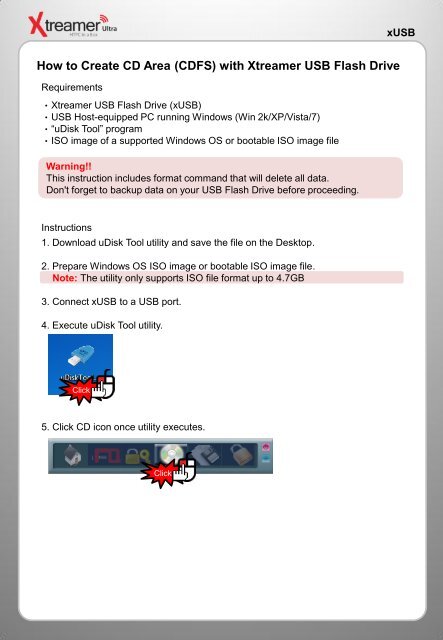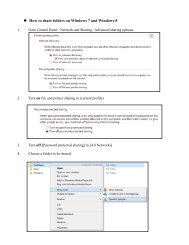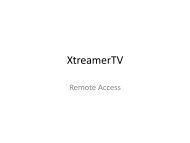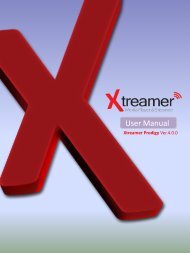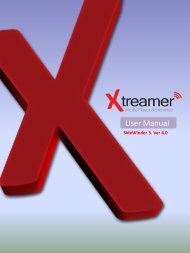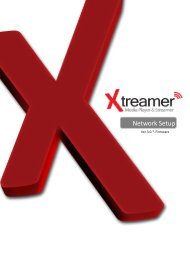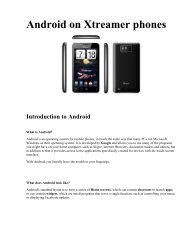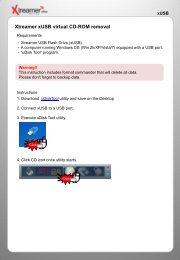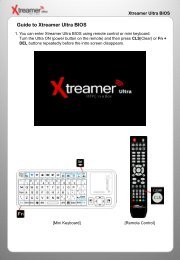Create CD Area (CDFS) with Xtreamer USB Flash Drive
Create CD Area (CDFS) with Xtreamer USB Flash Drive
Create CD Area (CDFS) with Xtreamer USB Flash Drive
Create successful ePaper yourself
Turn your PDF publications into a flip-book with our unique Google optimized e-Paper software.
x<strong>USB</strong><br />
How to <strong>Create</strong> <strong>CD</strong> <strong>Area</strong> (<strong>CD</strong>FS) <strong>with</strong> <strong>Xtreamer</strong> <strong>USB</strong> <strong>Flash</strong> <strong>Drive</strong><br />
Requirements<br />
ㆍ<strong>Xtreamer</strong> <strong>USB</strong> <strong>Flash</strong> <strong>Drive</strong> (x<strong>USB</strong>)<br />
ㆍ<strong>USB</strong> Host-equipped PC running Windows (Win 2k/XP/Vista/7)<br />
ㆍ“uDisk Tool” program<br />
ㆍISO image of a supported Windows OS or bootable ISO image file<br />
Warning!!<br />
This instruction includes format command that will delete all data.<br />
Don't forget to backup data on your <strong>USB</strong> <strong>Flash</strong> <strong>Drive</strong> before proceeding.<br />
Instructions<br />
1. Download uDisk Tool utility and save the file on the Desktop.<br />
2. Prepare Windows OS ISO image or bootable ISO image file.<br />
Note: The utility only supports ISO file format up to 4.7GB<br />
3. Connect x<strong>USB</strong> to a <strong>USB</strong> port.<br />
4. Execute uDisk Tool utility.<br />
Click<br />
5. Click <strong>CD</strong> icon once utility executes.<br />
Click
x<strong>USB</strong><br />
6. Once Partition setting appears, locate the ISO file you want to make to a <strong>CD</strong>-ROM.<br />
Click<br />
Click<br />
Click
x<strong>USB</strong><br />
7. Click Burn and start creating <strong>CD</strong>-ROM area. All present data will be deleted.<br />
It may take 1~10 minutes depending on file size, available memory and other factors.<br />
Click<br />
※If check “<strong>CD</strong>ROM Only”: Only 1 <strong>CD</strong>-ROM partition is recognized.(Read only)<br />
If not: Both <strong>CD</strong>-ROM and UDF partitions will be recognized.<br />
8. Please check that your system recognizes both <strong>CD</strong>-ROM partition and <strong>USB</strong> drive.<br />
9. Safely remove x<strong>USB</strong> after the process is <strong>CD</strong>-ROM complete.