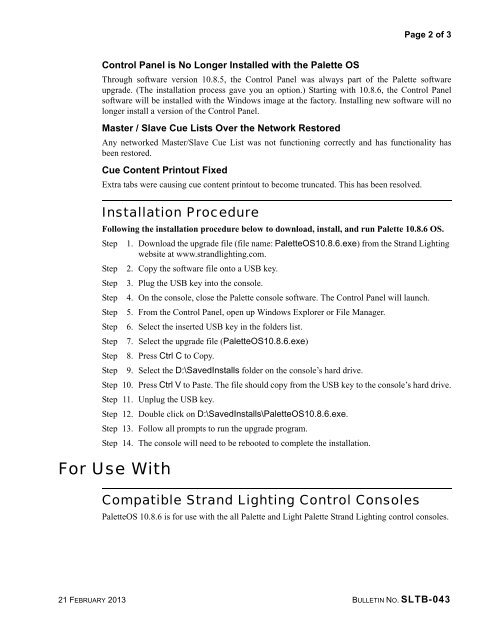Rack Palette Series Consoles - Strand Lighting
Rack Palette Series Consoles - Strand Lighting
Rack Palette Series Consoles - Strand Lighting
You also want an ePaper? Increase the reach of your titles
YUMPU automatically turns print PDFs into web optimized ePapers that Google loves.
Page 2 of 3<br />
Control Panel is No Longer Installed with the <strong>Palette</strong> OS<br />
Through software version 10.8.5, the Control Panel was always part of the <strong>Palette</strong> software<br />
upgrade. (The installation process gave you an option.) Starting with 10.8.6, the Control Panel<br />
software will be installed with the Windows image at the factory. Installing new software will no<br />
longer install a version of the Control Panel.<br />
Master / Slave Cue Lists Over the Network Restored<br />
Any networked Master/Slave Cue List was not functioning correctly and has functionality has<br />
been restored.<br />
Cue Content Printout Fixed<br />
Extra tabs were causing cue content printout to become truncated. This has been resolved.<br />
Installation Procedure<br />
Following the installation procedure below to download, install, and run <strong>Palette</strong> 10.8.6 OS.<br />
Step 1. Download the upgrade file (file name: <strong>Palette</strong>OS10.8.6.exe) from the <strong>Strand</strong> <strong>Lighting</strong><br />
website at www.strandlighting.com.<br />
Step 2. Copy the software file onto a USB key.<br />
Step 3. Plug the USB key into the console.<br />
Step 4. On the console, close the <strong>Palette</strong> console software. The Control Panel will launch.<br />
Step 5. From the Control Panel, open up Windows Explorer or File Manager.<br />
Step 6. Select the inserted USB key in the folders list.<br />
Step 7. Select the upgrade file (<strong>Palette</strong>OS10.8.6.exe)<br />
Step 8. Press Ctrl C to Copy.<br />
Step 9. Select the D:\SavedInstalls folder on the console’s hard drive.<br />
Step 10. Press Ctrl V to Paste. The file should copy from the USB key to the console’s hard drive.<br />
Step 11. Unplug the USB key.<br />
Step 12. Double click on D:\SavedInstalls\<strong>Palette</strong>OS10.8.6.exe.<br />
Step 13. Follow all prompts to run the upgrade program.<br />
Step 14. The console will need to be rebooted to complete the installation.<br />
For Use With<br />
Compatible <strong>Strand</strong> <strong>Lighting</strong> Control <strong>Consoles</strong><br />
<strong>Palette</strong>OS 10.8.6 is for use with the all <strong>Palette</strong> and Light <strong>Palette</strong> <strong>Strand</strong> <strong>Lighting</strong> control consoles.<br />
21 FEBRUARY 2013 BULLETIN NO. SLTB-043