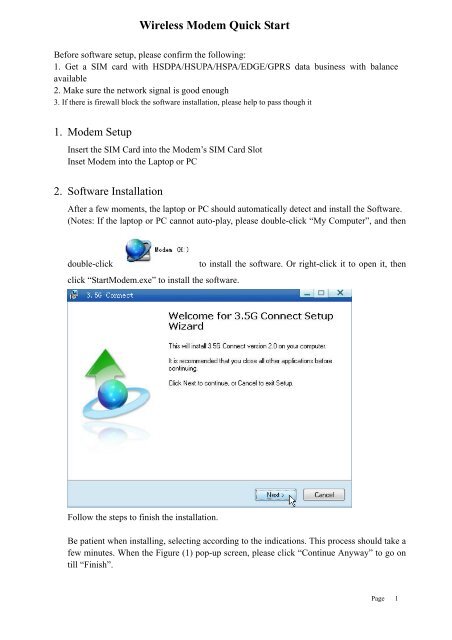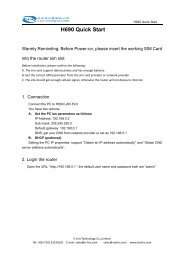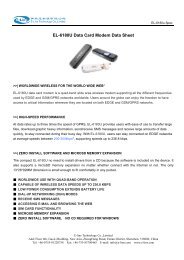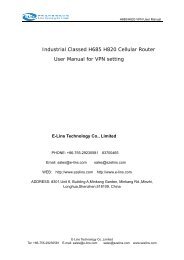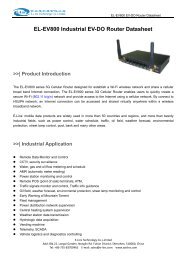E1550u 3G USB HSUPA Modem User Manual - E-Lins
E1550u 3G USB HSUPA Modem User Manual - E-Lins
E1550u 3G USB HSUPA Modem User Manual - E-Lins
You also want an ePaper? Increase the reach of your titles
YUMPU automatically turns print PDFs into web optimized ePapers that Google loves.
Wireless <strong>Modem</strong> Quick Start<br />
Before software setup, please confirm the following:<br />
1. Get a SIM card with HSDPA/<strong>HSUPA</strong>/HSPA/EDGE/GPRS data business with balance<br />
available<br />
2. Make sure the network signal is good enough<br />
3. If there is firewall block the software installation, please help to pass though it<br />
1. <strong>Modem</strong> Setup<br />
Insert the SIM Card into the <strong>Modem</strong>’s SIM Card Slot<br />
Inset <strong>Modem</strong> into the Laptop or PC<br />
2. Software Installation<br />
After a few moments, the laptop or PC should automatically detect and install the Software.<br />
(Notes: If the laptop or PC cannot auto-play, please double-click “My Computer”, and then<br />
double-click<br />
click “Start<strong>Modem</strong>.exe” to install the software.<br />
to install the software. Or right-click it to open it, then<br />
Follow the steps to finish the installation.<br />
Be patient when installing, selecting according to the indications. This process should take a<br />
few minutes. When the Figure (1) pop-up screen, please click “Continue Anyway” to go on<br />
till “Finish”.<br />
Page 1
Figure (1)<br />
A new icon will appear on the computer desktop after installation.<br />
The PC will automatically search and install the driver after software installation for the<br />
first time.<br />
3. Internet Connection<br />
Double-click on the icon<br />
“Options”<br />
and then click “Show Menu Button”, and select<br />
Select “Network”, and choose the correct network Type. Normally please select “Auto”, and<br />
click “Apply” button, and “OK” button to save. Then the modem will automatically search<br />
the networks and register on the networks.<br />
Page 2
Select “Connection Profile…”<br />
Select the existed Profile Name or create a new while click “New” button.<br />
For example of China Mobile GPRS networks.<br />
Profile Name: please input as you want<br />
APN: cmnet<br />
Access number: *99***1#<br />
<strong>User</strong> name: wap<br />
Password: wap<br />
Authentication type: None<br />
Page 3
The parameters in red are from the sim card or network provider. Different network<br />
provider takes different value.<br />
Save it after input. You can “Set as default”, then next time no need configuration.<br />
Click “Connect” button to dialup to the internet. And click “Disconnect” button once you<br />
finish internet.<br />
Page 4
4. Text<br />
Click “Text” button,<br />
You can click “New” to create a text messenge.<br />
Page 5
Input the phone number you want to send to and content, then “send”.<br />
5. Contacts<br />
Click “Contacts”,<br />
Page 6
Click “New” to create a new contacts.<br />
Page 7
Input the Name and Mobile number, and “OK” to save it.<br />
6. Statistics.<br />
“Show Menu” – “Options”<br />
Click “Statistics”, it will show the report. You can choose “Daily Report”, “Weekly Report” and<br />
“Monthly report”<br />
Page 8
7. FAQ<br />
7.1 No signal or No device.<br />
Issue: <strong>Modem</strong> doesn’t get signal or display “No device”.<br />
Solution: Check the <strong>USB</strong> modem is right insert into the PC. Check the sim card if it’s working.<br />
You can put the sim card into other modem or device to confirm.<br />
7.2 Dial up failed<br />
Page 9
Issue: <strong>Modem</strong> can get signal with the sim card. But always display “Dial up failed” when we try to<br />
connect.<br />
Solution 1: confirm if sim card has enough balance.<br />
Solution 2: confirm if the APN parameters are right set.<br />
Page 10