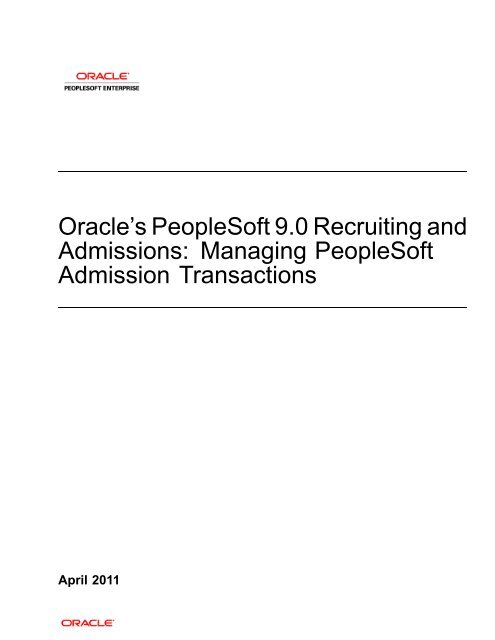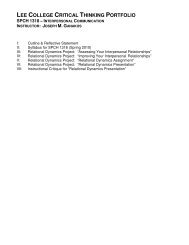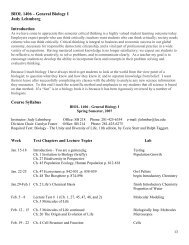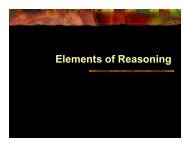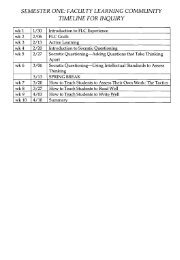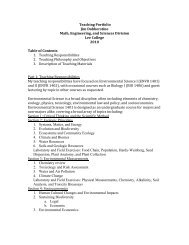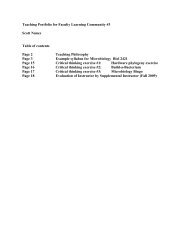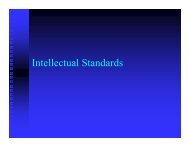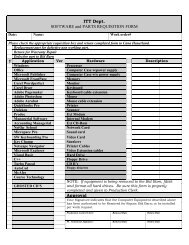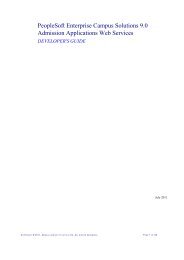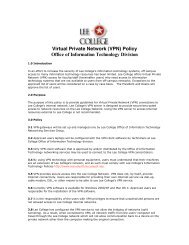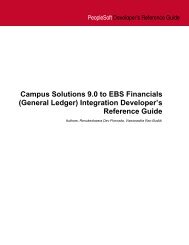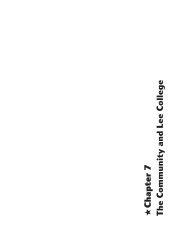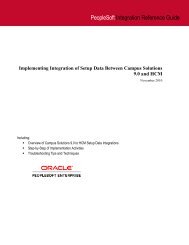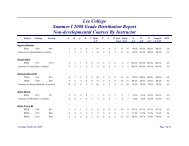Managing PeopleSoft Admission Transactions - Lee College
Managing PeopleSoft Admission Transactions - Lee College
Managing PeopleSoft Admission Transactions - Lee College
Create successful ePaper yourself
Turn your PDF publications into a flip-book with our unique Google optimized e-Paper software.
Oracle’s <strong>PeopleSoft</strong> 9.0 Recruiting and<br />
<strong>Admission</strong>s: <strong>Managing</strong> <strong>PeopleSoft</strong><br />
<strong>Admission</strong> <strong>Transactions</strong><br />
April 2011
9.0<br />
Oracle’s <strong>PeopleSoft</strong> 9.0 Recruiting and <strong>Admission</strong>s: <strong>Managing</strong> <strong>PeopleSoft</strong> <strong>Admission</strong> <strong>Transactions</strong><br />
SKU lsad and lssr doclet<br />
Copyright © 2011, Oracle and/or its affiliates. All rights reserved.<br />
Trademark Notice<br />
Oracle is a registered trademark of Oracle Corporation and/or its affiliates. Other names may be trademarks of their<br />
respective owners.<br />
License Restrictions Warranty/Consequential Damages Disclaimer<br />
This software and related documentation are provided under a license agreement containing restrictions on use and<br />
disclosure and are protected by intellectual property laws. Except as expressly permitted in your license agreement<br />
or allowed by law, you may not use, copy, reproduce, translate, broadcast, modify, license, transmit, distribute,<br />
exhibit, perform, publish or display any part, in any form, or by any means. Reverse engineering, disassembly, or<br />
decompilation of this software, unless required by law for interoperability, is prohibited.<br />
Warranty Disclaimer<br />
The information contained herein is subject to change without notice and is not warranted to be error-free. If you find<br />
any errors, please report them to us in writing.<br />
Restricted Rights Notice<br />
If this software or related documentation is delivered to the U.S. Government or anyone licensing it on behalf of the<br />
U.S. Government, the following notice is applicable:<br />
U.S. GOVERNMENT RIGHTS<br />
Programs, software, databases, and related documentation and technical data delivered to U.S. Government customers<br />
are “commercial computer software” or “commercial technical data” pursuant to the applicable Federal Acquisition<br />
Regulation and agency-specific supplemental regulations. As such, the use, duplication, disclosure, modification, and<br />
adaptation shall be subject to the restrictions and license terms set forth in the applicable Government contract, and,<br />
to the extent applicable by the terms of the Government contract, the additional rights set forth in FAR 52.227-19,<br />
Commercial Computer Software License (December 2007). Oracle USA, Inc., 500 Oracle Parkway, Redwood City,<br />
CA 94065.<br />
Hazardous Applications Notice<br />
This software is developed for general use in a variety of information management applications. It is not developed<br />
or intended for use in any inherently dangerous applications, including applications which may create a risk<br />
of personal injury. If you use this software in dangerous applications, then you shall be responsible to take all<br />
appropriate fail-safe, backup, redundancy and other measures to ensure the safe use of this software. Oracle<br />
Corporation and its affiliates disclaim any liability for any damages caused by use of this software in dangerous<br />
applications.<br />
Third Party Content, Products, and Services Disclaimer<br />
This software and documentation may provide access to or information on content, products and services from third<br />
parties. Oracle Corporation and its affiliates are not responsible for and expressly disclaim all warranties of any kind<br />
with respect to third party content, products and services. Oracle Corporation and its affiliates will not be responsible<br />
for any loss, costs, or damages incurred due to your access to or use of third party content, products or services.
Contents<br />
Chapter 1<br />
<strong>Managing</strong> <strong>PeopleSoft</strong> <strong>Admission</strong> <strong>Transactions</strong>................................................ ..........1<br />
<strong>Admission</strong> Applications Web Services (AAWS)......................................................................1<br />
Prerequisites..........................................................................................................2<br />
External Search/Match and AAWS.................................................................................2<br />
Using Applicant and Administrator Modes for AAWS............................................................2<br />
Bulk Loading of Applications Using File Parser............................................................ ..........3<br />
CRM for Higher Ed EIPs and <strong>Admission</strong> <strong>Transactions</strong>..............................................................4<br />
Setting Up <strong>Admission</strong> <strong>Transactions</strong>....................................................................................4<br />
Pages Used to Set Up <strong>Admission</strong> <strong>Transactions</strong>..................................................................6<br />
Setting Up Counters .................................................................................................9<br />
Defining a Transaction...............................................................................................9<br />
Defining the Search/Match Criteria...............................................................................19<br />
Defining Data Update Rules for Batch and Online Application <strong>Transactions</strong>...............................21<br />
Setting Up Affiliation Overrides for a Data Update Rule.......................................................27<br />
Mapping Online Application <strong>Transactions</strong> to Academic Careers.............................................28<br />
Setting Up Application Defaults for Batch and Online Application <strong>Transactions</strong>...........................29<br />
Setting Up Prospect Creation Rules and Defaults for Batch and Online Application<br />
<strong>Transactions</strong>.........................................................................................................32<br />
Setting Up Home or Unlisted Schools for Online Application <strong>Transactions</strong>.................................34<br />
Setting Up List of Values for Online Applications...............................................................36<br />
Maintaining and Extending Data for Online and Batch <strong>Transactions</strong>........................................41<br />
Creating a Unit Test................................................................................................46<br />
Running Entity Unit Test Cases...................................................................................50<br />
Reviewing and Processing Staged <strong>Admission</strong> <strong>Transactions</strong>............................................. ........54<br />
Pages Used to Review and Process Staged <strong>Admission</strong> <strong>Transactions</strong>......................................56<br />
Reviewing Applicant Error Messages and <strong>Transactions</strong>......................................................59<br />
Reviewing Applicant Details.......................................................................................64<br />
Reviewing Applicant Participation Details.......................................................................66<br />
Reviewing Applicant’s Additional Personal Information.......................................................68<br />
Reviewing Applicant’s Regional Information....................................................................71<br />
Reviewing Application Error Messages and Application Data................................................72<br />
Reviewing Applicant’s Education History........................................................................79<br />
Reviewing Additional Academic Information....................................................................81<br />
Reviewing General Materials and Attachments................................................................81<br />
Copyright © 1992, 2011, Oracle and/or its affiliates. All rights reserved.<br />
iii
Contents<br />
Reviewing Application Regional Information....................................................................82<br />
Updating and Posting <strong>Transactions</strong> in Batch...................................................................83<br />
Specifying Search/Match Parameters for Batch Processing................................................. 86<br />
iv<br />
Copyright © 1992, 2011, Oracle and/or its affiliates. All rights reserved.
CHAPTER 1<br />
<strong>Managing</strong> <strong>PeopleSoft</strong> <strong>Admission</strong> <strong>Transactions</strong><br />
This PeopleBook chapter includes bundle documentation up to Bundle 21. This chapter was first released for Bundle<br />
18 when the AAWS feature was introduced. The last release of the chapter was for Additional Features January<br />
2011 - AAWS Application Fee (Bundle 20). You can find the Bundle 21 documentation updates in this chapter by<br />
searching for the words Bundle 21.<br />
This chapter discusses:<br />
• <strong>Admission</strong> Applications Web Services (AAWS).<br />
• Bulk loading of applications using File Parser.<br />
• CRM for Higher Ed EIPs and admission transactions.<br />
• Setting up admission transactions.<br />
• Reviewing and processing staged admission transactions.<br />
<strong>Admission</strong> Applications Web Services (AAWS)<br />
The <strong>PeopleSoft</strong> system delivers web service operations that enable your online application to interface with the<br />
Campus Solutions system. The AAWS User’s Guide contains details about the following service operations:<br />
• Create Application<br />
• Save Application<br />
• Submit Application<br />
• Get Application<br />
• Get Applications<br />
• Get Attachment<br />
• User Registration<br />
• User Authentication<br />
• Get List of Values<br />
Note. The "Setting Up Self-Service Request Information and Using Self-Service Student Recruiting" chapter<br />
in the <strong>PeopleSoft</strong> Enterprise Recruiting and <strong>Admission</strong>s 9.0 PeopleBook is no longer supported. Oracle<br />
expects that academic institutions will use AAWS to develop and deploy their self service online applications.<br />
Copyright © 1992, 2011, Oracle and/or its affiliates. All rights reserved. 1
<strong>Managing</strong> <strong>PeopleSoft</strong> <strong>Admission</strong> <strong>Transactions</strong> Chapter 1<br />
See Also<br />
AAWS User’s Guide<br />
AAWS Developer’s Guide<br />
Enterprise PeopleTools PeopleBook: Integration Broker<br />
Prerequisites<br />
Complete the following post installation setups described in the AAWS Developer’s Guide:<br />
• Verify web service security settings.<br />
• Set up user accounts.<br />
• Perform a security analysis.<br />
• Publish web service.<br />
• Refresh the HCM registry cache.<br />
• Set up Integration Broker.<br />
• Verify Campus Solutions SOA framework setup entries.<br />
• Verify Constituent Transaction Manager setup entries.<br />
• Set up attachments URL.<br />
External Search/Match and AAWS<br />
If you want the system to search for duplicate records in an external system when a user submits an online<br />
application through AAWS, ensure that the CWS External Search/Match is set up.<br />
See Also<br />
<strong>PeopleSoft</strong> Enterprise Campus Community Fundamentals 9.0 PeopleBook - Update 1, "Setting Up<br />
Search/Match"<br />
<strong>PeopleSoft</strong> Enterprise Campus Community Fundamentals 9.0 PeopleBook - Update 1, "SettingUpExternal<br />
Search/Match"<br />
Using Applicant and Administrator Modes for AAWS<br />
The Applicant mode is also known as the Self Service mode. In this mode, an applicant creates and submits an<br />
admission application through AAWS.<br />
In the Administrator mode, the administrative user creates and submits an application on behalf of an<br />
applicant. The administrator may create the application for an existing EMPLID (if the administrator knows<br />
the applicant’s ID when creating the application), or for an unknown or new applicant.<br />
In the Administrator mode, the system associates the application with the administrator’s user ID. You can<br />
view this association on the Application <strong>Transactions</strong> component when reviewing the submitted applications.<br />
In other words, you can use the Application <strong>Transactions</strong> component to see which administrator has created an<br />
application for an applicant.<br />
In the Applicant mode, the system associates the application with the applicant’s user ID.<br />
2 Copyright © 1992, 2011, Oracle and/or its affiliates. All rights reserved.
Chapter 1<br />
<strong>Managing</strong> <strong>PeopleSoft</strong> <strong>Admission</strong> <strong>Transactions</strong><br />
In both modes, the system uses the Search/Match setup to determine which application records it should load<br />
into your database as new records, which records it should append to existing records in your database, which<br />
records it should suspend for your further review, and which records should be ignored.<br />
In the Administrator mode, the user must provide an institution and application center to create an application.<br />
The system enforces application center and academic structure security for the administrative user.<br />
If an administrator saves an application, another administrator cannot submit it through AAWS. However, the<br />
other administrator can use the Application <strong>Transactions</strong> staging component to update the application status<br />
to submitted and post the application.<br />
In the Administrator mode, the Get Applications service call returns only in-progress applications, that<br />
is, applications which have not been posted or cancelled. It is optional for an administrator to provide an<br />
EMPLID for a Get Applications call. If the administrator does not provide an applicant’s EMPLID, the system<br />
returns all the in-progress applications.<br />
The Administrator mode is activated by the presence of this optional parameter in an incoming message:<br />
. For example, an online application might send this message to Campus Solutions<br />
for administrator mode:<br />
<br />
UGRD<br />
Userid<br />
AD1234<br />
<br />
The AAWS User’s Guide lists the parameters that an online application and the Campus Solutions system<br />
exchange through AAWS.<br />
See Also<br />
<strong>PeopleSoft</strong> Enterprise Campus Solutions 9.0 Application Fundamentals PeopleBook, “Securing Recruiting<br />
and <strong>Admission</strong>s”<br />
<strong>PeopleSoft</strong> Enterprise Campus Solutions 9.0 Application Fundamentals PeopleBook, “Securing Your<br />
Academic Institution”<br />
Bulk Loading of Applications Using File Parser<br />
You can use the <strong>PeopleSoft</strong> File Parser utility to load applications from an external file into Campus Solutions.<br />
The external file can be a delimited file or a flat file.<br />
See Also<br />
AAWS Developer’s Guide<br />
Updated "Using the File Parser Process" Campus Community PeopleBook chapter.<br />
Copyright © 1992, 2011, Oracle and/or its affiliates. All rights reserved. 3
<strong>Managing</strong> <strong>PeopleSoft</strong> <strong>Admission</strong> <strong>Transactions</strong> Chapter 1<br />
CRM for Higher Ed EIPs and <strong>Admission</strong> <strong>Transactions</strong><br />
Enterprise Integration Points (EIPs) enable your institution to exchange data between CS and CRM. EIPs<br />
publish data either whenever data updating happens for the given entities of the EIPs or when the user requests<br />
data. This data can be created, updated, or deleted through various channels like components, component<br />
interfaces, and batch processes.<br />
The system publishes the following EIPs when an application that is submitted through AAWS or File Parser<br />
process is posted:<br />
• SAD_ADM_PRSPCT_DATA_SYNC<br />
• SAD_ADM_APPL_DATA_SYNC<br />
• SAD_TEST_SCORES_SYNC<br />
• SAD_ADM_INTEREST_SYNC<br />
• SSR_EXTRACUR_ACTVTY_SYNC<br />
• SAD_EXT_ACAD_DATA_SYNC<br />
• SCC_PERSON_SYNC<br />
The system can publish SAD_ADM_PRSPCT_DATA_SYNC when the system creates a prospect record for<br />
a saved or posted application. You use the Prospect Setup page to indicate when (upon save or post) the<br />
system should create a prospect record. The Prospect Setup page is discussed in the “Setting Up Prospect<br />
Creation Rules and Defaults” section of this chapter.<br />
See Also<br />
<strong>PeopleSoft</strong> Enterprise Campus Solutions 9.0 Application Fundamentals PeopleBook - Update 1, “Introducing<br />
Customer Relationship Management for Higher Education”<br />
CRM for Higher Education Developer’s Guide<br />
Setting Up <strong>Admission</strong> <strong>Transactions</strong><br />
Campus Solutions generates a transaction when:<br />
• An applicant or administrator uses an online application to register for a user name and password through<br />
the User Registration web service operation (online transaction).<br />
• An applicant or administrator uses an online application to create, save or submit an application through<br />
AAWS (online transaction).<br />
• You use the File Parser utility to load applications from an external file (batch transaction).<br />
An admissions-related online or batch transaction includes both the constituent and application data.<br />
Constituent data may include person data or data that is considered as not associated with the application.<br />
Examples of constituent data include Name, Gender, Address, and Email. Examples of application data include<br />
Academic Program, Admit Term, and Academic History.<br />
4 Copyright © 1992, 2011, Oracle and/or its affiliates. All rights reserved.
Chapter 1<br />
<strong>Managing</strong> <strong>PeopleSoft</strong> <strong>Admission</strong> <strong>Transactions</strong><br />
When a transaction is generated, the system uses Search/Match to look for constituent data in your production<br />
environment (based on the Search/Match parameters) that matches the constituent data in the transaction. Each<br />
defined transaction can have its own Search/Match setup. You can therefore determine the rules for creating<br />
a new ID, updating an existing ID, suspending or ignoring a record.<br />
The system stores the constituent and application data in staging tables. If there are errors or if Search/Match<br />
determines that the incoming constituent record should be suspended or ignored, use the Constituent Staging<br />
and Application <strong>Transactions</strong> components to correct the admissions transaction data. You can post transactions<br />
individually or by batch to the Campus Solutions database. The Constituent Staging and Application<br />
<strong>Transactions</strong> components are discussed in the “Reviewing and Processing Staged <strong>Admission</strong> <strong>Transactions</strong>”<br />
section of this chapter.<br />
Before you deploy your online application or start loading the applications, you must set up the transactions.<br />
For AAWS, a minimum of two transactions must be set up: one for the data that a user submits through the<br />
new user registration service operation and another for the online application that a user saves or submits<br />
through the Save Application or Submit Application service operations. The following default transactions for<br />
user registration and online application are delivered with the system:<br />
• ADMISSIONS_REGISTRATION<br />
• ADMISSIONS_APPLICATION<br />
If you want to load admission applications using the <strong>PeopleSoft</strong> File Parser utility, set up a transaction for the<br />
batch load.<br />
Warning! For new user registration, do not define a new transaction. The system uses the<br />
delivered ADMISSIONS_REGISTRATION for AAWS user registration. Do not modify the<br />
ADMISSIONS_REGISTRATION transaction name because the system uses the name to register a user account.<br />
Academic institutions require different rules for updating constituent and application data based on a<br />
transaction and the affiliation the institution has with the constituent. For example, you may have a graduate<br />
online application rule where you want to update the constituent’s home email address in your database with<br />
the value from a submitted graduate application. On the other hand, you may have a graduate application load<br />
rule where you do not want to update an existing home email address value when you use File Parser to load<br />
graduate applications into Campus Solutions. Additionally, you may want to override this graduate application<br />
load rule if the constituent is a prospect. The Data Update Rule Entry component allows this flexibility. The<br />
system uses these rules when it posts a transaction.<br />
Different admission transactions may have different Search/Match settings and data update rules. For instance,<br />
an academic institution might allow undergraduate applicants to update their passport details when submitting<br />
an online application. Conversely, the institution might not want to allow graduate applicants to update their<br />
passport details if that data is already on the system. You can associate the two different data update rules to<br />
these two separate transactions. Both these transactions may or may not have different Search/Match settings.<br />
When establishing transactions, a single transaction for each institution and career combination could<br />
be defined. In this way, you can accommodate online applications for different careers (Examples:<br />
Undergraduate, Graduate, Graduation Business) which may have different Search/Match requirements, data<br />
update rules, or intended methods of processing.<br />
It is typical for administrators to enter the admissions application data for an applicant. It is possible for an<br />
administrator to use the same online application to do so, as long as the application user interface is constructed<br />
to distinguish between an administrator log in and a self service applicant log in.<br />
Administrators can use a different institution-developed user interface designed for quick data entry. The same<br />
transaction value applied to the self service application is utilized for the institution/career combination for<br />
which the application is being created.<br />
Copyright © 1992, 2011, Oracle and/or its affiliates. All rights reserved. 5
<strong>Managing</strong> <strong>PeopleSoft</strong> <strong>Admission</strong> <strong>Transactions</strong> Chapter 1<br />
Use the Transaction Setup component to define a transaction, associate a data update rule with the transaction,<br />
and define the Search/Match setting for the transaction. Note that you cannot define a Search/Match setting<br />
for the user registration transaction. The new user registration feature does not ask the user enough personal<br />
information for creating a new ID. Also, a new user may createauserIDandpasswordwithoutevercoming<br />
back to fill out an online application. The information entered as part of the new user registration process is<br />
therefore kept in the constituent data staging table until the user actually performs a transaction.<br />
Applications typically vary among institutions and academic careers. Use the Appl Config page in the<br />
Application Configuration component to map an institution and career to a transaction. The system uses this<br />
mapping to identify which transaction to use when it receives an application through AAWS. For example,<br />
suppose you have defined two transactions: UG Transaction for undergraduate applications and Grad<br />
Transaction for graduate applications. When an applicant submits an undergraduate application, the system<br />
looks at the Appl Config page settings to determine that it needs to use the UG Transaction.<br />
This section discusses how to:<br />
• Set up counters.<br />
• Define a transaction.<br />
• Define the search/match criteria for a transaction.<br />
• Define data update rules for batch and online application transactions.<br />
• Set up affiliation overrides for a data update rule.<br />
• Map online application transactions to academic careers.<br />
• Set up application defaults for batch and online application transactions.<br />
• Set up prospect creation rules and defaults for batch and online application transactions.<br />
• Set up home or unlisted schools for online application transactions.<br />
• Set up list of values for your online application.<br />
• Maintain and extend data for online and batch transactions.<br />
• Create a unit test.<br />
• Run entity unit test cases.<br />
Pages Used to Set Up <strong>Admission</strong> <strong>Transactions</strong><br />
Page Name Definition Name Navigation Usage<br />
Counter Setup SCC_AWS_FIX_CTRS Set Up SACR, System<br />
Administration, Utilities,<br />
Constituent Transaction<br />
Mgmnt, Counter Setup<br />
Set up the max ID number<br />
for the Temporary<br />
Constituent ID.<br />
Transaction Setup SCC_TRANSAC_DTLS • Set Up SACR, System<br />
Administration, Utilities,<br />
Constituent Transaction<br />
Mgmt, Transaction Setup<br />
• Student <strong>Admission</strong>s,<br />
UCAS Processing,<br />
Search/Match Processing,<br />
Transaction Setup<br />
Define the transaction for<br />
an online transaction or a<br />
batch transaction.<br />
6 Copyright © 1992, 2011, Oracle and/or its affiliates. All rights reserved.
Chapter 1<br />
<strong>Managing</strong> <strong>PeopleSoft</strong> <strong>Admission</strong> <strong>Transactions</strong><br />
Page Name Definition Name Navigation Usage<br />
Search/Match Setup SCC_SEARCH_PARMS • SetUpSACR,System<br />
Administration, Utilities,<br />
Constituent Transaction<br />
Mgmt, Transaction Setup,<br />
Search/MatchSetup<br />
• Student <strong>Admission</strong>s,<br />
UCAS Processing,<br />
Search/Match Processing,<br />
Transaction Setup,<br />
Search/Match Setup<br />
Define the Search/Match<br />
criteria for an online<br />
transaction or for running<br />
Search/Match manually<br />
from the Constituent Staging<br />
component.<br />
Not applicable for the user<br />
registration transaction.<br />
Data Update Rule Entry SCC_DUR_ENTRY Set Up SACR, System<br />
Administration, Utilities,<br />
Constituent Transaction<br />
Mgmt, Data Update Rule<br />
Entry<br />
Affiliation Overrides page SCC_DUR_AFL_OVRD Set Up SACR, System<br />
Administration, Utilities,<br />
Constituent Transaction<br />
Mgmt, Data Update Rule<br />
Entry, Affiliation Overrides<br />
Appl Config SAD_TRANSAC_MAP Set Up SACR, Product<br />
Related, Recruiting and<br />
<strong>Admission</strong>s, Application<br />
Configuration, Application<br />
Configuration, Appl Config<br />
Application Setup SAD_APL_CNT Set Up SACR, Product<br />
Related, Recruiting and<br />
<strong>Admission</strong>s, Application<br />
Configuration, Application<br />
Configuration, Application<br />
Setup<br />
Define how the constituent<br />
data is processed for an<br />
online transaction or batch<br />
transaction.<br />
Not applicable for the user<br />
registration transaction.<br />
Overrideadataupdaterule<br />
based on the affiliation the<br />
constituent has with the<br />
academic institution.<br />
Not applicable for the user<br />
registration transaction.<br />
Map online application<br />
transactions to academic<br />
careers.<br />
Not applicable for user<br />
registration.<br />
Define how the system<br />
should assign an application<br />
center and optionally assign<br />
3Cs to anapplicationby<br />
defining which Event<br />
ID should be used in the<br />
processing. The system<br />
uses this setup when you<br />
load applications in batch<br />
or when the user saves or<br />
submits an application<br />
through AAWS.<br />
Not applicable for the user<br />
registration transaction.<br />
Copyright © 1992, 2011, Oracle and/or its affiliates. All rights reserved. 7
<strong>Managing</strong> <strong>PeopleSoft</strong> <strong>Admission</strong> <strong>Transactions</strong> Chapter 1<br />
Page Name Definition Name Navigation Usage<br />
Prospect Setup SAD_PRS_SETUP Set Up SACR, Product<br />
Related, Recruiting and<br />
<strong>Admission</strong>s, Application<br />
Configuration, Application<br />
Configuration, Prospect<br />
Setup<br />
Define how the system<br />
should create a prospect<br />
record, and if a prospect<br />
record is created, how to<br />
assign default values to the<br />
prospect record. The system<br />
uses this setup when you<br />
process applications in batch<br />
or when the user saves or<br />
submits an application<br />
through AAWS.<br />
Not applicable for the user<br />
registration transaction.<br />
School Setup SAD_AWS_SCH_DFL Set Up SACR,Product<br />
Related, Recruiting and<br />
<strong>Admission</strong>s, Application<br />
Configuration, Application<br />
Configuration, School Setup<br />
Define how the system<br />
should process unlisted or<br />
home schools. The system<br />
uses this setup when you<br />
load applications in batch<br />
or when the user saves or<br />
submits an application<br />
through AAWS.<br />
Not applicable for the user<br />
registration transaction.<br />
List of Values Setup SCC_SL_LOV Set Up SACR, Product<br />
Related, Recruiting and<br />
<strong>Admission</strong>s, Application<br />
Configuration, List of Values<br />
Entity Registry SCC_ENTITY_REG Set Up SACR, System<br />
Administration, Entity,<br />
Entity Registry<br />
Entity Unit Tests (Setup) SCC_ENTITY_UT Click the View Unit Tests<br />
button on the Entity Registry<br />
page.<br />
Entity Unit Tester SCC_ENT_MASS_UT Set Up SACR, System<br />
Administration, Entity,<br />
Entity Unit Tester<br />
Entity Unit Tests SCC_ENTITY_UT Click the View Unit Tests<br />
link from the Entity Unit<br />
Tester page<br />
Define how the system<br />
should return the list of<br />
values for a field. The<br />
system uses this setup when<br />
the online application calls<br />
the Get List of Values service<br />
operation.<br />
Maintain and extend the data<br />
structure that represents<br />
the information collected<br />
from an online application or<br />
batch load.<br />
Attach the unit test<br />
application classes to an<br />
entity.<br />
Run all the unit tests<br />
associated with a specified<br />
entity. Unit tests are defined<br />
on the Entity Unit Tests<br />
(Setup) page.<br />
View the unit tests tied to an<br />
entity name, the application<br />
class used and the latest run<br />
status for a specific unit test.<br />
8 Copyright © 1992, 2011, Oracle and/or its affiliates. All rights reserved.
Chapter 1<br />
<strong>Managing</strong> <strong>PeopleSoft</strong> <strong>Admission</strong> <strong>Transactions</strong><br />
Setting Up Counters<br />
Access the Counter Setup page (Set Up SACR, System Administration, Utilities, Constituent Transaction<br />
Mgmnt, Counter Setup).<br />
Counter Setup page<br />
The field on this page is automatically incremented by one by default when using the Constituent Transaction<br />
Manager functionality. Set the last used number so that automatic numbering does not create numbers that<br />
already exist in the data.<br />
Temp Constituent ID<br />
Fix Counter<br />
Displays the last Temporary Constituent ID assigned. A Temp Constituent ID<br />
is given when a transaction is performed from the Constituent Transaction<br />
Manager framework.<br />
See “Defining a Transaction” and “Reviewing Applicant Error Messages and<br />
<strong>Transactions</strong>” sections, for more information.<br />
Clicking this button resets the Temp Constituent ID based on the highest<br />
value of that field in the database. The field is dynamically found based on<br />
the Peopletools metadata for the record field relationships, and the max<br />
possible value for that field across all possible records is set as the counter.<br />
This avoids the possibility of the system trying to reuse an ID and being<br />
polluted by pre-existing data.<br />
Note. After you have begun using the Constituent Transaction Manager functionality, you can access this page<br />
to determine the last number that was incremented for the Temporary ID. Manually changing this number is<br />
practical for the initial setup, but not recommended for further changes. If the ID entered is changed to an<br />
existing number, the system will attempt to re-use the ID. Instead use the Fix Counter button.<br />
Defining a Transaction<br />
Access the Transaction Setup page (Set Up SACR, System Administration, Utilities, Constituent Transaction<br />
Mgmt, Transaction Setup).<br />
This is an example of the delivered sample online application transaction:<br />
Copyright © 1992, 2011, Oracle and/or its affiliates. All rights reserved. 9
<strong>Managing</strong> <strong>PeopleSoft</strong> <strong>Admission</strong> <strong>Transactions</strong> Chapter 1<br />
Transaction Setup page: Online application transaction (1 of 2)<br />
10 Copyright © 1992, 2011, Oracle and/or its affiliates. All rights reserved.
Chapter 1<br />
<strong>Managing</strong> <strong>PeopleSoft</strong> <strong>Admission</strong> <strong>Transactions</strong><br />
Transaction Setup page: Online application transaction (2 of 2)<br />
This is an example of the delivered new user registration transaction:<br />
Copyright © 1992, 2011, Oracle and/or its affiliates. All rights reserved. 11
<strong>Managing</strong> <strong>PeopleSoft</strong> <strong>Admission</strong> <strong>Transactions</strong> Chapter 1<br />
Transaction Setup page: New user registration transaction (1 of 2)<br />
Transaction Setup page: New user registration transaction (2 of 2)<br />
This is an example of a transaction for the File Parser batch load of applications:<br />
12 Copyright © 1992, 2011, Oracle and/or its affiliates. All rights reserved.
Chapter 1<br />
<strong>Managing</strong> <strong>PeopleSoft</strong> <strong>Admission</strong> <strong>Transactions</strong><br />
Transaction Setup page: File Parser batch load transaction (1 of 2)<br />
Copyright © 1992, 2011, Oracle and/or its affiliates. All rights reserved. 13
<strong>Managing</strong> <strong>PeopleSoft</strong> <strong>Admission</strong> <strong>Transactions</strong> Chapter 1<br />
Transaction Setup page: File Parser batch load transaction (2 of 2)<br />
For a File Parser batch load you must clear the Online Transaction check box and select the Batch option.<br />
Also, set up the transaction code for the batch load of applications on the Mapping page of the File Mapping<br />
Definition component. You can set this code as a default value (by default, the SCC_TRANSAC_CD field in<br />
the SCC_STG_CONSTIT record stores the transaction code). The File Parser process can also retrieve the<br />
transaction code directly from the load file (in such a case, set the mapping action to Direct from file). For<br />
more information about the File Mapping Definition component, refer to the updated Campus Community<br />
File Parser PeopleBook chapter.<br />
Transaction<br />
Transaction Status<br />
Data Update Rule<br />
Indicates the transaction code.<br />
You specify the transaction code when you add a transaction.<br />
Activate or inactivate the transaction.<br />
Select the data update rule that you want the system to apply to the constituent<br />
(person) data managed by this transaction. You define a data update rule in<br />
the Data Update Rule Entry page.<br />
Transaction Options<br />
Online Transaction<br />
New User Registration<br />
Select to indicate that the transaction is performed online by a user. For<br />
example, an online transaction occurs when an applicant saves or submits an<br />
admission application through AAWS.<br />
Clear this check box to indicate that the transaction is performed offline by a<br />
user. For example, an offline transaction occurs when you use File Parser to<br />
load applications from a text file.<br />
Select to indicate that the transaction is used to perform registration and<br />
authentication of a new user.<br />
If you select this check box, the system hides the Search/Match Setup tab and<br />
the Transaction Data Launch View group box, because they are not applicable<br />
for a new user registration transaction.<br />
14 Copyright © 1992, 2011, Oracle and/or its affiliates. All rights reserved.
Chapter 1<br />
<strong>Managing</strong> <strong>PeopleSoft</strong> <strong>Admission</strong> <strong>Transactions</strong><br />
Note. Your system allows for only one transaction to be set as new user<br />
registration at a time. The ADMISSIONS_REGISTRATION transaction is<br />
delivered with your system. Because of this restriction, the system hides the<br />
New User Registration check box for all other transactions. Do not modify the<br />
ADMISSIONS_REGISTRATION transaction name because the system uses<br />
the name to register a user account.<br />
Batch<br />
Realtime<br />
RunonSave<br />
Select if you do not want the system to immediately run Search/Match when<br />
the data is individually submitted. If you select this option, the system stores<br />
the submitted data in staging tables and you will need to run the Transaction<br />
Management process to run Search/Match and post the submitted data to<br />
Campus Solutions.<br />
Select to have the system immediately run Search/Match when the data is<br />
saved or submitted from an online or offline process.<br />
This check box appears if the Realtime check box is selected.<br />
Select this check box if you want the system to immediately run Search/Match<br />
when a user saves a transaction.<br />
Clear this check box if you want the system to immediately run Search/Match<br />
when a user submits a transaction.<br />
Warning! Selecting Run on Save will trigger Search/Match immediately after user saves the transaction.<br />
Make sure your user interface requires sufficient personal information to be entered so that there is enough<br />
data to populate the search criteria used by Search/Match. Otherwise, Search/Match could create a new ID<br />
or update an existing record with erroneous or missing information.<br />
Transaction Handler<br />
A transaction can contain generic information about a constituent (such as names, addresses, and date<br />
of birth), as well as data specific to the transaction. For example, an admission transaction will include<br />
personal information (constituent data) and application data (transaction data). You can use the Transaction<br />
Handler group box to define how the system should handle all the transaction data. You can create your<br />
own PeopleCode application class handler for the transaction data and then associate that application class<br />
with the transaction in this group box.<br />
The following table lists the delivered transaction handler values for ADMISSIONS_APPLICATION. Do<br />
not change these values. Also use these values when defining a transaction handler for any new application<br />
transactionyoumaycreate.<br />
Root Package ID Path Application Class ID<br />
SCC_OLA TRANSACTION <strong>Admission</strong>Transaction<br />
The following table lists the delivered transaction handler values for ADMISSIONS_REGISTRATION.<br />
Do not change these values.<br />
Root Package ID Path Application Class ID<br />
SCC_OLA TRANSACTION DefaultTransaction<br />
Copyright © 1992, 2011, Oracle and/or its affiliates. All rights reserved. 15
<strong>Managing</strong> <strong>PeopleSoft</strong> <strong>Admission</strong> <strong>Transactions</strong> Chapter 1<br />
Transaction Status: The system needs a field in transaction staging tables where it can store the status of<br />
the transactions. Use the Transaction Status region to indicate the record and field where the transaction<br />
status is stored.<br />
The following table lists the delivered transaction status setup values for ADMISSIONS_APPLICATION.<br />
Do not change these values. You should always use these values when defining a transaction status setup for<br />
any new application transaction you may create.<br />
Record Name Field Name Date Field Name<br />
SAD_APL_DAT_STG SAD_APPL_STS SAD_APPL_STS_DT<br />
The following table lists the delivered transaction status setup values for ADMISSIONS_REGISTRATION:<br />
Record Name Field Name Date Field Name<br />
SCC_STG_CONSTIT SCC_STG_STATUS SCC_STG_STS_DT<br />
Constituent Handler<br />
You can use the Constituent Handler group box to define how the system should handle the constituent data in<br />
a transaction. You can create your own PeopleCode application class handler for the constituent data and then<br />
associate that application class with the transaction in this group box.<br />
The default application class that handles the constituent data is delivered with the system. You can modify<br />
this application class or create a new application class.<br />
The following table lists the default constituent handler values. You should always use these values when<br />
defining the constituent handler values for an online application transaction or batch load transaction.<br />
Root Package ID Path Application Class ID<br />
SCC_SL_TRANSACTION INTFC DefaultConstituent<br />
Partition Data<br />
Use the following options to indicate how the system should maintain the data in the staging tables.<br />
By Constituent<br />
By Transaction<br />
Select this option to have the system maintain only one instance of the<br />
constituent data for all transactions of the constituent (that is, One Constituent<br />
: Multiple <strong>Transactions</strong> ratio). This means that constituent data updates<br />
performed within a single transaction are visible across all other transactions.<br />
An example of the By Constituent impact: An applicant (user ID: Gina) has<br />
used an online application to register for a user account and then, later on,<br />
saved or submitted four admission applications. The system creates a total<br />
of five transactions for Gina, one transaction for user registration and four<br />
transactions for the four applications. For all the five transaction records, the<br />
system maintains a single constituent record. Gina updates her email address<br />
when saving or submitting the fourth application. The system updates Gina’s<br />
constituent record with the new email address.<br />
Select this option to have the system maintain a separate instance of constituent<br />
data for every transaction of the constituent (that is, One Constituent : One<br />
Transaction ratio). This means that constituent data updates performed within<br />
a single transaction are not visible across all other transactions. An example of<br />
the By Transaction impact: An applicant (user ID: Jason) has used an online<br />
16 Copyright © 1992, 2011, Oracle and/or its affiliates. All rights reserved.
Chapter 1<br />
<strong>Managing</strong> <strong>PeopleSoft</strong> <strong>Admission</strong> <strong>Transactions</strong><br />
application to register for a user account and then, later on, saved or submitted<br />
four admission applications. The system creates a total of five transactions<br />
for Jason. For all the five transaction records, the system maintains five<br />
constituent records of Jason. Jason updates his email address when saving or<br />
submitting the fourth application. The system updates Jason’s constituent<br />
record related to the fifth transaction with the new email address but does not<br />
update his other four constituent records.<br />
If you have selected By Constituent, the Summary Information page of the Constituent Staging component<br />
displays multiple transaction rows in the Related Transaction region (if multiple transactions exist for the<br />
constituent). When you search for transactions of a user who has multiple By Constituent transactions,<br />
the Constituent Staging component automatically displays the Summary Information page of the user with the<br />
related transactions. In the following example, the partition data by constituent option has been selected for the<br />
ADM_CONSTITUENT1 transaction and, therefore, the Summary Information page displays the constituent<br />
Elizabeth’s multiple ADM_CONSTITUENT1 application transactions on a single page.<br />
Partition Data By Constituent (Summary Information page)<br />
If you have selected By Transaction, the Summary Information page of the Constituent Staging component<br />
always displays only one transaction row in the Related Transaction region (even if multiple transactions exist<br />
for the constituent). When you search for transactions of a user who has multiple By Transaction transactions,<br />
the Constituent Staging component displays multiple search results. In the following example, the partition<br />
data by transaction option has been selected for the ADMISSION_APPLICATION transaction and, therefore,<br />
the system displays multiple search results for the constituent Jonathon.<br />
Copyright © 1992, 2011, Oracle and/or its affiliates. All rights reserved. 17
<strong>Managing</strong> <strong>PeopleSoft</strong> <strong>Admission</strong> <strong>Transactions</strong> Chapter 1<br />
Partition Data By Transaction (search results)<br />
In the following example, you can see that the Summary Information page displays only one application<br />
transaction for the constituent because the partition data by transaction option has been selected for the<br />
ADMISSION_APPLICATION transaction:<br />
Partition Data By Transaction (Summary Information page)<br />
If you have selected the partition by transaction option, the system assigns a unique temporary ID to each<br />
transaction that the system generates for the constituent. If you have selected the partition by constituent option,<br />
the system assigns a unique temporary ID to all the transactions that the system generates for the constituent.<br />
18 Copyright © 1992, 2011, Oracle and/or its affiliates. All rights reserved.
Chapter 1<br />
<strong>Managing</strong> <strong>PeopleSoft</strong> <strong>Admission</strong> <strong>Transactions</strong><br />
See “Reviewing and Processing Staged <strong>Admission</strong> <strong>Transactions</strong>” section in this chapter for information<br />
on the Constituent Staging component.<br />
For the User Registration transaction, we recommend that you select the By Constituent option.<br />
Note. The preceding two graphics of the Summary Information page do not show the Created By field.<br />
This new field has been added to all the pages of the Constituent Staging and Application <strong>Transactions</strong><br />
components for Bundle 21. Refer to the “Reviewing and Processing Staged <strong>Admission</strong> <strong>Transactions</strong>” section<br />
for more information.<br />
Note. In the AAWS administrator mode, the system always generates a temporary ID for each application that<br />
an administrator creates, regardless of whether you have selected the By Transaction or By Constituent option.<br />
In other words, the system does not support partition by constituent for the administrator mode.<br />
Transaction Data Launch View<br />
This group box indicates how you can access the transaction details by clicking a link on the Summary<br />
Information page of the Constituent Staging component. By default, the text you enter in the Transaction<br />
Name field becomes the label for the link on the Related <strong>Transactions</strong> grid of the Summary Information page.<br />
The following table lists the delivered Transaction Data Launch View settings for ADMISSIONS_<br />
APPLICATION transaction. You should always use these values when defining the transaction data launch<br />
view settings for any new application transaction you may create.<br />
Menu Name Menu Bar Name Menu Item Name Menu Page Name<br />
Process Applications Use SAD_APPL_STG SAD_APPL_STG<br />
The Transaction Data Launch View group box is not available for user registration. Therefore, by default, the<br />
Summary Information page does not display a link for the user registration transaction.<br />
Defining the Search/Match Criteria<br />
Access the Search/Match Setup page (Set Up SACR, System Administration, Utilities, Constituent Transaction<br />
Mgmt, Transaction Setup, Search/Match Setup).<br />
Copyright © 1992, 2011, Oracle and/or its affiliates. All rights reserved. 19
<strong>Managing</strong> <strong>PeopleSoft</strong> <strong>Admission</strong> <strong>Transactions</strong> Chapter 1<br />
Search/Match Setup page<br />
Note. The words “Parameters Refreshed” appear if this is the first time you have entered this page, or if any of<br />
the parameters on this page changed since the last time you accessed this page.<br />
Batch, Realtime and Run<br />
on Save<br />
Indicates the Search/Match options you have selected on the Transaction Setup<br />
page. These options are discussed in the "Defining a Transaction" section.<br />
Select a Search Type, Search Parameter, Search Result Code, and other search fields as appropriate. The<br />
values selected on this page are used behind the scenes when Search/Match is processed Realtime at the time<br />
the user saves or submits and from the Summary Information page when an administrator manually triggers<br />
Search/Match by clicking the Search/Match Results link for a specific transaction.<br />
To set up Search/Match when set to process by Batch, see the “Specifying Search/Match Parameters for<br />
Batch Processing” section.<br />
Note. Transaction Manager supports only person searches at this time. Therefore, the Search Type field<br />
defaults to Person and only Search Parameter and Search Result Code values set up for Person are valid.<br />
See <strong>PeopleSoft</strong> Enterprise Campus Community Fundamentals 9.0 PeopleBook - Update 1, "Setting Up<br />
Search/Match" for information about setting up Search/Match rules, order, parameters, and results.<br />
See <strong>PeopleSoft</strong> Enterprise Campus Community Fundamentals 9.0 PeopleBook - Update 1, "Setting Up<br />
External Search/Match"<br />
20 Copyright © 1992, 2011, Oracle and/or its affiliates. All rights reserved.
Chapter 1<br />
<strong>Managing</strong> <strong>PeopleSoft</strong> <strong>Admission</strong> <strong>Transactions</strong><br />
Match(es) Found<br />
This group box contains one row for each search rule defined in the Search Parameter selected. Define<br />
Search/Match orders and Search/Match rules on the Search/Match Rule page.<br />
Search Order Nbr (search<br />
order number)<br />
One Match and Multiple<br />
Matches<br />
For each order number, select what you want to do with the incoming record if<br />
the search/match/post process discovers one or more matching records.<br />
Select whether you want to add, update, suspend, or ignore matching records:<br />
Add: Addanewrecord to your database using the staging table record.<br />
Update: Update the existing record with the data in the staging table record.<br />
No Match Found<br />
Note. Updates are dependent on what has been defined as update rules on the<br />
Data Update Rule Entry component.<br />
Suspend: Suspend any processing of the staging table record. Use the<br />
Constituent Staging component to determine manually whether or not this<br />
staged record matches a record in your database. The Constituent Staging<br />
component is discussed in the “Reviewing and Processing Staged <strong>Admission</strong><br />
<strong>Transactions</strong>” section of this chapter.<br />
Ignore: Ignore the staging table record that matched a record in your database.<br />
Select one of the following options to specify what Search/Match should do when it does not find a matching<br />
record in your database or the external system if you use External Search/Match:<br />
Add: Addtheunmatched record, including personal data, to your database.<br />
Suspend: Keep the unmatched record in the staging tables to be looked at manually. Use the Constituent<br />
Staging component to review the record.<br />
Ignore: Ignore the unmatched record completely.<br />
See Also<br />
AAWS User’s Guide, “Configuration Hints and Tips”, Constituent Transaction Manager<br />
Defining Data Update Rules for Batch and Online<br />
Application <strong>Transactions</strong><br />
Access the Data Update Rule Entry page (Set Up SACR, System Administration, Utilities, Constituent<br />
Transaction Mgmt, Data Update Rule Entry).<br />
Copyright © 1992, 2011, Oracle and/or its affiliates. All rights reserved. 21
<strong>Managing</strong> <strong>PeopleSoft</strong> <strong>Admission</strong> <strong>Transactions</strong> Chapter 1<br />
Data Update Rule Entry page (1 of 4)<br />
22 Copyright © 1992, 2011, Oracle and/or its affiliates. All rights reserved.
Chapter 1<br />
<strong>Managing</strong> <strong>PeopleSoft</strong> <strong>Admission</strong> <strong>Transactions</strong><br />
Data Update Rule Entry page (2 of 4)<br />
Copyright © 1992, 2011, Oracle and/or its affiliates. All rights reserved. 23
<strong>Managing</strong> <strong>PeopleSoft</strong> <strong>Admission</strong> <strong>Transactions</strong> Chapter 1<br />
Data Update Rule Entry page (3 of 4)<br />
24 Copyright © 1992, 2011, Oracle and/or its affiliates. All rights reserved.
Chapter 1<br />
<strong>Managing</strong> <strong>PeopleSoft</strong> <strong>Admission</strong> <strong>Transactions</strong><br />
Data Update Rule Entry page (4 of 4)<br />
A data update rule defines whether or how transactions can update data in the constituent production tables.<br />
When you add a new data update rule, the Data Update Rule Entry page displays only those entities for which<br />
the Apply Data Update Rule check box is selected. This check box is available on the Entity Registry page<br />
(Set Up SACR, System Administration, Entity, Entity Registry).<br />
Refer to the AAWS Developer’s Guide and the “Maintaining and Extending Data for Online and Batch<br />
<strong>Transactions</strong>” section in this chapter for information about the Entity Registry page.<br />
The default value for Update Action is Do Not Update.<br />
Copy<br />
Refresh<br />
Set All Actions To<br />
Entity Name<br />
Staging Record<br />
Entity Type<br />
Click to access the Copy Data Update Rule page and copy an existing rule’s<br />
settings to the new rule.<br />
Click to refresh the entities populated on the Data Update Rule Entry page.<br />
When you click the button, a message appears indicating which entities have<br />
been added or removed from the page.<br />
For example, suppose you added a new entity and selected the Apply Data<br />
Update Rule check box on the Entity Registry page. In such a case, you must<br />
click the Refresh button to populate the Data Update Rule Entry page with this<br />
new entity. Conversely, you cleared the Apply Data Update Rule check box<br />
on the Entity Registry page for an entity. In such a case, you must click the<br />
Refresh button to remove the entity from the Data Update Rule Entry page.<br />
Select an update action that you want to apply for all the entities. The<br />
update actions you can select are Add If Blank, Do Not Update, Safe Update<br />
(applicable for only non-type entities) and Update/Insert.<br />
Displays the name of the entity as defined on the Entity Registry page.<br />
Displays the staging record where the system stores the incoming entity data<br />
from a transaction. You define a staging record for an entity on the Entity<br />
Registry page.<br />
This field is only available for entities with multiple types, such as Address<br />
and Name entities. The default value is All.<br />
Select Show All Types to display all the types for an entity. Select this value<br />
if you want to specify a different update action for one or more types of an<br />
entity. For example, suppose you want to enter Update/Insert update action for<br />
campus address and Add If Blank update action for all the other address types<br />
Copyright © 1992, 2011, Oracle and/or its affiliates. All rights reserved. 25
<strong>Managing</strong> <strong>PeopleSoft</strong> <strong>Admission</strong> <strong>Transactions</strong> Chapter 1<br />
Entity Field<br />
Update Action<br />
(such as home or billing). In such a case, select Show All Types for the Address<br />
entity and specify the update action for each address type.<br />
Select All if you do not want to display all the types for an entity. Select this<br />
value if you want to specify the same update action for all the types of an<br />
entity. For example, select All ifyouwanttoenterUpdate/Insert update action<br />
for all the address types (such as campus, home and billing).<br />
This field is only available for entities that do not have any types, such as<br />
Constituent and Diversity entities.<br />
Select Show All Fields to display all the fields of an entity. Select this value<br />
if you want to specify a different update action rule for one or more fields<br />
of an entity. For example, suppose you want to enter Do Not Update update<br />
action for Date of Birth field and enter Add If Blank update action for rest of<br />
the Constituent fields (such as Birth Location or Birth Country). In such a<br />
case, select Show All Fields for the Constituent entity and specify the update<br />
action for each Constituent field.<br />
Identify what the system should do when it posts the entity data to the<br />
production records of an existing constituent:<br />
Select Add IfBlankto add the entity data only if the constituent does not have<br />
the entity data. For example, suppose you have assigned Add If Blank to the<br />
Home Email Address entity type for the graduate application transaction. The<br />
system receives a graduate application with a home email address through<br />
file load or AAWS. The constituent does not have a home email address in<br />
the database. In such a case, the system adds the constituent’s home email<br />
address to the database.<br />
Select Do Not Update to prevent the constituent’s entity data from being<br />
updated. For example, suppose you have assigned Do Not Update to the<br />
National ID entity for the graduate application transaction. The system receives<br />
a graduate application with a National ID through file load or AAWS. The<br />
applicant already has a National ID on the production record of the database.<br />
In such a case, the system does not update the applicant’s existing National ID.<br />
Warning! Note that if the Do Not Update action is selected for an entity, the<br />
data will not be posted even if data does not exist on the production record.<br />
Select Safe Update to update or insert the constituent’s entity data only if the<br />
incoming data is populated. This action is available only for entities without<br />
a type. If the entity data has an effective date, then the system inserts new<br />
effective dated rows but does not overwrite existing fields with blank or zero.<br />
If the entity data does not have an effective date, then the system updates the<br />
existing record only for the fields where incoming data is populated. For<br />
example, suppose you have assigned Safe Update to the Constituent entity<br />
for the graduate application transaction. The system receives a graduate<br />
application with only Date of Birth and Birth Country populated for the<br />
Constituent entity through file load or AAWS. Birth State and Birth Location<br />
are not populated as part of the incoming data. The applicant already has Date<br />
of Birth, Birth Country, Birth State and Birth Location on the production<br />
record of the database. In such a case, the system updates Date of Birth and<br />
Birth Country with the incoming data but will not update Birth State and Birth<br />
Location as these fields are not populated as part of the incoming data.<br />
26 Copyright © 1992, 2011, Oracle and/or its affiliates. All rights reserved.
Chapter 1<br />
<strong>Managing</strong> <strong>PeopleSoft</strong> <strong>Admission</strong> <strong>Transactions</strong><br />
Select Update/Insert to update or insert the constituent’s entity data, even if the<br />
incoming and existing values are the same. If the entity data has an effective<br />
date, then the system inserts a new effective dated row if the incoming data<br />
differs from the current effective dated row. If the entity data does not have an<br />
effective date, then the system updates the existing record.<br />
Warning! Note that the Update/Insert action will update character-based fields<br />
to blank or null and numeric fields to zero if the field is not populated on the<br />
incoming entity. For example, suppose you have assigned Update/Insert to<br />
the Constituent entity for the graduate application transaction. The system<br />
receives a graduate application with only Date of Birth and Birth Country<br />
populated for the Constituent entity through file load or AAWS. Birth State<br />
and Birth Location are not populated as part of the incoming data. The<br />
applicant already has Date of Birth, Birth Country, Birth State and Birth<br />
Location on the production record of the database. In such a case, the system<br />
updates the applicant’s existing Date of Birth and Birth Country with the<br />
incoming data but will also update Birth State and Birth Location to blank. For<br />
this reason, use caution when selecting the Update/Insert action to prevent<br />
existing data from being updated to blank or zero.<br />
Refer to the next section “Setting Up Affiliation Overrides for a Data Update Rule” for information on how<br />
you can have the system update constituent data based on the affiliation the institution has with the constituent.<br />
See Also<br />
AAWS User’s Guide, “Configuration Hints and Tips”, Data Update Rules<br />
Setting Up Affiliation Overrides for a Data Update Rule<br />
Access the Affiliation Overrides page (Set Up SACR, System Administration, Utilities, Constituent<br />
Transaction Mgmt, Data Update Rule Entry, Affiliation Overrides).<br />
Affiliation Overrides page<br />
Note. To use Affiliation Overrides, Transaction Setup must be set to Partition by Transaction, Institution<br />
must be a field for the Record Name entered in the Transaction Status section of Transaction Setup, and the<br />
Affiliation Overrides page must be set up.<br />
Rule Name<br />
Institution and Affiliation<br />
Code<br />
Displays the name of the base update rule.<br />
Enter the academic institution and affiliation for which you want to override<br />
the rule defined on the Data Update Rule Entry page.<br />
Copyright © 1992, 2011, Oracle and/or its affiliates. All rights reserved. 27
<strong>Managing</strong> <strong>PeopleSoft</strong> <strong>Admission</strong> <strong>Transactions</strong> Chapter 1<br />
Affiliation Override<br />
Rule ID<br />
Order<br />
For example, suppose for a rule name UGRD_APPLICATION you have<br />
defined an Update/Insert update action for the Home Address entity type.<br />
For the same rule, UGRD_APPLICATION, you can specify that if the system<br />
receives an application and the constituent has an affiliation of Employee for<br />
the PSUNV institution, apply a different rule that has an update action of Do<br />
Not Update for the Home Address entity type.<br />
Enter the overriding rule for the academic institution and affiliation<br />
combination.<br />
Indicate the order in which you want the system to check the override rule.<br />
The system applies the Affiliation Override Rule ID for the affiliation assigned<br />
to the constituent using the following criteria:<br />
• The highest order where the affiliation status is Active.<br />
• The affiliation start date is less than or equal to the date when the<br />
transaction is submitted.<br />
• The affiliation end date is either blank or greater than or equal to the date<br />
when the transaction is submitted.<br />
For example, if you have defined an override rule for PSUNV and Employee<br />
with order number 10 and another rule for PSUNV and Student with order<br />
number 20, the system evaluates the the Employee rule before the Student<br />
rule. If the constituent has active affiliations for both Employee and Student,<br />
the system applies the override rule for Employee. If the constituent has an<br />
active affiliation for only Student, the system applies the override rule for<br />
Student. If the constituent does not have an affiliation for either Employee or<br />
Student, the system applies the base update rule.<br />
Mapping Online Application <strong>Transactions</strong> to Academic Careers<br />
Access the Appl Config page (Set Up SACR, Product Related, Recruiting and <strong>Admission</strong>s, Application<br />
Configuration, Application Configuration, Appl Config).<br />
Appl Config page<br />
28 Copyright © 1992, 2011, Oracle and/or its affiliates. All rights reserved.
Chapter 1<br />
<strong>Managing</strong> <strong>PeopleSoft</strong> <strong>Admission</strong> <strong>Transactions</strong><br />
You can enter only online transactions (except user registration transaction) in the Transaction field. To check<br />
whether a transaction has been marked as Online or Batch, use the Transaction Setup page (Set Up SACR,<br />
System Administration, Utilities, Constituent Transaction Mgmt, Transaction Setup).<br />
See Also<br />
AAWS User’s Guide, “Configuration Hints and Tips”, Application Configuration<br />
Setting Up Application Defaults for Batch and Online<br />
Application <strong>Transactions</strong><br />
Access the Application Setup page (Set Up SACR, Product Related, Recruiting and <strong>Admission</strong>s, Application<br />
Configuration, Application Configuration, Application Setup).<br />
Application Setup page: Criteria tab (1 of 2)<br />
Application Setup page: Criteria tab (2 of 2)<br />
Copyright © 1992, 2011, Oracle and/or its affiliates. All rights reserved. 29
<strong>Managing</strong> <strong>PeopleSoft</strong> <strong>Admission</strong> <strong>Transactions</strong> Chapter 1<br />
Application Setup page: Assigned Values tab (1 of 2)<br />
Application Setup page: Assigned Values tab (2 of 2)<br />
Use the Criteria tab to define the selecting criteria — such as academic career, academic program, and<br />
academic plan — that will constitute a particular group of applications. Use the Assigned Values tab to<br />
define the application center and event ID that the system assigns to the particular application group. When<br />
the system receives an application, it uses this mapping to determine which application center and event<br />
ID should be assigned to an application.<br />
In the exhibit example — Application Setup page: Criteria tab (2 of 2) — you can see that for row 12, career is<br />
UGRD, program is AA and plan is Music. For the same row, in the exhibit example — Application Setup<br />
page: Assigned Values tab (2 of 2) — the application center is APP3. Assume that the system receives an<br />
application for a career of UGRD, program of AA, and plan of Music through AAWS or batch load. In such a<br />
case, the system assigns APP3 to this application.<br />
30 Copyright © 1992, 2011, Oracle and/or its affiliates. All rights reserved.
Chapter 1<br />
<strong>Managing</strong> <strong>PeopleSoft</strong> <strong>Admission</strong> <strong>Transactions</strong><br />
The system requires an application center to create an admission application. Therefore, you must map each<br />
career with an application center on the Application Setup page. The system generates an error message if it<br />
receives an application through AAWS or batch load and it does not find the corresponding application center<br />
from this mapping. You can view this error message on the Application <strong>Transactions</strong> staging component. Note<br />
that the system assigns an application center from this mapping when an application is saved or submitted. The<br />
system assigns the 3C Event ID when an application is posted.<br />
Note. You should complete this mapping for only applicant mode. In the administrator mode, the user<br />
provides the application center when creating an admission application. Therefore, this setup is not relevant<br />
for administrator mode.<br />
Criteria<br />
Career<br />
Program<br />
Plan<br />
Country and Citizenship<br />
Status<br />
Enter the career for which you want to assign an application center (and<br />
optionally, an event ID).<br />
Optionally, enter the program for which you want to assign an application<br />
center (and optionally, an event ID).<br />
If you leave this field blank, the system assigns the application center to<br />
all the programs within the career. For example, suppose you have two<br />
application centers: APP01 and APP02. Map the career GRAD and program<br />
MBA combination to the APP01application center and map the GRAD career<br />
to the APP02 application center. In such a case, the system will assign APP01<br />
application center to an MBA application and it will assign APP02 to other<br />
non MBA applications such as a MS or MA application.<br />
Optionally, if you have entered a program, enter the plan for which you want<br />
to assign an application center (and optionally, an event ID).<br />
If you leave this field blank, the system assigns the application center to all the<br />
plans within the program. For example, suppose you have two application<br />
centers: APP03 and APP04. Map the career GRAD, programMS, and plan<br />
Finance combination to the APP03 application center and map the GRAD<br />
career and MS program to APP04 application center. In such a case, the<br />
system will assign APP03 application center to an MS Finance application<br />
and it will assign APP04 to other Master of Science applications such as MS<br />
in Biochemistry or MS in Physics.<br />
Enter the country and citizenship if you want to assign an application center<br />
(and optionally, an event ID) based on the applicant’s citizenship. For<br />
example, you could have the career UGRD, country USA, and citizenship Alien<br />
Temporary mapped to an Undergrad International Office application center<br />
and GRAD, USA, andAlien Temporary mapped to a Graduate International<br />
Office application center.<br />
Note. If you enter a value in one of the two fields, you cannot leave the<br />
other field blank. For example, if you enter a country, you must specify<br />
the citizenship.<br />
Note. When determining the application center assignment, the system uses the following order: citizenship<br />
status, academic plan, academic program, and academic career.<br />
Copyright © 1992, 2011, Oracle and/or its affiliates. All rights reserved. 31
<strong>Managing</strong> <strong>PeopleSoft</strong> <strong>Admission</strong> <strong>Transactions</strong> Chapter 1<br />
Assigned Values<br />
Enter the application center, and optionally the event ID, for the row entered on the Criteria tab.<br />
Only the event IDs that have the administrative functions ADMA (admissions application) and ADMP<br />
(admissions program) are available. ADMP is available only if you select an academic program on the Criteria<br />
tab. Define event IDs on the Event Definition page.<br />
See <strong>PeopleSoft</strong> Enterprise Campus Community 9.0 Fundamentals PeopleBook - Update 1, "Using the 3C<br />
Engine," Defining 3C Engine Events.<br />
See Also<br />
AAWS User’s Guide, “Configuration Hints and Tips”, Application Configuration<br />
Setting Up Prospect Creation Rules and Defaults for Batch<br />
and Online Application <strong>Transactions</strong><br />
Access the Prospect Setup page (Set Up SACR, Product Related, Recruiting and <strong>Admission</strong>s, Application<br />
Configuration, Application Configuration, Prospect Setup).<br />
Prospect Setup page: Criteria tab<br />
32 Copyright © 1992, 2011, Oracle and/or its affiliates. All rights reserved.
Chapter 1<br />
<strong>Managing</strong> <strong>PeopleSoft</strong> <strong>Admission</strong> <strong>Transactions</strong><br />
Prospect Setup page: Assigned Values tab<br />
Use the Criteria tab to specify whether you want the system to create a prospect when the user saves an<br />
application through AAWS or when you post an application to the Campus Solutions database. Also,<br />
on this tab define the criteria for creating the prospect. Use the Assigned Values tab to specify the default<br />
values that the system assigns to the prospect. You must specify the recruiting center, recruiting status, and<br />
referral source values.<br />
In the exhibit example — Prospect Setup page: Criteria tab — you can see that for row 3, career is MED,<br />
program is MED, planisPharmacology and Create Prospect value is SAVE. For the same row, in the exhibit<br />
example — Prospect Setup page: Assigned Values tab — values such as the recruiting center MPHA is<br />
assigned. Assume that a user saves an pharmacology application through AAWS. In such a case, the system<br />
creates a prospect record for the applicant and also assigns the default values such as the recruiting center<br />
MPHA to this newly created prospect record.<br />
Note. To create prospect on save, the online application must ensure that the required constituent data is<br />
collected before the user saves the application.<br />
Also, ensure that the related transaction is set to run real time on save. If the related transaction is set to<br />
run on submit, then the Prospect Setup page displays a warning message if you choose the Save option for<br />
Create Prospect. For example, suppose you have a transaction UGRD_online_app and you have mapped this<br />
transaction to the UGRD career and GLAKE institution on Appl Config page. You have not selected the Run<br />
on Save check box on the Transaction Setup page for this transaction. In such a case, the Prospect Setup page<br />
displays a warning message if you select the Save option for the UGRD and GLAKE criteria. If the prospect<br />
setup is set to create a prospect on Save, but the transaction is not set to run real time on Save, you can still<br />
create the prospect record by running the Transaction Management process for Saved transactions.<br />
Criteria<br />
Career<br />
Enter the career for which you want to create prospect records and assign<br />
default values.<br />
Copyright © 1992, 2011, Oracle and/or its affiliates. All rights reserved. 33
<strong>Managing</strong> <strong>PeopleSoft</strong> <strong>Admission</strong> <strong>Transactions</strong> Chapter 1<br />
Program<br />
Plan<br />
Create Prospect<br />
Optionally, enter the program for which you want to create prospect records<br />
and assign default values.<br />
If you leave this field blank, the prospect records are created for all the<br />
programs within the career.<br />
Optionally, if you have entered a program, enter the plan for which you want<br />
to create prospect records and assign default values.<br />
If you leave this field blank, the prospect records are created for all the<br />
plans within the program or career.<br />
Identify how you want to create prospect records for the career (and program<br />
and/or plan, if applicable):<br />
Save: Select if you want the system to create a prospect record when it<br />
receives a Save Application service operation request or when the applications<br />
are loaded into the staging tables using File Parser and have a transaction<br />
status of Saved.<br />
Post: Select if you want the system to create a prospect record when the online<br />
or batch transactions are posted to the Campus Solutions database.<br />
If the prospect record already exists for the institution and career of the transaction, the system updates the<br />
prospect record to insert program and plan data that does not exist, and also inserts Housing Interest, Financial<br />
Aid Interest, Last School Attended and Graduation Date if not previously populated.<br />
Note. If you want to create prospects for all applications received for the criteria entered, enter a row for Save<br />
and a row for Post. This will ensure that the system will create a prospect record when an application is<br />
not saved prior to submission.<br />
Assigned Values<br />
Enter the recruiting center, recruiting status, referral source and optionally the event ID, for the row entered on<br />
the Criteria tab.<br />
Only the event IDs that have the administrative functions PROS (prospect) and PROP (prospect program) are<br />
available. PROP is available only if you select an academic program on the Criteria tab. Define event IDs<br />
on the Event Definition page.<br />
See Also<br />
AAWS User’s Guide, “Configuration Hints and Tips”, Application Configuration<br />
Setting Up Home or Unlisted Schools for Online<br />
Application <strong>Transactions</strong><br />
Access the School Setup page (Set Up SACR, Product Related, Recruiting and <strong>Admission</strong>s, Application<br />
Configuration, Application Configuration, School Setup).<br />
34 Copyright © 1992, 2011, Oracle and/or its affiliates. All rights reserved.
Chapter 1<br />
<strong>Managing</strong> <strong>PeopleSoft</strong> <strong>Admission</strong> <strong>Transactions</strong><br />
School Setup page<br />
An online application may need to capture the applicant’s academic history. The online application may<br />
present a field with a list of schools, colleges, and universities that exist in the system’s External Organization<br />
table and the user may select a value from this list. However, two applicant categories exist, those who have<br />
attended an academic institution that is not listed in the list of values (unlisted schools) and those who are<br />
home schooled. The online application may present a text field or some other method to capture the home<br />
or unlisted school details. Use the School Setup page if you want to define how the system should process<br />
these unlisted or home schools.<br />
Unlisted Schools<br />
Post Application Using<br />
Default<br />
Default Organization<br />
Select if you want to specify a default organization ID for unlisted schools or if<br />
the applicant has not provided the school name.<br />
This field appears if you select the Post Application Using Default option.<br />
Specify the default organization ID to post with the application record.<br />
Note. If the application contains multiple rows of Unlisted School data, the<br />
default will apply to the first processed row. Because External Organization<br />
ID is a key field, it is not possible to use the default more than once. In the<br />
event of multiple Unlisted Schools, the web service will create a reconciliation<br />
error in the staging component and will require manual reconciliation of the<br />
additional Unlisted School rows.<br />
Require Manual<br />
Reconciliation<br />
Select if you want to manually correct an application that has an unlisted<br />
school or no school.<br />
Copyright © 1992, 2011, Oracle and/or its affiliates. All rights reserved. 35
<strong>Managing</strong> <strong>PeopleSoft</strong> <strong>Admission</strong> <strong>Transactions</strong> Chapter 1<br />
Home School<br />
If you select this option and if the application transaction has an unlisted<br />
school or no school, the system retains the transaction in the staging table with<br />
a constituent status of Error. You will have to resolve the error message and<br />
then post the application. You can use the Application <strong>Transactions</strong> component<br />
to select an appropriate External Org ID and run the post process. Refer to the<br />
“Reviewing and Processing Staged <strong>Admission</strong> <strong>Transactions</strong>” section of this<br />
chapter for more information on this component.<br />
Post Application Using<br />
Default<br />
Default Organization<br />
Select if you want to specify a default organization ID for home schools.<br />
This field appears if you select the Post Application Using Default option.<br />
Specify the default organization ID to post with the application record.<br />
Note. If the application contains multiple rows of Home School data, the<br />
default will apply to the first processed row. Because External Organization<br />
ID is a key field, it is not possible to use the default more than once. In the<br />
event of multiple Home Schools, the web service will create a reconciliation<br />
error in the staging component and will require manual reconciliation of<br />
the additional Home School rows.<br />
Require Manual<br />
Reconciliation<br />
Select if you want to manually correct an application that has a home school.<br />
If you select this option and if the applicant has mentioned home school,<br />
the system retains the transaction in the staging table with a constituent<br />
status of Error. You will have to resolve the error message and then post the<br />
application. You can use the Application <strong>Transactions</strong> component to select an<br />
appropriate External Org ID and run the post process. Refer to the “Reviewing<br />
and Processing Staged <strong>Admission</strong> <strong>Transactions</strong>” section of this chapter for<br />
more information on this component.<br />
See Also<br />
AAWS User’s Guide, “Configuration Hints and Tips”, Application Configuration<br />
Setting Up List of Values for Online Applications<br />
An online application may present list fields for the users. These fields only accept input from a list of<br />
values. The list of values could be translate values or the values that you set up in Campus Solutions. The<br />
following is an example of a field with a list of values.<br />
A List field<br />
36 Copyright © 1992, 2011, Oracle and/or its affiliates. All rights reserved.
Chapter 1<br />
<strong>Managing</strong> <strong>PeopleSoft</strong> <strong>Admission</strong> <strong>Transactions</strong><br />
Your online application must use the Get List of Values service operation to retrieve the list of values for a<br />
field. This service operation looks at the default table record or column to retrieve the values for a field.<br />
However, if you want to control which values are sent back to the online application, use the List of Values<br />
Setup page. To access the List of Values Setup page, select Set Up SACR, Product Related, Recruiting and<br />
<strong>Admission</strong>s, Application Configuration, List of Values.<br />
List of Values Setup page<br />
For instance, in the exhibit example — List of Values Setup page — you can see that the applicant and<br />
administrator modes point to different tables for retrieving the admit type values. Therefore, to retrieve the list<br />
of values for an applicant, the service operation will use the ADMIT_TYPE_VW table. To retrieve the list of<br />
values for an administrator, the service operation will use ADMIT_TYPE_TBL.<br />
You set up admit types in the Admit Type Table page (Set Up SACR, Product Related, Recruiting and<br />
<strong>Admission</strong>s, Prospect/Applicant Recruiting, Admit Type Table). The page accepts a description and short<br />
description for an admit type. In the exhibit example — List of Values Setup page — the setup indicates<br />
that for self service users (applicants) the service operation will display the description, whereas for the<br />
administrator the short description will be displayed in the list of values. The exhibit example also shows that<br />
the setup does not display the RAD admit type (Readmit) to the applicant.<br />
Copyright © 1992, 2011, Oracle and/or its affiliates. All rights reserved. 37
<strong>Managing</strong> <strong>PeopleSoft</strong> <strong>Admission</strong> <strong>Transactions</strong> Chapter 1<br />
This is an optional setup. Only the Get List of Values service operation can use this setup. Therefore, if your<br />
online application is not using the Get List of Values service operation to populate its lists of values, then you<br />
should not use this setup. Also, if you do not want to alter the default way in which the operation picks up the<br />
list of values for a field, then you should not use this setup. For example, suppose you have presented the user<br />
with an Admit Type drop down list. To display the admit type list of values, the Get List of Values service<br />
operation, by default, picks the values you have defined in the Admit Type Table. If you do not want to hide<br />
any of these values from the user or point to a different record to pick up the values, you need not use the<br />
List of Values Setup page for the Admit Type field.<br />
Record Name<br />
Field Name<br />
Indicates the table that contains the field values.<br />
You specify the record name when you add a list of values setup rule.<br />
Enter the field whose list of values you want to modify.<br />
Arecordmay have multiple fields and therefore multiple rows may exist in<br />
this page because:<br />
• The online application could be inserting data into multiple fields of<br />
this record.<br />
• One field is dependent on another field for its list of values.<br />
For example, the ADM_APPL_PROG record contains ACAD_PROG<br />
and ADMIT_TERM fields because the list of valid academic programs is<br />
dependent on an admit term. On an online application, the user must first<br />
specify an admit term and then the academic program.<br />
Self Service Mode<br />
Use this group box to control the list of values for applicants who will use your online application.<br />
This group box is available for only user defined list of values. Examples of fields that have user defined<br />
list of values include ACAD_CAREER and ADMIT_TYPE. This group box is not available for fields that<br />
have translate values. Examples of fields that have translate values include ACADEMIC_LEVEL and<br />
HOUSING_INTEREST.<br />
Edit Table<br />
Prompt<br />
Descr Field<br />
Select the table from which you want the service operation to retrieve the<br />
values.<br />
Note that the applicants may not have a user ID that is authorized to access a<br />
secure table. Therefore, you may need to select a table for which the system<br />
does not apply user ID security.<br />
You cannot use a dynamic view or a derived record as an edit table because<br />
they are not a reliable list of values source for the service operation.<br />
Select the column from which you want the service operation to retrieve<br />
the values.<br />
Select the description you want to display to the applicant.<br />
Administrator Mode<br />
Use this group box to control the list of values for administrators who will use your online application. This<br />
group box is available for only user defined list of values and is not available for fields that have translate<br />
values.<br />
38 Copyright © 1992, 2011, Oracle and/or its affiliates. All rights reserved.
Chapter 1<br />
<strong>Managing</strong> <strong>PeopleSoft</strong> <strong>Admission</strong> <strong>Transactions</strong><br />
Note that administrators will have a user ID that is authorized to access a secure table if you have set up the<br />
user ID security (Set Up SACR, Security, Secure Student Administration, User ID).<br />
Prompt Table Keys<br />
In some cases, the Field Name on the List of Values Setup page does not provide a list of valid values<br />
to choose from. This is because the field name you selected, by itself, does not give the system enough<br />
information to retrieve the appropriate set of values. That is, the values for the selected field are dependent on<br />
the values of one or more other fields.<br />
Use this group box to indicate the fields on which your list of values depend. Also, specify the order in which<br />
the service operation should collect data from these fields or specify a constant (default) for these fields.<br />
In the following example, you can see that the Prompt Table Keys group box specifies that the online<br />
application must first specify the academic career (such as undergraduate or graduate), then the admit term<br />
(such as 2011 Spring or 2011 Fall), and then the institution before displaying the academic program list<br />
of values.<br />
Prompt Table Keys: Request XML<br />
Copyright © 1992, 2011, Oracle and/or its affiliates. All rights reserved. 39
<strong>Managing</strong> <strong>PeopleSoft</strong> <strong>Admission</strong> <strong>Transactions</strong> Chapter 1<br />
Select the Allow Blanks check box to indicate that the value from the dependent field can be blank. In<br />
the Request XML example, none of the Allow Blanks check boxes are selected because a value must be<br />
specified by the online application for each field. This allows the service operation to return a valid list of<br />
academic programs. However, in the List of Values Setup page example, the Admit Type field depends on the<br />
Academic Career field for its list of values and the Allow Blank check box has been selected for Academic<br />
Career. This is because the Admit Type table can store admit types for a specific career, but it can also<br />
store admit types for all careers.<br />
In the following example, you can see that the Prompt Table Keys group box specifies that the service<br />
operation should return to the online application a list of external organization values with a type of school<br />
for a School Attended field.<br />
Prompt Table Keys: Constant<br />
The Prompt Table Keys group box is available for only user defined list of values. This group box is not<br />
available for fields that have translate values.<br />
Excluded Values<br />
Use this group box if you want to exclude one or more values in a list. This group box is applicable for only<br />
self service users (applicants).<br />
40 Copyright © 1992, 2011, Oracle and/or its affiliates. All rights reserved.
Chapter 1<br />
<strong>Managing</strong> <strong>PeopleSoft</strong> <strong>Admission</strong> <strong>Transactions</strong><br />
Refresh LOV<br />
Delete All<br />
Value<br />
Click to populate the Excluded Values group box with the field’s values. If you<br />
use this choice, you can view all the valid values that the service operation will<br />
return for a field.<br />
Click to remove values from the Excluded Values region.<br />
Specify a value that you want to hide from the applicant user.<br />
This group box is available for both type of fields: fields that have user defined list of values and fields that<br />
have translate list of values.<br />
See Also<br />
AAWS User’s Guide, “Configuration Hints and Tips”, List of Values<br />
AAWS User’s Guide, List of Values Web Service Operation<br />
Maintaining and Extending Data for Online and<br />
Batch <strong>Transactions</strong><br />
Access the Entity Registry page (Set Up SACR, System Administration, Entity, Entity Registry).<br />
Copyright © 1992, 2011, Oracle and/or its affiliates. All rights reserved. 41
<strong>Managing</strong> <strong>PeopleSoft</strong> <strong>Admission</strong> <strong>Transactions</strong> Chapter 1<br />
Entity Registry page<br />
Note. Refer to the “Extending AAWS” section in the AAWS Developer’s Guide for more information about<br />
the Entity Registry page and how to create new entities.<br />
You can use the Entity Registry page to not only create new entities but also to maintain existing entities.<br />
For example, you can use the page to:<br />
• Specify that you do not want to apply a data update rule to an entity.<br />
• Change the application class that handles the entity data.<br />
• Change the staging or production table record.<br />
42 Copyright © 1992, 2011, Oracle and/or its affiliates. All rights reserved.
Chapter 1<br />
<strong>Managing</strong> <strong>PeopleSoft</strong> <strong>Admission</strong> <strong>Transactions</strong><br />
The <strong>PeopleSoft</strong> system delivers entities for the admission application and constituent data records. You can<br />
use the delivered entities as they are, modify them, or create your own.<br />
The following main constituent entities are delivered:<br />
• Constituent<br />
• Names<br />
• Address<br />
• Email Address<br />
• National ID<br />
The following miscellaneous constituent entities are delivered:<br />
• Person Data Effdt<br />
• Person Relation Affiliation<br />
• Person Relation Communication<br />
• Person Relationship<br />
• Person Relationship Salutation<br />
• Person SA<br />
• Emergency Contact<br />
• Emergency Phone<br />
• Diversity<br />
• Ethnicity Detail<br />
• Ethnic Diversity<br />
• Disability<br />
• Citizenship<br />
• Citizenship Passport<br />
• Visa Permit Data<br />
• Port of Entry Data<br />
• Publications<br />
• Languages<br />
• Licenses and Certificates<br />
• Drivers License Type<br />
• Drivers License<br />
• Memberships<br />
• Work Experience<br />
• Extracurricular Activities<br />
• Honors & Awards<br />
• Residency<br />
• Residency Appeal<br />
Copyright © 1992, 2011, Oracle and/or its affiliates. All rights reserved. 43
<strong>Managing</strong> <strong>PeopleSoft</strong> <strong>Admission</strong> <strong>Transactions</strong> Chapter 1<br />
• Residency Official<br />
• Residency Self<br />
• Religious Preference<br />
• Academic Interests<br />
• Academic Interests Header<br />
• External System<br />
• External System Key<br />
• External System IDs<br />
• Student Career (Constituent)<br />
• File Attachment<br />
The following entities related to academic information are delivered:<br />
• Academic History<br />
• Test Score Component<br />
• Test Score<br />
• External Academic Data<br />
• External Degree<br />
• External Course Grade<br />
• External Course Communication<br />
• External Course<br />
• External Education Comment<br />
• External Academic Subject<br />
• External Academic Summary<br />
The following entities related to application and prospect information are delivered:<br />
• Application<br />
• Application Attachment<br />
• Application Fee Tender<br />
• Academic Program<br />
• Academic Plan<br />
• Academic Sub-Plan<br />
• Career Sequence<br />
• Q&A Application Extension<br />
• General Materials<br />
• Recruiter<br />
• Prospect Career<br />
• Prospect Plan<br />
• Prospect Program<br />
44 Copyright © 1992, 2011, Oracle and/or its affiliates. All rights reserved.
Chapter 1<br />
<strong>Managing</strong> <strong>PeopleSoft</strong> <strong>Admission</strong> <strong>Transactions</strong><br />
• Prospect Recruiter<br />
• Prospect Recruiting Category<br />
• Prospect Sub-Plan<br />
• Recruitment Category<br />
• Student Career (Prospect)<br />
• Student Response<br />
The following country-specific entities are delivered (constituent, application and student records):<br />
• Tribal Affiliation (NZL)<br />
• Person Data (NZL)<br />
• Academic Program (NZL)<br />
• HESA Person Data (UK)<br />
• HESA Person (UK)<br />
• Academic Program (AUS)<br />
• Citizenship History (AUS)<br />
• CHESSN (AUS)<br />
• CHESSN Prior HEP (AUS)<br />
• CHESSN Year 12 (AUS)<br />
• Student Data (AUS)<br />
• Student Report (CAN)<br />
• Person Data (CAN)<br />
• External Academic Data (CAN)<br />
• Application (NLD)<br />
• Academic Program (NLD)<br />
• Student Nationalities (NLD)<br />
• Student Names (NLD)<br />
• Scholarship Data (NLD)<br />
• Student Brincode (NLD)<br />
• Higher Ed Student Data (NLD)<br />
• Student Information (NLD)<br />
• Student Education (NLD)<br />
• Student Bank Account (NLD)<br />
• Student Correspondence (NLD)<br />
• Education Subject (NLD)<br />
• Student Prior Education (NLD)<br />
• Person Data (USA)<br />
Copyright © 1992, 2011, Oracle and/or its affiliates. All rights reserved. 45
<strong>Managing</strong> <strong>PeopleSoft</strong> <strong>Admission</strong> <strong>Transactions</strong> Chapter 1<br />
See Also<br />
AAWS User’s Guide, “Configuration Hints and Tips”, Entity Registry<br />
AAWS Developer’s Guide, “Extending AAWS”<br />
AAWS Developer’s Guide, “Developer’s Reference”<br />
Creating a Unit Test<br />
Unit tests are small focused tests that academic institutions can use to ensure that each unit of code in an entity<br />
works properly. This is done to find errors in the smallest segments of code during development and allow<br />
them to be fixed early, resulting in higher quality code.<br />
Because the Entity Registry component is highly extensible, the system integrates unit testing with the Entity<br />
Registry, by delivering a unit test framework.<br />
Coding a Unit Test<br />
Each unit test must extend the class TestBase.<br />
There are three methods that the unit test can override in TestBase.<br />
• Setup(): Is the first method that your unit test must call. This method should be used to set up the<br />
environment for the test. If environment setup is not required, the unit test does not have to implement<br />
this method.<br />
• Run(): Is the main testing method. A unit test must run all the code relevant to executing the test in this<br />
method. If the test fails, the property status should equal the property FAILED. If the test runs successfully,<br />
the property status should be set to PASSED. This method must be overridden.<br />
• Teardown(): Is the method that does the cleanup. In theory, this method should reset all the data, as if<br />
the test had never been run, therefore, if required the test can be run again successfully. This method is<br />
optional, depending on your testing requirements.<br />
The full class reference for TestBase is presented in the SCC_COMMON:Testing:TestBase application class.<br />
This application class is described later in this section.<br />
The following code shows an example where a unit test retrieves a constituent that is based on TestBase:<br />
import SCC_COMMON:Testing:*;<br />
import SCC_COMMON:ENTITY:IEntity;<br />
import SCC_SL_TRANSACTION:INTFC:Constituent;<br />
class GetConstituent extends SCC_COMMON:Testing:TestBase<br />
method GetConstituent();<br />
method setup();<br />
method teardown();<br />
method run();<br />
end-class;<br />
method GetConstituent<br />
%Super = create SCC_COMMON:Testing:TestBase("GetConstituent");<br />
end-method;<br />
46 Copyright © 1992, 2011, Oracle and/or its affiliates. All rights reserved.
Chapter 1<br />
<strong>Managing</strong> <strong>PeopleSoft</strong> <strong>Admission</strong> <strong>Transactions</strong><br />
method run<br />
/+ Extends/implements SCC_COMMON:Testing:TestBase.Run +/<br />
Local SCC_SL_TRANSACTION:INTFC:Constituent &constituent = create<br />
SCC_SL_TRANSACTION:INTFC:Constituent( Null);<br />
/*Retrieves the constituent*/<br />
&constituent.setStageMode( True);<br />
&constituent.EMPLID = "KU0004";<br />
&constituent.fromProduction();<br />
/*Prints in the message area the complete consitutent xml<br />
for the constituent received*/<br />
Local XmlDoc &responseDoc = CreateXmlDoc("");<br />
Local XmlNode &rootNode =<br />
&responseDoc.CreateDocumentElement("CONSTITUENT");<br />
&constituent.toXmlNode(&rootNode);<br />
%This.Msg(&responseDoc.GenFormattedXmlString());<br />
end-method;<br />
method setup<br />
/+ Extends/implements SCC_COMMON:Testing:TestBase.Setup +/<br />
end-method;<br />
method teardown<br />
/+ Extends/implements SCC_COMMON:Testing:TestBase.Teardown +/<br />
end-method;<br />
Attaching a Unit Test<br />
You attach a unit test to a specific entity. To attach a unit test to an entity:<br />
1. Navigate to the Entity Registry page for the entity to which you want to attach a unit test (Set Up<br />
SACR, System Administration, Entity, Entity Registry). Continuing with the previous code example, the<br />
following shows that the Constituent entity is selected.<br />
Copyright © 1992, 2011, Oracle and/or its affiliates. All rights reserved. 47
<strong>Managing</strong> <strong>PeopleSoft</strong> <strong>Admission</strong> <strong>Transactions</strong> Chapter 1<br />
Example of the Entity Registry page for the Constituent entity<br />
2. Click the View Unit Tests button to access the Entity Unit Tests (setup) page.<br />
Example: Entity Unit Tests (setup) page for the Constituent entity<br />
Active<br />
Select to allow the system to run the unit test.<br />
If you clear this check box, the system ignores the unit test.<br />
48 Copyright © 1992, 2011, Oracle and/or its affiliates. All rights reserved.
Chapter 1<br />
<strong>Managing</strong> <strong>PeopleSoft</strong> <strong>Admission</strong> <strong>Transactions</strong><br />
Type<br />
Application Class<br />
Run Unit Tests<br />
OK<br />
Select a categorical classification of the unit test, this is mostly for description.<br />
Select the class that you have created for the unit test. In the previous exhibit<br />
example — Entity Unit Tests (setup) page for the Constituent entity — the<br />
MessageGenerator class is selected for the Constituent entity.<br />
Click to run the unit test.<br />
You can add any number of unit tests on this page and click this button once<br />
to run all the tests simultaneously.<br />
Click to save this unit test setup.<br />
The other fields on this page are similar to the Entity Unit Tests (view-only) page that is described in the next<br />
section “Running Entity Unit Test Cases”.<br />
class SCC_COMMON:Testing:TestBase<br />
This is the base class which developers must extend in order to code their tests. The methods to be overridden<br />
are Setup(), Run(), and Teardown(). The system always calls these methods in that order for each test class. In<br />
the final phase of code execution, the system attempts to call Teardown(), even when there are errors.<br />
In addition, the system delivers helper methods for asserting various invariant conditions. The syntax is: Assert<br />
(&condition_which_must_be_true, "The expected condition was not met!"); In other words, the first argument<br />
to Assert() is a condition which you expect to be true. The second argument is an error message to display if<br />
the condition is not met. The other Assert*() methods are more of syntactic sugar.<br />
Summary:<br />
Property Summary:<br />
• public string FAILED<br />
• public string NOT_RUN<br />
• public string PASSED<br />
• public string status<br />
• public string UnitTestName<br />
Constructor Summary:<br />
Method Modifier and Return<br />
Type Method Name and Parameters Method Description<br />
public void TestBase(string UnitTestName_in) This is the constructor. Developers<br />
should pass in a test name as the sole<br />
argument. For now, the system does<br />
not use this value.<br />
Method Summary:<br />
Copyright © 1992, 2011, Oracle and/or its affiliates. All rights reserved. 49
<strong>Managing</strong> <strong>PeopleSoft</strong> <strong>Admission</strong> <strong>Transactions</strong> Chapter 1<br />
Method Modifier and Return<br />
Type Method Name and Parameters Method Description<br />
public void Assert(boolean isTrue, string onFail) The first argument must be a boolean<br />
expression, which should evaluate<br />
to true. If false, the system throws<br />
an exception to indicate that the<br />
test failed. The system catches the<br />
exception, marks the test as having<br />
failed, and continues on to the next<br />
test.<br />
public void<br />
AssertNumbersDiffer(number num1, NA<br />
number num2, string onFail)<br />
public void<br />
AssertNumbersEqual(number num1, NA<br />
number num2, string onFail)<br />
public void<br />
AssertStringsDiffer(string str1, string NA<br />
str2, string onFail)<br />
public void<br />
AssertStringsEqual(string str1, string NA<br />
str2, string onFail)<br />
public void Msg(string msg) NA<br />
public void Run() This method must be overridden<br />
to implement the actual test that<br />
developers want to write.<br />
Warning! If you do not override this<br />
method, the system throws an error.<br />
public void Setup() The first method of the test class to be<br />
calledduringarun.<br />
public void Teardown() The last method of the test class to be<br />
called during a run. The framework<br />
tries to call this method even after an<br />
error. Due to inconsistent exception<br />
handling by the PeopleCode runtime,<br />
a PeopleCode "catch" statement does<br />
not catch all exceptions, and so the<br />
system cannot guarantee this method<br />
will be run after an error. Examples<br />
of untrappable errors include calls to<br />
the Error() builtin, SQL errors, and<br />
PeopleCode compile errors.<br />
Running Entity Unit Test Cases<br />
Access the Entity Unit Tester page (Set Up SACR, System Administration, Entity, Entity Unit Tester).<br />
50 Copyright © 1992, 2011, Oracle and/or its affiliates. All rights reserved.
Chapter 1<br />
<strong>Managing</strong> <strong>PeopleSoft</strong> <strong>Admission</strong> <strong>Transactions</strong><br />
Entity Unit Tester page<br />
This component is purely for running unit tests that you associate with entities on the Entity Unit Tests (setup)<br />
page. The unit tests themselves are based on the Campus Solutions delivered unit test framework.<br />
Note. Refer to the “Extending AAWS” section in the AAWS Developer’s Guide for more information about<br />
the Entity Registry page and how to create new entities. Also, refer to previous section “Creating a Unit Test”.<br />
Copyright © 1992, 2011, Oracle and/or its affiliates. All rights reserved. 51
<strong>Managing</strong> <strong>PeopleSoft</strong> <strong>Admission</strong> <strong>Transactions</strong> Chapter 1<br />
First, an entity is selected. This will load the unit tests specified in the Entity Registry for that entity and all<br />
child entities in the grid below it. Except for the entity called ‘All’, the prompt dynamically marks with an *<br />
the entities that have no parent entity. Those can be considered top level entities. ALL is a special case as<br />
it will run unit tests for all entities in the registry.<br />
Example of an Entity Unit Tester page for a selected entity<br />
Once an entity is selected, any unit test for that entity or any children show up. If an entity has no unit<br />
tests, it will not be in the grid.<br />
Clicking Run Unit Tests will start running unit tests entity by entity. Each time all the unit tests for an entity<br />
are completed the status is returned and the next entity is set for running. This is all done automatically.<br />
The statuses will be set to either Passed or Failed. Passed telling you all the unit tests passed and Failed<br />
meaning at least one unit test failed.<br />
Warning! Once the unit tests start, wait until statuses are set for all unit tests. Changing pages and other such<br />
actions will interrupt the unit test process.<br />
Note. When unit tests are run from the entity registry page directly it will perform a similar process, however<br />
instead of doing it on a per entity basis it will be on a per unit test basis.<br />
To view the individual unit tests for an entity click the View Unit Tests link.<br />
Entity Unit Tests page<br />
52 Copyright © 1992, 2011, Oracle and/or its affiliates. All rights reserved.
Chapter 1<br />
<strong>Managing</strong> <strong>PeopleSoft</strong> <strong>Admission</strong> <strong>Transactions</strong><br />
Note. The fields are display only. Their setup is defined under Set Up SACR, System Administration, Entity,<br />
Entity Registry by clicking the View Unit Tests button for the desired entity.<br />
Active<br />
Type<br />
Application Class<br />
Last Run Status<br />
Last Run Datetime<br />
Details<br />
Specifies if the unit test is set to active and should be run. Any unit test set to<br />
not active will not be run.<br />
A categorical classification of the unit test, this is mostly for description.<br />
The application class of the unit test you created for this entity.<br />
The status the last time this unit test was run (Passed or Failed).<br />
The last time this unit test was run.<br />
Shows the details of the unit test, including all messages output. If a unit<br />
test fails, the information provided could help you identify the reasons<br />
of the failure.<br />
Entity Unit Test Details page<br />
Copyright © 1992, 2011, Oracle and/or its affiliates. All rights reserved. 53
<strong>Managing</strong> <strong>PeopleSoft</strong> <strong>Admission</strong> <strong>Transactions</strong> Chapter 1<br />
Reviewing and Processing Staged <strong>Admission</strong> <strong>Transactions</strong><br />
Use the Constituent Staging and Application <strong>Transactions</strong> components to review or edit the admissions<br />
transaction data stored in the staging tables. The staging tables are holding tables and are separate from the<br />
core production records. Any changes you make in the components posts to the core production records<br />
when the posting process is executed (real time or batch) depending on data update rules. You can use these<br />
componentstoreviewtheinformationstoredinthestaging tables at any time during the Processing <strong>Admission</strong><br />
<strong>Transactions</strong> business process. For example, you might prefer to look at the transaction data immediately after<br />
the system loads it into the staging tables or after posting. This data is no longer editable once all transactions<br />
related to the constituent record have a transaction status of Posted or Cancelled.<br />
[ Bundle 21: A new field — Created By — has been added to all the pages of the Constituent Staging and<br />
Application <strong>Transactions</strong> components. The following note has been added to this chapter. ]<br />
Note. The Created By field has been added to all the pages of the Constituent Staging and Application<br />
<strong>Transactions</strong> components for Bundle 21. In this chapter, except for the following graphic titled Example of a<br />
Created By field, all the other graphics for these pages have not been updated for this change.<br />
Example of aCreatedByfield<br />
Correcting <strong>Admission</strong> Transaction Errors<br />
When a user saves or submits an application through AAWS or when you use File Parser to batch load an<br />
application, the system creates a transaction. A transaction might have an error status for the constituent<br />
(person) or the application record. For error indicators, look through both the components to find the<br />
corresponding field and enter a valid value.<br />
For example, suppose you selected the Manual Reconciliation option for Home Schools on the School Setup<br />
page. If the applicant has indicated that a school of attendance is a home school and submitted the application,<br />
the Application <strong>Transactions</strong> component displays an error message.<br />
54 Copyright © 1992, 2011, Oracle and/or its affiliates. All rights reserved.
Chapter 1<br />
<strong>Managing</strong> <strong>PeopleSoft</strong> <strong>Admission</strong> <strong>Transactions</strong><br />
Example of an error message in the Application <strong>Transactions</strong> component<br />
Toresolvesuchanerror,youcanclicktheEducationHistory tab, then select the valid external organization<br />
ID for the home-schooled applicant and finally click the Save button.<br />
Posting <strong>Admission</strong> <strong>Transactions</strong><br />
After you have reviewed a transaction and corrected the errors, you can run the search/match/post process from<br />
the components itself by clicking the Run Search/Match/Post button. On clicking this button, you can run both<br />
processes at once: to search for matching people in your database and to post the transaction according to the<br />
Search/Match parameters you set up on the Transaction Setup component. The latter happens if Search/Match<br />
identifies an ID that needs to be created or updated or if the user has used a User ID already tied to an ID.<br />
In either way, the system uses the identified ID (EMPLID) to post the data. Alternatively, you can use the<br />
Constituent Staging and Application <strong>Transactions</strong> components to correct multiple transactions and then run the<br />
Transaction Management process to post the multiple transactions to the Campus Solutions database.<br />
If you have selected the Batch option on the Transaction Setup page, the system stores the transactions in<br />
staging tables and you will need to run the Transaction Management process to run Search/Match and post<br />
the transactions to Campus Solutions. However, if the system knows the EMPLID for the applicant, then<br />
the transaction is effectively treated as real time.<br />
Copyright © 1992, 2011, Oracle and/or its affiliates. All rights reserved. 55
<strong>Managing</strong> <strong>PeopleSoft</strong> <strong>Admission</strong> <strong>Transactions</strong> Chapter 1<br />
Before running the Transaction Management process, set up the Search/Match parameters on the Transaction<br />
Management Process component. The Search/Match parameters that you define for the Transaction<br />
Management process overrides the Search/Match parameters set up on the Transaction Setup component.<br />
Regardless of how the post process is run, if it encounters any problems during processing, it will assign the<br />
record an application status of Saved Error or Submitted Error. Use the Constituent Staging and Application<br />
<strong>Transactions</strong> components to review these errors.<br />
Pages Used to Review and Process Staged <strong>Admission</strong><br />
<strong>Transactions</strong><br />
Page Name Definition Name Navigation Usage<br />
Summary Information SCC_STG_CONST_STG • Student <strong>Admission</strong>s,<br />
Application Transaction<br />
Mgmt, Constituent<br />
Staging, Summary<br />
Information<br />
• Campus Community,<br />
Constituent Transaction<br />
Mgmt, Constituent<br />
Staging, Summary<br />
Information<br />
Review the constituent<br />
status, and the error<br />
messages and transactions<br />
for the applicant.<br />
Run the search/match/post<br />
process or post the<br />
transaction data. Manually<br />
trigger Search/Match to<br />
review the list of matching<br />
candidates.<br />
Constituent Details SCC_STG_CONST_DTLS • Student <strong>Admission</strong>s,<br />
Application Transaction<br />
Mgmt, Constituent<br />
Staging, Constituent<br />
Details<br />
• Campus Community,<br />
Constituent Transaction<br />
Mgmt, Constituent<br />
Staging, Constituent<br />
Details<br />
Participation Details SCC_STG_PARTICIP • Student <strong>Admission</strong>s,<br />
Application Transaction<br />
Mgmt, Constituent<br />
Staging, Participation<br />
Details<br />
• Campus Community,<br />
Constituent Transaction<br />
Mgmt, Constituent<br />
Staging, Participation<br />
Details<br />
Additional Personal Info SCC_STG_ADDITION • Student <strong>Admission</strong>s,<br />
Application Transaction<br />
Mgmt, Constituent<br />
Staging, Additional<br />
Personal Info<br />
• Campus Community,<br />
Constituent Transaction<br />
Mgmt, Constituent<br />
Staging, Additional<br />
Personal Info<br />
Review andeditthe<br />
applicant’s personal<br />
information in the staging<br />
record. An applicant’s<br />
personal information<br />
includes data such as date<br />
of birth, national ID, and<br />
address.<br />
Review and edit the<br />
applicant’s participation<br />
details in the staging<br />
record. An applicant’s<br />
participation details may<br />
include information such as<br />
work experience and honors<br />
and awards.<br />
Review and edit the<br />
applicant’s additional<br />
personal information in<br />
the staging record. An<br />
applicant’s additional<br />
personal information may<br />
include citizenship details<br />
and emergency contacts.<br />
56 Copyright © 1992, 2011, Oracle and/or its affiliates. All rights reserved.
Chapter 1<br />
<strong>Managing</strong> <strong>PeopleSoft</strong> <strong>Admission</strong> <strong>Transactions</strong><br />
Page Name Definition Name Navigation Usage<br />
Regional SCC_STG_REGIONAL • Student <strong>Admission</strong>s,<br />
Application Transaction<br />
Mgmt, Constituent<br />
Staging, Regional<br />
• Campus Community,<br />
Constituent Transaction<br />
Mgmt, Constituent<br />
Staging, Regional<br />
Review and edit the<br />
applicant’s regional<br />
information in the staging<br />
record.<br />
Application Data SAD_APPL_STG • Student <strong>Admission</strong>s,<br />
Application Transaction<br />
Mgmt, Application<br />
<strong>Transactions</strong>, Application<br />
Data<br />
• Clickthelinkonthe<br />
Summary Information<br />
page.<br />
Education History SCC_EXT_ACAD_DATA • Student <strong>Admission</strong>s,<br />
Application Transaction<br />
Mgmt, Application<br />
<strong>Transactions</strong>, Education<br />
History<br />
• Click the link on the<br />
Summary Information<br />
page and then click the<br />
Education History tab.<br />
Additional Academic Info SAD_STG_TEST • Student <strong>Admission</strong>s,<br />
Application Transaction<br />
Mgmt, Application<br />
<strong>Transactions</strong>, Additional<br />
Academic Info<br />
• Clickthe linkonthe<br />
Summary Information<br />
page and then click the<br />
Additional Academic<br />
Info tab.<br />
Review the error messages<br />
pertaining to the application<br />
in the staging record.<br />
In addition, review and edit<br />
the application program data<br />
and academic plan data. You<br />
can also review and edit<br />
the additional information<br />
regarding the application,<br />
such as application center,<br />
application fees, and<br />
recruiter assigned to the<br />
application.<br />
Review andeditthe<br />
education history pertaining<br />
to the application in the<br />
staging record. Education<br />
history includes information<br />
such as schools attended and<br />
degrees that are in progress<br />
or completed.<br />
Review and edit the<br />
additional academic<br />
information pertaining to the<br />
application in the staging<br />
record. Additional academic<br />
information includes test<br />
results and academic<br />
interests.<br />
Copyright © 1992, 2011, Oracle and/or its affiliates. All rights reserved. 57
<strong>Managing</strong> <strong>PeopleSoft</strong> <strong>Admission</strong> <strong>Transactions</strong> Chapter 1<br />
Page Name Definition Name Navigation Usage<br />
Supplemental Information SAD_GENM_ATTACH • Student <strong>Admission</strong>s,<br />
Application Transaction<br />
Mgmt, Application<br />
<strong>Transactions</strong>,<br />
Supplemental Information<br />
• Click the link on the<br />
Summary Information<br />
page and then click the<br />
Supplemental Information<br />
tab.<br />
Review and edit the<br />
supplemental information<br />
pertaining to the application<br />
in the staging record.<br />
Supplemental information<br />
includes general materials<br />
and file attachments.<br />
Application Regional SAD_APL_REG_STG • Student <strong>Admission</strong>s,<br />
Application Transaction<br />
Mgmt, Application<br />
<strong>Transactions</strong>, Application<br />
Regional<br />
Review and edit the<br />
country-specific data<br />
pertaining to the application<br />
in the staging record.<br />
• Clickthe link on the<br />
Summary Information<br />
page and then click the<br />
Application Regional tab.<br />
Selection Parameters SCC_SL_SMP Student <strong>Admission</strong>s,<br />
Application Transaction<br />
Mgmt, Transaction<br />
Management Process,<br />
Selection Parameters<br />
Campus Community,<br />
Constituent Transaction<br />
Mgmt, Transaction<br />
Management Process,<br />
Selection Parameters<br />
Enter selection parameters<br />
for running the Transaction<br />
Management process. You<br />
can run search match and<br />
post for saved and submitted<br />
transactions in the staging<br />
records. Also, you can<br />
process a transaction for a<br />
single person, all persons, or<br />
use Population Selection<br />
to select the persons in the<br />
staging records.<br />
Before you post the data,<br />
set up the Search/Match<br />
parameters on the<br />
Search/Match Parameters<br />
page.<br />
Search/Match Parameters SCC_SL_SMP_PARM Student <strong>Admission</strong>s,<br />
Application Transaction<br />
Mgmt, Transaction<br />
Management Process,<br />
Search/Match Parameters<br />
Campus Community,<br />
Constituent Transaction<br />
Mgmt, Transaction<br />
Management Process,<br />
Search/Match Parameters<br />
Set up your Search/Match<br />
parameters for the<br />
Transaction Management<br />
process. These are the rules<br />
that determine what the post<br />
processshoulddowiththe<br />
staging record after the<br />
Search/Match process is<br />
complete.<br />
58 Copyright © 1992, 2011, Oracle and/or its affiliates. All rights reserved.
Chapter 1<br />
<strong>Managing</strong> <strong>PeopleSoft</strong> <strong>Admission</strong> <strong>Transactions</strong><br />
Reviewing Applicant Error Messages and <strong>Transactions</strong><br />
Access the Summary Information page (Student <strong>Admission</strong>s, Application Transaction Mgmt, Constituent<br />
Staging, Summary Information).<br />
Summary Information page<br />
Constituent Status<br />
Indicates the status of the constituent data in the staging table. This status<br />
controls when a transaction can be posted. Refer to the below table in the<br />
sub section titled Constituent Statuses for details.<br />
Note. Do not modify the delivered values in any way. Any modifications to<br />
these values require a substantial programming effort.<br />
ID<br />
Run Search/Match/Post<br />
<br />
Indicates the ID that will be used to post atransaction.IDvalueisdetermined<br />
either by the User ID that performs the transaction (in the case of returning<br />
users), the Search/Match process, or manually by an administrator if the search<br />
for duplicates was performed individually.<br />
Note that a returning user is a user ID that already has an EMPLID.<br />
Click to run Search/Match and if an ID is identified, post the constituent with<br />
the transactions that are listed in the Related <strong>Transactions</strong> section.<br />
If Search/Match has already been run, an ID is identified and the transaction<br />
status is Submitted, the system displays the Post Transaction Data button<br />
instead of the Run Search/Match/Post button.<br />
If all the transactions in the Related <strong>Transactions</strong> have a status of Posted the<br />
system disables the Post Transaction Data button.<br />
Click to access the Application <strong>Transactions</strong> component and view the<br />
admission application staged data. You can access the Application<br />
<strong>Transactions</strong> component only if you have access to the application center<br />
associated with the application transaction.<br />
Note. The link name, by default, matches the name given to the transaction<br />
on the Transaction Setup component. In the preceding exhibit example —<br />
Summary Information page — you can see that the link is Application Data<br />
because for the ADMISSIONS_APPLICATION transaction the Transaction<br />
Name is set to Application Data on the Transaction Setup component.<br />
Copyright © 1992, 2011, Oracle and/or its affiliates. All rights reserved. 59
<strong>Managing</strong> <strong>PeopleSoft</strong> <strong>Admission</strong> <strong>Transactions</strong> Chapter 1<br />
Batch Trans (Batch<br />
Transaction)<br />
Search/Match Results<br />
Indicates whether this transaction is set as an online transaction or not on the<br />
Transaction Setup page. For example, if the transaction is generated because<br />
an applicant has saved an application through AAWS, the system does not<br />
select this check box. If the transaction is generated because you have loaded<br />
an application using the File Parser utility, the system selects this check box.<br />
Click to run Search/Match and manually review the matching candidates. If<br />
matches are found, the system displays the Integrated Search Results page<br />
after Search/Match has run. The Search/Match function uses the Search<br />
Parameter and the Search Result Code values related to the transaction,<br />
for which you clicked the Search/Match Results link. You specify the<br />
Search Parameter and the Search Result Code values for a transaction on<br />
the Transaction Setup component.<br />
Note. The system does not display the Search/Match Results link for a<br />
new user registration transaction.<br />
Set To Update ID<br />
Click this button if inadvertently you or the system has created or updated<br />
the constituent data to a wrong ID and you want to repost the data with<br />
the correct ID.<br />
The button appears only when Constituent Status = New ID Created or ID<br />
Updated and none of the transactions listed in the Related <strong>Transactions</strong> grid<br />
have a status = Posted (other than the new user registration transaction called<br />
ADMISSIONS_REGISTRATION).<br />
Note. If a transaction was posted with the wrong ID, you need to first unpost<br />
the transaction, delete the created transaction and then you will be able to<br />
see the Set to Update ID button and change the ID. You unpost a transaction<br />
from the Application <strong>Transactions</strong> component.<br />
Thepagedisplays the Constituent Errors section if the constituent status is Error.<br />
Application Center Security<br />
There are two ways to access the admission application transactions:<br />
• Campus Community menu path navigation (Campus Community, Constituent Transaction Mgmt,<br />
Constituent Staging)<br />
• Student <strong>Admission</strong>s menu path navigation (Student <strong>Admission</strong>s, Application Transaction Mgmt,<br />
Constituent Staging)<br />
If you use the Campus Community menu path navigation and if your user ID is not associated with a<br />
particular application center, you cannot access the application data associated with that application center.<br />
However, you can see how many applications exist for an applicant. In the following example, a user can<br />
see there is one application for the constituent. However, the user cannot view the application data because<br />
the link is disabled. The system has disabled the link because the user does not have<br />
access to the application center.<br />
60 Copyright © 1992, 2011, Oracle and/or its affiliates. All rights reserved.
Chapter 1<br />
<strong>Managing</strong> <strong>PeopleSoft</strong> <strong>Admission</strong> <strong>Transactions</strong><br />
Application Data link disabled for a user who does not have application center access<br />
If you use the Student <strong>Admission</strong>s menu path navigation and if your user ID is not associated with a particular<br />
application center, you cannot see how many applications associated with the application center exist. Also,<br />
you cannot view the application data associated with the application center. Therefore, the system strictly<br />
enforces the application center security for Student <strong>Admission</strong>s menu as compared to Campus Community<br />
menu where the security is not enforced. In the following example, a user cannot see whether there is an<br />
application transaction for the constituent because the user does not have access to the application center.<br />
Copyright © 1992, 2011, Oracle and/or its affiliates. All rights reserved. 61
<strong>Managing</strong> <strong>PeopleSoft</strong> <strong>Admission</strong> <strong>Transactions</strong> Chapter 1<br />
Hidden search results for a user who does not have the application center access<br />
See <strong>PeopleSoft</strong> Enterprise Campus Solutions 9.0 Application Fundamentals PeopleBook - Update 1,“Securing<br />
Recruiting and <strong>Admission</strong>s”, Setting Security for Application Centers<br />
Constituent Statuses<br />
The following table describes the various constituent statuses:<br />
Loaded<br />
Constituent<br />
Status Description How Status is Set<br />
This status indicates that the system has loaded the data into the<br />
staging records and has not run Search/Match.<br />
Set by the system if<br />
Search/Match has not run<br />
or after an administrator<br />
corrects an error.<br />
62 Copyright © 1992, 2011, Oracle and/or its affiliates. All rights reserved.
Chapter 1<br />
<strong>Managing</strong> <strong>PeopleSoft</strong> <strong>Admission</strong> <strong>Transactions</strong><br />
Constituent<br />
Status Description How Status is Set<br />
New ID Created This status indicates that the system has run Search/Match and has<br />
created a new Employee ID for the staging record.<br />
Set by the system.<br />
The system assigns this status to a record when it adds a new<br />
Employee ID. It adds a new Employee ID when the Search/Match<br />
settings for the transaction determine that the record is new. The<br />
system also assigns this status to a record when you manually set<br />
the constituent status to Add New ID and then click the Run Search<br />
Match Post button or run the Transaction Management process.<br />
ID Updated<br />
Suspended<br />
Ignore<br />
The system can assign this status at any time during the process<br />
depending on how the transactions are set up. If you have selected<br />
the real time option on the Transaction Setup page, the status assigns<br />
this status when the user saves or submits the admission application.<br />
This status indicates that the system has run Search/Match and<br />
has found an existing Employee ID for the staging record or the<br />
transaction has been processed for a returning user where the<br />
Employee ID is known for the user.<br />
The system assigns this status to a record when it updates constituent<br />
data for an existing Employee ID. It updates an existing Employee<br />
ID when the Search/Match settings for the transaction determine<br />
that a matching record exists or if a returning user saves or submits<br />
a subsequent transaction. This can be done at any time during the<br />
process depending on how the transactions are set up. If the process<br />
is real time, it will be done at the point the user either saves or<br />
submits their application.<br />
This status indicates that the system has run Search/Match and has<br />
suspended the staging record for your review.<br />
The system suspends a record from further processing because<br />
possible matches have been found based on the Search/Match<br />
settings for the transaction.<br />
If previously you had changed the status from suspended to any<br />
other status, you can manually change the status back to suspended<br />
(depending on whether the constituent data has been posted to the<br />
production record).<br />
This status indicates that the system has run Search/Match and the<br />
Search/Match parameters setup suggests you to ignore the staging<br />
record.<br />
Processing of the record will not continue while this status is set. You<br />
can also manually assign this status if you want the system to ignore<br />
the staging record for further processing.<br />
Set by the system.<br />
Set by the system.<br />
Set manually.<br />
Set by the system.<br />
Set manually.<br />
Copyright © 1992, 2011, Oracle and/or its affiliates. All rights reserved. 63
<strong>Managing</strong> <strong>PeopleSoft</strong> <strong>Admission</strong> <strong>Transactions</strong> Chapter 1<br />
Constituent<br />
Status Description How Status is Set<br />
Error<br />
This status indicates that the system has encountered a problem when<br />
processing the record.<br />
Set by the system.<br />
The system can assign this status to a staging record when it<br />
encounters a problem during data validation, when running<br />
Search/Match, or when the data is being posted.<br />
Add New ID<br />
Update ID<br />
Cancelled<br />
The system displays the error message on the Summary Information<br />
page. You must resolve the error and save the record. The system<br />
does not allow you to manually change from Error status to another<br />
status. When you resolve an error and save the record, the status<br />
automatically changes to Loaded, which indicates that you need to<br />
start the processing again by running the post process again (whether<br />
it is done by clicking the Run Search/Match/Post button or the Post<br />
Transaction Data button or by running the Transaction Management<br />
process). Notice that if an ID was already identified, the post process<br />
will use it to revalidate and to post the data.<br />
This status indicates that you have determined that the constituent<br />
should be added as a new person.<br />
You can assign this status when you have determined that the staging<br />
record should be added with a new Employee ID.<br />
This status indicates that you have determined that an existing<br />
constituent record should be updated with the staging record.<br />
You can use the Search/Match results or the ID field to choose the<br />
Employee ID whose record you want to update. After assigning this<br />
status and choosing an Employee ID, you can click the Run Search<br />
Match Post button or run the Transaction Management process to<br />
update the existing record.<br />
This status indicates that you have determined the transaction is<br />
incomplete, duplicate or should not be processed further. You cannot<br />
delete a transaction but you can cancel a constituent transaction. No<br />
further data updates by the user or the administrative user can be<br />
performed on a cancelled row. The Transaction Management process<br />
ignores the cancelled rows.<br />
Note. Cancelling a constituent implies that none of the transactions<br />
tied to it can be updated or processed further.<br />
Also if your user interface for the online transaction is configured<br />
appropriately, this status can be used when an end user has manually<br />
cancelled the transaction (for instance closed the browser window)<br />
before saving or submitting an admission application.<br />
Set manually.<br />
Set manually.<br />
Set by the system.<br />
Set manually.<br />
Reviewing Applicant Details<br />
Access the Constituent Details page (Student <strong>Admission</strong>s, Application Transaction Mgmt, Constituent<br />
Staging, Constituent Details).<br />
64 Copyright © 1992, 2011, Oracle and/or its affiliates. All rights reserved.
Chapter 1<br />
<strong>Managing</strong> <strong>PeopleSoft</strong> <strong>Admission</strong> <strong>Transactions</strong><br />
Constituent Details page (1 of 2)<br />
Constituent Details page (2 of 2)<br />
Copyright © 1992, 2011, Oracle and/or its affiliates. All rights reserved. 65
<strong>Managing</strong> <strong>PeopleSoft</strong> <strong>Admission</strong> <strong>Transactions</strong> Chapter 1<br />
Reviewing Applicant Participation Details<br />
Access the Participation Details page (Student <strong>Admission</strong>s, Application Transaction Mgmt, Constituent<br />
Staging, Participation Details).<br />
Participation Details page (1 of 3)<br />
66 Copyright © 1992, 2011, Oracle and/or its affiliates. All rights reserved.
Chapter 1<br />
<strong>Managing</strong> <strong>PeopleSoft</strong> <strong>Admission</strong> <strong>Transactions</strong><br />
Participation Details page (2 of 3)<br />
Copyright © 1992, 2011, Oracle and/or its affiliates. All rights reserved. 67
<strong>Managing</strong> <strong>PeopleSoft</strong> <strong>Admission</strong> <strong>Transactions</strong> Chapter 1<br />
Participation Details page (3 of 3)<br />
Reviewing Applicant’s Additional Personal Information<br />
Access the Additional Personal Info page (Student <strong>Admission</strong>s, Application Transaction Mgmt, Constituent<br />
Staging, Additional Personal Info).<br />
68 Copyright © 1992, 2011, Oracle and/or its affiliates. All rights reserved.
Chapter 1<br />
<strong>Managing</strong> <strong>PeopleSoft</strong> <strong>Admission</strong> <strong>Transactions</strong><br />
Additional Personal Info page (1 of 3)<br />
Copyright © 1992, 2011, Oracle and/or its affiliates. All rights reserved. 69
<strong>Managing</strong> <strong>PeopleSoft</strong> <strong>Admission</strong> <strong>Transactions</strong> Chapter 1<br />
Additional Personal Info page (2 of 3)<br />
Additional Personal Info page (3 of 3)<br />
70 Copyright © 1992, 2011, Oracle and/or its affiliates. All rights reserved.
Chapter 1<br />
<strong>Managing</strong> <strong>PeopleSoft</strong> <strong>Admission</strong> <strong>Transactions</strong><br />
Reviewing Applicant’s Regional Information<br />
Access the Regional page (Student <strong>Admission</strong>s, Application Transaction Mgmt, Constituent Staging,<br />
Regional).<br />
Regional page (1 of 2)<br />
Copyright © 1992, 2011, Oracle and/or its affiliates. All rights reserved. 71
<strong>Managing</strong> <strong>PeopleSoft</strong> <strong>Admission</strong> <strong>Transactions</strong> Chapter 1<br />
Regional page (2 of 2)<br />
Reviewing Application Error Messages and Application Data<br />
Access the Application Data page (Student <strong>Admission</strong>s, Application Transaction Mgmt, Application<br />
<strong>Transactions</strong>, Application Data).<br />
72 Copyright © 1992, 2011, Oracle and/or its affiliates. All rights reserved.
Chapter 1<br />
<strong>Managing</strong> <strong>PeopleSoft</strong> <strong>Admission</strong> <strong>Transactions</strong><br />
ApplicationDatapage(1of2)<br />
Copyright © 1992, 2011, Oracle and/or its affiliates. All rights reserved. 73
<strong>Managing</strong> <strong>PeopleSoft</strong> <strong>Admission</strong> <strong>Transactions</strong> Chapter 1<br />
ApplicationDatapage(2of2)<br />
Set Status to Submitted<br />
This button only appears if the application status is Posted.<br />
If you have inadvertently posted the transaction data to a wrong ID, click the<br />
Set Status to Submitted button. On clicking the button, the system sets the<br />
application status back to submitted. For example, you may notice that an<br />
application was posted to a new ID but you should have created the application<br />
for an existing ID. To repost the application to the existing ID, perform<br />
the following steps:<br />
1. Run the Application Delete process to delete the application that you have<br />
posted to the wrong ID so that you do not maintain duplicate applications<br />
in the system.<br />
2. Click the Set Status to Submitted button and save the record.<br />
3. Click the Set to Update ID button on the Constituent Staging component<br />
and select the existing ID.<br />
4. Click the Run Search/Match/Post button to post the application.<br />
The following table describes the application statuses:<br />
74 Copyright © 1992, 2011, Oracle and/or its affiliates. All rights reserved.
Chapter 1<br />
<strong>Managing</strong> <strong>PeopleSoft</strong> <strong>Admission</strong> <strong>Transactions</strong><br />
Saved<br />
Application Status<br />
Description<br />
This status indicates that system has saved the admission application to the staging<br />
records and the application is not ready to be processed.<br />
The system automatically assigns this status when the online application calls<br />
the Save Application service operation.<br />
You can also manually set this status if you want to indicate that the application is<br />
not ready for processing.<br />
Submitted<br />
When setting up the File Mapping Definition, you can define the default value that<br />
File Parser should assign as the Application Status.<br />
This status indicates that system has submitted the admission application to the<br />
staging records and the application is ready to be processed.<br />
The system automatically assigns this status to an application when the online<br />
application calls the Submit Application service operation.<br />
You can manually set this status if you want to indicate that the application is<br />
ready for processing. You cannot post Saved transactions; only transactions with<br />
Submitted status can be posted.<br />
Saved Error<br />
Submit Error<br />
Pending<br />
Posted<br />
When setting up the File Mapping Definition, you can define the default value that<br />
File Parser should assign as the Application Status.<br />
This status indicates that the system encountered problems when saving an<br />
admission application. You must resolve these errors before the admission<br />
application can be posted.<br />
You cannot manually change this status. When you resolve the error and save the<br />
staging record, the system automatically sets the status back to Saved.<br />
This status indicates that the system encountered problems when submitting<br />
an admission application. You must resolve these errors before the admission<br />
application can be posted.<br />
You cannot manually change this status. When you resolve the error and save the<br />
staging record, the system automatically sets the status back to Submitted.<br />
This status indicates that manual reconciliation is required for some data element<br />
which is not necessarily an error. For example, when manual reconciliation is<br />
required for application fee waiver requests, the status is set to Pending and the<br />
application fee status is set to Waiver. You can manually change this status.<br />
This status indicates that the system has posted the data. The system runs the<br />
posting process when you click the Post Transaction Data button or the Run<br />
Search/Match/Post button, or when you run the Transaction Management process.<br />
The setup of the AAWS Application Fee and Waiver Processing group box on the Application Center Table<br />
page controls how an online application fee payment or waiver is processed.<br />
See: <strong>PeopleSoft</strong> Enterprise Recruiting and <strong>Admission</strong>s 9.0 PeopleBook, Building Your Recruiting Structure,<br />
Setting Up Your Recruiting Structure, Setting Up Application Processing Centers<br />
For information about how the payment is collected through third party hosted payment processing using<br />
Student Financials web services, refer to the following:<br />
See: <strong>PeopleSoft</strong> Enterprise Student Financials 9.0 PeopleBook, Using Student Financials Web Services for<br />
Hosted ePayment <strong>Transactions</strong><br />
See: <strong>PeopleSoft</strong> Enterprise Campus Solutions 9.0 <strong>Admission</strong> Applications Web Services Developer’s Guide<br />
on My Oracle Support<br />
Copyright © 1992, 2011, Oracle and/or its affiliates. All rights reserved. 75
<strong>Managing</strong> <strong>PeopleSoft</strong> <strong>Admission</strong> <strong>Transactions</strong> Chapter 1<br />
See: <strong>PeopleSoft</strong> Enterprise Campus Solutions 9.0 <strong>Admission</strong> Applications Web Services User’s Guide on<br />
My Oracle Support<br />
When payment is authorized, the Amount Sent to GL field is updated in the Application <strong>Transactions</strong> staging<br />
component (the field is not visible on the page) and is carried through to the core production Application<br />
Maintenance component (Application Items page). The Generate Direct to GL process uses the Amount<br />
Sent to GL value.<br />
See: <strong>PeopleSoft</strong> Enterprise Student Financials 9.0 PeopleBook, Using GL Interface Processing, Generating<br />
Direct to GL Entries<br />
The following documentation discusses how the Application Data staging page fields are updated when an<br />
online application fee or waiver is processed—based on the setup of the AAWS Application Fee and Waiver<br />
Processing group box on the Application Center Table page.<br />
The staging field SAD_APL_DAT_STG.APP_FEE_STATUS is not visible on the Application Data staging<br />
page.<br />
Processing Application Fees When Waiver Request is Not Allowed<br />
SCENARIO 1<br />
The Application Center Table setup is:<br />
• An application fee is required.<br />
• Payment is required when the application is submitted.<br />
• Waiver request is not allowed.<br />
When an applicant has completed all the required data for the online application and is ready to submit<br />
the application, the applicant clicks a payment button which triggers the AAWS Submit web service<br />
(SAD_SUBMITAPPL). The web service calls the Application Fee Calculation API which calculates the fee<br />
and returns the amount and currency to the external user interface which displays the fee to the applicant.<br />
The staging field SAD_APL_DAT_STG.APP_FEE_STATUS is set to Calculated.<br />
When the applicant successfully makes a payment, the application is submitted. The<br />
SAD_APL_DAT_STG.APPL_FEE_STATUS field is set to Received.<br />
The field values are carried through to the core production Application Maintenance component:<br />
ADM_APPL_DATA.APP_FEE_STATUS is set to Calculated and ADM_APPL_DATA.APPL_FEE_STATUS<br />
is set to Received.<br />
If the applicant does not successfully complete the payment process, the application remains in a saved status.<br />
SCENARIO 2<br />
The Application Center Table setup is:<br />
• An application fee is required.<br />
• Pay later is allowed.<br />
• Waiver request is not allowed.<br />
If the applicant selects to pay now, the process is the same as scenario 1.<br />
If the applicant selects to pay later, SAD_APL_DAT_STG.APP_FEE_STATUS is set to Calculated and<br />
SAD_APL_DAT_STG.APPL_FEE_STATUS is set to Defer.<br />
76 Copyright © 1992, 2011, Oracle and/or its affiliates. All rights reserved.
Chapter 1<br />
<strong>Managing</strong> <strong>PeopleSoft</strong> <strong>Admission</strong> <strong>Transactions</strong><br />
These values are carried through to core production: ADM_APPL_DATA.APP_FEE_STATUS is set to<br />
Calculated and ADM_APPL_DATA.APPL_FEE_STATUS is set to Deferred.<br />
The <strong>Admission</strong>s office must follow up on fee payment. No other processing occurs in AAWS.<br />
Processing Application Fee Waivers in Staging<br />
SCENARIO 3<br />
The Application Center Table setup is:<br />
• An application fee is required.<br />
• Payment is required when the application is submitted OR pay later is allowed.<br />
• Waiver request is allowed.<br />
• Manual reconciliation is required.<br />
If the applicant completes the payment, the process is the same as scenario 1.<br />
If the applicant requests a waiver, the applicant indicates the waiver basis (if required based on setup on<br />
Application Center Table page) and provides supporting documentation (optional - may be submitted by<br />
uploading an attachment or at a later time) and submits the application.<br />
Because Require Manual Reconciliation is selected as the Application Fee Waiver Process option on the<br />
Application Center Table page, then when the applicant submits the application, the staging fields are set<br />
as follows:<br />
• SAD_APL_DAT_STG. SAD_APPL_STS is set to Pending.<br />
• SAD_APL_DAT_STG.APPL_FEE_STATUS is set to Waiver.<br />
• SAD_APL_DAT_STG.WAIVED_AMT is set to blank.<br />
• SAD_APL_DAT_STG.APP_FEE_STATUS is set to Pending.<br />
The administrator reviews supporting documentation (Supplemental Information page) and grants or denies<br />
the waiver.<br />
If the waiver is granted, the staging fields are updated as follows:<br />
• The administrator changes the staging Application Fee Status value to Waived.<br />
• Programmatically, SAD_APL_DAT_STG. SAD_APPL_STS is set to Submitted.<br />
• SAD_APL_DAT_STG.WAIVED_AMT shows the waiver amount.<br />
• SAD_APL_DAT_STG.APP_FEE_STATUS is set to Calculated.<br />
These values are carried through to core production <strong>Admission</strong>s tables:<br />
• On the Application Data - Application Fees page, the Fee Status value is Waived, the Waive Amount value<br />
appears, and the Waiver Basis Code value appears based on the value in the related staging field.<br />
• On the Application Data page, the value in the Status field in the Application Fee Information group<br />
box is Calculated.<br />
If the waiver is denied, the administrator sets the Application Fee Status to Pending and the Application<br />
Status is automatically set to Saved. The administrator must manually notify the applicant that the waiver<br />
request is denied.<br />
Copyright © 1992, 2011, Oracle and/or its affiliates. All rights reserved. 77
<strong>Managing</strong> <strong>PeopleSoft</strong> <strong>Admission</strong> <strong>Transactions</strong> Chapter 1<br />
Processing Application Fee Waivers in Core <strong>Admission</strong>s<br />
SCENARIO 4<br />
The Application Center Table setup is:<br />
• An application fee is required.<br />
• Payment is required when the application is submitted OR pay later is allowed.<br />
• Waiver request is allowed.<br />
• Application can be posted to core production before waiver request is determined.<br />
If the applicant completes the payment, the process is the same as scenario 1.<br />
If the applicant selects to pay later, the process is the same as scenario 2. The <strong>Admission</strong>s office must follow<br />
up on fee payment or waiver. No other processing occurs in AAWS.<br />
If the applicant requests a waiver, the applicant indicates the waiver basis (if required based on setup on<br />
Application Center Table page) and provides supporting documentation (optional - may be submitted by<br />
uploading an attachment or at a later time) and submits the application.<br />
If Allow to Post is selected as the Application Fee Waiver Process option and the App Fee Status Waived<br />
option is selected on the Application Center Table page, then when the applicant submits the application, the<br />
staging fields aresetasfollows:<br />
• SAD_APL_DAT_STG.APPL_FEE_STATUS is set to Waived.<br />
• SAD_APL_DAT_STG.WAIVED_AMT is set to blank.<br />
• SAD_APL_DAT_STG.APP_FEE_STATUS is set to Calculated.<br />
These values are carried through to core production <strong>Admission</strong>s tables:<br />
• On the Application Data - Application Fees page, the Fee Status value is Waived, the Waive Amount value<br />
is blank and the Waiver Basis Code value appears based on the value in the related staging field.<br />
• On the Application Data page, the value in the Status field in the Application Fee Information group<br />
box is Calculated.<br />
The App Fee Status Waived option could be used by schools who allow waivers but automatically grant the<br />
waiver without review or assessment.<br />
If Allow to Post is selected as the Application Fee Waiver Process option and the App Fee Status Waiver<br />
Request option is selected on the Application Center Table page, then when the applicant submits the<br />
application, the staging fields are set as follows:<br />
• SAD_APL_DAT_STG.APPL_FEE_STATUS is set to Waiver.<br />
• SAD_APL_DAT_STG.WAIVED_AMT is set to blank.<br />
• SAD_APL_DAT_STG.APP_FEE_STATUS is set to Pending.<br />
These values are carried through to core production <strong>Admission</strong>s tables:<br />
• On the Application Data - Application Fees page, the Fee Status value is Waiver, the Waive Amount value<br />
is blank and the Waiver Basis Code value appears based on the value in the related staging field.<br />
• On the Application Data page, the value in the Status field in the Application Fee Information group<br />
box is Pending.<br />
Waiver requests must be assessed using the core production Application Maintenance component.<br />
78 Copyright © 1992, 2011, Oracle and/or its affiliates. All rights reserved.
Chapter 1<br />
<strong>Managing</strong> <strong>PeopleSoft</strong> <strong>Admission</strong> <strong>Transactions</strong><br />
Query adm_appl_data.appl_fee_status to find the applicants with waiver requests.<br />
Reviewing Applicant’s Education History<br />
Access the Education History page (Student <strong>Admission</strong>s, Application Transaction Mgmt, Application<br />
<strong>Transactions</strong>, Education History).<br />
Education History page (1 of 3)<br />
Copyright © 1992, 2011, Oracle and/or its affiliates. All rights reserved. 79
<strong>Managing</strong> <strong>PeopleSoft</strong> <strong>Admission</strong> <strong>Transactions</strong> Chapter 1<br />
Education History page (2 of 3)<br />
Education History page (3 of 3)<br />
80 Copyright © 1992, 2011, Oracle and/or its affiliates. All rights reserved.
Chapter 1<br />
<strong>Managing</strong> <strong>PeopleSoft</strong> <strong>Admission</strong> <strong>Transactions</strong><br />
Reviewing Additional Academic Information<br />
Access the Additional Academic Info page (Student <strong>Admission</strong>s, Application Transaction Mgmt, Application<br />
<strong>Transactions</strong>, Additional Academic Info).<br />
Additional Academic Info page<br />
Reviewing General Materials and Attachments<br />
Access the Supplemental Information page (Student <strong>Admission</strong>s, Application Transaction Mgmt, Application<br />
<strong>Transactions</strong>, Supplemental Information).<br />
Copyright © 1992, 2011, Oracle and/or its affiliates. All rights reserved. 81
<strong>Managing</strong> <strong>PeopleSoft</strong> <strong>Admission</strong> <strong>Transactions</strong> Chapter 1<br />
Supplemental Information page<br />
Reviewing Application Regional Information<br />
Access the Application Regional page (Student <strong>Admission</strong>s, Application Transaction Mgmt, Application<br />
<strong>Transactions</strong>, Application Regional).<br />
82 Copyright © 1992, 2011, Oracle and/or its affiliates. All rights reserved.
Chapter 1<br />
<strong>Managing</strong> <strong>PeopleSoft</strong> <strong>Admission</strong> <strong>Transactions</strong><br />
Application Regional page: Australia<br />
The system displays this page only if the country-specific options are selected on the SA Features and<br />
Academic Institution 6 pages.<br />
See Also<br />
<strong>PeopleSoft</strong> Enterprise Campus Solutions 9.0 Application Fundamentals PeopleBook - Update 1, “Reviewing<br />
Installation Setup and System Defaults”, Selecting Student Administration Installation Options<br />
<strong>PeopleSoft</strong> Enterprise Campus Solutions 9.0 Application Fundamentals PeopleBook - Update 1, "Designing<br />
Your Academic Structure," (AUS, CAN, GBR, NZL, NLD) Activating Other Student Administration Features<br />
Updating and Posting <strong>Transactions</strong> in Batch<br />
Access the Selection Parameters page (Student <strong>Admission</strong>s, Application Transaction Mgmt, Transaction<br />
Management Process, Selection Parameters).<br />
Copyright © 1992, 2011, Oracle and/or its affiliates. All rights reserved. 83
<strong>Managing</strong> <strong>PeopleSoft</strong> <strong>Admission</strong> <strong>Transactions</strong> Chapter 1<br />
Selection Parameters page<br />
Use this functionality to process temporary constituent IDs stored inside the constituent and the transaction<br />
staging tables. You can process all IDs, just one at a time or use Population Selection to select staged IDs<br />
meeting custom criteria. You can decide to only process the saved transactions, the submitted transactions or a<br />
combination of both. The process allows you to change the transaction (application) status from Saved to<br />
Submitted, run Search/Match and once an EMPLID is identified, post the constituent and transaction data to<br />
production tables. The Transaction Management process does not process IDs with a Constituent Status set to<br />
Cancelled or for which their transaction is already Posted. It also does not run the Search/Match process when<br />
an EMPLID is already identified or the Constituent Status is set to Ignored, Suspended, orError. Whenan<br />
ID is set to be suspended, only manual intervention performed from the Constituent Summary page can be<br />
done to reset the status to something else after evaluation. For instance, a self-service user submits an online<br />
application. Search/Match found one exact match and the transaction was set up to suspend the constituent<br />
if this condition is encountered. The suspended record requires manual intervention by the administrative<br />
user to validate the matching candidate found should be updated or not.<br />
Transaction Name<br />
Select the transaction for which you want to process the constituent and their<br />
transactions (applications).<br />
ID Selection<br />
ID Selection<br />
Select one of these values:<br />
• One Person Temporary ID: Select to run the process for a single person<br />
(constituent) in the staging record who is associated with the selected<br />
transaction name.<br />
• All Person Temporary IDs: Select to run the process for all the persons in<br />
the staging record who are associated with the selected transaction name.<br />
84 Copyright © 1992, 2011, Oracle and/or its affiliates. All rights reserved.
Chapter 1<br />
<strong>Managing</strong> <strong>PeopleSoft</strong> <strong>Admission</strong> <strong>Transactions</strong><br />
• Population Selection: Select if you want to use the population selection<br />
process for selecting the temporary IDs who are associated with the<br />
selected transaction name.<br />
Temporary ID<br />
Process Submitted<br />
<strong>Transactions</strong><br />
Process Saved <strong>Transactions</strong><br />
Available only when the ID Selection is One Person Temporary ID. Youmust<br />
enter the specific temporary constituent ID to process here.<br />
Select if you want the system to process transactions that have an application<br />
status of Submitted. When you select this option, the Submitted <strong>Transactions</strong><br />
box appears.<br />
Select if you want the system to process transactions that have an application<br />
status of Saved. When you select this option, the Saved <strong>Transactions</strong> box<br />
appears.<br />
The system posts only submitted transactions to the database.<br />
Submitted <strong>Transactions</strong><br />
This group box appears only when the Process Submitted <strong>Transactions</strong> option is selected.<br />
RunSearchMatch<br />
Post Transaction Data<br />
Select to run Search/Match for the Submitted transactions.<br />
Select to post the Submitted transactions.<br />
Note. When processing submitted transactions, the component forces you to select both check boxes. This is<br />
to ensure that you are not introducing duplicates into your database. If an ID is already identified, the process<br />
skips Search/Match and proceeds to validate and post the transaction data.<br />
Saved <strong>Transactions</strong><br />
This group box appears only when the Process Saved <strong>Transactions</strong> option is selected.<br />
Update Status to Submitted<br />
RunSearchMatch<br />
Post Transaction Data<br />
Select to change the application status from Saved to Submitted.<br />
Select to run Search/Match for the saved transactions. If the process identifies<br />
that a new ID needs to be created or an existing ID needs to be updated, the<br />
constituent data is posted.<br />
When an EMPLID is already known to the system, Search/Match is not<br />
invoked by the process.<br />
Select to post the transactions (applications). Only submitted transactions for<br />
which you have run Search/Match can be posted. Therefore, to be able to<br />
select this check box, you must select the Update Status to Submitted and the<br />
Run Search Match check boxes. If you select all the three check boxes, the<br />
Transaction Management process will first change the status to Submitted,then<br />
it runs Search/Match and finally depending on the Search/Match parameters<br />
it posts the transactions.<br />
Population Selection<br />
This group box appears only when the ID Selection of Population Selection is selected.<br />
Copyright © 1992, 2011, Oracle and/or its affiliates. All rights reserved. 85
<strong>Managing</strong> <strong>PeopleSoft</strong> <strong>Admission</strong> <strong>Transactions</strong> Chapter 1<br />
Population selection is a method for selecting the IDs to process for a specific transaction. Selection tools are<br />
available based on the selection tools that your institution selected in the setup of the Population Selection<br />
process for the Transaction Management process and on your user security. Fields in the group box appear<br />
based on the selection tool that you select. If your institution uses a specific delivered selection tool (PS Query,<br />
Equation Engine equation, or external file) to identify IDs for a specific transaction, you must use it.<br />
See <strong>PeopleSoft</strong> Enterprise Campus Community Fundamentals 9.0 PeopleBook, Using the Population Selection<br />
Process<br />
Specifying Search/Match Parameters for Batch Processing<br />
Access the Search/Match Parameters page (Student <strong>Admission</strong>s, Application Transaction Mgmt, Transaction<br />
Management Process, Search/Match Parameters).<br />
Search/Match Parameters page<br />
Use this page to set up your Search/Match parameters. These are the rules that determine what the post<br />
process should do with the staging record after the Search/Matchprocessiscomplete.Thefieldsonthispage<br />
are similar to the Search/Match Setup page (Set Up SACR, System Administration, Utilities, Constituent<br />
Transaction Mgmt, Transaction Setup, Search/Match Setup).<br />
86 Copyright © 1992, 2011, Oracle and/or its affiliates. All rights reserved.