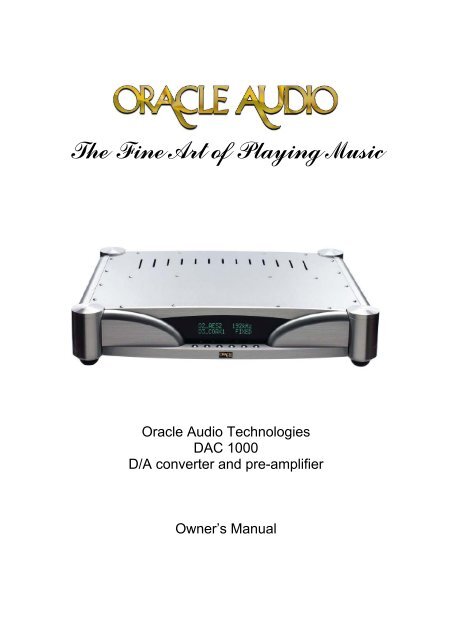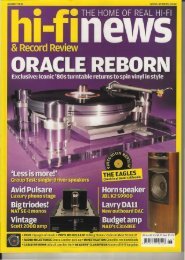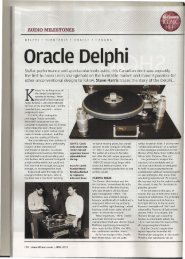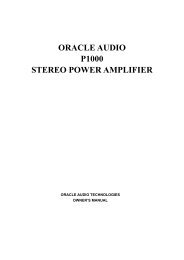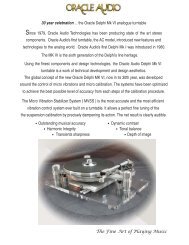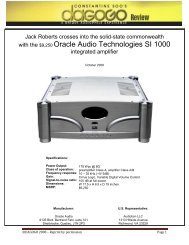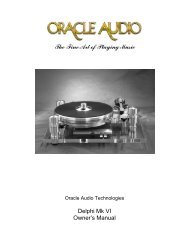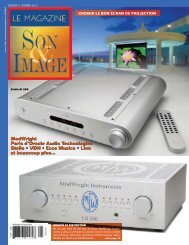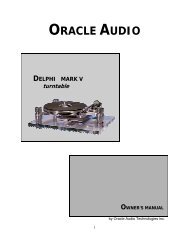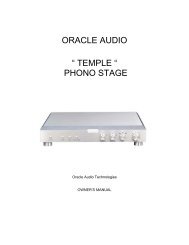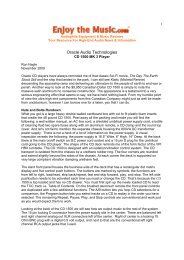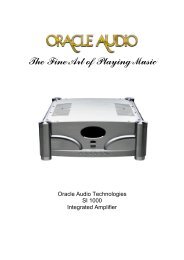view DAC 1000's manual - Oracle
view DAC 1000's manual - Oracle
view DAC 1000's manual - Oracle
You also want an ePaper? Increase the reach of your titles
YUMPU automatically turns print PDFs into web optimized ePapers that Google loves.
The Fine Art of Playing Music<br />
<strong>Oracle</strong> Audio Technologies<br />
<strong>DAC</strong> 1000<br />
D/A converter and pre-amplifier<br />
Owner’s Manual
FOREWORD<br />
This is your <strong>DAC</strong> Owner’s Manual. The following pages will describe as<br />
succinctly as possible the assembly of your new <strong>DAC</strong>.<br />
Although some operations are self explanatory, we strongly suggest you read<br />
this booklet to better understand the importance of the different functions.<br />
Your <strong>DAC</strong> is a precision instrument and its performance will be affected by the<br />
different adjustments. It is important to set up your <strong>DAC</strong> with the utmost care for<br />
an outstanding musical performance and enjoyment!<br />
FOR YOUR RECORDS<br />
<strong>Oracle</strong> <strong>DAC</strong> Serial Number:<br />
Power Supply Serial Number:<br />
Dealer’s Name:<br />
Dealer’s Address:<br />
Dealer’s Phone:<br />
Purchase Date:<br />
We suggest you keep your sales slip together with this owner’s guide.<br />
<strong>Oracle</strong> Audio Technologies<br />
<strong>DAC</strong> 1000 D/A converter + pre amplifier<br />
2
TABLE OF CONTENTS<br />
Introduction ...........................................................................................................4<br />
Unpack your <strong>DAC</strong> .................................................................................................5<br />
Features................................................................................................................6<br />
Connection procedure...........................................................................................8<br />
Operating Instructions…………………………………………………………………11<br />
Remote Control...................................................................................................12<br />
Specifications......................................................................................................13<br />
<strong>Oracle</strong> Audio Technologies<br />
<strong>DAC</strong> 1000 D/A converter + pre amplifier<br />
3
INTRODUCTION<br />
Thank you for purchasing the <strong>Oracle</strong> <strong>DAC</strong> 1000 D/A converter + pre-amplifier. Please read<br />
carefully the instructions before using your <strong>DAC</strong> 1000. This unit is manufactured under strict<br />
quality control and must be used properly for safety and optimal performance.<br />
<strong>Oracle</strong> <strong>DAC</strong> 1000 is a state-of-the-art Dac D/A Converter and Pre-amplifier, which supports;<br />
• High-end 2 Channel Analog Preamplifier<br />
• Up to 192kHz, 24Bit Upsampling Digital to Analog Converter<br />
• Upsampled Recording Digital Output<br />
The <strong>Oracle</strong> <strong>DAC</strong> 1000 is designed to support various digital and analog sources like 6 Digital<br />
inputs and 2 Analog inputs.<br />
The exceptional technology combination between the pre-amplifier and the D/A converter sends<br />
the appropriate signals to the rest of your audio system leading you to experience enlightening<br />
musical emotions.<br />
<strong>Oracle</strong>'s Audio reputation and prestige still demonstrates its ability to defend the leading edge<br />
position with the new <strong>Oracle</strong> Dac 1000. We couldn't imagine any better way to achieve build in<br />
quality assurance.<br />
Caution!<br />
<strong>Oracle</strong> <strong>DAC</strong> 1000 voltage is preset according to the country used. If you<br />
move after purchasing the <strong>DAC</strong> 1000, please contact <strong>Oracle</strong> Audio<br />
Technologies to modify your voltage wiring for proper use. To reduce the<br />
risk of fire or electrical shock, do not put the <strong>DAC</strong> 1000 in water, humidity<br />
or near a heat source. Do not remove the top cover, since they are not<br />
serviceable parts. <strong>Oracle</strong> Audio will not under any circumstances be<br />
liable for any incidental arising from improper use of the Dac 1000.<br />
When purchasing your <strong>Oracle</strong> Audio <strong>DAC</strong> 1000;<br />
• The switches on the rear panel indicated "output and record" are<br />
preset in variable / bypass position.<br />
• It is prohibited to connect the <strong>DAC</strong> 1000 and the power amplifier<br />
in "fixed mode".<br />
• The connection should be at the "variable mode" position.<br />
<strong>Oracle</strong> Audio Technologies<br />
<strong>DAC</strong> 1000 D/A converter + pre amplifier<br />
4
UNPACK YOUR <strong>DAC</strong><br />
• Open the box and carefully remove the protective foam from your unit.<br />
• Remove the plastic bag.<br />
It’s consist of:<br />
• <strong>Oracle</strong> Dac 1000 D/A converter + pre-amplifier<br />
• Power cord<br />
• Remote control<br />
• Owner's <strong>manual</strong><br />
<strong>Oracle</strong> Audio Technologies<br />
<strong>DAC</strong> 1000 D/A converter + pre amplifier<br />
5
FEATURES<br />
High-End Preamplifier<br />
The <strong>DAC</strong> 1000 is specially designed to guarantee the full fidelity of high-end sound reproduction<br />
for almost a lifetime usage. High quality Digital volume control and dual monaural design provide<br />
excellent separation with pinpoint imaging. Should you want to use <strong>DAC</strong> 1000 as a pure D to A<br />
Converter with a fixed output, a switch on the rear panel makes this change possible by selecting<br />
“FIXED” mode instead of normal “VARIABLE” mode.<br />
• Analog Input:<br />
1 XLR Balanced Input<br />
1 RCA Unbalanced Input<br />
• Analog Output (Main Out):<br />
1 XLR Balanced Output<br />
1 RCA Unbalanced Output<br />
• Full Class A Output Stage<br />
• High Quality Digital Volume Control<br />
• Separate Transformers for the Digital and Analog stages<br />
Selectable, Upsampling Digital to Analog Converter<br />
<strong>Oracle</strong> <strong>DAC</strong> 1000 is a dedicated stand-alone D/A Converter. The <strong>DAC</strong> section has an upsampling<br />
function up to 192kHz (24Bit) which is selectable by the user.<br />
• Digital Input:<br />
2 AES/EBU (Balanced)<br />
2 Coaxial (RCA)<br />
2 Optical (Toslink)<br />
• 24 Bit /192 kHz, Delta-Sigma <strong>DAC</strong><br />
• Custom designed digital filter :<br />
Specially designed digital filtering circuitry is used in <strong>DAC</strong> 1000 to enhance the<br />
quality of sound by providing a cleaner signal with an excellent signal to noise<br />
ratio.<br />
• PLL Circuit :<br />
For a jitter-free signal, special PLL circuit is applied in the Digital section.<br />
<strong>Oracle</strong> Audio Technologies<br />
<strong>DAC</strong> 1000 D/A converter + pre amplifier<br />
6
Upsampled (24Bit/96kHz) Digital Recording Output<br />
The <strong>DAC</strong> 1000 is equipped with 4 digital outputs for direct digital recording. You can easily make<br />
high quality recordings of your favourite digital sources by connecting the cable between <strong>DAC</strong><br />
1000 and your digital recorder.<br />
• Digital Output :<br />
1 Balanced AES/EBU<br />
2 Coaxial<br />
1 Optical Toslink<br />
Surround (Input for surround processor)<br />
<strong>DAC</strong> 1000 provides a ‘Surround’ input for a simple connection to your surround processor.<br />
<strong>Oracle</strong> Audio Technologies<br />
<strong>DAC</strong> 1000 D/A converter + pre amplifier<br />
7
CONNECTION PROCEDURE<br />
On the rear of <strong>DAC</strong> 1000, there are:<br />
• 2 Analog Outputs (1 Balanced, 1 Unbalanced)<br />
• 2 Analog Inputs (1 Balanced, 1 Unbalanced)<br />
• 6 Digital Inputs and 4 Digital Outputs and the analog ‘Surround’ input<br />
• Also included is a 12V trigger output.<br />
•<br />
Note: Be sure to turn the power off when you change mode switches " Output " and "<br />
record".<br />
<strong>Oracle</strong> Audio Technologies<br />
<strong>DAC</strong> 1000 D/A converter + pre amplifier<br />
8
Analog Input<br />
• Balanced :<br />
XLR Balanced input is used for the finest quality sound. Connect your equipment<br />
which has an XLR/Balanced Output by a Balanced Interconnect.<br />
• Unbalanced :<br />
RCA Unbalanced input can be plugged into this input. Output from FM Tuner,<br />
Tape-Out, VCR-Out etc. can be connected into this input.<br />
• Surround :<br />
For home theater use only. Connect main out from your surround processor with<br />
this ‘Surround’ input. When in Surround mode, the volume control of the <strong>DAC</strong><br />
1000 is not valid. You should control the volume from the surround processor.<br />
The display window on the front panel shows “SURROUND MODE”.<br />
Another press of ‘Surround’ button will bring you back to normal <strong>DAC</strong> 1000<br />
status.<br />
Analog Output<br />
XLR Balanced & RCA Unbalanced outputs are provided for the connection of power amplifiers.<br />
Both outputs can be used at the same time.<br />
Note:<br />
We recommend XLR Balanced connection for better performance.<br />
• Fixed/Variable switch :<br />
The <strong>DAC</strong> 1000 is designed primarily to be used as a <strong>DAC</strong>/Preamp in which case<br />
the switch should be in ‘VARIABLE’ mode (default mode).<br />
But, for those who already own a high-end preamplifier, the <strong>DAC</strong> 1000 can<br />
be switched to a fixed-output Digital to Analog Converter. To use the <strong>DAC</strong><br />
1000 as a pure <strong>DAC</strong> Stage, change output mode switch on the rear panel to<br />
‘FIXED’ mode.<br />
Warning!<br />
Be sure to turn the power “OFF” when you change mode switch.<br />
Digital Input<br />
AES/EBU Balanced Digital is the best solution for Digital playback when connected to the<br />
transport with 110 ohm balanced digital cables. Coax 1 & 2 are generally used ports for digital<br />
connection. Optical Toslink is for optical connection. Use proper Toslink optical cable for this<br />
connection.<br />
Digital Output<br />
The <strong>DAC</strong> 1000 routes digital input signals to its 4 digital outputs. You can designate the specific<br />
input to be routed on 4 digital output ports by pressing ‘RECORD’ button either from the remote<br />
or from the front panel.<br />
<strong>Oracle</strong> Audio Technologies<br />
<strong>DAC</strong> 1000 D/A converter + pre amplifier<br />
9
SAFE OPERATING INSTRUCTIONS<br />
Front Panel Buttons<br />
Front Display<br />
Function Key<br />
Standby<br />
The main power switch is located on the back side. Once the<br />
main power switch is on, the display shows “ORACLE AUDIO<br />
<strong>DAC</strong> 1000” and changes to a normal display mode as follows:<br />
• When FIXED/VARIABLE switch is in “VARIABLE” :<br />
REC_OFF 192 kHz<br />
D1_AES1 0.0<br />
• When FIXED/VARIABLE switch is in “FIXED” :<br />
REC_OFF<br />
D1_AES1<br />
192 kHz<br />
FIXED<br />
When you push the ‘Standby’ switch to turn <strong>DAC</strong> 1000 off ,the<br />
display shows “Standby”. A very small current is used when in<br />
“Standby” mode. We recommend leaving the main power switch<br />
‘on’ under normal circumstances.<br />
When you are away from home and the <strong>DAC</strong> 1000 is not in use<br />
for a long time, turn the main power ‘off’. In normal use, use the<br />
“Standby” switch to activate and deactivate the system. If you<br />
<strong>Oracle</strong> Audio Technologies<br />
<strong>DAC</strong> 1000 D/A converter + pre amplifier<br />
10
have a 12V trigger cable connected to your power amplifier, a<br />
push of ‘Standby’ button will automatically turn on the power<br />
amplifier.<br />
In “Standby” mode, the <strong>DAC</strong> 1000 memorizes the volume level of<br />
all inputs. A sudden ‘Click’ sound can surprise you, so proper<br />
setting of the volume level control before going to ‘standby’ is<br />
always recommended.<br />
Input The <strong>DAC</strong> 1000 has a total of 8 inputs (6 digital inputs and 2<br />
analog inputs). The first default input is ‘D1_AES1’ and the<br />
volume level is displayed on the lower right side of the display.<br />
Output level starts from 00.0 to 59.5 with a 0.5 step to show a<br />
total of 120 steps. Pressing ‘Input’ continuously shows the<br />
selection as follows.<br />
• Fixed mode :<br />
D1_AES EBU1 D2_AES EBU2 D3_COAX1 D4_COAX2 <br />
D5_TOS1 D6_TOS2 D1_AES EBU1…<br />
• Variable mode :<br />
D1_AES EBU1 D2_AES EBU2 D3_COAX1 D4_COAX2 <br />
D5_TOS1 D6_TOS2 A1_BAL A2_UNBAL<br />
Surround<br />
Upsampling<br />
Record<br />
To use this function, the <strong>DAC</strong> 1000 should be in "variable<br />
mode". For home theater use only.<br />
Upsampling of the digital signal makes a very delicate sound<br />
change.<strong>DAC</strong> 1000 enables the user to choose one from 4<br />
different sampling rates. They are Bypass, 48kHz, 96kHz, and<br />
192kHz.Bypass means sampling rate is just passed through as it<br />
is. Therefore, no change of sampling rate is done when ‘Bypass’<br />
mode is selected. You should be the judge for the changes of<br />
the sound. Pressing ‘UPSAMPLE’ and experiment by<br />
yourself.<br />
Choose the input you want to record and upsampling (96kHz)<br />
Bypass/ Upsample selection on the rear panel. The status for<br />
record is displayed on the upper left side of the display.<br />
• Bypass mode :<br />
REC_OFF D1_AES EBU1 D2_AES EBU2 <br />
D4_COAX2 D5_TOS1 D6_TOS2 REC_OFF…<br />
D3_COAX1 <br />
• Upsample mode :<br />
REC_OFF D1_AES EBU1 D2_AES EBU2 D3_COAX1 <br />
D4_COAX2 D5_TOS1 D6_TOS2 REC_OFF…<br />
The upper middle selection on the display identifies 96kHz digital<br />
<strong>Oracle</strong> Audio Technologies<br />
<strong>DAC</strong> 1000 D/A converter + pre amplifier<br />
11
output. Be sure to turn the power off when you change BYPASS /<br />
UPSAMPLE mode switch.<br />
Vol Up / Vol Down<br />
To control the volume, use the up and down buttons. Volume<br />
varies from 00.0 up to 59.5, and MAX (120 Step). When in<br />
“Standby” mode, all the volume level are memorized. And they<br />
are recovered when the unit is on again. The main power-off from<br />
the rear panel will erase the level information from <strong>DAC</strong> 1000<br />
REMOTE CONTROL OPERATION<br />
The remote control handset<br />
The remote control handset of your <strong>Oracle</strong> Dac 1000 can control the <strong>Oracle</strong> CD 1000 or other cd<br />
player model, by using the code RC-5.<br />
Battery installation procedure<br />
Remove the back cover on the remote control handset. Install two "AAA" batteries following the<br />
proper polarity. Test the remote control handset for proper operation. Install back cover.<br />
Note:<br />
It is strongly recommended to use Alkaline batteries for an extended cycle<br />
operation of the remote control handset but more importantly to prevent any<br />
chemical leakage.<br />
<strong>Oracle</strong> Audio Technologies<br />
<strong>DAC</strong> 1000 D/A converter + pre amplifier<br />
12
SPECIFICATIONS<br />
<strong>Oracle</strong> Audio Technologies<br />
<strong>DAC</strong> 1000 D/A converter + pre amplifier<br />
13
We are confident your new <strong>Oracle</strong> product will give you<br />
many years of satisfaction<br />
You are now ready for the real and only purpose of all this...<br />
to sit down and relax, and to enjoy the Fine Art of Playing Music<br />
<strong>Oracle</strong> Audio Technologies Inc<br />
6136 Boulevard Bertrand Fabi, Suite 101<br />
Sherbrooke, Quebec, Canada<br />
J1N 2P3<br />
Phone: 1-819-864-0480 FAX: 1-819-864-9641<br />
e-mail: info@oracle-audio.com<br />
www.oracle-audio.com<br />
<strong>Oracle</strong> Audio Technologies<br />
<strong>DAC</strong> 1000 D/A converter + pre amplifier<br />
14