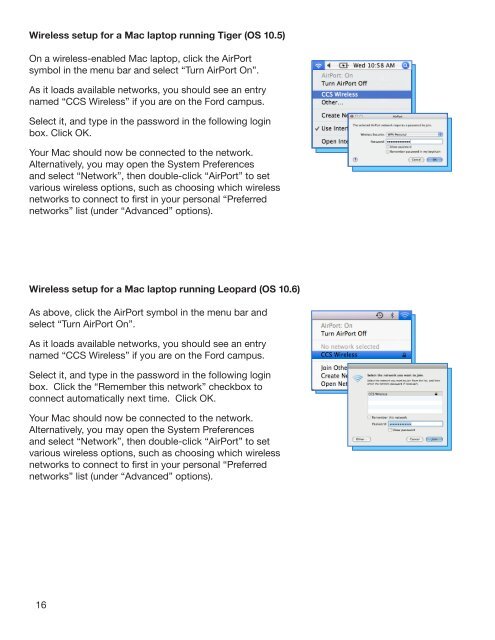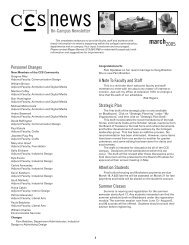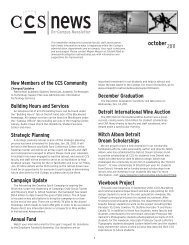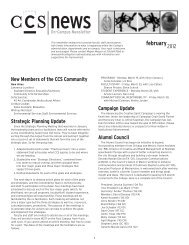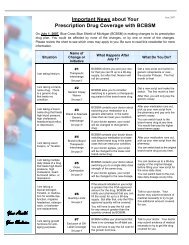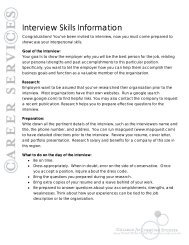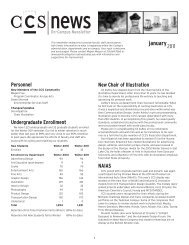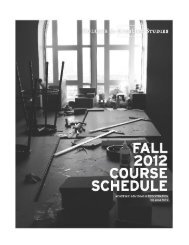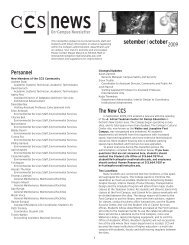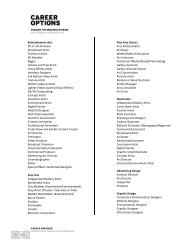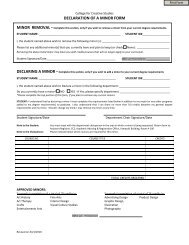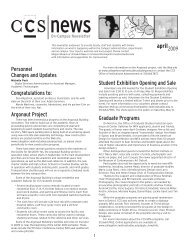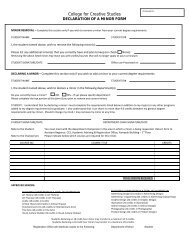Untitled - CCS - College for Creative Studies
Untitled - CCS - College for Creative Studies
Untitled - CCS - College for Creative Studies
Create successful ePaper yourself
Turn your PDF publications into a flip-book with our unique Google optimized e-Paper software.
Wireless setup <strong>for</strong> a Mac laptop running Tiger (OS 10.5)<br />
On a wireless-enabled Mac laptop, click the AirPort<br />
symbol in the menu bar and select “Turn AirPort On”.<br />
As it loads available networks, you should see an entry<br />
named “<strong>CCS</strong> Wireless” if you are on the Ford campus.<br />
Select it, and type in the password in the following login<br />
box. Click OK.<br />
Your Mac should now be connected to the network.<br />
Alternatively, you may open the System Preferences<br />
and select “Network”, then double-click “AirPort” to set<br />
various wireless options, such as choosing which wireless<br />
networks to connect to first in your personal “Preferred<br />
networks” list (under “Advanced” options).<br />
Wireless setup <strong>for</strong> a Mac laptop running Leopard (OS 10.6)<br />
As above, click the AirPort symbol in the menu bar and<br />
select “Turn AirPort On”.<br />
As it loads available networks, you should see an entry<br />
named “<strong>CCS</strong> Wireless” if you are on the Ford campus.<br />
Select it, and type in the password in the following login<br />
box. Click the “Remember this network” checkbox to<br />
connect automatically next time. Click OK.<br />
Your Mac should now be connected to the network.<br />
Alternatively, you may open the System Preferences<br />
and select “Network”, then double-click “AirPort” to set<br />
various wireless options, such as choosing which wireless<br />
networks to connect to first in your personal “Preferred<br />
networks” list (under “Advanced” options).<br />
16