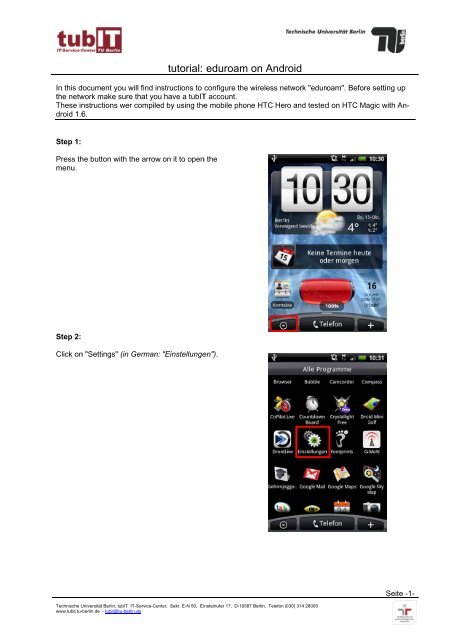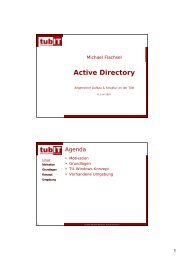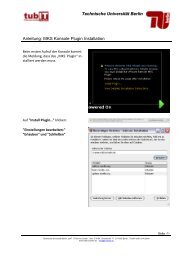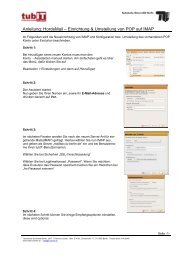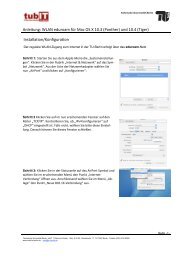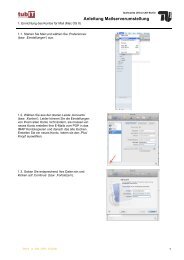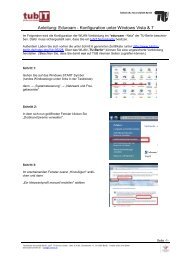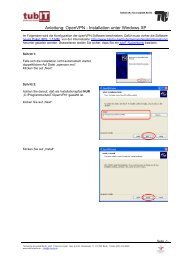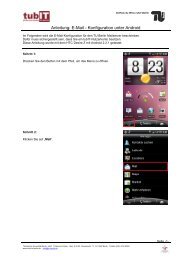tutorial: eduroam m on Andr roid - tubIT - TU Berlin
tutorial: eduroam m on Andr roid - tubIT - TU Berlin
tutorial: eduroam m on Andr roid - tubIT - TU Berlin
You also want an ePaper? Increase the reach of your titles
YUMPU automatically turns print PDFs into web optimized ePapers that Google loves.
<str<strong>on</strong>g>tutorial</str<strong>on</strong>g>:<br />
<str<strong>on</strong>g>eduroam</str<strong>on</strong>g><br />
<strong>on</strong> <strong>Andr</strong>oid<br />
In this document you<br />
will find instructi<strong>on</strong>s to c<strong>on</strong>figure the<br />
wireless network "<str<strong>on</strong>g>eduroam</str<strong>on</strong>g>". Beforee setting up<br />
the network make sure that you have a <strong>tubIT</strong>T account.<br />
These instructi<strong>on</strong>s wer compiled<br />
by using thee mobile ph<strong>on</strong>e HTC Hero and testedd <strong>on</strong> HTC Magic with An-<br />
d<strong>roid</strong> 1.6.<br />
Step 1:<br />
Press the butt<strong>on</strong> with the arrow <strong>on</strong> it to openn the<br />
menu.<br />
Step 2:<br />
Click <strong>on</strong><br />
"Settings" (in German: "Einstellunge"<br />
en").<br />
Technische Universität <strong>Berlin</strong>, <strong>tubIT</strong> IT-Service-Center, Sekr. E-N 50, Einsteinufer 17, D-10587 <strong>Berlin</strong>, Telef<strong>on</strong> (030)(<br />
314 28000<br />
www.tubit.tu-berlin.de - tubit@tu-berlin.de<br />
Seite -1-
<str<strong>on</strong>g>tutorial</str<strong>on</strong>g>:<br />
<str<strong>on</strong>g>eduroam</str<strong>on</strong>g><br />
<strong>on</strong> <strong>Andr</strong>oid<br />
Step 3:<br />
Choose<br />
"Wireless".<br />
Step 4<br />
Click <strong>on</strong><br />
"Wi-Fi" (in German: "WLAN") to activate the<br />
WiFi. Afterwards select the wireless networkk<br />
"<str<strong>on</strong>g>eduroam</str<strong>on</strong>g>" from the listed networks.<br />
Seite -2-<br />
Technische Universität <strong>Berlin</strong>, <strong>tubIT</strong> IT-Service-Center, Sekr. E-N 50, Einsteinufer 17, D-10587 <strong>Berlin</strong>, Telef<strong>on</strong> (030)(<br />
314 28000<br />
www.tubit.tu-berlin.de - tubit@tu-berlin.de
<str<strong>on</strong>g>tutorial</str<strong>on</strong>g>:<br />
<str<strong>on</strong>g>eduroam</str<strong>on</strong>g><br />
<strong>on</strong> <strong>Andr</strong>oid<br />
Step 5:<br />
In this window you have to choose the following<br />
settings:<br />
• EAP type (in<br />
German: "EAP-Typ"): PEAP<br />
• Username (in German: "Benutzername"):<br />
@win.tu-berlin.dee<br />
• Password (in German: "Kennwort"):"<br />
<br />
Click <strong>on</strong><br />
"C<strong>on</strong>nect" (in German: "Verbinden")) to<br />
setting up a c<strong>on</strong>necti<strong>on</strong>. Wait a little while until<br />
the message "C<strong>on</strong>nected to <str<strong>on</strong>g>eduroam</str<strong>on</strong>g>" appears.<br />
Close all windows by pressing the butt<strong>on</strong> with the<br />
house <strong>on</strong> it.<br />
Notes:<br />
•<br />
•<br />
In case there is a field outer or an<strong>on</strong>ymous identity fill in your user name again.<br />
In no case does the character sequence in the field user name include the sequence "<strong>tubIT</strong>-".<br />
Seite -3-<br />
Technische Universität <strong>Berlin</strong>, <strong>tubIT</strong> IT-Service-Center, Sekr. E-N 50, Einsteinufer 17, D-10587 <strong>Berlin</strong>, Telef<strong>on</strong> (030)(<br />
314 28000<br />
www.tubit.tu-berlin.de - tubit@tu-berlin.de