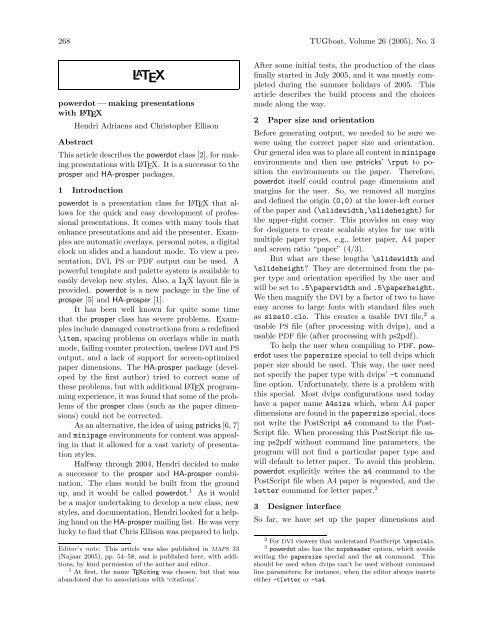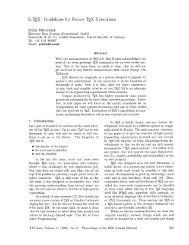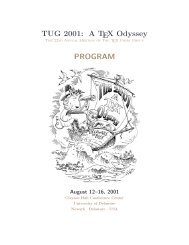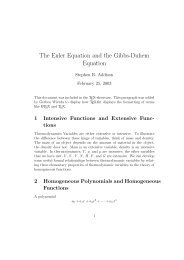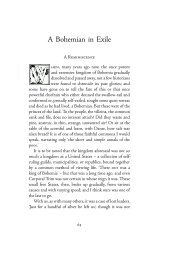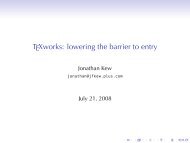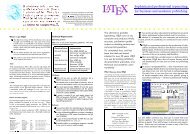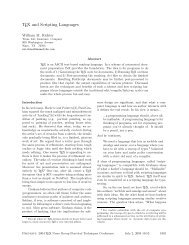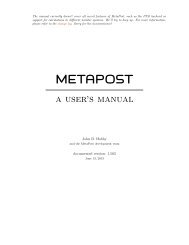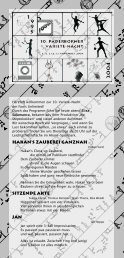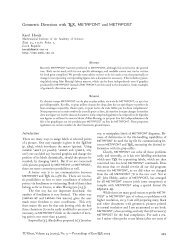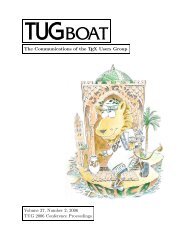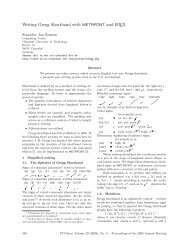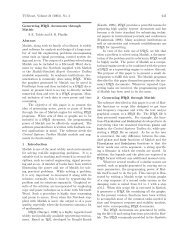powerdot — making presentations with LaTeX - TUG
powerdot — making presentations with LaTeX - TUG
powerdot — making presentations with LaTeX - TUG
Create successful ePaper yourself
Turn your PDF publications into a flip-book with our unique Google optimized e-Paper software.
268 <strong>TUG</strong>boat, Volume 26 (2005), No. 3<br />
L A TEX<br />
<strong>powerdot</strong><strong>—</strong><strong>making</strong> <strong>presentations</strong><br />
<strong>with</strong> L A TEX<br />
Hendri Adriaens and Christopher Ellison<br />
Abstract<br />
This article describes the <strong>powerdot</strong> class [2], for <strong>making</strong><br />
<strong>presentations</strong> <strong>with</strong> L A TEX. It is a successor to the<br />
prosper and HA-prosper packages.<br />
1 Introduction<br />
<strong>powerdot</strong> is a presentation class for L A TEX that allows<br />
for the quick and easy development of professional<br />
<strong>presentations</strong>. It comes <strong>with</strong> many tools that<br />
enhance <strong>presentations</strong> and aid the presenter. Examples<br />
are automatic overlays, personal notes, a digital<br />
clock on slides and a handout mode. To view a presentation,<br />
DVI, PS or PDF output can be used. A<br />
powerful template and palette system is available to<br />
easily develop new styles. Also, a L Y X layout file is<br />
provided. <strong>powerdot</strong> is a new package in the line of<br />
prosper [5] and HA-prosper [1].<br />
It has been well known for quite some time<br />
that the prosper class has severe problems. Examples<br />
include damaged constructions from a redefined<br />
\item, spacing problems on overlays while in math<br />
mode, failing counter protection, useless DVI and PS<br />
output, and a lack of support for screen-optimized<br />
paper dimensions. The HA-prosper package (developed<br />
by the first author) tried to correct some of<br />
these problems, but <strong>with</strong> additional L A TEX programming<br />
experience, it was found that some of the problems<br />
of the prosper class (such as the paper dimensions)<br />
could not be corrected.<br />
As an alternative, the idea of using pstricks [6, 7]<br />
and minipage environments for content was appealing<br />
in that it allowed for a vast variety of presentation<br />
styles.<br />
Halfway through 2004, Hendri decided to make<br />
a successor to the prosper and HA-prosper combination.<br />
The class would be built from the ground<br />
up, and it would be called <strong>powerdot</strong>. 1 As it would<br />
be a major undertaking to develop a new class, new<br />
styles, and documentation, Hendri looked for a helping<br />
hand on the HA-prosper mailing list. He was very<br />
lucky to find that Chris Ellison was prepared to help.<br />
Editor’s note: This article was also published in MAPS 33<br />
(Najaar 2005), pp. 54–58, and is published here, <strong>with</strong> additions,<br />
by kind permission of the author and editor.<br />
1 At first, the name TEXciting was chosen, but that was<br />
abandoned due to associations <strong>with</strong> ‘citations’.<br />
After some initial tests, the production of the class<br />
finally started in July 2005, and it was mostly completed<br />
during the summer holidays of 2005. This<br />
article describes the build process and the choices<br />
made along the way.<br />
2 Paper size and orientation<br />
Before generating output, we needed to be sure we<br />
were using the correct paper size and orientation.<br />
Our general idea was to place all content inminipage<br />
environments and then use pstricks’ \rput to position<br />
the environments on the paper. Therefore,<br />
<strong>powerdot</strong> itself could control page dimensions and<br />
margins for the user. So, we removed all margins<br />
and defined the origin (0,0) at the lower-left corner<br />
of the paper and (\slidewidth,\slideheight) for<br />
the upper-right corner. This provides an easy way<br />
for designers to create scalable styles for use <strong>with</strong><br />
multiple paper types, e.g., letter paper, A4 paper<br />
and screen ratio “paper” (4/3).<br />
But what are these lengths \slidewidth and<br />
\slideheight? They are determined from the paper<br />
type and orientation specified by the user and<br />
will be set to .5\paperwidth and .5\paperheight.<br />
We then magnify the DVI by a factor of two to have<br />
easy access to large fonts <strong>with</strong> standard files such<br />
as size10.clo. This creates a usable DVI file, 2 a<br />
usable PS file (after processing <strong>with</strong> dvips), and a<br />
usable PDF file (after processing <strong>with</strong> ps2pdf).<br />
To help the user when compiling to PDF, <strong>powerdot</strong><br />
uses the papersize special to tell dvips which<br />
paper size should be used. This way, the user need<br />
not specify the paper type <strong>with</strong> dvips’ -t command<br />
line option. Unfortunately, there is a problem <strong>with</strong><br />
this special. Most dvips configurations used today<br />
have a paper name A4size which, when A4 paper<br />
dimensions are found in thepapersize special, does<br />
not write the PostScript a4 command to the Post-<br />
Script file. When processing this PostScript file using<br />
ps2pdf <strong>with</strong>out command line parameters, the<br />
program will not find a particular paper type and<br />
will default to letter paper. To avoid this problem,<br />
<strong>powerdot</strong> explicitly writes the a4 command to the<br />
PostScript file when A4 paper is requested, and the<br />
letter command for letter paper. 3<br />
3 Designer interface<br />
So far, we have set up the paper dimensions and<br />
2 For DVI viewers that understand PostScript \specials.<br />
3 <strong>powerdot</strong> also has the nopsheader option, which avoids<br />
writing the papersize special and the a4 command. This<br />
should be used when dvips can’t be used <strong>with</strong>out command<br />
line parameters; for instance, when the editor always inserts<br />
either -tletter or -ta4.
<strong>TUG</strong>boat, Volume 26 (2005), No. 3 269<br />
made sure that the user can get a proper DVI, PS<br />
or PDF file <strong>with</strong>out much trouble or knowing about<br />
command line parameters. Now we have to make<br />
sure that new slide styles can easily be developed.<br />
This will be a huge improvement over prosper’s complicated<br />
and basically absent designer interface.<br />
Remember, we started <strong>with</strong> the idea of placing<br />
content on the paper in minipage environments<br />
using \rput. This gives rise to a very simple but<br />
powerful designer interface where all properties of<br />
the main components (slide title, text box, etc.) can<br />
be controlled by keys (options), which are defined<br />
using xkeyval [3]. These keys can be used in <strong>powerdot</strong>’s<br />
\pddefinetemplate command, which has another<br />
argument to create the background of the slide<br />
(using, for instance, pstricks). A special key, called<br />
ifsetup, can be used to specify to which setups all<br />
following keys should apply. For instance,<br />
ifsetup={landscape,a4paper}<br />
tells <strong>powerdot</strong> that all following keys should be used<br />
if the user requested landscape A4 paper. The following,<br />
however,<br />
ifsetup=landscape<br />
makes all following keys be used in landscape orientation<br />
<strong>with</strong> any paper type. <strong>powerdot</strong> also provides<br />
a \pdifsetup command that works in a similar way<br />
as the key, but takes true and false texts, executing<br />
one of them depending on the current setup of the<br />
document and the first argument, which is like the<br />
input to the ifsetup key.<br />
The\pddefinetemplate command allows us to<br />
use an existing template as the basis for a new template,<br />
which further simplifies style development.<br />
Here is an example of the designer interface.<br />
\documentclass[<br />
% orient=portrait<br />
]{<strong>powerdot</strong>}<br />
\pddefinetemplate{basic}{<br />
titlepos={.05\slidewidth,.91\slideheight},<br />
titlewidth=.9\slidewidth,<br />
textpos={.05\slidewidth,.85\slideheight},<br />
textwidth=.9\slidewidth,<br />
textfont=\raggedright\color{black}<br />
}{%<br />
\psframe*[linecolor=yellow!20]%<br />
(0,0)(\slidewidth,\slideheight)%<br />
}<br />
\pddefinetemplate[basic]{slide}{%<br />
ifsetup=landscape,<br />
titlefont=\Large\raggedright\color{black},<br />
ifsetup=portrait,<br />
titlefont=\Large\centering\color{black}<br />
}{}<br />
\begin{document}<br />
\begin{slide}{Title}<br />
Some text.<br />
\end{slide}<br />
\end{document}<br />
The first \pddefinetemplate command creates a<br />
template named basic, which defines the title and<br />
text position on the page, and (in the second argument)<br />
the background of the slides (here, a light<br />
yellow color).<br />
The second \pddefinetemplate command defines<br />
a slide template, in this case based on the<br />
basic template. This template initializes the position<br />
of the main text box and the title and the text<br />
font to be used. In addition to the declarations coming<br />
from the basic template, the slide template<br />
specifies the title formatting (font, justification, and<br />
color).<br />
Here we use the ifsetup key to choose different<br />
formatting for the slide title in landscape mode<br />
(\raggedright) or portrait mode (\centering). In<br />
practice, this might be considered inconsistent design,<br />
but here it just serves as an example. This<br />
example is simple, and the templates could easily<br />
be merged into one, but it clearly demonstrates the<br />
possibility of reusing existing templates.<br />
Finally, we actually produce an example slide,<br />
using the just-defined slide environment.<br />
If we typeset the example above in both landscape<br />
and portrait orientation, we get the following<br />
output.<br />
Title<br />
Some text.<br />
Some text.<br />
When a designer wants to do more fancy things<br />
which cannot be controlled by keys, <strong>powerdot</strong> supplies<br />
a variety of macros that do specific jobs and can<br />
be redefined to achieve any desired goals. Examples<br />
are\pd@title, which controls the typesetting of the<br />
presentation title, and \pd@slidetitle, which controls<br />
the typesetting of slide titles. By default, these<br />
macros just pass on their argument, but they can be<br />
redefined to do arbitrary things.<br />
As examples of the possibilities of the design<br />
interface of <strong>powerdot</strong>, you can find samples of some<br />
Title
270 <strong>TUG</strong>boat, Volume 26 (2005), No. 3<br />
k=0<br />
Example slide<br />
Here is the binomium formula.<br />
n∑<br />
( n<br />
(a + b) n = a<br />
k)<br />
n−k b k (1)<br />
We will prove formula (1) on the blackboard.<br />
<br />
<br />
Here<br />
□<br />
□<br />
is<br />
<br />
<br />
items.<br />
a<br />
□<br />
<strong>with</strong><br />
seven<br />
list<br />
Example slide<br />
Here is the binomium formula.<br />
(<br />
n∑ n<br />
(a + b) n = a<br />
k)<br />
n−k b k (1)<br />
k=0<br />
We will prove formula (1) on the blackboard.<br />
• Here<br />
• is<br />
• a<br />
• list<br />
• <strong>with</strong><br />
• seven<br />
• items.<br />
left footer right footer – 2 / 2<br />
left footer<br />
right footer<br />
Figure 1: sailor style<br />
Figure 3: paintings style<br />
Example slide<br />
Here is the binomium formula.<br />
(<br />
n∑ n<br />
(a + b) n = a<br />
k)<br />
n−k b k (1)<br />
k=0<br />
We will prove formula (1) on the blackboard.<br />
■<br />
■<br />
Here<br />
◆<br />
◆<br />
is<br />
■<br />
■<br />
items.<br />
a<br />
◆<br />
<strong>with</strong><br />
seven<br />
list<br />
left footer right footer – 2 / 2<br />
Figure 2: bframe style<br />
of the currently available presentation styles in figures<br />
1 to 3.<br />
4 User interface<br />
Most importantly, a new user interface needed to be<br />
developed which was both powerful and simple to<br />
use. Setting up the main characteristics of a presentation,<br />
like paper type, font size and style, is done<br />
via the \documentclass command. Other settings,<br />
like the footers, transition effects and layout of lists,<br />
is done via the \pdsetup command.<br />
The user interface for <strong>making</strong> slides is intended<br />
to be very simple and is mainly formed by theslide<br />
environment. 4 By default, this environment first<br />
stores the literal text of the body in a token register.<br />
This allows us to reuse the body later on.<br />
We do this by searching the input stream for the<br />
4 Most styles supply additional templates, such as the<br />
wideslide environment, but these work internally the same<br />
as the slide environment.<br />
next occurrence of the \end command. If this command<br />
has the proper argument, namely slide, then<br />
we have found the end of the slide and we can start<br />
processing the content. If not, we add the text found<br />
so far to the token register and continue the search.<br />
Now that we have the body ‘in our hands’, we<br />
can typeset it once and see what happens. The<br />
user could actually have specified an overlay command<br />
like \onslide or \pause in the slide. During<br />
the first run, these commands are executed and<br />
these are used to determine the remaining number<br />
of times that we need to typeset the body. This<br />
process creates several overlays using just one slide<br />
environment. Here is an example. 5<br />
\begin{slide}{My first slide}<br />
Hello \pause world!<br />
\end{slide}<br />
\begin{slide}{My second slide}<br />
\onslide{1-}{Hello} \onslide{2}{world!}<br />
\end{slide}<br />
This example creates two overlays for each slide.<br />
Hello will appear on both overlays for each slide,<br />
while world! appears only on every second overlay.<br />
There is a TEXnical drawback to using the technique<br />
described above to get the body of the environment,<br />
and that is that the category codes will be<br />
fixed in the text once we typeset it for the first time.<br />
Hence, constructions that rely on changing catcodes<br />
internally, such as the verbatim environment, do<br />
not work inside the slide environment. Thus, <strong>powerdot</strong><br />
implements two other techniques to process<br />
slides.<br />
The second technique (accessed by the slide option<br />
method=direct) directly typesets the body of<br />
5 Please refer to the documentation for syntax details.
<strong>TUG</strong>boat, Volume 26 (2005), No. 3 271<br />
the slide, instead of storing it first in a token register.<br />
This is fast, and allows for verbatim listings on<br />
slides, but doesn’t allow for overlays.<br />
The third technique (accessed by the slide option<br />
method=file) writes the body of the slide to a<br />
temporary file. This file can be read back in again<br />
to produce the slide. This method does allow for<br />
verbatim on slides and for overlays. However, since<br />
an external file is needed, this is a little bit slower<br />
than the other two methods.<br />
Here is an example for having both verbatim<br />
and overlays on slides.<br />
\begin{slide}[method=file]{Verbatim and<br />
overlays}<br />
\begin{lstlisting}[frame=single,<br />
escapeinside=‘’]<br />
the first line of code‘\pause’<br />
the second line of code‘\pause’<br />
the third line of code<br />
\end{lstlisting}<br />
\end{slide}<br />
The example uses the listings package and creates<br />
three overlays on which the program listing is revealed<br />
step by step.<br />
5 Supporting L A TEX commands<br />
Of course, creating a presentation is rather different<br />
from writing an article, and by introducing new features,<br />
such as overlays, we might bring trouble to<br />
standard L A TEX constructions.<br />
L A TEX counters are one example. When repeatedly<br />
typesetting the same text, a counter increase<br />
in that text (for instance by the equation environment)<br />
gets executed each time. This could lead to<br />
the same equation having different numbers on different<br />
overlays. This is easily overcome, however.<br />
We record the value of known counters before typesetting<br />
the first overlay and reset it at the start<br />
of the next overlay. <strong>powerdot</strong> does this automatically<br />
for the counters equation, figure, table and<br />
footnote. The user can add more counters to the<br />
list by using thecounters key in the\pdsetup command.<br />
A similar example is the \label command. If<br />
the standard \label command were executed on<br />
overlays, the user would always get errors about<br />
Multiply defined labels. prosper tried to solve<br />
this issue by executing \labels only on the first<br />
overlay. It is obvious that this leads to undefined<br />
labels when a label does not appear on the first overlay,<br />
for instance, because it was gobbled by, for example,<br />
\onlySlide*{2}{...}. Another idea would<br />
be to tell the user to always use\label inside an appropriate<br />
\onslide command <strong>with</strong> a single overlay<br />
specification to avoid multiply defined labels. That,<br />
however, requires extra work from the user.<br />
In contrast, <strong>powerdot</strong> executes the \label only<br />
on the first overlay where it is actually used. This<br />
could, for example, be overlay 37. The way it does<br />
this is by adding all labels defined on a slide to a<br />
list. If the list already includes the current label,<br />
this label is not executed again. The list is emptied<br />
at the start of every slide. The side effect of<br />
this system is that multiply-defined labels on the<br />
same slide cannot be detected anymore. However,<br />
multiply-defined labels on different slides still result<br />
in a warning in the log file of the user. This side<br />
effect is not considered very serious, as the source of<br />
a single slide is usually rather short and errors can<br />
be observed in the output.<br />
6 L Y X support<br />
To support the use of L Y X [4] for creating <strong>powerdot</strong><br />
<strong>presentations</strong>, we wanted the user interface to work<br />
<strong>with</strong>in the restrictions set by LYX. One of the difficulties<br />
<strong>with</strong> LYX’s interface is that it doesn’t allow<br />
environments to have arguments. Instead, we have<br />
to use commands to indicate the beginning and end<br />
of a slide. When a <strong>powerdot</strong> LYX presentation is<br />
exported to L A TEX it looks like this:<br />
\documentclass{<strong>powerdot</strong>}<br />
\begin{document}<br />
\lyxend\lyxslide{My first slide}<br />
Hello \pause world!<br />
\lyxend\lyxslide{My second slide}<br />
\onslide{1-}{Hello} \onslide{2}{World}<br />
\lyxend<br />
\end{document}<br />
Here, \lyxend is a harmless macro that is only used<br />
by \lyxslide as a delimiter. This interface can be<br />
extended via the \pddefinelyxtemplate command<br />
if a style defines custom templates. This command<br />
defines a control sequence that uses the underlying<br />
templates, like \lyxslide uses the slide template.<br />
The L Y X interface of <strong>powerdot</strong> also allows for<br />
the direct and file processing methods described<br />
in section 4. This does lead to a tricky situation<br />
when writing the body of a slide verbatim to a file,<br />
because we read material line by line. When seeing<br />
\lyxend, we need to stop reading verbatim, but as<br />
the next slide starts again at the same line, this will<br />
also be read verbatim. To be able to execute the<br />
next slide again, we also need to write the remainder<br />
of the line to a temporary file and read it back in.<br />
ε-TEX’s \scantokens could also be used to do this<br />
job, but it has the habit of inserting an end-of-file
272 <strong>TUG</strong>boat, Volume 26 (2005), No. 3<br />
into the input stream, which causes trouble if the<br />
next slide starts verbatim reading again. This can be<br />
patched, but the easier solution of using a physical<br />
external file and reading back in exactly one line <strong>—</strong><br />
ignoring the EOF on the next line <strong>—</strong> was preferred.<br />
7 Hiding material<br />
How do \onslide and \pause actually work when<br />
hiding material? 6 This is done using the overlays<br />
offered by pstricks. We can use this system in the<br />
following way. On every slide, we initialize Post-<br />
Script overlay 0. On that overlay, text will be visible.<br />
PostScript overlay 1 is used to make material<br />
invisible. This means that it will be typeset as usual<br />
by L A TEX, but that the material will not be visible in<br />
the output. Hence, the cursor will still be moved by<br />
the material. By switching to overlay 1 and back at<br />
the right times, we can hide any material we want.<br />
By switching to overlay 1 and not switching back,<br />
we can hide all following material.<br />
If we consider the example again and ignore all<br />
second (<strong>powerdot</strong>) overlays (as all material will be<br />
visible there), in essence it comes down to executing<br />
the following:<br />
\documentclass{<strong>powerdot</strong>}<br />
\begin{document}<br />
\makeatletter<br />
\begin{slide}{My first slide}<br />
Hello \pst@Verb{(1) BOL} world!<br />
\end{slide}<br />
\begin{slide}{My second slide}<br />
Hello \pst@Verb{(1) BOL}world!%<br />
\pst@Verb{(0) BOL}<br />
\end{slide}<br />
\end{document}<br />
The \pst@Verb commands insert the switches to<br />
PostScript overlay 0 and 1 into the PostScript document<br />
via \special’s. We see that \pause will not<br />
6 There are also versions of these macros that ignore material<br />
or color it <strong>with</strong> another color than the text color.<br />
return to overlay 0 afterwards, whereas \onslide<br />
does so. Hence, any following material would be<br />
invisible on <strong>powerdot</strong> overlay 2 on the first slide and<br />
not on the second.<br />
8 Final details<br />
The user interface has many additional details<strong>—</strong><br />
to create sections, table of contents entries, prevent<br />
figure and table environments from floating, create<br />
personal notes and handouts, and much more.<br />
Please have a look at the user documentation if<br />
you are interested in learning more about the <strong>powerdot</strong><br />
class. The result of this holiday effort is a class<br />
that can create good-looking slides <strong>with</strong> a minimal<br />
amount of input from the designer and user, both<br />
when typing the source and when compiling it.<br />
References<br />
[1] Hendri Adriaens. HA-prosper package.<br />
CTAN:/macros/latex/contrib/HA-prosper.<br />
[2] Hendri Adriaens and Christopher Ellison.<br />
<strong>powerdot</strong> class. CTAN:/macros/latex/<br />
contrib/<strong>powerdot</strong>.<br />
[3] Hendri Adriaens and Uwe Kern. xkeyval<strong>—</strong><br />
new developments and mechanisms in key<br />
processing. <strong>TUG</strong>boat, 25(2):194–199, 2004.<br />
CTAN:/macros/latex/contrib/xkeyval.<br />
[4] LYX crew. LYX website. http://www.lyx.org.<br />
[5] Frédéric Goualard and Peter Møller Neergaard.<br />
prosper class. CTAN:/macros/latex/contrib/<br />
prosper.<br />
[6] Herbert Voß. PSTricks website. http:<br />
//pstricks.tug.org.<br />
[7] Timothy Van Zandt et al. PSTricks package,<br />
v1.07, 2005/05/06. CTAN:/graphics/pstricks.<br />
⋄ Hendri Adriaens<br />
hendri[at]uvt.nl<br />
⋄ Christopher Ellison<br />
chris.ellison[at]gmail.com