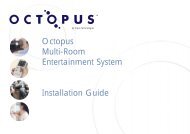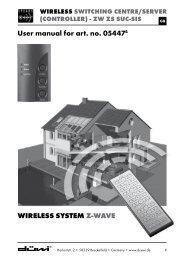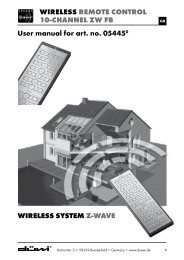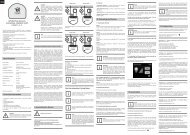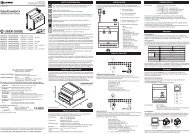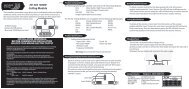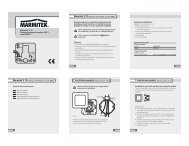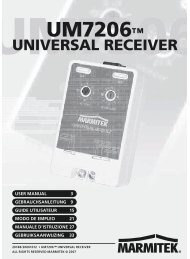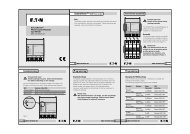Smart Wireless Lighting System - UK Automation
Smart Wireless Lighting System - UK Automation
Smart Wireless Lighting System - UK Automation
You also want an ePaper? Increase the reach of your titles
YUMPU automatically turns print PDFs into web optimized ePapers that Google loves.
GET plc Key Point 3-17 High Street Potters Bar EN6 5AJ England<br />
t: 01707 601 601 f: 01707 601 701 sales@getplc.com www.getplc.com/getsmart<br />
Helpline t: 0121 565 7770 (Monday to Friday 9am-5.30pm )<br />
GET reserve the right to make any changes to the appearance, specification of any product without prior notice to customers.<br />
All intellectual property rights in this product are proprietary and may not be used without consent. Any enquires should be made to GET plc.<br />
<strong>Smart</strong> <strong>Wireless</strong> <strong>Lighting</strong> <strong>System</strong><br />
Installation and User Guide
Notes<br />
Page 41
Important information<br />
Contents<br />
This product falls within the scope of the<br />
Waste Electrical & Electronic Equipment<br />
Directive 2002/96 EC. (WEEE)<br />
NOTE:<br />
This product and the batteries in it should<br />
not be disposed of with household waste.<br />
Please recycle where facilities exist. Check<br />
with your local authority for recycling advice.<br />
Should you experience any difficulty with<br />
installation of this GET <strong>Smart</strong> <strong>Wireless</strong> <strong>Lighting</strong><br />
<strong>System</strong> please telephone our Customer<br />
Helpline on 0121 565 7770 or visit<br />
www.getplc.com/getsmart for advice.<br />
GET plc reserves the right to make changes to the<br />
appearance, specification of any product without<br />
prior notice to customers.<br />
Design registration numbers:<br />
<strong>Wireless</strong> Remote Controller<br />
Community registered design No 000224340-0001<br />
<strong>Wireless</strong> Wall Controller<br />
Community registered design No 006218359-0001<br />
Ceiling Receiver<br />
Community registered design No 000382445-0002<br />
Floor Receiver<br />
Community registered design No 000382445-0001<br />
Introduction to the GET <strong>Smart</strong> <strong>Wireless</strong><br />
<strong>Lighting</strong> <strong>System</strong> . . . . . . . . . . . . . . . . . . . . . . . . . . . . . . . . . . . . 02<br />
Product Range . . . . . . . . . . . . . . . . . . . . . . . . . . . . . . . . . . . . . 06<br />
Additional Products . . . . . . . . . . . . . . . . . . . . . . . . . . . . . . . . 07<br />
Installing the <strong>System</strong> . . . . . . . . . . . . . . . . . . . . . . . . . . . . . . . 08<br />
Safety and Installation Warnings . . . . . . . . . . . . . . . . . 09<br />
Floor Receiver . . . . . . . . . . . . . . . . . . . . . . . . . . . . . . . . . . . . . . 11<br />
Ceiling Receiver . . . . . . . . . . . . . . . . . . . . . . . . . . . . . . . . . . . . 14<br />
Installation and Wiring . . . . . . . . . . . . . . . . . . . . . . . . . . . . . 17<br />
Outdoor <strong>Lighting</strong> Applications . . . . . . . . . . . . . . . . . . . . 19<br />
Master Controller . . . . . . . . . . . . . . . . . . . . . . . . . . . . . . . . . . . 29<br />
Installing the Controllers . . . . . . . . . . . . . . . . . . . . . . . . . . 31<br />
Changing the Batteries . . . . . . . . . . . . . . . . . . . . . . . . . . . . 35<br />
Frequently Asked Questions . . . . . . . . . . . . . . . . . . . . . . 38<br />
Important Information . . . . . . . . . . . . . . . . . . . . . . . . . . . . . 40<br />
Notes . . . . . . . . . . . . . . . . . . . . . . . . . . . . . . . . . . . . . . . . . . . . . . . . 41<br />
Please refer to DVD for suggested ways of using<br />
your GET <strong>Smart</strong> <strong>Wireless</strong> <strong>Lighting</strong> <strong>System</strong>.<br />
<strong>System</strong> Set-up . . . . . . . . . . . . . . . . . . . . . . . . . . . . . . . . . . . . . . 20<br />
Setting the Channels . . . . . . . . . . . . . . . . . . . . . . . . . . . . . . 23<br />
Dimming Mode . . . . . . . . . . . . . . . . . . . . . . . . . . . . . . . . . . . . . 24<br />
Setting Scenes . . . . . . . . . . . . . . . . . . . . . . . . . . . . . . . . . . . . . 25<br />
Operating a Scene . . . . . . . . . . . . . . . . . . . . . . . . . . . . . . . . . 26<br />
Setting the Function Switches . . . . . . . . . . . . . . . . . . . . 27<br />
Page 40<br />
AR1053/161105<br />
Page 01
Introduction to the GET <strong>Smart</strong> <strong>Wireless</strong> <strong>Lighting</strong> <strong>System</strong><br />
The GET <strong>Smart</strong> <strong>Wireless</strong> <strong>Lighting</strong> <strong>System</strong> allows<br />
you to create lighting ambience and mood<br />
scenes in your home or business whilst giving<br />
you complete control from stylish fixed and<br />
portable control units.<br />
The system works by sending wireless signals<br />
from Controllers to wired Receiver units. These<br />
receiver units in turn control any light fittings that<br />
you connect to them.<br />
The controllers are battery operated and<br />
wireless. They communicate with the receivers<br />
via radio waves. Controllers can therefore be<br />
placed anywhere you like, and can be moved<br />
elsewhere at any time.<br />
Most lamps are compatible with the system –<br />
all you have to do is connect them to a receiver<br />
and follow the programming instructions.<br />
The <strong>System</strong> has two modes of operation:<br />
Dimming Mode and Scene Mode<br />
Environment and Installation Considerations<br />
As the system uses radio frequencies, performance is dependant on the installation. Reliable operation<br />
in the following environments can be achieved although the effective range will be reduced:<br />
• <strong>System</strong> installation in metal frame buildings or extensions<br />
• Operation through solid or cavity stone, brick or block walls<br />
• Operation through more than one floor, ceiling, or partition wall<br />
• Locations near radio or television transmitters<br />
• Damp atmospheres e.g. swimming pools, saunas<br />
If erratic operation is experienced moving closer to the receivers can usually be expected to restore<br />
correct operation.<br />
Page 02 Page 39
Frequently Asked Questions<br />
QUESTIONS<br />
ANSWERS<br />
1. How many Receiver units can I use with my Remote Controller? There is no limit to the amount of Receivers you can control from your remote.<br />
2. Is there any wattage limitation on the Floor and Ceiling Receivers? 350 watts per Receiver.<br />
3. What is the range of the Controllers?<br />
The typical range of the Controller is 30 metres in open space. Radio waves<br />
are affected by conditions such as walls and the weather.<br />
See Environment and Installation Considerations on Page 39.<br />
4. Can the Wall Controller be recessed into my existing wall box? Yes. The Wall Controller is designed to fit into a 16mm wall box.<br />
5. Can I use 2 Controllers to control the same lights?<br />
Yes, in fact there is no limit to the amount of controllers you can use to control<br />
the same lights. You just need to set their coding switches to the same setting.<br />
6. Can I expand the <strong>Lighting</strong> <strong>System</strong> at a later date?<br />
Yes. The GET <strong>Smart</strong> <strong>Wireless</strong> <strong>Lighting</strong> <strong>System</strong> can be expanded at any time.<br />
7. How long will the batteries in the Controller last?<br />
This depends on the frequency of use. However based on an average amount<br />
of use the batteries should last approximately 2 years.<br />
8. How will I know when my batteries need changing?<br />
The right hand LED on the Controller will flash every time one of the buttons is<br />
pressed.<br />
9. Can I use Fluorescent tube lighting with the system?<br />
No, fluorescent lamps are not compatible with the system<br />
10. What type of lamps can I use with the system?<br />
The GET <strong>Smart</strong> <strong>Wireless</strong> <strong>Lighting</strong> <strong>System</strong> can be used with a wide range of<br />
lamp types. See page 6 for details.<br />
11. If my neighbours also has a GET <strong>Smart</strong> <strong>Wireless</strong> <strong>Lighting</strong> <strong>System</strong><br />
will there be any interference problems?<br />
12. What standards does the system meet?<br />
13. Will I need to reprogram my system in the event of a power cut,<br />
or if the batteries in my Controller go flat?<br />
14. Can I use the <strong>Wireless</strong> <strong>Lighting</strong> <strong>System</strong> with other electrical<br />
products?<br />
No. The system has 256 different house codes, therefore you can set your own<br />
unique code to prevent interference problems.<br />
BS EN 60669-2-1<br />
No, your settings are stored in a memory that does not require constant power,<br />
therefore a loss of power will not affect your system.<br />
No, the system is designed only to be used with lighting products.<br />
Dimming Mode<br />
In Dimming Mode, the Controller<br />
acts as a 4 channel dimmer – e.g.<br />
pressing Button 1 turns the lights<br />
connected to Button 1 on and off<br />
(see diagram) and these lights<br />
can then be dimmed by using the<br />
up and down keys. The same<br />
applies for Buttons 2, 3 and 4.<br />
Centre Button Operation – When<br />
the Controller centre button is<br />
pressed, all channels (and lights<br />
connected to those channels) will<br />
turn on and off together. They can<br />
then be dimmed up or down, as<br />
one, simply by using the up and<br />
down keys.<br />
Page 38<br />
Page 03
<strong>Wireless</strong> Remote Controller – Battery Change<br />
Scene Mode<br />
In Scene Mode you can set and<br />
recall up to 4 lighting scenes per<br />
Controller.<br />
Once the scenes have been set,<br />
pressing Button 1 turns Scene 1<br />
on and off (see diagram). Pressing<br />
Button 2 turns Scene 2 on and off<br />
(see diagram). The same applies<br />
for Scenes 3 and 4.<br />
Once selected, a scene can<br />
be dimmed by pressing the up<br />
and down arrow keys on the<br />
Controller.<br />
Page 04<br />
Page 37
D: Replace with two new CR2032 button cell<br />
batteries fitting them with the positive (+) symbol<br />
facing upwards. Try not to touch the contact<br />
faces of the batteries as this could cause a<br />
malfunction. Slide the battery holder back in to<br />
the module casing. Ensure you replace the<br />
control module with the ‘TOP’ marking<br />
uppermost. Refit the faceplate.<br />
<strong>Wireless</strong> Remote Controller<br />
Replacement Batteries 2 x CR2032<br />
A: To change the batteries in the <strong>Wireless</strong> Remote<br />
Controller press in the button located at the<br />
base of the hand set and remove the cover,<br />
this exposes the battery holder.<br />
B: Slide out the holder and remove the discharged<br />
batteries by inverting the holder. Replace with<br />
two new CR 2032 button cell batteries, fitting<br />
with the positive (+) symbol upwards. Don’t<br />
touch the battery surface. Slide the battery<br />
holder into the Controller casing.* Replace the<br />
cover by clipping the cover over the holding<br />
pegs at the rear and snapping the front clasp<br />
back together.<br />
* Ensure that the ‘TOP’ marking on the cover<br />
align to the corresponding (TOP) marking on<br />
the control module.<br />
Master Controller Mode<br />
Any Controller can be made into a Master<br />
Controller (see page 29).<br />
Master Mode allows you to control up to 4 Room<br />
Controllers from one Master Controller, e.g.<br />
control whole house lighting from one Controller.<br />
Once programmed, pressing Button 1 on the<br />
Master Controller will turn Scene 1 on and off<br />
in Room 1, pressing Button 2 on the Master<br />
Controller will turn Scene 1 on and off in<br />
Room 2 etc. Pressing the centre button turns<br />
on/off scene 1 in all Rooms (see diagram).<br />
Page 36<br />
Page 05
Product Range<br />
Changing the Batteries<br />
<strong>Wireless</strong> Wall Controller (GHAWT)<br />
+ Stainless steel face plate<br />
+ <strong>Wireless</strong> Wall Control module with<br />
2 fixing options:<br />
- Grid Frame – to flush/recess mount the<br />
Wall Controller in a standard wall box<br />
- Pattress box – to surface mount the<br />
Wall Controller<br />
+ <strong>Wireless</strong> transmission range approx. 30 metres<br />
<strong>Wireless</strong> Remote Controller (GHAPT)<br />
+ Stainless steel face plate<br />
+ Location bracket supplied for wall mounting<br />
+ <strong>Wireless</strong> transmission range approx. 30 metres<br />
Ceiling Receiver (GHACR)<br />
+ Maximum load 350W/VA<br />
<strong>Wireless</strong> Wall Controller<br />
Replacement Batteries 2 x CR2032<br />
Remove the control module from either the<br />
surface mounting pattress box or the flush<br />
mounted grid plate.<br />
A: Unclip the face plate from the backbox<br />
or gridframe.<br />
B: Remove the control module, press the top two<br />
clips inwards and ease out the module.<br />
C: The battery compartment is on the back of the<br />
module, slide out the battery holder from the<br />
module casing and invert to release the<br />
discharged batteries.<br />
Floor Receiver (GHAFR)<br />
+ 1 metre cable (approx.) and 13 Amp plug<br />
(fused 5 Amps)<br />
+ Maximum load 350W/VA<br />
Page 06<br />
Page 17<br />
Page 35
Additional Products<br />
Remote Controller<br />
Whilst designed for portable use, the Remote<br />
Controller can be wall mounted using the bracket<br />
supplied.<br />
To fix the wall bracket, carry out the following<br />
process.<br />
a) Pull apart the two sections of the wall bracket.<br />
These are held together by a ‘snap fit’. They<br />
are designed to pull apart. (This acts as a<br />
safety feature when they are on the wall).<br />
b) Select where you wish to mount the wall<br />
bracket.<br />
c) Check to ensure that there are no cables or<br />
pipes hidden beneath the intended mounting<br />
position using a suitable wire and pipe<br />
detector.<br />
d) Holding the rear section of the bracket against<br />
the wall, mark the desired position of the holes<br />
on the wall.<br />
e) Drill holes and fit wall plugs as necessary<br />
to suit your wall type.<br />
f) Screw the rear section of the bracket to<br />
the wall.<br />
g) Click the front section of the bracket onto<br />
the rear.<br />
Using the alternative finished face plates you can match<br />
the GET <strong>Smart</strong> <strong>Wireless</strong> <strong>Lighting</strong> <strong>System</strong> to the<br />
comprehensive range of Ultimate Screwless Flat Plate<br />
wiring accessories.<br />
The following front plates are also available for use with<br />
the GET <strong>Smart</strong> <strong>Wireless</strong> <strong>Lighting</strong> <strong>System</strong>:<br />
+ GHAFPBN<br />
Black nickel – 1 gang face plate<br />
+ GHAFPBZ<br />
Bronze – 1 gang face plate<br />
+ GHAFPPN<br />
Pearl nickel – 1 gang face plate<br />
+ GHAFPPC<br />
Polished chrome – 1 gang face plate<br />
+ GHAFPPB<br />
Polished brass – 1 gang face plate<br />
+ GHAFPPW<br />
White metal – 1 gang face plate<br />
+ GHAFPSS<br />
Stainless steel – 1 gang face plate<br />
2 Gang plates are also available in the various finishes.<br />
These are ideal for retro-fitting into a 2 gang wall box,<br />
e.g. where you are replacing a 4 gang dimmer. These<br />
plates come complete with grid mounting frame.<br />
+ GHA2GFPBN<br />
Black nickel – 2 gang face plate<br />
+ GHA2GFPBZ<br />
Bronze – 2 gang face plate<br />
+ GHA2GFPPN<br />
Pearl nickel – 2 gang face plate<br />
+ GHA2GFPPC<br />
Polished chrome – 2 gang face plate<br />
+ GHA2GFPPB<br />
Polished brass – 2 gang face plate<br />
+ GHA2GFPPW<br />
White metal – 2 gang face plate<br />
+ GHA2GFPSS<br />
Stainless steel – 2 gang face plate<br />
Dimensions: 88mm x 148mm<br />
Dimensions: 88mm x 88mm<br />
Page 34<br />
Page 07
Installing the <strong>System</strong><br />
Once you have decided which lights you want to<br />
control it is time to start installing the system.<br />
You should install one room at a time. Any light<br />
that you want to control with the system will need<br />
to be connected to a Receiver. The Controller(s)<br />
send signals to the Receiver(s) and these in turn<br />
control the lights attached to them.<br />
There are 2 different types of Receiver:<br />
Floor – These should be connected to portable<br />
types of lighting, e.g. free-standing lamps, table<br />
lamps, desk lamps and up-lighters.<br />
Ceiling – These should be used for fixed lighting<br />
(e.g. ceiling lights, down-lighters and wall lights)<br />
and are ideal for using in your loft space.<br />
For each Controller you have 4 available channel<br />
settings. You can programme as many Receivers<br />
on each channel as you like, but each Receiver<br />
has a maximum load of 350W/VA. This means you<br />
can attach multiple lights/lamps to each Receiver,<br />
but you must not exceed 350W/VA per Receiver.<br />
All lights connected to a channel will dim<br />
up/down together (see example below).<br />
2. Surface Mounting<br />
You can surface mount the Wall Controller<br />
using the pattress box provided. This allows<br />
you to mount the wall unit without having to<br />
make a hole in your wall. This is ideal for new<br />
installations, or where you want to mount the<br />
Controllers on a surface which you cannot drill<br />
(e.g. glass).<br />
To fit the Wall Control module in the pattress<br />
box please complete the following process.<br />
a) Remove the front metal plate from the grid<br />
frame. This can be done by inserting a small<br />
flat blade screwdriver into either of the two<br />
slots on the side of the plastic frame and<br />
gently prising off the metal plate.<br />
b) Remove the Wall Control module from the grid<br />
plate. This is done by pinching the 2 clips at<br />
the top and bottom of the unit and pulling the<br />
module forward.<br />
c) Insert the wall module into the pattress box<br />
ensuring that the buttons are facing the<br />
correct way. The pattress and module are<br />
marked ‘TOP’.<br />
d) Refit the front plate.<br />
e) To mount the pattress on the wall, peel off one<br />
side of the double sided tape provided and<br />
firmly press onto the recess on the rear of the<br />
pattress box.<br />
f) Ensure that the surface on which you intend to<br />
mount the pattress is clean dry and free from<br />
grease and debris.<br />
g) Peel off the other side of the tape and press<br />
the pattress firmly onto the wall.<br />
If you intend to install in more than one room<br />
read section ‘Setting the Function Switches for<br />
Different Rooms’ on page 27).<br />
Page 08<br />
Page 33
Safety and Installation Warnings<br />
c) You will need to remove the face plate prior to<br />
installation. This can be done by inserting a<br />
small flat blade screwdriver into either of the<br />
two slots on the side of the plastic frame and<br />
gently prising off the metal plate.<br />
Fig 6<br />
d) Install the grid frame in the wall box using the<br />
two M3.5 screws provided. The Wall Control<br />
module comes assembled to the grid frame.<br />
This can be removed to make installation<br />
easier. To remove the Control module pinch<br />
the 2 clips at the top and bottom of the<br />
Control module and pull it forward. Once you<br />
have installed the frame you can press this<br />
module back into place. Please align the<br />
orientation of the module with the frame<br />
(marked top). To improve reception extend the<br />
antenna outside the metal wall box through a<br />
knock-out into the wall cavity.<br />
e) Clip the metal front plate on to the grid frame.<br />
Read these instructions fully before commencing<br />
work and keep them for future reference.<br />
Before installing the system please check that all<br />
your lights are working correctly.<br />
If you are in any doubt how to proceed, consult<br />
a qualified electrician.<br />
Safety instructions<br />
+ This product should be installed in accordance<br />
with the applicable parts of the building<br />
regulations, and the current edition of<br />
the IEE Wiring Regulations (BS 7671:<br />
Requirements for electrical installations)<br />
and appropriate statutory regulations. In the<br />
Republic of Ireland the installation must be<br />
in accordance with the ETCI National Rules<br />
for Electrical Installations – ET 101.<br />
+ Before commencing work, switch OFF the<br />
mains supply and remove appropriate fuse<br />
or switch off the circuit breaker.<br />
+ Do not install ceiling receivers on lighting circuits<br />
used to supply other products such as extractor<br />
fans and shaver socket outlets.<br />
<strong>UK</strong> wiring information<br />
Note: As from 1 April 2004, new installations<br />
in the <strong>UK</strong> should be wired using the new EU<br />
harmonised colours for the supply conductors:<br />
+ New colours:<br />
BROWN = Live BLUE = Neutral<br />
+ Old colours:<br />
RED = Live BLACK = Neutral<br />
The old colours will cease to be used from<br />
April 2006.<br />
+ Electrical installations in bathrooms, kitchens,<br />
gardens, floor and heating systems, swimming<br />
pools, saunas and extra-low voltage lighting<br />
are classed as special installations and must<br />
be certified by an approved competent<br />
electrical contractor conforming to Part P,<br />
requirements of BS 7671:2001 and appropriate<br />
statutory regulations.<br />
Page 32<br />
Page 09
The GET <strong>Smart</strong> <strong>Wireless</strong> <strong>Lighting</strong> <strong>System</strong> is<br />
compatible with many lamp types. Please check the<br />
tables below to ensure that your lamp types are<br />
compatible. If you are using Low Voltage lighting you<br />
will still need to use a suitable Transformer. If you are<br />
in any doubt please contact the GET Customer<br />
Helpline on 0121 565 7770.<br />
Installing the Controllers<br />
Once you have finished programming the<br />
Receivers you should position the Controller(s).<br />
As the system is wireless these can be positioned<br />
anywhere in your home. You can have multiple<br />
units controlling the same lights, so you may have<br />
more than 1 Controller in a room (e.g. 1 Wall<br />
Controller and 1 Remote Controller). We suggest<br />
that you place a Controller by the door of the<br />
room so it is easy to find when you enter or exit<br />
that room.<br />
There are 2 different types of Controller:<br />
Wall and Remote<br />
Wall and Remote Controllers are programmed<br />
and operate in exactly the same way.<br />
Wall Controller<br />
1. Flush mount using a Grid frame<br />
(comes attached to product)<br />
This method is used to fit the Wall Controllers<br />
into a wall box, such as the one used to house<br />
your standard light switch. This method is ideal<br />
if you are replacing an existing light switch as it<br />
will avoid any additional decorating. The unit<br />
will fit in a 16mm box without terminated<br />
conductors.<br />
Fitting Instructions see Fig 6 for assembly<br />
order.<br />
a) Check the wall box and reposition any<br />
terminated conductors and terminal blocks<br />
to ensure that they do not interfere with the<br />
mounting of the Wall Controller.<br />
b) For installations in 1 gang 4 lug boxes the top<br />
and bottom lugs will need to be bent inwards<br />
and out of the way.<br />
The Wall Controllers come complete with<br />
2 different fixing options. Please choose the<br />
method that best suits your needs.<br />
Page 10<br />
Page 31
Floor Receiver<br />
Duplicating a Controller<br />
You may want to duplicate the operation of<br />
a Controller. For example, you may want multiple<br />
Controllers to operate in the same room.<br />
House switches<br />
Duplicate the House switches.<br />
Room switches<br />
Duplicate the Room switches.<br />
Mode settings<br />
Master/Slave mode Duplicate these switches<br />
Dimmer/Scene mode Duplicate these switches<br />
If you wish you can use one Controller to dim the<br />
channels and one Controller to operate scenes.<br />
To do this set the dimming/scene switches as<br />
required.<br />
Replacing a lost or damaged Controller<br />
If you lose or damage a Controller, simply purchase<br />
a replacement, find the record of your switch<br />
settings on your old Controller and duplicate these<br />
on your new Controller. All the programming settings<br />
are stored in the Receivers, so the Controllers/<br />
Receivers do not need to be reprogrammed.<br />
Interference problems<br />
In the unlikely event that you experience<br />
interference with another system, you will need to<br />
alter the coding on the Controller of your affected<br />
room. Simply alter the position of the House<br />
switches on this room by moving one switch to<br />
a completely different code. Please note that at<br />
least one switch needs to be in the up position.<br />
Once you have changed these house settings you<br />
will need to reset the channels as set out in the<br />
programming section. You will also need to update<br />
all the affected controllers and rooms with these<br />
new switch settings. Please make a note of your<br />
new switch settings.<br />
Floor Receivers are designed for use with<br />
portable, table, desk and standard lamps.<br />
Important Note: Do not use the Floor Receiver<br />
with lighting fittings that already incorporate a<br />
dimmer e.g. floor uplights incorporating dimmers,<br />
touch dimmers, or slide/rotary dimmers in the<br />
supply cable. Not suitable for use with lamps<br />
which have transformer plugs.<br />
Safety instructions<br />
• Unplug the lamp to be controlled by the Floor<br />
Receiver from its mains supply prior to<br />
commencing any wiring and installation work.<br />
• The plug supplied with the Floor Receiver is<br />
fitted with a 5 Amp BS 1362 approved fuse.<br />
Ensure that an equivalent type and rating is<br />
used should the fuse require replacing.<br />
Plug replacement<br />
If the plug becomes damaged and requires<br />
replacement, follow the wiring instructions<br />
supplied with the new plug.<br />
• The Neutral (Blue) conductor must be<br />
connected to the terminal marked with the<br />
letter N.<br />
• The Live (Brown) conductor must be connected<br />
to the terminal marked with the letter L.<br />
• The Earth (Green/Yellow) conductor must be<br />
connected to the terminal marked with the<br />
letter E.<br />
Page 30<br />
Page 26<br />
Page 11
Master Controller<br />
KEY:<br />
• Connect individual bared conductor ends to<br />
appropriate marked Receiver terminals as<br />
shown in Fig 1.<br />
- Neutral (Blue) to terminal marked N<br />
- Live (Brown) to terminal marked L<br />
- Earth (Green/Yellow) to terminal marked<br />
• A Master Controller will control Scene 1 in up to 4 different rooms.<br />
• In order to be able to use the Master Controller you must first have set up at least two rooms<br />
with the same house number.<br />
• A Master Controller will only control rooms which have been set to the same house number.<br />
• Any Controller can be turned into a Master Controller.<br />
Installation and wiring<br />
• Remove existing mains plug from the lamp<br />
cable (not suitable with transformer type<br />
plugs).<br />
• On the end of the Receiver without fitted cable<br />
and plug, remove the end cover by unscrewing<br />
the two screws on the underside to expose the<br />
terminals.<br />
• Remove cable grommet and unscrew the two<br />
screws that secure the inner cable clamp.<br />
• Fit cable grommet on to the lamp cable.<br />
• Prepare conductor ends of existing supply<br />
cable in accordance with the recommended<br />
cable stripping lengths (see Fig 1a on<br />
page 13).<br />
Note: Some cables will not have an Earth<br />
Wire (Yellow/Green). In this case, just connect<br />
the Brown and Blue wires.<br />
• Secure the cable grommet to the end of<br />
the Receiver moulding and ensure all bare<br />
conductor ends are fully inserted into each<br />
terminal. Check that there are no stray wire<br />
strands protruding from any of the terminals.<br />
Make sure all terminal screws are tight<br />
and secure.<br />
• Refit cable clamp and secure over outer cord<br />
insulation by tightening the two fixing screws.<br />
• Refit Receiver end cover and securely tighten<br />
the two fixing screws.<br />
• Once all connections have been tightened and<br />
checked, plug into the socket and switch on.<br />
Adjust the House switches<br />
so that they match the House<br />
switches on the Controller/s<br />
within the rooms that<br />
you wish to control.<br />
Adjust the Room switches<br />
on the Master Controller<br />
so they are all in the down<br />
(off) position.<br />
Adjust the Function switches<br />
so that the Master/Slave<br />
switch (left function switch)<br />
is set to the up position (M).<br />
The dimmer/scene switch (the<br />
right function switch) should<br />
also be set to the up position<br />
(D). Master Mode is now set,<br />
no programming is necessary.<br />
Press button 1 on the master<br />
controller to turn on scene 1<br />
in Room 1, press button 2 to<br />
turn on scene 1 in Room 2,<br />
button 3 to turn on scene 1<br />
in Room 3, and button 4 to<br />
turn on scene 1 in Room 4.<br />
Centre button toggles<br />
scene 1 in all Rooms on/off.<br />
Page 12<br />
Page 29<br />
Page 29
Installation and Wiring – Fig 1<br />
Room switches<br />
Room 2: The Room switches on the Controller/s<br />
for Room 2 should be set so that the second room<br />
switch is in the up position, all the other switches<br />
should be in the down position.<br />
Room 4: The Room switches on the Controller/s<br />
for Room 4 should be set so that the fourth room<br />
switch is in the up position, all the other switches<br />
should be in the down position.<br />
Room 3: The Room switches on the Controller/s<br />
for Room 3 should be set so that the third room<br />
switch is in the up position, all the other switches<br />
should be in the down position.<br />
It is important that you make a record of the house<br />
and room switch settings for each of the controllers<br />
for future reference.<br />
Mode settings (rooms 2, 3 and 4)<br />
Master/Slave mode Set to Slave mode – S<br />
Dimmer/Scene mode Set as required<br />
see programming section<br />
Page 28<br />
Page 13
Ceiling Receiver<br />
Setting the Function Switches for different Rooms<br />
Note: Before commencing work, switch OFF the<br />
mains supply and remove appropriate fuse or<br />
switch OFF circuit breaker.<br />
Safety instructions<br />
• <strong>Lighting</strong> circuits supplying Ceiling Receivers<br />
should always be protected by either a 5 Amp<br />
rewirable fuse or 6 Amp Miniature Circuit Breaker<br />
(MCB) located within the Consumer Unit. Under<br />
no circumstances should any protection devices<br />
with higher ratings be used.<br />
• Ceiling Receivers should be mounted in areas<br />
that are adequately ventilated and dry.<br />
• Ceiling Receivers are designed to be<br />
maintenance free, but should be mounted<br />
in a position where access is possible should<br />
there be a fault or re-addressing of the unit<br />
become necessary.<br />
• In the case of transformer-fed loads for Low<br />
Voltage lighting, only use fully dimmable<br />
electronic transformers suitable for use with<br />
leading edge dimmers. If you are in any doubt<br />
contact the GET Customer Helpline on<br />
0121 565 7770.<br />
• Ceiling Receivers are not designed for<br />
loop in/loop out connections. Should it be<br />
necessary to loop the supply onto further<br />
fittings then a suitable junction box should<br />
be connected in the circuit to facilitate this.<br />
• The Ceiling Receiver is designed to be<br />
connected to the existing permanently live<br />
lighting circuit between a convenient junction<br />
box and the light fitting.<br />
• Any existing switches currently controlling<br />
the light fitting should be disconnected and<br />
terminated. (See ‘Existing Light Switches’ on<br />
page 16).<br />
Once you have installed your first room, you can<br />
add a further three rooms to your system using the<br />
same House switch setting. This will give you the<br />
opportunity to control these four rooms using a<br />
Master Controller (please see the Master Controller<br />
section of the instructions). This Controller can be<br />
added at any time and will not need any<br />
programming.<br />
Adding up to three additional rooms<br />
House switches (rooms 2, 3 and 4)<br />
The house switches on the additional room<br />
controllers should be set exactly the same as the<br />
‘Room 1 Controller’. These should be changed<br />
using the tool provided.<br />
Page 14<br />
Page 27
Operating a Scene<br />
KEY:<br />
Setting Mode Switches<br />
All lights must be<br />
turned off before<br />
altering the switches.<br />
The far right ‘Mode’<br />
switch must be in<br />
the down position<br />
(pointing towards SC).<br />
Choosing the Scene<br />
Press the button of the<br />
scene number you wish<br />
to view.<br />
Dimming the Scene<br />
Use the up and down<br />
buttons to adjust<br />
brightness of the<br />
active scene.<br />
Changing the Scene<br />
To view a different<br />
scene press another<br />
button.<br />
Turning off Lights<br />
Press centre button<br />
to turn off scene (the<br />
lights will turn off).<br />
• For lighting circuits using ceiling roses, it is<br />
recommended that the existing wiring<br />
connections should be re-terminated using a<br />
suitable junction box. The new connections<br />
from the receiver to the ceiling rose are as<br />
shown in Fig 2 and 3 on page 17 and 18.<br />
• For downlight installations the Ceiling Receiver<br />
is designed to pass through a 60mm (min)<br />
downlight cut-out hole.<br />
• For Low Voltage installations the Receivers<br />
should be connected between the permanently<br />
live lighting circuit cable and Low Voltage<br />
Transformer junction box (see Fig 2 on<br />
page 17).<br />
Installation and wiring:<br />
• Before you start to install the Receivers, isolate<br />
the circuit at the fuse/MCB board.<br />
• To wire the Ceiling Receiver, remove the<br />
module end-cover by unscrewing the screw<br />
to expose the terminal connections (located<br />
on top of the unit).<br />
• Connect the supply Live and Neutral<br />
conductors to the Receiver terminals marked L<br />
and N SUPPLY (see Fig 3 on page 18).<br />
• Connect the cable from the light fitting to the<br />
Receiver terminals marked LOAD and N.<br />
• For earth continuity the supply and load Earth<br />
conductors must be terminated externally<br />
using an insulated terminal block (see Fig 2<br />
and 3 on page 17 and 18). All Earth<br />
conductors must be suitably sleeved with<br />
Green/Yellow sleeving (sleeving and terminal<br />
block supplied). To make room for this<br />
connection remove the ‘knock out’ on the<br />
receiver cap.<br />
Page 26<br />
Page 34<br />
Page 15
• Ensure that all bare conductor ends are fully<br />
inserted into each terminal, that all terminal<br />
screws are tight, and that the cable clamp is<br />
tightened on the outer cord insulation.<br />
• Replace end cover and tighten fixing screws.<br />
• Replace Main supply fuse or switch on the<br />
MCB. Turn ON the Mains power supply.<br />
• Do not position the Receivers in the ceiling<br />
void until the set up process is complete (see<br />
page 20-23) as you will need to gain access to<br />
programme the system.<br />
• Once you have set the channels you can<br />
reinstall your light fittings. Ensure that you turn<br />
the power OFF before carrying out this task<br />
(turning OFF the power will not affect the<br />
information you have programmed into the<br />
Receiver).<br />
• Replace Main supply fuse or switch on the<br />
MCB. Turn ON the Mains power supply.<br />
Existing light switches<br />
When installing Ceiling Receivers in existing<br />
lighting circuits, conventional light switches are not<br />
required and should be disconnected as part of<br />
the installation.<br />
It is recommended that this is best achieved<br />
by removing the Live switch supply and return<br />
conductors from the junction box or ceiling rose<br />
as appropriate. All removed conductors should be<br />
individually terminated in insulated terminal blocks<br />
with additional PVC tape insulation applied to<br />
cover all terminal blocks. This should also be<br />
carried out at the switch end of the circuit.<br />
Apply tape<br />
Setting Scenes<br />
• We recommend that you leave scene number 1 programmed so that all channels<br />
are set to full brightness (this is the default setting (for safety reasons).<br />
• Scene 1 also controls the default ‘on’ value in dimming mode.<br />
Setting Mode Switches<br />
All lights must be turned<br />
off before altering the<br />
Mode switches.<br />
The far right ‘Mode’<br />
switch must be in the<br />
down position (pointing<br />
towards SC).<br />
Choosing Scene<br />
Number to Programme<br />
Ensure all lights are<br />
turned off. Press and<br />
keep holding the<br />
desired scene button<br />
(lamps will raise). Whilst<br />
keeping this pressed,<br />
press and hold the<br />
up and down arrow<br />
buttons for at least five<br />
seconds until LEDs<br />
pulse – lamps will flash<br />
once and stay on.<br />
Selecting Channel<br />
Use button 1, 2, 3 or 4<br />
to select the channel<br />
you wish to adjust.<br />
(These are the channels<br />
you created earlier).<br />
When you select a<br />
channel all the lights on<br />
that channel will flash.<br />
Changing Channel<br />
Brightness<br />
Use up and down<br />
arrow buttons to adjust<br />
brightness of the<br />
channel. (Repeat steps<br />
3 and 4 until you have<br />
set all the channels to<br />
the desired light level<br />
for this scene).<br />
KEY:<br />
NB. If you don’t operate the Controller for two minutes during the<br />
programming process the Controller will leave programming mode.<br />
Saving and Exiting<br />
Press centre button to<br />
save and exit. You have<br />
now set your first scene.<br />
See ‘Operating a Scene’<br />
to view this scene.<br />
(Repeat steps 2-5 until<br />
desired number of<br />
scenes are set).<br />
You can set up to four<br />
scenes.<br />
Page 16<br />
Page 36<br />
Page 37 Page 25
Dimming Mode<br />
KEY:<br />
Installation and Wiring<br />
Low Voltage installation example – Fig 2<br />
HOUSE<br />
ROOM M D<br />
S SC<br />
Selecting Dimming<br />
Mode<br />
Ensure the right ‘Mode’<br />
switch is in the up<br />
position (pointing<br />
towards D).<br />
Choosing Channel<br />
to Dim<br />
Press button 1, 2, 3<br />
or 4 to select the<br />
channel you wish to<br />
control. Once you<br />
press the button all<br />
the lights set on that<br />
channel will raise in<br />
brightness.<br />
Dimming the Channel<br />
Use the up and down<br />
arrows to set the<br />
output to the desired<br />
lighting level, this will<br />
now remain as set<br />
until switched off.<br />
Selecting a Different<br />
Channel to Dim<br />
Press button 1, 2, 3<br />
or 4 to switch to a<br />
different channel.<br />
Turning off Lights<br />
Press centre button to<br />
turn off all channels.<br />
Alternatively, pressing<br />
the button of an active<br />
channel will turn off<br />
that channel.<br />
NB. This is not a scene setting mode and preset light levels will not be saved.<br />
Page 24<br />
Page 38<br />
Page 39 Page 17
Setting the Channels<br />
KEY:<br />
Mains Voltage installation example – Fig 3<br />
• Should you need to change any of the Function switches use the tool provided.<br />
• These instructions are the same for both Floor and Ceiling Receivers.<br />
Please complete the boxes<br />
below with the factory preset<br />
switch positions (house and<br />
room only).<br />
The ‘Mode’ switches should<br />
be set as above.<br />
Please change if necessary.<br />
(If you are installing multiple systems<br />
or additional transmitter units in your<br />
house, please read ‘Setting the<br />
Function Switches section on<br />
page 27 and 28).<br />
Press and hold the button<br />
on the selected Floor/Ceiling<br />
Receiver for at least five<br />
seconds – The connected lights<br />
will flash once and the LED will<br />
start to pulse.<br />
Press button 1, 2, 3 or 4 to<br />
set Floor/Ceiling Receiver<br />
and connected lights to that<br />
channel. The lights will flash<br />
once and then raise. This<br />
indicates that the channel<br />
has now been set.<br />
Press the centre button to exit<br />
programming mode. The lights<br />
will dim.<br />
Repeat steps 2 - 4 until all<br />
the Floor/Ceiling Receivers<br />
are set.<br />
NB: The LEDs on the Floor/Ceiling Receivers will flash when they detect a signal from any<br />
Controller whether they have been assigned or not. This will not effect their operation.<br />
Page 18<br />
Page 40<br />
For optimum range of the Wall Controller ensure that the wire aerial is fully extended within the mounted enclosure.<br />
Page 41<br />
Page 23
Outdoor <strong>Lighting</strong> Applications<br />
Fig 5:<br />
Remote Controller –<br />
Inside the clam shell of the Remote Controller:<br />
Remove<br />
shipping tab<br />
When you have gained access to the Function<br />
switches you will see that they are arranged in<br />
3 groups. The first two groups of switches (house<br />
and room) come factory set, you will not need to<br />
alter these when installing your first room. These<br />
are used for installing multiple rooms into your<br />
house. You will however need to make a note of<br />
these for future reference.<br />
The third group of switches are used to select the<br />
control functions ie- SC = scene setting. These<br />
are covered on the following pages.<br />
All outdoor garden installations must be installed<br />
in accordance with IEE Regulations for Special<br />
Installation Requirements. A 30mA RCD (Residual<br />
Current Device) should always be placed between<br />
indoor and outdoor electrical circuits, including<br />
the initial connection to an outdoor transformer<br />
used for Low Voltage lighting.<br />
Please note that both the Floor Receiver and<br />
Ceiling Receivers do not have an appropriate<br />
weatherproof IP rating to be directly located<br />
outside. They should be either wired such that<br />
they are located indoors or alternatively if required<br />
to be located outside, housed in a suitable<br />
weatherproof enclosure of at least IP56 rating<br />
(Such as the GET GE157S/GE197S).<br />
Both Floor and Ceiling Receivers can be used<br />
to control a variety of outdoor Low Voltage and<br />
Mains garden lighting applications.<br />
For Low Voltage garden lights using Low Voltage<br />
transformers located indoors, connect the<br />
transformer supply cable to the Floor Receiver<br />
output terminals. The Floor Receiver can then<br />
be plugged directly into the mains supply.<br />
Ensure the Floor Receiver is located indoors.<br />
Page 22<br />
Page 19
<strong>System</strong> set-up<br />
Before you can start the set up process you will<br />
need to remove the battery shipping tabs from<br />
the Controllers. These are located in the battery<br />
draws of both types of Controllers. For details of<br />
how to access this battery draws please (see<br />
pages 35 and 37).<br />
Once you have installed your Receivers you need<br />
to ‘assign’ each of these to a channel on a<br />
Controller. This process is known as ‘Setting the<br />
Channels’. You will need to set the channels<br />
whether you intend to use the Controller in Scene<br />
mode or Dimming mode.<br />
Each Controller has 4 channels. A channel<br />
functions just like a traditional dimmer, allowing<br />
you to alter the brightness of any lights attached<br />
to it.<br />
+ A Receiver can be set to any one of these<br />
4 channels.<br />
+ Any lights attached to a channel will<br />
dim together.<br />
+ Multiple lights can be attached to each<br />
Receiver (up to the 350W/VA limit).<br />
+ Multiple Receivers can be set to each channel<br />
(therefore there is no limit to the amount of<br />
lights you can attach to a channel).<br />
+ You do not have to use all the channels if you<br />
do not want to.<br />
Dimming Mode<br />
Once you have set the channels you can dim<br />
these up and down in much the same way as a<br />
traditional dimmer (wirelessly). This mode of<br />
operation is called Dimming Mode.<br />
Scene Mode<br />
Scene Mode allows you to set up to 4 different<br />
lighting scenes. A scene is created by adjusting<br />
the channels you have just created into a desired<br />
lighting pattern or scene. You then set this Scene<br />
into the memory. Once set this scene can be<br />
recalled at the touch of a button. You have the<br />
option to create 4 scenes per Controller.<br />
The instructions now explain how to program<br />
the channels in one room (Controller) and then<br />
how to dim them. Once the channels have been<br />
set you can then set and operate scenes if you<br />
wish – you may switch between dimming mode<br />
and scene mode at any time.<br />
Once your first Room (Controller) is working<br />
correctly read the section of the instructions called<br />
‘Setting Function Switches for Different Rooms’.<br />
This section will explain the process of setting any<br />
additional rooms, it will then explain how to control<br />
them all with a Master Controller. You will require a<br />
controller for each additional Room.<br />
Before you go any further you will need to<br />
gain access to the Function switches on your<br />
Controller. These switches can be found on the<br />
back of either Controller (see Fig 4 and 5).<br />
Fig 4:<br />
Wall Controller – The back of the Wall Controller:<br />
Remove shipping tab<br />
Page 20<br />
Page 21