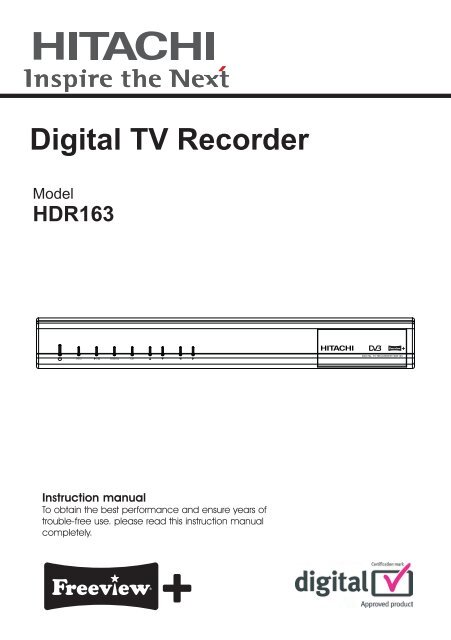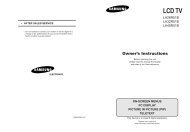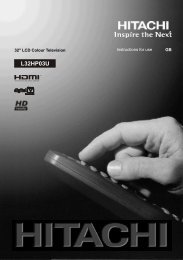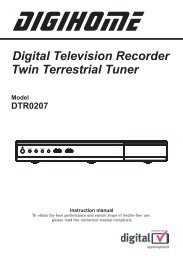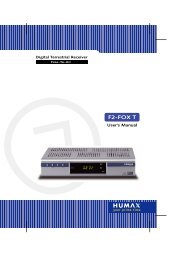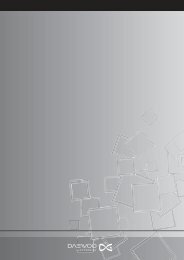Hitachi HDR163
Hitachi HDR163
Hitachi HDR163
You also want an ePaper? Increase the reach of your titles
YUMPU automatically turns print PDFs into web optimized ePapers that Google loves.
Digital TV Recorder<br />
Model<br />
<strong>HDR163</strong><br />
DIGITAL TV RECORDER <strong>HDR163</strong><br />
Instruction manual<br />
To obtain the best performance and ensure years of<br />
trouble-free use. please read this instruction manual<br />
completely.
INDEX<br />
IMPORTANT SAFEGUARDS..................................................................................................................................................................................2<br />
SOME DOS AND DON'TS ON THE SAFE USE OF EQUIPMENT...........................................................................................................................6<br />
POWER CORD (MAINS LEAD)...............................................................................................................................................................................7<br />
SAFETY PRECAUTIONS........................................................................................................................................................................................7<br />
FUNCTIONS............................................................................................................................................................................................................8<br />
INTRODUCTION.....................................................................................................................................................................................................9<br />
REMOTE CONTROL.............................................................................................................................................................................................10<br />
GETTING STARTED.............................................................................................................................................................................................10<br />
FRONT AND BACK PANEL...................................................................................................................................................................................11<br />
CONNECTION DIAGRAMS...................................................................................................................................................................................12<br />
REMOTE CONTROL & FUNCTIONS....................................................................................................................................................................13<br />
MENU INTERFACE...............................................................................................................................................................................................15<br />
FIRST TIME INSTALLATION.................................................................................................................................................................................15<br />
MAIN MENU..........................................................................................................................................................................................................15<br />
1. CHANNEL LIST.................................................................................................................................................................................................16<br />
1.1. NAVIGATING CHANNEL LIST .......................................................................................................................................................................16<br />
1.2. DELETING CHANNEL....................................................................................................................................................................................16<br />
1.3. EDIT CHANNELS...........................................................................................................................................................................................16<br />
1.4. ADDING LOCKS TO CHANNELS...................................................................................................................................................................16<br />
1.5. SETTING FAVOURITE LIST...........................................................................................................................................................................17<br />
2. PROGRAMME GUIDE (8 DAYS EPG)...............................................................................................................................................................17<br />
2.1. PROGRAMME OPTIONS...............................................................................................................................................................................18<br />
2.1.1. SELECT CHANNEL.....................................................................................................................................................................................18<br />
2.1.2. RECORD / DELETE TIMER.........................................................................................................................................................................18<br />
2.1.3. RECORD SERIES / DELETE SERIES TIMER.............................................................................................................................................18<br />
2.1.4. CHECK CONFLICTS...................................................................................................................................................................................19<br />
2.1.5. SET REMINDER / DELETE REMINDER......................................................................................................................................................19<br />
2.1.6. SPLIT RECORD..........................................................................................................................................................................................19<br />
2.1.7. MULTIPLE / ALTERNATIVE TIMER RECORD............................................................................................................................................20<br />
3. TIMERS.............................................................................................................................................................................................................21<br />
4. RECORDINGS LIBRARY..................................................................................................................................................................................22<br />
4.1. PLAY OPTIONS .............................................................................................................................................................................................22<br />
4.1.1. PLAY FROM START....................................................................................................................................................................................22<br />
4.1.2. RESUME.....................................................................................................................................................................................................22<br />
4.1.3. PLAY FROM OFFSET.................................................................................................................................................................................23<br />
4.1.4. MANAGE CHAPTERS.................................................................................................................................................................................23<br />
4.1.5. CREATE ARCHIVE (ARCHIVE MANAGEMENT).........................................................................................................................................23<br />
EDIT RECORDINGS.............................................................................................................................................................................................23<br />
MAIN TITLE...........................................................................................................................................................................................................24<br />
RECORDING TITLE..............................................................................................................................................................................................24<br />
4.2. CHAPTER OPTIONS......................................................................................................................................................................................25<br />
4.2.1. CREATE NEW CHAPTER MARK................................................................................................................................................................25<br />
4.2.2. FORWARDS TO NEXT CHAPTER..............................................................................................................................................................25<br />
4.2.3. BACK TO START OF CHAPTER.................................................................................................................................................................25<br />
4.2.4. BACK TO PREVIOUS CHAPTER................................................................................................................................................................25<br />
5. COMMON INTERFACE (for Pay Service Channels)..........................................................................................................................................25<br />
6. SETUP ..............................................................................................................................................................................................................26<br />
6.1. RECORDINGS ...............................................................................................................................................................................................26<br />
6.1.1. MAX TIMESHIFT.........................................................................................................................................................................................26<br />
6.1.2. AUTO DISCARD..........................................................................................................................................................................................26<br />
6.1.3. FORMAT DISK............................................................................................................................................................................................27<br />
6.1.4. HARD DISK INFO........................................................................................................................................................................................27<br />
Recording Format..................................................................................................................................................................................................28<br />
Unrecordable Material............................................................................................................................................................................................28<br />
Hard Disk Operation (Recording / Playback / Time Shift Recording)......................................................................................................................28<br />
6.2. CONFIGURATION..........................................................................................................................................................................................29<br />
6.2.1. TV TYPE......................................................................................................................................................................................................29<br />
6.2.2. TV OUT .......................................................................................................................................................................................................29<br />
6.2.3. VCR OUT ....................................................................................................................................................................................................29<br />
6.2.4. HDMI RESOLUTION....................................................................................................................................................................................29<br />
6.2.5. LOW POWER OPTION................................................................................................................................................................................29<br />
6.2.6. FAVOURITE MODE.....................................................................................................................................................................................29<br />
6.2.7. CHANNEL LIST...........................................................................................................................................................................................30<br />
6.2.8. SCAN ENCRYPTED CHANNELS................................................................................................................................................................30<br />
6.2.9. RECEIVER UPGRADE - OAD.....................................................................................................................................................................30<br />
6.2.10. PARENTAL LOCKING...............................................................................................................................................................................30<br />
6.2.10.i. MENU LOCK............................................................................................................................................................................................30<br />
6.2.10.ii. SET PIN..................................................................................................................................................................................................31<br />
6.3. LANGUAGE....................................................................................................................................................................................................31<br />
6.4. INSTALLATION..............................................................................................................................................................................................31<br />
6.4.1. AUTOMATIC CHANNEL SCAN...................................................................................................................................................................31<br />
6.4.2. MANUAL CHANNEL SCAN.........................................................................................................................................................................32<br />
6.4.3. FIRST TIME INSTALLATION.......................................................................................................................................................................32<br />
7. MESSAGES ......................................................................................................................................................................................................32<br />
8. SPECIFIC FUNCTIONS OF REMOTE CONTROL.............................................................................................................................................33<br />
TIME SHIFTING (PAUSE LIVE RECORDING)......................................................................................................................................................34<br />
9. TROUBLE SHOOTING GUIDE..........................................................................................................................................................................36<br />
10. TECHNICAL SPECIFICATIONS......................................................................................................................................................................37<br />
11. UK GUARANTEE.............................................................................................................................................................................................39<br />
12. IMPORTANT NOTICE:....................................................................................................................................................................................40<br />
DIGITAL SWITCHOVER AND YOUR TV EQUIPMENT.........................................................................................................................................40<br />
1
IMPORTANT SAFEGUARDS<br />
CAUTION: Please read all of these instructions before you operate this product and save these<br />
instructions for later use.<br />
Electrical energy can perform many useful functions. This product has been engineered and<br />
manufactured to assure your personal safety. BUT IMPROPER USE CAN RESULT IN POTENTIAL<br />
ELECTRICAL SHOCK OR FIRE HAZARDS. In order not to defeat the safeguards incorporated in this<br />
product, observe the following basic rules for its installation, use and servicing.<br />
1. Power Supply<br />
The receiver should be plugged into a 220 - 240V AC 50Hz supply only.<br />
2. Leads<br />
Ensure the power supply lead, and all other leads are positioned so they are not likely to be walked on<br />
or pinched by objects placed on or against them. Pay particular attention to the power lead, where it<br />
enters the mains plug and where is comes out of the receiver. Do not connect or adjust leads when<br />
the receiver is plugged in.<br />
3. Battery Disposal<br />
Please ensure that exhausted batteries from the remote control handset are disposed of safely in<br />
accordance with local government rules.<br />
4. Read Instructions<br />
All the safety and operating instructions should<br />
be read before the product is operated.<br />
5. Retain Instructions<br />
The safety and operating instructions should be retained for future reference.<br />
6. Heed Warnings<br />
All warnings on the product and in the operating instructions should be adhered to.<br />
7. Follow Instructions<br />
All operating and use instructions should be<br />
followed.<br />
8. Cleaning<br />
Unplug this product from the wall outlet before cleaning. Do not use liquid cleaners or aerosol<br />
cleaners. Use a damp cloth for cleaning.<br />
9. Attachments<br />
Do not use attachments not recommended by the product manufacturer as they may cause hazards.<br />
10. Water, Moisture and Temperature<br />
Do not use this product near water, for example: near a bath tub, wash bowl, kitchen sink, or laundry<br />
tub, in a wet basement, or near a swimming and the like.<br />
Do not leave or use the receiver in a hot, cold or humid area. Do not allow the receiver to get wet -<br />
from drips or splashes - as this may be dangerous. Do not place water filled objects such as flower<br />
vases on the top of the receiver.<br />
11. Accessories<br />
Do not place this product on an unstable cart, stand, tripod, bracket, or table. The product may fall,<br />
causing serious injury to a child or adult, and serious damage to the product. Use only with a cart,<br />
stand, tripod, bracket, or table recommended by the manufacturer, or sold with the product. Any<br />
mounting of the product should follow the manufacturer’s instructions, and should use a mounting<br />
accessory recommended by the manufacturer.<br />
12. Transportation<br />
A product and cart combination should be moved with care. Quick stops, excessive force,<br />
and uneven surfaces may cause the product and cart combination to overturn.<br />
2
13. Ventilation<br />
Slots and openings in the cabinet are provided for ventilation to ensure reliable operation of the<br />
product and to protect it from overheating, and these openings must not be blocked or covered. The<br />
openings should never be blocked by placing the product on a bed, sofa, rug, or other similar surface.<br />
This product should not be placed in a built-in installation such as a bookcase or rack unless proper<br />
ventilation is provided or the manufacturer’s instructions have been adhered to.<br />
14. Power Sources<br />
This product should be operated only from the type of power source indicated on the marking label. If<br />
you are not sure of the type of power supply to your home, consult your product dealer or local power<br />
company. For products intended to operate from battery power, or other sources, refer to the operating<br />
instructions.<br />
15. Grounding or Polarization<br />
This product is provided with one of the following types of plugs. If the plug should fail to fit into the<br />
power outlet, please contact your electrician. Do not defeat the safety purpose of the plug.<br />
a. Two-wire type (mains) plug.<br />
b. Three-wire grounding type (mains) plug with a grounding terminal. This plug will only fit into a<br />
grounding type power outlet.<br />
16. Power-Cord Protection<br />
Power-supply cords should be routed so that they are not likely to be walked on or pinched by items<br />
placed upon or against them, paying particular attention to cords at plugs, convenience receptacles,<br />
and the point where they exit from the product.<br />
17. Lightning<br />
For added protection for this product during a lightning storm, or when it is left unattended and unused<br />
for long periods of time, unplug it from the wall outlet and disconnect the cable system. This will<br />
prevent damage to the product due to lightning and power-line surges.<br />
18. Overloading<br />
Do not overload wall outlets, extension cords, or integral convenience receptacles as this can<br />
result in a risk of fire or electric shock.<br />
19. Object and Liquid Entry<br />
Never push objects of any kind into this product through openings as they may touch dangerous<br />
voltage points or short-out parts that could result in a fire or electric shock. Never spill liquid of any<br />
kind on the product.<br />
20. Servicing<br />
Ensure the person who services your receiver is qualified to do so. Do not remove the cover yourself<br />
as you could get an electric shock. We are proud to offer a high-quality product. To keep this level of<br />
quality, your receiver should be serviced at an authorised service centre.<br />
21. Damage Requiring Service<br />
Unplug this product from the wall outlet and refer servicing to qualified service personnel under the<br />
following conditions:<br />
a. When the power-supply cord or plug is damaged.<br />
b. If liquid has been spilled, or objects have fallen into the product.<br />
c. If the product has been exposed to rain or water.<br />
d. If the product does not operate normally by following the operating instructions. Adjust only<br />
those controls that are covered by the operating instructions, as an improper adjustment of other<br />
controls may result in damage and will often require extensive work by a qualified technician to restore<br />
the product to normal operation.<br />
e. If the product has been dropped or damaged<br />
in any way.<br />
f. When the product exhibits a distinct change in performance, this indicates a need for service.<br />
• Microsoft® and Windows® are registered rademarks of Microsoft Corporation in the United States<br />
and/or other countries.<br />
3
• PC/AT is a registered trademark of International Business Machines Corporation in the United<br />
States.<br />
• Macintosh® is a registered trademark of Apple Computer, Inc. in the United States and/or other<br />
countries.<br />
• All other company or product names are trademarks or registered trademarks of their respective<br />
companies.<br />
• Some IC chips in this product include confidential and/or trade secret property belonging to Texas<br />
Instruments. Therefore you may not copy, modify, adapt, translate, distribute, reverse engineer,<br />
reverse assemble or discompile the contents thereof.<br />
22. Replacement Parts<br />
When replacement parts are required, be sure the service technician has used replacement parts<br />
specified by the manufacturer or have the<br />
same characteristics as the original part. Unauthorized substitutions may result in fire, electric shock,<br />
or other hazards.<br />
23. Safety Check<br />
Upon completion of any service or repairs to this product, ask the service technician to perform safety<br />
checks to determine that the product is in proper operating condition.<br />
24. Wall or Ceiling Mounting<br />
This product should be mounted to a wall or ceiling only as recommended by the manufacturer.<br />
25. Heat and Flames<br />
The receiver should not be placed near to naked flames or sources of intense heat, such as an electric<br />
fire. Ensure that no naked flames sources, such as lighted candles are placed on top of the receiver.<br />
4
WARNING<br />
The mark is in compliance with the Waste Electrical and Electronic<br />
Equipment Directive 2002/96/EC (WEEE).<br />
The mark indicates the requirement NOT to dispose the equipment including<br />
any spent or discarded batteries as unsorted municipal waste, but use the<br />
return and collection systems available. If the batteries or accumulators included<br />
with this equipment, display the chemical symbol Hg, Cd, or Pb, then it means<br />
that the battery has a heavy metal content of more than 0.0005% Mercury, or<br />
more than 0.002% Cadmium or more than, 0.004% Lead.<br />
5
SOME DOS AND DON'TS ON THE SAFE USE OF EQUIPMENT<br />
This equipment has been designed and manufactured to meet international safety standards but, like<br />
any electrical equipment, care must be taken if you are to obtain the best results and safety is to be<br />
assured.<br />
**************<br />
DO read the operating instructions before you attempt to use the equipment.<br />
DO ensure that all electrical connections (including the mains plug, extension leads and interconnections<br />
between the pieces of equipment) are properly made and in accordance with the<br />
manufacturer's instructions. Switch off and withdraw the mains plug before making or changing<br />
connections.<br />
DO consult your dealer if you are ever in doubt about the installation, operation or safety of your<br />
equipment.<br />
DO be careful with glass panels or doors on equipment.<br />
DO route the mains lead so that it is not likely to be walked on, crushed, chafed, or subjected to<br />
excessive wear and tear or heat.<br />
**************<br />
DON'T remove any fixed cover as this may expose dangerous voltages.<br />
DON'T obstruct the ventilation openings of the equipment with items such as newspapers, tablecloths,<br />
curtains, etc. Overheating will cause damage and shorten the life of the equipment.<br />
DON'T allow electrical equipment to be exposed to dripping or splashing, or objects filled with liquids,<br />
such as vases, to be placed on the equipment.<br />
DON'T place hot objects or naked flame sources such as lighted candles or nightlights on, or close to<br />
equipment. High temperatures can melt plastic and lead to fires.<br />
DON'T use makeshift stands and NEVER fix legs with wood screws - to ensure<br />
complete safety always fit the manufacturer's approved stand or legs with the fixings<br />
provided according to the instructions.<br />
DON'T use equipment such as personal stereos or radios so that you are distracted from<br />
the requirements of traffic safety. It is illegal to watch television whilst driving.<br />
DON'T listen to headphones at high volume, as such use can permanently damage your<br />
hearing.<br />
DON'T leave equipment switched on when it is unattended unless it is specifically stated<br />
that it is designed for unattended operation or has a stand-by mode. Switch off using the<br />
switch on the equipment and make sure that your family know how to do this. Special<br />
arrangements may need to be made for infirm or handicapped people.<br />
DON'T continue to operate the equipment if you are in any doubt about it working<br />
normally, or if it is damaged in any way - switch off, withdraw the mains plug and consult<br />
your dealer.<br />
ABOVE ALL<br />
--- NEVER let anyone especially children push anything into holes, slots or any other opening<br />
in the case - this could result in a fatal electrical shock;<br />
--- NEVER guess or take chances with electrical equipment of any kind<br />
--- It is better to be safe than sorry!<br />
6
POWER CORD (MAINS LEAD)<br />
Do not place the product where a piece of furniture or other heavy object could trap the power cord<br />
(mains lead). Handle the power cord by the plug. Do not pull out the plug by tugging the cord and<br />
never touch the power cord when your hands are wet as this could cause a short circuit or electric<br />
shock. Never make a knot in the cord or tie it with other cords. The power cords should be routed in<br />
such a way that they are not likely to be stepped on. A damaged power cord can cause fire or give you<br />
an electrical shock. Check the power cord periodically to see if it is damaged. If it is damaged, please<br />
ask an approved service agent to replace it.<br />
For your own safety read following instructions carefully before attempting to connect this device to the<br />
mains.<br />
This unit is designed to operate on a 220V-240V AC - 50Hz supply only. Connecting it to other power<br />
sources may damage it. Ensure that the supply corresponds to the information on the rating label on<br />
the bottom of the unit.<br />
This digital terrestrial receiver is supplied with a moulded mains plug. This plug must not be cut off as<br />
it may contain a special radio interference filter, the removal of which could lead to impaired performance.<br />
If you wish to extend the lead, obtain an appropriate safety approved extension lead or<br />
consult your dealer.<br />
Observe the manufacturers instructions when connecting extension leads to the set. Check the fuse<br />
rating on the new plug, this should be fitted with a 5 Amp fuse which conforms to either ASTA or BSI<br />
The mains plug is the disconnect device and therefore must remain readily operable.<br />
(BS1362) approvals, these are easily identifiable by either the or<br />
symbols. If you are in any doubt about the installation of an extension lead, please consult a<br />
competent electrician.<br />
This symbol means that this unit is double insulated. An earth connection is not required.<br />
CAUTION<br />
To prevent electric shock, do not remove the cover. No user servicable parts inside. Refer servicing to<br />
qualified service personnel. Disconnect from the mains supply before cleaning.<br />
SAFETY PRECAUTIONS<br />
Power Source.<br />
This unit should only be connected to a 220-240V AC 50-60 Hz power supply. Do not connect to any<br />
other supply.<br />
Power Lead.<br />
Do not place the lead where it may be stepped on or tripped over. Do not place heavy objects on the<br />
lead. If the lead becomes cut or damaged, please disconnect the unit from the mains supply.<br />
The mains plug or the appliance coupler is used as the disconnect device, the disconnect device shall<br />
remain readily operable.<br />
Location.<br />
Place on a solid base such as a shelf or in a TV cabinet or similar. Do not place near heat sources<br />
such as radiators, fires or similar.<br />
Do not block ventilation holes or place in a location that does not allow a free airflow.<br />
Do not place the unit near water or in high humidity areas. Avoid splashing. If the unit does get wet<br />
please call an approved service agent.<br />
Apparatus shall not be exposed to dripping or splashing and no objects filled with liquids, such as vases,<br />
shall be placed on the apparatus.<br />
7
• To prevent electric shock, do not remove any cover.<br />
• If anything goes wrong, don't try and fix it yourself, get a qualified service agent to look at it.<br />
• Do not expose this equipment to dripping or splashing or place any objects filled with liquids,<br />
such as vases, on the equipment.<br />
• Never put a naked flame source on or near the equipment.<br />
• Small parts. Do not let young children play with the equipment.<br />
• Do not move your device for 20 seconds after removing the power to ensure that the actuator<br />
is completely locked. This helps prevent the media and the heads from accidental damage due<br />
to vibration, moving or shipping.<br />
• Do not switch the power ON or OFF, during HDD initialization.<br />
FUNCTIONS<br />
1. Menu Language: English<br />
2. Channel lock, Menu lock<br />
3. Channel list sorted by D-book logical channel numbers.<br />
4. Channel list name editing option.<br />
5. BBC UK Compliant Over Air Download.<br />
6. PIP (Picture in picture)<br />
7. Time shift – pause live TV.<br />
8. One button record (Instant recording of channels).<br />
9. Dual recordings at the same time.<br />
10. Split and series recordings support.<br />
11. Ability to record one channel while watching another channel.<br />
12. X1/4, X1/2, X1, X2, X4, X8, X16, X32 forward and backward play options.<br />
13. Play list shows available recordings (Event name, Start time, Duration, delete/playback<br />
permission)<br />
14. Timers list shows scheduled recordings (Event name, Start time, Duration, change/delete/playback<br />
permission)<br />
15. Record timer via 8 days EPG<br />
16. Records DVB subtitles (If any are broadcasted by the broadcaster).<br />
17. Automatic/Manual channel search.<br />
18. Guided first time installation.<br />
19. 200 channels.<br />
20. Favourite channel lists.<br />
21. Automatic day light saving time updating.<br />
22. MHEG-5 Engine<br />
23. Freeview Playback 2 support.<br />
24. HDMI output (576p, 720p, 1080i).<br />
25. Conditional access.<br />
26. Low Power mode support.<br />
8
INTRODUCTION<br />
Thank you for purchasing this product. It will give you good service if you take note of all safety notices<br />
and recommendations.<br />
Contents supplied :<br />
DIGITAL TV RECORDER<br />
HD163<br />
INSTRUCTION BOOK QUICK SETUP GUIDE<br />
Remote controller<br />
RC 1101<br />
Batteries<br />
2 x AAA<br />
RF CABLE<br />
1 X<br />
SCART CABLE<br />
1 X<br />
9
REMOTE CONTROL<br />
1. Press the mark on the cover and slide it in the direction of the arrow.<br />
2. Insert the batteries making sure the polarities correctly match the + and - marks inside the battery<br />
compartment.<br />
3. Attach the cover and slide it until it clicks into place.<br />
Incorrect use of the batteries may cause them to leak or explode. Please follow the precautions below.<br />
•Danger of explosion if battery is incorrectly replaced.<br />
Replace only with the same or equivalent type.<br />
• Insert the batteries making sure the polarities correctly match the + and - marks inside the battery<br />
compartment.<br />
• Batteries of different types have different properties, therefore do not mix batteries of different types.<br />
• Do not mix new and old batteries.<br />
This may shorten the life of new batteries or may cause old batteries to leak.<br />
• Remove the batteries from the remote control once they have run out, as leaving them in can cause<br />
them to leak.<br />
Battery fluid from leaked batteries is harmful to skin, therefore ensure that you wipe them first and then<br />
remove them using a cloth.<br />
• Remove the batteries from the remote control if you will not be using the remote control for a long<br />
time.<br />
• Comply with the rules accordance of each local government when disposing of worn-out batteries.<br />
Replacement batteries for this unit are 1.5 Volt (R03/AAA).<br />
GETTING STARTED<br />
Before connecting, ensure that the power cord of the unit is unplugged from the AC outlet and turn off<br />
the devices to be connected. After making all connections (Diagrams on page 12), turn on the unit first<br />
and then the other devices.<br />
"NOTE" - When the unit is first powered up, please wait a short while before activating the receiver as<br />
the unit's software needs to be initialised and the hard disk is checked.<br />
You can turn on your unit by pressing the Standby button on the remote control. During starting, a blue<br />
light is viewable on the front panel.<br />
The unit is equipped with output terminals that support RGB, S-video and CVBS video signals.The<br />
image quality is highest in the order of the RGB signal, the S-video signal and the CVBS video signal.<br />
10
FRONT AND BACK PANEL<br />
FRONT PANEL<br />
RECORD MENU<br />
ON/OFF PLAY/PAUSE<br />
OK<br />
MENU<br />
/PROG<br />
UP<br />
MENU<br />
/PROG<br />
DOWN<br />
MENU LEFT<br />
VOL DOWN<br />
MENU RIGHT<br />
VOL UP<br />
BACK PANEL<br />
DO NOT REMOVE<br />
AUX SCART<br />
ANTENNA 2<br />
IN<br />
ANTENNA 1<br />
IN<br />
TV SCART<br />
LEFT<br />
OPTICAL OUT<br />
RS 232<br />
35022373<br />
ANTENNA 2<br />
OUT<br />
ANTENNA 1<br />
OUT<br />
HDMI OUT<br />
AC IN<br />
RIGHT<br />
CVBS<br />
1 2 3 4<br />
5 6 7 8 9 10 11 12<br />
1. AERIAL 2 IN : Loop through<br />
2. AERIAL 2 OUT : To watch analogue channels on the TV<br />
3. AERIAL 1 OUT : Loop through<br />
4. AERIAL 1 IN : Aerial input<br />
5. HDMI OUT : HDMI video output<br />
6. TV SCART : TV Scart connection<br />
7. AUX SCART : Output for other equipment such as DVD, VCR...etc.<br />
8. ANALOGUE AUDIO LEFT/RIGHT : Analogue Audio output<br />
9. CVBS : Video Output<br />
10. OPTICAL AUDIO : Optical Digital Audio Output<br />
11. RS232 : Software Upgrade (service use only)<br />
12. POWER SUPPLY : 220-240V AC, 50 Hz<br />
11
CONNECTION DIAGRAMS<br />
VCR / DVD RECORDER<br />
TV Aerial<br />
LOOP THROUGH<br />
DO NOT REMOVE<br />
AUX SC ART<br />
ANTEN NA 2<br />
IN<br />
ANTEN NA 1<br />
IN<br />
TV SC ART<br />
LEFT<br />
35022373<br />
OPTICAL OUT<br />
RS 232<br />
ANTEN NA 2<br />
OUT<br />
ANTEN NA 1<br />
OUT<br />
HDMI OUT<br />
AC IN<br />
RIGHT<br />
CVB S<br />
TV<br />
Aux<br />
HI-FI<br />
HI-FI<br />
AC3 DIGITAL<br />
AMPLIFIER<br />
NOTE: If you use the HDMI connection, you do not need to connect the scart lead as well.<br />
12
REMOTE CONTROL & FUNCTIONS<br />
18<br />
19<br />
20<br />
LIB.<br />
1<br />
2<br />
3<br />
21<br />
22<br />
23<br />
GUIDE<br />
OK<br />
TIMERS<br />
INFO<br />
4<br />
5<br />
6<br />
7<br />
24<br />
TEXT<br />
PR<br />
BACK<br />
8<br />
9<br />
25<br />
26<br />
27<br />
28<br />
29<br />
30<br />
31<br />
32<br />
1<br />
MENU<br />
VOL<br />
ABC<br />
2 3<br />
5 6<br />
7 8 9<br />
0<br />
DEF<br />
GHI JKL MNO<br />
4<br />
PQRS TUV WXYZ<br />
AUX<br />
FAV.<br />
SUBT.<br />
P P<br />
WIDE<br />
PIP PIP- PIP+ SWAP<br />
10<br />
11<br />
12<br />
13<br />
14<br />
15<br />
16<br />
17<br />
USING THE CONTROLS ON THE FRONT PANEL<br />
You can enter the main menu by pressing the menu button on the front of the unit. Then navigate<br />
through the menus with the four arrow buttons on the front of the unit and make a selection with the<br />
OK button.<br />
13
BUTTON<br />
FUNCTION<br />
1. Standby ON / Standby<br />
2. 8 Search Forward<br />
3. LIB. Library of recordings<br />
4. Timers Timer Setup<br />
5. Record key<br />
6. Info Information-Bar<br />
7. Direction buttons / OK Navigation / Skip 2 minutes (left/right)<br />
8. Back / Exit Exit<br />
9. P+ / P- Channel Up / Down<br />
10. Yellow Yellow Teletext function key<br />
11. Blue Blue Teletext function key<br />
12. Number keys Numerical keys<br />
13. P3P Swap channels (with last viewed channel)<br />
14. Wide TV aspect ratio mode<br />
15. Subt. Show / Hide Subtitles<br />
Swap the channels shown on the PIP window and<br />
16. Swap<br />
normal screen / Changes HDMI resolutions, while<br />
watching mode<br />
17. PIP + PIP Window Channel Up<br />
18. Mute Mute<br />
19. 4 Play<br />
20. 7 Search backward<br />
21. < Stop<br />
22. ; Pause / Timeshift<br />
23. Guide Electronic Program Guide<br />
24. Text Display Teletext<br />
25. V+ / V - Volume UP / DOWN<br />
26. Green Green Teletext function key<br />
27. Red Red Teletext function key<br />
28. Aux<br />
Toggle between TV and the input from any equipment<br />
connected to the AUX scart<br />
29. Menu Enter menu / Exit menu<br />
30. Fav Favourite list<br />
31. PIP Show / Hide PIP window<br />
32. PIP- Previous channel in PIP window<br />
14
MENU INTERFACE<br />
FIRST TIME INSTALLATION<br />
When the box is switched on from stand-by mode and if there is no channel stored in the database,<br />
First Time Installation Menu window is displayed on the screen. In this window, set the TV type (For<br />
more information, look at section 6.2.1. TV TYPE) with “3/4” keys and press OK to continue.<br />
The next menu will ask you to choose the HDMI resolution. If you intend just using the Scart output<br />
then just press OK and continue the scanning process.<br />
Using the [LEFT] or [RIGHT] keys on the remote control, you can select between 576p, 720p and<br />
1080i. Please check the HDMI resolutions supported by your TV set and select the most appropriate<br />
one from this menu. The next menu will ask you, if you want to begin with the automatic channel scan.<br />
MAIN MENU<br />
Main menu is accessed by pressing the MENU key on the remote<br />
control. Navigate with “5/6” keys among the menus and press OK to<br />
activate menus. In some sub-menus, press the BACK button to return to<br />
the previous menu, otherwise, use it to exit from the menu. In all menus<br />
there is an Info banner at the bottom of the screen. These are functions<br />
that can be used in the current menu.<br />
15
1. CHANNEL LIST<br />
Channel list is the place where the<br />
channels are managed. The following<br />
operations can be performed in this<br />
menu:<br />
1. Navigating channel list<br />
2. Deleting channels<br />
3. Renaming channels<br />
4. Adding locks to channels<br />
5. Setting favourite list<br />
1.1. NAVIGATING CHANNEL LIST<br />
In the channel table “5/6” moves the selection to the previous or next .To exit menu and watch a<br />
specific channel highlight it using, “5/6” then press OK key while the "SELECT" option at the bottom<br />
of the screen is highlighted. If the selected channel is password protected then a pop up menu is<br />
displayed. If the correct code is entered, the selected channel can be watched. You can now select<br />
another channel in the list. The scroll Bar in middle of the screen shows relative position of the<br />
currently visible channels with respect to the whole list.<br />
1.2. DELETING CHANNEL<br />
To delete a channel highlight it using “5/6”, then highlight the “Delete” button using “3/4”and press<br />
OK. A message is displayed to confirm your decision, if you still want to delete select “YES”, with the<br />
< > buttons or the operation will be cancelled if you select “NO”.<br />
1.3. EDIT CHANNELS<br />
To rename a specific channel, highlight "Edit Name" button after the channel is selected and press<br />
OK. A box appears on the screen. “3/4” moves to the previous/next character. “5/6” toggles the<br />
current character, i.e., ‘b’ character becomes ‘a’ on “6” and ‘c’ on “5”. Pressing the numeric buttons<br />
‘0...9’ replaces the highlighted character with the characters printed above the button one by one as<br />
the button is pressed. Pressing BACK cancels the editing and OK saves the new name.<br />
1.4. ADDING LOCKS TO CHANNELS<br />
Channel Locking provides a password-protected access to channels selected by parents. In order to<br />
lock a channel you should know the parental Lock password (set to 0000 in the factory and can only<br />
be changed from the Configuration Menu), from the channel list menu highlight the channel to be<br />
locked and select the “Lock” button with the < > keys, when OK is pressed a password box is<br />
displayed. Enter the parental Lock code, press OK and the Lock icon will be displayed in front of the<br />
selected channel. Repeat the same operation to cancel the Lock.<br />
16
1.5. SETTING FAVOURITE LIST<br />
Favourite lists provide an easy way to<br />
group programs in a customizable way.<br />
Five favourite lists are available on this<br />
product named as List1, List2, List3,<br />
List4 and List5.<br />
‣ From the channel list use the<br />
“3/4” buttons to highlight<br />
“Favourites” and press OK to<br />
enter the “Favourite Lists” menu.<br />
‣ Press the “3/4”buttons to<br />
select your preferred favourite<br />
list (List1/List2/List3/List4 or<br />
List5).<br />
‣ Press OK to add the highlighted programme to your list and continue to add the programmes<br />
you want to include in your favourites by highlighting the channel and pressing OK.<br />
‣ Repeat the above steps to remove the channels from the list. Once complete press MENU to<br />
save your settings.<br />
‣ You can step through your favourite lists with the FAV button on the remote. Each press will<br />
advance to the next list. The PR+ and PR- buttons will cycle through the channels you put in<br />
the currently selected favourites list.<br />
2. PROGRAMME GUIDE (8 DAYS EPG)<br />
Electronic Program Guide appears on<br />
the screen. It is able to get Information<br />
of the channel - programs weekly by<br />
means of 8-DAYS–EPG. All programs of<br />
channels are displayed. The current<br />
program is highlighted and there is brief<br />
information about the programs of the<br />
channel, such as: name, short/extended<br />
event description, start & end time. By<br />
pressing “3/4” keys continuously the<br />
time scale can be changed.If there is<br />
any event information data available<br />
only program names and dates are<br />
displayed. Across the bottom of the<br />
screen there is an info bar showing all<br />
the available commands which are listed<br />
below.<br />
RED BUTTON (SHRINK)<br />
: make the info boxes smaller.<br />
GREEN BUTTON (EXPAND) : make the info boxes larger.<br />
YELLOW BUTTON(PREV DAY) : displays the programs of previous day.<br />
BLUE BUTTON (NEXT DAY) : displays the programs of next day.<br />
INFO (DETAILS)<br />
: displays the short extended programs in detail.<br />
OK (OPTIONS)<br />
: shows the programme options include “Select Channel,<br />
“Record / Delete Timer”, “Series Record / Series Delete<br />
Timer”, “Check Conflicts” and “Set Reminder / Delete<br />
Reminder”.<br />
NUMERIC BUTTONS (JUMP) : go to preferred channel directly via numeric buttons.<br />
(RECORD)<br />
: the unit will record the selected progamme.<br />
7 (PAGE LEFT) : moves the page to left.<br />
17
8 (PAGE RIGHT) : moves the page to right.<br />
TEXT (SEARCH)<br />
: activates “Search” window.<br />
4 (NOW) : shows the current programme.<br />
2.1. PROGRAMME OPTIONS<br />
In EPG menu, press the OK button to enter the “Programme Options” menu.<br />
2.1.1. SELECT CHANNEL<br />
In EPG menu, using this option, you can switch to channel of the programme which is selected.<br />
2.1.2. RECORD / DELETE TIMER<br />
In EPG menu, after you have selected a programme, press the OK button and select the “Record”<br />
option in the menu which appears and press the OK button again. So a recording is set to the selected<br />
programme. This option operates like the RECORD button.<br />
To cancel an already set recording, highlight that programme and press the OK button and select the<br />
option “Delete Timer”. The recording will be cancelled.<br />
2.1.3. RECORD SERIES / DELETE SERIES TIMER<br />
In EPG menu, after you have selected a programme, press the OK button and select the “Record<br />
Series” option in the menu which appears and press the OK button again. So a series recording is set<br />
to the selected programme. With this feature, you can record a programme and all of it’s following<br />
parts within 8 days. The information belonging to the selected programme will be saved from the<br />
software and following parts of the selected programme which are not included in the period of 8 days,<br />
will be automatically added day by day. The letter “s” denotes that these recordings are series records.<br />
To cancel an already set series recording, highlight that programme and press the OK button and<br />
select the option “Delete Series Timer”. The recordings will be cancelled.<br />
Note: Series programme informations should be broadcasted by the broadcaster.<br />
18
2.1.4. CHECK CONFLICTS<br />
A conflict is caused, if more than two programmes are set for recording in the same time interval or if<br />
two reminders have the same starting time. In the EPG menu, press the OK button. In the following<br />
window, select the option “Check Conflicts” and press again the OK button. You will enter the “Too<br />
Many Timers” window.<br />
2.1.5. SET REMINDER / DELETE REMINDER<br />
In EPG menu, after you have selected a programme, press the OK button and select the “Set<br />
Reminder” option in the menu which appears and press the OK button again. You can set a reminder<br />
for future programs.<br />
To cancel an already set reminder, highlight that programme and press the OK button and select the<br />
option “Delete Reminder”. The reminder will be cancelled.<br />
2.1.6. SPLIT RECORD<br />
If you select a programme to be recorded, with this feature, if there is another part of the programme<br />
available, it will also be set automatically to be recorded. For example in the following picture you see<br />
the programme with a red underline, which following episode is also underlined. To do this, you have<br />
to press only the RECORD button once. The rest will be done automatically.<br />
Note: Split programme informations should be broadcasted by the broadcaster.<br />
19
2.1.7. MULTIPLE / ALTERNATIVE TIMER RECORD<br />
It is possible to record or set reminder for two individual events at the same time interval. If you set<br />
more than two recordings/reminders at the same time, you will see an error message.<br />
INFO: Pressing this button, gives you detailed information about the selected programme.<br />
Record/Cancel: Sets recordings for the selected programme. If you pres it again, the recording will be<br />
cancelled.<br />
OK: Pressing this button will save the latest changings and you will leave this window and go back to<br />
the EPG window.<br />
Alternatives: If you press this button, you will get alternatives for the programme which causes a<br />
conflict.<br />
NOTE: A conflict is caused, if more than two programmes are set for recording in the same time<br />
interval or if two reminders have the same starting time. To solve this conflict, you have to select an<br />
alternative for one of those programmes or cancel one of the reminders.<br />
NOTE: If there is still a conflict and you leave this menu by pressing the OK button, you will see this<br />
warning message: “There are still conflicts!”. In timer menu, you can see this conflict as the picture<br />
below. A warning triangle will appear nearby the programmes which cause a conflict. These<br />
programmes will be recorded partially or not.<br />
20
3. TIMERS<br />
To display Timer window press either TIMERS<br />
key or activate it from main menu. The<br />
features of this menu are like below:<br />
Delete: You can delete the highlighted single<br />
timer or series timer.<br />
Edit: You can edit the saved timers.<br />
Add: By pressing this button, you will go to the<br />
“Add Timer” menu.<br />
Options: If you press the OK button, you can<br />
select the “Delete Timer”, “Delete Series<br />
Timer” and “Check Conflicts”.<br />
To add a Timer press YELLOW button on the<br />
remote and the, “Add Timer “ windows<br />
appears.<br />
Channel: “3/4” keys will navigate the user<br />
through the TV or Radio list.<br />
Date: By using either “3/4” or “0,1,2…,9”<br />
keys start date is entered.<br />
Start: By using either “3/4” or “0,1,2…,9”<br />
keys start time is entered.<br />
End: By using either “3/4” or “0,1,2…,9”<br />
keys end time is entered.<br />
Duration: Displays the duration of the<br />
recording. This is automatically worked out<br />
after the start and end times have been<br />
entered.<br />
Playback: permit or block playback for other<br />
users."use parental settings" is default.<br />
Change /Delete: permit or prohibit any modifications for other users.<br />
When a timer Start time is reached, the receiver starts to record the desired program, then when the<br />
end time is reached, the record stops. Save the adjustments by means of GREEN key or cancel with<br />
RED button. Edit the list via GREEN key and delete with the RED button.<br />
21
4. RECORDINGS LIBRARY<br />
All the recordings are kept in list. To show the list of recordings press either LIB button on the remote<br />
or access it from the main menu.<br />
RED BUTTON (DELETE)<br />
: Erase the recordings<br />
GREEN BUTTON (EDIT )<br />
: make changes to the recordings<br />
YELLOW BUTTON (TAG)<br />
: marks the recordings for archiving<br />
BLUE BUTTON (SORT)<br />
: change the order of the recordings<br />
INFO (DETAILS)<br />
: displays the short extended programs in detail<br />
OK BUTTON<br />
: opens the play options menu<br />
4 (RESUME) : recommence the recordings<br />
Red bar: indicates the used space of the recordings on the hard disk.<br />
Yellow bar: displays the approximate capacity required for the timers currently set.<br />
Green bar: shows the free space on the hard disk.<br />
4.1. PLAY OPTIONS<br />
4.1.1. PLAY FROM START<br />
Plays the recording from the beginning.<br />
4.1.2. RESUME<br />
Begins with playing from the last stopped position.<br />
22
4.1.3. PLAY FROM OFFSET<br />
Begins with playing, from the time which is entered.<br />
4.1.4. MANAGE CHAPTERS<br />
It will display any marked chapters (To set chapter marks, press the Menu button during playback and<br />
enter the “Chapter Options” menu) and begin with playback from the selected chapter.<br />
4.1.5. CREATE ARCHIVE (ARCHIVE MANAGEMENT)<br />
Using this option, you will be able to archive your recordings to an external device like a DVD player.<br />
Press the LIB. Button and come to the “Recordings Library”. In this library, the saved recordings are<br />
listed. To select a recording which should be archieved, highlight one of them using the “5/6”<br />
buttons and select the TAG option, by pressing the yellow button. After then, press the OK button to<br />
open the “Play Options” menu. In this menu, using the “5/6” buttons, select the “Create Archive”<br />
option and enter it by pressing the OK button. You will see the menu below:<br />
EDIT RECORDINGS<br />
While the “Edit recordings” option is highlighted, using the 3/4” buttons come to the list of recordings<br />
on the right of this menu. Select one of them, which should be archived and press the OK button. You<br />
will come to the following menu:<br />
Here, only the “Start recording at” and “ Stop recording at” options are active. If you have alrady<br />
separated recording, you could select any chapter to begin with the archiving and stop it. If it is not<br />
separated in chapters, the beginning and ending time of the recording will be automatically the<br />
beginning and ending time of the archiving.<br />
23
MAIN TITLE<br />
If you want to display a main title, select “Include” (To do this, use the “3/4” buttons). If not, select<br />
“Skip”. By selecting “Skip”, the options below will be disabled.<br />
TEXT: After you select the “Include” option in the “Main Title” menu, you could edit the main title.<br />
DURATION: Set the duration of the appeareance of the main title on the screen.<br />
RECORDING TITLE<br />
If you want to display a recording title, select “Include” (To do this, use the “3/4” buttons). If not,<br />
select “Skip”. By selecting “Skip”, the options below will be disabled. While archiving, you could decide<br />
to show the names of the saved recordings on the scren.<br />
DISPLAY: In this option, you could decide, which of the following items should be displayed in the<br />
recording title: “Name”, “Start date/time” and “Length”.<br />
DURATION: Set the duration of the appeareance of the “Edit recording title” menu main title on the<br />
screen. If you press the Menu button during playback, you will enter the “Chapter options and in this<br />
menu, you could set any point as a chapter. So, the user is be able to skip frames which should not be<br />
archived. The user could also start and stop the playback from any chapter he wants. To stop<br />
archiving, press the STOP button. During archiving, no other button will be function.<br />
24
4.2. CHAPTER OPTIONS<br />
During playback of a recording, if you press the MENU button, you will get to the “Chapter Options”<br />
menu. The chapter options menu includes following options:<br />
4.2.1. CREATE NEW CHAPTER MARK<br />
Using the “5/6” buttons select this option and press the OK button, to create a chapter mark. You<br />
could set a chapter mark anywhere you want.<br />
4.2.2. FORWARDS TO NEXT CHAPTER<br />
Using the “5/6” buttons select this option and press the OK button, to go to the next chapter. If there<br />
is more than one chapter.<br />
4.2.3. BACK TO START OF CHAPTER<br />
Using the “5/6” buttons select this option and press the OK button, to go to the beginning of the<br />
current chapter. This is the last played chapter.<br />
4.2.4. BACK TO PREVIOUS CHAPTER<br />
Using the “5/6” buttons select this option and press the OK button, to go to back to the previous<br />
chapter. If there is more than one chapter.<br />
5. COMMON INTERFACE (for Pay Service Channels)<br />
• Slot for a Common Access module: This STB is equipped with one PCMCIA slot. When a Common<br />
Interface CAM is inserted inside the PCMCIA slot, the system detects the type of the CAM<br />
automatically and display in the main menu.This STB supports Common Interface CAMs under DVB<br />
specification. The CI CAMs include a built-in smart card reader.<br />
• Insert the smart card into the CAM gently with the gold coloured chip upwards.<br />
• Slide in the CAM gently inside the slot so that it sits in the socket tightly.<br />
To be able to receive scrambled digital terrestrial channels you will need a Smartcard and/or a<br />
Common Interface CA (Conditional Access) module* from the Service Provider of your choice. The<br />
Service Provider is the programme distributor. If you are subscribing to services from more than one<br />
Service Provider, you might have to change between different Smartcards and/or CA modules. Please<br />
note that a Smartcard and CA module may only be valid for a single Service Provider and due to this,<br />
a specific range of channels.<br />
The Smartcard and the CA module may also provide access to special menus not described in this<br />
manual. If so, please follow the instructions from the Service Provider. Only ”free to air” channels are<br />
available without the Smartcard and/or the CA Module.<br />
Note: The Smartcard and / or the CA module are distributed by your Service Provider. After inserting<br />
the card, leave it in the slot permanently. Do not remove it again, unless your Service Provider asks<br />
you to do so. This is important, because if your Service Provider wants to download new information to<br />
the Smartcard, the card has to be in the slot.<br />
* Only use a DVB Standard Common Interface CA Module.<br />
WARNING: Do not insert or remove module when the set-top box is running.<br />
25
6. SETUP<br />
The adjustments in this menu are:<br />
6.1. RECORDINGS<br />
The internal hard drive can store up to 80 hours of digital TV broadcast (depending on the data rate of<br />
the recorded programme, which is set automatically by the broadcaster).<br />
Because the DIGITAL TV RECORDER has a Twin Tuner it is possible to record two events at the<br />
same time. It is also possible to playback a recording previously made during an active recording.<br />
The DIGITAL TV RECORDER record and playback functions are very similar to those of a VCR. The<br />
buttons used for playback and recording are shown below.<br />
PLAY<br />
REWIND<br />
FAST FORWARD<br />
STOP<br />
RECORD<br />
PAUSE<br />
To configure the playback/recording options select the "Recordings..." option from the configuration<br />
menu. The following option are available for adjustment:<br />
6.1.1. MAX TIMESHIFT<br />
Select the maximum time allowed for<br />
timeshifting. See below for more<br />
information on timeshifting<br />
6.1.2. AUTO DISCARD<br />
Discard: When the HDD is full and a timer<br />
is set to record, the unit will automatically<br />
discard previous recordings based on this<br />
setting. The options are as follows:<br />
26
None: The unit will not discard any recordings and the timer will not record the requested programme.<br />
Oldest: Starting with the oldest, recordings will be deleted to make space for the requested timer.<br />
Longest: Starting with the longest, recordings will be deleted to make space for the requested timer.<br />
Shortest: Starting with the shortest, recordings will be deleted to make space for the requested timer.<br />
Unplayed: If this option is set to "EXCLUDED" any unplayed recordings will NOT be deleted. If this<br />
option is set to "INCLUDED", unplayed recordings WILL be deleted.<br />
6.1.3. FORMAT DISK<br />
On rare occasions the Hard Disk may malfunction, in most cases formatting the Hard Disk will restore<br />
normal operation however ALL the data stored on the Hard Disk will be lost. Press OK with the<br />
“Format Disk” option is highlighted. A menu appears, in which you will be asked for a pin number. If<br />
you have not changed the pin number, the factory default is 0000. After you enter it, a pop-up menu<br />
appears on the screen to ensure that the hard disk should be formated, select "YES" and press OK to<br />
format the Hard Disk. Select "NO" and press OK to cancel. Ensure you dub important recordings onto<br />
Video or DVD before you format the HDD.<br />
6.1.4. HARD DISK INFO<br />
To view the details about the Hard disc,<br />
highlight "Hard Disk Info..." using<br />
"(up)/(down)" keys and press OK. The<br />
following information will be shown:<br />
Total Space: The total size of the Hard<br />
Drive.<br />
Reserved for timeshift: This is the space<br />
that is reserved for use by the timeshift<br />
function and is dependant on the setting in<br />
"Max timeshift".<br />
Space used by recordings: The space<br />
used by the recordings that are on the Hard Drive<br />
Free Space: Available space for future recordings.<br />
Estimated space for times set: The estimated space on the hard drive that will be used for the any<br />
timers that are currently set.<br />
Estimated Recording Time remaining: This is the estimated remaining time left available for<br />
recordingsThe settings of the recordings are configured in this menu, press OK to display the menu.<br />
This Recorder has a built in hard disk (abbreviated as HDD ) for recording and playback. Beware of<br />
the following points when setting up and using the Recorder. Failure to observe precautions may<br />
cause damage to the HDD itself or its content, failure of the disk to operate, or recording of noise.<br />
• Do not subject the Recorder to any vibration or impact.<br />
• Do not place the Recorder in a cramped location which might block the ventilation port on the<br />
back of the Recorder.<br />
• Do not place the Recorder in a location with severe temperature variation.<br />
‣ If the Recorder is set up in a location with severe temperature variation, dew may form<br />
on and inside the Recorder. If the Recorder is used with internal dew formation<br />
present, this may cause HDD damage or malfunction. We recommend keeping<br />
variation in room temperature within 10˚C per hour.<br />
• Do not place the Recorder in a location with high humidity.<br />
• Place the Recorder horizontally, never at an incline.<br />
• Do not place a magnetic device (magnet etc.) close to the recorder.<br />
• When the power is on, do not unplug the power cord from the AC outlet, turn off the electrical<br />
supply for the area where the Recorder is set up, or move the Recorder.<br />
When moving the Recorder, first turn off the power and then unplug the power cord from the AC outlet.<br />
27
Recording Format<br />
HDD recording is done using the variable bit rate format (VBR) for more efficient<br />
recording. The following phenomena may occur.<br />
With the variable bit rate format, the remaining amount which can be recorded may increase<br />
or decrease relative to the display of the remaining amount of HDD space.<br />
• When the display indicates that the remaining amount of HDD space is low, first delete<br />
unnecessary programmes, and then record with an extra margin in the amount of remaining<br />
space. There is an option in the configuration menu to discard the recordings. You can choose<br />
between three options:<br />
Deleting,<br />
1 – Oldest recordings<br />
2 – Largest recordings<br />
3 – Smallest recordings<br />
When the HDD is out of space, it will operate regarding one of these options and delete the<br />
recordings.<br />
• Even if you delete a programme, the remaining amount may not increase by the amount of<br />
deleted time. When recording new video, record with an extra margin in the amount of<br />
remaining space.<br />
Unrecordable Material<br />
In the unlikely event that there is some problem like loss of recorded video or audio content due to an<br />
HDD malfunction, please be aware beforehand that we will bear no responsibility to compensate for<br />
the content which could not be recorded or edited, for the loss of recorded or edited video, or for other<br />
related direct or indirect damages.<br />
If a power failure occurs<br />
• The content being recorded or timer recorded may be damaged if power failure occurs.<br />
• The content being played back may be damaged.<br />
For important recording<br />
• If the HDD malfunctions, the content recorded on the HDD may be lost. If you wish to save<br />
content permanently, we recommend copying or moving the content to Video or DVD.<br />
NOTE<br />
• If a message indicating an HDD error is displayed (such as “ERROR IN HDD. CANNOT<br />
OPERATE.”) and the HDD has malfunctioned, you cannot replace the HDD by yourself. If you<br />
disassemble the Recorder, the warranty will become void. Also, recovery of data is<br />
impossible. If playback is possible, re-record the recorded content onto a Video or DVD, and<br />
contact the approved service centre with the details provided at the front and back of this<br />
operation manual.<br />
Hard Disk Operation (Recording / Playback / Time Shift Recording)<br />
If the Recorder is used in a cold location (a location at low temperature), the drive will only allow live<br />
viewing after power is turned on until the HDD is ready. During this time, the Recorder will not allow<br />
Time Shift Viewing, recording, display of recording lists or playback of recorded programmes. Please<br />
wait until the HDD is ready.<br />
28
6.2. CONFIGURATION<br />
You can configure the settings of your<br />
set top box. Select Configuration from<br />
Setup menu and press OK to enter this<br />
menu. Press the BACK button on the<br />
remote to exit<br />
6.2.1. TV TYPE<br />
Digital terrestrial television channels can<br />
broadcast programmes in a widescreen<br />
format which must be output differently<br />
to normal and widescreen TV sets. This<br />
function tells the receiver the screen<br />
format of the TV connected so that<br />
broadcasts are displayed correctly.<br />
Highlight the TV Type line in the<br />
Configuration menu and use the “3/4” keys to select “4:3” if you have a standard TV set connected<br />
or “16:9” if it is a widescreen TV. This function duplicates the selection made at the time of first<br />
installation and can be used if you change TV sets.<br />
NB.: If you choose “Auto”, the TV type will be set automatically according to the broadcasted<br />
programme.<br />
6.2.2. TV OUT<br />
The receiver can output RGB, CVBS and S-Video signal from the TV SCART on the rear panel.<br />
Although the RGB format results in a better quality picture, not all equipment can cope with an RGB<br />
signal.<br />
6.2.3. VCR OUT<br />
This allows you to select CVBS or S-Video output from the VCR SCART socket.The receiver can<br />
output SVideo and CVBS signal from the VCR SCART on the rear panel.<br />
6.2.4. HDMI RESOLUTION<br />
This receiver can give HDMI output in 3 different resolutions: 576p, 720p and 1080i from the HDMI<br />
connector on the rear panel. In order to get best picture quality, please check the HDMI resolutions<br />
supported by your TV set and select the most appropriate one from this menu. Note that only stored<br />
channels can be watched over HDMI, not VCR input. This function duplicates the selection made at<br />
the time of first installation.<br />
6.2.5. LOW POWER OPTION<br />
If you select YES, low power mode will be activated. In low power mode the power consumption is<br />
less then 3 W (in standby). The front display will show no time information (in standby). If low power<br />
mode is deactivated, all functions will be reactivated.<br />
6.2.6. FAVOURITE MODE<br />
This function enables or disables the 5 favourite channel list mode by pressing “3/4” buttons. If a<br />
favourites list exists it will switch to the list number selected. If there is no favourite listing, a warning<br />
message is displayed.<br />
29
6.2.7. CHANNEL LIST<br />
Use “5/6” buttons to go to Channel List option. Use “3/4”buttons to toggle Channel List Mode. If<br />
you select “TV Only” you navigate through only TV channels, if you select “Radio Only” you navigate<br />
through only radio channels, if you navigate “Text Only” you navigate through only Text channels with<br />
the PR+/PR- buttons. If you choose “Show All” all, channels can be navigated with the PR+/PRbuttons.<br />
To save the recent changes and exit; press the MENU button.<br />
6.2.8. SCAN ENCRYPTED CHANNELS<br />
Use “▲ / ▼” buttons to go to the Scan Encrypted Channels option. Use “◄ / ►” buttons to toggle<br />
YES or NO the searching for encrypted channels.<br />
6.2.9. RECEIVER UPGRADE - OAD<br />
Over Air Download (OAD): To ensure that<br />
your STB always has the most up todate<br />
information. Please ensure that after use it<br />
is set to its standby mode. The STB<br />
automatically powers up at 3.00 A.M. each<br />
day and searches for any new information<br />
which may be broadcast and will download<br />
this to your receiver automatically. This<br />
operation will normally take approximately<br />
30 minutes. If you have an important<br />
recording to make at 3.00 A.M. which must<br />
not have a 30 minutes interrupt then you<br />
can disable the auto OAD search by<br />
performing the following:<br />
‣ Press Menu button and using the “5/6” buttons to choose Setup and press the OK button.<br />
‣ Highlight Configuration menu with “5/6” keys and pres OK.<br />
‣ Use “5/6” buttons to choose "RECEIVER UPGRADE" and press OK button.<br />
‣ Using the left / right button change “Automatic scanning” from Enabled to Disabled.<br />
‣ Highlight “Scan for upgrade” menu with “5/6” keys and pres OK to commence upgrade.<br />
Do not forget to re enable the automatic OAD function after you have made your recording by<br />
repeating the above instructions but this time selecting ENABLE.<br />
6.2.10. PARENTAL LOCKING<br />
Use “5/6” buttons to go to Parental Lock option.<br />
Press OK button to enter the menu. A box asking for<br />
the lock key is displayed. The key is set to “0000”<br />
initially. Enter lock key. If it is incorrect, "Wrong Pin"<br />
is displayed. If it is correct, the Parental Control<br />
Menu is displayed.<br />
6.2.10.i. MENU LOCK<br />
In menu lock you can set locking for All Menus, or the Installation Menu to restrict access to these<br />
menu's. If the menu lock is disabled, there will be free access to the menu system. Use “5/6” buttons<br />
to go to Menu Lock option. Use “3/4” buttons to choose Menu Lock Mode.<br />
DISABLED : All menus are unlocked.<br />
ALL MENUS : All Menus are accessible only with the correct lock key.So the user can’t add, delete,<br />
rename, channels, can’t set timers.<br />
INSTALLATION MENU : Installation menu is locked.So the user can’t add channels. Changes will be<br />
updated after exiting ‘Configuration Menu’.<br />
30
6.2.10.ii. SET PIN<br />
The PIN code of the unit changed. Use “5/6”<br />
buttons to go to “Set PIN” option. Press OK to<br />
display the “Set PIN” window. Use NUMERIC<br />
buttons to enter new pin number you will need to<br />
input your new pin a second time for verification<br />
purposes. If Both pin numbers are four digits long<br />
and the same, the pin will be changed. The factory<br />
default pin number is 0000, if you change the pin<br />
number make sure you write it down and keep it safe.<br />
6.3. LANGUAGE<br />
In this menu the user can adjust the preferred language. Language is changed by pressing OK key.<br />
Menu: shows the language of the system<br />
Preferred<br />
These settings will be used if available. Otherwise the current settings will be used.<br />
‣ Audio: by pressing “3/4” keys change the audio language.<br />
‣ Subtitle: alter the subtitle language with“3/4” keys. The chosen language will be seen in<br />
subtitles.<br />
Current<br />
‣ Audio: if audio language is supported change the audio language by pressing “3/4” keys<br />
‣ Subtitle: if subtitle is backed up alter the subtitle language with“3/4” keys. The chosen language<br />
will be seen in subtitles.<br />
6.4. INSTALLATION<br />
6.4.1. AUTOMATIC CHANNEL SCAN<br />
Automatic channel scan is<br />
activated by selecting OK when<br />
the line is highlighted. A pop-up<br />
menu appears on the screen,<br />
select “YES” the automatic scan<br />
begins. All the multiplexes are<br />
searched and a channel table is<br />
created automatically. All<br />
channels found are stored in a<br />
sorted form with respect to their channel numbers. Selecting "NO" will cancel the operation.<br />
31
6.4.2. MANUAL CHANNEL SCAN<br />
In manual search the number of the multiplex is entered manually and only that multiplex is searched<br />
for the channels. In manual and auto search, any existing channel in the database is not re-stored to<br />
avoid redundant duplicates of that channel. To start the scan enter the channel number manually and<br />
press OK.<br />
6.4.3. FIRST TIME INSTALLATION<br />
Use this option to load default settings, which had been set at the factory. To install factory settings,<br />
highlight ‘First Time Installation’ menu and press OK key, then you will be asked to confirm deleting all<br />
channels and settings. Selecting YES and pressing OK will delete the channel table. Selecting "NO"<br />
and pressing OK will cancel the operation.<br />
7. MESSAGES<br />
When the box receives no signal (e.g. the aerial cable is disconnected), “NO SIGNAL” message is<br />
seen on the screen.<br />
When there are no channels stored in the box; the Channel List menu is not accessible. Channel<br />
navigation is not allowed. Therefore, trying to enter these menus or navigate the channels will display<br />
an error message on the screen.<br />
A conflict is caused, if more than two programmes are set for recording in the same time interval. To<br />
solve this conflict, you have to select an alternative for one of those programmes. If there are no<br />
alternatives, the warning message on the right will appear.<br />
If there is still a conflict and you leave this menu by pressing the OK button, you will see this warning<br />
message: “There are still conflicts!”.<br />
32
8. SPECIFIC FUNCTIONS OF REMOTE CONTROL<br />
When there is no menu active on the screen, each of the keys have specific functions.<br />
OK KEY: when OK key is pressed Channel list appears on the screen.<br />
RECORD KEY<br />
The programs are recorded at once.<br />
‣ Record time is attained from EPG automatically. If the program has EPG information, you could<br />
set the timer. If there is no EPG info, press the Record button to set the timer in 30 minutes<br />
periods.<br />
‣ In EPG by pressing the record key, programs are recorded instantly.<br />
LIB KEY: by pressing this key, you will get to the Recordings Library, which shows you the details of<br />
your saved recordings. By pressing it again, you will exit the Recordings Library.<br />
SUBTITLE : subtitle key shows/hides subtitles of channel. When the subtitle key is pressed,subtitle<br />
ON/OFF message is displayed.<br />
INFO KEY<br />
When INFO key pressed, and when changing channels the information window is displayed on the<br />
lower part of the screen. The small bar indicates the program duration. On the channel info window<br />
there are<br />
‣ Current event name next event name, and their start and end times.<br />
‣ Program duration bar<br />
‣ Program mode (TV or Radio)<br />
‣ Channel number<br />
‣ Name of the channel<br />
The second press of the info button brings up a box containing a brief description of the currently<br />
viewed programme.<br />
You can now use the > button to change the programme description to that of the next programme on<br />
the current channel.<br />
PR+ / PR – (CHANNEL NAVIGATION )<br />
There are two ways to navigate through the channels:<br />
‣ Pressing PR +/ PR - keys will take you to go to the next or the previous channel in the list.<br />
‣ Pressing a number key will activate a small digit entry window on the left upper corner of the<br />
screen. After a digit is entered, the box will stay for 2 seconds while you enter another digit. If no<br />
digit is entered during these 2 seconds, then the box will switch to the entered number channel.If a<br />
number that is greater than the maximum number of channels is entered, the box will switch<br />
automatically to the last channel.<br />
‣ Press OK button to display the channel list.<br />
33
VOLUME CONTROL<br />
The volume level of the sound from the receiver can<br />
be altered with the VOL+ and VOL- keys on the<br />
remote control handset. Pressing either key displays<br />
a bar graph of the sound volume on the TV screen.The volume level selected will remain set, even<br />
when the receiver is turned off and on again, until it is altered with VOL + and VOL - keys.The audio<br />
volume adjustment for the receiver is independent of the volume control on your TV set. Be careful<br />
that both volume controls are kept within reasonable levels so that when switching from analogue to<br />
digital television viewing, or when first turning on your TV set, the sound level is not too high.<br />
You can silence the sound from the receiver by pressing the MUTE key. The sound<br />
remains muted until the MUTE key is pressed again, the VOL + or VOL- keys are<br />
pressed. While the sound is muted in this way, the mute symbol is displayed in the top<br />
left of the TV screen. The symbol is removed after 3 seconds, but the sound will remain<br />
muted until the MUTE key is pressed for the second time and the mute symbol will display for 3<br />
seconds.<br />
PIP (PICTURE-IN-PICTURE)<br />
Enables / disables PIP window.<br />
‣ PIP +: next channel in PIP<br />
window.<br />
‣ PIP - : previous channel in PIP<br />
window.<br />
NOTE: PIP is only available when LOOP<br />
THROUGH is connected. (Please see<br />
page connection diagrams)<br />
SWAP<br />
Main window and PIP window change<br />
their places. In watching mode, this button<br />
changes the HDMI resolution.<br />
TIME SHIFTING (PAUSE LIVE RECORDING)<br />
Pause Live Recording is a feature that<br />
enables you to pause a live broadcast if,<br />
say the phone rings you can go back to<br />
the same spot that you were at when you<br />
left. The live broadcasting can be stopped<br />
any time. Press PAUSE button to<br />
suspend the broadcasting. In the INFO<br />
banner the timeshift will comence. The<br />
duration of Timeshift can be adjusted from<br />
Recordings in the Configuration menu<br />
(See 5.1.RECORDINGS). In order to stop<br />
the timeshift press PLAY, PAUSE or OK<br />
button. The paused recording can be<br />
watched in different speeds by means of<br />
Pause Live Recording press<br />
keys. To terminate the<br />
button.<br />
NOTE:<br />
You can also use the PAUSE button on the front of the unit if you wish.<br />
34
TEXT<br />
Many digital terrestrial television channels not only broadcast pictures and sound for programmes but<br />
also pages of information on the programmes, the weather, news and many other topics. This digital<br />
teletext can be displayed by the receiver.Some channels are entirely given over to digital teletext and<br />
carry no normal TV programme at all.<br />
These dedicated digital teletext channels will not give a quarter-screen image in the EPG or the<br />
Channel List screen. When such a channel is selected, after a brief pause, they will usually display<br />
the opening page of information automatically. Other channels have digital teletext pages broadcast<br />
alongside the television programme and often include a reduced-size broadcast picture within digital<br />
teletext pages.<br />
These usually require the TEXT button to be pressed to activate the digital teletext pages.In both<br />
cases, moving through the different pages of information is accomplished in a variety of ways,<br />
dependent on the individual broadcasters, but including use of the “5/6/3/4” and [OK] keys to<br />
select items from on-screen menus, and the coloured keys to jump directly to particular pages.<br />
You can exit teletext mode by pressing the TEXT button on the remote or by changing channel. Also if<br />
you call for the INFO bar or bring up a menu you will temporarily enter TV mode returning to TEXT<br />
mode when you cancel the menu or INFO bar.<br />
You can exit any digital teletext channel by changing channel in any of the normal ways. You can<br />
leave the digital teletext function of a combined digital teletext/programme channel, to return to<br />
normal television viewing of that channel, by pressing the TEXT key.Calling for the information banner<br />
or any menu on-screen stops the receiver from displaying the digital teletext pages and they are<br />
temporarily replaced by a blank picture while the banner or menu is displayed.Digital teletext cannot<br />
be accessed when the Subtitles are enabled.<br />
WIDE<br />
TV sets are available with screens of the standard (4:3) format and widescreen (16:9) format. When<br />
you first installed your receiver you specified the format of the connected TV (this can now be altered if<br />
necessary; see Configuration)Digital terrestrial television broadcasts are also made in both standard<br />
and widescreen formats. In particular, films and dramas tend to be broadcast in widescreen format to<br />
closer emulate the cinema experience, but some programmes such as news bulletins are 4:3. To help<br />
get the most from both TV set and programme when a widescreen film is watched on a standard TV,<br />
or a standard broadcast is viewed on a widescreen set, the receiver includes the WIDE key.So long as<br />
the receiver has been correctly set up for the TV set connected, a widescreen programme will always<br />
be displayed correctly on a widescreen set, and a standard format programme will correctly fill the<br />
screen of a standard format TV.<br />
With a widescreen TV set displaying a standard format programme the WIDE key switches between<br />
displaying the picture with black bars down the sides, and enlarging the picture so that it fills the whole<br />
width of the screen but the top and bottom are cropped off.With a standard format TV displaying a<br />
widescreen programme, the WIDE key switches between displaying the picture with black bars at the<br />
top and bottom of the screen, and filling the whole height of the screen but cropping the sides off<br />
according to instructions broadcast with the programme (called 'pan and scan').The effect of the WIDE<br />
key on the picture display is cancelled by pressing WIDE again.<br />
NOTE:<br />
Sometimes the TV will automatically try and compensate for an incorrect screen format, in this<br />
instance set the tv to the correct format whilst viewing the programme.<br />
35
9. TROUBLE SHOOTING GUIDE<br />
Problem Possible Reason What to do<br />
The L.E.D. indicator<br />
does not glow<br />
No picture or sound<br />
The settings you have made<br />
in the menus have not been<br />
changed.<br />
Mains cable is<br />
not connected<br />
No signal or weak signal.<br />
The digital set-top box was<br />
unplugged without first<br />
going to standby.<br />
Check if the main cable is not<br />
plugged into the power socket.<br />
Check the Aerial and scart<br />
connections<br />
Before unplugging your digital settop<br />
box, make sure it is in standby<br />
The remote control is not<br />
working.<br />
Password forgotten.<br />
Record does not start.<br />
No PIP video.<br />
The digital set-top box is in<br />
Stand by.<br />
Remote control is<br />
incorrectly aimed.<br />
Battery exhausted.<br />
No or weak Aerial 2 input<br />
Signal.<br />
No or weak Aerial 2 input<br />
Signal.<br />
PIP Channel is radio or<br />
teletext based.<br />
Press the standby key.<br />
Check if anything is obstructing the<br />
front panel .<br />
Change the batteries<br />
Contact the nearest <strong>Hitachi</strong> service<br />
centre.<br />
Check Aerial 2 input connection.<br />
Check Aerial 2 input connection.<br />
Use PIP+ / PIP- to choose a valid<br />
TV channel.<br />
36
10. TECHNICAL SPECIFICATIONS<br />
GENERAL CHARACTERISTICS<br />
Supply Voltage<br />
Input Frequency<br />
Maximum Power consumption<br />
Standby Low Power Consumption<br />
Operating temperature<br />
Storage temperature<br />
Humidity<br />
Physical dimensions<br />
Weight<br />
220 - 240 V AC ~ 50Hz<br />
470 Mhz-862 Mhz<br />
21 W<br />
Less than 3 W<br />
5ºC to +40ºC<br />
-15ºC to +55ºC<br />
25 to 75 % rel<br />
360x280x48 mm<br />
2820 g<br />
HARDWARE CONFIGURATION<br />
Main Processor<br />
Flash Memory<br />
DDRRAM<br />
STM5100<br />
4 MB<br />
64 MB<br />
DIGITAL CAPABILITIES<br />
Transmission Standards<br />
DVB, MPEG2<br />
DEMODULATION<br />
COFDM<br />
FEC<br />
with 2K/8K FFT mode.<br />
for all DVB Modes.(Automatically found)<br />
VIDEO<br />
ALL MPEG-2 MP@ML Video Decoder<br />
Aspect Ratio<br />
RGB analogue outputs.<br />
CVBS analogue output.<br />
4:3, 16:9 with pan vector<br />
BW ≥ 5MHz at 0.5 to 5 MHz sweep signal<br />
AUDIO<br />
MPEG1 Layer 1 and 2<br />
Sampling frequencies supported<br />
32 kHz, 44.1 kHz or 48 kHz.<br />
Output can be programmed as STEREO, LEFT<br />
only or RIGHT only (on both outputs). This is<br />
useful for dual mono channels in order to select<br />
the correct sound track, which is stored for every<br />
channel.<br />
Wide dynamic range<br />
16-bit resolution<br />
37
REMOTE CONTROL<br />
Operating Distance<br />
Batteries<br />
10 m Max.<br />
2x1.5V Micro (R-03/AAA)<br />
TUNERS<br />
2 xRF In IEC 60169-2 type, female (75Ohm)<br />
2 x RF Out (loop through) IEC 60169-2, male (75Ohm)<br />
HARD DISK<br />
Hard Disk capacity<br />
160 GB<br />
FRONT PANEL<br />
Display<br />
Remote Control Keys<br />
VFD<br />
Standby, Record, Play/Pause, Menu, OK,<br />
Menu/Prog up, Menu/Prog down, Menu left/ Vol<br />
down, menu right/ vol up.<br />
AUDIO R / L<br />
Connector 2 x RCA (R + L)<br />
Output<br />
2 Vrms, 0 dBfs / Z = 10 kohm<br />
DIGITAL AUDIO<br />
Output<br />
Optical SPDIF<br />
A / V & DATA IN / OUT<br />
Scart<br />
RGB Video Output<br />
RGB Video Intput<br />
CVBS Video Output<br />
CVBS Video Input<br />
Analog Audio Output<br />
Analog Audio Input<br />
Digital Audio Output<br />
Data Interface<br />
TV scart, AUX scart<br />
TV scart<br />
AUX scart<br />
TV scart, AUX scart<br />
AUX scart<br />
TV scart, RCA jack, AUX scart<br />
AUX scart<br />
Optical output<br />
RS232 (max 115200 bps), 9Pin<br />
* Any changes in the Instruction Manual format is reserved.<br />
38
11. UK GUARANTEE<br />
Product Guarantee<br />
This product is guaranteed against manufacturing defects for a period of<br />
1 Year<br />
This does not cover the product where the fault is due to misuse, abuse, use in<br />
contravention of the instructions, or where the product has been the subject of<br />
unauthorised modifications or alterations, or has been the subject of commercial use<br />
In the event of a problem with the product within the guarantee period please return it<br />
to your nearest store<br />
If the item is shown to have had an inherent defect present at the time of sale, the<br />
store will provide you with a replacement<br />
Your statutory rights remain unaffected<br />
Guarantor; Home Retail Group<br />
489 – 499 Avebury Boulevard<br />
Central Milton Keynes<br />
MK9 2NW<br />
39
12. IMPORTANT NOTICE:<br />
DIGITAL SWITCHOVER AND YOUR TV EQUIPMENT<br />
WHAT YOU NEED TO DO TO ENJOY WATCHING TV DURING AND FOLLOWING DIGITAL<br />
SWITCHOVER<br />
Starting in 2008* and ending in 2012, television services in the UK will go completely digital, TV region<br />
by TV region.<br />
To continue using this digital TV equipment during and following digital switchover, you will need to<br />
“reset” your digital TV channels.<br />
Users of this digital TV DTR must reset their channels on at least 2 different occasions, normally 1<br />
month apart when switchover happens. Digital UK, the body leading digital TV switchover, and<br />
broadcasters will advise you when to reset your channels on each occasion.<br />
If you do not reset your channels, you risk losing some or all of your TV services during and following<br />
switchover.<br />
Please refer to this instruction manual for help with resetting channels.<br />
Please note that in order to receive the maximum number of available TV services on your equipment<br />
you must preform a first time installation and do not just add channels.<br />
If you have questions relating to digital switchover please don’t hesitate to call us on 0845 6 50 50 50<br />
or visit www.digitaluk.co.uk.<br />
The FREEVIEW service is subject to coverage. An aerial upgrade may be required. The<br />
FREEVIEW PLAYBACK word and logo are trade marks of DTV Services Ltd and are used under<br />
licence. © DTV Services Ltd 2006.”<br />
40
www.hitachidigitalmedia.com