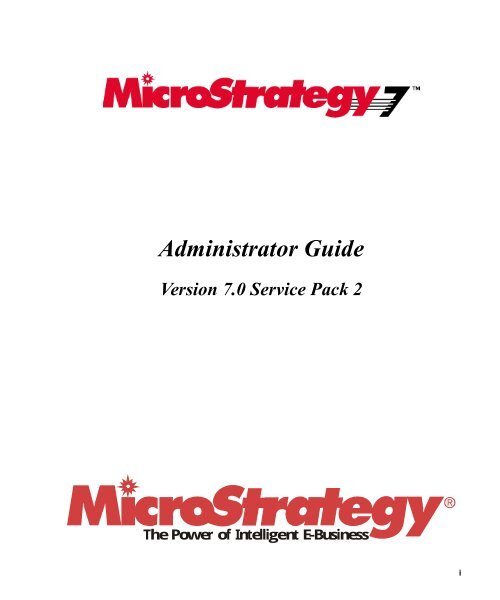MicroStrategy 7 Administrator Guide
MicroStrategy 7 Administrator Guide
MicroStrategy 7 Administrator Guide
You also want an ePaper? Increase the reach of your titles
YUMPU automatically turns print PDFs into web optimized ePapers that Google loves.
<strong>Administrator</strong> <strong>Guide</strong><br />
Version 7.0 Service Pack 2<br />
The Power of Intelligent E-Business<br />
i
THIS SOFTWARE AND DOCUMENTATION ARE PROVIDED “AS IS” AND WITHOUT EXPRESS OR<br />
LIMITED WARRANTY OF ANY KIND BY EITHER MICROSTRATEGY INCORPORATED OR ANYONE<br />
WHO HAS BEEN INVOLVED IN THE CREATION, PRODUCTION, OR DISTRIBUTION OF THE SOFTWARE<br />
OR DOCUMENTATION, INCLUDING, BUT NOT LIMITED TO, THE IMPLIED WARRANTIES OF<br />
MERCHANTABILITY AND FITNESS FOR A PARTICULAR PURPOSE, GOOD TITLE AND<br />
NONINFRINGMENT, QUALITY OR ACCURACY. THE ENTIRE RISK AS TO THE QUALITY AND<br />
PERFORMANCE OF THE SOFTWARE AND DOCUMENTATION IS WITH YOU. SHOULD THE SOFTWARE<br />
OR DOCUMENTATION PROVE DEFECTIVE, YOU (AND NOT MICROSTRATEGY, INC. OR ANYONE ELSE<br />
WHO HAS BEEN INVOLVED WITH THE CREATION, PRODUCTION, OR DISTRIBUTION OF THE<br />
SOFTWARE OR DOCUMENTATION) ASSUME THE ENTIRE COST OF ALL NECESSARY SERVICING,<br />
REPAIR, OR CORRECTION. SOME STATES DO NOT ALLOW THE EXCLUSION OF IMPLIED<br />
WARRANTIES, SO THE ABOVE EXCLUSION MAY NOT APPLY TO YOU.<br />
In no event will <strong>MicroStrategy</strong>, Inc. or any other person involved with the creation, production, or distribution of the Software<br />
be liable to you on account of any claim for damage, including any lost profits, lost savings, or other special, incidental,<br />
consequential, or exemplary damages, including but not limited to any damages assessed against or paid by you to any third<br />
party, arising from the use, inability to use, quality, or performance of such Software and Documentation, even if<br />
<strong>MicroStrategy</strong>, Inc. or any such other person or entity has been advised of the possibility of such damages, or for the claim<br />
by any other party. In addition, <strong>MicroStrategy</strong>, Inc. or any other person involved in the creation, production, or distribution of<br />
the Software shall not be liable for any claim by you or any other party for damages arising from the use, inability to use,<br />
quality, or performance of such Software and Documentation, based upon principles of contract warranty, negligence, strict<br />
liability for the negligence of indemnity or contribution, the failure of any remedy to achieve its essential purpose, or<br />
otherwise. The entire liability of <strong>MicroStrategy</strong>, Inc. and your exclusive remedy shall not exceed, at the option of<br />
<strong>MicroStrategy</strong>, Inc., either a full refund of the price paid, or replacement of the Software. No oral or written information given<br />
out expands the liability of <strong>MicroStrategy</strong>, Inc. beyond that specified in the above limitation of liability. Some states do not<br />
allow the limitation or exclusion of liability for incidental or consequential damages, so the above limitation may not apply to<br />
you.<br />
The information contained in this manual (the Documentation) and the Software are copyrighted and all rights are reserved<br />
by <strong>MicroStrategy</strong>, Inc. <strong>MicroStrategy</strong>, Inc. reserves the right to make periodic modifications to the Software or the<br />
Documentation without obligation to notify any person or entity of such revision. Copying, duplicating, selling, or otherwise<br />
distributing any part of the Software or Documentation without prior written consent of an authorized representative of<br />
<strong>MicroStrategy</strong>, Inc. are prohibited. U.S. Government Restricted Rights. It is acknowledged that the Software and<br />
Documentation were developed at private expense, that no part is public domain, and that the Software and Documentation<br />
are Commercial Computer Software provided with RESTRICTED RIGHTS under Federal Acquisition Regulations and<br />
agency supplements to them. Use, duplication, or disclosure by the U.S. Government is subject to restrictions as set forth<br />
in subparagraph (c)(1)(ii) of the Rights in Technical Data and Computer Software clause at DFAR 252.227-7013 et. seq. or<br />
subparagraphs (c)(1) and (2) of the Commercial Computer Software—Restricted Rights at FAR 52.227-19, as applicable.<br />
Contractor is <strong>MicroStrategy</strong>, Inc., 8000 Towers Crescent Drive, Vienna, Virginia 22182. Rights are reserved under copyright<br />
laws of the United States with respect to unpublished portions of the Software.<br />
<strong>MicroStrategy</strong> <strong>Administrator</strong>, <strong>MicroStrategy</strong> Agent, <strong>MicroStrategy</strong> Architect, <strong>MicroStrategy</strong> Broadcast Server, <strong>MicroStrategy</strong><br />
Narrowcasr Server, <strong>MicroStrategy</strong> Desktop, <strong>MicroStrategy</strong> Intelligence Server, <strong>MicroStrategy</strong> SDK, <strong>MicroStrategy</strong><br />
Telecaster, <strong>MicroStrategy</strong> Transactor, and <strong>MicroStrategy</strong> Web are trademarks of <strong>MicroStrategy</strong>, Inc. Microsoft, Windows,<br />
Windows NT, Word, Excel, Access, and SQL Server are trademarks of Microsoft Corporation. Other names may be<br />
trademarks of their respective companies.<br />
093601100 Published November 2000<br />
ii
Contents<br />
<strong>Administrator</strong> Overview xiii<br />
Using this guide xiv<br />
Section I <strong>Administrator</strong> concepts 1<br />
Chapter 1 Administration Fundamentals 3<br />
<strong>MicroStrategy</strong> Intelligence Server service 3<br />
<strong>MicroStrategy</strong> Intelligence Server startup 3<br />
<strong>MicroStrategy</strong> Intelligence Server shutdown 4<br />
Governing 4<br />
Server level governors 4<br />
Project level governors 5<br />
Project registration 5<br />
Project modes 5<br />
Loaded 6<br />
Execution idle 6<br />
Request idle 6<br />
Full idle 6<br />
Unload pending 6<br />
Unloaded 7<br />
Monitoring 7<br />
History list 7<br />
To learn about... 8<br />
Chapter 2 Database Connectivity 9<br />
Basic database structure 9<br />
Communicating with databases 10<br />
Centralized database access control 11<br />
Databases and <strong>MicroStrategy</strong> Intelligence Server 12<br />
Database instance 12<br />
VLDB properties 13<br />
Database connection caching 14<br />
To learn about... 14<br />
Chapter 3 Job Processing 17<br />
Job processing system overview 17<br />
User requests 18<br />
Tasks and components 18<br />
Job processing flow 19<br />
Report execution 20<br />
Basic report execution 21<br />
iii
Report execution with caching 22<br />
Report execution with a prompt 23<br />
Drilling 24<br />
Object browsing 25<br />
Element browsing 25<br />
Document execution 25<br />
Job execution from <strong>MicroStrategy</strong> Web 26<br />
Job prioritization 26<br />
Defining job prioritizations 27<br />
To learn about... 28<br />
Chapter 4 Security 29<br />
Database level security 29<br />
Security views 30<br />
Partitioned fact tables 30<br />
Split fact tables 31<br />
Network and operating system security 32<br />
<strong>MicroStrategy</strong> Intelligence Server authentication modes 32<br />
Standard authentication 32<br />
Windows NT authentication 33<br />
Anonymous authentication 33<br />
Database authentication 33<br />
<strong>MicroStrategy</strong> Intelligence Server access control 34<br />
Privileges 34<br />
Permissions 34<br />
User and group administration 36<br />
Security roles 37<br />
Security filters 37<br />
Connection mapping 38<br />
To learn about... 38<br />
Chapter 5 Caching 41<br />
Introduction to caching 41<br />
Caching job results 42<br />
Where are caches stored? 42<br />
Job execution with caching 42<br />
Pre-calculated data 43<br />
Database connection caching 43<br />
Cache administration 44<br />
To learn about... 44<br />
Chapter 6 Scheduling 45<br />
Scheduling introduction 45<br />
Report scheduling 45<br />
Time-triggered report scheduling 46<br />
iv<br />
Contents
Event-triggered report scheduling 46<br />
Cache refreshing 47<br />
To learn about... 48<br />
Chapter 7 Clustering 49<br />
Introduction to clustering 49<br />
Failover 50<br />
Load balancing 50<br />
<strong>MicroStrategy</strong> clustering architecture 51<br />
Metadata synchronization 52<br />
Cache synchronization 52<br />
To learn about... 52<br />
Chapter 8 <strong>MicroStrategy</strong> Web Administration 55<br />
Assigning privileges: <strong>MicroStrategy</strong> Web editions 55<br />
Assigning user privileges 57<br />
The Web administration privilege 59<br />
<strong>MicroStrategy</strong> Web <strong>Administrator</strong> page 59<br />
Controlling access to the <strong>Administrator</strong> page 59<br />
Default project options for <strong>MicroStrategy</strong> Web 60<br />
To learn about... 60<br />
Section II <strong>Administrator</strong> interfaces 61<br />
Chapter 9 Cache Monitor 63<br />
Cache Monitor layout 64<br />
Chapter 10 Cluster Monitor 67<br />
Cluster Monitor layout 68<br />
Chapter 11 Database Connection Monitor 69<br />
Database Connection Monitor layout 70<br />
Chapter 12 Database Instance Editor 71<br />
Database Instance Editor layout 72<br />
Database Instance Editor: General tab 72<br />
Database Instance Editor: Advanced tab 73<br />
Database Instance Editor: Job Prioritization tab 73<br />
Upgrade database type 73<br />
Database connections 74<br />
Database Connections window: General tab 74<br />
Database Connections window: Advanced tab 74<br />
Contents<br />
v
Chapter 13 Database Instance Manager 75<br />
Database Instance Manager layout 76<br />
Chapter 14 Database Instance Wizard 77<br />
Database Instance Wizard layout 78<br />
Introduction 78<br />
Database Instance Definition 78<br />
Database Connection Definition 78<br />
Summary 78<br />
Chapter 15 Diagnostics Configuration Editor 79<br />
Diagnostics Configuration Editor layout 80<br />
Diagnostics Configuration Editor: Trace tab 80<br />
Diagnostics Configuration Editor: Advanced tab 80<br />
Diagnostics Configuration Editor: Errors tab 81<br />
Diagnostics Configuration Editor toolbar and menu options 81<br />
Chapter 16 Event Viewer 83<br />
Event Viewer layout 83<br />
Event Viewer toolbar and menu options 84<br />
Chapter 17 Group Editor 85<br />
Group Editor layout 86<br />
Group Editor: General tab 86<br />
Group Editor: Privileges tab 86<br />
Chapter 18 Job Monitor 87<br />
Job Monitor layout 88<br />
Chapter 19 Job Prioritization Wizard 91<br />
Job Prioritization Wizard layout 92<br />
Priority Options 92<br />
Priority By Job Cost 93<br />
Priority By User Group 93<br />
Priority By Project 93<br />
Summary 93<br />
Chapter 20 <strong>MicroStrategy</strong> Server Configuration Editor 95<br />
<strong>MicroStrategy</strong> Server Configuration Editor layout 96<br />
<strong>MicroStrategy</strong> Server Configuration Editor: General tab 96<br />
<strong>MicroStrategy</strong> Server Configuration Editor: Advanced tab 96<br />
<strong>MicroStrategy</strong> Server Configuration Editor: Projects tab 97<br />
Chapter 21<br />
<strong>MicroStrategy</strong> Intelligence Server Service<br />
vi<br />
Contents
Manager 99<br />
Chapter 22 <strong>MicroStrategy</strong> Web <strong>Administrator</strong> page 101<br />
<strong>Administrator</strong> page layout 102<br />
Connected servers list 102<br />
Unconnected servers list 103<br />
Available servers list 104<br />
Web Server box 104<br />
Chapter 23 Project Configuration Editor 105<br />
Project Configuration Editor layout 106<br />
Project Configuration Editor: General tab 107<br />
Project Configuration Editor: Governing tab 107<br />
Project Configuration Editor: Caching tab 107<br />
Project Configuration Editor: Connection Mapping tab 108<br />
Project Configuration Editor: Statistics tab 108<br />
Project Configuration Editor: Security Roles tab 108<br />
Project Configuration Editor: Security Filter tab 108<br />
Project Configuration Editor: SQL Generation tab 109<br />
Project Configuration Editor: Advanced tab 109<br />
Chapter 24 Project Monitor 111<br />
Project Monitor layout 112<br />
Chapter 25 Project Mover Wizard 113<br />
Project Mover Layout 114<br />
Introduction 114<br />
Transfer Options 114<br />
Project Selection 114<br />
Metadata Repository Location 114<br />
Warehouse Location 115<br />
Metadata Repository Connection 115<br />
Summary 115<br />
Chapter 26 Schedule Manager 117<br />
Schedule Manager layout 118<br />
Chapter 27 Schedule Monitor 119<br />
Schedule Monitor layout 120<br />
Chapter 28 Schedule Wizard 123<br />
Schedule Wizard layout 124<br />
Welcome 124<br />
Name & Description 124<br />
Contents<br />
vii
Type 124<br />
Validity Range 125<br />
Recurrence Pattern 125<br />
Recurrence Pattern (Preview) 125<br />
Event Selection 125<br />
Summary 125<br />
Chapter 29 Security Role Editor 127<br />
Security Role Editor layout 127<br />
Chapter 30 User Connection Monitor 129<br />
User Connection Monitor layout 130<br />
Chapter 31 User Editor 131<br />
User Editor layout 132<br />
User Editor: General tab 132<br />
User Editor: Privileges tab 132<br />
User Editor: Groups tab 132<br />
Chapter 32 User Manager 133<br />
User Manager layout 134<br />
Chapter 33 User Manager Integrity Checker 135<br />
User Manager Integrity Checker layout 135<br />
Section III How do I...? 137<br />
Chapter 34 Access control lists 139<br />
Modify an object’s access control list 139<br />
Take ownership of an object 139<br />
View an object’s access control list 139<br />
Chapter 35 Caches 141<br />
Configure cache memory usage 141<br />
Configure caching in a <strong>MicroStrategy</strong> Intelligence Server cluster 141<br />
Configure report cache duration 142<br />
Delete a report cache 142<br />
Disable <strong>MicroStrategy</strong> Intelligence Server caching 143<br />
Enable <strong>MicroStrategy</strong> Intelligence Server caching 143<br />
Load a report cache from disk 143<br />
Unload a report cache to disk 144<br />
viii<br />
Contents
Chapter 36 Database Connections 145<br />
Change the default database login for a database connection 145<br />
Change the default ODBC DSN for a database connection 145<br />
Create a database connection 146<br />
Delete a database connection 146<br />
Disconnect a connection to a database 147<br />
Modify a database connection 147<br />
Modify advanced ODBC options for a database connection 147<br />
Modify database connection caching options 148<br />
Rename a database connection 148<br />
Chapter 37 Database Instances 149<br />
Change the default database connection for a database instance 149<br />
Create a database instance 149<br />
Create a database instance with the Database Instance Editor 149<br />
Create a database instance with the Database Instance Wizard 150<br />
Delete a database instance 151<br />
Modify a database instance 151<br />
Chapter 38 Database logins 153<br />
Change the database login for particular user 153<br />
Create a database login 153<br />
Delete a database login 154<br />
Modify a database login 154<br />
Chapter 39 Diagnostics 157<br />
Color code information in a log file 157<br />
Create a log file 158<br />
Filter information in a log file 158<br />
Save a log file 159<br />
Save a log file color code 159<br />
Save a log file filter 160<br />
Save a log file sort 160<br />
Sort information in a log file 160<br />
View active tracing information 161<br />
Chapter 40 Governors 163<br />
Limit report execution time 163<br />
Limit the number of jobs per project 163<br />
Limit the number of jobs per user account 163<br />
Limit the number of jobs per user session 164<br />
Limit the number of user sessions per project 164<br />
Contents<br />
ix
Chapter 41 Groups 165<br />
Add members to a group 165<br />
Create a group 165<br />
Import a group from Windows NT 166<br />
Import users and groups from a text file 166<br />
Modify a group 167<br />
Remove members from a group 168<br />
Chapter 42 Job prioritizations 169<br />
Create a job prioritization 169<br />
Create a job prioritization based on cost 170<br />
Create a job prioritization based on group 170<br />
Create a job prioritization based on project 171<br />
Delete a job prioritization 171<br />
Modify a job prioritization 172<br />
Chapter 43 Jobs 173<br />
Cancel an executing job 173<br />
Chapter 44 <strong>MicroStrategy</strong> Intelligence Servers 175<br />
Add an additional <strong>MicroStrategy</strong> Intelligence Server to a cluster 175<br />
Allow anonymous access to a <strong>MicroStrategy</strong> Intelligence Server 175<br />
Configure <strong>MicroStrategy</strong> Intelligence Server 176<br />
Display a list of available <strong>MicroStrategy</strong> Intelligence Servers with Test Listener 176<br />
Ping a <strong>MicroStrategy</strong> Intelligence Server with Test Listener 176<br />
Remove a <strong>MicroStrategy</strong> Intelligence Server from a cluster 177<br />
Refresh <strong>MicroStrategy</strong> Intelligence Server status 177<br />
Start <strong>MicroStrategy</strong> Intelligence Server 177<br />
Stop <strong>MicroStrategy</strong> Intelligence Server 178<br />
View details about a <strong>MicroStrategy</strong> Intelligence Server using Test Listener 178<br />
View the <strong>MicroStrategy</strong> Intelligence Server workload 178<br />
Chapter 45 <strong>MicroStrategy</strong> Web 179<br />
Connect <strong>MicroStrategy</strong> Web to a <strong>MicroStrategy</strong> Intelligence Server 179<br />
Disconnect <strong>MicroStrategy</strong> Web from a <strong>MicroStrategy</strong> Intelligence Server 180<br />
Chapter 46 Passwords 181<br />
Change a user’s password 181<br />
Configure password expiration criteria 181<br />
Chapter 47 Projects 183<br />
Change a project’s status 183<br />
Configure a project 183<br />
Allow anonymous access to a project 183<br />
x<br />
Contents
Load a project 184<br />
Register a 6.x project 184<br />
Register a <strong>MicroStrategy</strong> Desktop project 184<br />
Unload a project 185<br />
Chapter 48 Schedules 187<br />
Create a schedule 187<br />
Create a time-triggered schedule 187<br />
Create an event 188<br />
Create an event-triggered schedule 188<br />
Delete a schedule 189<br />
Delete a schedule request 189<br />
Delete an event 189<br />
Modify a schedule 190<br />
Rename a schedule 190<br />
Rename an event 190<br />
Trigger an event 191<br />
Chapter 49 Security Filters 193<br />
Apply a security filter to a user 193<br />
Chapter 50 Security roles 195<br />
Apply a security role to a group 195<br />
Apply a security role to a user 195<br />
Create a security role 196<br />
Delete a security role 196<br />
Modify a security role 197<br />
Rename a security role 197<br />
Chapter 51 SQL 199<br />
View SQL for an executing job 199<br />
Chapter 52 Statistics 201<br />
Configure statistics collection 201<br />
Purge statistics 201<br />
Chapter 53 Users 203<br />
Create a user 203<br />
Delete a user 203<br />
Disable a user 203<br />
Disconnect a user 204<br />
Enable a user 204<br />
Import a user from Windows NT 204<br />
Link a user to a Windows NT user 205<br />
Modify a user 205<br />
Contents<br />
xi
Section IV Appendixes 207<br />
Appendix A Statistics 209<br />
The statistics schema 209<br />
Statistics table 211<br />
Appendix B Diagnostics 217<br />
Log files 217<br />
Performance counters 218<br />
Active tracing 218<br />
Sample log file 218<br />
Appendix C VLDB Properties 223<br />
VLDB Hierarchy 223<br />
VLDB Properties Editor 224<br />
VLDB Properties 226<br />
Analytical Engine 226<br />
Governing 226<br />
Indexing 227<br />
Joins 227<br />
Metrics 228<br />
Pre/Post Statements 230<br />
Query Optimizations 230<br />
Select/Insert 231<br />
Tables 232<br />
Default VLDB properties for specific databases 233<br />
Appendix D Permissions and Privileges 239<br />
Permission groupings 239<br />
Permissions for server objects 240<br />
Privileges 241<br />
Appendix E Administrative Utilities 245<br />
License Manager 245<br />
License Manager layout 246<br />
License Manager How do I. . . ? topics 246<br />
Log Viewer 248<br />
Log Viewer layout 249<br />
Log Viewer toolbar and menu options 249<br />
Test Listener 251<br />
Test Listener layout 252<br />
Section V Index 253<br />
xii<br />
Contents
INTRODUCTION<br />
<strong>Administrator</strong><br />
Overview<br />
As the administrator of a <strong>MicroStrategy</strong> system you have numerous<br />
responsibilities such as:<br />
• Installing and configuring the system<br />
• Creating and enforcing security strategies<br />
• Monitoring usage<br />
• Maintaining stability<br />
• Analyzing and improving performance<br />
• Troubleshooting problems<br />
<strong>MicroStrategy</strong> Intelligence Server provides you with the ability to<br />
monitor, control, and troubleshoot nearly every aspect of the system. It is<br />
the heart of the <strong>MicroStrategy</strong> architecture and allows you to:<br />
• Manage and organize users, groups, projects, and database connections<br />
• Coordinate and prioritize user requests<br />
• Allocate the resources necessary to complete user requests<br />
• Create schedules and manage schedule requests<br />
• Manage security<br />
• Monitor and analyze the daily activity of the system<br />
The easiest way to understand all that you can do with <strong>MicroStrategy</strong><br />
Intelligence Server is to view it as a collection of sub-systems. Each subsystem<br />
provides you with the ability to control a different area of the<br />
overall system. A short description of each sub-system is listed below:<br />
• Database connectivity: Controls all connections to databases.<br />
• Job processing: Responsible for processing most user requests,<br />
including object browsing, report processing, and element browsing.<br />
• Monitoring and administration: Allows you to monitor all system<br />
activity and respond to potential problems or emergencies.<br />
• Security: Provides a complete security architecture that allows you to<br />
easily control access to the system at a variety of different levels.<br />
xiii
• Caching: Speeds up processing time by storing previously accessed<br />
information for later use. Everything from result sets to object<br />
definitions to database connections can be cached.<br />
• Scheduling: Allows you to schedule reports to run at certain times or<br />
after the occurrence of certain events.<br />
• Clustering: Allows you to divide the system processing load across<br />
multiple machines for increased performance. In addition, the<br />
clustering sub-system is responsible for handling a variety of failures<br />
with minimal loss of data and with little effect on the end user.<br />
• <strong>MicroStrategy</strong> Web administration: Most <strong>MicroStrategy</strong> Web<br />
administrative tasks are handled by <strong>MicroStrategy</strong> Intelligence Server<br />
functionality; however, there are a few tasks that you will need to<br />
perform in <strong>MicroStrategy</strong> Web.<br />
Using this guide<br />
This guide is a resource for every task you have to complete. This guide is<br />
divided into the following sections:<br />
• Concepts. This section provides you with the key concepts about the<br />
objects you are working with.<br />
• Interface. Refer to this section for interface-specific information. This<br />
section explains the interfaces you are using to create objects such as<br />
attributes, facts, hierarchies, partition mappings, and transformations.<br />
• How do I. This is where procedural information is found. This section<br />
provides the answers to the How do I? questions you encounter while<br />
using <strong>MicroStrategy</strong> Desktop.<br />
xiv<br />
<strong>Administrator</strong> Overview
SECTION I<br />
<strong>Administrator</strong><br />
concepts<br />
I<br />
C<br />
O<br />
N<br />
C<br />
E<br />
P<br />
T<br />
S<br />
Topics for this section include:<br />
• Administration fundamentals<br />
• Database connectivity<br />
• Job processing<br />
• Security<br />
• Caching<br />
• Scheduling<br />
• Clustering<br />
• Web administration<br />
• <strong>MicroStrategy</strong> Object Manager<br />
1
C<br />
O<br />
N<br />
C<br />
E<br />
P<br />
T<br />
S<br />
2 Section I <strong>Administrator</strong> concepts
1<br />
Fundamentals<br />
CHAPTER 1<br />
Administration<br />
C<br />
O<br />
N<br />
C<br />
E<br />
P<br />
T<br />
S<br />
Basic administration topics include:<br />
• <strong>MicroStrategy</strong> Intelligence Server service<br />
• governing<br />
• project registration<br />
• project modes<br />
• monitoring<br />
• history list<br />
<strong>MicroStrategy</strong> Intelligence Server service<br />
<strong>MicroStrategy</strong> Intelligence Server runs as a Windows NT service. This allows you<br />
to start up and shut down <strong>MicroStrategy</strong> Intelligence Server from a remote<br />
machine. In addition, you can configure the service to start automatically when the<br />
machine on which it is running starts up.<br />
Once the service is started, it is designed to run constantly. However, there are a<br />
variety of different reasons why it may need to be shut down and restarted from<br />
time to time. Routine maintenance on the <strong>MicroStrategy</strong> Intelligence Server<br />
machine, potential power outages due to storms or planned building maintenance,<br />
and user error are all reasons why <strong>MicroStrategy</strong> Intelligence Server may need to<br />
be shut down and restarted. Additionally, you must restart the server any time you<br />
change a server-level setting such as changing a governor or registering a project.<br />
<strong>MicroStrategy</strong> Intelligence Server startup<br />
When <strong>MicroStrategy</strong> Intelligence Server starts it recovers its previous state from<br />
the most recent backup files, if they exist.<br />
3
C<br />
O<br />
N<br />
C<br />
E<br />
P<br />
T<br />
S<br />
<strong>MicroStrategy</strong> Intelligence Server shutdown<br />
When <strong>MicroStrategy</strong> Intelligence Server shuts down, all projects are idled<br />
immediately. It stops accepting new client requests and cancels all currently<br />
executing jobs. These canceled jobs are saved and will be executed when<br />
<strong>MicroStrategy</strong> Intelligence Server starts up again.<br />
During the shutdown process the <strong>MicroStrategy</strong> Intelligence Server service is<br />
stopped and all projects are unloaded from the server. The current server state is<br />
captured and saved to disk so it can be restored when the server starts again.<br />
1RWHÃIn the event of a system or power failure, <strong>MicroStrategy</strong> Intelligence<br />
Server cannot capture its current state. The next time the server is started, it will<br />
use the state information from the last complete backup.<br />
Governing<br />
A governor is a setting that prevents a job from executing or prevents a user from<br />
making a connection when certain conditions exist. Governors are used to limit<br />
users’ access to system resources and to provide a way of controlling the<br />
<strong>MicroStrategy</strong> environment.<br />
For example, a user may inadvertently execute a complex report that takes an hour<br />
to run and returns five million rows. Such a report could cause a number of<br />
problems by tying up resources in the data warehouse, in <strong>MicroStrategy</strong><br />
Intelligence Server, and in the network. To avoid such problems, governors limit<br />
factors such as the amount of time that any one job may take to execute and the<br />
amount of rows that a job may return. <strong>MicroStrategy</strong> Intelligence Server checks<br />
all incoming jobs to make sure they comply with the governors and rejects any<br />
jobs that exceed the thresholds defined by these governors.<br />
Governors may apply at the following levels within the system:<br />
• Server-level governors apply to all jobs processed by <strong>MicroStrategy</strong><br />
Intelligence Server, regardless of project.<br />
• Project-level governors apply to all jobs submitted for a given project,<br />
regardless of the user who submitted the job.<br />
In addition to these governors, there is a governor set in the VLDB Properties<br />
Editor which limits the maximum number of rows that can be returned to the<br />
Analytical Engine from the database.<br />
Server level governors<br />
4 Chapter 1 Administration Fundamentals
Using the <strong>MicroStrategy</strong> Intelligence Server Configuration Editor, you can set the<br />
following server level governors:<br />
• maximum number of jobs<br />
• maximum number of client connections<br />
• user session idle time<br />
C<br />
O<br />
N<br />
C<br />
E<br />
P<br />
T<br />
S<br />
Project level governors<br />
Using the Project Configuration Editor, you can set the following project level<br />
governors:<br />
• warehouse result set governing<br />
◊ report execution time<br />
◊ number of result rows<br />
• job governing<br />
◊ jobs per user account<br />
◊ jobs per user session<br />
◊ jobs per project<br />
• user session governing<br />
◊ user sessions per project<br />
Project registration<br />
Once a project is created, it must be registered with <strong>MicroStrategy</strong> Intelligence<br />
Server. Users cannot access a project until it has been registered. You register<br />
projects using the <strong>MicroStrategy</strong> Intelligence Server Configuration Editor.<br />
When you register a project, you can choose to have the project load at startup.<br />
This means that the project is automatically loaded every time the server starts.<br />
Project modes<br />
Each project registered with <strong>MicroStrategy</strong> Intelligence Server may operate in one<br />
of several modes. Project modes allow for various system administration tasks to<br />
occur without interrupting <strong>MicroStrategy</strong> Intelligence Server operation for other<br />
projects. You use the Project Monitor to change a project’s mode at any time.<br />
The different project modes are:<br />
• loaded<br />
Project registration 5
C<br />
O<br />
N<br />
C<br />
E<br />
P<br />
T<br />
S<br />
• execution idle<br />
• request idle<br />
• full idle<br />
• unload pending<br />
• unloaded<br />
Loaded<br />
This is the typical project mode. When a project is loaded, <strong>MicroStrategy</strong><br />
Intelligence Server accepts requests from users and submits jobs to the database<br />
for processing.<br />
Execution idle<br />
In this mode, <strong>MicroStrategy</strong> Intelligence Server continues to accept requests from<br />
clients for the project but does not submit any SQL to the database. All database<br />
connections associated with the project are closed. This mode allows you to<br />
perform maintenance tasks on the warehouse while users continue to access nondatabase<br />
dependent functionality.<br />
For example, users can run cached reports, but they will not be able to drill<br />
because drilling requires additional SQL to be submitted to the warehouse.<br />
Request idle<br />
In this mode, <strong>MicroStrategy</strong> Intelligence Server stops accepting new user requests<br />
from clients for the project. However, jobs that are already being processed<br />
continue to be processed and SQL is submitted to the database.<br />
Full idle<br />
In this mode, users cannot access the project and no jobs from the project can be<br />
sent to the database. Users cannot submit requests to <strong>MicroStrategy</strong> Intelligence<br />
Server and all database connections associated with the project are closed. Once<br />
all connections are closed, <strong>MicroStrategy</strong> Intelligence Server makes a complete<br />
backup of all necessary files.<br />
Unload pending<br />
6 Chapter 1 Administration Fundamentals
This mode occurs when you have requested to unload the project, but<br />
<strong>MicroStrategy</strong> Intelligence Server is creating a backup. No new requests are<br />
accepted. As soon as the backup is created, the project mode changes to unloaded.<br />
Unloaded<br />
C<br />
O<br />
N<br />
C<br />
E<br />
P<br />
T<br />
S<br />
In this mode, the project is completely off-line. Nothing can be done in the project<br />
until it is loaded again.<br />
Monitoring<br />
You can monitor <strong>MicroStrategy</strong> Intelligence Server using the monitoring tools<br />
provided by <strong>MicroStrategy</strong> Desktop. These tools allow you view the current state<br />
of the server across all projects:<br />
• Job Monitor allows you to view the status of all currently executing jobs.<br />
• Project Monitor allows you to view the status of all registered projects<br />
registered.<br />
• User Connection Monitor allows you to view the status of all connected<br />
users.<br />
• Database Connection Monitor allows you to view the status of all<br />
connections to databases.<br />
• Schedule Monitor allows you to view the status of all schedules.<br />
• Cache Monitor allows you to view the status of all report caches.<br />
• Cluster Monitor allows you to view the status of clustered <strong>MicroStrategy</strong><br />
Intelligence Servers.<br />
For more information about these monitoring tools, see the related topics in the<br />
Interfaces section.<br />
History list<br />
The history list is a folder where messages about the status of a report execution<br />
request can be stored. You can find the history list in a project’s Folder List. The<br />
most common uses of the history list are:<br />
• <strong>MicroStrategy</strong> Intelligence Server uses the history list to notify users when a<br />
scheduled report is complete.<br />
• If a user executes a report but exits <strong>MicroStrategy</strong> Desktop or <strong>MicroStrategy</strong><br />
Web before the report is finished, a message will appear in the user’s history<br />
list allowing him to retrieve the results the next time he logs in.<br />
Monitoring 7
C<br />
O<br />
N<br />
C<br />
E<br />
P<br />
T<br />
S<br />
• A user may wish to execute a report, but does not want to immediately see the<br />
results; he wants to cache the results for analysis later. To do this in<br />
<strong>MicroStrategy</strong> Desktop, right-click the report and select Send to History. In<br />
<strong>MicroStrategy</strong> Web, run the report and select Add to History List.<br />
If the report execution is successful, the history list message contains a link to the<br />
results of the report; if the report execution failed, a short description of the error<br />
is included in the message.<br />
To learn about...<br />
...the editors, wizards and monitors used to perform fundamental administration<br />
tasks, see the following Interfaces topics:<br />
• Cache Monitor<br />
• Cluster Monitor<br />
• Database Connection Monitor<br />
• Job Monitor<br />
• <strong>MicroStrategy</strong> Intelligence Server Configuration Editor<br />
• <strong>MicroStrategy</strong> Intelligence Server Service Manager<br />
• Project Configuration Editor<br />
• Project Monitor<br />
• Schedule Monitor<br />
• User Connection Monitor<br />
...fundamental administration tasks you can perform using <strong>MicroStrategy</strong><br />
Desktop, see the following How do I...? topics:<br />
• Governors<br />
• <strong>MicroStrategy</strong> Intelligence Servers<br />
• Projects<br />
8 Chapter 1 Administration Fundamentals
2<br />
Database Connectivity<br />
CHAPTER 2<br />
C<br />
O<br />
N<br />
C<br />
E<br />
P<br />
T<br />
S<br />
Database connectivity topics include:<br />
• Basic database structure<br />
• Communicating with databases<br />
• Centralized database access control<br />
• Databases and <strong>MicroStrategy</strong> Intelligence Server<br />
• Databases connection caching<br />
Basic database structure<br />
Different databases may use different terminology to describe their particular<br />
architecture and organization, but for the most part, the basic terms and concepts<br />
remain the same for all database servers. For more specific information on a<br />
particular database, refer to the documentation provided by your database vendor.<br />
The following terms and concepts are common to most databases:<br />
• Database server: In general, database server software running on a particular<br />
machine is referred to as a “database server.” Though it is technically possible<br />
to have more than one database server running on a single machine, there is<br />
usually only one per machine.<br />
• Database: A database server can have one or more databases. This is the level<br />
at which you usually interact with a database server.<br />
• Table: A database typically contains one or more tables, although you can have<br />
an empty database. Tables are where data is stored.<br />
• System catalog: Every database server has the concept of a system catalog.<br />
The catalog is a special set of tables, called system tables that contain detailed<br />
information about the database server and the objects that it contains.<br />
Information stored in a catalog includes:<br />
◊ a list of all tables in the database server<br />
◊ the number of rows and columns that each table contains<br />
◊ whether or not a table has an index associated with it<br />
◊ security access rules<br />
9
C<br />
O<br />
N<br />
C<br />
E<br />
P<br />
T<br />
S<br />
Every database has a catalog and some database servers keep a set of system<br />
tables for each database.<br />
The basic structure of a database looks like this:<br />
Database Server<br />
Databases<br />
Catalog<br />
Tables<br />
Database structure<br />
Communicating with databases<br />
ODBC (Open Database Connectivity) is the standard method of communicating<br />
with database servers. <strong>MicroStrategy</strong> Intelligence Server uses ODBC to connect<br />
to and communicate with all database servers in the system. There are four pieces<br />
to an ODBC connection:<br />
• Data source name: A data source name (DSN) stores all of the necessary<br />
information for locating and logging into a database. A DSN generally includes<br />
such information as host machine name or IP address, instance name, and<br />
database name. The exact information included in a DSN varies depending on<br />
the type of database server.<br />
• ODBC driver: An ODBC driver is a type of software that translates<br />
information between the client application (<strong>MicroStrategy</strong> Intelligence Server)<br />
and the database server API. Database servers “speak” through different APIs;<br />
Informix database servers use one API (Informix CLI), ORACLE database<br />
servers use a different API (Oracle SQL*Net), Sybase database servers use<br />
another, and so on.<br />
• Connection string: A connection string stores the information required to<br />
connect to a database server. A connection string usually includes a DSN and<br />
the user ID and password required to log in to the database server. This<br />
information varies depending on the particular database server.<br />
10 Chapter 2 Database Connectivity
• ODBC driver manager: The ODBC driver manager coordinates<br />
communication between a client application and database server. The client<br />
application tells the driver manager that it needs to connect using a particular<br />
connection string. The DSN found in this connection string provides the driver<br />
manager with the type of database server to which the application needs access.<br />
From this information, the driver manager decides what driver to use and<br />
initiates the communication.<br />
<strong>MicroStrategy</strong> software uses ODBC to access different types of databases like<br />
this:<br />
C<br />
O<br />
N<br />
C<br />
E<br />
P<br />
T<br />
S<br />
<strong>MicroStrategy</strong> Software<br />
ODBC Driver<br />
Manager<br />
Database server<br />
driver 1<br />
Database server<br />
API 1<br />
Database server 1<br />
Database server<br />
driver 2<br />
Database server<br />
API 2<br />
Database server 2<br />
Database<br />
Database<br />
Database<br />
Database<br />
ODBC<br />
Centralized database access control<br />
All database connectivity is handled by <strong>MicroStrategy</strong> Intelligence Server, which<br />
provides centralized control of database access. The advantages of centralized<br />
control include:<br />
• Connectionless client: All connections to databases in the system are made<br />
through <strong>MicroStrategy</strong> Intelligence Server. This means that only the<br />
<strong>MicroStrategy</strong> Intelligence Server machine needs to have database<br />
connectivity. It also eliminates the need to rely on identically configured<br />
connections on client and server machines. This makes it easy to set up, deploy,<br />
and manage large systems.<br />
• Connection caching: Connecting to and disconnecting from databases incurs a<br />
small amount of overhead that may cause a small yet noticeable decrease in<br />
performance in high-concurrency systems. With connection caching,<br />
<strong>MicroStrategy</strong> Intelligence Server is able to reuse database connections. This<br />
minimizes the overhead associated with repeated connecting to and<br />
disconnecting from databases.<br />
Centralized database access control 11
C<br />
O<br />
N<br />
C<br />
E<br />
P<br />
T<br />
S<br />
• Load balancing: Since only <strong>MicroStrategy</strong> Intelligence Server connects to<br />
databases, it can make sure that no single database becomes overloaded with<br />
user requests. This is particularly important for the data warehouse.<br />
• User connection mapping: <strong>MicroStrategy</strong> Intelligence Server can map<br />
<strong>MicroStrategy</strong> users to database logins. This allows multiple users to access the<br />
database using a single database login.<br />
• Ease of administration/monitoring: Since all database connectivity is handled<br />
by <strong>MicroStrategy</strong> Intelligence Server, it is easy to keep track of all connections<br />
to all databases in the system.<br />
• Prioritized access to databases: You can set access priority based on user,<br />
project, estimated job cost, or any combination of these.<br />
• Multi-process execution: The ability to run in multi-process mode means that<br />
if one process fails, such as a lost or hung database access thread, the others are<br />
not affected.<br />
• Database optimizations: Using VLDB properties, <strong>MicroStrategy</strong> Intelligence<br />
Server is able to take advantage of the unique performance optimizations that<br />
different database servers offer.<br />
Databases and <strong>MicroStrategy</strong> Intelligence Server<br />
In a typical system, <strong>MicroStrategy</strong> Intelligence Server connects to three databases:<br />
• Data warehouse stores the data that users of the system need to analyze in<br />
order to track and respond to business trends and facilitate forecasting and<br />
planning efforts.<br />
• Metadata repository stores the warehouse schema as well as project and<br />
<strong>MicroStrategy</strong> Intelligence Server configuration information.<br />
• Statistics database stores a record of historical information about<br />
<strong>MicroStrategy</strong> Intelligence Server and system activity.<br />
<strong>MicroStrategy</strong> Intelligence Server uses a database instance to connect to<br />
databases.<br />
Database instance<br />
A database instance is the <strong>MicroStrategy</strong> Intelligence Server logical<br />
representation of a physical database in the system.<br />
,PSRUWDQWÃDo not confuse <strong>MicroStrategy</strong> Intelligence Server database<br />
instances with the generally understood concept of a database server instance.<br />
Though they are related concepts, they are not the same thing.<br />
12 Chapter 2 Database Connectivity
A database instance stores the following information:<br />
• Type of database represented by the database instance (such as Oracle,<br />
Teradata, Tandem, and so on)<br />
• Maximum number of connections allowed for the database instance<br />
• Location for intermediate table storage<br />
• Prioritization scheme to be used when submitting jobs to the database<br />
• Database-specific optimizations called VLDB properties<br />
• Database gateway support, used for distributed databases<br />
• Default database connection<br />
A database connection specifies all of the information necessary for<br />
<strong>MicroStrategy</strong> Intelligence Server to connect to a database. This information<br />
includes:<br />
• The system DSN that points to the database<br />
• ODBC options such as driver mode, maximum cancel attempt time, and<br />
maximum query execution time<br />
• Database connection caching options<br />
• Default database login<br />
C<br />
O<br />
N<br />
C<br />
E<br />
P<br />
T<br />
S<br />
5XOHÃYou must include a database connection as part of a database instance<br />
definition.<br />
A database login contains the login ID and password used to access a database.<br />
Database logins allow you to map different users to different database login<br />
ID/password combinations.<br />
5XOHÃYou must include a database login as part of a database connection<br />
definition.<br />
VLDB properties<br />
VLDB properties allow <strong>MicroStrategy</strong> Intelligence Server to take advantage of<br />
the unique optimizations that different databases offer. There are over fifty<br />
settings that, depending on the database type, affect how <strong>MicroStrategy</strong><br />
Intelligence Server handles things like:<br />
• Data type conversions<br />
Databases and <strong>MicroStrategy</strong> Intelligence Server 13
C<br />
O<br />
N<br />
C<br />
E<br />
P<br />
T<br />
S<br />
• Join options, such as the star join and full outer join<br />
• Metric calculation options, such as when to check for NULLs and zeros<br />
• Pre-and-post SQL statements<br />
• Query optimizations, such as sub queries and driving tables<br />
• Table types, such as temporary tables or derived tables<br />
Default VLDB properties are set based on the database type specified in the<br />
database instance. Updates for the default settings may be made available<br />
periodically as database vendors add new functionality.<br />
For more information about VLBD properties, see the following appendix:<br />
Appendix B: VLDB Properties<br />
Database connection caching<br />
Connecting to and disconnecting from databases incurs a small amount of<br />
overhead that may cause a small yet noticeable decrease in performance in highconcurrency<br />
systems. With connection caching, <strong>MicroStrategy</strong> Intelligence<br />
Server is able to reuse database connections. This minimizes the overhead<br />
associated with repeated connecting to and disconnecting from databases.<br />
Connections may exist in one of two states:<br />
• busy: connections that are actively submitting a query to a database<br />
• cached: connections that are still connected to a database but not actively<br />
submitting a query to a database<br />
A cached connection will be used for a job if the following criteria are satisfied:<br />
• The connection string for the cached connection must match the connection<br />
string that would be used for the job.<br />
• The execution mode matches synchronous versus asynchronous.<br />
,PSRUWDQWÃ<strong>MicroStrategy</strong> Intelligence does not cache any connections that<br />
have pre-or- post SQL statements associated with them because these options may<br />
drastically alter the state of the connection.<br />
To learn about...<br />
...the editors, wizards, and monitors used to configure and manage database<br />
connectivity, see the following Interfaces topics:<br />
14 Chapter 2 Database Connectivity
• Database Connection Monitor<br />
• Database Instance Editor<br />
• Database Instance Manager<br />
• Database Instance Wizard<br />
C<br />
O<br />
N<br />
C<br />
E<br />
P<br />
T<br />
S<br />
...database connectivity tasks you can perform using <strong>MicroStrategy</strong> Desktop, see<br />
the following How do I...? topics:<br />
• Database Instances<br />
• Database Connections<br />
• Database Logins<br />
To learn about... 15
C<br />
O<br />
N<br />
C<br />
E<br />
P<br />
T<br />
S<br />
16 Chapter 2 Database Connectivity
3<br />
Job Processing<br />
CHAPTER 3<br />
C<br />
O<br />
N<br />
C<br />
E<br />
P<br />
T<br />
S<br />
Job processing topics include:<br />
• Jobs, tasks, and other job processing concepts<br />
• Report execution<br />
• Object browsing<br />
• Element browsing<br />
• Document execution<br />
• Job execution from <strong>MicroStrategy</strong> web<br />
• Job prioritization<br />
Job processing system overview<br />
The job processing system is the most technically complex <strong>MicroStrategy</strong><br />
Intelligence Server system and is perhaps the most important. Most <strong>MicroStrategy</strong><br />
Intelligence Server activity takes place in this system because the most common<br />
user requests—executing a report, browsing objects, and browsing elements—go<br />
through the job processing system.<br />
:KDWÃLVÃDÃMRE"<br />
A job is a type of user request. The user that made the request is called the owner<br />
of the job. All jobs are made up of tasks. Tasks are carried out by components of<br />
<strong>MicroStrategy</strong> Intelligence Server.<br />
17
C<br />
O<br />
N<br />
C<br />
E<br />
P<br />
T<br />
S<br />
User requests<br />
<strong>MicroStrategy</strong> Intelligence Server handles many different types of user requests.<br />
Some of these user requests become jobs that go through the job processing<br />
system, others do not. User requests that become jobs are:<br />
• browse, create, delete, or update any metadata objects<br />
• browse elements<br />
• execute a report<br />
• execute a document<br />
Some user requests may consist of more than one job, such as a batch report<br />
execution request which may contain many report requests, each of which is a<br />
separate job.<br />
As a general rule, monitoring and other administrative commands do not become<br />
jobs. Some examples of these types of commands are:<br />
• list currently executing jobs, current user connections, or registered projects<br />
• cancel an executing job or set of jobs<br />
• change the status of a project<br />
• log into or log out from a project<br />
• log a user out from a project or from <strong>MicroStrategy</strong> Intelligence Server<br />
• stop or start <strong>MicroStrategy</strong> Intelligence Server<br />
• backup <strong>MicroStrategy</strong> Intelligence Server<br />
• change <strong>MicroStrategy</strong> Intelligence Server configuration<br />
Tasks and components<br />
A task is the smallest logical unit of work that <strong>MicroStrategy</strong> Intelligence Server<br />
performs when processing a job. For example, some tasks that might be involved<br />
in processing a report include generating SQL, submitting SQL to a database,<br />
crosstabbing data, and analyzing data.<br />
There is a <strong>MicroStrategy</strong> Intelligence Server component responsible for<br />
executing each specific task. For example, the SQL Engine is responsible for the<br />
task of generating SQL while the Resolution Server is responsible for resolving<br />
report definitions.<br />
18 Chapter 3 Job Processing
The possible tasks that <strong>MicroStrategy</strong> Intelligence Server may need to perform<br />
when processing a job are, in no particular order:<br />
Task<br />
<strong>MicroStrategy</strong> Intelligence Server<br />
component<br />
C<br />
O<br />
N<br />
C<br />
E<br />
P<br />
T<br />
S<br />
Resolve report definition<br />
Look for a report cache<br />
Look for objects in the metadata<br />
Add user input from a prompt<br />
Generate SQL<br />
Execute SQL against the data<br />
warehouse<br />
Perform analytical processing on<br />
results<br />
Update report cache with new report<br />
results<br />
Look up elements<br />
Send output to the client application<br />
Resolution Server<br />
Report Server<br />
Object Server<br />
Resolution Server<br />
SQL Engine<br />
Query Engine<br />
Analytical Engine<br />
Report Server<br />
Element Server<br />
Message Sender<br />
Job processing flow<br />
Jobs are processed like this:<br />
<strong>MicroStrategy</strong> Server<br />
1 2<br />
3 4<br />
5<br />
Job processing flow<br />
1. A user makes a request from a client application such as <strong>MicroStrategy</strong><br />
Desktop or <strong>MicroStrategy</strong> Web.<br />
2. The client application sends the request to <strong>MicroStrategy</strong> Intelligence Server.<br />
Job processing system overview 19
C<br />
O<br />
N<br />
C<br />
E<br />
P<br />
T<br />
S<br />
3. <strong>MicroStrategy</strong> Intelligence Server receives the request. It determines what<br />
type of request it is and performs a variety of different functions to prepare for<br />
processing.<br />
4. The job moves through <strong>MicroStrategy</strong> Intelligence Server much like a car<br />
moves through an assembly line. Various <strong>MicroStrategy</strong> Intelligence Server<br />
components perform different tasks along the way until the job reaches the end<br />
and a final result is achieved.<br />
5. The result is sent back to the client application, which presents the results to<br />
the user.<br />
Report execution<br />
All report execution jobs have the following pieces:<br />
• Report instance: A “container” for all objects and information needed and<br />
produced during report execution including templates, filters, prompt answers,<br />
generated SQL, report results and so on. The report instance is passed from one<br />
<strong>MicroStrategy</strong> Intelligence Server component to another as a report execution<br />
progresses.<br />
• Task list: A list of the tasks that need to be accomplished in order to complete<br />
a job. All jobs have a task list associated with them.<br />
A report execution request may be a single report, a scheduled report, a group of<br />
reports, ad-hoc reports, or drills.<br />
The following topics are examples of common report executions<br />
• Basic report execution<br />
• Report execution with caching<br />
• Report execution with a prompt<br />
• Drilling<br />
20 Chapter 3 Job Processing
Basic report execution<br />
Job request<br />
1<br />
Client<br />
Reply message<br />
C<br />
O<br />
N<br />
C<br />
E<br />
P<br />
T<br />
S<br />
Network Dispatcher<br />
2<br />
Result Sender<br />
10<br />
Job Executor<br />
3<br />
6 7<br />
9<br />
Resolution Server SQL Engine Query Engine Analytical Engine<br />
4<br />
Object Server<br />
5<br />
Metadata Server<br />
8<br />
Metadata<br />
Warehouse<br />
Basic execution cycle<br />
1. The client application sends a request message to <strong>MicroStrategy</strong> Intelligence<br />
Server. The message indicates that this particular request is a report execution<br />
request.<br />
2. The Network Dispatcher receives the message. <strong>MicroStrategy</strong> Intelligence<br />
Server performs a variety of administrative tasks, such as checking the user’s<br />
report execution privileges, verifying governing parameters, and updating<br />
statistics. If any of these tasks fail an error message is sent to the client application<br />
and the process ends.<br />
3. The Job Executor looks at the first step in the job’s task list—report<br />
resolution—and sends the job to the Resolution Server.<br />
4. The Resolution Server checks to see if all the objects needed for the report are<br />
in memory. If not, it asks the Object Server for any missing object definitions.<br />
Report execution 21
C<br />
O<br />
N<br />
C<br />
E<br />
P<br />
T<br />
S<br />
5. The Object Server checks to see if there is a valid cache for the requested<br />
object definition. If there is, it returns the object definition. Otherwise, it calls on<br />
the Metadata Server to load the object definition from the metadata database. Then<br />
it saves the object definition in its cache and returns the definition to the<br />
Resolution Server.<br />
6. Once it has all the necessary objects loaded, the Resolution Server returns the<br />
job to the Job Executor. The Job Executor sends the job to the next step in the job’s<br />
task list, SQL generation. The SQL Engine generates the SQL and passes the job<br />
back to the Job Executor.<br />
7. The Job Executor passes the job to the Query Engine, which submits the SQL<br />
to the warehouse.<br />
8. The Query Engine opens a connection to the warehouse and submits the SQL.<br />
After the SQL is executed and data is returned the Query Engine passes the job<br />
back to the Job Executor.<br />
9. If the task list indicates that additional analytical processing or crosstabbing<br />
is required, the Job Executor passes the job to the Analytical Engine, which<br />
performs any additional calculations, crosstabs the data, and returns the job to the<br />
Job Executor.<br />
10. The Job Executor passes the job to the Result Sender which sends the<br />
complete report results to the client and returns the job back to the Job Executor.<br />
The Job Executor officially closes the job and the process ends.<br />
Report execution with caching<br />
If you have server caching turned on, a few additional steps are added to the basic<br />
report execution:<br />
Reply message<br />
Job request<br />
Client<br />
Network Dispatcher<br />
Result Sender<br />
2a 10<br />
Job Executor<br />
Steps 3-9<br />
22 Chapter 3 Job Processing
Report execution with caching<br />
1. <strong>MicroStrategy</strong> Intelligence Server checks to see if there is a valid report cache<br />
for this particular report. If a valid cache exists, <strong>MicroStrategy</strong> Intelligence Server<br />
returns the results to the client application and the process ends. If a valid cache<br />
does not exist because there is no cache or the cache is expired, <strong>MicroStrategy</strong><br />
Intelligence Server creates a new job with a report instance and an associated task<br />
list.<br />
Steps 3-9 are the same as a typical report execution.<br />
2. The Job Executor passes the job to the Result Sender which sends the<br />
complete report results back to the client and returns the job back to the Job<br />
Executor. If there was no cache, <strong>MicroStrategy</strong> Intelligence Server creates a new<br />
one. If there was a cache but it was expired, <strong>MicroStrategy</strong> Intelligence Server<br />
updates the cache. The Job Executor officially closes the job and the process ends.<br />
C<br />
O<br />
N<br />
C<br />
E<br />
P<br />
T<br />
S<br />
Report execution with a prompt<br />
When processing a report that contains a prompt, job execution is delayed until<br />
the user supplies the necessary filtering criteria. When this happens, job execution<br />
is put into a sort of “sleep mode” while it waits for user input. In this case, the<br />
report resolution task has a few additional steps:<br />
3b<br />
Job request<br />
Client<br />
Reply message<br />
Network Dispatcher<br />
3c<br />
Result Sender<br />
3a 10<br />
Job Executor<br />
3<br />
3d<br />
Resolution Server<br />
Steps 4-9<br />
Report execution with a prompt<br />
1. The Job Executor sends the job to the Resolution Server. The Resolution<br />
Server discovers that the report definition contains a prompt. It returns the job to<br />
the Job Executor telling it to prompt the user for the necessary information.<br />
Report execution 23
C<br />
O<br />
N<br />
C<br />
E<br />
P<br />
T<br />
S<br />
2. <strong>MicroStrategy</strong> Intelligence Server puts the job into sleep mode. The Job<br />
Executor tells the Result Sender to send a message to the client application<br />
prompting the user for the information.<br />
3. The user completes the prompt and the client application sends the user’s<br />
prompt selections back to <strong>MicroStrategy</strong> Intelligence Server.<br />
4. <strong>MicroStrategy</strong> Intelligence Server performs a variety of security and<br />
governing checks and updates the statistics. It then “wakes up” the sleeping job,<br />
adds the user's prompt reply to the job’s report instance, and passes the job to the<br />
Job Executor.<br />
5. The Job Executor passes the job to the Resolution Server again.<br />
This cycle repeats until all prompts in the report are resolved.<br />
,PSRUWDQWÃA sleeping job “times out” after a certain period of time or if the<br />
connection to the client is lost. If the prompt reply comes back after the job has<br />
timed out, an error message is sent back to the user.<br />
After the prompt is resolved, steps 4-10 are the same as a typical report execution.<br />
Drilling<br />
A drill is processed much like a typical report except that it uses a drill instance.<br />
A drill instance is the same thing as a reports instance except that it stores<br />
additional information about the user’s drill selection and the report on which the<br />
user drilled.<br />
Here is what happens when a user drills on a report:<br />
1. The request is sent to <strong>MicroStrategy</strong> Intelligence Server.<br />
2. If the job is submitted from <strong>MicroStrategy</strong> Web, <strong>MicroStrategy</strong> Intelligence<br />
Server creates the drill instance. If the job is submitted from <strong>MicroStrategy</strong><br />
Desktop, the drill instance is sent to the server along with the drill request.<br />
The drill instance stores a copy of the original template and filter on which the user<br />
drilled along with the user’s drill selection information.<br />
3. Based on the user’s drill selection, <strong>MicroStrategy</strong> Intelligence Server makes<br />
the appropriate changes to the template and filter definitions.<br />
4. The rest of the job is processed exactly like a basic report execution.<br />
24 Chapter 3 Job Processing
Object browsing<br />
The definitions for all objects displayed in the folder list, such as folders, metrics,<br />
attributes, reports, and so on, are stored in the metadata. Whenever you expand or<br />
select a folder, <strong>MicroStrategy</strong> Intelligence Server must retrieve the objects from<br />
the metadata before it can display them in the folder list and the object viewer.<br />
This process is called object browsing and it is the reason for the slight delay you<br />
may notice the first time you expand or select a folder. The object definitions are<br />
cached in memory so that the information is displayed immediately the next time<br />
you browse the same folder.<br />
C<br />
O<br />
N<br />
C<br />
E<br />
P<br />
T<br />
S<br />
Element browsing<br />
When a user wishes to view attribute elements in the folder browser, or anywhere<br />
else in <strong>MicroStrategy</strong> Desktop, <strong>MicroStrategy</strong> Intelligence Server must retrieve<br />
the information from the data warehouse. The data is typically stored in a lookup<br />
table and a simple SQL query is submitted to the warehouse.<br />
This process is called element browsing and it is the reason for the slight delay<br />
you may notice the first time you view the elements of an attribute. The data is<br />
cached in memory so that the information is displayed immediately the next time<br />
you view the same attribute elements.<br />
Document execution<br />
A document is a container for formatting, displaying, and distributing multiple<br />
reports within a project. Documents are based on an HTML template, which<br />
allows them to contain any combination of text, images, hyperlinks, tables, grid<br />
reports, and graph reports. Any reports included in a document are called the child<br />
reports of the document.<br />
Because documents are collections of multiple reports, they are executed a bit<br />
differently from single reports. The most notable differences are:<br />
• The introduction of a document instance. A document instance is similar to a<br />
report instance. It contains the report instances for all the child reports, the<br />
XML results for the child reports, and any prompt information that may be<br />
included in the child reports.<br />
• If the child reports contain prompts, all their prompt questions are combined<br />
into a single prompt. Any identical prompts are merged so that the resulting<br />
single prompt contains only one copy of each prompt question. Combining all<br />
the report prompt questions into a single prompt means that the user only needs<br />
to answer a single set of questions when executing a Document.<br />
Object browsing 25
C<br />
O<br />
N<br />
C<br />
E<br />
P<br />
T<br />
S<br />
• Each child report is executed in parallel as a separate report. These child reports<br />
are processed just like any other report.<br />
Job execution from <strong>MicroStrategy</strong> Web<br />
Requests from <strong>MicroStrategy</strong> Web are processed like this:<br />
Microsoft IIS web server<br />
web<br />
browser<br />
1<br />
6<br />
ASP<br />
2 5<br />
<strong>MicroStrategy</strong><br />
Web API<br />
3<br />
4<br />
<strong>MicroStrategy</strong><br />
Intelligence<br />
Server<br />
Metadata Warehouse<br />
Processing a request from <strong>MicroStrategy</strong> Web<br />
1. The user makes a request from a web browser. The request is sent to the web<br />
server via HTTP.<br />
2. An active server page (ASP) receives the request and calls the <strong>MicroStrategy</strong><br />
Web API.<br />
3. The <strong>MicroStrategy</strong> Web API sends the request to <strong>MicroStrategy</strong> Intelligence<br />
Server. <strong>MicroStrategy</strong> Intelligence Server processes the job as usual.<br />
4. <strong>MicroStrategy</strong> Intelligence Server sends the results back to the<br />
<strong>MicroStrategy</strong> Web API via XML.<br />
5. The XML is converted to HTML using XSL or ASP.<br />
6. The HTML is sent back to the client’s browser where the results are<br />
displayed.<br />
Job prioritization<br />
Job priority defines the order in which jobs are processed by <strong>MicroStrategy</strong><br />
Intelligence Server. Jobs are usually executed on a first-come-first-served basis,<br />
but there are numerous situations in which you may wish to modify the order.<br />
For example, one of your projects may be primarily for your organization’s<br />
financial planners, but other users may have access to this project as well. In this<br />
case, it may make sense to set up a job prioritization so that any jobs submitted by<br />
a user in the financial planning group would be executed before any other jobs.<br />
26 Chapter 3 Job Processing
There are three possible priorities: high, medium and low. As the administrator,<br />
you decide which variables are used to determine a job’s priority.<br />
Defining job prioritizations<br />
To define a job prioritization, you must determine which variables should be<br />
considered in determining job priority. The possible variables are<br />
• report cost<br />
• group<br />
• project<br />
C<br />
O<br />
N<br />
C<br />
E<br />
P<br />
T<br />
S<br />
5XOHÃJob prioritizations are only used if the database instance for which they are<br />
created represents a warehouse. You cannot apply job prioritizations to metadata<br />
or statistics databases. In addition, job prioritizations are not applied to object or<br />
element browsing jobs.<br />
5HSRUWÃFRVW<br />
Report cost is an arbitrary value you can assign to a particular report to help<br />
determine priority. If you choose to use report cost as a priority variable, you must<br />
define a set of priority groups based on report cost. For example:<br />
• report cost between 0 and 400<br />
• report cost between 401 and 800<br />
• report cost between 801 and 1000<br />
The set of cost groupings must cover all values from 0 to 1000. Once you<br />
determine the cost groupings, you can set the report cost value on individual<br />
reports.<br />
For example, suppose you have created cost groupings as shown above, making<br />
the first group high priority, the middle group medium priority and the last group<br />
low priority. You notice that a particular report requires significantly more<br />
processing time than most other reports. For this reason, you assign it a report cost<br />
of 900. This way, the report will have a low priority based on report cost and will<br />
be executed later when the system is not as busy.<br />
Job prioritization 27
C<br />
O<br />
N<br />
C<br />
E<br />
P<br />
T<br />
S<br />
*URXS<br />
If you choose to use group as a priority variable, you must select the groups that<br />
will be used. All groups in the system may not necessarily be appropriate for<br />
defining priority. You should select only those groups that need to be considered<br />
for establishing priority.<br />
1RWHÃIf a job is submitted by a user who belongs to more than one group the<br />
highest possible priority is used.<br />
3URMHFW<br />
If you choose to use project as a priority variable, you must select the projects that<br />
will be used. All projects in the system may not necessarily be appropriate for<br />
defining priority. You should select only those projects that need to be considered<br />
for establishing priority.<br />
To learn about...<br />
...the wizards and monitors used to manage job processing, see the following<br />
Interfaces topics:<br />
• Job Monitor<br />
• Job Prioritization Wizard<br />
...job processing tasks you can perform using <strong>MicroStrategy</strong> Desktop, see the<br />
following How do I...? topics:<br />
• Job Prioritizations<br />
• Jobs<br />
28 Chapter 3 Job Processing
4<br />
Security<br />
CHAPTER 4<br />
C<br />
O<br />
N<br />
C<br />
E<br />
P<br />
T<br />
S<br />
Security is a major concern in any system. Large systems typically provide users<br />
with access to a wealth of information, not all of which is meant to be seen by<br />
everyone. Consequently, a strong, system-wide security architecture needs to be<br />
implemented.<br />
In general, security systems have the following components:<br />
• Authentication: A way to identify yourself to the system<br />
• Access control: What you are allowed to see and do once you have identified<br />
yourself<br />
• Auditing: A record of what you saw and did<br />
In the <strong>MicroStrategy</strong> environment, security must be implemented in the following<br />
places:<br />
• the database<br />
• the network/operating system<br />
• the <strong>MicroStrategy</strong> applications<br />
Database level security<br />
Security at the database level is extremely important because anyone can bypass<br />
<strong>MicroStrategy</strong> security measures by using a simple, non-secure query tool to<br />
access the database. Fortunately, most database servers have their own security<br />
architectures that provide authentication, access control and auditing. Refer to<br />
your vendor’s documentation for information about your particular database<br />
server’s security features.<br />
In addition to the unique security features that different database servers offer,<br />
<strong>MicroStrategy</strong> supports general database security techniques such as:<br />
• Security views<br />
• Partitioned fact tables<br />
• Split fact tables<br />
29
C<br />
O<br />
N<br />
C<br />
E<br />
P<br />
T<br />
S<br />
Security views<br />
Most databases provide a way to restrict access to data. For example, a user may<br />
be able to access only certain tables or he may be restricted to certain rows and<br />
columns within a table. The subset of data available to a user is called the user’s<br />
security view.<br />
Note that restrictions on tables, or rows and columns within tables, may not be<br />
directly evident to a user. They do, however, affect the values displayed in a report.<br />
You need to inform users as to which data they have access so that they do not<br />
inadvertently run a report that yields misleading final results. For example, if a<br />
user only has access to half of the sales data in the warehouse but runs a summary<br />
report on all sales, the summary will only reflect half the sales. Reports do not<br />
indicate the database security view used to generate the report.<br />
Consult your database vendor’s product documentation to learn how to create<br />
security views for your particular database.<br />
Partitioned fact tables<br />
You can partition a fact table in order to group rows together. The resultant<br />
partitioned tables are physically distinct tables in the data warehouse and security<br />
administration is easy because permissions are granted to entire tables rather than<br />
rows and columns.<br />
For example, suppose a fact table contains the key labeled Customer ID and fact<br />
columns:<br />
Customer ID<br />
Customer<br />
Address<br />
Member<br />
Bank<br />
Transaction<br />
Amount ($)<br />
Current<br />
Balance ($)<br />
123456 12 Elm St. 1st National 400.80 40,450.00<br />
945940 888 Oak St. Eastern<br />
Credit<br />
908974 45 Crest Dr. People’s<br />
Bank<br />
150.00 60,010.70<br />
3,000.00 100,009.00<br />
886580 907 Grove Rd. 1st National 76.35 10,333.45<br />
562055 1 Ocean Blvd. Eastern<br />
Credit<br />
888.50 1,000.00<br />
30 Chapter 4 Security
The table for the 1st National partition would look like:<br />
Customer ID<br />
Customer<br />
Address<br />
Member<br />
Bank<br />
Transaction<br />
Amount ($)<br />
Current<br />
Balance ($)<br />
123456 12 Elm St. 1st National 400.80 40,450.00<br />
C<br />
O<br />
N<br />
C<br />
E<br />
P<br />
T<br />
S<br />
886580 907 Grove Rd. 1st National 76.35 10,333.45<br />
This makes it easy to grant permissions by table to managers or account<br />
executives who should only be looking at customers for a certain bank.<br />
Partitioned fact tables are invisible to system users. Although there are many<br />
physical tables, the system “sees” one logical fact table.<br />
Support for partitioned fact tables for security reasons should not be confused with<br />
the support that <strong>MicroStrategy</strong> Intelligence Server provides for partitioned fact<br />
tables for performance benefits.<br />
Split fact tables<br />
Split fact tables are the creation of two or more physical fact tables from one<br />
logical fact table. Each new table contains the same primary key, but is a subset of<br />
the fact columns of the original fact table. Splitting fact tables allows fact columns<br />
to be grouped based on user community. This makes security administration easy<br />
because permissions are granted to entire tables rather than to columns.<br />
For example, suppose a fact table contains the key labeled Customer ID and fact<br />
columns as follows:<br />
Customer ID<br />
Customer<br />
Address<br />
Member<br />
Bank<br />
Transaction<br />
Amount ($)<br />
Current<br />
Balance ($)<br />
You can split the table into two tables, one for the marketing department and one<br />
for the finance department. The marketing fact table would contain everything<br />
except the financial fact columns as follows:<br />
Customer ID<br />
Customer<br />
Address<br />
Member<br />
Bank<br />
Database level security 31
C<br />
O<br />
N<br />
C<br />
E<br />
P<br />
T<br />
S<br />
The second table would contain the financial fact columns but not the marketingrelated<br />
information as follows:<br />
Customer ID<br />
Transaction<br />
Amount ($)<br />
Current<br />
Balance ($)<br />
Network and operating system security<br />
The network controls access to computers while the operating system controls<br />
access to the files and applications that are stored on a particular computer. It is<br />
important to protect computers, sensitive files and other information from<br />
inadvertent or malicious tampering.<br />
Consult your vendor’s product documentation for information on controlling<br />
security on the network and on individual machines<br />
<strong>MicroStrategy</strong> Intelligence Server authentication<br />
modes<br />
The following is a list of the different types of authentication modes in the<br />
<strong>MicroStrategy</strong> environment:<br />
• standard<br />
• Windows NT<br />
• anonymous<br />
• database<br />
The authentication mode is set for each project source using the Project Source<br />
Manager. For more details about the Project Source Manager, see the following<br />
Getting Started interface topic:<br />
<strong>MicroStrategy</strong> 7 Project Source Manager<br />
Standard authentication<br />
Standard authentication allows users to identify themselves using a system login<br />
ID and password. The system login ID is unique across the entire system.<br />
32 Chapter 4 Security
When a project source is configured to use standard authentication, users must<br />
enter a valid login ID and password combination before they can access the<br />
project source.<br />
Windows NT authentication<br />
C<br />
O<br />
N<br />
C<br />
E<br />
P<br />
T<br />
S<br />
Windows NT assigns a unique security ID (SID) to every user in the NT network.<br />
With Windows NT authentication, users are identified by their Windows NT<br />
security ID (SID) and they are not prompted to enter a login ID and password.<br />
To allow Windows NT authentication, you must link the users in the<br />
<strong>MicroStrategy</strong> environment to Windows NT users. Linking allows <strong>MicroStrategy</strong><br />
Intelligence Server to map a Windows NT user to a <strong>MicroStrategy</strong> user.<br />
For more details, see the following How do I...? topic:<br />
Users<br />
Anonymous authentication<br />
Anonymous authentication allows users to access the system as a Guest user with<br />
a minimum set of privileges. Guest users inherit their privileges from the Public<br />
group and they are not part of the Everyone group.<br />
To allow anonymous access to a server, you must grant connect access to the<br />
Public group. To allow anonymous access to a project, you must include the<br />
Public group in one of the project’s security roles.<br />
For more details, see the following How do I...? topic:<br />
Groups<br />
Database authentication<br />
5XOHÃDatabase authentication is only available for connecting to 6.X project<br />
sources.<br />
Database authentication identifies users using a login ID and password for the<br />
metadata and warehouse databases.<br />
When a project source is configured to use database authentication, the user is<br />
prompted for a login ID and password combination for both databases.<br />
<strong>MicroStrategy</strong> Intelligence Server passes the login information to the databases<br />
and the databases determine whether or not the information is valid.<br />
<strong>MicroStrategy</strong> Intelligence Server authentication modes 33
C<br />
O<br />
N<br />
C<br />
E<br />
P<br />
T<br />
S<br />
<strong>MicroStrategy</strong> Intelligence Server access control<br />
Access control determines what you are allowed to see and do once you have<br />
identified yourself to the system. There are two types of access control in the<br />
<strong>MicroStrategy</strong> environment:<br />
• Privileges<br />
• Permissions<br />
<strong>MicroStrategy</strong> Intelligence Server provides the following security services to<br />
implement access control:<br />
• User and group administration<br />
• Security roles<br />
• Security filters<br />
• Connection mapping<br />
Privileges<br />
Privileges define the types of actions that particular users and groups may perform<br />
in the system. There are three types of privileges:<br />
• Object creation privileges specify the types of objects a user may create.<br />
• Application access privileges specify the editors, dialogs and wizards with<br />
which a user may interact.<br />
• System privileges system-wide privileges such as whether a user is allowed to<br />
backup the system, take ownership of an object, log another user out of the<br />
system, and so on. These privileges are independent of a specific project.<br />
For details about the specific privileges available in the <strong>MicroStrategy</strong><br />
environment, see the following appendix:<br />
Appendix D: Permissions and privileges<br />
Permissions<br />
Permissions define which users and groups have access to what objects and the<br />
degree to which they can access those objects.<br />
<strong>MicroStrategy</strong> Intelligence Server uses the following to enforce permissions for<br />
an object:<br />
• the authenticated user attempting to access the object<br />
• the owner of the object<br />
• the access control list of the object<br />
34 Chapter 4 Security
$XWKHQWLFDWHGÃXVHU<br />
The authenticated user provides the following information to <strong>MicroStrategy</strong><br />
Intelligence Server:<br />
• User identity: Determines an object’s owner. Also determines whether or not<br />
a user has been granted the right to access an object.<br />
• Group membership: A user is granted access to an object if he belongs to a<br />
group which has access to the object.<br />
• Special privileges: A user may possess a special privilege which causes the<br />
normal access checks to be bypassed.<br />
C<br />
O<br />
N<br />
C<br />
E<br />
P<br />
T<br />
S<br />
2EMHFWÃRZQHU<br />
Objects keep a record of their current owner. Typically, the owner is the user who<br />
created the object. The owner or an administrator decides who may access the<br />
object and what type of access is granted.<br />
$FFHVVÃFRQWUROÃOLVW<br />
The access control list of an object is a list of users and groups and the<br />
permissions that each one has for the particular object. Access control lists have<br />
the following information:<br />
• User: The name of the user or group which is granted or denied access to the<br />
object.<br />
• Permissions: The degree to which the user or group is granted or denied access<br />
to the object. The available permissions are:<br />
◊ Browse: Allows you to see an object in the Folder List and Object Viewer.<br />
◊<br />
◊<br />
◊<br />
◊<br />
Use/Execute: Allows you to use an object needed for execution for<br />
example, a filter that needs to be used in a report execution.<br />
Read: Allows you to view the object’s definition and access control list.<br />
Write: Allows you to modify the object definition, but not the object’s<br />
access control list.<br />
Delete: Allows you to delete the object.<br />
◊ Control: Allows you to modify the access control list of an object and take<br />
ownership of an object.<br />
• Inheritable: Applies only to folders. If set, any objects placed in the folder will<br />
inherit the folder’s entry in the access control list.<br />
For more details about the permissions available in the <strong>MicroStrategy</strong><br />
environment, see the following appendix:<br />
Appendix D: Permissions and privileges<br />
<strong>MicroStrategy</strong> Intelligence Server access control 35
C<br />
O<br />
N<br />
C<br />
E<br />
P<br />
T<br />
S<br />
User and group administration<br />
<strong>MicroStrategy</strong> Intelligence Server allows you to create, modify, and delete users<br />
and groups. You can assign privileges to or revoke privileges from individual<br />
users or entire groups of users.<br />
You can import user and group definitions from an existing Windows NT network<br />
or from a plain text file. For more details, see the following How do I...? topics:<br />
• Users<br />
• Groups<br />
The following groups are provided by default:<br />
• Everyone: All users except for guest users are automatically members of the<br />
Everyone group. The Everyone group is provided to make it easy for you to<br />
assign privileges, security role memberships, and so on to everyone in the<br />
system.<br />
• Public: The Public group provides the capability for anonymous logins and is<br />
used to manage the access rights of guest users. If you choose to allow<br />
anonymous authentication, each guest user assumes the profile defined by the<br />
Public group. When a user logs in as a guest, a new user is created dynamically<br />
and becomes a member of the Public group.<br />
• System Monitors: The System Monitors group provides an easy way to give<br />
users basic administrative privileges in the system. Users in the System<br />
Monitors group have access to all of the monitoring tools under the<br />
Administration section of a project source’s folder list. However, System<br />
Monitors cannot modify any configuration objects such as database instances,<br />
server configurations, governors, and so on.<br />
• System <strong>Administrator</strong>s: The System <strong>Administrator</strong>s group is a group within<br />
the System Monitors group. It provides all the capabilities of the System<br />
Monitors group plus the ability to modify all system objects.<br />
• Web SE Users: The Web SE (Standard Edition) Users group provides an easy<br />
way to give users access to <strong>MicroStrategy</strong> Web functionality. The Web SE<br />
Users group is assigned privileges associated with standard Web functionality.<br />
• Web PE Users: The Web PE (Professional Edition) Users group provides an<br />
easy way to give users access to advanced <strong>MicroStrategy</strong> Web functionality.<br />
The Web PE Users group is assigned privileges associated with advanced Web<br />
functionality. The Web PE Users group is a group within the Web SE Users<br />
group; it provides all the privileges of the Web SE Users group plus additional<br />
privileges.<br />
36 Chapter 4 Security
Security roles<br />
Security roles are collections of privileges which can be reused from project to<br />
project. For example, you may create a security role which allows users to access<br />
all the editors except for the Document Editor. Once you create this security role,<br />
you can save it and use it in any project registered with the server. The users<br />
associated with a particular security role can vary by project.<br />
The following security roles are provided by default:<br />
• Normal Users: the Normal Users security role has no privileges granted.<br />
• Power Users: the Power Users security role has all privileges granted.<br />
C<br />
O<br />
N<br />
C<br />
E<br />
P<br />
T<br />
S<br />
Security filters<br />
Security filters prevent users from seeing certain data in the database. If two users<br />
with different security filters run the exact same report, they may get different<br />
results. For example, a regional manager may have a security filter that only<br />
allows her to view data from her particular region regardless of the report she runs.<br />
A security filter has these parts:<br />
• Filter expression specifies the subset of the data that a user can analyze.<br />
• Top range attribute specifies the highest level of analysis to which the<br />
security filter is applied. If this is not specifically specified, then the security<br />
filter applies to every level higher than the bottom range attribute.<br />
• Bottom range attribute specifies the lowest level of analysis to which this<br />
security filter is applied. If this is not specifically specified, then the security<br />
filter applies to every level lower than the top range attribute.<br />
1RWHÃWhen neither a top range attribute nor a bottom range attribute is<br />
specified, then the security filter is applied to every level of analysis.<br />
$ÃPRUHÃGHWDLOHGÃH[DPSOH<br />
A store manager in London may be allowed to analyze the sales of only the<br />
London store and nothing else. If she wants to see information for market or<br />
region then she only gets the London portion of that information.<br />
A user with the following security filter can analyze information for the London<br />
store and any level lower. Any level above the store will be changed to Store level<br />
only.<br />
• Security Filter<br />
◊ Filter expression: Store = London<br />
<strong>MicroStrategy</strong> Intelligence Server access control 37
C<br />
O<br />
N<br />
C<br />
E<br />
P<br />
T<br />
S<br />
◊<br />
◊<br />
Top level: Store<br />
Bottom level: not specified<br />
1RWHÃ<br />
Within a project, a security filter may be specified for any user.<br />
Whenever a user submits an element browse request or a report execution request,<br />
the security filter is applied.<br />
Connection mapping<br />
By default, all users use the same database connection and the same database login<br />
when submitting queries to the warehouse database. Connection mapping allows<br />
you to map particular users to different database connections and different<br />
database logins.<br />
1RWHÃConnection mapping only applies to the warehouse database.<br />
To learn about...<br />
...the editors and managers used to configure and manage security, see the<br />
following Interfaces topics:<br />
• Group Editor<br />
• Project Configuration Editor<br />
• Security Role Editor<br />
• User Connection Monitor<br />
• User Editor<br />
• User Manager<br />
• User Manager Integrity Checker<br />
...security tasks you can perform using <strong>MicroStrategy</strong> Desktop, see the following<br />
How do I...? topics:<br />
• Access Control Lists<br />
38 Chapter 4 Security
• Groups<br />
• Passwords<br />
• Security Filters<br />
• Security Roles<br />
• Users<br />
C<br />
O<br />
N<br />
C<br />
E<br />
P<br />
T<br />
S<br />
To learn about... 39
C<br />
O<br />
N<br />
C<br />
E<br />
P<br />
T<br />
S<br />
40 Chapter 4 Security
5<br />
Caching<br />
CHAPTER 5<br />
C<br />
O<br />
N<br />
C<br />
E<br />
P<br />
T<br />
S<br />
Caching topics include:<br />
• Basic caching concepts<br />
• Caching job results<br />
• Pre-Calculated data<br />
• Database connection caching<br />
• Cache administration<br />
Introduction to caching<br />
Caching is the theory that once something has been processed, there is no need to<br />
process it again. For example, if someone were to ask you what the capital of<br />
Denmark is and you did not know, you would have to look it up. However, if<br />
someone asked you the same question again twenty minutes later, you would be<br />
able to immediately reply that Copenhagen is the capital of Denmark, without<br />
having to look it up again.<br />
This same idea can be used in the <strong>MicroStrategy</strong> environment. When a user runs<br />
a report for the first time, the job is submitted to the database for processing.<br />
However, if the results of that report are cached, then the next time someone runs<br />
the report, the results can be returned immediately without having to wait for the<br />
database to process the job.<br />
In the <strong>MicroStrategy</strong> environment, caching can be used to improve system<br />
performance in the following ways:<br />
• by caching the results of jobs<br />
• by pre-calculating and caching the results of common or complex<br />
computations<br />
• by caching connections to databases<br />
41
C<br />
O<br />
N<br />
C<br />
E<br />
P<br />
T<br />
S<br />
Caching job results<br />
Any time data is brought back from the database as the result of a user request, it<br />
can be cached. There are three types of caches that allow you to do this:<br />
• Object caches: Recently accessed objects are stored in memory to speed up<br />
retrieval time when object browsing.<br />
• Element caches: Recently accessed elements are stored in memory to speed up<br />
retrieval time when element browsing.<br />
• Report caches: Report results can be stored in memory or on disk so that<br />
frequently or recently used reports can be accessed quickly.<br />
5XOHÃAll caches are managed at the project level. This means they cannot be<br />
shared across projects, even if the exact same report cache exists in two projects<br />
on the same server.<br />
Where are caches stored?<br />
Caches are stored in two places:<br />
• Caches stored on the client (<strong>MicroStrategy</strong> Desktop) are called local caches.<br />
• Caches stored on the server are called server caches.<br />
Object caches, element caches, and local report caches are stored in memory.<br />
Server report caches can be stored in memory and on disk. Memory caches are<br />
faster but they are limited by the amount of memory that you allow them to use.<br />
Caches stored on disk are slower but you can store much more on disk than you<br />
can in memory.<br />
Job execution with caching<br />
When a user submits a job request, the system first checks the local cache. If the<br />
cache is not found, the job is submitted to <strong>MicroStrategy</strong> Intelligence Server. If the<br />
cache is not found on the server or if server caching is not enabled, the job is<br />
submitted to the database as usual.<br />
1RWHÃIn the case of a report execution, if the cache is found on disk but not in<br />
memory, <strong>MicroStrategy</strong> Intelligence Server loads the cache into memory from<br />
disk.<br />
42 Chapter 5 Caching
&DFKHÃPDWFKLQJÃUHTXLUHPHQWV<br />
In order for a cache to be used, the cache must be valid and it must match the job<br />
being executed. The following table shows what the cache matching keys are for<br />
the different cache types.<br />
C<br />
O<br />
N<br />
C<br />
E<br />
P<br />
T<br />
S<br />
Cache type<br />
Object cache<br />
Element cache<br />
Report cache<br />
Cache matching key<br />
object ID<br />
project ID<br />
type<br />
attribute ID<br />
attribute version ID<br />
security filter<br />
report ID<br />
report version ID<br />
template ID<br />
template version ID<br />
filter ID<br />
filter version ID<br />
security filter and version IDs of the<br />
user that created the cached report<br />
resolution object which holds answers<br />
to prompts<br />
user ID (if you have configured the<br />
project to check for it in the cache key)<br />
Pre-calculated data<br />
You can create aggregate tables in your data warehouse to store pre-calculated<br />
data. Consult with your Database <strong>Administrator</strong> to see how this strategy can be<br />
used in your system.<br />
Database connection caching<br />
Connecting to and disconnecting from databases incurs a bit of overhead which<br />
can lead to a slight but noticeable performance degradation in particularly large<br />
and busy system. To avoid this degradation, <strong>MicroStrategy</strong> Intelligence Server<br />
caches database connections. These cached connections remain open and are<br />
reused whenever possible.<br />
Pre-calculated data 43
C<br />
O<br />
N<br />
C<br />
E<br />
P<br />
T<br />
S<br />
Cache administration<br />
As the administrator, you have control over the amount of memory caches are<br />
allowed to use.<br />
For local caching, you set the maximum, total amount of memory to be used for<br />
all caches. The total memory is distributed among the caches as follows:<br />
• 30% of the specified amount of memory is used for object caching.<br />
• 20% is used for element caching.<br />
• 50% is used for report caching.<br />
Keep in mind that caches are created on a per-project basis.<br />
To learn about...<br />
...the editors, wizards, and monitors used to configure and manage caching, see the<br />
following Interfaces topic:<br />
Cache Monitor<br />
...caching tasks you can perform using <strong>MicroStrategy</strong> Desktop, see the following<br />
How do I...? topic:<br />
Caches<br />
44 Chapter 5 Caching
6<br />
Scheduling<br />
CHAPTER 6<br />
C<br />
O<br />
N<br />
C<br />
E<br />
P<br />
T<br />
S<br />
Scheduling topics include:<br />
• Scheduling introduction<br />
• Report scheduling<br />
• Cache refreshing<br />
Scheduling introduction<br />
As the administrator, it is your responsibility to create the events and schedules<br />
that users can use to schedule their reports. To create effective and useful<br />
schedules, you need to have a clear understanding of your users’ needs as well as<br />
the usage patterns of the overall system.<br />
There are two types of schedules:<br />
• Time-triggered schedules: Reports are run at a specific date and time. Timetriggered<br />
schedules are often used in systems where the warehouse is refreshed<br />
on a regular basis.<br />
• Event-triggered schedules: Reports are processed based on the occurrence of<br />
an event.<br />
Report scheduling<br />
The most common use of scheduling in the <strong>MicroStrategy</strong> environment is to<br />
schedule reports. Ordinarily, <strong>MicroStrategy</strong> Intelligence Server processes report<br />
requests immediately. Scheduling allows you to have <strong>MicroStrategy</strong> Intelligence<br />
Server process them at a different, user-defined time.<br />
There is no difference between a scheduled report and a report manually submitted<br />
by a user. <strong>MicroStrategy</strong> Intelligence Server executes scheduled reports in exactly<br />
the same manner, regardless of whether the report was scheduled or not. All<br />
governing parameters and error conditions apply to scheduled reports in the same<br />
way they apply to other requests.<br />
45
C<br />
O<br />
N<br />
C<br />
E<br />
P<br />
T<br />
S<br />
You can schedule reports according to two types of criteria:<br />
• time-triggered criteria<br />
• event-triggered criteria<br />
When a scheduled report finishes executing, a message appears in the user’s Inbox<br />
alerting him that the report is ready to be viewed. Users simply double-click the<br />
message to see the report. If the request was not completed successfully, users can<br />
right-click the message and choose Details to see the error message.<br />
Time-triggered report scheduling<br />
When a report is set to a time-triggered schedule, you define a specific date and<br />
time at which the report is to be run. You may also create recurring time-triggered<br />
schedules, which allow users to run a particular report every Sunday night, for<br />
example.<br />
Time-triggered schedules are especially important in systems where the database<br />
refresh rate is very high or if the refresh cycle is very reliable and regular. Timetriggered<br />
schedules are also used to allow large, resource-intensive reports to run<br />
at off-peak times, such as overnight or over a weekend.<br />
For example, in a particularly large or busy system, you may wish to limit the<br />
number and complexity of reports users may execute during the day. In this case,<br />
you should create schedules to allow users to schedule resource-intensive reports<br />
to run at a time when <strong>MicroStrategy</strong> Intelligence Server is not particularly busy,<br />
usually overnight or at some other off-peak time.<br />
You may also choose to create recurring report execution schedules. For example,<br />
if a database load occurs every Friday night, a user may request a report to be<br />
executed each time the database is loaded, perhaps every Saturday morning.<br />
Event-triggered report scheduling<br />
You can create schedules based on the occurrence of an event. When an event is<br />
triggered, all reports tied to that event are submitted.<br />
You define the set of relevant events and create the event-triggered schedules from<br />
which users may select when scheduling a report.<br />
7HVWLQJÃHQYLURQPHQWV<br />
In a testing environment, you can manually trigger events using the Event<br />
Viewer. To learn about the Event Viewer, see the following topic in the Interfaces<br />
section:<br />
Event Viewer<br />
46 Chapter 6 Scheduling
3URGXFWLRQÃHQYLURQPHQWV<br />
In a production environment, it does not make sense for you to manually trigger<br />
events. Using the <strong>MicroStrategy</strong> utility FireEvent.exe (installed with the<br />
<strong>MicroStrategy</strong> SDK), you can have external systems trigger events using a<br />
command line and achieve true scheduling automation.<br />
C<br />
O<br />
N<br />
C<br />
E<br />
P<br />
T<br />
S<br />
7LSÃThe following command line is an example of the syntax you must use to<br />
trigger an event with FireEvent.exe:<br />
FireEvent -fire Event1 -srv my_server -prt 34592<br />
-uid <strong>Administrator</strong> -pwd Hello!<br />
In this case, you are triggering an event called "Event1" on a server called<br />
"my_server" through port "34592" using the "<strong>Administrator</strong>" login with a<br />
password "Hello!".<br />
For example, suppose you want to execute several reports immediately after a<br />
database load occurs. You can have the database load routine open a remote shell<br />
on the <strong>MicroStrategy</strong> Intelligence Server machine and execute FireEvent.exe. The<br />
event you specify in the command line will be triggered just as if you manually<br />
triggered it from the Event Viewer.<br />
Cache refreshing<br />
Sometimes, it is not important to deliver the results of a scheduled report to the<br />
user. In some cases, it is more important to refresh a report cache, which can be<br />
shared by several users.<br />
To do this, you create and cache the reports and provide access to them. Then you<br />
create the schedules to refresh those reports. The messages will be delivered to<br />
your inbox. Users wishing to retrieve the results can access the cache by running<br />
the shared, cached report.<br />
Cache refreshing schedules are usually event-triggered since caches do not need<br />
refreshing unless the underlying data changes from an event like a warehouse<br />
load.<br />
For example, suppose a set of standard weekly and monthly reports has been<br />
developed in the system. These reports should be kept in cache because they are<br />
frequently accessed. Certain tables in the database are refreshed on a weekly basis,<br />
and other tables are refreshed on a monthly basis. Whenever these tables are<br />
updated, the appropriate caches should be refreshed. Note that although the<br />
refresh occurs on a weekly or monthly schedule, the refresh does not complete at<br />
exactly the same time each week/month.<br />
Cache refreshing 47
C<br />
O<br />
N<br />
C<br />
E<br />
P<br />
T<br />
S<br />
To learn about...<br />
...the editors, wizards, and monitors used to configure and manage schedules, see<br />
the following Interfaces topics:<br />
• Event Viewer<br />
• Schedule Manager<br />
• Schedule Monitor<br />
• Schedule Wizard<br />
...scheduling tasks you can perform using <strong>MicroStrategy</strong> Desktop, see the<br />
following How do I...? topic:<br />
Schedules<br />
48 Chapter 6 Scheduling
7<br />
Clustering<br />
CHAPTER 7<br />
C<br />
O<br />
N<br />
C<br />
E<br />
P<br />
T<br />
S<br />
Clustering topics include:<br />
• Basic clustering concepts and terms<br />
• Failover<br />
• Load balancing<br />
• <strong>MicroStrategy</strong> clustering architecture<br />
Introduction to clustering<br />
A cluster is a collection of two or more machines that provide services to a<br />
common set of clients. Each machine in a cluster is called a node.<br />
Clustering is a system configuration strategy which provides the following<br />
benefits:<br />
• Higher availability: Clustering prevents the loss of valuable time and<br />
information in the event of a failure. No single failure should cause the system<br />
to become unavailable for any length of time.<br />
• Better performance: Clustering allows you to increase system performance by<br />
harnessing the combined processing power of multiple machines.<br />
• Greater scalability: Clustering allows your system to grow as the user base<br />
grows and as user requirements become more varied and complex.<br />
• Simplified management: Clustering simplifies the management of large or<br />
rapidly growing systems.<br />
Specifically, clustering allows you to implement the following features in your<br />
system:<br />
• Failover<br />
• Load balancing<br />
49
C<br />
O<br />
N<br />
C<br />
E<br />
P<br />
T<br />
S<br />
Failover<br />
Failover is a must for any system where unplanned downtime is unacceptable. It<br />
ensures that the system remains available for use in the event of an application or<br />
hardware failure. When one node in the cluster fails, another node or set of nodes<br />
picks up the workload.<br />
A complete failover strategy must provide the following services:<br />
• Load redistribution: When a node fails, the work for which it is responsible is<br />
directed to another node or set of nodes.<br />
• Transaction recovery: All unfinished work from the failed node is recovered<br />
and re-executed.<br />
• State recovery: All information about the state of the failed node at the time of<br />
failure is recovered.<br />
7LSÃSince the availability of the metadata is critical to the operation of<br />
<strong>MicroStrategy</strong> Intelligence Server, you should consider implementing a failover<br />
strategy for the metadata database as well.<br />
Load balancing<br />
Load balancing is a strategy aimed at achieving an even distribution of work<br />
across resources. Some examples of resources are:<br />
• The databases in the system<br />
• <strong>MicroStrategy</strong> Intelligence Server processing threads<br />
• Amount of RAM and disk space on a machine<br />
For example, you may have two <strong>MicroStrategy</strong> Intelligence Server machines,<br />
each one handling half of the user requests. Since the work is evenly divided<br />
between two resources (in this case the machines are the resources) processing is<br />
faster and neither machine gets overloaded with more work than it can handle.<br />
There are three types of load balancing:<br />
• Database load balancing: Refers to maintaining an even load on each database<br />
in the system. Since <strong>MicroStrategy</strong> Intelligence Server manages the database<br />
connections for the system, it can make sure that no database has more work<br />
than it can handle.<br />
• Internal <strong>MicroStrategy</strong> Intelligence Server load balancing: Refers to<br />
optimizing the allocation of processing threads within <strong>MicroStrategy</strong><br />
Intelligence Server. User requests must be processed quickly and efficiently,<br />
but not in such a way as to overload the server.<br />
50 Chapter 7 Clustering
• Distributed processing: Refers to distributing the workload of a large system<br />
across multiple physical machines.<br />
<strong>MicroStrategy</strong> clustering architecture<br />
C<br />
O<br />
N<br />
C<br />
E<br />
P<br />
T<br />
S<br />
In a <strong>MicroStrategy</strong> system, clustering is most important in a 4-tier environment.<br />
The clustering architecture for a 4-tier <strong>MicroStrategy</strong> system provides both load<br />
balancing and failover benefits:<br />
client web<br />
browsers<br />
1<br />
2<br />
IP Redistribution<br />
3<br />
web server<br />
load<br />
balancer<br />
web server<br />
load<br />
balancer<br />
web server<br />
load<br />
balancer<br />
4<br />
5<br />
<strong>MicroStrategy</strong><br />
Intelligence<br />
Server<br />
<strong>MicroStrategy</strong><br />
Intelligence<br />
Server<br />
<strong>MicroStrategy</strong><br />
Intelligence<br />
Server<br />
6<br />
Metadata<br />
Warehouse<br />
1. <strong>MicroStrategy</strong> Web users send requests from their web browsers.<br />
2. A third party IP redistribution tool such as Cisco Local Router or Microsoft<br />
Windows Load Balancing Service is used to distribute requests coming from web<br />
clients among web servers.<br />
3. <strong>MicroStrategy</strong> load balancers communicate with each other to maintain up to<br />
date information about the state of the other load balancers and the load (number<br />
of users) on the <strong>MicroStrategy</strong> Intelligence Servers.<br />
4. Based on information collected about the state of the other load balancers and<br />
the load on the <strong>MicroStrategy</strong> Intelligence Servers, the load balancers distribute<br />
the requests among the <strong>MicroStrategy</strong> Intelligence Servers.<br />
<strong>MicroStrategy</strong> clustering architecture 51
C<br />
O<br />
N<br />
C<br />
E<br />
P<br />
T<br />
S<br />
5. The <strong>MicroStrategy</strong> Intelligence Servers receive the requests and process<br />
them. In addition, the <strong>MicroStrategy</strong> Intelligence Servers communicate with each<br />
other to maintain metadata integrity and cache synchronization across the system.<br />
6. The <strong>MicroStrategy</strong> Intelligence Servers send queries to the databases as<br />
usual.<br />
If any of the web server nodes or <strong>MicroStrategy</strong> Intelligence Server nodes fails,<br />
the workload is distributed to the other nodes in the system.<br />
5XOHÃThe <strong>MicroStrategy</strong> Intelligence Servers in a cluster must be identically<br />
configured. They must use the same server definition and they must have the same<br />
projects registered.<br />
Metadata synchronization<br />
Any time a <strong>MicroStrategy</strong> Intelligence Server makes a change to an object in the<br />
metadata, the other servers in the cluster need to know about the change. When a<br />
metadata object is changed, the other servers are alerted and they delete the object<br />
from their memory cache. This ensures that all users access the same metadata<br />
objects regardless of where their requests are sent.<br />
Cache synchronization<br />
Any time a <strong>MicroStrategy</strong> Intelligence Server creates a report cache, the other<br />
servers in the cluster are notified. When the same report is submitted to the other<br />
servers in the cluster, the report cache created on the first server will be used (as<br />
long as the cache is accessible from the other servers).<br />
For cache synchronization to work, the servers must have access to the cache<br />
directories. There are two ways in which you can set up cache synchronization ina<br />
cluster. See the following How do I...? topic for details:<br />
Caches<br />
To learn about...<br />
...the monitors used to manage clustering, see the following Interfaces topic:<br />
Cluster Monitor<br />
...clustering tasks you can perform using <strong>MicroStrategy</strong> Desktop, see the<br />
following How do I...? topic:<br />
52 Chapter 7 Clustering
<strong>MicroStrategy</strong> Intelligence Servers<br />
C<br />
O<br />
N<br />
C<br />
E<br />
P<br />
T<br />
S<br />
To learn about... 53
C<br />
O<br />
N<br />
C<br />
E<br />
P<br />
T<br />
S<br />
54 Chapter 7 Clustering
8<br />
Administration<br />
CHAPTER 8<br />
<strong>MicroStrategy</strong> Web<br />
C<br />
O<br />
N<br />
C<br />
E<br />
P<br />
T<br />
S<br />
<strong>MicroStrategy</strong> Web is available in three different editions, each having an<br />
associated set of privileges. To grant each user access to one of these Web editions,<br />
you may need multiple copies of one or more of them: the number of users<br />
assigned to any one edition is based on your license agreement.<br />
Assigning privileges: <strong>MicroStrategy</strong> Web editions<br />
1RWHÃUser groups and associated privileges as described below apply only to<br />
• new projects created using MicroSTrategy 7.0 SP2<br />
• existing projects for which the metadata has been updated to 7.0 SP2<br />
<strong>MicroStrategy</strong> 7 provides<br />
• Web Analyst, which offers maximum functionality to the end user<br />
• Web Reporter, which includes a subset of the Web Analyst functionality<br />
• Web Viewer, which provides an enterprise-reporting version of Web<br />
containing a subset of Web Reporter functionality<br />
The table that follows describes the privileges available in each edition. The<br />
following applies to the use of this table:<br />
• The information is provided to help you understand what privileges can be<br />
granted to a given user under each edition.<br />
• A user assigned to a given edition is entitled to a complete set (or identified<br />
subset) of the privileges listed for that edition.<br />
• If a user is assigned to multiple user groups, the privileges of those groups are<br />
additive, and determine the edition usage of that particular user (for instance,<br />
if a user is a member of both the Finance and the Accounting user groups,<br />
privileges for that user are equivalent to the cumulative set of privileges<br />
assigned to those two groups).<br />
55
C<br />
O<br />
N<br />
C<br />
E<br />
P<br />
T<br />
S<br />
1RWHÃIn the table, an “X” denotes access to the functionality, a blank denotes no<br />
access to the function.<br />
Functionality Privileges Web<br />
Analyst<br />
Web<br />
Reporter<br />
Web<br />
Viewer<br />
browse and view reports and documents Web User X X X<br />
run live reports Web User X X X<br />
prompts on reports and documents Web User X X X<br />
incremental fetch of large data sets Web User X X X<br />
drill down (simple drill) Web User X X X<br />
toggle view mode between grid and<br />
graph<br />
Web User X X X<br />
view filter detail Web User X X X<br />
investigative workflow (drill to template) Web User X X X<br />
format a grid using built-in style options Web User X X X<br />
graph interaction and modification Web User X X X<br />
sorting Web User X X X<br />
print Web Print Mode X X X<br />
change user options<br />
search for reports, documents, folders<br />
Web Change User<br />
Options<br />
Web Object<br />
Search<br />
X X X<br />
X X X<br />
view and add to History List Web History List X X<br />
view report details<br />
Web Report<br />
Details<br />
X<br />
delete objects Web Delete Object X<br />
export report to various formats Web Export X<br />
56 Chapter 8 <strong>MicroStrategy</strong> Web Administration
Functionality Privileges Web<br />
Analyst<br />
page-by<br />
Web Report<br />
Manipulation<br />
X<br />
Web<br />
Reporter<br />
Web<br />
Viewer<br />
C<br />
O<br />
N<br />
C<br />
E<br />
P<br />
T<br />
S<br />
pivoting between rows and columns<br />
save to Shared Reports<br />
save to My Reports<br />
drill anywhere<br />
Web Report<br />
Manipulation<br />
Web Report<br />
Manipulation<br />
Web Save to<br />
Shared Reports<br />
Web Advanced<br />
Drilling<br />
X<br />
X<br />
X<br />
X<br />
view SQL for a report View Report SQL X<br />
The <strong>MicroStrategy</strong> 7 security model enables you to set up user groups that can<br />
have subgroups within them, thus creating a hierarchy. The following applies to<br />
the creation of user subgroups:<br />
• A child subgroup automatically inherits privileges assigned to its parent group.<br />
• In addition to inherited privileges, a child subgroup can be assigned other<br />
privileges.<br />
User groups corresponding to the three <strong>MicroStrategy</strong> 7 Web Editions have been<br />
predefined with the appropriate privilege sets. These user groups are available<br />
under the User Group folder within the Administration folder for your project.<br />
1RWHÃYou need project administration privileges to view and modify user-group<br />
definitions.<br />
Assigning user privileges<br />
Refer to your license agreement for reference as you determine how each user is<br />
assigned to a given privilege set. <strong>MicroStrategy</strong> 7 defines user groups in terms of<br />
the three Web editions (Web Analyst, Web Reporter, Web Viewer), based on the<br />
privilege set assigned to each. For instance, if you assign to a user in a Web<br />
Reporter group a privilege available only to a Web Analyst, <strong>MicroStrategy</strong><br />
considers this user to be a Web Analyst user. In some cases you can, however,<br />
assign a subset of privileges belonging to a given edition to a user who has<br />
privileges for that edition without violating your license agreement.<br />
Assigning privileges: <strong>MicroStrategy</strong> Web editions 57
C<br />
O<br />
N<br />
C<br />
E<br />
P<br />
T<br />
S<br />
The License Manager tool (MaLicMgr.exe), available in the common files<br />
directory, enables self-audit of your user base and allows you to quickly<br />
understand how to use your license. The access path is \Programs files\common<br />
files\<strong>MicroStrategy</strong>\MaLicMgr.exe.<br />
1RWHVÃ<br />
• The Web User privilege allows users to drill down on a report. Although this<br />
privilege is available to Web Viewer users in <strong>MicroStrategy</strong> 7.0 SP2, this user<br />
group will not be granted the privilege in subsequent versions of the product.<br />
In addition, the following functionality associated with Web User privileges<br />
will not be available to Web Viewer users in the future:<br />
◊ toggle view mode between grid and graph views<br />
◊ View Filter Details<br />
◊ Investigative Workflow (Drill to Template)<br />
◊ grid formatting using built-in style choices<br />
◊ Graph Interactions and Modification<br />
◊ Sorting<br />
• The Web History List privilege allows users to add reports to a history list.<br />
Although this privilege is available to Web Reporter users in <strong>MicroStrategy</strong><br />
7.0 SP2, this user group will not be granted the privilege in subsequent versions<br />
of the product.<br />
• In versions of <strong>MicroStrategy</strong> Web subsequent to 7.0 SP2, the Web Report<br />
Manipulation function will be divided into multiple capabilities, with multiple<br />
associated privileges: Web Reporter users will be able to sort reports and toggle<br />
between Page By elements; Web Analyst users will have access to full data<br />
manipulation capabilities.<br />
As the <strong>Administrator</strong>, you are responsible for administering the <strong>MicroStrategy</strong><br />
Web environment. User and group security privileges are configured through<br />
<strong>MicroStrategy</strong> Desktop, but there are a few other administrative tasks you must do<br />
in <strong>MicroStrategy</strong> Web.<br />
<strong>MicroStrategy</strong> Web administration topics include:<br />
• The Web administration privilege<br />
• <strong>MicroStrategy</strong> Web <strong>Administrator</strong> page<br />
• Default project options for <strong>MicroStrategy</strong> web<br />
58 Chapter 8 <strong>MicroStrategy</strong> Web Administration
The Web administration privilege<br />
The Web administration privilege is granted to users and groups with the User<br />
Editor and Group Editor in <strong>MicroStrategy</strong> Desktop. It determines:<br />
• whether a user can see the link to the <strong>Administrator</strong> page on the <strong>MicroStrategy</strong><br />
Web Home page<br />
• whether a user can set default project options in the Preferences section of<br />
<strong>MicroStrategy</strong> Web<br />
C<br />
O<br />
N<br />
C<br />
E<br />
P<br />
T<br />
S<br />
<strong>MicroStrategy</strong> Web <strong>Administrator</strong> page<br />
The <strong>Administrator</strong> page allows you to connect and disconnect <strong>MicroStrategy</strong> Web<br />
to <strong>MicroStrategy</strong> Intelligence Servers. It also lets you set <strong>MicroStrategy</strong> Web<br />
governors such as server and request time-outs and the maximum number of<br />
connections <strong>MicroStrategy</strong> can make to a <strong>MicroStrategy</strong> Intelligence Server.<br />
If you have the appropriate privileges, you can find the link to the <strong>Administrator</strong><br />
page on the <strong>MicroStrategy</strong> Web home page.<br />
Controlling access to the <strong>Administrator</strong> page<br />
In order to prevent users from accessing the <strong>Administrator</strong> page, you should limit<br />
access to the page in the following ways:<br />
• using the Web administration privilege<br />
• using Microsoft IIS and Windows NT security<br />
:HEÃDGPLQLVWUDWLRQÃSULYLOHJH<br />
The link to the <strong>Administrator</strong> page appears only if one of the following criteria is<br />
true:<br />
• You are logged in to a project and have the Web administration privilege.<br />
• <strong>MicroStrategy</strong> Web is not connected to any <strong>MicroStrategy</strong> Intelligence Servers.<br />
In this case, there is no way to tell whether you have the Web administration<br />
privilege because there is no <strong>MicroStrategy</strong> Intelligence Server to verify your<br />
credentials. However, once you connect <strong>MicroStrategy</strong> Web to a <strong>MicroStrategy</strong><br />
Intelligence Server, you will no longer see the link unless you log in to a project<br />
in which you have the Web administration privilege.<br />
The Web administration privilege 59
C<br />
O<br />
N<br />
C<br />
E<br />
P<br />
T<br />
S<br />
0LFURVRIWÃ,,6ÃDQGÃ:LQGRZVÃ17ÃVHFXULW\<br />
The Web administration privilege can limit access to the <strong>Administrator</strong> page from<br />
within <strong>MicroStrategy</strong> Web, but it does not prevent a user from simply typing the<br />
URL in a web browser. To prevent this, you must limit access to the file itself<br />
using Microsoft IIS and Windows NT security.<br />
Default project options for <strong>MicroStrategy</strong> Web<br />
In the Preferences section of <strong>MicroStrategy</strong> Web, you can set the default options<br />
for your project(s) by clicking Project Defaults. This link only appears if you have<br />
the Web administration privilege.<br />
Any changes you make to these options will become the default settings for the<br />
current project, for all <strong>MicroStrategy</strong> Web projects if you so choose.<br />
To learn about...<br />
...the page used to configure and manage <strong>MicroStrategy</strong> Web, see the following<br />
Interfaces topic:<br />
<strong>MicroStrategy</strong> Web <strong>Administrator</strong> page<br />
...administrative tasks you can perform using <strong>MicroStrategy</strong> Web, see the<br />
following How do I...? topic:<br />
<strong>MicroStrategy</strong> Web<br />
60 Chapter 8 <strong>MicroStrategy</strong> Web Administration
SECTION II<br />
<strong>Administrator</strong><br />
interfaces<br />
II<br />
Topics for this section include:<br />
• Cache Monitor<br />
• Cluster Monitor<br />
• Database Connection Monitor<br />
• Database Instance Editor<br />
• Database Instance Manager<br />
• Database Instance Wizard<br />
• Diagnostics Configuration Editor<br />
• Event Viewer<br />
• Group Editor<br />
• Job Monitor<br />
• Job Prioritization Wizard<br />
• <strong>MicroStrategy</strong> Server Configuration Editor<br />
• <strong>MicroStrategy</strong> Server Service Manager<br />
• <strong>MicroStrategy</strong> Web administration page<br />
• Project Configuration Editor<br />
• Project Monitor<br />
• Project Mover Wizard<br />
• Schedule Manager<br />
• Schedule Monitor<br />
• Schedule Wizard<br />
• Security Role Editor<br />
• User Connection Monitor<br />
• User Editor<br />
• User Manager<br />
I<br />
N<br />
T<br />
E<br />
R<br />
F<br />
A<br />
C<br />
E<br />
61
• User Manager Integrity Checker<br />
I<br />
N<br />
T<br />
E<br />
R<br />
F<br />
A<br />
C<br />
E<br />
62 Section II <strong>Administrator</strong> interfaces
9<br />
Cache Monitor<br />
CHAPTER 9<br />
:KDWÃLVÃLW"<br />
The Cache Monitor allows you to view and manage report caches.<br />
+RZÃGRÃ,ÃDFFHVVÃLW"<br />
You can find the Cache Monitor for a particular project source in the project<br />
source’s Administration hierarchy.<br />
I<br />
N<br />
T<br />
E<br />
R<br />
F<br />
A<br />
C<br />
E<br />
:KDWÃFDQÃ,ÃGRÃZLWKÃLW"<br />
The Cache Monitor allows you to:<br />
• view the status of all report caches<br />
• load report caches from disk<br />
• unload report caches to disk<br />
• delete report caches<br />
For instructions on completing one of the above tasks, refer to the following How<br />
do I...? topic:<br />
• Caches<br />
:KDWÃVKRXOGÃ,ÃNQRZÃEHIRUHÃ,ÃXVHÃLW"<br />
Before you begin using the Cache Monitor, you should:<br />
• have system monitoring privileges to view cache information<br />
• have system administration privileges to manipulate caches<br />
• understand how caching works<br />
For more information on the above topics, refer to the following concepts:<br />
• Security<br />
• Caching<br />
63
Cache Monitor layout<br />
To view details, choose Details from the View menu. The Cache Monitor provides<br />
you with the following information about database connections for the project<br />
source:<br />
I<br />
N<br />
T<br />
E<br />
R<br />
F<br />
A<br />
C<br />
E<br />
Column name<br />
Report Name<br />
Project Name<br />
Status<br />
Last Update<br />
Cache Size<br />
Expiration<br />
Type<br />
Cache ID<br />
Information displayed<br />
Name of the cached report<br />
Name of the project in which the report resides<br />
Cache status is displayed using some<br />
combination of the following letters:<br />
R = Ready<br />
P = Processing<br />
I = Invalid<br />
E = Expired<br />
L = Loaded<br />
U = Updated<br />
D = Dirty<br />
F = Filed<br />
Date and time at which the cache was updated<br />
Size of the cache in KB<br />
Date and time at which the cache is set to expire<br />
Displays either Matching or History.<br />
Matching caches are report caches that may be<br />
accessed during normal report execution. They<br />
may or may not be referenced by history list<br />
messages.<br />
History caches are expired or invalid caches<br />
which are still referenced by unread messages in<br />
the history list.<br />
Unique alpha-numeric identifier for the cache<br />
64 Chapter 9 Cache Monitor
The following additional information can be displayed by choosing Complete<br />
Information from the right-click menu:<br />
Column name<br />
Hit Count<br />
Information displayed<br />
Number of times the cache has been accessed<br />
Creation Time<br />
Last Hit Time<br />
File Name<br />
Waiting List<br />
Date and time at which the cache was created<br />
Date and time at which the cache was last<br />
accessed<br />
Full path and file name of the cache<br />
Displays the ID of any jobs in the waiting list for<br />
the cache<br />
Right-clicking a report cache brings up a menu with the following choices:<br />
• Quick View: Opens the Quick View for a report cache.<br />
• View: Allows you to change the view.<br />
• Line Up Icons: If you are using the Large Icons or Small Icons view, this<br />
automatically arranges the icons for you.<br />
• Refresh: Refreshes the information display.<br />
• Filter by Project: Sorts the information by project.<br />
• Complete information: If you are using the Details view, this displays the five<br />
additional columns described above.<br />
• Show history Caches: Select this to see history caches in the Cache Monitor.<br />
• Delete: Deletes the selected report cache(s).<br />
• Load from disk: Loads the selected report cache from disk and stores it in<br />
memory.<br />
• Unload to disk: Unloads the selected report cache from memory and saves it<br />
to disk.<br />
I<br />
N<br />
T<br />
E<br />
R<br />
F<br />
A<br />
C<br />
E<br />
Cache Monitor layout 65
I<br />
N<br />
T<br />
E<br />
R<br />
F<br />
A<br />
C<br />
E<br />
66 Chapter 9 Cache Monitor
10<br />
Cluster Monitor<br />
CHAPTER 10<br />
:KDWÃLVÃLW"<br />
The Cluster Monitor allows you to manage and see the status of <strong>MicroStrategy</strong><br />
Intelligence Servers in a cluster.<br />
+RZÃGRÃ,ÃDFFHVVÃLW"<br />
You can find the Cluster Monitor for a particular project source in the project<br />
source’s Administration hierarchy.<br />
I<br />
N<br />
T<br />
E<br />
R<br />
F<br />
A<br />
C<br />
E<br />
:KDWÃFDQÃ,ÃGRÃZLWKÃLW"<br />
The Cluster Monitor allows you to:<br />
• view the workload of each machine in a cluster<br />
• add additional machines to a cluster<br />
• remove machines from a cluster<br />
For instructions on completing one of the above tasks, refer to the following How<br />
do I...? topic:<br />
<strong>MicroStrategy</strong> Intelligence Servers<br />
:KDWÃVKRXOGÃ,ÃNQRZÃEHIRUHÃ,ÃXVHÃLW"<br />
Before you begin using the Cluster Monitor, you should:<br />
• have system monitoring privileges to view cluster information<br />
• have system administration privileges to add or remove machines<br />
For more information on the above topics, refer to the following concept:<br />
Clustering<br />
67
Cluster Monitor layout<br />
To view details, choose Details from the View menu. The Cluster Monitor<br />
provides you with the following information about machines in the cluster:<br />
I<br />
N<br />
T<br />
E<br />
R<br />
F<br />
A<br />
C<br />
E<br />
Column name<br />
Machine Name<br />
Workload<br />
Protocol<br />
Port<br />
Information displayed<br />
Name of the <strong>MicroStrategy</strong> Intelligence Server<br />
machine.<br />
Workload of the <strong>MicroStrategy</strong> Intelligence<br />
Server. Workload is calculated by the number of<br />
users currently connected to the server.<br />
Communication protocol used by the<br />
<strong>MicroStrategy</strong> Intelligence Server machine.<br />
Port number used by the <strong>MicroStrategy</strong><br />
Intelligence Server machine.<br />
Right-clicking a machine name brings up a menu with the following choices:<br />
• View: Allows you to change the view.<br />
• Line up icons: If you are using the Large Icons or Small Icons view, this<br />
automatically arranges the icons for you.<br />
• Refresh: Refreshes the information display.<br />
• Join cluster: Allows you to add a machine to the cluster.<br />
• Leave cluster: Allows you to remove a machine from the cluster.<br />
68 Chapter 10 Cluster Monitor
11<br />
Monitor<br />
CHAPTER 11<br />
Database Connection<br />
:KDWÃLVÃLW"<br />
The Database Connection Monitor allows you to view and manage busy and<br />
cached connections to databases.<br />
+RZÃGRÃ,ÃDFFHVVÃLW"<br />
You can find the Database Connection Monitor for a particular project source in<br />
the project source’s Administration hierarchy.<br />
I<br />
N<br />
T<br />
E<br />
R<br />
F<br />
A<br />
C<br />
E<br />
:KDWÃFDQÃ,ÃGRÃZLWKÃLW"<br />
The Database Connection Monitor allows you to:<br />
• view the status of all busy and cached database connections<br />
• delete/disconnect a connection<br />
For instructions on completing one of the above tasks, refer to the following How<br />
do I...? topic:<br />
Database Connections<br />
:KDWÃVKRXOGÃ,ÃNQRZÃEHIRUHÃ,ÃXVHÃLW"<br />
Before you begin using the Database Connection Monitor, you should:<br />
• understand how database connectivity works<br />
• be familiar with the database instances, database connections, and database<br />
logins that exist in the system<br />
• have system monitoring privileges to view database connection information<br />
• have system administration privileges to manage database connections<br />
For more information on the above topics, refer to the following concepts:<br />
• Database connectivity<br />
• Security<br />
69
Database Connection Monitor layout<br />
To view details, choose Details from the View menu. The Database Connection<br />
Monitor provides you with the following information about connections to<br />
databases from a project source:<br />
I<br />
N<br />
T<br />
E<br />
R<br />
F<br />
A<br />
C<br />
E<br />
Column name<br />
Connection ID<br />
Status<br />
Database Instance<br />
Database Connection<br />
User Name<br />
Database Login<br />
Information displayed<br />
Numeric identifier for a particular connection<br />
Connections can be one of the following<br />
statuses:<br />
Busy: The connection is currently busy with a job<br />
Cached: The connection is not busy and is<br />
available to process a job<br />
The database instance being used to make the<br />
connection to the database<br />
The database connection being used to make the<br />
connection to the database<br />
When a connection is busy, this displays the user<br />
name of the person whose job is being executed<br />
The database login being used to make the<br />
connection to the database<br />
Right-clicking a connection brings up a menu with the following choices:<br />
• Quick View: Opens the Quick View for a connection.<br />
• View: Allows you to change the view.<br />
• Line Up Icons: If you are using the Large Icons or Small Icons view, this<br />
automatically arranges the icons for you.<br />
• Refresh: Refreshes the information display.<br />
• Complete information: If you are using the Details view, this displays the<br />
three additional columns described above.<br />
• Delete: Closes the selected connection.<br />
70 Chapter 11 Database Connection Monitor
12<br />
Editor<br />
CHAPTER 12<br />
Database Instance<br />
:KDWÃLVÃLW"<br />
The Database Instance Editor allows you to create and modify database<br />
instances and their associated database connections and database logins.<br />
+RZÃFDQÃ,ÃDFFHVVÃLW"<br />
Select the Database Instance Manager.<br />
To create a new database instance, go to the File menu, point to New, then<br />
choose Database Instance. To modify an existing database instance, highlight the<br />
database instance and choose Edit from the File menu.<br />
I<br />
N<br />
T<br />
E<br />
R<br />
F<br />
A<br />
C<br />
E<br />
7LSÃThere is also a Database Instance Wizard which provides a quick and easy<br />
way to create new database instances.<br />
Access the Database Instance Wizard via the right-click menu in the Database<br />
Instance Manager.<br />
:KDWÃFDQÃ,ÃGRÃZLWKÃLW"<br />
The Database Instance Editor allows you to:<br />
• create or modify database instances<br />
• create, delete, or modify database connections, database logins, and job<br />
prioritization schemes<br />
• configure advanced ODBC settings, database connection caching, and<br />
intermediate table storage<br />
• map a database connection to an ODBC DSN<br />
• specify the default database connection for a database instance<br />
• specify the default database login for a database connection<br />
• set the maximum number of connections allowed for a particular database<br />
instance<br />
71
I<br />
N<br />
T<br />
E<br />
R<br />
F<br />
A<br />
C<br />
E<br />
• upgrade the VLDB options to be used for a particular database type<br />
For instructions on completing one of the above tasks, refer to the following How<br />
do I...? topics:<br />
• Database Instances<br />
• Database Connections<br />
• Database Logins<br />
• Job Prioritizations<br />
:KDWÃVKRXOGÃ,ÃNQRZÃEHIRUHÃ,ÃXVHÃLW"<br />
Before you begin using the Database Instance Editor, you should:<br />
• understand ODBC and related concepts such as DSNs, database drivers, and<br />
driver execution modes<br />
• be familiar with database connections and database logins<br />
• know what, if any, database table prefixes are required for your databases<br />
• understand job prioritizations and how they apply to your system<br />
• understand VLDB properties<br />
• have system administration privileges<br />
For more information on the above topics, refer to the following topics:<br />
• Database connectivity<br />
• Appendix C: VLDB properties<br />
Database Instance Editor layout<br />
The Database Instance Editor has the following tabs:<br />
• General<br />
• Advanced<br />
• Job Prioritization<br />
Database Instance Editor: General tab<br />
The General tab allows you to:<br />
• specify the database instance name<br />
• specify the type of database to which the database instance refers<br />
• upgrade database type and VLDB properties<br />
72 Chapter 12 Database Instance Editor
• provide a description of the instance<br />
• specify the default database connection for the database instance<br />
• delete a database connection<br />
• create or modify a database connection via the Database Connections window<br />
Click Delete to remove the selected database connection. To create a new database<br />
connection, click New. To modify an existing database connection, select the one<br />
to modify and click Modify.<br />
Database Instance Editor: Advanced tab<br />
The Advanced tab allows you to specify:<br />
• the database name and table space name required for intermediate table<br />
storage, if any<br />
• the primary database instance to be used for database gateway support<br />
I<br />
N<br />
T<br />
E<br />
R<br />
F<br />
A<br />
C<br />
E<br />
Database Instance Editor: Job Prioritization tab<br />
The Job Prioritization tab allows you to:<br />
• create, delete, or modify job prioritization schemes<br />
• change the number of connections used for each priority<br />
Click New to launch the Job Prioritization Wizard, which allows you to create<br />
new job prioritizations. Right-click a job prioritization entry to modify or delete<br />
the selected entry.<br />
For more information, refer to the following Interface chapter:<br />
Job Prioritization Wizard<br />
Upgrade database type<br />
In the General tab of the Database Instance Editor, the database connection type<br />
specifies the type of database that the database instance represents, for example,<br />
Oracle 8.0 or IBM DB2 UDB 7. This setting ensures that the appropriate default<br />
VLDB properties are used for the database type. The settings are read from the<br />
Database.PDS file supplied by <strong>MicroStrategy</strong>. This file is located in the<br />
<strong>MicroStrategy</strong> common files folder, which by default is<br />
C:\Program Files\Common Files\<strong>MicroStrategy</strong><br />
Upgrade database type 73
I<br />
N<br />
T<br />
E<br />
R<br />
F<br />
A<br />
C<br />
E<br />
Database connections<br />
As database vendors periodically update their database servers, <strong>MicroStrategy</strong><br />
will periodically update the Database.PDS file to account for new or changed<br />
functionality for the database servers. Click Upgrade to open the Upgrade<br />
Database Type dialog and update the VLDB properties.<br />
For more details about upgrading VLDB settings, refer to the following How Do<br />
I...? topic:<br />
Database instances<br />
In the General tab of the Database Instance editor, if you click New or Modify, the<br />
Database Connections dialog box opens.<br />
This dialog has the following tabs:<br />
• General<br />
• Advanced<br />
Database Connections window: General tab<br />
The General tab allows you to:<br />
• provide a name for the database connection<br />
• map the database connection to an ODBC DSN<br />
• specify the default database login for the database connection<br />
• create, delete, or modify a database login<br />
Click Delete to delete the selected database login. To create a new database login,<br />
click New. To modify an existing database login, select the one you wish to<br />
modify and click Modify.<br />
Database Connections window: Advanced tab<br />
The advanced tab allows you to configure:<br />
• advanced ODBC settings such as database driver mode, driver execution mode,<br />
extended fetch, maximum cancel attempt time, and maximum query execution<br />
time<br />
• database connection caching options<br />
74 Chapter 12 Database Instance Editor
13<br />
Manager<br />
CHAPTER 13<br />
Database Instance<br />
:KDWÃLVÃLW"<br />
The Database Instance Manager lists all of the database instances defined for a<br />
particular project source.<br />
+RZÃGRÃ,ÃDFFHVVÃLW"<br />
You can find the Database Instance Manager for a particular project source in the<br />
project source’s Administration hierarchy.<br />
I<br />
N<br />
T<br />
E<br />
R<br />
F<br />
A<br />
C<br />
E<br />
:KDWÃFDQÃ,ÃGRÃZLWKÃLW"<br />
The Database Instance Manager allows you to:<br />
• open the Database Instance Editor which allows you to create or modify<br />
database instances, database connections, and database logins<br />
• open the Database Instance Wizard which allows you to quickly create a new<br />
database instance and define the database connection and database login with<br />
which it is associated<br />
• open the VLDB Properties Editor which allows you to change the default<br />
VLDB properties associated with a database instance<br />
• rename a database instance<br />
• delete a database instance<br />
For instructions on completing one of the above tasks, refer to the following How<br />
do I...? topics:<br />
• Database Instances<br />
• Database Connections<br />
• Database Logins<br />
:KDWÃVKRXOGÃ,ÃNQRZÃEHIRUHÃ,ÃXVHÃLW"<br />
Before you begin using the Database Instance Manager you should:<br />
• know what database instances exist in your system and which database(s) they<br />
represent<br />
75
• have system administration privileges<br />
For more information on the above topics, refer to the following topics:<br />
• Database connectivity<br />
• Appendix C: VLDB properties<br />
I<br />
N<br />
T<br />
E<br />
R<br />
F<br />
A<br />
C<br />
E<br />
Database Instance Manager layout<br />
To view details choose Details from the View menu, the Database Instance<br />
Manager provides you with the following information about the databases<br />
instances defined for a project source:<br />
Column<br />
Name<br />
Definition<br />
Name of the database instance<br />
Owner<br />
Modification Time<br />
Description<br />
User who created the database instance<br />
Last date and time at which the database<br />
instance was modified<br />
If you included a description in the database<br />
instance definition, it is displayed here<br />
Right-clicking a database instance brings up a menu with the following choices:<br />
• Edit: Opens the Database Instance Editor for the selected database instance<br />
• VLDB Properties: Opens the VLDB Properties editor for the selected<br />
database instance<br />
• Prioritization: Opens the Database Instance Editor with the Job Prioritization<br />
tab selected<br />
• Delete: Deletes the selected database instance<br />
• Rename: Allows you to rename the selected database instance<br />
• Properties: Opens the Properties window for the selected database instance<br />
A right-click anywhere else in the Database Instance Manager display brings up a<br />
menu with the following options:<br />
• View: Allows you to change the view<br />
• Refresh: Refreshes the information display<br />
• New: Point to New then to Database Instance to open the Database Instance<br />
Editor and create a new database instance<br />
• Database Instance Wizard: Launches the Database Instance Wizard, which<br />
allows you to create a new database instance<br />
76 Chapter 13 Database Instance Manager
14<br />
Wizard<br />
CHAPTER 14<br />
Database Instance<br />
:KDWÃLVÃLW"<br />
The Database Instance Wizard allows you to quickly create a new database<br />
instance and an associated database connection and database login.<br />
+RZÃGRÃ,ÃDFFHVVÃLW"<br />
From the Administration menu, choose Database Instance Wizard.<br />
I<br />
N<br />
T<br />
E<br />
R<br />
F<br />
A<br />
C<br />
E<br />
:KDWÃFDQÃ,ÃGRÃZLWKÃLW"<br />
The Database Instance Wizard allows you to:<br />
• create a new database instance and an associated database connection and<br />
database login<br />
For instructions on completing the above task, refer to the following How do I...?<br />
topic:<br />
Database instances<br />
:KDWÃVKRXOGÃ,ÃNQRZÃEHIRUHÃ,ÃXVHÃLW"<br />
Before you begin using the Database Instance Wizard, you should:<br />
• know the type and login information for the database for which you wish to<br />
create a database instance<br />
• have created an ODBC DSN for the database<br />
• have system administration privileges<br />
For more information on the above topics, refer to the following concept:<br />
Database Connectivity<br />
77
Database Instance Wizard layout<br />
I<br />
N<br />
T<br />
E<br />
R<br />
F<br />
A<br />
C<br />
E<br />
The Database Instance Wizard consists of the following pages:<br />
• Introduction<br />
• Database Instance Definition<br />
• Database Connection Definition<br />
• Summary<br />
Click Next to advance to the next page of the wizard. Click Back to go back to the<br />
previous page. Click Cancel at any time to exit the wizard without saving any<br />
changes.<br />
Introduction<br />
This page provides a brief summary of the steps required to create a database<br />
instance. You can choose not to display this page again in the future.<br />
Database Instance Definition<br />
This page allows you to enter a name and a description for the database instance<br />
you are creating.<br />
In addition, you must select the database type on this page. The wizard will set<br />
defaults for the VLDB settings based on the database type you choose.<br />
Database Connection Definition<br />
On this page you create the default database connection and the default database<br />
login for the database instance.<br />
You create the database connection by specifying the ODBC DSN that points to<br />
the database for which you are creating the database instance.<br />
You create the database login by specifying the login and password information<br />
for the database. You may choose either to enter a login and password or to use<br />
Windows NT authentication.<br />
Summary<br />
This page provides a summary of the selections you made while creating the<br />
database instance. Review the information and click Finish to create the database<br />
instance.<br />
78 Chapter 14 Database Instance Wizard
15<br />
Configuration Editor<br />
CHAPTER 15<br />
Diagnostics<br />
:KDWÃLVÃLW"<br />
The Diagnostics Configuration Editor allows you to specify for which<br />
components you want tracing information. It also allows you to choose the output<br />
format and level of detail for the tracing information.<br />
+RZÃGRÃ,ÃDFFHVVÃLW"<br />
I<br />
N<br />
T<br />
E<br />
R<br />
F<br />
A<br />
C<br />
E<br />
There are two ways to access the Diagnostics Configuration Editor, depending on<br />
where you are using <strong>MicroStrategy</strong> Desktop in relation to <strong>MicroStrategy</strong> Server:<br />
• If <strong>MicroStrategy</strong> Server is running on a remote machine, you can only access<br />
the editor from the Tools menu by choosing Diagnostics. Any changes you<br />
make will not take effect until the server is restarted.<br />
• If <strong>MicroStrategy</strong> is running on the local machine, you can access the editor<br />
from the Administration menu by choosing Diagnostics Configuration. In<br />
this case, your changes will take effect immediately.<br />
:KDWÃFDQÃ,ÃGRÃZLWKÃLW"<br />
The Diagnostics Configuration Editor allows you to:<br />
• specify which components to trace<br />
• determine the output format for the tracing information<br />
• specify the name, location, and maximum size of the log file<br />
For instructions on completing one of the above tasks, refer to the following How<br />
do I...? topic:<br />
Diagnostics<br />
:KDWÃVKRXOGÃ,ÃNQRZÃEHIRUHÃ,ÃXVHÃLW"<br />
Before you begin using the Diagnostics Configuration Editor, you should:<br />
• Know how diagnostics logging works<br />
• Have a general idea of which <strong>MicroStrategy</strong> Desktop components you wish to<br />
trace, depending on the problem you are troubleshooting<br />
79
• Understand that you cannot run diagnostics for products installed on a different<br />
machine<br />
For more information on these topics, refer to the following topic:<br />
Appendix B: Diagnostics<br />
I<br />
N<br />
T<br />
E<br />
R<br />
F<br />
A<br />
C<br />
E<br />
Diagnostics Configuration Editor layout<br />
The Diagnostics Configuration Editor has the following tabs:<br />
• Trace<br />
• Advanced<br />
• Errors<br />
1RWHÃAny changes you make to settings in the Diagnostics Configuration Editor<br />
only apply to <strong>MicroStrategy</strong> products installed on the machine on which you are<br />
working. You cannot make changes to diagnostics settings for products on a<br />
remote machine.<br />
You will see only diagnostic information for components installed on the machine<br />
from which you are working. For example, if you choose to trace client connection<br />
on the client machine, you will not see any information about client connection<br />
activities that take place in <strong>MicroStrategy</strong> Intelligence Server.<br />
You must quit and restart <strong>MicroStrategy</strong> Desktop or stop and restart<br />
<strong>MicroStrategy</strong> Intelligence Server for the diagnostics settings to take affect.<br />
Diagnostics Configuration Editor: Trace tab<br />
The Trace tab allows you to specify the <strong>MicroStrategy</strong> Desktop components to<br />
trace. In addition, you can trace information about some common processes like<br />
report execution and object browsing.<br />
Select the appropriate check boxes for the components you wish to trace.<br />
Diagnostics Configuration Editor: Advanced tab<br />
The Advanced tab provides extremely low level tracing options for specific<br />
components within <strong>MicroStrategy</strong> Intelligence Server.<br />
80 Chapter 15 Diagnostics Configuration Editor
5XOHÃYou should not use the options in the Advanced tab unless instructed to do<br />
so by <strong>MicroStrategy</strong> Technical Support.<br />
Diagnostics Configuration Editor: Errors tab<br />
The Errors tab allows you to choose the output format for the tracing information.<br />
You have the following options:<br />
• Select Debug Monitor to output active trace information directly to the Log<br />
Viewer.<br />
• If you select Log file to create a log file, you can also<br />
◊ select Append to file to append the new log file to the end of an existing log<br />
file.<br />
◊ select Circular log file to overwrite an existing log file from the beginning<br />
after the maximum file size (specified in the File size box) is reached.<br />
• Select Warning messages to log warning messages in addition to the standard<br />
log file messages.<br />
I<br />
N<br />
T<br />
E<br />
R<br />
F<br />
A<br />
C<br />
E<br />
Diagnostics Configuration Editor toolbar and menu<br />
options<br />
The following toolbar and menu options are specific to the Diagnostic<br />
Configuration Editor:<br />
Location and Name<br />
Tools menu<br />
Clear All<br />
Toolbar<br />
Clear All<br />
Definition<br />
Clears all selected check boxes<br />
Clears all selected check boxes<br />
Diagnostics Configuration Editor toolbar and menu options 81
I<br />
N<br />
T<br />
E<br />
R<br />
F<br />
A<br />
C<br />
E<br />
82 Chapter 15 Diagnostics Configuration Editor
16<br />
Event Viewer<br />
CHAPTER 16<br />
:KDWÃLVÃLW"<br />
The Event Viewer allows you to manage events for event-based schedules.<br />
+RZÃGRÃ,ÃDFFHVVÃLW"<br />
From the Administration menu, choose Events.<br />
I<br />
N<br />
T<br />
E<br />
R<br />
F<br />
A<br />
C<br />
E<br />
:KDWÃFDQÃ,ÃGRÃZLWKÃLW"<br />
The Event Viewer allows you to:<br />
• create, rename, trigger and delete events<br />
For instructions on completing the above task, refer to the following How do I...?<br />
topic:<br />
Schedules<br />
:KDWÃVKRXOGÃ,ÃNQRZÃEHIRUHÃ,ÃXVHÃLW"<br />
Before you begin using the Event Viewer, you should:<br />
• know what events you wish to use for event-based scheduling<br />
• have system administration privileges<br />
For more information on the above topics, refer to the following concepts:<br />
• Scheduling<br />
• Security<br />
Event Viewer layout<br />
The Event Viewer displays the name and description of all events that you create.<br />
To create a new event, right-click in the display and select New. To trigger an<br />
event, right-click the event you wish to trigger and select Trigger.<br />
83
I<br />
N<br />
T<br />
E<br />
R<br />
F<br />
A<br />
C<br />
E<br />
Right-clicking an event brings up a menu with the following choices:<br />
• New: Creates a new event<br />
• Delete: Deletes the selected event<br />
• Rename: Renames the selected event<br />
• Trigger: Triggers the selected event<br />
• Properties: Opens the Properties window for the selected event<br />
Event Viewer toolbar and menu options<br />
The following toolbar and menu options are specific to the Event Viewer:<br />
Location and Name Definition<br />
File menu<br />
Trigger<br />
Toolbar<br />
Trigger event immediately<br />
Triggers the selected event. All event-based<br />
schedules associated with the event are executed.<br />
Triggers the selected event. All event-based<br />
schedules associated with the event are executed.<br />
84 Chapter 16 Event Viewer
17<br />
Group Editor<br />
CHAPTER 17<br />
:KDWÃLVÃLW"<br />
The Group Editor allows you to create and modify user groups.<br />
+RZÃGRÃ,ÃDFFHVVÃLW"<br />
Select the User Manager.<br />
To create a new group, go to the File menu, point to New, then choose<br />
Group. To modify an existing group, right-click the group you wish to modify and<br />
choose Edit.<br />
I<br />
N<br />
T<br />
E<br />
R<br />
F<br />
A<br />
C<br />
E<br />
:KDWÃFDQÃ,ÃGRÃZLWKÃLW"<br />
The Group Editor allows you to:<br />
• create or modify groups<br />
• add users to or remove users from a group<br />
• create a new user via the User Editor<br />
• add groups to or remove groups from a group<br />
• assign privileges to or revoke privileges from a group<br />
For instructions on completing one of the above tasks, refer to the following How<br />
do I...? topics:<br />
• Groups<br />
• Users<br />
:KDWÃVKRXOGÃ,ÃNQRZÃEHIRUHÃ,ÃXVHÃLW"<br />
Before you begin using the Group Editor, you should:<br />
• understand the basic security requirements of your system<br />
• know which privileges provide access to which application functionality<br />
• have system administration privileges<br />
For more information on the above topics, refer to the following concept:<br />
85
Security<br />
Group Editor layout<br />
I<br />
N<br />
T<br />
E<br />
R<br />
F<br />
A<br />
C<br />
E<br />
The Group Editor has the following tabs:<br />
• General<br />
• Privileges<br />
Group Editor: General tab<br />
The General tab allows you to:<br />
• specify the name of the group<br />
• create a description for the group<br />
• add users to the group<br />
• remove users from the group<br />
• create a new user via the User Editor<br />
Click Add to add users to the group. Click Remove to remove the selected user(s)<br />
from the group. To create a new user, click New User and the User Editor<br />
appears. To learn more about the User Editor, see the following Interface topic:<br />
User Editor<br />
Group Editor: Privileges tab<br />
The privileges tab allows you to assign privileges to the group. For a complete list<br />
and definition of the available privileges, see the following appendix:<br />
Appendix D: Permissions and Privileges<br />
1RWHÃAny users or groups that are members of the group you are editing will<br />
inherit the privileges you assign to the group.<br />
86 Chapter 17 Group Editor
18<br />
Job Monitor<br />
CHAPTER 18<br />
:KDWÃLVÃLW"<br />
The Job Monitor allows you to see all jobs currently executing in a particular<br />
project source.<br />
+RZÃGRÃ,ÃDFFHVVÃLW"<br />
You can find the Job Monitor for a particular project source in the project source’s<br />
Administration hierarchy.<br />
I<br />
N<br />
T<br />
E<br />
R<br />
F<br />
A<br />
C<br />
E<br />
:KDWÃFDQÃ,ÃGRÃZLWKÃLW"<br />
The Job Monitor allows you to:<br />
• view the status of all currently executing jobs<br />
• view the SQL for an executing job<br />
• cancel an executing job<br />
For instructions on completing one of the above tasks, refer to the following How<br />
do I...? topics:<br />
• Jobs<br />
• SQL<br />
:KDWÃVKRXOGÃ,ÃNQRZÃEHIRUHÃ,ÃXVHÃLW"<br />
Before you begin using the Job Monitor, you should:<br />
• understand basic job processing concepts<br />
• know what job prioritizations exist, if any<br />
• have system monitoring privileges to view information in the Job Monitor<br />
• have system administration privileges to stop a job from executing using the<br />
Job Monitor<br />
87
For more information on the above topics, refer to the following concepts:<br />
• Job Processing<br />
• Security<br />
I<br />
N<br />
T<br />
E<br />
R<br />
F<br />
A<br />
C<br />
E<br />
Job Monitor layout<br />
To view details, choose Details from the View menu. The Job Monitor provides<br />
you with the following information about currently executing jobs for the project<br />
source:<br />
Column<br />
Job ID<br />
User<br />
Definition<br />
Numeric identifier assigned to the job<br />
Name of the user who submitted the job<br />
Status<br />
Description<br />
Project ID<br />
Displays one of the following statuses:<br />
• Canceled: the job is being cancelled<br />
• Executing: the job is currently executing<br />
• Ready to execute: the job is in the queue<br />
waiting to begin executing<br />
• Error: an error was encountered while<br />
processing the job<br />
• Waiting for autoprompt: the job is on hold<br />
until the user answers a prompt<br />
Current state of the job execution<br />
ID of the project from which the job was<br />
submitted<br />
The following additional information can be displayed by choosing Complete<br />
Information from the right-click menu:<br />
Column<br />
Project Name<br />
Definition<br />
Name of the project from which the job was<br />
submitted<br />
88 Chapter 18 Job Monitor
Column<br />
Priority<br />
Creation Time<br />
Definition<br />
Displays the priority of the job (Low, Medium, or<br />
High)<br />
Date and time at which the job first entered<br />
<strong>MicroStrategy</strong> Server<br />
Network Address<br />
Network address from where the job was<br />
submitted<br />
Right-clicking a job ID brings up a menu with the following choices:<br />
• Quick View: Opens the Quick View for a job<br />
• View: Allows you to change the view<br />
• Line Up Icons: If you are using the Large Icons or Small Icons view, this<br />
automatically arranges the icons for you<br />
• Refresh: Refreshes the information display<br />
• Filter by User: Sorts the information by user<br />
• Complete information: If you are using the Details view, this displays the four<br />
additional columns described above<br />
• Delete: Cancels the selected job<br />
I<br />
N<br />
T<br />
E<br />
R<br />
F<br />
A<br />
C<br />
E<br />
Job Monitor layout 89
I<br />
N<br />
T<br />
E<br />
R<br />
F<br />
A<br />
C<br />
E<br />
90 Chapter 18 Job Monitor
19<br />
Wizard<br />
CHAPTER 19<br />
Job Prioritization<br />
:KDWÃLVÃLW"<br />
The Job Prioritization Wizard guides you through the process of creating job<br />
prioritizations.<br />
+RZÃGRÃ,ÃDFFHVVÃLW"<br />
There are two ways to access the Job Prioritization Wizard: from the Database<br />
Instance Manager and from the Project Monitor.<br />
To access the wizard from the Database Instance Manager:<br />
◊ Select the Database Instance Manager.<br />
◊ Right-click the database instance for which you wish to create job<br />
prioritizations and select Prioritization. The Database Instance Editor<br />
appears with the Job Prioritization tab selected.<br />
◊ Click New to open the Job Prioritization Wizard.<br />
To access the wizard from the Project Monitor:<br />
• Select the Project Monitor.<br />
• Right-click the project for which you wish to create job prioritizations and<br />
select Prioritization. The Database Instance Editor appears with the Job<br />
Prioritization tab selected.<br />
• Click New to open the Job Prioritization Wizard.<br />
I<br />
N<br />
T<br />
E<br />
R<br />
F<br />
A<br />
C<br />
E<br />
:KDWÃFDQÃ,ÃGRÃZLWKÃLW"<br />
The Job Prioritization Wizard allows you to:<br />
• create job prioritizations based on groups, projects, and/or job cost<br />
For instructions on completing the above task, refer to the following How do I...?<br />
topic:<br />
Job prioritizations<br />
91
:KDWÃVKRXOGÃ,ÃNQRZÃEHIRUHÃ,ÃXVHÃLW"<br />
I<br />
N<br />
T<br />
E<br />
R<br />
F<br />
A<br />
C<br />
E<br />
Before you begin using the Job Prioritization Wizard, you should:<br />
• understand the usage patterns for the databases in your system<br />
• know what variables you wish to use to define job prioritizations<br />
• have system administration privileges<br />
For more information on the above topics, refer to the following concepts:<br />
• Job Processing<br />
• Security<br />
Job Prioritization Wizard layout<br />
The Job Prioritization Wizard consists of the following pages:<br />
• Priority Options<br />
• Priority By Job Cost<br />
• Priority By User Group<br />
• Priority By Project<br />
• Summary<br />
1RWHÃDepending on how you choose to define the job prioritizations, you may<br />
or may not see all five pages. For example, if you choose to define priority based<br />
only on job cost, you will not see the Priority By User Group or Priority By<br />
Project pages.<br />
Click Next to advance to the next page of the wizard. Click Back to go back to the<br />
previous page. Click Cancel at any time to exit the wizard without saving any<br />
changes.<br />
Priority Options<br />
The first page of the wizard allows you to choose the variables that will be used<br />
to define the prioritization scheme. There are three choices:<br />
• Cost<br />
• User group<br />
• Project<br />
92 Chapter 19 Job Prioritization Wizard
Priority By Job Cost<br />
On this page you define the cost ranges for Light, Medium, and Heavy.<br />
For example, suppose you create the following cost groupings:<br />
• Light: 0- 400<br />
• Medium: 401-800<br />
• Heavy: 801-1000<br />
Then, on the last page of the wizard, you assign the cost groupings the following<br />
priority:<br />
• Light: high priority<br />
• Medium: medium priority<br />
• Heavy: low priority<br />
In this case, if a user runs a report with a cost of 900, it will be given a low priority.<br />
I<br />
N<br />
T<br />
E<br />
R<br />
F<br />
A<br />
C<br />
E<br />
Priority By User Group<br />
On this page you select the groups for which you wish to define job priorities.<br />
For example, if you want all reports run by users in the System <strong>Administrator</strong>s<br />
group to have high priority, then add the System <strong>Administrator</strong>s group to the<br />
Selected Groups list.<br />
Priority By Project<br />
On this page you select the projects by which you wish to define job priority.<br />
For example, if you want all reports that come from the VMall project to have low<br />
priority, then add the VMall project to the Selected Projects list.<br />
Summary<br />
This page displays all the combinations of priority variables based on your cost,<br />
user group, and project selections. Right-click an entry in the table to change the<br />
priority or to delete it.<br />
For example, if you want all reports run by users in the System <strong>Administrator</strong>s<br />
group to have high priority, regardless of report cost or project, then set the priority<br />
of all the entries that have the System <strong>Administrator</strong>s group to High.<br />
Click Finish to save the job prioritizations.<br />
Job Prioritization Wizard layout 93
I<br />
N<br />
T<br />
E<br />
R<br />
F<br />
A<br />
C<br />
E<br />
94 Chapter 19 Job Prioritization Wizard
20<br />
Configuration Editor<br />
CHAPTER 20<br />
<strong>MicroStrategy</strong> Server<br />
:KDWÃLVÃLW"<br />
The <strong>MicroStrategy</strong> Server Configuration Editor is used to modify advanced<br />
<strong>MicroStrategy</strong> Server settings, register projects, and load projects.<br />
+RZÃGRÃ,ÃDFFHVVÃLW"<br />
From the <strong>Administrator</strong> menu, choose Configure <strong>MicroStrategy</strong> Server.<br />
I<br />
N<br />
T<br />
E<br />
R<br />
F<br />
A<br />
C<br />
E<br />
:KDWÃFDQÃ,ÃGRÃZLWKÃLW"<br />
Through the <strong>MicroStrategy</strong> Server Configuration Editor you can:<br />
• edit the description of the <strong>MicroStrategy</strong> Server<br />
• change the communication protocol, port number, and number of connection<br />
threads<br />
• choose whether to use the NT Performance Monitor<br />
• choose whether to allow scheduling<br />
• set server level governors<br />
• configure backup settings<br />
• configure inbox settings<br />
• register a project<br />
For instructions on completing one of the above tasks, refer to the following How<br />
do I...? topics:<br />
• Governors<br />
• Projects<br />
• Schedules<br />
• MSTR Intelligence Servers<br />
95
:KDWÃVKRXOGÃ,ÃNQRZÃEHIRUHÃ,ÃXVHÃLW"<br />
I<br />
N<br />
T<br />
E<br />
R<br />
F<br />
A<br />
C<br />
E<br />
Before you begin using the editor, you should:<br />
• know what the inbox is and how it works<br />
• know what governors are and how they should apply to the system<br />
• understand the backup requirements for the system<br />
• have system administration privileges<br />
For more information on the above topics, refer to the following concept:<br />
Administration Fundamentals<br />
<strong>MicroStrategy</strong> Server Configuration Editor layout<br />
The editor has the following tabs:<br />
• General<br />
• Advanced<br />
• Projects<br />
<strong>MicroStrategy</strong> Server Configuration Editor:<br />
General tab<br />
The General tab allows you to:<br />
• edit the server description<br />
• configure communications options<br />
• choose whether to use the NT Performance Monitor<br />
• choose whether to allow scheduling<br />
<strong>MicroStrategy</strong> Server Configuration Editor:<br />
Advanced tab<br />
The Advanced tab allows you to:<br />
• set server level governors<br />
• configure backup option<br />
96 Chapter 20 <strong>MicroStrategy</strong> Server Configuration Editor
<strong>MicroStrategy</strong> Server Configuration Editor:<br />
Projects tab<br />
The Projects tab allows you to register and load <strong>MicroStrategy</strong> 6.x and<br />
<strong>MicroStrategy</strong> 7 projects on the server.<br />
I<br />
N<br />
T<br />
E<br />
R<br />
F<br />
A<br />
C<br />
E<br />
<strong>MicroStrategy</strong> Server Configuration Editor layout 97
I<br />
N<br />
T<br />
E<br />
R<br />
F<br />
A<br />
C<br />
E<br />
98 Chapter 20 <strong>MicroStrategy</strong> Server Configuration Editor
21<br />
Service Manager<br />
CHAPTER 21<br />
<strong>MicroStrategy</strong><br />
Intelligence Server<br />
:KDWÃLVÃLW"<br />
The Service Manager allows you to configure and manage <strong>MicroStrategy</strong><br />
Intelligence Server Windows NT services.<br />
+RZÃGRÃ,ÃDFFHVVÃLW"<br />
Go to the Windows NT Start menu, point to Programs, then to <strong>MicroStrategy</strong> 7,<br />
then Intelligence Server, then <strong>MicroStrategy</strong> Service Manager.<br />
I<br />
N<br />
T<br />
E<br />
R<br />
F<br />
A<br />
C<br />
E<br />
1RWHÃThe Service Manager is only available on machines on which you have<br />
installed <strong>MicroStrategy</strong> Intelligence Server.<br />
:KDWÃFDQÃ,ÃGRÃZLWKÃLW"<br />
Through the Service Manager, you can:<br />
• view the status of a <strong>MicroStrategy</strong> Intelligence Server<br />
• start and stop the <strong>MicroStrategy</strong> Intelligence Server service<br />
• start and stop the <strong>MicroStrategy</strong> Listener service<br />
• set the service startup type<br />
For instructions on completing one of the above tasks, refer to the following How<br />
do I...? topic:<br />
<strong>MicroStrategy</strong> Intelligence Servers<br />
:KDWÃVKRXOGÃ,ÃNQRZÃEHIRUHÃ,ÃXVHÃLW"<br />
Before you begin using the Service Manager, you should:<br />
• Have NT administrator privileges on the machine on which the service is<br />
running<br />
99
I<br />
N<br />
T<br />
E<br />
R<br />
F<br />
A<br />
C<br />
E<br />
100 Chapter 21 <strong>MicroStrategy</strong> Intelligence Server Service Manager
22<br />
<strong>Administrator</strong> page<br />
CHAPTER 22<br />
<strong>MicroStrategy</strong> Web<br />
:KDWÃLVÃLW"<br />
The Web <strong>Administrator</strong> page allows you to configure and manage<br />
<strong>MicroStrategy</strong> Web connections to <strong>MicroStrategy</strong> Intelligence Servers.<br />
+RZÃGRÃ,ÃDFFHVVÃLW"<br />
Click Go to the <strong>Administrator</strong> page on the <strong>MicroStrategy</strong> Web Home page.<br />
I<br />
N<br />
T<br />
E<br />
R<br />
F<br />
A<br />
C<br />
E<br />
5XOHÃIn order to see this link, you must be logged in to a project in which you<br />
have the Web Administration privilege.<br />
:KDWÃFDQÃ,ÃGRÃZLWKÃLW"<br />
Through the Web <strong>Administrator</strong> page, you can:<br />
• connect <strong>MicroStrategy</strong> Web to <strong>MicroStrategy</strong> Intelligence Servers<br />
• disconnect <strong>MicroStrategy</strong> Web from <strong>MicroStrategy</strong> Intelligence Servers<br />
• view all the <strong>MicroStrategy</strong> Intelligence Servers available on the network<br />
• set the <strong>MicroStrategy</strong> Web start mode, port number, and the initial and<br />
maximum number of connections allowed from <strong>MicroStrategy</strong> Web to a<br />
<strong>MicroStrategy</strong> Intelligence Server<br />
• set web server and request timeouts<br />
• view the <strong>MicroStrategy</strong> Web error log<br />
For instructions on completing one of the above tasks, refer to the following How<br />
do I...? topics:<br />
• <strong>MicroStrategy</strong> Intelligence Servers<br />
• <strong>MicroStrategy</strong> Web<br />
101
:KDWÃVKRXOGÃ,ÃNQRZÃEHIRUHÃ,ÃXVHÃLW"<br />
Before you begin using the Web <strong>Administrator</strong> page, you should:<br />
I<br />
N<br />
T<br />
E<br />
R<br />
F<br />
A<br />
C<br />
E<br />
• have the Web Administration privilege<br />
• have a general idea of the workload you expect for <strong>MicroStrategy</strong> Web<br />
For more information on the above topics, refer to the following concepts:<br />
• Security<br />
• <strong>MicroStrategy</strong> Web administration<br />
<strong>Administrator</strong> page layout<br />
The <strong>Administrator</strong> page has the following major sections:<br />
• Connected servers list<br />
• Unconnected servers list<br />
• Available servers list<br />
• Web Server box<br />
Connected servers list<br />
The Connected servers list provides you with the following information about<br />
the <strong>MicroStrategy</strong> Intelligence Servers to which <strong>MicroStrategy</strong> Web is currently<br />
connected.<br />
Column<br />
Cluster<br />
Server name<br />
Start mode<br />
Loaded<br />
Definition<br />
ID of the cluster to which the <strong>MicroStrategy</strong><br />
Intelligence belongs<br />
Name of the <strong>MicroStrategy</strong> Intelligence Server<br />
Displays either Auto or Manual:<br />
• Auto means that <strong>MicroStrategy</strong> Web will<br />
automatically connect to the <strong>MicroStrategy</strong><br />
Intelligence Server when Microsoft IIS starts<br />
• Manual means that you have to manually<br />
connect <strong>MicroStrategy</strong> Web to the<br />
<strong>MicroStrategy</strong> Intelligence Server<br />
The number of loaded connections<br />
102 Chapter 22 <strong>MicroStrategy</strong> Web <strong>Administrator</strong> page
Column<br />
Busy<br />
Free<br />
Definition<br />
The number of busy connections to the<br />
<strong>MicroStrategy</strong> Intelligence Server<br />
The number of free connections to the<br />
<strong>MicroStrategy</strong> Intelligence Server<br />
Maximum pool size<br />
Action<br />
Properties<br />
Unconnected servers list<br />
The maximum number of connections<br />
<strong>MicroStrategy</strong> Web can make to the<br />
<strong>MicroStrategy</strong> Intelligence Server<br />
Click Disconnect to disconnect <strong>MicroStrategy</strong><br />
Web from the <strong>MicroStrategy</strong> Intelligence<br />
Server.<br />
Click Modify to modify the start mode or the<br />
maximum pool size<br />
I<br />
N<br />
T<br />
E<br />
R<br />
F<br />
A<br />
C<br />
E<br />
The Unconnected servers list provides you with the following information about<br />
the <strong>MicroStrategy</strong> Intelligence Servers to which <strong>MicroStrategy</strong> Web has been<br />
recently connected.<br />
Column<br />
Server name<br />
Start mode<br />
Initial pool size<br />
Definition<br />
Name of the <strong>MicroStrategy</strong> Intelligence Server<br />
Displays either Auto or Manual:<br />
• Auto means that <strong>MicroStrategy</strong> Web will<br />
automatically connect to the <strong>MicroStrategy</strong><br />
Intelligence Server when Microsoft IIS starts<br />
• Manual means that you have to manually<br />
connect <strong>MicroStrategy</strong> Web to the<br />
<strong>MicroStrategy</strong> Intelligence Server<br />
The number of available connections initially<br />
established to a <strong>MicroStrategy</strong> Intelligence<br />
Server. After that, some connection become<br />
“busy” as requests are made, other remain “free.”<br />
<strong>Administrator</strong> page layout 103
Column<br />
Maximum pool size<br />
Action<br />
Definition<br />
The maximum number of connections<br />
<strong>MicroStrategy</strong> Web can make to the<br />
<strong>MicroStrategy</strong> Intelligence Server<br />
Click Connect to connect <strong>MicroStrategy</strong> Web to<br />
the <strong>MicroStrategy</strong> Intelligence Server.<br />
I<br />
N<br />
T<br />
E<br />
R<br />
F<br />
A<br />
C<br />
E<br />
Properties<br />
Available servers list<br />
Click Modify to modify the start mode, port<br />
number, initial pool size and maximum pool size<br />
The Available servers list (click Show All Available Servers if this list is not<br />
displayed) provides you with the following information about the available<br />
<strong>MicroStrategy</strong> Intelligence Servers to which <strong>MicroStrategy</strong> Web can connect:<br />
Column<br />
Server name<br />
Status<br />
Action<br />
Definition<br />
Name of the <strong>MicroStrategy</strong> Intelligence Server<br />
Displays Up if the <strong>MicroStrategy</strong> Intelligence<br />
Server is available<br />
Displays Down if the <strong>MicroStrategy</strong><br />
Intelligence Server is not available<br />
Click Add to add the <strong>MicroStrategy</strong> Intelligence<br />
Server to one of the other lists. This option is<br />
only available for <strong>MicroStrategy</strong> Intelligence<br />
Servers that are Up.<br />
Web Server box<br />
The Web Server box allows you to set the following timeouts:<br />
• Server busy timeout<br />
• Request timeout<br />
104 Chapter 22 <strong>MicroStrategy</strong> Web <strong>Administrator</strong> page
23<br />
Editor<br />
CHAPTER 23<br />
Project Configuration<br />
:KDWÃLVÃLW"<br />
The Project Configuration Editor allows you to configure numerous project<br />
level settings such as governing, connection mapping, and security roles.<br />
+RZÃGRÃ,ÃDFFHVVÃLW"<br />
In the Project Monitor, right-click the project you wish to configure and choose<br />
Configure Project.<br />
I<br />
N<br />
T<br />
E<br />
R<br />
F<br />
A<br />
C<br />
E<br />
:KDWÃFDQÃ,ÃGRÃZLWKÃLW"<br />
Through the Project Configuration Editor, you can<br />
• edit a description for the project<br />
• modify the warehouse database instance and its associated VLDB properties<br />
• set project level governors<br />
• configure project level caching options<br />
• create, modify, and delete connection mappings<br />
• configure statistics collection for the project<br />
• create, modify, delete, and apply security roles<br />
• create and modify security filters<br />
• configure SQL generation options<br />
• advanced options such as the document directory, prompt styles, element<br />
browsing governors, and analytical engine settings<br />
For instructions on completing one of the above tasks, refer to the following How<br />
do I...? topics:<br />
• Caches<br />
• Database Connections<br />
• Database Instances<br />
• Governors<br />
105
• Security Filters<br />
• Security Roles<br />
• SQL<br />
• Statistics<br />
I<br />
N<br />
T<br />
E<br />
R<br />
F<br />
A<br />
C<br />
E<br />
:KDWÃVKRXOGÃ,ÃNQRZÃEHIRUHÃ,ÃXVHÃLW"<br />
Before you begin using the Project Configuration Editor, you should<br />
• know what governors are and understand the governing requirements for your<br />
system<br />
• understand how caching works<br />
• know the security requirements of your system so you can create connection<br />
mappings, security roles, and security filters<br />
• know how statistics are recorded and which statistics you need to record for<br />
your system<br />
• have system administration administrative privileges<br />
For more information on the above topics, refer to the following topics:<br />
• Administration Fundamentals<br />
• Caching<br />
• Database Connectivity<br />
• Security<br />
• Appendix A: Statistics<br />
Project Configuration Editor layout<br />
The Project Configuration Editor has the following tabs:<br />
• General<br />
• Governing<br />
• Caching<br />
• Connection Mapping<br />
• Statistics<br />
• Security Roles<br />
• Security Filter<br />
• SQL Generation<br />
• Advanced<br />
106 Chapter 23 Project Configuration Editor
Project Configuration Editor: General tab<br />
The General Tab allows you to<br />
• create or edit a description of the project<br />
• view the date and time at which the project was created and when it was last<br />
changed<br />
• modify the VLDB properties for the warehouse database instance<br />
Click VLDB Properties to modify the warehouse database instance VLDB<br />
properties via the VLDB Properties Editor.<br />
Project Configuration Editor: Governing tab<br />
The Governing tab allows you to set the following project level governors:<br />
• report execution time<br />
• number of result rows<br />
• jobs per user account<br />
• jobs per user session<br />
• jobs per project<br />
• user sessions per project<br />
These governors are only applied to the particular project for which you set them.<br />
Other projects registered with the server could have different values for these<br />
governors.<br />
I<br />
N<br />
T<br />
E<br />
R<br />
F<br />
A<br />
C<br />
E<br />
Project Configuration Editor: Caching tab<br />
The Caching tab allows you to<br />
• enable of disable report caching<br />
• set the cache file directory<br />
• set the report cache duration<br />
• limit the amount of disk space and RAM used for report caching<br />
• limit the amount of RAM used for object caching and element caching<br />
• purge all element and object caches<br />
Project Configuration Editor layout 107
Project Configuration Editor: Connection<br />
Mapping tab<br />
I<br />
N<br />
T<br />
E<br />
R<br />
F<br />
A<br />
C<br />
E<br />
The Connection Mapping tab allows you to create, modify and delete connection<br />
mappings. Click New to create a new connection mapping. Click Delete to delete<br />
the selected connection mapping. Click Modify to modify the selected connection<br />
mapping.<br />
Project Configuration Editor: Statistics tab<br />
The Statistics tab allows you to<br />
• select the database instance used for statistics<br />
• purge the statistics tables<br />
• determine which statistics to record<br />
Click New to create a new database instance for the statistics tables via the<br />
Database Instance Editor. Click Modify to modify the current database instance<br />
you are using for the statistics tables.<br />
Click Purge now to purge the statistics database of all information created<br />
between the selected dates.<br />
Project Configuration Editor: Security Roles tab<br />
The Security Roles tab allows you to<br />
• view the existing security roles<br />
• access the Security Roles Viewer, which allows you to create, modify and<br />
delete security roles<br />
• assign a security role to a group or to individual users<br />
Click View to view the existing security roles.<br />
Project Configuration Editor: Security Filter tab<br />
The Security Filter tab allows you to assign security filters to groups or to<br />
individual users.<br />
Click Import to import a filter to be used as a security filter. Click Clear to<br />
remove the imported filter.<br />
Click Add to add a top range or bottom range attribute. Click Remove to remove<br />
the selected top or bottom range attributes.<br />
108 Chapter 23 Project Configuration Editor
Project Configuration Editor: SQL Generation tab<br />
The SQL Generation tab allows you to<br />
• define attributes weights to be used when creating a temporary table index<br />
• configure options for the Warehouse Catalog<br />
• set the default behavior of the attribute and fact creation tools<br />
• determine whether the system should check for invalid characters in custom<br />
column names<br />
Project Configuration Editor: Advanced tab<br />
The Advanced tab allows you to<br />
• set the document directory<br />
• modify the prompt styles available for web<br />
• limit the maximum number of elements that can be displayed at one time in<br />
Folder List<br />
• configure analytical engine settings<br />
I<br />
N<br />
T<br />
E<br />
R<br />
F<br />
A<br />
C<br />
E<br />
Project Configuration Editor layout 109
I<br />
N<br />
T<br />
E<br />
R<br />
F<br />
A<br />
C<br />
E<br />
110 Chapter 23 Project Configuration Editor
24<br />
Project Monitor<br />
CHAPTER 24<br />
:KDWÃLVÃLW"<br />
The Project Monitor allows you to monitor and manage projects.<br />
+RZÃGRÃ,ÃDFFHVVÃLW"<br />
You can find the Project Monitor for a particular project source in the project<br />
source’s Administration hierarchy.<br />
I<br />
N<br />
T<br />
E<br />
R<br />
F<br />
A<br />
C<br />
E<br />
:KDWÃFDQÃ,ÃGRÃZLWKÃLW"<br />
Through the Project Monitor you can:<br />
• access the Project Configuration Editor<br />
• load and unload projects<br />
• change a project’s status<br />
• access the Job Prioritization Wizard<br />
• register projects<br />
For instructions on completing one of the above tasks, refer to the following How<br />
do I...? topics:<br />
• Projects<br />
• Job Prioritizations<br />
:KDWÃVKRXOGÃ,ÃNQRZÃEHIRUHÃ,ÃXVHÃLW"<br />
Before you begin using the Project Monitor, you should:<br />
• have system monitoring privileges to view project information<br />
• have system administration privileges to change a project’s mode<br />
For more information on the above topics, refer to the following concepts:<br />
• Administration Fundamentals<br />
• Security<br />
111
Project Monitor layout<br />
To view details, choose Details from the View menu. The Project Monitor<br />
provides you with the following information about projects in this project source:<br />
I<br />
N<br />
T<br />
E<br />
R<br />
F<br />
A<br />
C<br />
E<br />
Column Name<br />
Project Name<br />
Project ID<br />
Status<br />
Information Displayed<br />
Name of the project<br />
Numeric identifier for the project<br />
Displays one of the following project statuses:<br />
• Loaded<br />
• Unload Pending<br />
• Execution Idle<br />
• Request Idle<br />
• Full Idle<br />
• Unloaded<br />
Right-clicking a project brings up a menu with the following choices:<br />
• Configure Project: Opens the Project Configuration Editor for the selected<br />
project<br />
• View: Allows you to change the view<br />
• Line up icons: If you are using the Large Icons or Small Icons view, this<br />
automatically arranges the icons for you<br />
• Refresh: Refreshes the information display<br />
• Unload: Unloads the selected project(s)<br />
• Idle/Resume: Opens the Idle/Resume widow for the selected project<br />
• Prioritization: Opens the Database Instance Editor with the Job Prioritization<br />
tab selected<br />
• Register projects: Opens the Server Configuration Editor with the Projects tab<br />
selected<br />
112 Chapter 24 Project Monitor
25<br />
Project Mover Wizard<br />
CHAPTER 25<br />
:KDWÃLVÃLW"<br />
The Project Mover Wizard guides you through the process of moving<br />
<strong>MicroStrategy</strong> 7 projects from one database platform to another.<br />
+RZÃGRÃ,ÃDFFHVVÃLW"<br />
Locate the PROJECTMOVER.EXE file. By default, the .exe file can be<br />
found in the following path:<br />
C:\Program Files\Common Files\<strong>MicroStrategy</strong>\<br />
Demo\PROJECTMOVER.EXE<br />
<br />
Double-click the PROJECTMOVER.EXE file to launch the wizard.<br />
I<br />
N<br />
T<br />
E<br />
R<br />
F<br />
A<br />
C<br />
E<br />
:KDWÃFDQÃ,ÃGRÃZLWKÃLW"<br />
The Project Mover Wizard enables you to transfer <strong>MicroStrategy</strong> 7 projects to<br />
different database platforms. For example, using the Project Mover Wizard, you<br />
can transfer an entire <strong>MicroStrategy</strong> 7 project to Oracle 8.0, Microsoft SQL<br />
Server, or to any other supported platform. The Project Mover Wizard<br />
• automatically creates repositories and converts database information to one of<br />
the supported formats.<br />
• configures transferred projects so you can work with them “out of the box.”<br />
• lets you run your SQL script(s) before and after your data warehouse is<br />
transferred.<br />
:KDWÃVKRXOGÃ,ÃNQRZÃEHIRUHÃ,ÃXVHÃLW"<br />
Using Project Mover, you can transfer your <strong>MicroStrategy</strong> 7 projects to the<br />
following platforms:<br />
• Oracle 7.3.x, 8.0, 8.1x, 8i<br />
• IBM DB2 UDB 5.2, 6.1<br />
• Microsoft SQL Server 7.0<br />
113
Project Mover Layout<br />
I<br />
N<br />
T<br />
E<br />
R<br />
F<br />
A<br />
C<br />
E<br />
The Project Mover Wizard consists of the following pages:<br />
• Introduction<br />
• Transfer Options<br />
• Project Selection<br />
• Metadata Repository Location<br />
• Warehouse Location<br />
• Metadata Repository Connection<br />
• Summary<br />
Introduction<br />
This page provides a brief description of the Project Wizard’s functions. You can<br />
choose to skip this screen the next time you run Project Wizard.<br />
Transfer Options<br />
This page allows you to specify the source files for your metadata and warehouse<br />
data. Project Mover will copy information from the selected source files to the<br />
target files.<br />
1RWHÃProject Mover does not allow you to transfer warehouse data without also<br />
transferring metadata.<br />
Project Selection<br />
Use this page to verify the project you want to transfer.<br />
Metadata Repository Location<br />
On this page, the wizard prompts you to select a target data source name (DSN)<br />
for the metadata repository. Repository information is transferred from the source<br />
files to the specified target. Optionally, you can specify a new data source from<br />
this page by clicking the New button.<br />
114 Chapter 25 Project Mover Wizard
Warehouse Location<br />
On this page, the wizard prompts you for a target Data Source Name (DSN) for<br />
the project’s data warehouse. Information will be transferred from the source files<br />
to the specified target DSN. This page also lets you create a new data source by<br />
clicking the New button.<br />
Metadata Repository Connection<br />
Use this page to enter a project source name. The name you enter will be used to<br />
identify your metadata repository connection in the <strong>MicroStrategy</strong> Desktop and in<br />
<strong>MicroStrategy</strong> Web.<br />
Summary<br />
This page displays the items to be transferred, the source files, and the<br />
destination(s) for those items, the target Data Source Names (DSNs).<br />
If the information on this page is incorrect, you may go back to any of the previous<br />
pages to make corrections. After you have checked your settings, click the<br />
Transfer button to begin the transfer process. The Project Mover displays the<br />
progress so you can track the transfer process.<br />
I<br />
N<br />
T<br />
E<br />
R<br />
F<br />
A<br />
C<br />
E<br />
Project Mover Layout 115
I<br />
N<br />
T<br />
E<br />
R<br />
F<br />
A<br />
C<br />
E<br />
116 Chapter 25 Project Mover Wizard
26<br />
Schedule Manager<br />
CHAPTER 26<br />
:KDWÃLVÃLW"<br />
The Schedule Manager lists all of the schedules defined for a particular project<br />
source.<br />
+RZÃGRÃ,ÃDFFHVVÃLW"<br />
You can find the Schedule Manager for a project source in the project source’s<br />
Administration section.<br />
I<br />
N<br />
T<br />
E<br />
R<br />
F<br />
A<br />
C<br />
E<br />
:KDWÃFDQÃ,ÃGRÃZLWKÃLW"<br />
Through the Schedule Manager you can:<br />
• launch the Schedule Wizard, which allows you to create a new schedule or<br />
modify an existing schedule<br />
• delete schedules<br />
• launch the Event Viewer, which allows you to create, modify, and trigger<br />
events for event-based schedules<br />
For instructions on completing one of the above tasks, refer to the following How<br />
do I...? topic:<br />
Schedules<br />
:KDWÃVKRXOGÃ,ÃNQRZÃEHIRUHÃ,ÃXVHÃLW"<br />
Before you begin using the Schedule Manager, you should:<br />
• understand the scheduling requirements of your users<br />
• have system administration privileges<br />
For more information on the above topics, refer to the following concepts:<br />
• Scheduling<br />
• Security<br />
117
Schedule Manager layout<br />
To viewing details, choose Details from the View menu. The Schedule Manager<br />
provides you with the following information about the databases instances defined<br />
for a project source:<br />
I<br />
N<br />
T<br />
E<br />
R<br />
F<br />
A<br />
C<br />
E<br />
Column<br />
Name<br />
Owner<br />
Modification Time<br />
Description<br />
Definition<br />
Name of the schedule<br />
User who created the schedule<br />
Last date and time at which the schedule was<br />
modified<br />
If you included a description in the schedule<br />
definition, it is displayed here<br />
Right-clicking a schedule brings up a menu with the following choices:<br />
• Edit: Opens the Schedule Wizard<br />
• Delete: Deletes the selected schedule<br />
• Rename: Allows you to rename the selected schedule<br />
• Properties: Opens the Properties window for the selected schedule<br />
A right-click anywhere else in the Schedule Manager dialog box brings up a menu<br />
with the following options:<br />
• View: Allows you to change the view<br />
• Refresh: Refreshes the information display<br />
• Events: Opens the Event Viewer<br />
• New: Point to New, then to Schedule to open the Schedule Wizard<br />
118 Chapter 26 Schedule Manager
27<br />
Schedule Monitor<br />
CHAPTER 27<br />
:KDWÃLVÃLW"<br />
The Schedule Monitor lists all of the schedule requests for a particular project<br />
source.<br />
+RZÃGRÃ,ÃDFFHVVÃLW"<br />
You can find the Schedule Monitor for a project source in the project source’s<br />
Administration section.<br />
I<br />
N<br />
T<br />
E<br />
R<br />
F<br />
A<br />
C<br />
E<br />
:KDWÃFDQÃ,ÃGRÃZLWKÃLW"<br />
Through the Schedule Monitor you can<br />
• view all of the schedule requests in the system<br />
• delete schedule requests<br />
For instructions on completing one of the above tasks, refer to the following How<br />
do I...? topic:<br />
Schedules<br />
:KDWÃVKRXOGÃ,ÃNQRZÃEHIRUHÃ,ÃXVHÃLW"<br />
Before you begin using the Schedule Monitor, you should<br />
• understand the scheduling requirements of your users<br />
• have system monitoring privileges to view schedule information<br />
• have system administration privileges to create, edit, or delete schedules<br />
• users must have schedule request privileges to schedule a report<br />
For more information on the above topics, refer to the following concepts:<br />
• Scheduling<br />
• Security<br />
119
Schedule Monitor layout<br />
To view details, choose Details from the View menu. The Schedule Monitor<br />
provides you with the following information about the schedule requests in a<br />
project source:<br />
I<br />
N<br />
T<br />
E<br />
R<br />
F<br />
A<br />
C<br />
E<br />
Column<br />
Request Name<br />
Schedule Name<br />
Schedule Type<br />
Project Name<br />
User Name<br />
Next Update<br />
Definition<br />
The request name provides you with the following<br />
information:<br />
• Name of the user who created the schedule<br />
request<br />
• Name of the report that is scheduled<br />
• Name of the schedule associated with the<br />
schedule request<br />
Name of the schedule associated with the<br />
schedule request<br />
Displays either time-triggered or event-triggered<br />
Project from which the schedule request was<br />
made<br />
Name of the user who made the schedule<br />
request<br />
If the schedule is time-triggered, this displays the<br />
next date and time at which the schedule will be<br />
triggered<br />
If the schedule is event-triggered, this displays<br />
the name of the event that triggers the schedule<br />
Right-clicking a schedule request brings up a menu with the following choices:<br />
• Quick View: Opens the Quick View for a schedule request<br />
• View: Allows you to change the view<br />
• Line Up Icons: If you are using the Large Icons or Small Icons view, this<br />
automatically arranges the icons for you<br />
• Refresh: Refreshes the information display<br />
• Filter by User: Sorts the information by user<br />
• Filter by Project: Sorts the information by project<br />
• Delete: Cancels the selected schedule request<br />
120 Chapter 27 Schedule Monitor
1RWHÃClicking Expire In the Quick View window is the same as deleting a<br />
schedule request by right-clicking the request and choosing Delete.<br />
I<br />
N<br />
T<br />
E<br />
R<br />
F<br />
A<br />
C<br />
E<br />
Schedule Monitor layout 121
I<br />
N<br />
T<br />
E<br />
R<br />
F<br />
A<br />
C<br />
E<br />
122 Chapter 27 Schedule Monitor
28<br />
Schedule Wizard<br />
CHAPTER 28<br />
:KDWÃLVÃLW"<br />
The Schedule Wizard allows you to create schedules.<br />
+RZÃGRÃ,ÃDFFHVVÃLW"<br />
To access the Schedule Wizard, you must have the Schedule Manager selected.<br />
On the File menu, point to New, then choose Schedule or you can click New<br />
Schedule on the main toolbar.<br />
I<br />
N<br />
T<br />
E<br />
R<br />
F<br />
A<br />
C<br />
E<br />
:KDWÃFDQÃ,ÃGRÃZLWKÃLW"<br />
Through the Schedule Wizard you can<br />
• create a new schedule or modify an existing one<br />
• launch the Event Editor which allows you to create, modify, delete, and trigger<br />
events<br />
For instructions on completing one of the above tasks, refer to the following How<br />
do I...? topic:<br />
Schedules<br />
:KDWÃVKRXOGÃ,ÃNQRZÃEHIRUHÃ,ÃXVHÃLW"<br />
Before you begin using the Schedule Wizard, you should<br />
• understand the scheduling requirements of the system<br />
• have system administration privileges<br />
For more information on the above topics, refer to the following concepts:<br />
• Scheduling<br />
• Security<br />
123
Schedule Wizard layout<br />
I<br />
N<br />
T<br />
E<br />
R<br />
F<br />
A<br />
C<br />
E<br />
The Schedule Wizard consists of the following pages:<br />
• Welcome<br />
• Name & Description<br />
• Type<br />
• Validity Range<br />
• Recurrence Pattern<br />
• Recurrence Pattern (Preview)<br />
• Event Selection<br />
• Summary<br />
1RWHÃThe pages you see depend on the type of schedule you choose to create.<br />
For example, if you choose to create a time-triggered schedule, you will not see<br />
the Event Selection page.<br />
Click Next to advance to the next page of the wizard. Click Back to go back to the<br />
previous page. Click Cancel at any time to exit the wizard without saving any<br />
changes.<br />
Welcome<br />
This page provides a brief summary of the steps required to create a schedule. You<br />
can choose to not display this page again in the future.<br />
Name & Description<br />
This page allows you to enter a name and description for the schedule you are<br />
creating. A schedule name is required, but a description is optional.<br />
Type<br />
On this page you choose to create either an event-triggered schedule or a timetriggered<br />
schedule.<br />
124 Chapter 28 Schedule Wizard
Validity Range<br />
This page allows you to define the length of time during which the schedule will<br />
be active and available to users. The start date determines the first day on which<br />
the schedule will be active. The end date is the last day on which the schedule will<br />
be active.<br />
1RWHÃIf you choose not to specify an end date, the schedule will remain active<br />
until you either delete the schedule or edit the schedule definition and specify and<br />
end date.<br />
Recurrence Pattern<br />
This page only appears if you are creating a time-triggered schedule. Specify the<br />
dates and times at which the schedule will run.<br />
I<br />
N<br />
T<br />
E<br />
R<br />
F<br />
A<br />
C<br />
E<br />
Recurrence Pattern (Preview)<br />
This page only appears if you are creating a time-triggered schedule. Based on<br />
your selections on the previous page, this page displays up to the next 20 times<br />
that the schedule will run.<br />
Event Selection<br />
This page only appears if you are creating an event-triggered schedule. Select the<br />
event that you want to trigger the schedule.<br />
Click Events to launch the Event Viewer, which allows you to edit an event or<br />
create a new one. For more information refer to the following Interface topic:<br />
Event Viewer<br />
Summary<br />
The final page of the Schedule Wizard displays a summary of the selections you<br />
made while creating the schedule. Review the information and click Finish to<br />
save your changes.<br />
Schedule Wizard layout 125
I<br />
N<br />
T<br />
E<br />
R<br />
F<br />
A<br />
C<br />
E<br />
126 Chapter 28 Schedule Wizard
29<br />
Security Role Editor<br />
CHAPTER 29<br />
:KDWÃLVÃLW"<br />
The Security Role Editor allows you to create and edit security roles.<br />
+RZÃGRÃ,ÃDFFHVVÃLW"<br />
From the Administration menu, choose Security Roles.<br />
I<br />
N<br />
T<br />
E<br />
R<br />
F<br />
A<br />
C<br />
E<br />
:KDWÃFDQÃ,ÃGRÃZLWKÃLW"<br />
Through the Security Role Editor you can create, modify, and delete security<br />
roles.<br />
For instructions on completing one of the above tasks, refer to the following How<br />
do I...? topic:<br />
Security Roles<br />
:KDWÃVKRXOGÃ,ÃNQRZÃEHIRUHÃ,ÃXVHÃLW"<br />
Before you begin using the Security Role Editor, you should<br />
• have system administration privileges<br />
• understand the security requirements of your system<br />
• know which privileges provide access to which application functionality<br />
For more information on the above topics, refer to the following concept:<br />
Security<br />
Security Role Editor layout<br />
When you open the Security Role Editor, the first window you see is the Security<br />
Roles window. This window lists the security roles that are defined for the project<br />
source. Click New to create a new security role. Click Delete to delete the selected<br />
security role(s). Click Modify to modify the selected security role.<br />
127
Clicking New or Modify opens the Security Role Editor window. This window<br />
allows you to<br />
• edit the name of the security role<br />
• edit the description<br />
• select the privileges to associate with the security role<br />
I<br />
N<br />
T<br />
E<br />
R<br />
F<br />
A<br />
C<br />
E<br />
128 Chapter 29 Security Role Editor
30<br />
Monitor<br />
CHAPTER 30<br />
User Connection<br />
:KDWÃLVÃLW"<br />
The User Connection Monitor allows you to see the status of all user connections<br />
to a project source.<br />
+RZÃGRÃ,ÃDFFHVVÃLW"<br />
You can find the User Connection Monitor for a particular project source under<br />
the project source’s Administration hierarchy.<br />
I<br />
N<br />
T<br />
E<br />
R<br />
F<br />
A<br />
C<br />
E<br />
:KDWÃFDQÃ,ÃGRÃZLWKÃLW"<br />
Through the User Connection Monitor you can<br />
• view information about all connected users, active and idle<br />
• disconnect users<br />
For instructions on completing one of the above tasks, refer to the following How<br />
do I...? topic:<br />
Users<br />
:KDWÃVKRXOGÃ,ÃNQRZÃEHIRUHÃ,ÃXVHÃLW"<br />
Before you begin using the User Connection Monitor, you should<br />
• have system monitoring privileges to view user connection information<br />
• have system administration privileges to disconnect other users<br />
For more information on the above topics, refer to the following concept:<br />
Security<br />
129
User Connection Monitor layout<br />
To view details, choose Details from the View menu. The User Connection<br />
Monitor provides you with the following information about users currently<br />
connected to the project source:<br />
I<br />
N<br />
T<br />
E<br />
R<br />
F<br />
A<br />
C<br />
E<br />
Column<br />
User Name<br />
Network Address<br />
Project<br />
Open jobs<br />
Source<br />
Time connected<br />
First job in session<br />
Last job in session<br />
Definition<br />
Login ID with which the user is connected<br />
Network address from which the user is<br />
connected<br />
When a user connects to the server, this displays<br />
. When a user access a project, this<br />
displays the name of the project as well<br />
Number of jobs the user has open<br />
User connections can come from one of the<br />
following sources:<br />
• Desktop<br />
• System console<br />
• Web<br />
Date and time at which the user connected<br />
Date and time at which the user ran his first job<br />
after logging in<br />
Date and time at which the user last ran a job<br />
Right-clicking a user connection brings up a menu with the following choices:<br />
• Quick View: Opens the Quick View for a user connection<br />
• View: Allows you to change the view<br />
• Line Up Icons: If you are using the Large Icons or Small Icons view, this<br />
automatically arranges the icons for you<br />
• Refresh: Refreshes the information display<br />
• Disconnect User: Disconnects the selected users<br />
130 Chapter 30 User Connection Monitor
31<br />
User Editor<br />
CHAPTER 31<br />
:KDWÃLVÃLW"<br />
The User Editor allows you to create and modify users.<br />
+RZÃGRÃ,ÃDFFHVVÃLW"<br />
Select the User Manager.<br />
Locate the user you wish to modify or locate the group to which you wish<br />
to add a new user.<br />
To create a new user, go to the File menu, point to New, then choose User.<br />
To modify an existing user, right-click the group you wish to modify and choose<br />
Edit.<br />
I<br />
N<br />
T<br />
E<br />
R<br />
F<br />
A<br />
C<br />
E<br />
:KDWÃFDQÃ,ÃGRÃZLWKÃLW"<br />
Through the User Editor, you can<br />
• create new users or modify existing users<br />
• enable or disable user accounts<br />
• link a user to a Windows NT user<br />
• remove or change the link between a user and a Windows NT user<br />
• change a user’s password<br />
• set password expiration criteria<br />
• add a user to or remove a user from a group<br />
• assign privileges to or revoke privileges from a user<br />
For instructions on completing one of the above tasks, refer to the following How<br />
do I...? topics:<br />
• Users<br />
131
:KDWÃVKRXOGÃ,ÃNQRZÃEHIRUHÃ,ÃXVHÃLW"<br />
I<br />
N<br />
T<br />
E<br />
R<br />
F<br />
A<br />
C<br />
E<br />
User Editor layout<br />
Before you begin using the User Editor, you should<br />
• understand the basic security requirements of the system<br />
• know which privileges provide access to which application functionality<br />
• have administrative privileges<br />
For more information on the above topics, refer to the following concept:<br />
• Security<br />
The User Editor has the following tabs:<br />
• General<br />
• Privileges<br />
• Groups<br />
User Editor: General tab<br />
The General tab allows you to<br />
• specify a login ID, a full name and a description for the user<br />
• link the user to a Windows NT user<br />
• remove or change the link between a user and a Windows NT user<br />
• specify a password<br />
• set password expiration criteria<br />
• enable or disable the account<br />
User Editor: Privileges tab<br />
The privileges tab allows you to select the privileges you wish to assign to the user.<br />
User Editor: Groups tab<br />
The groups tab allows you to specify to which group(s) the user belongs.<br />
132 Chapter 31 User Editor
32<br />
User Manager<br />
CHAPTER 32<br />
:KDWÃLVÃLW"<br />
The User Manager allows you to manage and organize all the users and groups<br />
for a particular project source.<br />
+RZÃGRÃ,ÃDFFHVVÃLW"<br />
You can find the User Manager for a particular project source under the project<br />
source’s Administration hierarchy.<br />
I<br />
N<br />
T<br />
E<br />
R<br />
F<br />
A<br />
C<br />
E<br />
:KDWÃFDQÃ,ÃGRÃZLWKÃLW"<br />
Through the User Manager, you can<br />
• organize users and groups<br />
• create, modify, and delete users via the User Editor<br />
• create, modify, and delete groups via the Group Editor<br />
• duplicate users and groups<br />
• import users and groups from Windows NT or from a text file<br />
• link users to Windows NT users<br />
• access the User Manager Integrity Checker<br />
For instructions on completing one of the above tasks, refer to the following How<br />
do I...? topics:<br />
• Users<br />
• Groups<br />
:KDWÃVKRXOGÃ,ÃNQRZÃEHIRUHÃ,ÃXVHÃLW"<br />
Before you begin using the User Manager, you should<br />
• have system administration privileges<br />
• understand the security requirements of your system<br />
For more information on the above topics, refer to the following concept:<br />
133
Security<br />
User Manager layout<br />
I<br />
N<br />
T<br />
E<br />
R<br />
F<br />
A<br />
C<br />
E<br />
To view details, choose Details from the View menu. The User Manager provides<br />
you with the following information about the users and groups defined in the<br />
project source:<br />
Column<br />
Desktop Login<br />
Name<br />
Definition<br />
For users, this displays the login ID.<br />
For groups, this displays the group name.<br />
For users, this displays the full name.<br />
For groups, this displays the group name.<br />
Owner<br />
Account Status<br />
Description<br />
Displays the full name of the user who created<br />
the user or group.<br />
For users, this displays either Enabled or<br />
Disabled.<br />
This column is blank for groups.<br />
Displays the description of the user or group, if<br />
one exists.<br />
134 Chapter 32 User Manager
33<br />
Checker<br />
CHAPTER 33<br />
User Manager Integrity<br />
:KDWÃLVÃLW"<br />
The User Manager Integrity Checker detects and fixes corruption in the<br />
configuration. Corruptions usually occur when a user or group is deleted but its<br />
links to other objects still exist.<br />
+RZÃGRÃ,ÃDFFHVVÃLW"<br />
I<br />
N<br />
T<br />
E<br />
R<br />
F<br />
A<br />
C<br />
E<br />
From the Administration menu, choose User Manager Integrity Checker.<br />
:KDWÃFDQÃ,ÃGRÃZLWKÃLW"<br />
Through the User Manager Integrity Checker, you can<br />
• find and fix corruptions for users and groups<br />
For instructions on completing the above task, refer to the following How do I...?<br />
topics:<br />
• Users<br />
• Groups<br />
:KDWÃVKRXOGÃ,ÃNQRZÃEHIRUHÃ,ÃXVHÃLW"<br />
Before you begin using the User Manager Integrity Checker, you should<br />
• have system administration privileges<br />
For more information on the above topic, refer to the following concept:<br />
• Security<br />
User Manager Integrity Checker layout<br />
The User Manager Integrity Checker is a single dialog. Select the appropriate<br />
check boxes and click Start to run the check. Click Stop to stop the check at any<br />
time. Click Fix to fix any corruptions the checker finds.<br />
135
I<br />
N<br />
T<br />
E<br />
R<br />
F<br />
A<br />
C<br />
E<br />
136 Chapter 33 User Manager Integrity Checker
SECTION III<br />
How do I...?<br />
III<br />
• Access control lists<br />
• Caches<br />
• Database connections<br />
• Database instances<br />
• Database logins<br />
• Governors<br />
• Groups<br />
• Job prioritizations<br />
• Jobs<br />
• <strong>MicroStrategy</strong> Intelligence Servers<br />
• <strong>MicroStrategy</strong> Web<br />
• Passwords<br />
• Projects<br />
• Schedules<br />
• Security filers<br />
• Security roles<br />
• SQL<br />
• Statistics<br />
• Users<br />
H<br />
O<br />
W<br />
D<br />
O<br />
I<br />
137
H<br />
O<br />
W<br />
D<br />
O<br />
I<br />
138 Section III How do I...?
36<br />
Access control lists<br />
CHAPTER 36<br />
Modify an object’s access control list<br />
6WHSV<br />
In the Folder List, locate and select the object whose access control list you<br />
wish to modify.<br />
From the File menu, choose Properties. The Properties dialog appears.<br />
Make modifications to the access control list in the Security tab. Click Add<br />
to add a new user or group to the list. Click Delete to remove a user or group from<br />
the list.<br />
Click OK.<br />
Take ownership of an object<br />
6WHSV<br />
Locate and select the object of which you wish to take ownership.<br />
From the File menu, choose Properties. The Properties dialog appears.<br />
On the Security tab, click Ownership.<br />
Click OK.<br />
H<br />
O<br />
W<br />
D<br />
O<br />
I<br />
View an object’s access control list<br />
6WHSV<br />
Locate and select the object whose access control list you wish to modify.<br />
From the File menu, choose Properties. The Properties dialog appears.<br />
You can view the access control list in the Security tab.<br />
139
H<br />
O<br />
W<br />
D<br />
O<br />
I<br />
140 Chapter 36 Access control lists
37<br />
Caches<br />
CHAPTER 37<br />
Configure cache memory usage<br />
6WHSV<br />
In the Project Monitor, select the project you wish to configure.<br />
From the Administration menu, choose Configure Project. The Project<br />
Configuration Editor opens.<br />
Configure cache memory usage in the Caching tab. You can set the<br />
maximum amount of memory to be used for report caches, object caches, and<br />
element caches.<br />
Click OK to save your changes.<br />
1RWH<br />
You must re-start the server before changes to caching settings take affect.<br />
H<br />
O<br />
W<br />
D<br />
O<br />
I<br />
Configure caching in a <strong>MicroStrategy</strong> Intelligence<br />
Server cluster<br />
Caching for clustered servers can be implemented using one of the following two<br />
approaches:<br />
$SSURDFKÃÃ6WHSV<br />
In the Caching tab of the Project Configuration Editor, set the cache<br />
directory to the following shared directory<br />
\\machine name\shared directory name<br />
where machine name is the name of the machine on which the caches are stored<br />
and shared directory name is the name of the directory where caches are stored.<br />
141
Make sure this cache directory is writeable. Caches are automatically shared in<br />
that directory, and each <strong>MicroStrategy</strong> Intelligence Server creates its own<br />
subdirectory.<br />
Make sure the <strong>MicroStrategy</strong> Intelligence Server service runs under a<br />
network account that has write access to this shared cache directory.<br />
Once the servers are running, you can cluster them using the Cluster<br />
Manager.<br />
$SSURDFKÃÃ6WHSV<br />
H<br />
O<br />
W<br />
D<br />
O<br />
I<br />
In the Caching tab of the Project Configuration Editor, set the cache<br />
directory to<br />
.\Caches\server definition name<br />
On each server machine, share the following directory as ClusterCaches:<br />
Microstrategy\Intelligence Server\Caches\server definition<br />
name<br />
Once the servers are running, you can cluster them using the Cluster<br />
Manager.<br />
Configure report cache duration<br />
6WHSV<br />
In the Project Monitor, select the project you wish to configure.<br />
From the Administration menu, choose Configure Project. The Project<br />
Configuration Editor opens.<br />
In the Caching tab, set the report cache duration.<br />
Click OK to save your changes.<br />
1RWH<br />
You must restart the server before changes to caching settings take affect.<br />
Delete a report cache<br />
6WHSV<br />
In the Cache Monitor, select the cache you wish to delete and press DELETE.<br />
142 Chapter 37 Caches
Disable <strong>MicroStrategy</strong> Intelligence Server caching<br />
6WHSV<br />
Select the project for which you wish to disable server caching.<br />
From the Administration menu, choose Configure Project. The Project<br />
Configuration Editor opens.<br />
In the Caching tab, clear the Enable report server caching check box.<br />
Click OK to save your changes.<br />
1RWH<br />
You must restart the server before changes to caching settings will take affect.<br />
Enable <strong>MicroStrategy</strong> Intelligence Server caching<br />
6WHSV<br />
Select the project for which you wish to enable server caching.<br />
From the Administration menu, choose Configure Project. The Project<br />
Configuration Editor opens.<br />
On the Caching tab, select the Enable server caching check box to enable<br />
server caching.<br />
Click OK.<br />
H<br />
O<br />
W<br />
D<br />
O<br />
I<br />
1RWH<br />
You must re-start the server before changes to caching settings will take affect.<br />
Load a report cache from disk<br />
6WHSV<br />
In the Cache Monitor, select the caches you wish to load from disk.<br />
From the Administration menu, choose Load from disk.<br />
5XOH<br />
You cannot load an invalid cache from disk.<br />
Disable <strong>MicroStrategy</strong> Intelligence Server caching 143
Unload a report cache to disk<br />
6WHSV<br />
In the Cache Monitor, select the cache you wish to save to disk.<br />
From the Administration menu, choose Unload to disk.<br />
H<br />
O<br />
W<br />
D<br />
O<br />
I<br />
144 Chapter 37 Caches
38<br />
Database Connections<br />
CHAPTER 38<br />
Change the default database login for a database<br />
connection<br />
6WHSV<br />
Open the Database Instance Editor.<br />
In the General tab, select the database connection for which you want to<br />
change the default database login.<br />
Click Modify. The Database Connections dialog box opens.<br />
In the General tab, select a database login from the Database login box or<br />
click New to create a new one.<br />
Click OK to save your changes. You are returned to the Database Instance<br />
Editor.<br />
Close the Database Instance Editor.<br />
H<br />
O<br />
W<br />
D<br />
O<br />
I<br />
Change the default ODBC DSN for a database<br />
connection<br />
6WHSV<br />
Open the Database Instance Editor.<br />
In the General tab, select the database connection you wish to change.<br />
Click Modify. The Database Connections dialog box opens.<br />
In the General tab, select a DSN from the Local system ODBC data<br />
sources list to be the default.<br />
Click OK to save your changes. You are returned to the Database Instance<br />
Editor.<br />
Exit the Database Instance Editor.<br />
145
Create a database connection<br />
H<br />
O<br />
W<br />
D<br />
O<br />
I<br />
6WHSV<br />
Open the Database Instance Editor.<br />
In the General tab, click New. The Database Connections dialog box<br />
opens.<br />
In the General tab, do the following:<br />
◊ Type a name for the database connection in the Database connection name<br />
box.<br />
◊ Select a default DSN from the list of Local system ODBC data sources.<br />
◊ Select a default database login from the Database login list.<br />
◊ If you wish, you can modify the default ODBC and connection caching<br />
settings in the Advanced tab.<br />
Click OK to save the new database connection. You are returned to the<br />
Database Instance Editor.<br />
Click OK to save the database instance in addition to the database<br />
connection. Otherwise, just click Cancel to exit the Database Instance Editor.<br />
1RWHV<br />
• Database connections are created automatically when you create a new<br />
database instance with the Database Instance Wizard. If you want to create a<br />
new database connection without creating a new database instance you need to<br />
use the Database Instance Editor.<br />
• When you create or modify a database login or database connection, make sure<br />
the default database login and database connection are set correctly before you<br />
exit the Database Instance Editor.<br />
Delete a database connection<br />
6WHSV<br />
Open the Database Instance Editor.<br />
In the General tab, select the database connection you want to delete.<br />
Click Delete.<br />
Click OK.<br />
146 Chapter 38 Database Connections
Disconnect a connection to a database<br />
6WHSV<br />
In the Database Connection Monitor, right-click the connection ID you wish to<br />
disconnect and choose Delete.<br />
Modify a database connection<br />
6WHSV<br />
Open the Database Instance Editor.<br />
In the General tab, select the database connection you wish to modify and<br />
click Modify. The Database Connection Editor opens.<br />
Make the necessary changes to the database connection definition.<br />
Click OK to save your changes. You are returned to the Database Instance<br />
Editor.<br />
Click OK.<br />
1RWH<br />
When you create or modify a database login or database connection, make sure<br />
the default database login and database connection are set correctly before you<br />
exit the Database Instance Editor.<br />
H<br />
O<br />
W<br />
D<br />
O<br />
I<br />
Modify advanced ODBC options for a database<br />
connection<br />
6WHSV<br />
Open the Database Instance Editor.<br />
In the General tab, select the database connection you wish to modify and<br />
click Modify. The Database Connection Editor opens.<br />
In the Advanced tab, make the necessary changes to the ODBC options.<br />
Click OK. You are returned to the Database Instance Editor.<br />
Click OK.<br />
Disconnect a connection to a database 147
Modify database connection caching options<br />
6WHSV<br />
Open the Database Instance Editor.<br />
In the General tab, select the database connection you wish to modify from<br />
the Database connection list.<br />
Click Modify. The Database Connection Editor opens.<br />
In the Advanced tab, make the necessary changes to the database<br />
connection caching options.<br />
Click OK to save your changes. You are returned to the Database Instance<br />
Editor.<br />
Click OK.<br />
Rename a database connection<br />
H<br />
O<br />
W<br />
D<br />
O<br />
I<br />
6WHSV<br />
Open the Database Instance Editor.<br />
In the General tab, select the database connection you wish to rename from<br />
the Database connection list.<br />
Click Modify. The Database Connection Editor opens.<br />
Type the new name in the Database connection name box.<br />
Click OK to save your changes. You are returned to the Database Instance<br />
Editor.<br />
Click OK.<br />
148 Chapter 38 Database Connections
39<br />
Database Instances<br />
CHAPTER 39<br />
Change the default database connection for a<br />
database instance<br />
6WHSV<br />
In the Database Instance Manager, right-click the database instance you<br />
wish to change and choose Edit. The Database Instance Editor opens.<br />
In the General tab, select a default database connection in the Database<br />
connection (default) box.<br />
Click OK.<br />
Create a database instance<br />
There are two ways to create a database instance. Refer to one of the following<br />
How do I...? topics to learn how to create a database instance:<br />
H<br />
O<br />
W<br />
D<br />
O<br />
I<br />
How do I create a database instance using the Database Instance Editor?<br />
How do I create a database instance using the Database Instance Wizard?<br />
Create a database instance with the Database<br />
Instance Editor<br />
6WHSV<br />
In the Folder List, select the Database Instance Manager.<br />
On the File menu, point to New, then choose Database Instance. The<br />
Database Instance Editor opens.<br />
Specify a name, a connection type, and the default database connection for<br />
the database instance.<br />
149
If you wish, check the Restrict each Database Connection to one<br />
warehouse query at a time check box. This option allows you to TBD.<br />
Select a default database connection or click New to create a new one. Refer<br />
to the following How do I...? topics for instructions about creating a database<br />
connection:<br />
How do I create a database connection?<br />
If you wish, configure intermediate table storage and database gateway<br />
support on the Advanced tab.<br />
If you wish, you can create a job prioritizations on the Job Prioritization<br />
tab. For details about creating job prioritizations, see the following How do I...?<br />
topic:<br />
<br />
How do I create a job prioritization?<br />
When you are finished, click OK to create the database instance.<br />
H<br />
O<br />
W<br />
D<br />
O<br />
I<br />
Create a database instance with the Database<br />
Instance Wizard<br />
6WHSV<br />
In the Folder List, select the Database Instance Manager.<br />
From the Administration menu, choose Database Instance Wizard.<br />
The Database Instance Wizard opens to the Introduction page.<br />
Read the introduction and click Next.<br />
On the Database Instance Definition page, provide the following<br />
information:<br />
<br />
◊<br />
◊<br />
◊<br />
Name: Type a name for the new database instance.<br />
Description: Type a description of the new database instance.<br />
Type: Choose the type of database that the database instance will access.<br />
Click Next.<br />
150 Chapter 39 Database Instances
On the Database Connection Definition page, provide the following<br />
information:<br />
◊ Local system data source: From the list of DSNs, select the DSN the<br />
database connection will use.<br />
◊ Database login and Password: Type the login ID and password used to<br />
access the database<br />
If you wish to use Windows NT (Trusted) authentication, check the Use<br />
network login ID (Windows NT authentication) check box. Any login ID<br />
and password information you entered will be ignored and Windows NT<br />
authentication will be used instead.<br />
Click Next.<br />
Review the information on the Summary page and click Finish to create<br />
the database instance.<br />
Delete a database instance<br />
6WHSV<br />
In the Database Instance Manager, right-click the database instance you want to<br />
delete and choose Delete.<br />
Modify a database instance<br />
H<br />
O<br />
W<br />
D<br />
O<br />
I<br />
6WHSV<br />
In the Database Instance Manager, right-click the name of the database<br />
instance you wish to modify and choose Edit. The Database Instance Editor<br />
opens.<br />
Make the appropriate changes to the database instance definition.<br />
Click OK.<br />
Delete a database instance 151
H<br />
O<br />
W<br />
D<br />
O<br />
I<br />
152 Chapter 39 Database Instances
40<br />
Database logins<br />
CHAPTER 40<br />
Change the database login for particular user<br />
6WHSV<br />
Select the project in which you wish to change the database login for a user.<br />
From the Administration menu, choose Configure Project. The Project<br />
Configuration Editor opens.<br />
In the Connection Mapping tab, click New to create a new connection<br />
mapping. The Connection Mappings dialog box opens.<br />
In the User list, select the user for whom you wish to specify a database<br />
login.<br />
In the Warehouse Connection box, select the warehouse connection to be<br />
used.<br />
In the Database Login box, select the database login to be used.<br />
Click OK. You are returned to the Project Configuration Editor.<br />
Click OK.<br />
H<br />
O<br />
W<br />
D<br />
O<br />
I<br />
Create a database login<br />
6WHSV<br />
Open the Database Instance Editor.<br />
In the General tab, click Modify (or click New if you want to create anew<br />
database connection, too). The Database Connections dialog box opens.<br />
In the General tab, click New. The Database logins dialog box opens.<br />
Type a name for the new database login in the Database login box.<br />
153
If you wish to specify the login ID and password, type them in the<br />
appropriate boxes. If you wish to use Windows NT authentication to access the<br />
database, select the Use network login ID (Windows NT authentication) check<br />
box.<br />
Click OK to save the new database login. You are returned to the Database<br />
Connections window.<br />
Click OK. You are returned to the Database Instance Editor.<br />
Click OK to exit the Database Instance Editor.<br />
1RWHV<br />
• Database logins are created automatically when you create a new database<br />
instance with the Database Instance Wizard. If you want to create a new<br />
database login without creating a new database instance you need to use the<br />
Database Instance Editor.<br />
• When you create or modify a database login or database connection, make sure<br />
the default database login and database connection are set correctly before you<br />
exit the Database Instance Editor.<br />
H<br />
O<br />
W<br />
D<br />
O<br />
I<br />
Delete a database login<br />
6WHSV<br />
Open the Database Instance Editor.<br />
In the General tab, click New. The Database Connections window opens.<br />
In the Database login list, select the database login you wish to delete and<br />
click Delete.<br />
Click OK. You are returned to the Database Instance Editor.<br />
Click OK.<br />
Modify a database login<br />
6WHSV<br />
Open the Database Instance Editor.<br />
In the General tab, click New. The Database Connections dialog box<br />
opens.<br />
Select the database login you wish to modify from the Database login list<br />
and click Modify.<br />
154 Chapter 40 Database logins
Make the appropriate changes to the database login definition.<br />
Click OK. You are returned to the Database Connections window.<br />
Click OK. You are returned to the Database Instance Editor.<br />
Click OK to exit the Database Instance Editor.<br />
1RWH<br />
When you create or modify a database login or database connection, make sure<br />
the default database login and database connection are set correctly before you<br />
exit the Database Instance Editor.<br />
H<br />
O<br />
W<br />
D<br />
O<br />
I<br />
Modify a database login 155
H<br />
O<br />
W<br />
D<br />
O<br />
I<br />
156 Chapter 40 Database logins
41<br />
Diagnostics<br />
CHAPTER 41<br />
Color code information in a log file<br />
6WHSV<br />
In the Log Viewer, open the log file you wish to color code.<br />
On the toolbar, click Code Logs. The Code Logs dialog box opens.<br />
Click Add. A Code by bar appears.<br />
In the first column on the Code by bar, select the variable by which you wish<br />
to color code the log file.<br />
In the second column, select the operator you wish to use to color code the<br />
log file.<br />
In the third column, enter the argument for the operator. Depending on the<br />
operator you choose, you may need to enter two arguments. If necessary, enter the<br />
second one in the fourth column.<br />
Click Text to specify the font type.<br />
Click F to specify the foreground color.<br />
Click B to specify the background color.<br />
Click OK.<br />
H<br />
O<br />
W<br />
D<br />
O<br />
I<br />
7LS<br />
For example, suppose you want all log entries containing the Process ID 75 to<br />
appear bold and in red. You would follow these steps:<br />
In the Code by bar, select Process ID in the first column.<br />
Select is (equals) in the second column.<br />
Type 75 in the third column.<br />
Click Text. The Font dialog box opens.<br />
In the Font style list, select Bold.<br />
Click OK.<br />
157
Click F. The Color dialog box appears.<br />
Choose a red color and click OK.<br />
Click OK.<br />
Create a log file<br />
H<br />
O<br />
W<br />
D<br />
O<br />
I<br />
6WHSV<br />
From the Tools menu, choose Diagnostics. The Diagnostics<br />
Configuration Editor opens.<br />
In the Trace tab, select the check boxes corresponding to the components<br />
for which you wish to create a log file.<br />
Check the Log file check box.<br />
Specify the other log file options such as the location where the log file will<br />
be saved, the name of the log file, and the maximum size.<br />
Click Save and Close.<br />
In <strong>MicroStrategy</strong> Desktop, perform the task for which you are creating a<br />
log file.<br />
7LS<br />
For example, if you want to create a log for the Fact Editor, you would follow<br />
these steps:<br />
Select the Fact Editor check box in the Trace tab of the Diagnostics<br />
Configuration Editor<br />
Click Save and Close.<br />
Return to <strong>MicroStrategy</strong> Desktop and use the Fact Editor. A log file will be<br />
produced containing information about the activities you performed in the Fact<br />
Editor.<br />
Filter information in a log file<br />
6WHSV<br />
In the Log Viewer, open the log file you wish to filter.<br />
On the toolbar, click Filter Logs. The Filter Sets dialog box opens.<br />
Click Add Filter Set. The Filter Logs dialog box opens.<br />
158 Chapter 41 Diagnostics
Click Add. A Filter by bar appears.<br />
In the first column on the Filter by bar, select the variable by which you<br />
wish to filter the log file.<br />
In the second column, select the operator you wish to use to filter the log<br />
file.<br />
In the third column, enter the argument for the operator. Depending on the<br />
operator you chose, you may need to enter two arguments. If necessary, enter the<br />
second one in the fourth column.<br />
Click OK. You are returned to the Filter Sets dialog.<br />
Click OK.<br />
Save a log file<br />
6WHSV<br />
7RÃVDYHÃWKHÃORJÃILOHÃZLWKRXWÃDQ\ÃVRUWVÃILOWHUVÃRUÃFRORUÃFRGHVÃ\RXÃ<br />
PD\ÃKDYHÃFUHDWHG<br />
Click Save Logs As on the log window toolbar. The Save As dialog box<br />
opens.<br />
Provide a name for the log file and save it in the desired location.<br />
7RÃVDYHÃWKHÃORJÃILOHÃDQGÃSUHVHUYHÃDQ\ÃVRUWVÃILOWHUVÃRUÃFRORUÃFRGHVÃ<br />
\RXÃPD\ÃKDYHÃFUHDWHG<br />
Click Save Filtered Logs As on the log window toolbar. The Save As<br />
dialog box opens.<br />
Provide a name for the log file and save it in the desired location.<br />
H<br />
O<br />
W<br />
D<br />
O<br />
I<br />
Save a log file color code<br />
6WHSV<br />
Click Code Logs on the log window toolbar. The Code Logs dialog box<br />
opens.<br />
Click Save. The Save As dialog box opens.<br />
Provide a name for the color code and save it in the desired location.<br />
Save a log file 159
1RWH<br />
Log file color codes are saved with a .lgc file extension.<br />
Save a log file filter<br />
6WHSV<br />
Click Filter Logs on the log window toolbar. The Filter Sets dialog box<br />
opens.<br />
Click Add Filter Set. The Filter Logs dialog box opens.<br />
Click Save. The Save As dialog box opens.<br />
Provide a name for the filter and save it in the desired location<br />
1RWH<br />
Log file filters are saved with a .lgf file extension.<br />
H<br />
O<br />
W<br />
D<br />
O<br />
I<br />
Save a log file sort<br />
6WHSV<br />
Click Sort Logs on the log window toolbar. The Sort Logs dialog box<br />
opens.<br />
Click Save. The Save As dialog box opens.<br />
Provide a name for the sort and save it in the desired location.<br />
1RWH<br />
Log file filters are saved with a .lgf file extension.<br />
Sort information in a log file<br />
6WHSV<br />
In the Log Viewer, open the log file you wish to sort.<br />
On the toolbar, click Sort Logs. The Sort Logs dialog box opens.<br />
Click Add. A Sort by bar appears.<br />
160 Chapter 41 Diagnostics
In the first column on the Sort by bar, select the variable by which you wish<br />
to sort the log file.<br />
In the second column, select either ascending or descending.<br />
Click OK.<br />
View active tracing information<br />
6WHSV<br />
From the Tools menu, choose Diagnostics. The Diagnostics<br />
Configuration Editor opens.<br />
On the Trace tab, select the check boxes corresponding to the components<br />
you wish to trace.<br />
In the Errors tab, select the Debug monitor check box.<br />
Click Save and Close.<br />
Open the Log File Viewer.<br />
From the Window menu of the Log File Viewer, choose Debug Monitor.<br />
The Debug Monitor window appears.<br />
In <strong>MicroStrategy</strong> Desktop, perform the task you wish to trace.<br />
The tracing information appears in the Debug monitor window as the<br />
process happens in <strong>MicroStrategy</strong> Desktop.<br />
H<br />
O<br />
W<br />
D<br />
O<br />
I<br />
View active tracing information 161
H<br />
O<br />
W<br />
D<br />
O<br />
I<br />
162 Chapter 41 Diagnostics
42<br />
Governors<br />
CHAPTER 42<br />
Limit report execution time<br />
6WHSV<br />
Select the project in which you wish to limit report execution time.<br />
From the Administration menu, choose Configure Project. The Project<br />
Configuration Editor opens.<br />
On the Governing tab, set the Report execution time governor in the<br />
Warehouse result set governing options.<br />
Click OK to save your changes.<br />
Limit the number of jobs per project<br />
6WHSV<br />
Select the project in which you wish to limit the number of jobs.<br />
From the Administration menu, choose Configure Project. The Project<br />
Configuration Editor opens.<br />
On the Governing tab, set the Jobs per project governor in the Job<br />
governing options.<br />
Click OK to save your changes.<br />
H<br />
O<br />
W<br />
D<br />
O<br />
I<br />
Limit the number of jobs per user account<br />
6WHSV<br />
Select the project in which you wish to limit the number of jobs per user<br />
account.<br />
From the Administration menu, choose Configure Project. The Project<br />
Configuration Editor opens.<br />
163
On the Governing tab, set the Jobs per user account governor in the Job<br />
governing options.<br />
Click OK to save your changes.<br />
Limit the number of jobs per user session<br />
6WHSV<br />
Select the project in which you wish to limit the number of jobs per user<br />
session.<br />
From the Administration menu, choose Configure Project. The Project<br />
Configuration Editor opens.<br />
On the Governing tab, set the Jobs per user session governor in the Job<br />
governing options.<br />
Click OK to save your changes.<br />
H<br />
O<br />
W<br />
D<br />
O<br />
I<br />
Limit the number of user sessions per project<br />
6WHSV<br />
Select the project in which you wish to limit the number of user sessions per<br />
project.<br />
From the Administration menu, choose Configure Project. The Project<br />
Configuration Editor opens.<br />
On the Governing tab, set the User sessions per project governor in the<br />
User session governing options.<br />
Click OK to save your changes.<br />
164 Chapter 42 Governors
43<br />
Groups<br />
CHAPTER 43<br />
Add members to a group<br />
These steps assume that the user(s) and/or group(s) you wish to add have already<br />
been created. For details about creating users or groups, see the following How do<br />
I...? topics:<br />
How do I create a user?<br />
How do I create a group?<br />
6WHSV<br />
In the User Manager, locate and select the group to which you wish to add<br />
a member.<br />
From the File menu, choose Edit. The Group Editor opens.<br />
Click Add. The Add members dialog box opens.<br />
Add users and groups by selecting them from the Available members list<br />
and clicking > to move them to the Selected members list.<br />
Click OK. You are returned to the Group Editor.<br />
Click OK to save your changes.<br />
H<br />
O<br />
W<br />
D<br />
O<br />
I<br />
Create a group<br />
6WHSV<br />
In the Folder List, select the User Manager.<br />
On the File menu, point to New then choose Group. The Group Editor<br />
appears.<br />
On the General tab, type a name and description for the group. If you wish,<br />
click Add to add members to the group. You do not have to add members now,<br />
you can always add them later.<br />
165
On the Privileges tab, select the privileges you wish to grant the group and<br />
its members.<br />
Click OK to create the group.<br />
Import a group from Windows NT<br />
H<br />
O<br />
W<br />
D<br />
O<br />
I<br />
6WHSV<br />
In the Folder List, select the User Manager.<br />
On the Administration menu, point to Import, then choose NT Group.<br />
The Import NT Group dialog box opens.<br />
On the General tab, select the NT domain from which you wish to import<br />
a group.<br />
Select the groups you wish to import. Select them by highlighting them in<br />
the NT Users list and moving them to the Desktop users and groups list by<br />
clicking >.<br />
If you wish, on the Default Settings tab, configure default settings for the<br />
groups you import. These settings apply to all users in the groups you are<br />
importing. You can always change these settings later using the User Editor.<br />
If you wish, on the Privileges tab, select the privileges granted to the groups<br />
you import. You can always change the privileges later using the Group Editor.<br />
Click OK to import the groups.<br />
Import users and groups from a text file<br />
6WHSV<br />
On the Administration menu, point to Import, then choose From File. The<br />
Import Users/Groups From File dialog box opens.<br />
Click ... to locate the .udf file from which you wish to import users and<br />
groups. The Open dialog box opens.<br />
Locate and select the .udf file and click Open. You are returned to the<br />
Import Users/Groups From File dialog box.<br />
Click Load to load the information from the file into the dialog.<br />
If you wish to remove some users or groups from the list, select them and<br />
click Delete. To undo a delete, you have to reload the file.<br />
Choose a password option in the Password box and provide the appropriate<br />
information.<br />
166 Chapter 43 Groups
If you wish, on the Privileges tab, select the privileges granted to the users<br />
and groups you import. You can always change the privileges later using the User<br />
Editor and the Group Editor.<br />
Click OK to import the users and groups.<br />
5XOH<br />
Any line in the .udf file beginning with # will be ignored. Each entry in the .udf<br />
file MUST have the following format to be valid:<br />
IsGroup:Login:Full Name:Description:group1,group2,...:xyz<br />
The above fields are interpreted as follows:<br />
• IsGroup can be a 1 or a 0.<br />
1 denotes a group entry. The Login and xyz fields are ignored.<br />
0 denotes a user entry. The Login and Full Name fields must be provided<br />
• Full Name is the full name of the user or group.<br />
• Description is the description of the user or group.<br />
• group1,group2 ... indicates the membership of the new user or group.<br />
• xyz are separate values. Each can be a 1 or a 0.<br />
If x is 1 then the account is disabled.<br />
If y is 1 then the user cannot change his password and z is ignored.<br />
If z is 1 then the user must change his password the first time he logs in.<br />
7LS<br />
H<br />
O<br />
W<br />
D<br />
O<br />
I<br />
Here are some examples of valid entries in a .udf file:<br />
1::ACME:Whole Company::<br />
1::Technology:This is our technology group:ACME:<br />
0:Joe:John Doe:Standard user: Standard group,Technology:000<br />
0:John:John Smith::ACME,Public:110<br />
0:Admin:Mike John:The system administrator:ACME,Technology:001<br />
Modify a group<br />
6WHSV<br />
In the User Manager, select the group you wish to modify.<br />
From the File menu, choose Edit. The Group Editor opens.<br />
Modify a group 167
Make the appropriate modifications and click OK.<br />
Remove members from a group<br />
6WHSV<br />
In the User Manager, select the group from which you wish to remove a<br />
member.<br />
From the File menu, choose Edit. The Group Editor opens.<br />
In the Members list, select the users and groups that you wish to remove<br />
and click Remove.<br />
Click OK.<br />
H<br />
O<br />
W<br />
D<br />
O<br />
I<br />
168 Chapter 43 Groups
44<br />
Job prioritizations<br />
CHAPTER 44<br />
Create a job prioritization<br />
6WHSV<br />
Decide which of the variables (cost, user group, and project) you wish to use<br />
to determine job priority. The steps are different depending on which variables you<br />
use.<br />
In the Database Instance Manager, select the database instance for which<br />
you wish to create a job prioritization. Note that job prioritizations only apply to<br />
warehouse database instances.<br />
From the Administration menu, choose Prioritization. The Database<br />
Instance Editor opens with the Job Prioritization tab selected.<br />
Click New. The Job Prioritization Wizard opens.<br />
Follow the steps presented by the Job Prioritization Wizard.<br />
Click Finish at the end of the wizard to create the job prioritization.<br />
For specific details about creating a job prioritization based on each variable type,<br />
see the following How do I topics:<br />
How do I create a job prioritization based on cost?<br />
H<br />
O<br />
W<br />
D<br />
O<br />
I<br />
How do I create a job prioritization based on group?<br />
How do I create a job prioritization based on project?<br />
5XOH<br />
You can create a job prioritization for any database instance, but it will only be<br />
used if the database instance represents a warehouse database, as opposed to a<br />
metadata or a statistics database.<br />
169
Create a job prioritization based on cost<br />
6WHSV<br />
Select the database instance for which you wish to create a job prioritization.<br />
From the Administration menu, choose Prioritization. The Database<br />
Instance Editor opens with the Job Prioritization tab selected.<br />
Click New. The Job Prioritization Wizard opens.<br />
On the Priority Options page, select the Cost check box and click Next.<br />
On the Priority by Job Cost page, set the cost ranges you wish to use and<br />
click Next.<br />
Review the information on the Summary page. Right-click a priority entry<br />
to change the priority or to delete it.<br />
Click Finish to create the prioritizations.<br />
5XOH<br />
H<br />
O<br />
W<br />
D<br />
O<br />
I<br />
You can create a job prioritization for any database instance, but it will only be<br />
used if the database instance represents a warehouse database as opposed to a<br />
metadata or a statistics database.<br />
Create a job prioritization based on group<br />
6WHSV<br />
Select the database instance for which you wish to create a job prioritization.<br />
From the Administration menu, choose Prioritization. The Database<br />
Instance Editor opens with the Job Prioritization tab selected.<br />
Click New. The Job Prioritization Wizard opens.<br />
On the Priority Options page, select the User group check box and click<br />
Next.<br />
On the Priority by User Group page, select the groups you wish to use for<br />
prioritization. Select groups by highlighting them in the Available Groups list<br />
and moving them to the Selected Groups list by clicking >.<br />
Click Next.<br />
Review the information on the Summary page. Right-click a priority entry<br />
to change the priority or to delete it.<br />
Click Finish to create the prioritizations.<br />
170 Chapter 44 Job prioritizations
5XOH<br />
You can create a job prioritization for any database instance, but it will only be<br />
used if the database instance represents a warehouse database as opposed to a<br />
metadata or a statistics database.<br />
Create a job prioritization based on project<br />
6WHSV<br />
Select the database instance for which you wish to create a job prioritization.<br />
From the Administration menu, choose Prioritization. The Database<br />
Instance Editor opens with the Job Prioritization tab selected.<br />
Click New. The Job Prioritization Wizard opens.<br />
On the Priority Options page, select the Project check box and click Next.<br />
On the Priority by Project page, select the projects you wish to use for<br />
prioritization. Select projects by highlighting them in the Available Projects list<br />
and moving them to the Selected Projects list by clicking >.<br />
Click Next.<br />
Review the information on the Summary page. Right-click a priority entry<br />
to change the priority or to delete it.<br />
Click Finish to create the prioritizations.<br />
5XOH<br />
H<br />
O<br />
W<br />
D<br />
O<br />
I<br />
You can create a job prioritization for any database instance, but it will only be<br />
used if the database instance represents a warehouse database as opposed to a<br />
metadata or a statistics database.<br />
Delete a job prioritization<br />
6WHSV<br />
In the Database Instance Manager, select the database instance for which<br />
you wish to delete a job prioritization.<br />
From the Administration menu, choose Prioritization. The Database<br />
Instance Editor opens with the Job Prioritization tab selected.<br />
Right-click the job prioritization you wish to delete and choose Delete.<br />
Click OK.<br />
Create a job prioritization based on project 171
Modify a job prioritization<br />
6WHSV<br />
Select the database instance for which you wish to modify a job<br />
prioritization.<br />
From the Administration menu, choose Prioritization. The Database<br />
Instance Editor opens with the Job Prioritization tab displayed.<br />
To add a new prioritization, click New. To modify an existing prioritization,<br />
right-click the one you wish to modify and choose the appropriate option.<br />
Click OK to save your changes.<br />
H<br />
O<br />
W<br />
D<br />
O<br />
I<br />
172 Chapter 44 Job prioritizations
45<br />
Jobs<br />
CHAPTER 45<br />
Cancel an executing job<br />
6WHSV<br />
In the Administration hierarchy, select the Job Monitor.<br />
Select the job you wish to cancel and press DELETE.<br />
A dialog appears asking you to confirm this action. Click Yes to cancel the<br />
job or click No to allow it to continue.<br />
H<br />
O<br />
W<br />
D<br />
O<br />
I<br />
173
H<br />
O<br />
W<br />
D<br />
O<br />
I<br />
174 Chapter 45 Jobs
46<br />
Intelligence Servers<br />
CHAPTER 46<br />
<strong>MicroStrategy</strong><br />
Add an additional <strong>MicroStrategy</strong> Intelligence<br />
Server to a cluster<br />
6WHSV<br />
In the Folder List, select the Cluster Monitor.<br />
From the Administration menu, choose Join cluster. The Cluster<br />
Manager window appears.<br />
Type the name of the <strong>MicroStrategy</strong> Intelligence Server you wish to add to<br />
the cluster or click ... to browse for one.<br />
Click OK to add the <strong>MicroStrategy</strong> Intelligence Server.<br />
5XOH<br />
The <strong>MicroStrategy</strong> Intelligence Servers in a cluster must be identically<br />
configured. They must use the same server definition and they must have the same<br />
projects registered.<br />
H<br />
O<br />
W<br />
D<br />
O<br />
I<br />
Allow anonymous access to a <strong>MicroStrategy</strong><br />
Intelligence Server<br />
6WHSV<br />
In the Folder List, right-click the Administration icon and select<br />
Properties. The Properties dialog opens.<br />
In the Security tab, click Add.<br />
In the dialog that opens, select the Public group.<br />
In the Access Permission list, select Connect.<br />
Click OK. You are returned to the Properties dialog.<br />
175
Click OK. Users can now connect to the server using a guest account<br />
(anonymous authentication).<br />
Configure <strong>MicroStrategy</strong> Intelligence Server<br />
6WHSV<br />
From the Administration menu, choose Configure <strong>MicroStrategy</strong><br />
Intelligence Server. The <strong>MicroStrategy</strong> Intelligence Server Configuration<br />
Editor opens<br />
Make the appropriate changes to the server configuration and click OK to<br />
save your changes.<br />
H<br />
O<br />
W<br />
D<br />
O<br />
I<br />
Display a list of available <strong>MicroStrategy</strong><br />
Intelligence Servers with Test Listener<br />
6WHSV<br />
Click Get List. A list of available servers appears in the Available servers<br />
list box.<br />
Select the Hide down machines check box to hide servers that are not<br />
running.<br />
1RWH<br />
The status display at the top of the dialog box shows the number of servers found<br />
on your subnetwork. If you check the Hide down machines check box, the<br />
display area shows only those machines that are up and running.<br />
Ping a <strong>MicroStrategy</strong> Intelligence Server with Test<br />
Listener<br />
6WHSV<br />
Click Get List, then double-click a server name from the Available servers<br />
list. Or, enter the server name in the Server box.<br />
176 Chapter 46 <strong>MicroStrategy</strong> Intelligence Servers
Click Ping. The Status area at the top of the dialog box displays the results<br />
of the Ping. Details about the selected server are displayed in the bottom portion<br />
of the dialog box.<br />
1RWH<br />
The Available servers list only displays servers in your subnetwork. If you want<br />
to ping a server that is not on the list, for example, one that is on a different area<br />
of the network, enter the server’s name in the Server text box and click Ping.<br />
Remove a <strong>MicroStrategy</strong> Intelligence Server from a<br />
cluster<br />
6WHSV<br />
In the Cluster Monitor, right-click the server you wish to remove and choose<br />
Leave cluster.<br />
Refresh <strong>MicroStrategy</strong> Intelligence Server status<br />
6WHSV<br />
In the Folder List, right-click Administration and choose Refresh.<br />
H<br />
O<br />
W<br />
D<br />
O<br />
I<br />
Start <strong>MicroStrategy</strong> Intelligence Server<br />
6WHSV<br />
In the Folder List, right-click the Administration icon and choose Start Server.<br />
Remove a <strong>MicroStrategy</strong> Intelligence Server from a cluster 177
Stop <strong>MicroStrategy</strong> Intelligence Server<br />
6WHSV<br />
In the Folder List, right-click the Administration icon and choose Stop<br />
Server.<br />
A dialog appears asking you to confirm the action. Click Yes to stop the<br />
server or click No to cancel the action.<br />
View details about a <strong>MicroStrategy</strong> Intelligence<br />
Server using Test Listener<br />
H<br />
O<br />
W<br />
D<br />
O<br />
I<br />
6WHSV<br />
Click Get List, then double-click a server name from the Available servers<br />
list. The name of the selected server appears in the Server box. Details about the<br />
server are displayed in the bottom portion of the dialog box.<br />
You can also enter a server name in the Server box and click Details. Information<br />
about the selected server appears in the bottom portion of the dialog box.<br />
View the <strong>MicroStrategy</strong> Intelligence Server<br />
workload<br />
6WHSV<br />
From the Administration menu choose Server summary.<br />
178 Chapter 46 <strong>MicroStrategy</strong> Intelligence Servers
47<br />
<strong>MicroStrategy</strong> Web<br />
CHAPTER 47<br />
Connect <strong>MicroStrategy</strong> Web to a <strong>MicroStrategy</strong><br />
Intelligence Server<br />
If the <strong>MicroStrategy</strong> Intelligence Server is listed in the Unconnected servers list:<br />
6WHSV<br />
Go to the <strong>MicroStrategy</strong> Web <strong>Administrator</strong> page.<br />
Click Connect in the Action column.<br />
The <strong>MicroStrategy</strong> Intelligence Server moves from the Unconnected<br />
servers list to the Connected servers list.<br />
If the <strong>MicroStrategy</strong> Intelligence Server is not listed in the Unconnected servers<br />
list but you know the name of it:<br />
6WHSV<br />
Go to the <strong>MicroStrategy</strong> Web <strong>Administrator</strong> page.<br />
Type the name of the <strong>MicroStrategy</strong> Intelligence Server in the Add a server<br />
manually box and click Connect.<br />
The <strong>MicroStrategy</strong> Intelligence Server appears in the Connected servers<br />
list.<br />
H<br />
O<br />
W<br />
D<br />
O<br />
I<br />
If you do not know the name of the <strong>MicroStrategy</strong> Intelligence Server:<br />
6WHSV<br />
Go to the <strong>MicroStrategy</strong> Web <strong>Administrator</strong> page.<br />
Click Show All Available Servers. A list of all available <strong>MicroStrategy</strong><br />
Intelligence Servers appears.<br />
Locate the <strong>MicroStrategy</strong> Intelligence Server to which you wish to connect<br />
and click Add. The Server property detail box opens.<br />
179
list<br />
Make any necessary changes to the properties and click Connect.<br />
The <strong>MicroStrategy</strong> Intelligence Server appears in the Connected servers<br />
Disconnect <strong>MicroStrategy</strong> Web from a<br />
<strong>MicroStrategy</strong> Intelligence Server<br />
6WHSV<br />
Go to the <strong>MicroStrategy</strong> Web <strong>Administrator</strong> page.<br />
Locate the server name in the list of Connected servers and click<br />
Disconnect in the Action column.<br />
The <strong>MicroStrategy</strong> Intelligence Server moves from the Connected servers<br />
list to the Unconnected servers list.<br />
H<br />
O<br />
W<br />
D<br />
O<br />
I<br />
180 Chapter 47 <strong>MicroStrategy</strong> Web
48<br />
Passwords<br />
CHAPTER 48<br />
Change a user’s password<br />
6WHSV<br />
Select the user whose password you wish to change.<br />
From the File menu, choose Edit. The User Editor opens.<br />
Type the new password in the Password box.<br />
Type it again in the Confirm password box. This guards against spelling<br />
mistakes in the password.<br />
Click OK to save your changes.<br />
Configure password expiration criteria<br />
6WHSV<br />
In the User Manager, locate and select the user whose password expiration<br />
criteria you wish to configure.<br />
From the File menu, choose Edit. The User Editor opens.<br />
If they are selected, clear the User cannot use standard authentication to<br />
logon and the User cannot change password check boxes.<br />
You configure the expiration criteria in the Password expiration box.<br />
Select Never if you the user’s password to never expire. Select Date/# of days to<br />
have the user’s password expire on a certain day.<br />
Click OK to save your changes.<br />
H<br />
O<br />
W<br />
D<br />
O<br />
I<br />
5XOH<br />
Password expiration criteria is applied only if the user is allowed to use standard<br />
authentication and change his password.<br />
181
H<br />
O<br />
W<br />
D<br />
O<br />
I<br />
182 Chapter 48 Passwords
49<br />
Projects<br />
CHAPTER 49<br />
Change a project’s status<br />
Configure a project<br />
6WHSV<br />
In the Project Monitor, select the project whose status you wish to change.<br />
From the Administration menu, choose Idle/Resume. The Idle/Resume<br />
dialog box opens.<br />
Select or clear the appropriate check boxes.<br />
Click OK to change the project’s status.<br />
6WHSV<br />
In the Project Monitor, select the project you wish to configure.<br />
From the Administration menu, choose Configure Project. The Project<br />
Configuration Editor opens.<br />
Make the appropriate changes to the project configuration and click OK.<br />
H<br />
O<br />
W<br />
D<br />
O<br />
I<br />
Allow anonymous access to a project<br />
6WHSV<br />
Configure anonymous access to the <strong>MicroStrategy</strong> Intelligence Server on<br />
which the project is registered. See the following How do I...? topic for details:<br />
How do I configure anonymous access to a <strong>MicroStrategy</strong> Intelligence<br />
Server?<br />
In the Project Monitor, select the project for which you wish to configure<br />
anonymous access.<br />
183
From the Administration menu, choose Configure Project. The Project<br />
Configuration Editor opens.<br />
On the Security Roles tab, select a security role from the list. All guest users<br />
will inherit the privileges of the security role you chose.<br />
In the Available Groups list, select the Public group and click > to add it to<br />
the Selected users and groups list.<br />
Click OK. Guest users can now access the project.<br />
Load a project<br />
These steps assume that the project has already been registered with the<br />
<strong>MicroStrategy</strong> Intelligence Server. For details about registering a project, see the<br />
following How do I...? topic:<br />
Register a <strong>MicroStrategy</strong> Desktop project<br />
H<br />
O<br />
W<br />
D<br />
O<br />
I<br />
Register a 6.x project<br />
6WHSV6WHSV<br />
In the Project Monitor, select the project you wish to load.<br />
From the Administration menu, choose Load.<br />
6WHSV<br />
From the Administration menu, choose Register projects. The<br />
<strong>MicroStrategy</strong> Intelligence Server Configuration Editor opens with the<br />
Projects tab selected.<br />
Click Browse.<br />
Locate the .DSS file for the 6.X project you wish to register and click Open.<br />
Click OK.<br />
Register a <strong>MicroStrategy</strong> Desktop project<br />
6WHSV<br />
From the Administration menu, choose Register projects. The<br />
<strong>MicroStrategy</strong> Server Configuration Editor opens with the Projects tab<br />
selected.<br />
184 Chapter 49 Projects
Select the check box corresponding to the project that you wish to register.<br />
Double-click in the Load at Startup column to choose whether or not you<br />
want the project to be loaded automatically when the server starts.<br />
Click OK.<br />
Unload a project<br />
6WHSV<br />
In the Project Monitor, select the project you wish to unload.<br />
From the Administration menu, choose Unload.<br />
A dialog appears asking you to confirm the action. Click Yes to unload the<br />
project or click No to cancel the action.<br />
H<br />
O<br />
W<br />
D<br />
O<br />
I<br />
Unload a project 185
H<br />
O<br />
W<br />
D<br />
O<br />
I<br />
186 Chapter 49 Projects
50<br />
Schedules<br />
CHAPTER 50<br />
Create a schedule<br />
6WHSV<br />
Decide whether to create a time-triggered schedule or an event-triggered<br />
schedule. The steps are different depending on the type of schedule you choose to<br />
create.<br />
In the Folder List, select the Schedule Manager.<br />
From the File menu, point to New, and then choose Schedule. The<br />
Schedule Wizard opens.<br />
Follow the steps presented by the Schedule Wizard.<br />
Click Finish at the end of the wizard to create the new schedule.<br />
For specific details about creating a time-triggered or event-triggered schedule,<br />
see one of the following How do I...? topics:<br />
How do I create an event-triggered schedule?<br />
H<br />
O<br />
W<br />
D<br />
O<br />
I<br />
How do I create a time-triggered schedule?<br />
Create a time-triggered schedule<br />
6WHSV<br />
In the Folder List, select the Schedule Manager.<br />
From the File menu, point to New, then choose Schedule. The Schedule<br />
Wizard opens.<br />
Read the introduction and click Next.<br />
On the Name & Description page, type a name for the schedule in the<br />
Name box. Type a description in the Description box or you can choose to use the<br />
schedule’s summary information as the description.<br />
Click Next.<br />
187
On the Type page, select Time-triggered and click Next.<br />
On the Validity Range page, define the start date and end date for the<br />
schedule (or, you can choose No end date) and click Next.<br />
On the Recurrence Pattern page, define the recurrence pattern and the<br />
Time to trigger and click Next.<br />
Based on the options you chose, the Schedule Wizard displays the dates<br />
and times at which the schedule will be triggered, up to 20. Review the<br />
information and click Next.<br />
The last window shows a summary of the schedule you created. Review the<br />
summary information and click Finish to create the schedule.<br />
Create an event<br />
6WHSV<br />
H<br />
O<br />
W<br />
D<br />
O<br />
I<br />
From the Administration menu, choose Events. The Event Viewer opens.<br />
From the File menu, choose New.<br />
Type the name of the event you wish to create and press ENTER. The event<br />
is created and appears in the list of events.<br />
Exit the Event Viewer.<br />
Create an event-triggered schedule<br />
6WHSV<br />
In the Folder List, select the Schedule Manager.<br />
From the File menu, point to New, and then choose Schedule. The<br />
Schedule Wizard opens.<br />
Read the introduction and click Next.<br />
On the Name & Description page, type a name for the schedule in the<br />
Name box. Type a description in the Description box or you can choose to use the<br />
schedule’s summary information as the description.<br />
Click Next.<br />
On the Type page, select Event-triggered and click Next.<br />
On the Validity Range page, define the start date and end date for the<br />
schedule (or, you can choose No end date) and click Next.<br />
188 Chapter 50 Schedules
On the Event Selection page, select the event that will trigger the schedule<br />
and click Next.<br />
The Summary page shows a summary of the schedule you created. Review<br />
the summary information and click Finish to create the schedule.<br />
Delete a schedule<br />
6WHSV<br />
Delete all schedule requests that are tied to the schedule you wish to delete.<br />
For details, see the following How do I...? topic:<br />
How do I delete a schedule request?<br />
In the Schedule Manager, select the schedule you wish to delete and press<br />
DELETE.<br />
5XOH<br />
You cannot delete a schedule until all of its associated schedule requests are<br />
deleted.<br />
Delete a schedule request<br />
6WHSV<br />
In the Schedule Monitor, select the schedule requests you wish to delete and<br />
press DELETE.<br />
H<br />
O<br />
W<br />
D<br />
O<br />
I<br />
1RWH<br />
Users are not notified if their schedule request is deleted.<br />
Delete an event<br />
6WHSV<br />
From the Administration menu, choose Events. The Event Viewer opens.<br />
Select the events you wish to delete and press DELETE.<br />
Close the Event Viewer.<br />
Delete a schedule 189
5XOH<br />
You cannot delete an event unless all associated schedules are deleted first. For<br />
details about deleting a schedule, see the following How do I...? topic:<br />
How do I delete a schedule?<br />
Modify a schedule<br />
6WHSV<br />
In the Schedule Manager, select the schedule you wish to modify.<br />
From the File menu, choose Edit. The Schedule Wizard opens.<br />
Use the Schedule Wizard to make the appropriate changes to the schedule<br />
definition.<br />
At the end of the Schedule Wizard, review the summary information in the<br />
Summary page and click Finish to save your changes.<br />
H<br />
O<br />
W<br />
D<br />
O<br />
I<br />
Rename a schedule<br />
1RWH<br />
If you do not click Finish, your changes will still be saved.<br />
6WHSV<br />
In the Schedule Manager, select the schedule you wish to rename and press<br />
F2.<br />
Type the new name and press ENTER.<br />
1RWH<br />
Renaming a schedule does not affect schedule requests. The requests will<br />
automatically be updated to reflect the new schedule name.<br />
Rename an event<br />
6WHSV<br />
<br />
From the Administration menu, choose Events. The Event Viewer opens.<br />
190 Chapter 50 Schedules
Select the event you wish to rename and press F2.<br />
Type the new name and press ENTER. The renamed event appears in the<br />
list.<br />
Exit the Event Viewer.<br />
Trigger an event<br />
6WHSV<br />
<br />
<br />
<br />
<br />
From the Administration menu, choose Events. The Event Viewer opens.<br />
Select the event(s) you wish to trigger.<br />
From the File menu, choose Trigger.<br />
Exit the Event Viewer.<br />
H<br />
O<br />
W<br />
D<br />
O<br />
I<br />
Trigger an event 191
H<br />
O<br />
W<br />
D<br />
O<br />
I<br />
192 Chapter 50 Schedules
51<br />
Security Filters<br />
CHAPTER 51<br />
Apply a security filter to a user<br />
6WHSV<br />
Select the project in which you wish to apply a security filter.<br />
From the Administration menu, choose Configure Project. The Project<br />
Configuration Editor opens.<br />
On the Security Filter tab, choose the user to which you wish to apply a<br />
security filter.<br />
Click Import. The Select a Filter dialog box appears.<br />
In the Select a Filter dialog box, locate the filter definition you wish to use<br />
and click Open. You are returned to the Project Configuration Editor.<br />
If you wish, click Add to specify a top range attribute or a bottom range<br />
attribute.<br />
Click OK.<br />
H<br />
O<br />
W<br />
D<br />
O<br />
I<br />
1RWHV<br />
• If you do not specify a top range attribute, then the security filter applies to<br />
every level higher than the bottom range attribute.<br />
• If you do not specify a bottom range attribute, then the security filter applies to<br />
every level lower than the top range attribute.<br />
• If neither a top range attribute nor a bottom range attribute is specified, the<br />
security filter is applied to every level of analysis.<br />
193
5XOH<br />
For a user to appear in the list of users and groups, the user must be specified as a<br />
member of a security role. To learn how to do this, see the following How do I...?<br />
topic:<br />
Apply a security role to a user<br />
H<br />
O<br />
W<br />
D<br />
O<br />
I<br />
194 Chapter 51 Security Filters
52<br />
Security roles<br />
CHAPTER 52<br />
Apply a security role to a group<br />
6WHSV<br />
Select the project in which you wish to apply a security role to a group.<br />
From the Administration menu, choose Configure project. The Project<br />
Configuration Editor opens.<br />
On the Security Roles tab, select a security role from the list.<br />
Add groups by selecting them from the Available groups list and clicking<br />
> to move them to the Selected users and groups list.<br />
Click OK.<br />
Apply a security role to a user<br />
6WHSV<br />
Select the project in which you wish to apply a security role to a user.<br />
From the Administration menu, choose Configure project. The Project<br />
Configuration Editor opens.<br />
On the Security Roles tab, select a security role from the list.<br />
Select the Show users check box.<br />
Add users by selecting them from the Available users and groups list and<br />
clicking > to move them to the Selected users and groups list.<br />
Click OK.<br />
H<br />
O<br />
W<br />
D<br />
O<br />
I<br />
195
Create a security role<br />
H<br />
O<br />
W<br />
D<br />
O<br />
I<br />
6WHSV<br />
In the Folder List, select the project in which you wish to create a security<br />
role.<br />
From the Administration menu, choose Configure Project. The Project<br />
Configuration Editor opens.<br />
On the Security Roles tab, click View. The Security Roles dialog box<br />
opens.<br />
Click New. The Security Role Editor opens.<br />
Type a name and description for the security role.<br />
Select the privileges you wish to include in the security role from the<br />
Available privileges list.<br />
Click OK to create the security role. You are returned to the Security Roles<br />
dialog box.<br />
Click OK. You are returned to the Project Configuration Editor. The<br />
security role is now available for you to use.<br />
Click OK.<br />
Delete a security role<br />
6WHSV<br />
In the Folder List, select the project from which you wish to delete a<br />
security role.<br />
From the Administration menu, choose Configure project. The Project<br />
Configuration Editor opens.<br />
On the Security Roles tab, click View. The Security Roles dialog box<br />
opens.<br />
Select the security roles you wish to delete and click Delete.<br />
Click OK. You are returned to the Project Configuration Editor.<br />
Click OK.<br />
196 Chapter 52 Security roles
Modify a security role<br />
6WHSV<br />
Select the project in which you wish to modify a security role.<br />
From the Administration menu, choose Configure project. The Project<br />
Configuration Editor opens.<br />
On the Security Roles tab, click View. The Security Roles dialog box<br />
opens.<br />
Select the security role you wish to modify and click Modify. The Security<br />
Role Editor opens.<br />
Make the appropriate changes to the security role definition and click OK.<br />
You are returned to the Security Roles dialog box.<br />
Click OK. You are returned to the Project Configuration Editor.<br />
Click OK.<br />
Rename a security role<br />
6WHSV<br />
Select the project in which you wish to rename a security role.<br />
From the Administration menu, choose Configure project. The Project<br />
Configuration Editor opens.<br />
On the Security Roles tab, click View. The Security Roles dialog box<br />
opens.<br />
Select the security role you wish to rename and click Modify. The Security<br />
Role Editor opens.<br />
Type a new name in the Name box and click OK. You are returned to the<br />
Security Roles dialog box.<br />
Click OK. You are returned to the Project Configuration Editor.<br />
Click OK.<br />
H<br />
O<br />
W<br />
D<br />
O<br />
I<br />
Modify a security role 197
H<br />
O<br />
W<br />
D<br />
O<br />
I<br />
198 Chapter 52 Security roles
53<br />
SQL<br />
CHAPTER 53<br />
View SQL for an executing job<br />
6WHSV<br />
In the Job Monitor, select the job for which you wish to see the SQL.<br />
From the Administration menu, choose Quick View. The Quick View<br />
dialog box for the job you selected opens.<br />
The SQL is the last item in the Quick View dialog box.<br />
H<br />
O<br />
W<br />
D<br />
O<br />
I<br />
199
H<br />
O<br />
W<br />
D<br />
O<br />
I<br />
200 Chapter 53 SQL
54<br />
Statistics<br />
CHAPTER 54<br />
Configure statistics collection<br />
6WHSV<br />
Purge statistics<br />
In the Project Monitor, select the project you wish to configure.<br />
From the Administration menu, choose Configure project. The Project<br />
Configuration Editor open.<br />
On the Statistics tab, select the database instance that represents the<br />
database in which the statistics tables are stored.<br />
Select the Log information about check box.<br />
Select the appropriate check boxes to choose which statistics you wish to<br />
record.<br />
Click OK.<br />
H<br />
O<br />
W<br />
D<br />
O<br />
I<br />
6WHSV<br />
Select the project for which you wish to purge statistics.<br />
From the Administration menu, choose Configure project. The Project<br />
Configuration Editor opens.<br />
On the Statistics tab, select the dates for which you wish to purge statistics.<br />
Click Purge now.<br />
Click OK.<br />
201
H<br />
O<br />
W<br />
D<br />
O<br />
I<br />
202 Chapter 54 Statistics
55<br />
Users<br />
CHAPTER 55<br />
Create a user<br />
6WHSV<br />
In the User Manager, select the group in which you wish to create a user.<br />
On the File menu, point to New, then choose User. The User Editor opens.<br />
Enter the appropriate information in the General tab.<br />
In the Privileges tab, select the privileges you wish the user to have.<br />
In the Groups tab, select the groups to which the user will belong.<br />
Click OK to save the user.<br />
1RWH<br />
The user privileges you grant may be extended depending on the groups to which<br />
the user belongs.<br />
H<br />
O<br />
W<br />
D<br />
O<br />
I<br />
Delete a user<br />
6WHSV<br />
In the User Manager, select the user you wish to delete and press DELETE.<br />
A dialog box opens asking you to confirm the action. Click OK to continue<br />
or click No to cancel the action.<br />
Disable a user<br />
6WHSV<br />
In the User Manager, select the user you wish to disable.<br />
From the File menu, choose Edit. The User Editor opens.<br />
203
Select the Account disabled check box.<br />
Click OK.<br />
Disconnect a user<br />
6WHSV<br />
In the User Connection Monitor, select the user you wish to disconnect and<br />
press DELETE.<br />
A dialog appears asking you to confirm the action. Click OK to continue or<br />
click No to cancel the action.<br />
1RWH<br />
You can disconnect users from a project while still leaving them connected to the<br />
server. If you disconnect a user from the server, they are also disconnected from<br />
any projects they were using.<br />
H<br />
O<br />
W<br />
D<br />
O<br />
I<br />
Enable a user<br />
6WHSV<br />
In the User Manager, select the user you wish to enable.<br />
From the File menu, choose Edit. The User Editor opens.<br />
Clear the Account disabled check box.<br />
Click OK.<br />
Import a user from Windows NT<br />
6WHSV<br />
In the Folder List, select the User Manager.<br />
On the Administration menu, point to Import, then choose NT User. The<br />
Import NT User dialog box opens.<br />
On the General tab, select the NT domain from which you wish to import<br />
a user.<br />
Select the users you wish to import. Select users by highlighting them in the<br />
NT Users list and moving them to the Desktop users list by clicking >.<br />
204 Chapter 55 Users
If you wish, on the Default Settings tab, configure default settings for the<br />
users you import. You can always change these settings later using the User<br />
Editor.<br />
If you wish, on the Privileges tab, select the privileges granted the users you<br />
import. You can always change the privileges later using the User Editor.<br />
Click OK to import the users.<br />
Link a user to a Windows NT user<br />
6WHSV<br />
In the User Manager, select the user you wish to link to a Windows NT<br />
user.<br />
From the File menu, choose Edit. The User Editor opens.<br />
Click ... (to the right of the Link NT User box). The Link NT User dialog<br />
box opens.<br />
In the NT Domain list, select the Windows NT domain in which the<br />
Windows NT user is located.<br />
In the NT Users list, select the Windows NT user to which you wish to link<br />
the user.<br />
Click OK.<br />
1RWH<br />
H<br />
O<br />
W<br />
D<br />
O<br />
I<br />
To remove the link to a Windows NT user, click Clear then click OK. The user<br />
will no longer be able to use Windows NT authentication to access a project<br />
source.<br />
Modify a user<br />
6WHSV<br />
In the User Manager, select the user to you wish to modify.<br />
From the File menu, choose Edit. The User Editor opens.<br />
Make the appropriate modifications and click OK.<br />
Link a user to a Windows NT user 205
H<br />
O<br />
W<br />
D<br />
O<br />
I<br />
206 Chapter 55 Users
SECTION IV<br />
Appendixes<br />
IV<br />
Topics for this section include:<br />
• Statistics<br />
• Diagnostics<br />
• VLDB settings<br />
• Permissions and privileges<br />
• Administrative Utilities<br />
A<br />
P<br />
P<br />
E<br />
N<br />
D<br />
I<br />
X<br />
E<br />
S<br />
207
A<br />
P<br />
P<br />
E<br />
N<br />
D<br />
I<br />
X<br />
E<br />
S<br />
208 Appendixes
APPENDIX A<br />
Statistics<br />
A<br />
Statistics are the record of historical information which <strong>MicroStrategy</strong><br />
Intelligence Server gathers about jobs and user connections. Statistics are<br />
recorded for all report jobs executed through <strong>MicroStrategy</strong> Intelligence<br />
Server, not just the report jobs that are currently available. Statistics<br />
provide useful information for:<br />
• tuning the whole system: In addition to improving <strong>MicroStrategy</strong><br />
Intelligence Server performance, you may want to improve the<br />
performance of the overall system. Statistics can help you tune the<br />
system by revealing query access patterns, what objects are most<br />
frequently accessed, which queries take a long time to execute, and<br />
which reports may need to be cached or scheduled.<br />
• troubleshooting: Detailed information about the performance of the<br />
system is key in identifying potential problems and solving existing<br />
issues.<br />
Statistics tables are stored in the statistics database. You create the tables<br />
in the statistics database using the Configuration Wizard.<br />
The statistics schema<br />
1RWHÃ<br />
• The statistics tables can be stored in SQL Server, Teradata, or Oracle.<br />
• Statistics are also recorded for report executions that access a report<br />
cache.<br />
The statistics tables schema looks like this:<br />
A<br />
P<br />
P<br />
E<br />
N<br />
D<br />
I<br />
X<br />
E<br />
S<br />
209
USER_STATS<br />
USER_SESSION_ID CHAR(36)<br />
SERVER<br />
VARCHAR(225)<br />
PROJECT_ID INTEGER<br />
USER_NAME VARCHAR(255)<br />
MACHINE<br />
VARCHAR(255)<br />
CONNECT_TIME DATETIME<br />
DISCONNECT_TIME DATETIME<br />
ELEMENT_BROWSE_HEADER<br />
REQUEST_ID INTEGER<br />
SERVER<br />
VARCHAR(255)<br />
PROJECT_ID INTEGER<br />
USER_NAME VARCHAR(255)<br />
WEBMACHINE VARCHAR(255)<br />
CLIENTMACHINE VARCHAR(255)<br />
REQUEST_TYPE INTEGER<br />
JOB_SOURCE INTEGER<br />
SESSION_ID<br />
CHAR(36)<br />
JOB_HEADER<br />
JOB_ID INTEGER PK<br />
SERVER<br />
VARCHAR(255)<br />
PROJECT_ID INTEGER<br />
USER_NAME VARCHAR(255)<br />
WEBMACHINE VARCHAR(255)<br />
CLIENTMACHINE VARCHAR(255)<br />
REPORT<br />
VARCHAR(255)<br />
FILTER<br />
VARCHAR(255)<br />
TEMPLATE<br />
VARCHAR(255)<br />
JOB_SOURCE INTEGER<br />
SESSION_ID<br />
CHAR(36)<br />
MD_REQUEST_HEADER<br />
REQUEST_ID INTEGER<br />
SERVER<br />
VARCHAR(255)<br />
PROJECT_ID INTEGER<br />
USER_NAME VARCHAR(255)<br />
WEBMACHINE VARCHAR(255)<br />
CLIENTMACHINE VARCHAR(255)<br />
JOB_SOURCE INTEGER<br />
SESSION_ID<br />
CHAR(36)<br />
JOB_STATS<br />
A<br />
P<br />
P<br />
E<br />
N<br />
D<br />
I<br />
X<br />
E<br />
S<br />
JOB_ID<br />
JOB_START_TIMESTAMP<br />
RESOLUTION_TIME<br />
RESOLUTION_CPUTIME<br />
SQL_ENGINE_TIME<br />
SQL_ENGINE_CPUTIME<br />
QUERY_EXECUTION_TIME<br />
QUERY_EXECUTION_CPUTIME<br />
ANALYTICAL_ENGINE_TIME<br />
ANALYTICAL_ENGINE_CPUTIME<br />
JOB_FINISH_TIMESTAMP<br />
DURATION<br />
SQL_STEPS<br />
FINAL_RESULT_SIZE<br />
JOB_STATUS<br />
PROJECT_ID<br />
SESSION_ID<br />
STEP_STATS<br />
JOB_ID<br />
STEP_SEQUENCE_NUMBER<br />
TOTAL_TABLES_ACCESSED<br />
FINAL_RESULT_SIZE<br />
STEP_DURATION<br />
SQL<br />
STEP_TYPE<br />
SESSION_ID<br />
INTEGER<br />
DATETIME<br />
FLOAT<br />
FLOAT<br />
FLOAT<br />
FLOAT<br />
FLOAT<br />
FLOAT<br />
FLOAT<br />
FLOAT<br />
DATETIME<br />
FLOAT<br />
FLOAT<br />
INTEGER<br />
INTEGER<br />
INTEGER<br />
CHAR(36)<br />
INTEGER<br />
INTEGER<br />
FLOAT<br />
FLOAT<br />
FLOAT<br />
TEXT<br />
INTEGER<br />
CHAR(36)<br />
MD_REQUEST_STATS<br />
REQUEST_ID<br />
JOB_START_TIMESTAMP<br />
OBJECT_SERVER_TIME<br />
JOB_FINISH_TIMESTAMP<br />
JOB_STATUS<br />
PROJECT_ID<br />
SESSION_ID<br />
INTEGER<br />
DATETIME<br />
FLOAT<br />
DATETIME<br />
INTEGER<br />
INTEGER<br />
CHAR(36)<br />
ELEMENT_BROWSE_STATS<br />
REQUEST_ID<br />
JOB_START_TIMESTAMP<br />
SQL_ENGINE_TIME<br />
RESOLUTION_TIME<br />
QUERY_EXECUTION_TIME<br />
ELEMENT_SERVER_TIME<br />
JOB_FINISH_TIMESTAMP<br />
DURATION<br />
FINAL_RESULT_SIZSE<br />
JOB_STATUS<br />
PROJECT_ID<br />
SESSION_ID<br />
INTEGER<br />
DATETIME<br />
FLOAT<br />
FLOAT<br />
FLOAT<br />
FLOAT<br />
DATETIME<br />
FLOAT<br />
INTEGER<br />
INTEGER<br />
INTEGER<br />
CHAR(36)<br />
The USER_STATS table has a one-to-many relationship to all the<br />
HEADER tables (ELEMENT_BROWSE_HEADER,<br />
MD_REQUEST_HEADER, and JOB_HEADER).<br />
The HEADER tables have one-to-one relationships to all the STATS tables<br />
(ELEMENT_BROWSE_STATS, MD_REQUEST_STATS, and JOB_STATS).<br />
210 Appendix A Statistics
The JOB_STATS table has a one-to-many relationship to the STEP_STATS<br />
table.<br />
Statistics table<br />
The following table contains the table and columns, their meaning and<br />
datatype for SQL Server, Oracle 7 and 8, and DB2.<br />
Table/Column Meaning Datatype: SQL<br />
Server<br />
User_stats<br />
Datatype: Oracle<br />
7, 8<br />
Datatype: DB2<br />
Session_ID Session ID CHAR(36) CHAR(36) CHAR(36)<br />
Server Name of the ServerDefinition VARCHAR(255) VARCHAR2(255) VARCHAR(255)<br />
Project_ID Project ID INTEGER NUMBER(10) INTEGER<br />
User_Name<br />
Machine<br />
Connect_Time<br />
DSS User who created<br />
session<br />
IP address of the machine<br />
where the <strong>MicroStrategy</strong><br />
Server is running<br />
Timestamp when session is<br />
opened<br />
VARCHAR(255) VARCHAR2(255) VARCHAR(255)<br />
VARCHAR(255) VARCHAR2(255) VARCHAR(255)<br />
DATETIME DATE TIMESTAMP<br />
Disconnect_Time<br />
Jobs_header<br />
Timestamp when session is<br />
closed<br />
DATETIME DATE TIMESTAMP<br />
Job_ID Job ID INTEGER NUMBER(10) INTEGER<br />
Session_ID Session ID CHAR(36) CHAR(36) CHAR(36)<br />
Server Name of the ServerDefinition VARCHAR(255) VARCHAR(255) VARCHAR(255)<br />
Project_ID Project ID INTEGER NUMBER(10) INTEGER<br />
A<br />
P<br />
P<br />
E<br />
N<br />
D<br />
I<br />
X<br />
E<br />
S<br />
User_Name<br />
DSS User who submitted<br />
request<br />
VARCHAR(255) VARCHAR(255) VARCHAR(255)<br />
Webmachine IP address of web client VARCHAR(255) VARCHAR(255) VARCHAR(255)<br />
Clientmachine IP address of server client VARCHAR(255) VARCHAR(255) VARCHAR(255)<br />
Statistics table 211
Table/Column Meaning Datatype: SQL<br />
Server<br />
Datatype: Oracle<br />
7, 8<br />
Datatype: DB2<br />
Report Name of report VARCHAR(255) VARCHAR(255) VARCHAR(255)<br />
Filter Name of filter VARCHAR(255) VARCHAR(255) VARCHAR(255)<br />
Template Name of template INTEGER NUMBER(10) INTEGER<br />
Job_Source<br />
(1=desktop, 2=server<br />
administrator, 3=web<br />
administrator, 4=server,<br />
5=project upgrade, 6=web,<br />
7=scheduler, 8=customer<br />
application)<br />
INTEGER NUMBER(10) INTEGER<br />
Job_stats<br />
Job_ID Job ID INTEGER NUMBER(10) INTEGER<br />
Session_ID Session ID CHAR(36) CHAR(36) CHAR(36)<br />
Project_ID Project ID INTEGER NUMBER(10) INTEGER<br />
Job_Start_Timestamp<br />
Timestamp when job was<br />
created<br />
DATETIME DATE TIMESTAMP<br />
Resolution_Time<br />
Time (ms) spent in report<br />
resolution<br />
FLOAT<br />
Resolution_CPUTime<br />
CPU Time (ms) spent in<br />
report resolution<br />
FLOAT<br />
A<br />
P<br />
P<br />
E<br />
N<br />
D<br />
I<br />
X<br />
E<br />
S<br />
SQL_Engine_Time<br />
Query_Execution_Time<br />
Analytical_ENGINE_Time<br />
SQL_Engine_CPUTime<br />
Query_execution_CPUTime<br />
Time (ms) spent in SQL<br />
generation<br />
Time (ms) spent in query<br />
execution<br />
Time (ms) spent in analytical<br />
processing<br />
CPU Time (ms) spent in SQL<br />
generation<br />
CPU Time (ms) spent in<br />
query execution<br />
FLOAT<br />
FLOAT<br />
FLOAT<br />
FLOAT<br />
FLOAT<br />
Analytical_ENGINE_CPUTime<br />
CPU Time (ms) spent in<br />
analytical processing<br />
FLOAT<br />
Job_Finish_Timestamp<br />
Timestamp when job was<br />
finished (destroyed)<br />
DATETIME DATE TIMESTAMP<br />
212 Appendix A Statistics
Table/Column Meaning Datatype: SQL<br />
Server<br />
Datatype: Oracle<br />
7, 8<br />
Datatype: DB2<br />
Duration<br />
Duration of the entire<br />
process (in ms)<br />
FLOAT<br />
SQL_Steps Number of SQL passes FLOAT<br />
Final_Result_Size<br />
Job_status<br />
Number of rows in the result<br />
set<br />
(0=ready, 1=executing,<br />
2=waiting, 3=completed,<br />
4=error, 5=cancelled,<br />
6=stopped, 7=waiting for<br />
governner, 8=waiting for<br />
autoprompt, 9=waiting for<br />
project, 10=waiting for<br />
cache, 11=waiting for<br />
children)<br />
FLOAT<br />
INTEGER NUMBER(10) INTEGER<br />
MD_request_header<br />
Request_ID<br />
Job ID for object browser<br />
request<br />
INTEGER NUMBER(10) INTEGER<br />
Session_ID Session ID CHAR(36) CHAR(36) CHAR(36)<br />
Server Name of the ServerDefinition VARCHAR(255) VARCHAR2(255) VARCHAR(255)<br />
Project_ID Project ID INTEGER NUMBER(10) INTEGER<br />
User_Name<br />
DSS User who submitted<br />
request<br />
VARCHAR(255) VARCHAR2(255) VARCHAR(255)<br />
Webmachine IP address of the web client VARCHAR(255) VARCHAR(255) VARCHAR(255)<br />
Clientmachine<br />
Job_Source<br />
IP address of the server<br />
client<br />
(1=desktop, 2=server<br />
administrator, 3=web<br />
administrator, 4=server,<br />
5=project upgrade, 6=web,<br />
7=scheduler, 8=customer<br />
application)<br />
VARCHAR(255) VARCHAR(255) VARCHAR(255)<br />
INTEGER NUMBER(10) INTEGER<br />
A<br />
P<br />
P<br />
E<br />
N<br />
D<br />
I<br />
X<br />
E<br />
S<br />
MD_request_stats<br />
Request_ID<br />
Job ID for object browser<br />
request<br />
INTEGER NUMBER(10) INTEGER<br />
Statistics table 213
Table/Column Meaning Datatype: SQL<br />
Server<br />
Datatype: Oracle<br />
7, 8<br />
Datatype: DB2<br />
Session_ID Session ID CHAR(36) CHAR(36) CHAR(36)<br />
Job_Start_Timestamp<br />
Object_Server_time<br />
Job_Finish_Timestamp<br />
Job_status<br />
Timestamp when job was<br />
created<br />
Time (ms) spent accessing<br />
objects<br />
Timestamp when job was<br />
finished (destroyed)<br />
(0=ready, 1=executing,<br />
2=waiting, 3=completed,<br />
4=error, 5=cancelled,<br />
6=stopped, 7=waiting for<br />
governner, 8=waiting for<br />
autoprompt, 9=waiting for<br />
project, 10=waiting for<br />
cache, 11=waiting for<br />
children)<br />
DATETIME DATE TIMESTAMP<br />
FLOAT<br />
DATETIME DATE TIMESTAMP<br />
INTEGER NUMBER(10) INTEGER<br />
Element_browse_header<br />
Request_ID<br />
Job ID for object browse<br />
request<br />
INTEGER NUMBER(10) INTEGER<br />
Session_ID Session ID CHAR(36) CHAR(36) CHAR(36)<br />
Server Name of the ServerDefinition VARCHAR(255) VARCHAR2(255) VARCHAR(255)<br />
A<br />
P<br />
P<br />
E<br />
N<br />
D<br />
I<br />
X<br />
E<br />
S<br />
Project_ID Project ID INTEGER NUMBER(10) INTEGER<br />
User_Name<br />
DSS User who submitted<br />
request<br />
VARCHAR(255) VARCHAR2(255) VARCHAR(255)<br />
Webmachine IP address of web client VARCHAR(255) VARCHAR(255) VARCHAR(255)<br />
Clientmachine IP address of server client VARCHAR(255) VARCHAR(255) VARCHAR(255)<br />
Job_Source<br />
(1=desktop, 2=server<br />
administrator, 3=web<br />
administrator, 4=server,<br />
5=project upgrade, 6=web,<br />
7=scheduler, 8=customer<br />
application)<br />
INTEGER NUMBER(10) INTEGER<br />
Element_browse_stats<br />
214 Appendix A Statistics
Table/Column Meaning Datatype: SQL<br />
Server<br />
Datatype: Oracle<br />
7, 8<br />
Datatype: DB2<br />
request_id<br />
Job ID for object browse<br />
request<br />
INTEGER NUMBER(10) INTEGER<br />
session_id Session ID CHAR(36) CHAR(36) CHAR(36)<br />
project_id Project ID INTEGER NUMBER(10) INTEGER<br />
Job_Start_Timestamp<br />
Timestamp when job was<br />
created<br />
DATETIME DATE TIMESTAMP<br />
Resolution_Time<br />
Time (ms) spent in report<br />
resolution<br />
FLOAT<br />
SQL_Engine_Time<br />
Time (ms) spent in SQL<br />
generation<br />
FLOAT<br />
Query_execution_Time<br />
Time (ms) spent in query<br />
execution<br />
FLOAT<br />
Element_Server_Time<br />
Time (ms) spent in element<br />
server<br />
FLOAT<br />
Job_Finish_Timestamp<br />
Timestamp when job was<br />
finished (destroyed)<br />
DATETIME DATE TIMESTAMP<br />
Duration<br />
Duration of the entire<br />
process (in ms)<br />
FLOAT<br />
Final_Result_Size<br />
Number of rows in the result<br />
set<br />
FLOAT<br />
Job_status<br />
Steps_stats (query statistics)<br />
(0=ready, 1=executing,<br />
2=waiting, 3=completed,<br />
4=error, 5=cancelled,<br />
6=stopped, 7=waiting for<br />
governner, 8=waiting for<br />
autoprompt, 9=waiting for<br />
project, 10=waiting for<br />
cache, 11=waiting for<br />
children)<br />
INTEGER NUMBER(10) INTEGER<br />
A<br />
P<br />
P<br />
E<br />
N<br />
D<br />
I<br />
X<br />
E<br />
S<br />
job_id Job ID for report job INTEGER NUMBER(10) INTEGER<br />
session_id Session ID CHAR(36) CHAR(36) CHAR(36)<br />
step_sequence_number<br />
Identifier for individual pass<br />
of SQL<br />
INTEGER NUMBER(10) INTEGER<br />
Statistics table 215
Table/Column Meaning Datatype: SQL<br />
Server<br />
step_Duration Duration of the pass (in ms) FLOAT<br />
Datatype: Oracle<br />
7, 8<br />
Datatype: DB2<br />
SQL SQL statement for the pass INTEGER NUMBER(10) INTEGER<br />
step_type<br />
Total_Tables_Accessed<br />
Final_Result_Size<br />
How many tables this SQL<br />
accessed<br />
Number of rows in the result<br />
set<br />
FLOAT<br />
FLOAT<br />
A<br />
P<br />
P<br />
E<br />
N<br />
D<br />
I<br />
X<br />
E<br />
S<br />
216 Appendix A Statistics
APPENDIX B<br />
Diagnostics<br />
B<br />
Diagnostics topics include:<br />
• Log files<br />
• Performance counters<br />
• Active tracing<br />
• Sample log file<br />
Log files<br />
Log files are records of all low-level activity. While this information could<br />
be aggregated and used for server or system analysis, it is best suited for<br />
troubleshooting a specific problem. You configure log file tracing through<br />
the Diagnostics Configuration Editor. You can view and analyze the log<br />
files using the Log Viewer.<br />
For details, refer to the following interface topics:<br />
• Diagnostics Configuration Editor<br />
• Log Viewer<br />
All log files follow the same format. Each entry in a log file has the<br />
following parts:<br />
PID: [thread][date::time][module name][trace type]message<br />
Section<br />
PID<br />
thread<br />
Definition<br />
ID of the process which performed the action<br />
ID of the thread which performed the action<br />
A<br />
P<br />
P<br />
E<br />
N<br />
D<br />
I<br />
X<br />
E<br />
S<br />
date::time<br />
module name<br />
Date and time at which the action happened<br />
Name of the <strong>MicroStrategy</strong> component which<br />
performed the action<br />
217
Section<br />
trace type<br />
message<br />
Definition<br />
Displays the type of the log file entry<br />
Message about the action<br />
Refer to the sample log file topic in this Appendix to see what a log file<br />
looks like.<br />
Performance counters<br />
Performance counters provide information for <strong>MicroStrategy</strong> Intelligence<br />
Server tuning through the analysis of server-specific variables, which are<br />
available through the Windows NT Performance Monitor. The<br />
information provided is similar to the monitoring information available<br />
through the server administration interface, but this information can be<br />
correlated to other system variables such as memory and processor usage.<br />
Active tracing<br />
The Log Viewer allows you to view active tracing information. That is,<br />
you can view the data in real-time, as it is being generated. Active tracing<br />
uses a component of the Log Viewer called the Debug Monitor. For<br />
details, refer to the following interface topic:<br />
Log Viewer<br />
A<br />
P<br />
P<br />
E<br />
N<br />
D<br />
I<br />
X<br />
E<br />
S<br />
Sample log file<br />
The following log file snippet was obtained by selecting the Client<br />
Connection check box in the Diagnostics Configuration Editor and then<br />
running a report called ”Choose Attribute ID” in two tier:<br />
272: [THR:255][05/29/2000::14:51:59:825][DSS ReportServer][Report<br />
Source Tracing]Executing ReportInstance(Name="Choose Attribute ID" )<br />
with Actions=0x1f3f(Rslv GenSQL ExeSQL Alrt XTab EvalVw RslvCB<br />
GenSQLCB ExeSQLCB AlrtCB XTabCB ), Flags=0x180(OSrcCch<br />
UptOSrcCch )<br />
272: [THR:255][05/29/2000::14:51:59:956][DSS ReportNetClient][Process<br />
Tracing]Initializes Process<br />
218 Appendix B Diagnostics
272: [THR:255][05/29/2000::14:52:00:16][DSS ReportNetClient][Report<br />
Source Tracing]Executing ReportInstance(Name="Choose Attribute ID"<br />
ExecFlags=0x180(OSrcCch UptOSrcCch ) ExecActn=0x180(RslvCB ) ) with<br />
Actions=0x60001f3f(Rslv GenSQL ExeSQL Alrt XTab EvalVw RslvCB<br />
GenSQLCB ExeSQLCB AlrtCB XTabCB OSrcCch UptOSrcCch ),<br />
Flags=0x180(OSrcCch UptOSrcCch )<br />
272: [THR:255][05/29/2000::14:52:00:26][DSS ReportNetClient][Process<br />
Tracing]Requesting Resolution Server for ReportInstance(Name="Choose<br />
Attribute ID" ExecFlags=0x180(OSrcCch UptOSrcCch )<br />
ExecActn=0x180(RslvCB ) )<br />
272: [THR:255][05/29/2000::14:52:00:456][DSS ReportServer][Report<br />
Source Tracing]Prompts exist in ReportInstance(Name="Choose Attribute<br />
ID" ExecFlags=0x180(OSrcCch UptOSrcCch ) ExecActn=0x180(RslvCB ) )<br />
272: [THR:255][05/29/2000::14:52:00:456][DSS ReportNetClient][Process<br />
Tracing]Prompting ReportInstance(Name="Choose Attribute ID"<br />
ExecFlags=0x180(OSrcCch UptOSrcCch ) ExecActn=0x180(RslvCB ) )<br />
272: [THR:255][05/29/2000::14:52:00:456][DSS ReportNetClient][Report<br />
Source Tracing]Completed executing ReportInstance(Name="Choose<br />
Attribute ID" ExecFlags=0x180(OSrcCch UptOSrcCch )<br />
ExecActn=0x180(RslvCB ) )<br />
272: [THR:255][05/29/2000::14:52:04:312][DSS ReportServer][Report<br />
Source Tracing]Executed ReportInstance(Name="Choose Attribute ID"<br />
ExecFlags=0x180(OSrcCch UptOSrcCch ) ExecActn=0x180(RslvCB ) )<br />
272: [THR:255][05/29/2000::14:52:09:629][DSS ReportServer][Report<br />
Source Tracing]Answering prompts in ReportInstance(Name="Choose<br />
Attribute ID" ExecFlags=0x180(OSrcCch UptOSrcCch )<br />
ExecActn=0x180(RslvCB ) )<br />
272: [THR:255][05/29/2000::14:52:09:629][DSS ReportServer][Report<br />
Source Tracing]Executing ReportInstance(Name="Choose Attribute ID"<br />
ExecFlags=0x180(OSrcCch UptOSrcCch ) ExecActn=0x180(RslvCB ) ) with<br />
Actions=0x60001f3f(Rslv GenSQL ExeSQL Alrt XTab EvalVw RslvCB<br />
GenSQLCB ExeSQLCB AlrtCB XTabCB OSrcCch UptOSrcCch ),<br />
Flags=0x180(OSrcCch UptOSrcCch )<br />
272: [THR:255][05/29/2000::14:52:09:639][DSS ReportNetClient][Report<br />
Source Tracing]Executing ReportInstance(Name="Choose Attribute ID"<br />
ExecFlags=0x180(OSrcCch UptOSrcCch ) ExecActn=0x180(RslvCB ) ) with<br />
Actions=0x60001f3f(Rslv GenSQL ExeSQL Alrt XTab EvalVw RslvCB<br />
GenSQLCB ExeSQLCB AlrtCB XTabCB OSrcCch UptOSrcCch ),<br />
Flags=0x180(OSrcCch UptOSrcCch )<br />
A<br />
P<br />
P<br />
E<br />
N<br />
D<br />
I<br />
X<br />
E<br />
S<br />
Sample log file 219
A<br />
P<br />
P<br />
E<br />
N<br />
D<br />
I<br />
X<br />
E<br />
S<br />
272: [THR:255][05/29/2000::14:52:09:639][DSS ReportNetClient][Process<br />
Tracing]Requesting Resolution Server for ReportInstance(Name="Choose<br />
Attribute ID" ExecFlags=0x180(OSrcCch UptOSrcCch )<br />
ExecActn=0x180(RslvCB ) )<br />
272: [THR:255][05/29/2000::14:52:09:649][DSS ReportServer][Report<br />
Source Tracing]Closed prompts in ReportInstance(Name="Choose<br />
Attribute ID" ExecFlags=0x180(OSrcCch UptOSrcCch )<br />
ExecActn=0x180(RslvCB ) )<br />
272: [THR:255][05/29/2000::14:52:09:659][DSS ReportNetClient][Process<br />
Tracing]Requesting Resolution Server for ReportInstance(Name="Choose<br />
Attribute ID" ExecFlags=0x180(OSrcCch UptOSrcCch )<br />
ExecActn=0x180(RslvCB ) )<br />
272: [THR:255][05/29/2000::14:52:09:690][DSS ReportNetClient][Process<br />
Tracing]Requesting SQL Generation for ReportInstance(Name="Choose<br />
Attribute ID" ExecFlags=0x180(OSrcCch UptOSrcCch )<br />
ExecActn=0x180(RslvCB ) )<br />
272: [THR:255][05/29/2000::14:52:15:999][DSS ReportNetClient][Process<br />
Tracing]Requesting Query Engine for ReportInstance(Name="Choose<br />
Attribute ID" ExecFlags=0x180(OSrcCch UptOSrcCch )<br />
ExecActn=0x180(RslvCB ) )<br />
272: [THR:255][05/29/2000::14:52:20:826][DSS ReportNetClient][Process<br />
Tracing]Requesting Analytic Engine for ReportInstance(Name="Choose<br />
Attribute ID" ExecFlags=0x180(OSrcCch UptOSrcCch )<br />
ExecActn=0x180(RslvCB ) )<br />
272: [THR:255][05/29/2000::14:52:21:136][DSS ReportNetClient][Process<br />
Tracing]Done with ReportInstance(Name="Choose Attribute ID"<br />
ExecFlags=0x180(OSrcCch UptOSrcCch ) ExecActn=0x180(RslvCB ) )<br />
272: [THR:255][05/29/2000::14:52:21:146][DSS ReportNetClient][Report<br />
Source Tracing]Completed executing ReportInstance(Name="Choose<br />
Attribute ID" ExecFlags=0x180(OSrcCch UptOSrcCch )<br />
ExecActn=0x180(RslvCB ) )<br />
272: [THR:255][05/29/2000::14:52:21:146][DSS ReportServer][Report<br />
Source Tracing]Executed ReportInstance(Name="Choose Attribute ID"<br />
ExecFlags=0x180(OSrcCch UptOSrcCch ) ExecActn=0x180(RslvCB ) )<br />
272: [THR:255][05/29/2000::14:52:21:156][DSS ReportServer][Report<br />
Source Tracing]Answered prompts in ReportInstance(Name="Choose<br />
Attribute ID" ExecFlags=0x180(OSrcCch UptOSrcCch )<br />
ExecActn=0x180(RslvCB ) )<br />
This log file conveys the following information:<br />
1. Entry for [05/29/2000::14:51:59:825] shows that a report instance has<br />
been created for a report named as ”Choose Attribute ID”.<br />
220 Appendix B Diagnostics
2. Entry for [05/29/2000::14:52:00:16] shows that the report execution<br />
has started in the Report Executor.<br />
3. Entry for [05/29/2000::14:52:00:26] shows that the Resolution Server is<br />
now examining the report instance.<br />
4. Entry for [05/29/2000::14:52:00:456] shows that the report instance<br />
has prompts that need to be resolved.<br />
5. Entry for [05/29/2000::14:52:09:629] shows that we are answering<br />
prompts.<br />
6. Entry for [05/29/2000::14:52:09:629] shows that we are requesting<br />
execution of the report instance which has prompt answers.<br />
7. Entry for [05/29/2000::14:52:09:639] shows that the report executor is<br />
executing the report instance.<br />
8. Entry for [05/29/2000::14:52:09:639]shows that the report executor is<br />
requesting for Resolution Server.<br />
9. Entry for [05/29/2000::14:52:09:649]The prompts are marked as<br />
closed.<br />
10. Entry for [05/29/2000::14:52:09:659]shows that the Report Executor is<br />
requesting for Resolution Server<br />
11. Entry for [05/29/2000::14:52:09:690] shows that the report executor is<br />
requesting for SQL Generation for ReportInstance - a call is made to the<br />
SQL Engine at this point.<br />
12. Entry for [05/29/2000::14:52:15:999]shows that the report executor is<br />
requesting for Query Engine<br />
13. Entry for [05/29/2000::14:52:20:826]shows that the report executor is<br />
requesting for Analytical Engine<br />
14. Entry for [05/29/2000::14:52:21:146] shows that the report executor<br />
has completed executing the ReportInstance<br />
15. Entry for [05/29/2000::14:52:21:146] shows that the Report Server has<br />
finished Executing the report instance.<br />
A<br />
P<br />
P<br />
E<br />
N<br />
D<br />
I<br />
X<br />
E<br />
S<br />
Sample log file 221
A<br />
P<br />
P<br />
E<br />
N<br />
D<br />
I<br />
X<br />
E<br />
S<br />
222 Appendix B Diagnostics
APPENDIX C<br />
VLDB Properties<br />
C<br />
VLDB properties (sometimes called VLDB settings) allow you to<br />
customize the SQL which <strong>MicroStrategy</strong> generates. You can manipulate<br />
things like SQL join types, SQL inserts, table creation properties, and so<br />
on. Use the VLDB Properties Editor to change the defaults to alter the<br />
syntax of a SQL statement and take advantage of unique, database-specific<br />
optimizations.<br />
Some of the qualities that make these properties valuable are:<br />
• Optimization: Take advantage of database-specific settings to further<br />
enhance the performance of queries.<br />
• Flexibility: VLDB properties are available at multiple levels, so that the<br />
SQL generated for one report, for example, may be manipulated<br />
separately from the SQL generated from another, similar report.<br />
• Complete database support: VLDB properties allow you to easily<br />
incorporate and take advantage of new database platforms and<br />
versions.<br />
VLDB Hierarchy<br />
VLDB properties can be set at various levels in the <strong>MicroStrategy</strong><br />
architecture. The following diagram shows the how VLDB properties set<br />
for one object take precedence over those set for another:<br />
A<br />
P<br />
P<br />
E<br />
N<br />
D<br />
I<br />
X<br />
E<br />
S<br />
223
DBMS (Most General)<br />
Database Instance<br />
Metric<br />
Project<br />
Template<br />
Report Level (Highest Priority)<br />
The arrows depict the overwrite authority of the levels, with the report<br />
level having the greatest authority. For example, if a VLDB property is set<br />
one way for a report and the same property is set differently for the<br />
database instance, the one set on the report takes precedence.<br />
Properties set at the report level override properties at every other level.<br />
Properties set at the template level override those set at the metric level,<br />
the database instance level, and the DBMS level, and so on.<br />
1RWHÃThere are limited number of properties that can be applied for each<br />
level. Only the DBMS level has all of the possible properties.<br />
A<br />
P<br />
P<br />
E<br />
N<br />
D<br />
I<br />
X<br />
E<br />
S<br />
VLDB Properties Editor<br />
You can access the VLDB Properties Editor in the following ways:<br />
224 Appendix C VLDB Properties
Only when you access the VLDB Properties Editor from the Database<br />
To set VLDB properties<br />
at this level...<br />
Database Instance<br />
Metric<br />
Project<br />
Report<br />
Template<br />
Do this...<br />
Choose one of the following:<br />
• In the Database Instance Manager, rightclick<br />
the database instance for which you<br />
wish to change VLDB settings and choose<br />
VLDB Properties.<br />
• On the General tab of the Project<br />
Configuration Editor, click VLDB<br />
Properties.<br />
In the Metric Editor, access the Tools menu,<br />
point to Advanced Settings, then choose<br />
VLDB Properties.<br />
On the Advanced tab of the Project<br />
Configuration Editor, click Configure.<br />
In the Report Editor or Report Viewer,<br />
choose VLDB Properties from the Data menu.<br />
In the Template Editor, choose VLDB<br />
Properties from the Data menu.<br />
Instance Manager will you see all the properties. The rest of the access<br />
methods have a limited number of properties depending which ones make<br />
sense for the object from which you accessed the VLDB Properties Editor.<br />
The VLDB Properties Editor has the following sections:<br />
• VLDB Settings list. Shows the list of folders into which the VLDB<br />
properties are grouped. Expand a folder to see the individual<br />
properties.<br />
• SQL preview box. This shows a sample SQL statement and how it<br />
changes when you change a property.<br />
• Options and Parameters box. This is where you set or change the<br />
parameters that affect the SQL syntax.<br />
7LSÃWhen you change a property from its default, a check mark appears<br />
on the folder in which the property is located and on the property itself.<br />
A<br />
P<br />
P<br />
E<br />
N<br />
D<br />
I<br />
X<br />
E<br />
S<br />
VLDB Properties Editor 225
VLDB Properties<br />
All VLDB properties are grouped into the following "property sets:"<br />
• Analytical Engine<br />
• Governing<br />
• Indexing<br />
• Joins<br />
• Metrics<br />
• Pre/Post Statements<br />
• Query Optimizations<br />
• Select/Insert<br />
• Tables<br />
Analytical Engine<br />
Property Description Possible Values Default<br />
Value<br />
Display Null On Top<br />
Determines where NULL values appear<br />
when you sort data.<br />
• Display NULL values in<br />
bottom while sorting<br />
• Display NULL values on<br />
top while sorting<br />
Display NULL<br />
values in bottom<br />
while sorting<br />
A<br />
P<br />
P<br />
E<br />
N<br />
D<br />
I<br />
X<br />
E<br />
S<br />
Evaluation Ordering<br />
Null checking for<br />
Analytical Engine<br />
Determines the order in which the Analytical<br />
Engine resolves different types of<br />
calculations.<br />
This determines whether or not NULL is<br />
interpreted as the number 0 when the<br />
Analytical Engine does calculations.<br />
True means the engine will convert NULL to<br />
0.<br />
Governing<br />
• 6.x Evaluation Order<br />
• 7.x Evaluation Order<br />
• True<br />
• False<br />
6.x Evaluation<br />
Order<br />
TRUE<br />
Property Description Possible Values Default<br />
Value<br />
Results Set Row Limit<br />
Limits the maximum number of rows that<br />
can be returned to the Analytical Engine<br />
from the database.<br />
User defined<br />
No Limit<br />
226 Appendix C VLDB Properties
Indexing<br />
Property Description Possible Values Default<br />
Value<br />
Index PostString<br />
A string that will be appended at the end of<br />
CREATE INDEX statement. For example:<br />
IN INDEXSPACE<br />
User defined<br />
NULL<br />
Index Qualifier<br />
String to parse in between the CREATE and<br />
INDEX words. For example:<br />
CLUSTERED<br />
User defined<br />
NULL<br />
Intermediate Table<br />
Index<br />
Determine whether and when to create<br />
index for intermediate table. You should<br />
create a primary index for Teradata and a<br />
partition key for DB2 UDB/EEE<br />
• No primary index<br />
(Teradata), no partition<br />
key (DB2 UDB/EEE), no<br />
secondary index<br />
• Create Primary index<br />
(Teradata)/Partition key<br />
(DB2 UDB/EEE)<br />
• Create Primary index<br />
(Teradata)/Partition key<br />
(DB2 UDB/EEE) and<br />
secondary index on<br />
intermediate table<br />
• Create table, insert into<br />
table, create index on<br />
intermediate table (all<br />
platforms other than<br />
Teradata and DB2/UDB<br />
EEE)<br />
No primary index<br />
(Teradata), no<br />
partition key<br />
(DB2 UDB/EEE),<br />
no secondary<br />
index<br />
Max Columns in<br />
Index<br />
Determine the maximum number of columns<br />
that could be included in partition key or<br />
index.<br />
Joins<br />
User defined<br />
No Limit<br />
Property Description Possible Values Default<br />
Value<br />
Base Table Join for<br />
Template<br />
Controls whether two fact tables will be<br />
directly joined together. If you choose Temp<br />
Table Join, the engine will calculate results<br />
independently from each fact table and<br />
place those results into two intermediate<br />
tables. These intermediate tables will then<br />
be joined together.<br />
• Temp Table Join<br />
• Fact Table Join<br />
Temp Table Join<br />
A<br />
P<br />
P<br />
E<br />
N<br />
D<br />
I<br />
X<br />
E<br />
S<br />
Cartesian Join<br />
Warning<br />
Action that occurs when the engine<br />
generates a report that contains a Cartesian<br />
join.<br />
• Execute without warning<br />
• Abort execution without<br />
warning<br />
Execute without<br />
warning<br />
VLDB Properties 227
DSS Star Join<br />
Control which lookup tables will be included<br />
in the join against the fact table. For a partial<br />
star join, the engine will join in the lookup<br />
tables of all attributes present in either the<br />
template or the filter or metric level (if<br />
needed).<br />
• No Star Join<br />
• Partial Star Join, for<br />
attributes only appearing<br />
in SELECT or WHERE<br />
No Star Join<br />
Full Outer Join<br />
Support<br />
Indicate whether the database platform<br />
supports full outer joins.<br />
• Not supported<br />
• Support<br />
Not supported<br />
Join Type Type of column join. • Join89<br />
• Join92<br />
• SQL 89 Inner Join and<br />
SQL 92 Outer Join<br />
Join92<br />
Max Tables In Join Maximum number of tables to join together. User defined No Limit<br />
Max Tables in Join<br />
Warning<br />
Action that occurs when the engine<br />
generates a report that exceeds the<br />
maximum number of tables in the join limit.<br />
• Executing w/o warning<br />
• Abort execution w/o<br />
warning<br />
Execute without<br />
warning<br />
Outer Join To Lookup<br />
Table<br />
Perform an outer join to lookup table in final<br />
pass.<br />
• Inner Join to lookup<br />
• Outer Join to lookup<br />
Inner Join to<br />
lookup<br />
Metrics<br />
Property Description Possible Values Default<br />
Value<br />
A<br />
P<br />
P<br />
E<br />
N<br />
D<br />
I<br />
X<br />
E<br />
S<br />
Absolute Non-Agg<br />
Metric Query Type<br />
Compute Non-Agg<br />
After Analytics<br />
COUNT Compound<br />
Attribute<br />
The engine can either perform the nonaggregation<br />
calculation with a sub-query or<br />
place the results that would have been<br />
selected from a sub-query into an<br />
intermediate table and join that table to the<br />
rest of the query.<br />
This setting will control whether the nonaggregation<br />
calculation is performed before<br />
or after an Analytical Engine calculation. For<br />
example, should the engine rank the stores<br />
and then perform a non-aggregation<br />
calculation or should the engine perform the<br />
non-aggregation calculation first.<br />
Compound attributes are usually counted by<br />
concatenating they keys of all of the<br />
attributes that form the key. If the database<br />
platform does not support COUNT on<br />
concatenated strings, this setting should be<br />
enabled.<br />
• Use SubQuery<br />
• Use temp table<br />
• Calculate nonaggregation<br />
metric before<br />
Analytical Engine<br />
Processing<br />
• Calculate nonaggregation<br />
metric after<br />
Analytical Engine<br />
Processing<br />
• COUNT expression<br />
enabled<br />
• COUNT expression<br />
disabled<br />
Use SubQuery<br />
Calculate nonaggregation<br />
metric before<br />
Analytical<br />
Engine<br />
Processing<br />
COUNT<br />
expression<br />
enabled<br />
228 Appendix C VLDB Properties
COUNT (column)<br />
Support<br />
Some database platforms do no support<br />
count on a column (COUNT(COL)). This<br />
setting will convert the COUNT(COL)<br />
statement to a COUNT(*).<br />
• Use COUNT(column)<br />
• Use COUNT(*)<br />
Use<br />
COUNT(column)<br />
Metric Join Type Type of join used in a metric. • Equi-Join<br />
• Outer-Join<br />
Equi-Join<br />
Null Check<br />
Indicates how to handle arithmetic<br />
operations with null values.<br />
• Do nothing<br />
• Check for NULL values in<br />
all queries<br />
• Check for NULL values in<br />
temp table join only<br />
Check for NULL<br />
values in temp<br />
table join only<br />
Null Display<br />
One or two user-defined strings (one for<br />
each NULL case, separated by commas)<br />
displayed where null values occur in a<br />
report. The first NULL case comes directly<br />
from the database as a result of a query. The<br />
second NULL case comes from crosstabulation<br />
of the report.<br />
User defined<br />
NULL<br />
Separate COUNT<br />
DISTINCTs<br />
Indicates how to handle COUNT (and other<br />
aggregation functions) when DISTINCT is<br />
present in the SQL.<br />
• One pass<br />
• Use same pass for<br />
multiple count (or any<br />
aggregation function)<br />
distincts but the column<br />
being counted must be the<br />
same<br />
• Use only one distinct per<br />
pass<br />
One pass<br />
Zero Check Indicates how to handle division by zero. • Do nothing<br />
• Check for zero values in<br />
all queries<br />
• Check for zero values in<br />
temp table join only<br />
Check for zero<br />
values in all<br />
queries<br />
A<br />
P<br />
P<br />
E<br />
N<br />
D<br />
I<br />
X<br />
E<br />
S<br />
VLDB Properties 229
Pre/Post Statements<br />
Property Description Possible Values Default<br />
Value<br />
Insert MidStatment<br />
SQLs issued between multiple insert<br />
statements. For the first 4 statements, each<br />
contains single SQL. The last statement can<br />
contain multiple SQLs concatenated by “;”.<br />
User defined<br />
Null<br />
Insert PreStatement<br />
SQLs issued after create before first insert<br />
only for explicit temp table creation. For the<br />
first 4 statements, each contains single SQL.<br />
The last statement can contain multiple<br />
SQLs concatenated by “;”.<br />
User defined<br />
Null<br />
Report PostStatement<br />
SQLs issued after Report Block. For the first<br />
4 statements, each contains single SQL. The<br />
last statement can contain multiple SQLs<br />
concatenated by “;”.<br />
User defined<br />
Null<br />
Report PreStatement<br />
SQLs issued before Report Block. For the<br />
first 4 statements, each contains single SQL.<br />
The last statement can contain multiple<br />
SQLs concatenated by “;”.<br />
User defined<br />
Null<br />
Table PostStatement<br />
SQLs issued after creating new table and<br />
insert. For the first 4 statements, each<br />
contains single SQL. The last statement can<br />
contain multiple SQLs concatenated by “;”.<br />
User defined<br />
Null<br />
Table PreStatement<br />
SQLs issued before creating new table. For<br />
the first 4 statements, each contains single<br />
SQL. The last statement can contain multiple<br />
SQLs concatenated by “;”.<br />
User defined<br />
Null<br />
A<br />
P<br />
P<br />
E<br />
N<br />
D<br />
I<br />
X<br />
E<br />
S<br />
Query Optimizations<br />
Property Description Possible Values Default<br />
Value<br />
Apply Filter to All<br />
Passes<br />
Indicate during which pass the report filter<br />
will apply.<br />
• Apply filter to passes<br />
which only touch<br />
warehouse tables<br />
• Apply filter to all passes<br />
including final pass<br />
Apply filter to<br />
passes which<br />
only touch<br />
warehouse<br />
tables<br />
Dimensionality Model<br />
Determine the way of dimensionality<br />
replacement for non parent-child related<br />
attributes in same dimension.<br />
• Use relational model to<br />
consider dimensionality<br />
replacement<br />
• Use dimensional model to<br />
consider dimensionality<br />
replacement<br />
Use relational<br />
model to<br />
consider<br />
dimensionality<br />
replacement<br />
230 Appendix C VLDB Properties
Rank Method This setting determines how ranking is used. • 6.x Style Ranking<br />
• 7.0 Ranking<br />
• Database level ranking<br />
7.0 Ranking<br />
Sub Query Type<br />
Type of sub query used in engine-generated<br />
SQL.<br />
• WHERE EXISTS<br />
(SELECT *...)<br />
• WHERE EXISTS<br />
(SELECT col1,col2...)<br />
• WHERE COL1 IN<br />
(SELECT s1.COL1...)<br />
• WHERE (COL1,COL2)IN<br />
(SELECT s1.COL1,<br />
s1.COL2...)<br />
• Use temporary table<br />
WHERE COL1<br />
IN (SELECT<br />
s1.COL1...)<br />
WHERE Clause<br />
Driving Table<br />
Tables used for qualifications in the Where<br />
clause.<br />
• Use Lookup Table<br />
• Use Fact Table<br />
Use Fact Table<br />
Select/Insert<br />
Property Description Possible Values Default<br />
Value<br />
Bulk Insert String<br />
Whether multiple insert statements will be<br />
issued in ODBC call, and if together, what is<br />
the string to connect the multiple insert<br />
statements.<br />
User defined<br />
NULL<br />
Date Format Format for date in engine-generated SQL User defined mm/dd/yyyy<br />
GROUP BY Non-ID<br />
Attribute<br />
SELECT PostString<br />
SQL Hint<br />
UNION Multiple<br />
INSERTs<br />
The way to handle columns for Non_ID<br />
attributes.<br />
String to be appended to all SELECT<br />
statements generated by the engine, for<br />
example, FOR FETCH ONLY<br />
SQL Hint pattern. This string is placed after<br />
the SELECT statement.<br />
This setting allows the engine to UNION<br />
multiple insert statements into the same<br />
temporary table<br />
• Use Max<br />
• Use Group By<br />
User defined<br />
User defined<br />
• Do not use UNION<br />
• Use UNION<br />
Use Max<br />
NULL<br />
NULL<br />
Do not use<br />
UNION<br />
A<br />
P<br />
P<br />
E<br />
N<br />
D<br />
I<br />
X<br />
E<br />
S<br />
VLDB Properties 231
Tables<br />
Property Description Possible Values Default Value<br />
Attribute ID<br />
Constraint<br />
Column constraints (for example, NULL or<br />
NOT NULL) put on ID form of attribute.<br />
User defined<br />
NULL<br />
Commit Level<br />
Where to issue commit statement after<br />
creating intermediate table.<br />
• No Commit<br />
• PostDDL<br />
• PostDML<br />
• PostDDL & DML<br />
No Commit<br />
Create Post String<br />
String appended after the CREATE TABLE<br />
statement.<br />
User defined<br />
NULL<br />
Drop Temp Table<br />
Method<br />
Determine when to drop intermediate<br />
objects.<br />
• Drop after final pass<br />
• Do nothing<br />
Drop after final<br />
pass<br />
Fallback Table Type<br />
If the engine cannot generate a derived<br />
table or common table, this determines the<br />
type of table that is generated instead.<br />
• Permanent table<br />
• True temporary table<br />
Permanent<br />
table<br />
Intermediate Table<br />
Type<br />
Type of intermediate (temp) table to create. • Permanent table<br />
• Derived table<br />
• Common table<br />
expression<br />
• True temporary table<br />
• Temporary view<br />
Permanent<br />
table<br />
Table Creation Type Method to create intermediate table. • Explicit table<br />
• Implicit table<br />
Explicit table<br />
A<br />
P<br />
P<br />
E<br />
N<br />
D<br />
I<br />
X<br />
E<br />
S<br />
Table Descriptor<br />
Table Option<br />
Table Prefix<br />
String to be placed after the word TABLE in<br />
the CREATE TABLE statement<br />
String to be placed after the table name in<br />
the CREATE TABLE statement.<br />
String to be prefixed to a table name (i.e.,<br />
CREATE TABLE prefix.Tablename).<br />
User defined<br />
User defined<br />
User defined<br />
NULL<br />
NULL<br />
NULL<br />
Table Qualifier Key words placed right before “table”. User defined NULL<br />
Table Space<br />
String appended after the CREATE TABLE<br />
Statement but before any Primary<br />
Index/Partition key definitions.<br />
User defined<br />
NULL<br />
232 Appendix C VLDB Properties
Default VLDB properties for specific databases<br />
The following table shows the default properties for particular database<br />
platforms. Any properties not explicitly listed in the table remain set the<br />
standard default value.<br />
Database Platform Property Set Property Value<br />
DB2/390 V5 Joins Max Tables In Join 15<br />
Metrics Separate COUNT DISTINCTs Use same pass for multiple count<br />
(or any aggregation function)<br />
distincts but the column being<br />
counted must be the same<br />
DB2/390 V6 Joins Max Tables In Join 15<br />
Metrics Separate COUNT DISTINCTs Use same pass for multiple count<br />
(or any aggregation function)<br />
distincts but the column being<br />
counted must be the same<br />
Tables Intermediate Table Type True Temporary Table<br />
Tables Table Creation Type Implicit Table<br />
DB2/390 V7 Metrics Separate COUNT DISTINCTs Use same pass for multiple count<br />
(or any aggregation function)<br />
distincts but the column being<br />
counted must be the same<br />
Tables Drop Temp Table Method Do Nothing<br />
Tables Intermediate Table Type True Temporary Table<br />
Tables Table Creation Type Implicit Table<br />
DB2/400 V4R3 Joins Max Tables In Join 32<br />
Select/Insert UNION Multiple INSERTs Use UNION<br />
DB2/400 V4R4 Joins Max Tables In Join 97<br />
Select/Insert UNION Multiple INSERTs Use UNION<br />
A<br />
P<br />
P<br />
E<br />
N<br />
D<br />
I<br />
X<br />
E<br />
S<br />
Joins Max Tables In Join 256<br />
DB2/400 V4R5 Query Optimizations Apply Filter to All Passes Apply filter to all passes including<br />
final pass<br />
Default VLDB properties for specific databases 233
DB2/UDB V5 Indexing Intermediate Table Index Create Primary index<br />
(Teradata)/Partition key (DB2<br />
UDB/EEE)<br />
Select/Insert UNION Multiple INSERTs Use UNION<br />
Tables Intermediate Table Type Derived Table<br />
DB2/UDB V6 Indexing Intermediate Table Index Create Primary index<br />
(Teradata)/Partition key (DB2<br />
UDB/EEE)<br />
Select/Insert UNION Multiple INSERTs Use UNION<br />
Tables Intermediate Table Type Derived Table<br />
DB2/UDB V7 Query Optimizations Rank Method Database level ranking<br />
Tables Fallback Table Type True temporary table<br />
Tables Intermediate Table Type Derived Table<br />
INFORMIX 7 Joins Join Type Join89<br />
Metrics COUNT Compound Attribute COUNT expression disabled<br />
Metrics Separate COUNT DISTINCTs Use only one distinct per pass<br />
Tables Intermediate Table Type True temporary table<br />
Tables Table Creation Type Implicit Table<br />
INFORMIX 8 Joins Join Type Join89<br />
A<br />
P<br />
P<br />
E<br />
N<br />
D<br />
I<br />
X<br />
E<br />
S<br />
Metrics COUNT Compound Attribute COUNT expression disabled<br />
Tables Intermediate Table Type True temporary table<br />
Tables Table Creation Type Implicit Table<br />
INFORMIX 9 Joins Join Type Join89<br />
Metrics COUNT Compound Attribute COUNT expression disabled<br />
Metrics Separate COUNT DISTINCTs Use only one distinct per pass<br />
Tables Intermediate Table Type True temporary table<br />
Tables Table Creation Type Implicit Table<br />
234 Appendix C VLDB Properties
MICROSOFT<br />
ACCESS 97<br />
Joins Join Type Join89<br />
Metrics Null Check Do nothing<br />
Metrics Zero Check Do nothing<br />
MICROSOFT SQL<br />
SERVER 2000<br />
Joins Max Tables In Join 255<br />
Tables Drop Temp Table Method Do nothing<br />
Tables Intermediate Table Type True temporary table<br />
Tables Table Creation Type Implicit Table<br />
MICROSOFT SQL<br />
SERVER 7<br />
Joins Max Tables In Join 255<br />
Select/Insert UNION Multiple INSERTs Use UNION<br />
Tables Intermediate Table Type True temporary table<br />
Tables Table Creation Type Implicit Table<br />
ORACLE 7 Joins Join Type Join89<br />
Query Optimizations Sub Query Type WHERE (COL1,COL2)IN<br />
(SELECT s1.COL1, s1.COL2...)<br />
Select/Insert UNION Multiple INSERTs Use UNION<br />
Tables Intermediate Table Type True temporary table<br />
Tables Table Creation Type Implicit Table<br />
ORACLE 8 Joins Join Type Join89<br />
Query Optimizations Sub Query Type WHERE (COL1,COL2)IN<br />
(SELECT s1.COL1, s1.COL2...)<br />
Select/Insert UNION Multiple INSERTs Use UNION<br />
Tables Intermediate Table Type True temporary table<br />
Tables Table Creation Type Implicit Table<br />
ORACLE 8I Joins Join Type Join89<br />
Query Optimizations Sub Query Type WHERE (COL1,COL2)IN<br />
(SELECT s1.COL1, s1.COL2...)<br />
A<br />
P<br />
P<br />
E<br />
N<br />
D<br />
I<br />
X<br />
E<br />
S<br />
Select/Insert UNION Multiple INSERTs Use UNION<br />
Tables Intermediate Table Type True temporary table<br />
Tables Table Creation Type Implicit Table<br />
Default VLDB properties for specific databases 235
ORACLE 8I R2 Joins Join Type Join89<br />
Query Optimizations Rank Method Database level ranking<br />
Query Optimizations Sub Query Type Use UNION<br />
Tables Intermediate Table Type True temporary table<br />
Tables Table Creation Type Implicit Table<br />
RED BRICK 5.1 Joins DSS Star Join Partial Star Join, for attributes only<br />
appearing in SELECT or WHERE<br />
Metrics Separate COUNT DISTINCTs Use only one distinct per pass<br />
Select/Insert UNION Multiple INSERTs Use UNION<br />
Tables Attribute ID Constraint NOT NULL<br />
Tables Intermediate Table Type True temporary table<br />
RED BRICK 6 Joins DSS Star Join Partial Star Join, for attributes only<br />
appearing in SELECT or WHERE<br />
Metrics Separate COUNT DISTINCTs Use only one distinct per pass<br />
Tables Attribute ID Constraint NOT NULL<br />
Tables Intermediate Table Type True temporary table<br />
SYBASE ASE 11.5 Joins Join Type Join89<br />
Joins Max Tables In Join 16<br />
A<br />
P<br />
P<br />
E<br />
N<br />
D<br />
I<br />
X<br />
E<br />
S<br />
Select/Insert UNION Multiple INSERTs Use UNION<br />
Tables Intermediate Table Type True temporary table<br />
Tables Table Creation Type Implicit Table<br />
SYBASE ASE 12 Joins Join Type Join89<br />
Joins Max Tables In Join 50<br />
Tables Intermediate Table Type True temporary table<br />
Tables Table Creation Type Implicit Table<br />
236 Appendix C VLDB Properties
SYBASE IQ 12 Indexing Max Columns in Index 1<br />
Joins Max Tables In Join 16<br />
Tables Fallback Table Type True temporary table<br />
Tables Intermediate Table Type True temporary table<br />
Tables Table Creation Type Implicit Table<br />
TANDEM<br />
NONSTOP SQL/MP<br />
Joins Join Type SQL 89 Inner Join and SQL 92<br />
Outer Join<br />
Joins Max Tables In Join 15<br />
Metrics COUNT Compound Attribute COUNT expression disabled<br />
Metrics Separate COUNT DISTINCTs Use same pass for multiple count<br />
(or any aggregation function)<br />
distincts but the column being<br />
counted must be the same<br />
TERADATA V2R2 Indexing Intermediate Table Index Create Primary index<br />
(Teradata)/Partition key (DB2<br />
UDB/EEE)<br />
Joins Join Type SQL 89 Inner Join and SQL 92<br />
Outer Join<br />
Joins Max Tables In Join 15<br />
Metrics Separate COUNT DISTINCTs Use same pass for multiple count<br />
(or any aggregation function)<br />
distincts but the column being<br />
counted must be the same<br />
Tables Intermediate Table Type Derived table<br />
A<br />
P<br />
P<br />
E<br />
N<br />
D<br />
I<br />
X<br />
E<br />
S<br />
Default VLDB properties for specific databases 237
TERADATA V2R3 Indexing Intermediate Table Index Create Primary index<br />
(Teradata)/Partition key (DB2<br />
UDB/EEE)<br />
Joins Join Type SQL 89 Inner Join and SQL 92<br />
Outer Join<br />
Joins Max Tables In Join 64<br />
Metrics Separate COUNT DISTINCTs Use same pass for multiple count<br />
(or any aggregation function)<br />
distincts but the column being<br />
counted must be the same<br />
Select/Insert Bulk Insert String ;<br />
Select/Insert UNION Multiple INSERTs Use UNION<br />
Tables Fallback Table Type True temporary table<br />
Tables Intermediate Table Type Derived table<br />
TERADATA V2R4 Indexing Intermediate Table Index Create Primary index<br />
(Teradata)/Partition key (DB2<br />
UDB/EEE)<br />
Joins Join Type SQL 89 Inner Join and SQL 92<br />
Outer Join<br />
Joins Max Tables In Join 64<br />
Metrics Separate COUNT DISTINCTs Use same pass for multiple count<br />
(or any aggregation function)<br />
distincts but the column being<br />
counted must be the same<br />
A<br />
P<br />
P<br />
E<br />
N<br />
D<br />
I<br />
X<br />
E<br />
S<br />
Select/Insert Bulk Insert String ;<br />
Select/Insert UNION Multiple INSERTs Use UNION<br />
Tables Fallback Table Type True temporary table<br />
Tables Intermediate Table Type Derived table<br />
238 Appendix C VLDB Properties
APPENDIX D<br />
Permissions and<br />
Privileges<br />
D<br />
Topics for this appendix include:<br />
• Permission groupings<br />
• Permissions for server objects<br />
• Privileges<br />
Permission groupings<br />
When you edit an object’s access control list using the object’s Properties<br />
dialog, you have the option of using a predefined grouping of permissions<br />
or you can create a custom grouping. The following table lists the<br />
predefined groupings and the specific permissions each one grants:<br />
Grouping<br />
Permissions granted<br />
View • Browse<br />
• Use/Execute<br />
• Read<br />
Modify • Browse<br />
• Use/Execute<br />
• Read<br />
• Write<br />
• Delete<br />
Full Control • Browse<br />
• Use/Execute<br />
• Read<br />
• Write<br />
• Delete<br />
• Control<br />
A<br />
P<br />
P<br />
E<br />
N<br />
D<br />
I<br />
X<br />
E<br />
S<br />
239
Grouping<br />
Default<br />
Custom...<br />
Permissions granted<br />
All permissions are assigned<br />
to "Default"<br />
Allows you to create a<br />
custom combination of<br />
permissions<br />
Permissions for server objects<br />
Server objects have different groupings of permissions than other objects<br />
in the system. The following table lists the groupings available for server<br />
objects, the permissions each one grants and the tasks each allows you to<br />
perform on the server:<br />
Grouping Permissions granted Allows you to:<br />
Connect Browse Connect to the server<br />
A<br />
P<br />
P<br />
E<br />
N<br />
D<br />
I<br />
X<br />
E<br />
S<br />
Monitoring • Browse<br />
• Read<br />
Administration • Browse<br />
• Use/Execute<br />
• Read<br />
• View server definition<br />
properties<br />
• View statistics settings<br />
• Use the Job Monitor<br />
• Use the Database<br />
Connection Monitor<br />
• Use the User<br />
Connection Monitor<br />
• Use the Schedule<br />
Monitor<br />
• Use the Cache Monitor<br />
• Start/stop the server<br />
• Apply runtime settings<br />
• Update diagnostics at<br />
runtime<br />
• Cancel jobs<br />
• Idle/resume a project<br />
• Disconnect user<br />
• Schedule reports<br />
• Delete schedules<br />
• Trigger events<br />
• Perform cache<br />
administration<br />
240 Appendix D Permissions and Privileges
Grouping Permissions granted Allows you to:<br />
Configuration • Browse<br />
• Read<br />
• Write<br />
• Delete<br />
• Control<br />
• Change server definition<br />
properties<br />
• Change statistics<br />
settings<br />
• Delete server definition<br />
• Grant server rights to<br />
other users<br />
Default<br />
Custom...<br />
All permissions are<br />
assigned to "Default"<br />
Allows you to create a<br />
custom combination of<br />
permissions<br />
Privileges<br />
The following table lists all of the privileges available in the <strong>MicroStrategy</strong><br />
environment:<br />
Type of<br />
privilege<br />
Administration<br />
Privilege<br />
Bypass all object security access<br />
checks<br />
Description<br />
Gives you full control over all objects regardless of<br />
the object access permissions granted to you<br />
Server administration<br />
functionality<br />
Gives you access to all administrative functionality<br />
Architect Architect functions Allows you to use the architect functions<br />
Create schema objects<br />
Update schema<br />
Allows you to create schema objects<br />
Allows you to modify a current project schema<br />
A<br />
P<br />
P<br />
E<br />
N<br />
D<br />
I<br />
X<br />
E<br />
S<br />
Privileges 241
Type of<br />
privilege<br />
Desktop<br />
application<br />
Privilege<br />
Create application objects<br />
Schedule request<br />
Use consolidation editor<br />
Use custom group editor<br />
Use document editor<br />
Use filter editor<br />
Use metric editor<br />
Use prompt editor<br />
Use report editor<br />
Use server cache<br />
Use template editor<br />
Description<br />
Allows you to create application objects<br />
Allows you to schedule a report<br />
Allows you to use the consolidation editor<br />
Allows you to use the custom group editor<br />
Allows you to use the document editor<br />
Allows you to use the filter editor<br />
Allows you to use the metric editor<br />
Allows you to use the prompt editor<br />
Allows you to use the report editor<br />
Allows you to use the server cache<br />
Allows you to use the template editor<br />
A<br />
P<br />
P<br />
E<br />
N<br />
D<br />
I<br />
X<br />
E<br />
S<br />
242 Appendix D Permissions and Privileges
Type of<br />
privilege<br />
Privilege<br />
Description<br />
Web Web administration Allows you to access the <strong>MicroStrategy</strong> Web<br />
<strong>Administrator</strong> page<br />
Web change user options<br />
Web create new report<br />
Web delete objects<br />
Web drilling<br />
Web export<br />
Web object search<br />
Web print mode<br />
Web report details<br />
Web report manipulations<br />
Web report SQL<br />
Web save to My Reports<br />
Web save to Shared Reports<br />
Web user<br />
Web view history list<br />
Allows you to change user options<br />
Allows you to access the Create Report page<br />
Allows you to delete reports or documents<br />
Allows you to drill on reports<br />
Allows you to use the <strong>MicroStrategy</strong> Web export<br />
functionality<br />
Allows you to search for objects<br />
Allows you to use printing functionality<br />
Allows you to view the Report Details page<br />
Allows you to perform report manipulations<br />
Allows you to view reports in SQL<br />
Allows you to save to the My Reports folder<br />
Allows you to save to the Shared Reports folder<br />
Allows you to connect to the <strong>MicroStrategy</strong> system<br />
through <strong>MicroStrategy</strong> Web<br />
Allows you to view the History List page<br />
A<br />
P<br />
P<br />
E<br />
N<br />
D<br />
I<br />
X<br />
E<br />
S<br />
Privileges 243
A<br />
P<br />
P<br />
E<br />
N<br />
D<br />
I<br />
X<br />
E<br />
S<br />
244 Appendix D Permissions and Privileges
APPENDIX E<br />
Administrative Utilities<br />
E<br />
Administrative utilities include:<br />
• License Manager<br />
• Log Viewer<br />
• Test Listener<br />
License Manager<br />
:KDWÃLVÃLW"<br />
The License Manager allows you to determine the number of licenses in<br />
use for a specified product or products (<strong>MicroStrategy</strong> Agent,<br />
<strong>MicroStrategy</strong> Administration, <strong>MicroStrategy</strong> Architect, <strong>MicroStrategy</strong><br />
Web Analyst Edition, <strong>MicroStrategy</strong> Web Viewer Edition, and<br />
<strong>MicroStrategy</strong> Web Reporter Edition) and upgrade those licenses as<br />
necessary.<br />
+RZÃGRÃ,ÃDFFHVVÃLW"<br />
Run Malicmgr.EXE, found in C:\Program Files\Common<br />
Files\<strong>MicroStrategy</strong> (that is where <strong>MicroStrategy</strong> 7 common files are<br />
installed by default).<br />
:KDWÃFDQÃ,ÃGRÃZLWKÃLW"<br />
The License Manager serves two main purposes:<br />
• It determines the number of product licenses in use by a specified user<br />
group. From this information, you can determine whether you have the<br />
required number of licenses.<br />
• It allows you to upgrade licenses without reinstalling the products (for<br />
example, upgrading from an evaluation version to a workgroup<br />
edition).<br />
A<br />
P<br />
P<br />
E<br />
N<br />
D<br />
I<br />
X<br />
E<br />
S<br />
245
For instructions on completing the above tasks, refer to the following<br />
License Manager How do I...? topics in this appendix:<br />
• License Manager How do I...?<br />
:KDWÃVKRXOGÃ,ÃNQRZÃEHIRUHÃ,ÃXVHÃLW"<br />
Before you begin using the License Manager, you should know:<br />
• A project source must be pointing to the server (3-tier project source) or<br />
repository (2-tier project source) you are using.<br />
• The License Manager counts the number of licenses based on the<br />
number of users with at least one privilege for a given product. The user<br />
created by default with the repository (<strong>Administrator</strong> or any new name<br />
given to this user) is not considered in the count.<br />
• The License Manager counts both enabled and disabled users.<br />
Disabled users are noted for reference; however, only enabled users<br />
need be considered in your license count.<br />
• The License Manager is not used for user or privilege manipulation;<br />
such changes are accomplished through <strong>MicroStrategy</strong> Administration,<br />
in the <strong>MicroStrategy</strong> Desktop.<br />
License Manager layout<br />
A<br />
P<br />
P<br />
E<br />
N<br />
D<br />
I<br />
X<br />
E<br />
S<br />
The main window of the License Manager is used to determine the<br />
number of licenses in use for a product(s) and consists of three main<br />
columns: Available Groups, a list of the available products, and the<br />
number of licenses in use by those groups for those products. A secondary<br />
Product Information window displays related user and privilege details.<br />
From the main window of the License Manager, you can upgrade your<br />
current licenses by choosing Licenses from the File menu. A secondary<br />
window displays the currently installed products and allows you to enter<br />
a new CD key (provided by <strong>MicroStrategy</strong>) to automatically upgrade<br />
licenses without having to reinstall products.<br />
License Manager How do I. . . ? topics<br />
'HWHUPLQHÃWKHÃQXPEHUÃRIÃOLFHQVHVÃLQÃXVHÃIRUÃDÃSURGXFWV<br />
6WHSV<br />
Open the License Manager.<br />
From the File menu, choose Connect; the Login dialog box opens.<br />
246 Appendix E Administrative Utilities
Select a Project Source and type your login ID and password.<br />
Click OK to activate and access the tool.<br />
From the Available Groups list, select the check box corresponding<br />
to the specific user group you wish to audit. Select the Everyone check box<br />
to check all users in the system.<br />
From the center column, select the check boxes corresponding to the<br />
products you wish to check or click Select All.<br />
Click Audit.<br />
The number of licenses in use for each product specified is displayed<br />
in the right column.<br />
'HWHUPLQHÃDÃXVHU·VÃSULYLOHJHVÃIRUÃDÃSURGXFWV<br />
6WHSV<br />
Open the License Manager.<br />
From the File menu, choose Connect; the Login dialog box opens.<br />
Select a Project Source and type your login ID and password.<br />
Click OK to activate and access the tool.<br />
From the Available Groups list, select Everyone or the specific user<br />
group to audit.<br />
From the center column, select the products to check or click Select<br />
All.<br />
Click Audit.<br />
The number of licenses in use for each product specified is displayed<br />
in the right column. Click on a product or number of licenses to open the<br />
Product Information window and display details about those licenses<br />
(users/groups and privileges).<br />
In the Details window, click on a Current User to display the<br />
privileges the user holds for the specified product. Click on a privilege to<br />
display its description.<br />
Click Print to print the details or Close to return to the main screen.<br />
8SJUDGHÃOLFHQVHV<br />
A<br />
P<br />
P<br />
E<br />
N<br />
D<br />
I<br />
X<br />
E<br />
S<br />
6WHSV<br />
Open the License Manager.<br />
License Manager 247
From the File menu, select Licenses. The Installed Products dialog<br />
box opens and displays a list of <strong>MicroStrategy</strong> products currently<br />
installed.<br />
Enter the new CD key (provided by <strong>MicroStrategy</strong>) and click OK.<br />
The licenses are upgraded accordingly.<br />
Log Viewer<br />
:KDWÃLVÃLW"<br />
The Log Viewer is a tool designed to help you view diagnostic<br />
information generated by <strong>MicroStrategy</strong> products.<br />
+RZÃGRÃ,ÃDFFHVVÃLW"<br />
Locate the M6LOGVWR.EXE file. By default, the .exe file can be<br />
found in the following path:<br />
C:\Program Files\Common Files\<strong>MicroStrategy</strong>\M6LOGVWR.EXE<br />
<br />
Double-click the M6LOGVWR.EXE file to launch the Log Viewer.<br />
:KDWÃFDQÃ,ÃGRÃZLWKÃLW"<br />
A<br />
P<br />
P<br />
E<br />
N<br />
D<br />
I<br />
X<br />
E<br />
S<br />
Through the Log Viewer you can:<br />
• view, manipulate, and save log files<br />
• view active tracing information<br />
For instructions on completing one of the above tasks refer to the<br />
following How do I...? topic:<br />
Diagnostics<br />
:KDWÃVKRXOGÃ,ÃNQRZÃEHIRUHÃ,ÃXVHÃLW"<br />
Before you begin using the viewer, you should:<br />
• know what log files you wish to view<br />
• understand how to read the log files<br />
For more information on the above topics, refer to the following topic:<br />
Appendix B: Diagnostics<br />
248 Appendix E Administrative Utilities
Log Viewer layout<br />
When viewing a log file, the Log Viewer provides you with the following<br />
information:<br />
Column name<br />
Entry ID<br />
Process ID<br />
Thread ID<br />
Time<br />
Module<br />
Error/Trace Type<br />
Message<br />
Information displayed<br />
Line number of the log file<br />
ID of the process which performed the action<br />
ID of the thread which performed the action<br />
Date and time at which the action happened<br />
Name of the <strong>MicroStrategy</strong> component which<br />
performed the action<br />
Displays the type of the log file entry<br />
Message about the action<br />
Log Viewer toolbar and menu options<br />
The following toolbar and menu options are specific to the main window<br />
of the Log Viewer.<br />
Location and Name<br />
Definition<br />
Window menu<br />
• Cascade Arranges all opened Log Viewer windows in a<br />
cascading pattern, one on top of the other with the<br />
title bars showing.<br />
• Tile Horizontallyv Arranges all opened Log Viewer windows<br />
horizontally.<br />
• Tile Vertically Arranges all opened Log Viewer windows<br />
vertically.<br />
• Arrange Icons Arranges all minimized windows along the bottom<br />
of the Log Viewer window.<br />
A<br />
P<br />
P<br />
E<br />
N<br />
D<br />
I<br />
X<br />
E<br />
S<br />
• Show Registered Logs Opens the Registered Logs window.<br />
• Show Debug Monitor Opens the Debug Monitor window.<br />
Tools menu<br />
Log Viewer 249
Location and Name<br />
Definition<br />
• Error Lookup Opens the Error Lookup dialog.<br />
Main toolbar<br />
• New Opens a new, empty log file.<br />
• Open Allows you to open an existing log file.<br />
• Cascade Arranges all opened Log Viewer windows in a<br />
cascading pattern, one on top of the other with the<br />
title bars showing.<br />
• Tile Horizontally Arranges all opened Log Viewer windows<br />
horizontally.<br />
• Tile Vertically Arranges all opened Log Viewer windows<br />
vertically.<br />
• Arrange Icons Arranges all minimized windows along the bottom<br />
of the Log Viewer window.<br />
• Show Registered Logs Opens the Registered Logs window.<br />
• Show Debug Monitor Opens the Debug Monitor window.<br />
• Load preference file Allows you to load a saved preferences file for the<br />
Log Viewer.<br />
• Set Diagnostics<br />
Settings<br />
Opens the Diagnostics Configuration Editor.<br />
The following toolbar and menu options are specific to the windows in<br />
which you view and manipulate log files.<br />
A<br />
P<br />
P<br />
E<br />
N<br />
D<br />
I<br />
X<br />
E<br />
S<br />
Location and Name<br />
Log window toolbar<br />
Definition<br />
• Add logs Allows you to open another log file, which will be<br />
appended to the end of the current log file.<br />
• Save Filtered Logs As Allows you to save the log file with any sorts,<br />
filters, and color codes you may have created.<br />
• Save Logs As Allows you to save the log file. Note that any sorts,<br />
filters, or color codes you may have created will<br />
not be saved with this save option.<br />
• Close Viewer Closes the current log file window.<br />
250 Appendix E Administrative Utilities
Location and Name<br />
Definition<br />
• Find Opens a search editor which allows you to search<br />
the log file.<br />
• Sort Logs Opens the Sort window which allows you to sort<br />
the log file.<br />
• Filter Logs Opens the Filter Sets window which allows you to<br />
filter the log file.<br />
• Code Logs Opens the Code window which allows you to color<br />
code the log file.<br />
• Send Logs Opens the Mail Logs To window which allows you<br />
to email the log file to someone.<br />
• Print Logs Allows you to print the log file.<br />
• Column settings Opens the Column settings dialog which allows<br />
you to rearrange the columns in the Log Viewer.<br />
• Refresh contents of<br />
logs<br />
Refreshes the log file display.<br />
• Save Preferences Opens a Save dialog which allows you to save<br />
your preferences to a file for use at another time.<br />
Test Listener<br />
:KDWÃLVÃLW"<br />
Test Listener is a ping utility that allows you to check the availability of a<br />
<strong>MicroStrategy</strong> Intelligence Server on your network.<br />
+RZÃGRÃ,ÃDFFHVVÃLW"<br />
Locate the TESTLISTENER.EXE file. This file is typically located in<br />
the following folder:<br />
C:\Program Files\Common Files\<strong>MicroStrategy</strong>\TESTLISTENER.EXE<br />
Double-click the TESTLISTENER.EXE file icon to start Test<br />
Listener.<br />
A<br />
P<br />
P<br />
E<br />
N<br />
D<br />
I<br />
X<br />
E<br />
S<br />
Test Listener 251
:KDWÃFDQÃ,ÃGRÃZLWKÃLW"<br />
Test Listener allows you to<br />
• ping a <strong>MicroStrategy</strong> Intelligence Server to see if it is available<br />
• view a list of available <strong>MicroStrategy</strong> Intelligence Servers on your<br />
subnetwork<br />
• view information about a particular <strong>MicroStrategy</strong> Intelligence Server<br />
Test Listener layout<br />
A<br />
P<br />
P<br />
E<br />
N<br />
D<br />
I<br />
X<br />
E<br />
S<br />
The Test Listener interface consists of a single dialog box. This dialog box<br />
contains the following controls:<br />
• Hide down machines check box: allows you to hide or show servers<br />
that are currently not functioning in the Available Servers list.<br />
• Get List button: displays a list of available servers.<br />
• Details button: displays information about a particular server in the<br />
• Ping button: tests the availability for the server name that appears in<br />
the Server text box.<br />
• Close button: quits the utility.<br />
The interface also displays the following information:<br />
• Status display area: located at the top of the dialog box, this area shows<br />
whether or not the selected server answered the ping.<br />
• Available Servers list: displays the servers on your network and<br />
indicates which servers are up (functioning) and which are down (not<br />
functioning).<br />
• Server text box: displays the server name that is selected in the<br />
Available Servers list.<br />
• Server information area: located in the bottom portion of the dialog<br />
box, this area displays information about a specific server. This<br />
information includes:<br />
◊ Machine Name<br />
◊ IP Address<br />
◊ State<br />
◊ Version<br />
◊ Response Time, in milliseconds<br />
252 Appendix E Administrative Utilities
Index<br />
A<br />
access control<br />
definition 29<br />
permissions 34<br />
privileges 34<br />
access control list<br />
definition 35<br />
Analytical Engine 19<br />
auditing 29<br />
authentication<br />
anonymous 33<br />
database authentication 33<br />
definition 29<br />
standard 32<br />
Windows NT 33<br />
B<br />
boilerplate ii<br />
browsing<br />
element browsing 25<br />
object browsing 25<br />
C<br />
Cache Monitor 63<br />
caching<br />
cache matching requirements 43<br />
Cache Monitor 63<br />
cache storage 42<br />
database connection caching 11, 14, 43<br />
definition 41<br />
element cache 42<br />
object cache 42<br />
report cache 42<br />
settings 107<br />
Cluster Monitor 67<br />
clustering<br />
architecture 51<br />
cache synchronization 52<br />
Cluster Monitor 67<br />
definition 49<br />
failover 50<br />
load balancing 50<br />
metadata synchronization 52<br />
connection caching 11, 14<br />
connection mapping 12, 108<br />
connection string 10<br />
copyright information, actual imported ii<br />
D<br />
data source name 10<br />
data warehouse<br />
definition 12<br />
database<br />
basic structure 9<br />
catalog 9<br />
communicating with databases 10<br />
database 9<br />
database authentication 33<br />
database connection 13, 74<br />
database connection caching 11, 14, 43<br />
database instance 12<br />
database login 13<br />
database server 9<br />
security 29<br />
table 9<br />
database connection<br />
Database Connection Monitor 69<br />
definition 13<br />
Database Connection Monitor 69<br />
database instance<br />
Database Instance Editor 71<br />
Database Instance Manager 75<br />
Database Instance Wizard 77<br />
definition 12<br />
Database Instance Editor 71<br />
Database Instance Manager 75<br />
Database Instance Wizard 77<br />
database level security<br />
partitioned fact tables 30<br />
security views 30<br />
split fact tables 31<br />
database login<br />
253<br />
I<br />
N<br />
D<br />
E<br />
X
I<br />
N<br />
D<br />
E<br />
X<br />
definition 13<br />
diagnostics<br />
Debug Monitor 218<br />
Diagnostics Configuration Editor 79<br />
log files 217<br />
Log Viewer 248<br />
performance counters 218<br />
sample log file 218<br />
Diagnostics Configuration Editor 79<br />
drilling 24<br />
DSN<br />
See data source name<br />
E<br />
editors<br />
Database Instance Editor 71<br />
Diagnostics Configuration Editor 79<br />
Group Editor 85<br />
<strong>MicroStrategy</strong> Server Configuration Editor 95<br />
Project Configuration Editor 105<br />
Security Role Editor 127<br />
User Editor 131<br />
VLDB Properties Editor 223<br />
element browsing 25<br />
element server 19<br />
engine<br />
Analytical Engine 19<br />
Query Engine 19<br />
SQL Engine 18, 19<br />
Event Viewer 83<br />
events<br />
Event Viewer 83<br />
F<br />
failover 50<br />
filters<br />
security filters 37<br />
G<br />
governing<br />
definition 4<br />
project level 5, 107<br />
server level 5<br />
254 Index<br />
Group Editor 85<br />
groups<br />
Group Editor 85<br />
H<br />
history list 7<br />
J<br />
job<br />
definition 17<br />
Job Monitor 87<br />
job processing 17<br />
priority 12, 26<br />
task 18<br />
user requests 18<br />
Job Monitor 87<br />
Job Prioritization Wizard 91<br />
job processing<br />
basic report execution 21<br />
drilling 24<br />
element browsing 25<br />
execution flow 19<br />
job execution from <strong>MicroStrategy</strong> Web 26<br />
object browsing 25<br />
overview 17<br />
report execution with a prompt 23<br />
report execution with caching 23<br />
L<br />
legal information ii<br />
License Manager 245<br />
load balancing 12, 50<br />
log files<br />
format 217<br />
sample log file 218<br />
Log Viewer 248<br />
M<br />
managers<br />
Database Instance Manager 75<br />
<strong>MicroStrategy</strong> Server Service Manager 99<br />
Schedule Manager 117
User Manager 133<br />
metadata repository<br />
definition 12<br />
<strong>MicroStrategy</strong> Intelligence Server<br />
Test Listener 251<br />
<strong>MicroStrategy</strong> Server<br />
clustering 49<br />
failover 50<br />
load balancing 50<br />
<strong>MicroStrategy</strong> Server Configuration Editor 95<br />
shutdown 4<br />
start-up 3<br />
<strong>MicroStrategy</strong> Server Configuration Editor 95<br />
<strong>MicroStrategy</strong> Server Service Manager 99<br />
<strong>MicroStrategy</strong> Web<br />
<strong>Administrator</strong> page 59<br />
default project options 60<br />
job execution from 26<br />
Web administration privilege 59<br />
Web <strong>Administrator</strong> page 101<br />
monitoring<br />
Cache Monitor 63<br />
Cluster Monitor 67<br />
Database Connection Monitor 69<br />
Job Monitor 87<br />
Project Monitor 111<br />
Schedule Monitor 119<br />
User Connection Monitor 129<br />
O<br />
object browsing 25<br />
Object Server 19<br />
ODBC<br />
advanced settings 74<br />
connection string 10<br />
data source name 10<br />
definition 10<br />
driver 10<br />
driver manager 11<br />
Open Database Connectivity<br />
See ODBC<br />
P<br />
performance counters 218<br />
priority<br />
definition 26<br />
Job Prioritization Wizard 91<br />
job prioritizations 73<br />
privileges<br />
types of privileges 34<br />
Project Configuration Editor 105<br />
project modes<br />
definition 5<br />
execution idle 6<br />
full idle 6<br />
loaded 6<br />
request idle 6<br />
unload pending 7<br />
unloaded 7<br />
Project Monitor 111<br />
Project Mover Wizard 113<br />
projects<br />
Project Configuration Editor 105<br />
project modes 5<br />
Project Monitor 111<br />
Project Mover Wizard 113<br />
registration 5<br />
Q<br />
Query Engine 19<br />
R<br />
report cost 27<br />
Report Server 19<br />
reports<br />
report execution 20<br />
report instance 20<br />
scheduling 46<br />
Resolution Server 18, 19<br />
S<br />
Schedule Manager 117<br />
Schedule Monitor 119<br />
Schedule Wizard 123<br />
schedules<br />
cache refreshing 47<br />
Event Viewer 83<br />
Index 255<br />
I<br />
N<br />
D<br />
E<br />
X
I<br />
N<br />
D<br />
E<br />
X<br />
event-triggered 45, 46<br />
report scheduling 46<br />
Schedule Manager 117<br />
Schedule Monitor 119<br />
Schedule Wizard 123<br />
time-triggered 45, 46<br />
security<br />
access control 29, 34<br />
access control list 35<br />
auditing 29<br />
authentication 29, 32<br />
connection mapping 108<br />
database level security 29<br />
database views 30<br />
groups 36<br />
network security 32<br />
operating system security 32<br />
partitioned fact tables 30<br />
permissions 239<br />
privileges 241<br />
security filters 37, 108<br />
Security Role Editor 127<br />
security roles 37, 108<br />
split fact tables 31<br />
users 36<br />
security filters<br />
settings 108<br />
Security Role Editor 127<br />
security roles<br />
Security Role Editor 127<br />
settings 108<br />
server<br />
element server 19<br />
Object Server 19<br />
Report Server 19<br />
Resolution Server 18, 19<br />
See also <strong>MicroStrategy</strong> Intelligence Server<br />
service<br />
<strong>MicroStrategy</strong> Server service 3<br />
<strong>MicroStrategy</strong> Server Service Manager 99<br />
SQL Engine 18, 19<br />
statistics<br />
definition 209<br />
schema 209<br />
settings 108<br />
statistics database 12<br />
256 Index<br />
T<br />
task<br />
definition 18<br />
task list 20<br />
Test Listener 251<br />
U<br />
User Connection Monitor 129<br />
User Editor 131<br />
User Manager 133<br />
User Manager Integrity Checker 135<br />
user requests<br />
definition 18<br />
users<br />
User Connection Monitor 129<br />
User Editor 131<br />
User Manager 133<br />
User Manager Integrity Checker 135<br />
V<br />
VLDB properties 12, 13, 73, 75, 107, 223<br />
VLDB Properties Editor 223<br />
W<br />
Windows NT<br />
authentication 33<br />
Performance Monitor 218<br />
service 3<br />
wizards<br />
Database Instance Wizard 77<br />
Job Prioritization Wizard 91<br />
Project Mover Wizard 113<br />
Schedule Wizard 123