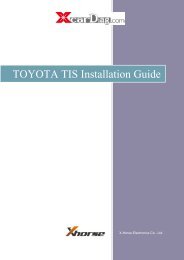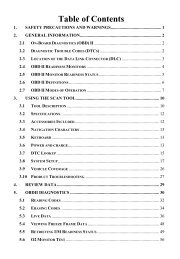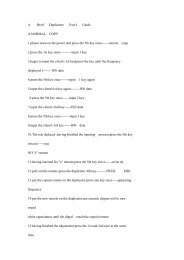CS602 User's Manual - Xcardiag.com
CS602 User's Manual - Xcardiag.com
CS602 User's Manual - Xcardiag.com
Create successful ePaper yourself
Turn your PDF publications into a flip-book with our unique Google optimized e-Paper software.
CODESCAN<br />
<strong>CS602</strong> User’s <strong>Manual</strong><br />
2011-07-24<br />
V1.00<br />
www.xcardiag.<strong>com</strong><br />
MSN:XcarDiag@hotmail.<strong>com</strong> E-Mail:sales@xcardiag.c<br />
Skype: XcarDiag<br />
Yahoo:XcarDiag@yahoo.<strong>com</strong>
CODESCAN<br />
<strong>CS602</strong> User’s <strong>Manual</strong><br />
Table of Contents<br />
1. SAFETY PRECAUTIONS AND WARNINGS……..............3<br />
2. INTRODUCTION ...................................................................3<br />
3. GENERAL INFORMATION-ABOUT OBDII/EOBD .........3<br />
3.1 On-Board Diagnostics(OBD) II ..........................................4<br />
3.2 Diagnostic Trouble Codes (DTCs)......................................4<br />
3.3 Location of the Data Link Connector (DLC) ......................5<br />
3.4 OBD II Readiness Monitors................................................6<br />
3.5 OBD II Monitor Readiness Status.......................................7<br />
3.6 OBD II Definitions..............................................................8<br />
4. PRODUCT DESCRIPTIONS.................................................9<br />
4.1 Outline of <strong>CS602</strong> ................................................................9<br />
4.2 Specifications....................................................................10<br />
4.3 Accessories Included.........................................................10<br />
4.4 Power supply.....................................................................10<br />
4.5 Tool Setup.........................................................................10<br />
4.6 Vehicle Coverage..............................................................13<br />
5. OPERATION .........................................................................13<br />
5.1 Connection ........................................................................13<br />
5.2 Diagnostic .........................................................................14<br />
5.2.1 Read Codes................................................................15<br />
5.2.2 Erase Codes...............................................................16<br />
5.2.3 I/M Readiness............................................................17<br />
5.2.4 Data Stream...............................................................19<br />
5.2.5 View Freeze Frame ...................................................22<br />
5.2.6 O2 sensor test ............................................................23<br />
5.2.7 On-board monitor test ...............................................25<br />
5.2.8 EVAP System Test....................................................26<br />
5.2.9 Vehicle Info...............................................................27<br />
5.3 Code Lookup.....................................................................27<br />
5.4 Review ..............................................................................28<br />
5.5 About <strong>CS602</strong>.....................................................................30<br />
www.xcardiag.<strong>com</strong><br />
6 FAQ..........................................................................................30<br />
SN:XcarDiag@hotmail.<strong>com</strong> 2 E-Mail:sales@xcardiag.co<br />
Skype: XcarDiag Yahoo:XcarDiag@yahoo.<strong>com</strong>
CODESCAN<br />
<strong>CS602</strong> User’s <strong>Manual</strong><br />
1. Safety Precautions and Warnings<br />
To prevent personal injury or damage to vehicles and/or the <strong>CS602</strong>, please read<br />
this user’s manual first carefully and observe the following safety precautions<br />
at a minimum whenever working on a vehicle:<br />
• Always perform automotive testing in a safe environment.<br />
• Wear safety eye protection that meets ANSI standards.<br />
• Keep clothing, hair, hands, tools, test equipment, etc. away from all moving<br />
or hot engine parts.<br />
• Operate the vehicle in a well-ventilated work area: Exhaust gases are<br />
poisonous.<br />
• Put blocks in front of the drive wheels and never leave the vehicle unattended<br />
while running tests.<br />
• Use extreme caution when working around the ignition coil, distributor cap,<br />
ignition wires and spark plugs. These <strong>com</strong>ponents create hazardous voltages<br />
when the engine is running.<br />
• Put the transmission in P (for A/T) or N (for M/T) and make sure the parking<br />
brake is engaged.<br />
• Keep a fire extinguisher suitable for gasoline/chemical/ electrical fires<br />
nearby.<br />
• Don’t connect or disconnect any test equipment while the ignition is on or the<br />
engine is running.<br />
• Keep the <strong>CS602</strong> dry, clean, free from oil/water or grease. Use a mild<br />
detergent on a clean cloth to clean the outside of the <strong>CS602</strong>, when necessary.<br />
2. Introduction<br />
The <strong>CS602</strong> is newly developed by CODESCAN, specially designed for car owners<br />
or DIYs to diagnose and vehicle that is <strong>com</strong>pliant to OBDII/EOBD. It not only can<br />
reade/clear DTCs, but also can read live data in 2 modes, and perform mant special<br />
tests. Tri-language make it operation easily for technician. The feature of upgrading<br />
online ensures it can test new model cars and/or functions in the future.<br />
www.xcardiag.<strong>com</strong><br />
NOTICE: <strong>CS602</strong> MAY AUTOMATICALLY RESET<br />
WHILE BEING DISTURBED BY STRONG STATIC<br />
ELECTRICITY. THIS IS A NORMAL REACTION.<br />
3. General Information-About OBDII/EOBD<br />
SN:XcarDiag@hotmail.<strong>com</strong> 3 E-Mail:sales@xcardiag.co<br />
Skype: XcarDiag Yahoo:XcarDiag@yahoo.<strong>com</strong>
CODESCAN<br />
<strong>CS602</strong> User’s <strong>Manual</strong><br />
3.1 On-Board Diagnostics (OBD) II<br />
The first generation of On-Board Diagnostics (called OBD I) was developed by the<br />
California Air Resources Board (ARB) and implemented in 1988 to monitor some of<br />
the emission control <strong>com</strong>ponents on vehicles. As technology evolved and the desire<br />
to improve the On-Board Diagnostic system increased, a new generation of<br />
On-Board Diagnostic system was developed. This second generation of On-Board<br />
Diagnostic regulations is called "OBD II".<br />
The OBD II system is designed to monitor emission control systems and key engine<br />
<strong>com</strong>ponents by performing either continuous or periodic tests of specific<br />
<strong>com</strong>ponents and vehicle conditions. When a problem is detected, the OBD II system<br />
turns on a warning lamp (MIL) on the vehicle instrument panel to alert the driver<br />
typically by the phrase of “Check Engine” or “Service Engine Soon”. The system<br />
will also store important information about the detected malfunction so that a<br />
technician can accurately find and fix the problem. Here below follow three pieces<br />
of such valuable information:<br />
1) Whether the Malfunction Indicator Light (MIL) is <strong>com</strong>manded 'on' or 'off';<br />
2) Which, if any, Diagnostic Trouble Codes (DTCs) are stored;<br />
3) Readiness Monitor status.<br />
3.2 Diagnostic Trouble Codes (DTCs)<br />
OBD II Diagnostic Trouble Codes are codes that are stored by the on-board<br />
<strong>com</strong>puter diagnostic system in response to a problem found in the vehicle. These<br />
codes identify a particular problem area and are intended to provide you with a<br />
guide as to where a fault might be occurring within a vehicle. OBD II Diagnostic<br />
Trouble Codes consist of a five-digit alphanumeric code. The first character, a letter,<br />
identifies which control system sets the code. The second character, a number, 0-3;<br />
other three characters, a hex character, 0-9 or A-F provide additional information on<br />
where the DTC originated and the operating conditions that caused it to set. Here<br />
below is an example to illustrate the structure of the digits:<br />
www.xcardiag.<strong>com</strong><br />
SN:XcarDiag@hotmail.<strong>com</strong> 4 E-Mail:sales@xcardiag.co<br />
Skype: XcarDiag Yahoo:XcarDiag@yahoo.<strong>com</strong>
CODESCAN<br />
<strong>CS602</strong> User’s <strong>Manual</strong><br />
www.xcardiag.<strong>com</strong><br />
3.3 Location of the Data Link Connector (DLC)<br />
The DLC (Data Link Connector or Diagnostic Link Connector) is the standardized<br />
16-cavity connector where diagnostic code readers interface with the vehicle's<br />
on-board <strong>com</strong>puter. The DLC is usually located 12 inches from the center of the<br />
instrument panel (dash), under or around the driver’s side for most vehicles. If Data<br />
Link Connector is not located under dashboard, a label should be there telling<br />
location. For some Asian and European vehicles, the DLC is located behind the<br />
ashtray and the ashtray must be removed to access the connector. If the DLC cannot<br />
be found, refer to the vehicle’s service manual for the location.<br />
SN:XcarDiag@hotmail.<strong>com</strong> 5 E-Mail:sales@xcardiag.co<br />
Skype: XcarDiag Yahoo:XcarDiag@yahoo.<strong>com</strong>
CODESCAN<br />
<strong>CS602</strong> User’s <strong>Manual</strong><br />
3.4 OBD II Readiness Monitors<br />
An important part of a vehicle’s OBD II system is the Readiness Monitors, which<br />
are indicators used to find out if all of the emissions <strong>com</strong>ponents have been<br />
evaluated by the OBD II system. They are running periodic tests on specific systems<br />
and <strong>com</strong>ponents to ensure that they are performing within allowable limits.<br />
www.xcardiag.<strong>com</strong><br />
Currently, there are eleven OBD II Readiness Monitors (or I/M Monitors) defined by<br />
the U.S. Environmental Protection Agency (EPA). Not all monitors are supported in<br />
every vehicles and the exact number of monitors in any vehicle depends on the<br />
motor vehicle manufacturer’s emissions control strategy.<br />
Continuous Monitors -- Some of the vehicle <strong>com</strong>ponents or systems are<br />
continuously tested by the vehicle’s OBD II system, while others are tested only<br />
under specific vehicle operating conditions. The continuously monitored<br />
<strong>com</strong>ponents listed below are always ready:<br />
1)Misfire<br />
SN:XcarDiag@hotmail.<strong>com</strong> 6 E-Mail:sales@xcardiag.co<br />
Skype: XcarDiag Yahoo:XcarDiag@yahoo.<strong>com</strong>
CODESCAN<br />
<strong>CS602</strong> User’s <strong>Manual</strong><br />
2)Fuel System<br />
3)Comprehensive Components (CCM)<br />
Once the vehicle is running, the OBD II system is continuously checking the above<br />
<strong>com</strong>ponents, monitoring key engine sensors, watching for engine misfire, and<br />
monitoring fuel demands.<br />
Non-Continuous Monitors -- Unlike the continuous monitors, many emissions and<br />
engine system <strong>com</strong>ponents require the vehicle to be operated under specific<br />
conditions before the monitor is ready. These monitors are termed non-continuous<br />
monitors and are listed below:<br />
1) EGR System<br />
2) O2 Sensors<br />
3) Catalyst<br />
4) Evaporative System<br />
5) O2 Sensor Heater<br />
6) Secondary air Injection<br />
7) Heated Catalyst<br />
8) A/C system<br />
3.5 OBD II Monitor Readiness Status<br />
OBD II systems must indicate whether or not the vehicle’s PCM’s monitor system<br />
has <strong>com</strong>pleted testing on each <strong>com</strong>ponent. Components that have been tested will be<br />
reported as “Ready”, or “Complete”, meaning they have been tested by the OBD II<br />
system. The purpose of recording readiness status is to allow inspectors to determine<br />
if the vehicle’s OBD II system has tested all the <strong>com</strong>ponents and/or systems.<br />
The powertrain control module (PCM) sets a monitor to “Ready” or “Complete”<br />
after an appropriate drive cycle has been performed. The drive cycle that enables a<br />
monitor and sets readiness codes to “Ready” varies for each individual monitor.<br />
Once a monitor is set as “Ready” or “Complete”, it will remain in this state. A<br />
number of factors, including erasing of diagnostic trouble codes (DTCs) with a code<br />
reader or a disconnected battery, can result in Readiness Monitors being set to “Not<br />
Ready”. Since the three continuous monitors are constantly evaluating, they will be<br />
reported as “Ready” all of the time. If testing of a particular supported<br />
non-continuous monitor has not been <strong>com</strong>pleted, the monitor status will be reported<br />
as “Not Complete” or “Not Ready.”<br />
www.xcardiag.<strong>com</strong><br />
In order for the OBD monitor system to be<strong>com</strong>e ready, the vehicle should be driven<br />
under a variety of normal operating conditions. These operating conditions may<br />
include a mix of highway driving and stop and go, city type driving, and at least one<br />
overnight-off period. For specific information on getting your vehicle’s OBD<br />
SN:XcarDiag@hotmail.<strong>com</strong> 7 E-Mail:sales@xcardiag.co<br />
Skype: XcarDiag Yahoo:XcarDiag@yahoo.<strong>com</strong>
CODESCAN<br />
<strong>CS602</strong> User’s <strong>Manual</strong><br />
monitor system ready, please consult your vehicle owner’s manual.<br />
3.6 OBD II Definitions<br />
Powertrain Control Module (PCM) -- OBD II terminology for the on-board<br />
<strong>com</strong>puter that controls engine and drive train.<br />
Malfunction Indicator Light (MIL) -- Malfunction Indicator Light (Service<br />
Engine Soon, Check Engine) is a term used for the light on the instrument panel. It<br />
is to alert the driver and/or the repair technician that there is a problem with one or<br />
more of vehicle's systems and may cause emissions to exceed federal standards. If<br />
the MIL illuminates with a steady light, it indicates that a problem has been detected<br />
and the vehicle should be serviced as soon as possible. Under certain conditions, the<br />
dashboard light will blink or flash. This indicates a severe problem and flashing is<br />
intended to discourage vehicle operation. The vehicle onboard diagnostic system<br />
cannot turn the MIL off until the necessary repairs are <strong>com</strong>pleted or the condition no<br />
longer exists.<br />
DTC -- Diagnostic Trouble Codes (DTC) that identifies which section of the<br />
emission control system has malfunctioned.<br />
Enabling Criteria -- Also termed Enabling Conditions. They are the<br />
vehicle-specific events or conditions that must occur within the engine before the<br />
various monitors will set, or run. Some monitors require the vehicle to follow a<br />
prescribed “drive cycle” routine as part of the enabling criteria. Drive cycles vary<br />
among vehicles and for each monitor in any particular vehicle. Please refer to the<br />
vehicle's factory service manual for specific enabling procedures.<br />
OBD II Drive Cycle -- A specific mode of vehicle operation that provides<br />
conditions required to set all the readiness monitors applicable to the vehicle to the<br />
“ready” condition. The purpose of <strong>com</strong>pleting an OBD II drive cycle is to force the<br />
vehicle to run its onboard diagnostics. Some form of a drive cycle needs to be<br />
performed after DTCs have been erased from the PCM’s memory or after the battery<br />
has been disconnected. Running through a vehicle’s <strong>com</strong>plete drive cycle will “set”<br />
the readiness monitors so that future faults can be detected. Drive cycles vary<br />
depending on the vehicle and the monitor that needs to be reset. For vehicle specific<br />
drive cycle, consult the service manual.<br />
www.xcardiag.<strong>com</strong><br />
Freeze Frame Data -- When an emissions related fault occurs, the OBD II system<br />
not only sets a code but also records a snapshot of the vehicle operating parameters<br />
to help in identifying the problem. This set of values is referred to as Freeze Frame<br />
Data and may include important engine parameters such as engine RPM, vehicle<br />
speed, air flow, engine load, fuel pressure, fuel trim value, engine coolant<br />
SN:XcarDiag@hotmail.<strong>com</strong> 8 E-Mail:sales@xcardiag.co<br />
Skype: XcarDiag Yahoo:XcarDiag@yahoo.<strong>com</strong>
CODESCAN<br />
<strong>CS602</strong> User’s <strong>Manual</strong><br />
temperature, ignition timing advance, or closed loop status.<br />
Fuel Trim (FT) - Feedback adjustments to the base fuel schedule. Short-term fuel<br />
trim refers to dynamic or instantaneous adjustments. Long-term fuel trim refers to<br />
much more gradual adjustments to the fuel calibration schedule than short-term trim<br />
adjustments. These long-term adjustments <strong>com</strong>pensate for vehicle differences and<br />
gradual changes that occur over time.<br />
4. Product Descriptions<br />
4.1 Outline of <strong>CS602</strong><br />
www.xcardiag.<strong>com</strong><br />
Figure 3-1<br />
1 Cable with OBD II CONNECTOR -- Connects the <strong>CS602</strong> to the vehicle’s Data<br />
Link Connector (DLC).<br />
2 LCD DISPLAY -- Indicates test results.<br />
3 EXIT BUTTON – Returns to previous menu.<br />
5/7 RIGHT/LEFT BUTTONs -- Move cursor right or left for selection; Or turn<br />
page up or down when more than one page is displayed.<br />
4/6 UP/DOWN BUTTONs -- Move cursor up or down for selection.<br />
8 USB PORT -- Connects to <strong>com</strong>puter to update the <strong>CS602</strong> online.<br />
9 ENTER BUTTON--Confirms a selection (or action) from a menu list.<br />
SN:XcarDiag@hotmail.<strong>com</strong> 9 E-Mail:sales@xcardiag.co<br />
Skype: XcarDiag Yahoo:XcarDiag@yahoo.<strong>com</strong>
CODESCAN<br />
<strong>CS602</strong> User’s <strong>Manual</strong><br />
10 HELP BUTTON – Show help information for users.<br />
POWER PORT – Power supply of 12V.<br />
A RED LED INDICATOR LAMP -- Confirmed DTC; when it displays<br />
“Confirmed DTC”, the red indicator lamp will light up.<br />
B YELLOW LED INDICATOR LAMP -- Pending DTC; when it not sure or<br />
unknown DTC, the yellow indicator lamp will light up.<br />
C GREEN LED INDICATOR LAMP -- No DTC; when there are no DTC, the<br />
green indicator lamp will light up.<br />
D Blue LED INDICATOR LAMP -- USB; display the status of usb<br />
<strong>com</strong>munication when updating.<br />
4.2 Specifications<br />
1) Screen: 2.8” TFT 262K true color, 320*240 QVGA LCD display<br />
2) Input voltage range: 8~32V<br />
3) Operating current:
CODESCAN<br />
<strong>CS602</strong> User’s <strong>Manual</strong><br />
Figure 3-2<br />
The <strong>CS602</strong> allows you to make the following adjustments, settings:<br />
1) Select language: Selects desired language.<br />
Choose [Language] and press [ ], the screen will display the interface as shown<br />
below:<br />
www.xcardiag.<strong>com</strong><br />
Figure 3-3<br />
You can press [ ] [ ] key to select any language and press [ ] to confirm.<br />
The system will convert to the chosen language interface at once.<br />
2) Beeper: ON/OFF the Beeper.<br />
Choose [Beep Set] and press [<br />
below:<br />
], the screen will display the interface as shown<br />
SN:XcarDiag@hotmail.<strong>com</strong> 11 E-Mail:sales@xcardiag.co<br />
Skype: XcarDiag Yahoo:XcarDiag@yahoo.<strong>com</strong>
CODESCAN<br />
<strong>CS602</strong> User’s <strong>Manual</strong><br />
Figure 3-4<br />
Press [ ] to select ON/OFF and press [ ] to confirm. When this function is ON,<br />
the icon “ ” appears,then when you press any button the <strong>CS602</strong> will sound.<br />
3) Time and Date: Set time and date.<br />
Choose [Time and Date] and press [<br />
shown below:<br />
], the screen will display the interface as<br />
www.xcardiag.<strong>com</strong><br />
Figure 3-5<br />
Press [ ] or [ ] to change input, press [ ] or [ ] to select position, then press<br />
[ ] to confirm.<br />
4) Record: ON/OFF the Record.<br />
Choose [Record] and press [ ], the screen will display the interface as shown<br />
below:<br />
SN:XcarDiag@hotmail.<strong>com</strong> 12 E-Mail:sales@xcardiag.co<br />
Skype: XcarDiag Yahoo:XcarDiag@yahoo.<strong>com</strong>
CODESCAN<br />
<strong>CS602</strong> User’s <strong>Manual</strong><br />
Figure 3-6<br />
Press [ ] to select ON/OFF and press [ ] to confirm. When this function is<br />
ON, and the icon “ ” appears, then <strong>CS602</strong> can record DTC's , record Datastream<br />
and record Freeze Frames.<br />
4.6 Vehicle Coverage<br />
The <strong>CS602</strong> is specially designed to work with all OBD II <strong>com</strong>pliant vehicles,<br />
including Control Area Network (CAN). It is required by EPA that all 1996 and<br />
newer vehicles (cars and light trucks) sold in the United States must be OBD II<br />
<strong>com</strong>pliant and this includes all American, Asian and European vehicles.<br />
A small number of 1994 and 1995 model year gasoline vehicles are OBD II<br />
<strong>com</strong>pliant. To verify if a 1994 or 1995 vehicle is OBD II <strong>com</strong>pliant, check the<br />
Vehicle Emissions Control Information (VECI) Label, which is located under the<br />
hood or by the radiator of most vehicles. If the vehicle is OBD II <strong>com</strong>pliant, the<br />
label will designate “OBD II Certified”. Additionally, Government regulations<br />
mandate that all OBD II <strong>com</strong>pliant vehicles must have a “<strong>com</strong>mon” sixteen-pin Data<br />
Link Connector (DLC).<br />
www.xcardiag.<strong>com</strong><br />
For the vehicle to be OBD II <strong>com</strong>pliant it must have a 16-pin DLC (Data Link<br />
Connector) under the dash and the Vehicle Emission Control Information Label must<br />
state that the vehicle is OBD II <strong>com</strong>pliant.<br />
5. OPERATION<br />
5.1 Connection<br />
1) Turn the ignition off.<br />
2) Locate the vehicle’s 16-pin Data Link Connector (DLC).<br />
SN:XcarDiag@hotmail.<strong>com</strong> 13 E-Mail:sales@xcardiag.co<br />
Skype: XcarDiag Yahoo:XcarDiag@yahoo.<strong>com</strong>
CODESCAN<br />
<strong>CS602</strong> User’s <strong>Manual</strong><br />
3) Plug the OBDII cable into the vehicle’s DLC.<br />
4) Turn the ignition on. Engine can be off or running.<br />
5) After finishing, press [ ] button to enter Main Menu as following figure 4-2:<br />
Figure 4-2<br />
CAUTION: Don’t connect or disconnect any test equipment with ignition on or<br />
engine running.<br />
5.2 Diagnostic<br />
Select [Diagnostic] in Main Menu and press [<br />
Status interface as following figure 4-3:<br />
], the screen will display Monitor<br />
www.xcardiag.<strong>com</strong><br />
Figure 4-3<br />
Press [ ] to enter the Main Menu of Diagnostic, the screen will display as<br />
following figure 4-4:<br />
SN:XcarDiag@hotmail.<strong>com</strong> 14 E-Mail:sales@xcardiag.co<br />
Skype: XcarDiag Yahoo:XcarDiag@yahoo.<strong>com</strong>
CODESCAN<br />
<strong>CS602</strong> User’s <strong>Manual</strong><br />
5.2.1 Read Codes<br />
Figure 4-4<br />
Select [Retrieve Codes] and press [ ] in Diagnostic Menu. If there are some codes,<br />
the screen will display the codes as shown below:<br />
www.xcardiag.<strong>com</strong><br />
Figure 4-5<br />
According to the above figure to select different item by pressing [ ] or [ ] and<br />
press [ ] to confirm<br />
SN:XcarDiag@hotmail.<strong>com</strong> 15 E-Mail:sales@xcardiag.co<br />
Skype: XcarDiag Yahoo:XcarDiag@yahoo.<strong>com</strong>
CODESCAN<br />
<strong>CS602</strong> User’s <strong>Manual</strong><br />
Figure 4-6<br />
1/27 indicates there are 27 codes total and now P0100 is the first code<br />
to display.<br />
The screen will also show the content of the code below the number of<br />
code.<br />
You can use [ ] key to view the next code.<br />
You can press [<br />
5.2.2 Erase Codes<br />
] to return to the Diagnostic Menu.<br />
Select [Erase Codes], the screen will display the interface as shown below:<br />
www.xcardiag.<strong>com</strong><br />
Figure 4-7<br />
Press [ ] to erase DTC’s, and the screen will display the interface as shown<br />
below:<br />
SN:XcarDiag@hotmail.<strong>com</strong> 16 E-Mail:sales@xcardiag.co<br />
Skype: XcarDiag Yahoo:XcarDiag@yahoo.<strong>com</strong>
CODESCAN<br />
<strong>CS602</strong> User’s <strong>Manual</strong><br />
Figure 4-8<br />
According to the above figure to press [<br />
interface as shown on the next page:<br />
Figure 4-9<br />
] and the screen will display the<br />
www.xcardiag.<strong>com</strong><br />
Notes:<br />
• Before performing this function, make sure to retrieve and record the<br />
trouble codes.<br />
• After clearing, you should retrieve trouble codes once more or turn ignition<br />
on and retrieve codes again. If there are still some trouble codes in the<br />
system, please troubleshoot the code using a factory diagnosis guide, then<br />
clear the code and recheck.<br />
5.2.3 I/M Readiness<br />
I/M refers to Inspection and Maintenance that is legislated by the Government to<br />
meet federal clean-air standards. I/M Readiness indicates whether or not the various<br />
emissions-related systems on the vehicle are operating properly and are ready for<br />
SN:XcarDiag@hotmail.<strong>com</strong> 17 E-Mail:sales@xcardiag.co<br />
Skype: XcarDiag Yahoo:XcarDiag@yahoo.<strong>com</strong>
CODESCAN<br />
<strong>CS602</strong> User’s <strong>Manual</strong><br />
Inspection and Maintenance testing.<br />
The purpose of the I/M Readiness Monitor Status is to indicate which of the<br />
vehicle’s Monitors have run and <strong>com</strong>pleted their diagnosis and testing (as described<br />
in Chapter 2.5), and which ones have not yet run and <strong>com</strong>pleted testing and<br />
diagnosis of their designated sections of the vehicle’s emissions system.<br />
The I/M Readiness Monitor Status function also can be used (after repair of a fault<br />
has been performed) to confirm that the repair has been performed correctly, and/or<br />
to check for Monitor Run Status.<br />
Select [I/M Readiness] and press [ ], the screen will display the interface as<br />
shown below:<br />
Figure 4-10<br />
You can use [ ] [ ] button to select and press [ ], the screen will display the<br />
interface as shown below:<br />
www.xcardiag.<strong>com</strong><br />
Figure 4-11<br />
You can use [ ] [ ] button to view other data of vehicle.<br />
Press [ ] to return to Diagnostic Menu.<br />
N/A means not available on this vehicle, INC means in<strong>com</strong>plete or not ready, OK<br />
SN:XcarDiag@hotmail.<strong>com</strong> 18 E-Mail:sales@xcardiag.co<br />
Skype: XcarDiag Yahoo:XcarDiag@yahoo.<strong>com</strong>
CODESCAN<br />
<strong>CS602</strong> User’s <strong>Manual</strong><br />
means Completed or Monitor Ok.<br />
5.2.4 Data Stream<br />
Press [ ] or [ ] button to select Data Stream in Main Menu interface and then<br />
press [ ] button to confirm, the screen will display the interface as shown below:<br />
Figure 4-12<br />
As shown in Figure 4-12 select ECU and press [<br />
the interface as shown below:<br />
] button, the screen will display<br />
www.xcardiag.<strong>com</strong><br />
Figure 4-13<br />
Select [View All Items] and press [<br />
interface as shown below:<br />
] button, the screen will display the<br />
SN:XcarDiag@hotmail.<strong>com</strong> 19 E-Mail:sales@xcardiag.co<br />
Skype: XcarDiag Yahoo:XcarDiag@yahoo.<strong>com</strong>
CODESCAN<br />
<strong>CS602</strong> User’s <strong>Manual</strong><br />
Figure 4-14<br />
You can use [ ] [ ] button to view other data streams.<br />
Press [<br />
] to return to Diagnostic Menu.<br />
Select [select Items] in Data stream menu and press [<br />
will display the interface as shown below:<br />
], the screen<br />
www.xcardiag.<strong>com</strong><br />
Figure 4-15<br />
You can use [ ] [ ] button to turn page, and press [ ] [ ] button to select<br />
data stream items, then press [ ]burron to confirm the selected items, the<br />
screen will display the interface as shown on the next page:<br />
SN:XcarDiag@hotmail.<strong>com</strong> 20 E-Mail:sales@xcardiag.co<br />
Skype: XcarDiag Yahoo:XcarDiag@yahoo.<strong>com</strong>
CODESCAN<br />
<strong>CS602</strong> User’s <strong>Manual</strong><br />
After selected items and press [<br />
interface as shown below:<br />
Press [<br />
] to return to Diagnostic Menu.<br />
Figure 4-16<br />
Figure 4-17<br />
], the screen will display the<br />
www.xcardiag.<strong>com</strong><br />
Select [View Graphic Items] in Data stream menu and press [ ], the<br />
screen will display the interface as shown below:<br />
SN:XcarDiag@hotmail.<strong>com</strong> 21 E-Mail:sales@xcardiag.co<br />
Skype: XcarDiag Yahoo:XcarDiag@yahoo.<strong>com</strong>
CODESCAN<br />
<strong>CS602</strong> User’s <strong>Manual</strong><br />
Figure 4-18<br />
You can use [ ] [ ] button to select single data stream items to view item of<br />
live data with a graph, and press[ ] button to confirm,then press [ ] button, the<br />
screen will display the interface as shown below:<br />
www.xcardiag.<strong>com</strong><br />
Press [<br />
] to return to Diagnostic Menu.<br />
Figure 4-19<br />
You can view all data stream items or select a certain item of live data with a graph.<br />
5.2.5 View Freeze Frame<br />
When an emission-related fault occurs, certain vehicle conditions are recorded by<br />
the on-board <strong>com</strong>puter. This information is referred to as freeze frame data. Freeze<br />
Data is a snapshot of the operating conditions at the time of an emission-related<br />
fault.<br />
SN:XcarDiag@hotmail.<strong>com</strong> 22 E-Mail:sales@xcardiag.co<br />
Skype: XcarDiag Yahoo:XcarDiag@yahoo.<strong>com</strong>
CODESCAN<br />
<strong>CS602</strong> User’s <strong>Manual</strong><br />
Note: if DTCs were erased, Freeze Data may not be stored in vehicle memory<br />
depending on vehicle.<br />
Select [Freeze Frame] in main menu interface, the screen will display the interface<br />
as shown below:<br />
Figure 4-20<br />
You can use [ ] [ ] button to view the data.<br />
Press [ ] to return to Diagnostic Menu.<br />
5.2.6 O2 sensor test<br />
The results of O2 sensor test are not live values but instead the results of the ECU’s<br />
last O2 sensor test. For live O2 sensor readings, refer to any of the live sensor<br />
screens such as Graph Screen.<br />
Not all test values are applicable to all vehicles. Therefore, the list generated will<br />
vary depending on vehicle. In addition, not all vehicles support the Oxygen Sensors<br />
screen.<br />
For results of latest mandated on-board oxygen sensor monitoring test, see Figure<br />
4-21 below:<br />
www.xcardiag.<strong>com</strong><br />
SN:XcarDiag@hotmail.<strong>com</strong> 23 E-Mail:sales@xcardiag.co<br />
Skype: XcarDiag Yahoo:XcarDiag@yahoo.<strong>com</strong>
CODESCAN<br />
<strong>CS602</strong> User’s <strong>Manual</strong><br />
Figure 4-21<br />
Select [O2 Sensor Test] in Diagnostic menu and press [<br />
display as shown below:<br />
Press [<br />
Figure 4-22<br />
] button, the screen will display as shown below:<br />
] and the screen will<br />
www.xcardiag.<strong>com</strong><br />
SN:XcarDiag@hotmail.<strong>com</strong> 24 E-Mail:sales@xcardiag.co<br />
Skype: XcarDiag Yahoo:XcarDiag@yahoo.<strong>com</strong>
CODESCAN<br />
<strong>CS602</strong> User’s <strong>Manual</strong><br />
Figure 4-23<br />
You can use [ ] [ ] button to select an item and press [ ], the screen will<br />
display as shown below:<br />
www.xcardiag.<strong>com</strong><br />
Press [<br />
] to return to Diagnostic Menu.<br />
Figure 4-24<br />
5.2.7 On-board monitor test<br />
This function can be utilized to read the results of on-board diagnostic monitoring<br />
tests for specific <strong>com</strong>ponents/systems.<br />
Select [On-board Monitoring] in main menu and press [ ] and the screen will<br />
display as shown below:<br />
SN:XcarDiag@hotmail.<strong>com</strong> 25 E-Mail:sales@xcardiag.co<br />
Skype: XcarDiag Yahoo:XcarDiag@yahoo.<strong>com</strong>
CODESCAN<br />
<strong>CS602</strong> User’s <strong>Manual</strong><br />
Figure 4-25<br />
You can use [ ] [ ] button to select an item and press [ ], the screen will<br />
display as shown below:<br />
www.xcardiag.<strong>com</strong><br />
Press [ ] to return to Diagnostic Menu.<br />
5.2.8 EVAP System Test<br />
Figure 4-26<br />
The EVAP test function lets you initiate a leak test for the vehicle’s EVAP system.<br />
The <strong>CS602</strong> does not perform the leak test, but signals to vehicle’s on-board<br />
<strong>com</strong>puter to initiate the test. Before using the system test function, refer to the<br />
vehicle’s service repair manual to determine the procedures necessary to stop the<br />
test.<br />
Select [EVAP System Test] and press [<br />
], the screen will display the relative<br />
SN:XcarDiag@hotmail.<strong>com</strong> 26 E-Mail:sales@xcardiag.co<br />
Skype: XcarDiag Yahoo:XcarDiag@yahoo.<strong>com</strong>
CODESCAN<br />
<strong>CS602</strong> User’s <strong>Manual</strong><br />
information about EVAP system. Some vehicle manufacturers do not allow external<br />
devices to control vehicle system. If the car supports this function, it will display as<br />
below:<br />
5.2.9 Vehicle Info<br />
Figure 4-27<br />
Select [Vehicle Info] and press [ ], the screen will display the information, such<br />
as VIN (Vehicle identification Number), CID (Calibration ID) and CVN (Calibration<br />
verification number), as shown below:<br />
www.xcardiag.<strong>com</strong><br />
Figure 4-28<br />
Press [<br />
] to return to Diagnostic Menu.<br />
5.3 Code Lookup<br />
Select [Code Lookup] in the Main Menu and press [<br />
display the interface as shown below:<br />
] and the screen will<br />
SN:XcarDiag@hotmail.<strong>com</strong> 27 E-Mail:sales@xcardiag.co<br />
Skype: XcarDiag Yahoo:XcarDiag@yahoo.<strong>com</strong>
CODESCAN<br />
<strong>CS602</strong> User’s <strong>Manual</strong><br />
Figure 4-29<br />
You can use [ ] [ ] key to change the first letter. It can be switched among “P”,<br />
“B”, “C” and “U”. And press [ ] moves the cursor to next. And then press [ ]<br />
[ ] key to input number. After you input the code number, press [ ] to view the<br />
definition of the code.<br />
After viewing the definition, press [<br />
5.4 Review<br />
] to return to the Main Menu.<br />
This function is used to review the recorded Data Streams, DTC, and Freeze Frame.<br />
Select [Review] in the Main Menu and press [ ] and the screen will display the<br />
interface as shown below:<br />
www.xcardiag.<strong>com</strong><br />
Figure 4-30<br />
SN:XcarDiag@hotmail.<strong>com</strong> 28 E-Mail:sales@xcardiag.co<br />
Skype: XcarDiag Yahoo:XcarDiag@yahoo.<strong>com</strong>
CODESCAN<br />
<strong>CS602</strong> User’s <strong>Manual</strong><br />
CAUTION: About the record function, please view the chapter “4.5 Tool Setup 4)<br />
Record” in page 12.<br />
1) Review DTC<br />
Select [Review DTC] in the Review and press [<br />
interface as shown below:<br />
Figure 4-31<br />
] and the screen will display the<br />
The recorded DTC will be displayed as shown in Figure 4-31.<br />
You can use [ ] [ ] key and press [ ] button to view detailed information,<br />
2) Review Data stream<br />
The operation is similar to the “Review DTC” function.<br />
3) Review Freeze Frame<br />
The operation is similar to the “Review DTC” function.<br />
4) Delete DTC<br />
Select [Delete DTC] in the Review and press [<br />
interface as shown below:<br />
www.xcardiag.<strong>com</strong><br />
] and the screen will display the<br />
SN:XcarDiag@hotmail.<strong>com</strong> 29 E-Mail:sales@xcardiag.co<br />
Skype: XcarDiag Yahoo:XcarDiag@yahoo.<strong>com</strong>
CODESCAN<br />
<strong>CS602</strong> User’s <strong>Manual</strong><br />
Figure 4-32<br />
Press [ ] to confirm, and press [ ] to return to Main Menu.<br />
5) Delete Data stream<br />
The operation is similar to the “Delete DTC” function.<br />
6) Delete Freeze Frame<br />
The operation is similar to the “Delete DTC” function.<br />
5.5 About <strong>CS602</strong><br />
This function is used to view Tool Information, About OBD, and About Data stream.<br />
Figure 4-33<br />
Tool Information includes: software version, hardware version, serial number,<br />
supported, time and date.<br />
www.xcardiag.<strong>com</strong><br />
About OBD: Relevant introductions information about OBD.<br />
About Data stream: Relevant introductions information about Data stream.<br />
6 FAQ<br />
Here we list some frequently asked questions and answers relating to <strong>CS602</strong>.<br />
Question: System halts when reading data stream. What is the reason?<br />
Answer: It may be caused by a slackened connector. Please turn off the Creader VI,<br />
firmly connect the connector, and switch on it again.<br />
SN:XcarDiag@hotmail.<strong>com</strong> 30 E-Mail:sales@xcardiag.co<br />
Skype: XcarDiag Yahoo:XcarDiag@yahoo.<strong>com</strong>
CODESCAN<br />
<strong>CS602</strong> User’s <strong>Manual</strong><br />
Question: Screen of main unit flashes at engine ignition start.<br />
Answer: Caused by electromagnetic disturbing, and this is normal phenomenon.<br />
Question: There is no response when <strong>com</strong>municating with on-board <strong>com</strong>puter.<br />
Answer: Please confirm the proper voltage of power supply and check if the throttle<br />
has been closed, the transmission is in the neutral position, and the water is in proper<br />
temperature.<br />
Question: Why are there so many fault codes?<br />
Answer: Usually, it’s caused by poor connection or fault circuit grounding.<br />
www.xcardiag.<strong>com</strong><br />
SN:XcarDiag@hotmail.<strong>com</strong> E-Mail:sales@xcardiag.co<br />
Skype: XcarDiag Yahoo:XcarDiag@yahoo.<strong>com</strong>
CODESCAN<br />
<strong>CS602</strong> User’s <strong>Manual</strong><br />
Warranty<br />
THIS WARRANTY IS EXPRESSLY LIMITED TO PERSONS WHO PURCHASE<br />
CODESCAN TOOLS PRODUCTS FOR PURPOSES OF RESALE OR USE IN<br />
THE ORDINARY COURSE OF THE BUYER’S BUSINESS.<br />
CODESCAN TOOLS electronic product is warranted against defects in materials<br />
and workmanship for one year (12 months) from date of delivery to the user.<br />
This warranty does not cover any part that has been abused, altered, used for a<br />
purpose other than for which it was intended, or used in a manner inconsistent with<br />
instructions regarding use. The exclusive remedy for any automotive meter found to<br />
be defective is repair or replacement, and CODESCAN TOOLS shall not be liable<br />
for any consequential or incidental damages.<br />
Final determination of defects shall be made by CODESCAN TOOLS in accordance<br />
with procedures established by CODESCAN TOOLS. No agent, employee, or<br />
representative of CODESCAN TOOLS has any authority to bind CODESCAN<br />
TOOLS to any affirmation, representation, or warranty concerning CODESCAN<br />
TOOLS automotive meters, except as stated herein.<br />
Order Information<br />
Replaceable and optional parts can be ordered directly from your CODESCAN<br />
TOOLS authorized tool supplier. Your order should include the following<br />
information:<br />
1. Quantity<br />
2. Part number<br />
3. Item description<br />
www.xcardiag.<strong>com</strong><br />
Customer Service<br />
If you have any questions on the operation of the unit, please contact local dealer, or<br />
contact CODESCAN TOOLS:<br />
SN:XcarDiag@hotmail.<strong>com</strong> E-Mail:sales@xcardiag.co<br />
Skype: XcarDiag Yahoo:XcarDiag@yahoo.<strong>com</strong>



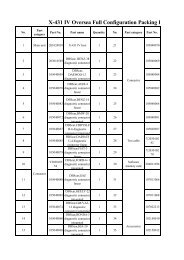



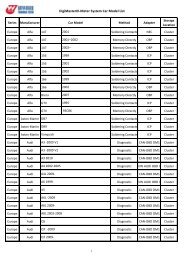
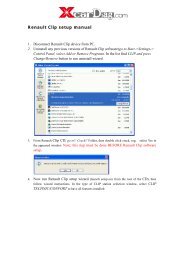

![【LAXIA3-V45】软件find the [lexia-3 v45]software. - Xcardiag.com](https://img.yumpu.com/32537848/1/184x260/laxia3-v45find-the-lexia-3-v45software-xcardiagcom.jpg?quality=85)