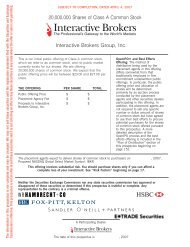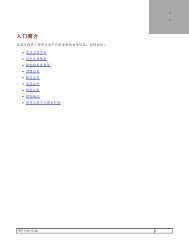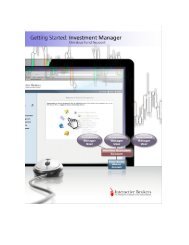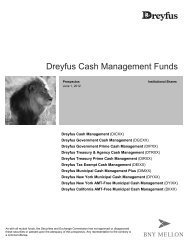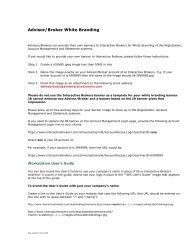Getting Started with the TWS ActiveX API for - Interactive Brokers
Getting Started with the TWS ActiveX API for - Interactive Brokers
Getting Started with the TWS ActiveX API for - Interactive Brokers
Create successful ePaper yourself
Turn your PDF publications into a flip-book with our unique Google optimized e-Paper software.
<strong>Getting</strong> <strong>Started</strong> <strong>with</strong> <strong>the</strong> <strong>TWS</strong> <strong>ActiveX</strong> <strong>API</strong><br />
September 2014<br />
Supports <strong>TWS</strong> <strong>API</strong> releases no higher than 9.71<br />
© 2014 <strong>Interactive</strong> <strong>Brokers</strong> LLC. All rights reserved.<br />
Sun, Sun Microsystems, <strong>the</strong> Sun Logo and Java are trademarks or registered<br />
trademarks of Sun Microsystems, Inc. in <strong>the</strong> United States and o<strong>the</strong>r countries. Excel,<br />
Windows and Visual Basic (VB) are trademarks or registered trademarks of <strong>the</strong><br />
Microsoft Corporation in <strong>the</strong> United States and/or in o<strong>the</strong>r countries. <strong>TWS</strong> Javahelp<br />
version 013, March 25, 2008.<br />
Any symbols displayed <strong>with</strong>in <strong>the</strong>se pages are <strong>for</strong> illustrative purposes only, and are not<br />
intended to portray any recommendation.
Contents<br />
1 Introduction ............................................................................... 7<br />
How to Use this Book .........................................................................................8<br />
Organization ................................................................................................8<br />
Chapter 1: Introduction..........................................................................8<br />
Chapter 2: Introducing <strong>the</strong> <strong>TWS</strong> <strong>ActiveX</strong> <strong>API</strong> .............................................8<br />
Chapter 2: Preparing to Use <strong>the</strong> <strong>TWS</strong> <strong>ActiveX</strong> <strong>API</strong> ......................................9<br />
Chapter 3: Financial Advisors..................................................................9<br />
Chapter 4: Allocation Methods and Profiles................................................9<br />
Chapter 5: Where to Go from Here ..........................................................9<br />
Footnotes and References ..............................................................................9<br />
Icons ........................................................................................................ 10<br />
Document Conventions................................................................................ 11<br />
2 <strong>TWS</strong> and <strong>the</strong> <strong>ActiveX</strong> <strong>API</strong>.......................................................... 13<br />
What is Trader Workstation? ............................................................................. 14<br />
What Can You Do <strong>with</strong> <strong>TWS</strong>? ........................................................................ 15<br />
A Quick Look at <strong>TWS</strong>................................................................................... 16<br />
The <strong>TWS</strong> Quote Monitor ....................................................................... 16<br />
The Order Ticket ................................................................................. 16<br />
Real-Time Account Monitoring ............................................................... 17<br />
Why Use <strong>the</strong> <strong>TWS</strong> <strong>ActiveX</strong> <strong>API</strong>? ......................................................................... 18<br />
<strong>TWS</strong> and <strong>the</strong> <strong>API</strong> ........................................................................................ 18<br />
Available <strong>API</strong> Technologies ........................................................................... 19<br />
An Example ............................................................................................... 19<br />
3 Preparing to Use <strong>the</strong> <strong>ActiveX</strong> <strong>API</strong> ............................................. 21<br />
Install an IDE.................................................................................................. 22<br />
Programming Languages, <strong>ActiveX</strong> and Microsoft Visual Studio 2008................... 22<br />
Download <strong>the</strong> <strong>API</strong> Software............................................................................... 24<br />
Connect to <strong>the</strong> <strong>ActiveX</strong> Sample Application.......................................................... 28<br />
Multiple Versions of <strong>the</strong> Sample Application .................................................... 28<br />
<strong>Getting</strong> <strong>Started</strong> <strong>with</strong> <strong>the</strong> <strong>TWS</strong> <strong>ActiveX</strong> <strong>API</strong> <strong>for</strong> Advisors 1
Contents<br />
Connecting to <strong>the</strong> VB.NET Sample Application from Visual Studio 2008 .............. 29<br />
What’s Next ............................................................................................... 31<br />
4 Financial Advisors .................................................................... 33<br />
Viewing Account Data <strong>for</strong> Managed Accounts ....................................................... 34<br />
Viewing Account Data <strong>for</strong> a Managed Account ................................................. 34<br />
Req Acct Data Button Event Handler ...................................................... 35<br />
The reqAccountUpdates() Method .......................................................... 36<br />
The updateAccountTime() Event............................................................ 36<br />
The updateAccountValue() Event ........................................................... 37<br />
The updatePortfolioEx() Event............................................................... 37<br />
Viewing a List of Managed Accounts ................................................................... 39<br />
Viewing a List of Managed Accounts .............................................................. 39<br />
The Req Accounts Button Event Handler ................................................. 39<br />
The reqManagedAccts() Method............................................................. 40<br />
The managedAccounts() Method............................................................ 40<br />
Viewing and Modifying FA Configuration In<strong>for</strong>mation............................................. 41<br />
What Happens When I Click <strong>the</strong> Financial Advisor Button? ................................ 41<br />
The Financial Advisor Button Event Handler ............................................ 43<br />
The requestFA() Method ....................................................................... 43<br />
The receiveFA() Method ....................................................................... 43<br />
How Do I Modify <strong>the</strong> FA Configuration In<strong>for</strong>mation in <strong>the</strong> <strong>ActiveX</strong> sample application?44<br />
The replaceFA() Method ....................................................................... 44<br />
Placing Orders Using FA Accounts ................................................................. 45<br />
FA Alloc Button Event Handler............................................................... 47<br />
In Summary .............................................................................................. 48<br />
Allocation Methods <strong>for</strong> Account Groups ............................................................... 50<br />
EqualQuantity Method ................................................................................. 50<br />
NetLiq Method ............................................................................................ 50<br />
AvailableEquity Method................................................................................ 50<br />
PctChange Method ...................................................................................... 51<br />
Allocation Profiles ............................................................................................ 52<br />
Percentages ............................................................................................... 52<br />
Ratios ....................................................................................................... 52<br />
Shares ...................................................................................................... 52<br />
<strong>Getting</strong> <strong>Started</strong> <strong>with</strong> <strong>the</strong> <strong>TWS</strong> <strong>ActiveX</strong> <strong>API</strong> <strong>for</strong> Advisors 2
Contents<br />
5 Where to Go from Here............................................................. 53<br />
Linking to <strong>TWS</strong> using <strong>the</strong> <strong>TWS</strong> <strong>ActiveX</strong> <strong>API</strong> .......................................................... 54<br />
Registering Third-Party <strong>ActiveX</strong> Controls ........................................................ 55<br />
Additional Resources ........................................................................................ 56<br />
Help <strong>with</strong> Visual Basic and VB.NET Programming............................................. 56<br />
Help <strong>with</strong> <strong>the</strong> <strong>TWS</strong> <strong>ActiveX</strong> <strong>API</strong> ..................................................................... 56<br />
The <strong>API</strong> Reference Guide ..................................................................... 56<br />
The <strong>API</strong> Beta and <strong>API</strong> Production Release Notes....................................... 56<br />
The <strong>TWS</strong> <strong>API</strong> Webinars......................................................................... 57<br />
<strong>API</strong> Customer Forums .......................................................................... 57<br />
IB Customer Service ............................................................................ 57<br />
IB Features Poll................................................................................... 57<br />
<strong>Getting</strong> <strong>Started</strong> <strong>with</strong> <strong>the</strong> <strong>TWS</strong> <strong>ActiveX</strong> <strong>API</strong> <strong>for</strong> Advisors 3
Contents<br />
<strong>Getting</strong> <strong>Started</strong> <strong>with</strong> <strong>the</strong> <strong>TWS</strong> <strong>ActiveX</strong> <strong>API</strong> <strong>for</strong> Advisors 4
Introduction<br />
1<br />
You might be looking at this book <strong>for</strong> any number of reasons, including:<br />
• You love IB's <strong>TWS</strong>, and are interested in seeing how using its <strong>API</strong> can enhance your<br />
trading.<br />
• You use ano<strong>the</strong>r online trading application that doesn't provide <strong>the</strong> functionality of <strong>TWS</strong>,<br />
and you want to find out more about <strong>TWS</strong> and its <strong>API</strong> capabilities.<br />
• You never suspected that <strong>the</strong>re was a link between <strong>the</strong> worlds of trading/financial<br />
management and computer programming, and <strong>the</strong> hint of that possibility has piqued<br />
your interest.<br />
Or more likely you have a reason of your own. Regardless of your original motivation, you now<br />
hold in your hands a unique and potentially priceless tome of in<strong>for</strong>mation. Well, maybe that's<br />
a tiny bit of an exaggeration. However, <strong>the</strong> in<strong>for</strong>mation in this book, which will teach you how<br />
to access and manage <strong>the</strong> robust functionality of IB's Trader Workstation through our <strong>TWS</strong><br />
<strong>ActiveX</strong> <strong>for</strong> Visual Basic <strong>API</strong>, could open up a whole new world of possibilities and completely<br />
change <strong>the</strong> way you manage your trading environment. Keep reading to find out how easy it<br />
can be to build your own customized trading application.<br />
Note: This guide supports <strong>API</strong> releases no higher than 9.71.<br />
<strong>Getting</strong> <strong>Started</strong> <strong>with</strong> <strong>the</strong> <strong>TWS</strong> <strong>ActiveX</strong> <strong>API</strong> <strong>for</strong> Advisors 7
Introduction<br />
How to Use this Book<br />
How to Use this Book<br />
Be<strong>for</strong>e you get started, you should read this section to learn how this book is organized, and<br />
see which graphical conventions are used throughout.<br />
Our main goal is to give active traders and investors <strong>the</strong> tools <strong>the</strong>y need to successfully<br />
implement a custom trading application (i.e. a trading system that you can customize to meet<br />
your specific needs), and that doesn't have to be monitored every second of <strong>the</strong> day. If you're<br />
not a trader or investor you probably won't have much use <strong>for</strong> this book, but please, feel free<br />
to read on anyway!<br />
We should also tell you that throughout this book we use <strong>the</strong> <strong>TWS</strong> <strong>ActiveX</strong> <strong>API</strong> sample<br />
application to demonstrate how we implemented <strong>the</strong> <strong>API</strong>. However, our sample application is<br />
not our primary focus. Our main objective is to introduce you to <strong>the</strong> methods, events and<br />
parameters in <strong>the</strong> <strong>ActiveX</strong> <strong>API</strong> that you will need to learn to build your own custom trading<br />
application. You can use <strong>the</strong> sample application as a starting point.<br />
Throughout this book, we use <strong>the</strong> acronym “<strong>TWS</strong>” in place of “Trader<br />
Workstation.” So when you see “<strong>TWS</strong>” anywhere, you’ll know we’re<br />
talking about Trader Workstation.<br />
Be<strong>for</strong>e you read any fur<strong>the</strong>r, we need to tell you that this book<br />
focuses on <strong>the</strong> <strong>TWS</strong> side of <strong>the</strong> <strong>ActiveX</strong> <strong>API</strong> - we don't really help you<br />
to learn Visual Basic. If you aren't a fairly proficient Visual Basic<br />
programmer, or at least a very confident and bold beginner, this may<br />
be more than you want to take on. We suggest you start <strong>with</strong> a beginner's<br />
Visual Basic programming book, and come back to us when you're com<strong>for</strong>table<br />
<strong>with</strong> <strong>the</strong> language.<br />
Organization<br />
We’ve divided this book into five major sections, each of which comprises a number of smaller<br />
subsections, and each of those have even smaller groupings of paragraphs and figures…well,<br />
you get <strong>the</strong> picture. Here’s how we’ve broken things down:<br />
Chapter 1: Introduction<br />
This chapter (<strong>the</strong> one you’re currently reading) tells you what you’ll find in this guide and how<br />
to use it.<br />
Chapter 2: Introducing <strong>the</strong> <strong>TWS</strong> <strong>ActiveX</strong> <strong>API</strong><br />
The chapters in this section help you answer those important questions you need to ask be<strong>for</strong>e<br />
you can proceed - questions such as "What can <strong>TWS</strong> do <strong>for</strong> me?" and "Why would I use an<br />
<strong>API</strong>?" and "If I WERE to use an <strong>API</strong>, what does <strong>the</strong> <strong>ActiveX</strong> <strong>API</strong> have to offer me?" and even<br />
"What o<strong>the</strong>r <strong>API</strong> choices do I have?"<br />
If you already know you want to learn about <strong>the</strong> <strong>TWS</strong> <strong>API</strong>, just skip on ahead.<br />
<strong>Getting</strong> <strong>Started</strong> <strong>with</strong> <strong>the</strong> <strong>TWS</strong> <strong>ActiveX</strong> <strong>API</strong> <strong>for</strong> Advisors 8
Introduction<br />
How to Use this Book<br />
Chapter 2: Preparing to Use <strong>the</strong> <strong>TWS</strong> <strong>ActiveX</strong> <strong>API</strong><br />
Part 2 walks you through <strong>the</strong> different things you'll need to do be<strong>for</strong>e your <strong>API</strong> application can<br />
effectively communicate <strong>with</strong> <strong>TWS</strong>. We'll help you download and install <strong>the</strong> <strong>API</strong> software,<br />
configure <strong>TWS</strong>, and get <strong>the</strong> sample application up and running. A lot of this in<strong>for</strong>mation is very<br />
important when you first get started, but once it's done, well, it's done, and you most likely<br />
won't need much from this section once you've completed it.<br />
Chapter 3: Financial Advisors<br />
This chapter describes how to use <strong>the</strong> <strong>ActiveX</strong> <strong>API</strong> sample application to view account data <strong>for</strong><br />
managed accounts, view a list of managed accounts, and view and modify <strong>the</strong> FA groups, FA<br />
methods and allocation profiles that make up your FA configuration.<br />
Chapter 4: Allocation Methods and Profiles<br />
This chapter provides a handy reference <strong>for</strong> advisors who need to refresh <strong>the</strong>ir memory about<br />
<strong>the</strong> different allocation methods and profiles that can be set up in Trader Workstation.<br />
Chapter 5: Where to Go from Here<br />
After filling your head <strong>with</strong> boatfuls of <strong>API</strong> knowledge, we wouldn't dream of sending you off<br />
empty-handed! This chapter includes some additional in<strong>for</strong>mation about linking to <strong>TWS</strong> using<br />
our <strong>ActiveX</strong> <strong>for</strong> Visual Basic <strong>API</strong>, <strong>the</strong>n tells you how to keep abreast of new <strong>API</strong> releases (which<br />
of course means new features you can incorporate into your trading plan), how to navigate <strong>the</strong><br />
<strong>Interactive</strong> <strong>Brokers</strong> website to find support and in<strong>for</strong>mation, and what resources we<br />
recommend to help you answer questions outside <strong>the</strong> realm of IB support, questions such as<br />
"Why isn't my Visual Studio working?"<br />
Footnotes and References<br />
1 Any symbols displayed are <strong>for</strong> illustrative purposes only and are not intended to portray a<br />
recommendation.<br />
<strong>Getting</strong> <strong>Started</strong> <strong>with</strong> <strong>the</strong> <strong>TWS</strong> <strong>ActiveX</strong> <strong>API</strong> <strong>for</strong> Advisors 9
Introduction<br />
How to Use this Book<br />
Icons<br />
<strong>TWS</strong>-Related<br />
<strong>ActiveX</strong> Tip<br />
When you see this guy, you know that <strong>the</strong>re is<br />
something that relates specifically to <strong>TWS</strong>: a new<br />
feature to watch <strong>for</strong>, or maybe something you’re<br />
familiar <strong>with</strong> in <strong>TWS</strong> and are looking <strong>for</strong> in <strong>the</strong> <strong>API</strong>.<br />
These Visual Basic tips are things we noted and think<br />
you might find useful. They don't necessarily relate<br />
only to <strong>TWS</strong>. We don't include too many of <strong>the</strong>se, but<br />
when you see it you should check it out - it will<br />
probably save you some time.<br />
This shows you where <strong>the</strong>re is a particularly useful or<br />
important point being made.<br />
Important!<br />
You may want to take a peek, but it isn’t <strong>the</strong> end of <strong>the</strong><br />
world if you don’t.<br />
Take a Peek!<br />
This icon denotes references outside of this book that<br />
we think may help you <strong>with</strong> <strong>the</strong> current topic, including<br />
links to <strong>the</strong> internet or IB site, or a book title.<br />
Go Outside!<br />
<strong>Getting</strong> <strong>Started</strong> <strong>with</strong> <strong>the</strong> <strong>TWS</strong> <strong>ActiveX</strong> <strong>API</strong> <strong>for</strong> Advisors 10
Introduction<br />
How to Use this Book<br />
Document Conventions<br />
Here’s a list of document conventions used in <strong>the</strong> text throughout this book.<br />
Convention Description Examples<br />
Bold<br />
Italics<br />
Code samples<br />
Indicates:<br />
• menus<br />
• screens<br />
• windows<br />
• dialogs<br />
• buttons<br />
• tabs<br />
• keys you press<br />
• names of classes<br />
and methods<br />
Indicates:<br />
• commands in a<br />
menu<br />
• objects on <strong>the</strong><br />
screen, such as<br />
text fields, check<br />
boxes, and<br />
drop-down lists<br />
Code samples appear<br />
gray boxes throughout<br />
<strong>the</strong> book.<br />
When you click <strong>the</strong> Req<br />
Mkt Data button…<br />
Press Ctrl+C to copy…<br />
To access <strong>the</strong> users’ guide,<br />
under <strong>the</strong> Software<br />
menu, select Trader<br />
Workstation, <strong>the</strong>n click<br />
Users’ Guide.<br />
<strong>Getting</strong> <strong>Started</strong> <strong>with</strong> <strong>the</strong> <strong>TWS</strong> <strong>ActiveX</strong> <strong>API</strong> <strong>for</strong> Advisors 11
Introduction<br />
How to Use this Book<br />
<strong>Getting</strong> <strong>Started</strong> <strong>with</strong> <strong>the</strong> <strong>TWS</strong> <strong>ActiveX</strong> <strong>API</strong> <strong>for</strong> Advisors 12
<strong>TWS</strong> and <strong>the</strong> <strong>ActiveX</strong> <strong>API</strong><br />
2<br />
The best place to start is by getting an idea of what Trader Workstation (<strong>TWS</strong>), is all about. In<br />
this section, first we'll describe <strong>TWS</strong> and some of its major features. Then we'll explain how<br />
<strong>the</strong> <strong>API</strong> can be used to enhance and customize your trading environment. Finally, we'll give<br />
you a summary of some of <strong>the</strong> things <strong>the</strong> <strong>ActiveX</strong> <strong>API</strong> can do <strong>for</strong> you!<br />
Here's what you'll find in this section:<br />
• What is Trader Workstation?<br />
• Why Use <strong>the</strong> <strong>TWS</strong> <strong>ActiveX</strong> <strong>API</strong>?<br />
<strong>Getting</strong> <strong>Started</strong> <strong>with</strong> <strong>the</strong> <strong>TWS</strong> <strong>ActiveX</strong> <strong>API</strong> <strong>for</strong> Advisors 13
<strong>TWS</strong> and <strong>the</strong> <strong>ActiveX</strong> <strong>API</strong><br />
What is Trader Workstation?<br />
What is Trader Workstation?<br />
<strong>Interactive</strong> <strong>Brokers</strong>' Trader Workstation, or <strong>TWS</strong>, is an online trading plat<strong>for</strong>m that lets you<br />
trade and manage orders <strong>for</strong> all types of financial products (including stocks, bonds, options,<br />
futures and Forex) on markets all over <strong>the</strong> world - all from your choice of two workspaces:<br />
• The Advanced Order Management workspace, which is a single spreadsheet-like screen.<br />
• Mosaic, a single, comprehensive and intuitive workspace which provides easy access to<br />
Trader Workstation’s trading, order management and portfolio functionality.<br />
<strong>Getting</strong> <strong>Started</strong> <strong>with</strong> <strong>the</strong> <strong>TWS</strong> <strong>ActiveX</strong> <strong>API</strong> <strong>for</strong> Advisors 14
<strong>TWS</strong> and <strong>the</strong> <strong>ActiveX</strong> <strong>API</strong><br />
What is Trader Workstation?<br />
To get a little bit of a feel <strong>for</strong> <strong>TWS</strong>, go to <strong>the</strong> IB website and try <strong>the</strong> <strong>TWS</strong><br />
demo application. Its functionality is slightly limited and it only supports a<br />
small number of symbols, but you'll definitely get <strong>the</strong> idea. Once you<br />
have an approved, funded account you'll also be able to use PaperTrader,<br />
our simulated trading tool, <strong>with</strong> paper-money funding in <strong>the</strong> amount of<br />
$1,000,000, which you can replenish at any time through <strong>TWS</strong> Account<br />
Management.<br />
What Can You Do <strong>with</strong> <strong>TWS</strong>?<br />
So, what can you do <strong>with</strong> <strong>TWS</strong>? For starters, you can:<br />
• Send and manage orders <strong>for</strong> all sorts of products (all from <strong>the</strong> same screen!);<br />
• Monitor <strong>the</strong> market through Level II, NYSE Deep Book and IB's Market Depth;<br />
• Keep a close eye on all aspects of your account and executions;<br />
• Use Technical, Fundamental and Price/Risk analytics tools to spot trends and analyze<br />
market movement;<br />
• Completely customize your trading environment through your choice of modules,<br />
features, tools, fonts and colors, and user-designed workspaces.<br />
<strong>Getting</strong> <strong>Started</strong> <strong>with</strong> <strong>the</strong> <strong>TWS</strong> <strong>ActiveX</strong> <strong>API</strong> <strong>for</strong> Advisors 15
<strong>TWS</strong> and <strong>the</strong> <strong>ActiveX</strong> <strong>API</strong><br />
What is Trader Workstation?<br />
Basically, almost anything you can think of <strong>TWS</strong> can do - or will be able to do soon. We are<br />
continually adding new features, and use <strong>the</strong> latest technology to make things faster, easier<br />
and more efficient. As a matter of fact, it was this faith in technology's ability to improve a<br />
trader's success in <strong>the</strong> markets (held by IB's founder and CEO Thomas Peterffy) that launched<br />
this successful endeavor in <strong>the</strong> first place. Since <strong>the</strong> introduction of <strong>TWS</strong> in 1995, IB has<br />
nurtured this relationship between technology and trading almost to <strong>the</strong> point of obsession!<br />
A Quick Look at <strong>TWS</strong><br />
This section gives you a brief overview of <strong>the</strong> most important parts of <strong>TWS</strong>.<br />
The <strong>TWS</strong> Quote Monitor<br />
First is <strong>the</strong> basic <strong>TWS</strong> Quote Monitor. It's laid out like a spreadsheet <strong>with</strong> rows and columns.<br />
To add tickers to a page, you just click in <strong>the</strong> Underlying column, type in an underlying symbol<br />
and press Enter, and walk through <strong>the</strong> steps to select a product type and define <strong>the</strong> contract.<br />
Voila! You now have a live market data line on your trading window. It might be <strong>for</strong> a stock,<br />
option, futures or bond contract. You can add as many of <strong>the</strong>se as you want, and you can<br />
create ano<strong>the</strong>r window, or trading page, and put some more on that page. You can have any<br />
and all product types on a single page, maybe sorted by exchange, or you can have a page <strong>for</strong><br />
stocks, a page <strong>for</strong> options, etc. Once you get some market data lines on a trading page, you're<br />
ready to send an order.<br />
The Order Ticket<br />
What? An order ticket? Sure, we have an order ticket if that's what you really want. But we<br />
thought you might find it easier to simply click on <strong>the</strong> bid or ask price and have us create a<br />
complete order line instantly, right in front of your eyes! Look it over, and if it's what you want<br />
click a button to transmit <strong>the</strong> order. You can easily change any of <strong>the</strong> order parameters right<br />
on <strong>the</strong> order line. Then just click <strong>the</strong> green Transmit guy to transmit your order! It's fast and<br />
it's easy, and you can even customize this minimal two-click procedure (by creating hotkeys<br />
and setting order defaults <strong>for</strong> example) so that you're creating and transmitting orders <strong>with</strong><br />
just ONE click of <strong>the</strong> mouse.<br />
<strong>Getting</strong> <strong>Started</strong> <strong>with</strong> <strong>the</strong> <strong>TWS</strong> <strong>ActiveX</strong> <strong>API</strong> <strong>for</strong> Advisors 16
<strong>TWS</strong> and <strong>the</strong> <strong>ActiveX</strong> <strong>API</strong><br />
What is Trader Workstation?<br />
Real-Time Account Monitoring<br />
<strong>TWS</strong> also provides a host of real-time account and execution reporting tools. You can go to <strong>the</strong><br />
Account Window at any time to see your account balance, total available funds, net liquidation<br />
and equity <strong>with</strong> loan value and more. You can also monitor this data directly from your trading<br />
window using <strong>the</strong> Trader Dashboard, a monitoring tool you can configure to display <strong>the</strong> last<br />
price <strong>for</strong> any contracts and account-related in<strong>for</strong>mation directly on your trading window.<br />
So - <strong>TWS</strong> is an all-inclusive, awesome powerful trading tool. You may be wondering, "Where<br />
does an <strong>API</strong> fit in <strong>with</strong> this?" Read on to discover <strong>the</strong> answer to that question.<br />
For more in<strong>for</strong>mation on <strong>TWS</strong>, see <strong>the</strong> <strong>TWS</strong> Users' Guide on our<br />
web site.<br />
<strong>Getting</strong> <strong>Started</strong> <strong>with</strong> <strong>the</strong> <strong>TWS</strong> <strong>ActiveX</strong> <strong>API</strong> <strong>for</strong> Advisors 17
<strong>TWS</strong> and <strong>the</strong> <strong>ActiveX</strong> <strong>API</strong><br />
Why Use <strong>the</strong> <strong>TWS</strong> <strong>ActiveX</strong> <strong>API</strong>?<br />
Why Use <strong>the</strong> <strong>TWS</strong> <strong>ActiveX</strong> <strong>API</strong>?<br />
OK! Now that you are familiar <strong>with</strong> <strong>TWS</strong> and what it can do, we can move on to <strong>the</strong> amazing<br />
<strong>API</strong>. If you actually read <strong>the</strong> last chapter, you might be thinking to yourself "Why would I want<br />
to use an <strong>API</strong> when <strong>TWS</strong> seems to do everything." Or you could be thinking "Hmmmm, I<br />
wonder if <strong>TWS</strong> can… fill in <strong>the</strong> blank?" OK, if you're asking <strong>the</strong> first question, I'll explain why<br />
you might need <strong>the</strong> <strong>API</strong>, and if you're asking <strong>the</strong> second, it's actually <strong>the</strong> <strong>API</strong> that can fill in <strong>the</strong><br />
blank.<br />
<strong>TWS</strong> has <strong>the</strong> capability to do tons of different things, but it does <strong>the</strong>m in a certain way and<br />
displays results in a certain way. It's likely that our development team, as fantastic as <strong>the</strong>y<br />
are, hasn't yet exhausted <strong>the</strong> number of features and way of implementing <strong>the</strong>m that all of<br />
you collectively can devise. So it's very likely that you, <strong>with</strong> your unique way of thinking, will<br />
be or have been inspired by <strong>the</strong> power of <strong>TWS</strong> to say something like "Holy moly, I can't<br />
believe I can really do all of this <strong>with</strong> <strong>TWS</strong>! Now if I could only just (fill in <strong>the</strong> blank),my life<br />
would be complete!"<br />
That's where <strong>the</strong> <strong>API</strong> comes in. Now, you can fill in <strong>the</strong> blank! It's going to take a little work to<br />
get <strong>the</strong>re, but once you see how cool it is to be able to access functionality from one<br />
application to ano<strong>the</strong>r, you'll be hooked.<br />
<strong>TWS</strong> and <strong>the</strong> <strong>API</strong><br />
In addition to allowing you pretty much free reign to create new things and piece toge<strong>the</strong>r<br />
existing things in new ways, <strong>the</strong> <strong>API</strong> is also a great way to automate your tasks. You use <strong>the</strong><br />
<strong>API</strong> to harness <strong>the</strong> power behind <strong>TWS</strong> - in different ways.<br />
Here's an analogy that might help you understand <strong>the</strong> relationship between <strong>TWS</strong> and <strong>the</strong> <strong>API</strong>.<br />
Start by imagining <strong>TWS</strong> as a book (since <strong>TWS</strong> is constantly being enhanced, our analogy<br />
imagines a static snapshot of <strong>TWS</strong> at a specific point in time). It's <strong>the</strong> reference book you were<br />
looking <strong>for</strong>, filled <strong>with</strong> interesting and useful in<strong>for</strong>mation, a book <strong>with</strong> a beginning, middle and<br />
end, which follows a certain train of logic. You could skip certain chapters, read Chapter 10<br />
first and Chapter 2 last, but it's still a book. Now imagine, in comparison, that <strong>the</strong> <strong>API</strong> is <strong>the</strong><br />
word processing program in which <strong>the</strong> book was created <strong>with</strong> <strong>the</strong> text of <strong>the</strong> book right <strong>the</strong>re.<br />
This allows you access to everything in <strong>the</strong> book, and most importantly, it lets you continually<br />
change and update material, and automate any tasks that you'd have to per<strong>for</strong>m manually<br />
using just a book, like finding an index reference or going to a specific page from <strong>the</strong> table of<br />
contents.<br />
The <strong>API</strong> works in conjunction <strong>with</strong> <strong>TWS</strong> and <strong>with</strong> <strong>the</strong> processing functions that run behind<br />
<strong>TWS</strong>, including IB's SmartRouting, high-speed order transmission and execution, support <strong>for</strong><br />
over 40 orders types, etc. <strong>TWS</strong> accesses this functionality in a certain way, and you can design<br />
your <strong>API</strong> to take advantage of it in o<strong>the</strong>r ways.<br />
<strong>Getting</strong> <strong>Started</strong> <strong>with</strong> <strong>the</strong> <strong>TWS</strong> <strong>ActiveX</strong> <strong>API</strong> <strong>for</strong> Advisors 18
<strong>TWS</strong> and <strong>the</strong> <strong>ActiveX</strong> <strong>API</strong><br />
Why Use <strong>the</strong> <strong>TWS</strong> <strong>ActiveX</strong> <strong>API</strong>?<br />
Available <strong>API</strong> Technologies<br />
IB provides a suite of custom <strong>API</strong>s in multiple programming languages, all to <strong>the</strong> same end.<br />
These include Java, C++, Active X <strong>for</strong> Visual Basic and .NET, <strong>ActiveX</strong> <strong>for</strong> Excel, DDE <strong>for</strong> Excel<br />
(Visual Basic <strong>for</strong> Applications, of VBA), CSharp and POSIX. This book focuses specifically on<br />
just one, <strong>the</strong> <strong>ActiveX</strong> version. Why would you use <strong>ActiveX</strong> over <strong>the</strong> o<strong>the</strong>r <strong>API</strong> technologies?<br />
The main reason might be that you are an <strong>ActiveX</strong> expert. If you don't know <strong>ActiveX</strong> or any<br />
o<strong>the</strong>r programming language, you should take a look at <strong>the</strong> Excel/DDE <strong>API</strong>, which has a much<br />
smaller learning curve. But if you know <strong>ActiveX</strong>, this plat<strong>for</strong>m offers more flexibility than <strong>the</strong><br />
DDE <strong>for</strong> Excel, is supported on Windows (<strong>the</strong> DDE is only supported in Windows), and provides<br />
very high per<strong>for</strong>mance.<br />
For more in<strong>for</strong>mation about our <strong>API</strong>s, see <strong>the</strong> Trading Technology ><br />
<strong>API</strong> Solutions page on our web site.<br />
An Example<br />
It's always easier to understand something when you have a real life example to contemplate.<br />
What follows is a simple situation in which <strong>the</strong> <strong>API</strong> could be used to create a custom result.<br />
<strong>TWS</strong> provides an optional field that shows you your position-specific P&L <strong>for</strong> <strong>the</strong> day as ei<strong>the</strong>r<br />
a percentage or an absolute value. Suppose you want to modify your position based on your<br />
P&L value? At this writing, <strong>the</strong> only way to do this would be to watch <strong>the</strong> market data line to<br />
see if <strong>the</strong> P&L changed, and <strong>the</strong>n manually create and transmit an order, but only if you<br />
happened to catch <strong>the</strong> value at <strong>the</strong> right point. Hmmmmm, I don't think so! Now, enter <strong>the</strong><br />
<strong>API</strong>! You can instruct <strong>the</strong> <strong>API</strong> to automatically trigger an order <strong>with</strong> specific parameters (such<br />
as limit price and quantity) when <strong>the</strong> P&L hits a certain point. Now that's power! Ano<strong>the</strong>r nice<br />
benefit of <strong>the</strong> <strong>API</strong> is that it gives you <strong>the</strong> ability to use <strong>the</strong> data in <strong>TWS</strong> in different ways. We<br />
know that <strong>TWS</strong> provides an extensive Account In<strong>for</strong>mation window that's chock-full of<br />
everything you'll ever want to know about your account status. The thing is, it's only displayed<br />
in a <strong>TWS</strong> window, like <strong>the</strong> one on <strong>the</strong> next page.<br />
<strong>Getting</strong> <strong>Started</strong> <strong>with</strong> <strong>the</strong> <strong>TWS</strong> <strong>ActiveX</strong> <strong>API</strong> <strong>for</strong> Advisors 19
<strong>TWS</strong> and <strong>the</strong> <strong>ActiveX</strong> <strong>API</strong><br />
Why Use <strong>the</strong> <strong>TWS</strong> <strong>ActiveX</strong> <strong>API</strong>?<br />
Lovely though it is, what if you wanted to do something else <strong>with</strong> this in<strong>for</strong>mation? What if you<br />
want it reflected in some kind of banking spreadsheet where you log in<strong>for</strong>mation <strong>for</strong> all<br />
accounts that you own, including your checking account, <strong>Interactive</strong> <strong>Brokers</strong>' account, 401K,<br />
ROIs, etc? Again - enter <strong>the</strong> <strong>API</strong>!<br />
You can instruct <strong>the</strong> <strong>API</strong> to get any specific account in<strong>for</strong>mation and put it wherever it belongs<br />
in a spreadsheet. The in<strong>for</strong>mation is linked to <strong>TWS</strong>, so it's easy to keep <strong>the</strong> in<strong>for</strong>mation<br />
updated by simply linking to a running version of <strong>TWS</strong>. With a little experimenting, and some<br />
help from <strong>the</strong> <strong>API</strong> Reference Guide and <strong>the</strong> <strong>TWS</strong> Users' Guide, you'll be slinging data like a<br />
short-order <strong>API</strong> chef in no time!<br />
There are a few o<strong>the</strong>r things you must do be<strong>for</strong>e you can work <strong>with</strong> <strong>the</strong> <strong>TWS</strong> <strong>ActiveX</strong> <strong>API</strong>. The<br />
next chapter gets you geared up and ready to go.<br />
<strong>Getting</strong> <strong>Started</strong> <strong>with</strong> <strong>the</strong> <strong>TWS</strong> <strong>ActiveX</strong> <strong>API</strong> <strong>for</strong> Advisors 20
Preparing to Use <strong>the</strong> <strong>ActiveX</strong><br />
<strong>API</strong><br />
3<br />
Although <strong>the</strong> <strong>API</strong> provides great flexibility in implementing your automated trading ideas, all of<br />
its functionality runs through <strong>TWS</strong>. This means that you must have a <strong>TWS</strong> account <strong>with</strong> IB,<br />
and that you must have your <strong>TWS</strong> running in order <strong>for</strong> <strong>the</strong> <strong>API</strong> to work. This section takes you<br />
through <strong>the</strong> minor prep work you will need to complete, step by step.<br />
Here's what you'll find in this section:<br />
• Install an IDE<br />
• Download <strong>the</strong> <strong>API</strong> Software<br />
• Connect to <strong>the</strong> <strong>ActiveX</strong> Sample Application<br />
We want to tell you again that this book focuses on <strong>the</strong> <strong>TWS</strong> side of<br />
<strong>the</strong> <strong>ActiveX</strong> <strong>API</strong> - we don't really help you to learn Visual Basic.<br />
Unless you are a fairly proficient VB programmer, or at least a very<br />
confident and bold beginner, this may be more than you want to<br />
take on. We suggest you start <strong>with</strong> a beginner's Visual Basic<br />
programming book, and come back to us when you're com<strong>for</strong>table <strong>with</strong> <strong>the</strong><br />
language.<br />
<strong>Getting</strong> <strong>Started</strong> <strong>with</strong> <strong>the</strong> <strong>TWS</strong> <strong>ActiveX</strong> <strong>API</strong> <strong>for</strong> Advisors 21
Preparing to Use <strong>the</strong> <strong>ActiveX</strong> <strong>API</strong><br />
Install an IDE<br />
Install an IDE<br />
OK, well we've already said that you need to know Visual Basic be<strong>for</strong>e you can successfully<br />
implement your own <strong>TWS</strong> <strong>ActiveX</strong> <strong>for</strong> Visual Basic <strong>API</strong> application, and <strong>the</strong>re's a good chance<br />
you already have <strong>the</strong> tools you'll need downloaded and installed. But in case you don't, we'll<br />
quickly walk you through what you need, which is simply an integrated development<br />
environment (IDE) that supports Microsoft Visual Basic and <strong>the</strong> Microsoft .NET framework.<br />
In this book we use Microsoft Visual Studio 2008 as <strong>the</strong> IDE of choice.<br />
We’ll try to keep <strong>the</strong> Visual Studio-specific instructions to a minimum,<br />
but if you're using ano<strong>the</strong>r IDE you'll have to interpret those<br />
instructions to fit your development environment. If you're using Visual<br />
Studio 2008 and aren't totally familiar <strong>with</strong> it, we recommend browsing<br />
through <strong>the</strong> How Do I section of <strong>the</strong> online help, which you can access from Visual<br />
Studio’s Help menu.<br />
Programming Languages, <strong>ActiveX</strong> and Microsoft Visual Studio 2008<br />
Read this section if you are new to Microsoft Visual Studio 2008 or<br />
simply need a refresher course in Visual Studio 2008’s supported<br />
languages.<br />
Microsoft Visual Studio 2008 includes Microsoft’s .NET framework and supports <strong>the</strong> following<br />
.NET programming languages:<br />
• Visual Basic (also called VB.NET)<br />
• Visual C#<br />
• Visual C++<br />
Our <strong>TWS</strong> <strong>ActiveX</strong> <strong>API</strong> is written in Visual Basic. Ano<strong>the</strong>r way to say this is that we have created<br />
our <strong>TWS</strong> <strong>ActiveX</strong> component using Visual Basic code. What does this have to do <strong>with</strong> you? It<br />
simply means that you can use Visual Studio 2008 to work <strong>with</strong> our <strong>API</strong> Visual Basic code to<br />
create your own <strong>ActiveX</strong>-based trading application.<br />
Programming languages and associated technologies can have many<br />
names, depending on <strong>the</strong> person doing <strong>the</strong> naming. VB.NET is just<br />
ano<strong>the</strong>r name <strong>for</strong> Microsoft’s latest version of <strong>the</strong> Visual Basic<br />
language. Our <strong>ActiveX</strong> <strong>API</strong> was written in Visual Basic 6, but our <strong>API</strong><br />
software comes <strong>with</strong> two different versions of <strong>the</strong> sample application: one<br />
prebuilt Visual Basic version, and one VB.NET version that hasn’t been built. If<br />
you’re confused about this, don’t worry. Chapter 5 gives you more in<strong>for</strong>mation<br />
about <strong>the</strong> two different versions of <strong>the</strong> <strong>ActiveX</strong> sample application. For<br />
purposes of this book, we use <strong>the</strong> terms “<strong>ActiveX</strong> sample application” and<br />
“Visual Basic sample application” interchangeably.<br />
<strong>Getting</strong> <strong>Started</strong> <strong>with</strong> <strong>the</strong> <strong>TWS</strong> <strong>ActiveX</strong> <strong>API</strong> <strong>for</strong> Advisors 22
Preparing to Use <strong>the</strong> <strong>ActiveX</strong> <strong>API</strong><br />
Install an IDE<br />
Anyway, we're not giving you too much here, but we are assuming you have enough savvy to<br />
find this stuff, download it, and install it. This is a tough line <strong>for</strong> us to walk, because we're<br />
really focusing on getting started <strong>with</strong> <strong>the</strong> <strong>TWS</strong> <strong>ActiveX</strong> <strong>API</strong>, not on getting started <strong>with</strong><br />
<strong>ActiveX</strong> or Visual Basic. If you're having trouble at this point, you should probably start <strong>with</strong><br />
<strong>the</strong> <strong>TWS</strong> DDE <strong>for</strong> Excel <strong>API</strong> to get your feet wet!<br />
Once you have <strong>the</strong>se pieces downloaded and installed, you can go to <strong>the</strong> IB website and<br />
download <strong>the</strong> <strong>TWS</strong> <strong>API</strong> software.<br />
<strong>Getting</strong> <strong>Started</strong> <strong>with</strong> <strong>the</strong> <strong>TWS</strong> <strong>ActiveX</strong> <strong>API</strong> <strong>for</strong> Advisors 23
Preparing to Use <strong>the</strong> <strong>ActiveX</strong> <strong>API</strong><br />
Download <strong>the</strong> <strong>API</strong> Software<br />
Download <strong>the</strong> <strong>API</strong> Software<br />
Next, you need to download <strong>the</strong> <strong>API</strong> software from <strong>the</strong> IB website.<br />
Step 1: Download <strong>the</strong> <strong>API</strong> software.<br />
This step takes you out to <strong>the</strong> IB website at<br />
https://www.interactivebrokers.com/en/index.php?f=1325. The menus are along <strong>the</strong> top of<br />
<strong>the</strong> homepage. Hold your mouse pointer over <strong>the</strong> Trading Technology menu, <strong>the</strong>n click <strong>API</strong><br />
Solutions.<br />
On <strong>the</strong> <strong>API</strong> Solutions page, click <strong>the</strong> more info button next to IB <strong>API</strong>.<br />
<strong>Getting</strong> <strong>Started</strong> <strong>with</strong> <strong>the</strong> <strong>TWS</strong> <strong>ActiveX</strong> <strong>API</strong> <strong>for</strong> Advisors 24
Preparing to Use <strong>the</strong> <strong>ActiveX</strong> <strong>API</strong><br />
Download <strong>the</strong> <strong>API</strong> Software<br />
On <strong>the</strong> next page that appears, click <strong>the</strong> <strong>API</strong> Software button.<br />
Click <strong>the</strong> I Agree button on <strong>the</strong> license agreement page to open <strong>the</strong> <strong>API</strong> software download<br />
page.<br />
This displays <strong>the</strong> IB <strong>API</strong> page which shows a table <strong>with</strong> buttons that initiate <strong>the</strong> <strong>API</strong> software<br />
download process <strong>for</strong> Windows, MAC or Unix plat<strong>for</strong>ms. When available, <strong>the</strong>re will also be a<br />
Windows Beta version of <strong>the</strong> software. Find <strong>the</strong> OS you need, <strong>the</strong>n click <strong>the</strong> button to<br />
download <strong>the</strong> <strong>API</strong> installation program.<br />
<strong>Getting</strong> <strong>Started</strong> <strong>with</strong> <strong>the</strong> <strong>TWS</strong> <strong>ActiveX</strong> <strong>API</strong> <strong>for</strong> Advisors 25
Preparing to Use <strong>the</strong> <strong>ActiveX</strong> <strong>API</strong><br />
Download <strong>the</strong> <strong>API</strong> Software<br />
For this book, we assume that you are using Windows. If you're<br />
using a different operating system (Mac, Unix), be sure to adjust<br />
<strong>the</strong> instructions accordingly!<br />
In <strong>the</strong> Windows column, click <strong>the</strong> IB <strong>API</strong> <strong>for</strong> Windows button. This opens a File Download<br />
box, where you can decide whe<strong>the</strong>r to save <strong>the</strong> installation file, or open it. We recommend you<br />
choose Save and <strong>the</strong>n select a place where you can easily find it, like your desktop (you<br />
choose <strong>the</strong> path in <strong>the</strong> Save in field at <strong>the</strong> top of <strong>the</strong> Save As box that opens up). Once you've<br />
selected a good place to put it, click <strong>the</strong> Save button. It takes seconds to download <strong>the</strong><br />
executable file. Note that <strong>the</strong> <strong>API</strong> installation file is named <strong>for</strong> <strong>the</strong> <strong>API</strong> version; <strong>for</strong> example,<br />
<strong>TWS</strong> <strong>API</strong> Install 9.69.01.msi.<br />
We'll usually be stressing just <strong>the</strong> opposite, but at this point, you<br />
need to make sure <strong>TWS</strong> is not running. If it is, you won't be able to<br />
install <strong>the</strong> <strong>API</strong> software.<br />
<strong>Getting</strong> <strong>Started</strong> <strong>with</strong> <strong>the</strong> <strong>TWS</strong> <strong>ActiveX</strong> <strong>API</strong> <strong>for</strong> Advisors 26
Preparing to Use <strong>the</strong> <strong>ActiveX</strong> <strong>API</strong><br />
Download <strong>the</strong> <strong>API</strong> Software<br />
Step 2: Install <strong>the</strong> <strong>API</strong> software.<br />
Next, go to <strong>the</strong> place where you saved <strong>the</strong> file (<strong>for</strong> example, your desktop or some o<strong>the</strong>r<br />
location on your computer), and double-click <strong>the</strong> <strong>API</strong> software installation file icon. This starts<br />
<strong>the</strong> installation wizard, a simple process that displays a series of dialogs <strong>with</strong> questions that<br />
you must answer.<br />
Once you have completed <strong>the</strong> installation wizard, <strong>the</strong> sample application installs, and you're<br />
ready to open <strong>the</strong> <strong>ActiveX</strong> sample application, connect to <strong>TWS</strong>, and get started using <strong>the</strong><br />
<strong>ActiveX</strong> <strong>API</strong>!<br />
<strong>ActiveX</strong> controls must be registered be<strong>for</strong>e you can use <strong>the</strong>m. When<br />
you install our <strong>API</strong> software, <strong>the</strong> <strong>TWS</strong> <strong>ActiveX</strong> control, Tws.ocx, is<br />
automatically registered <strong>for</strong> you. So if you install <strong>the</strong> Beta <strong>API</strong><br />
software, <strong>the</strong> beta version of <strong>the</strong> <strong>TWS</strong> <strong>ActiveX</strong> control is registered and<br />
<strong>the</strong> production version of <strong>the</strong> <strong>ActiveX</strong> control is no longer registered. This is<br />
important to remember because if you try to run <strong>the</strong> production version of <strong>the</strong><br />
<strong>ActiveX</strong> sample application after having installed <strong>the</strong> Beta <strong>API</strong> software, you<br />
will get errors unless you re-register <strong>the</strong> production version of <strong>the</strong> <strong>TWS</strong> <strong>ActiveX</strong><br />
control!<br />
<strong>Getting</strong> <strong>Started</strong> <strong>with</strong> <strong>the</strong> <strong>TWS</strong> <strong>ActiveX</strong> <strong>API</strong> <strong>for</strong> Advisors 27
Preparing to Use <strong>the</strong> <strong>ActiveX</strong> <strong>API</strong><br />
Connect to <strong>the</strong> <strong>ActiveX</strong> Sample Application<br />
Connect to <strong>the</strong> <strong>ActiveX</strong> Sample Application<br />
OK, you've got all <strong>the</strong> pieces in place. Now that we're done <strong>with</strong> <strong>the</strong> prep work, it's time to get<br />
down to <strong>the</strong> fun stuff.<br />
Although <strong>the</strong> <strong>API</strong> provides great flexibility in implementing your automated trading ideas, all of<br />
its functionality runs through <strong>TWS</strong>. This means that you must have a <strong>TWS</strong> account <strong>with</strong> IB,<br />
and you must have <strong>TWS</strong> running in order <strong>for</strong> <strong>the</strong> <strong>API</strong> to work. This section describes how to<br />
enable <strong>TWS</strong> to connect to <strong>the</strong> <strong>ActiveX</strong> <strong>API</strong>. Note that if you don't have an account <strong>with</strong> IB, you<br />
can use <strong>the</strong> Demo <strong>TWS</strong> system to check things out.. If you DO have an account, we<br />
recommend opening a linked PaperTrader test account, which simulates <strong>the</strong> <strong>TWS</strong> trading<br />
environment, and gives you $1,000,000 in phantom cash to play <strong>with</strong>.<br />
Multiple Versions of <strong>the</strong> Sample Application<br />
We mentioned this be<strong>for</strong>e in passing, but let’s talk about it again here. That’s right, we’ve<br />
included more than one version of <strong>the</strong> <strong>ActiveX</strong> sample application <strong>with</strong> our <strong>API</strong> software:<br />
• Visual Basic: This sample application was programmed in Visual Basic.<br />
• VB.NET: This sample application looks and works exactly like <strong>the</strong> Visual Basic version,<br />
except that it is compatible <strong>with</strong> Microsoft’s VB.NET version of Visual Basic. This sample<br />
application has not been built, so you have to open it in MS Visual Studio and build and<br />
run it from <strong>the</strong>re.<br />
For this book, it doesn’t matter which sample application you run, although we recommend<br />
running <strong>the</strong> VB.NET version. The <strong>API</strong> methods, events and parameters are <strong>the</strong> same, and <strong>the</strong><br />
sample application itself looks and works <strong>the</strong> same way.<br />
<strong>Getting</strong> <strong>Started</strong> <strong>with</strong> <strong>the</strong> <strong>TWS</strong> <strong>ActiveX</strong> <strong>API</strong> <strong>for</strong> Advisors 28
Preparing to Use <strong>the</strong> <strong>ActiveX</strong> <strong>API</strong><br />
Connect to <strong>the</strong> <strong>ActiveX</strong> Sample Application<br />
Connecting to <strong>the</strong> VB.NET Sample Application from Visual Studio 2008<br />
If you prefer, you can run <strong>the</strong> VB.NET sample application from <strong>with</strong>in Microsoft Visual Studio<br />
2008. Here’s how:<br />
Step 1: Log into <strong>TWS</strong>.<br />
OK, log into <strong>TWS</strong> by clicking Login > Trader Workstation Latest or Trader Workstation<br />
(which is <strong>the</strong> <strong>TWS</strong> version released prior to <strong>the</strong> latest version), or run <strong>the</strong> Demo available by<br />
clicking <strong>the</strong> Demo button on <strong>the</strong> Trading Technology > Desktop Trading page on our website.<br />
Step 2: Enable <strong>TWS</strong> to support <strong>the</strong> <strong>ActiveX</strong> <strong>API</strong>.<br />
This step is <strong>the</strong> also <strong>the</strong> same <strong>for</strong> both versions of <strong>the</strong> sample application; again, we’re<br />
repeating it <strong>for</strong> your convenience.<br />
Click <strong>the</strong> Edit menu, and <strong>the</strong>n click Global Configuration. In <strong>the</strong> Configuration window, click<br />
<strong>API</strong> in <strong>the</strong> left pane, <strong>the</strong>n click Settings, which reveals several options on <strong>the</strong> right side of <strong>the</strong><br />
window. Check <strong>the</strong> Enable <strong>ActiveX</strong> and Socket Clients check box and click OK.<br />
Step 3: Run <strong>the</strong> VB.NET Sample Application.<br />
Here’s how to do this:<br />
1 Navigate to <strong>the</strong> samples\Test<strong>ActiveX</strong>_VB.NET folder in your <strong>API</strong> installation folder, <strong>the</strong>n<br />
rename <strong>the</strong> *.vbproj file.<br />
We recommend renaming <strong>the</strong> original *.vbproj file because Visual Studio will regenerate<br />
<strong>the</strong> project files to be compatible <strong>with</strong> both 32- and 64-bit operating systems.<br />
2 Open Visual Studio 2008, <strong>the</strong>n select Open > Project/Solution from <strong>the</strong> File menu.<br />
3 Browse to your <strong>TWS</strong> <strong>API</strong> installation folder, <strong>the</strong>n select <strong>the</strong> *.vbproj file that you<br />
renamed in <strong>the</strong> samples\Test<strong>ActiveX</strong>_VB.NET folder.<br />
4 The Visual Studio Conversion Wizard opens. Click Next to run <strong>the</strong> Wizard and convert<br />
<strong>the</strong> project to <strong>the</strong> Visual Studio 2008 <strong>for</strong>mat.<br />
The initial Conversion Wizard screen is shown on <strong>the</strong> next page.<br />
<strong>Getting</strong> <strong>Started</strong> <strong>with</strong> <strong>the</strong> <strong>TWS</strong> <strong>ActiveX</strong> <strong>API</strong> <strong>for</strong> Advisors 29
Preparing to Use <strong>the</strong> <strong>ActiveX</strong> <strong>API</strong><br />
Connect to <strong>the</strong> <strong>ActiveX</strong> Sample Application<br />
5 When Conversion Wizard is complete, press Ctrl+F5.<br />
<strong>Getting</strong> <strong>Started</strong> <strong>with</strong> <strong>the</strong> <strong>TWS</strong> <strong>ActiveX</strong> <strong>API</strong> <strong>for</strong> Advisors 30
Preparing to Use <strong>the</strong> <strong>ActiveX</strong> <strong>API</strong><br />
Connect to <strong>the</strong> <strong>ActiveX</strong> Sample Application<br />
And here’s <strong>the</strong> sample application:<br />
What’s Next<br />
Part 3 focuses on per<strong>for</strong>ming market data-related trading tasks defined by <strong>the</strong> action buttons<br />
in <strong>the</strong> sample client. We'll take a quick, general look at what's going on behind <strong>the</strong> GUI. Then<br />
we'll walk through <strong>the</strong> basics of requesting market data using <strong>the</strong> <strong>TWS</strong> <strong>ActiveX</strong> <strong>API</strong>.<br />
<strong>Getting</strong> <strong>Started</strong> <strong>with</strong> <strong>the</strong> <strong>TWS</strong> <strong>ActiveX</strong> <strong>API</strong> <strong>for</strong> Advisors 31
Preparing to Use <strong>the</strong> <strong>ActiveX</strong> <strong>API</strong><br />
Connect to <strong>the</strong> <strong>ActiveX</strong> Sample Application<br />
<strong>Getting</strong> <strong>Started</strong> <strong>with</strong> <strong>the</strong> <strong>TWS</strong> <strong>ActiveX</strong> <strong>API</strong> <strong>for</strong> Advisors 32
Financial Advisors<br />
4<br />
The content in this book applies to financial advisors who handle multiple clients. This chapter<br />
focuses on <strong>the</strong> features in <strong>the</strong> <strong>ActiveX</strong> sample application that are only available to multi-client<br />
account advisors. We discuss <strong>the</strong> methods, events and parameters used by <strong>the</strong> <strong>ActiveX</strong> <strong>API</strong><br />
and sample application <strong>for</strong> Financial Advisors (or FA as we like to call it) accounts.<br />
This section includes <strong>the</strong> following chapters:<br />
• Viewing Account Data <strong>for</strong> Managed Accounts<br />
• Viewing a List of Managed Accounts<br />
• Viewing and Modifying FA Configuration In<strong>for</strong>mation<br />
Be<strong>for</strong>e you go any fur<strong>the</strong>r, we feel it's only fair to tell you that <strong>the</strong><br />
material in this chapter will be meaningful to you only if you<br />
actually have a <strong>TWS</strong> FA account; that is, you should be a<br />
professional financial advisor who routinely handles multiple clients<br />
in <strong>TWS</strong>, and is familiar <strong>with</strong> <strong>the</strong> financial advisor features in <strong>TWS</strong>. If<br />
you'd like to learn more about <strong>TWS</strong>'s Financial Advisor features, see <strong>the</strong> <strong>TWS</strong><br />
Users' Guide, available on our web site. Or, if you want to try out <strong>the</strong>se<br />
advisor-only trading tasks in <strong>the</strong> <strong>ActiveX</strong> <strong>API</strong> sample application yourself but<br />
don’t have an active Advisor account <strong>with</strong> <strong>TWS</strong>, you can run <strong>the</strong> Advisor Demo<br />
available on our website, follow <strong>the</strong> instructions in <strong>the</strong> <strong>TWS</strong> Users’ Guide on<br />
how to set up an advisor configuration, <strong>the</strong>n run our <strong>ActiveX</strong> <strong>API</strong> sample<br />
application.<br />
<strong>Getting</strong> <strong>Started</strong> <strong>with</strong> <strong>the</strong> <strong>TWS</strong> <strong>ActiveX</strong> <strong>API</strong> <strong>for</strong> Advisors 33
Financial Advisors<br />
Viewing Account Data <strong>for</strong> Managed Accounts<br />
Viewing Account Data <strong>for</strong> Managed Accounts<br />
There are three buttons on <strong>the</strong> <strong>ActiveX</strong> sample application that apply to FA accounts:<br />
• Req Acct Data: This button lets you get account in<strong>for</strong>mation <strong>for</strong> one of <strong>the</strong> accounts<br />
that you manage.<br />
• Req Accounts: This button displays a list of account codes <strong>for</strong> all of <strong>the</strong> accounts that<br />
you manage.<br />
• Financial Advisor: This button lets you view/manage your FA account groups,<br />
allocation profiles, and account aliases.<br />
All of <strong>the</strong> trading tasks described in this section require that you first<br />
manually configure Financial Advisor account groups, methods,<br />
percentages, allocation profiles and account aliases in <strong>TWS</strong> be<strong>for</strong>e you<br />
can use <strong>the</strong>m in <strong>the</strong> <strong>API</strong> sample application.<br />
Viewing Account Data <strong>for</strong> a Managed Account<br />
The Req Acct Data button in <strong>the</strong> sample application lets you view account in<strong>for</strong>mation <strong>for</strong> one<br />
of your managed accounts. If you are a financial advisor and you want to view in<strong>for</strong>mation<br />
about one of your managed accounts (and this is <strong>the</strong> same kind of in<strong>for</strong>mation that appears in<br />
<strong>the</strong> Account Window in <strong>TWS</strong>), first click <strong>the</strong> Req Acct Data button in <strong>the</strong> sample application.<br />
The Account Updates dialog appears.<br />
As it says in <strong>the</strong> dialog, you simply type <strong>the</strong> account code <strong>for</strong> <strong>the</strong> managed account of interest<br />
in <strong>the</strong> Account Code box, <strong>the</strong>n click Subscribe. The in<strong>for</strong>mation is displayed in a separate<br />
window, as shown below. This in<strong>for</strong>mation dialog displays <strong>the</strong> account and portfolio data <strong>for</strong><br />
<strong>the</strong> specified managed account, and also displays <strong>the</strong> time of <strong>the</strong> last update. When you are<br />
done viewing this in<strong>for</strong>mation, you can click Close to close <strong>the</strong> dialog.<br />
<strong>Getting</strong> <strong>Started</strong> <strong>with</strong> <strong>the</strong> <strong>TWS</strong> <strong>ActiveX</strong> <strong>API</strong> <strong>for</strong> Advisors 34
Financial Advisors<br />
Viewing Account Data <strong>for</strong> Managed Accounts<br />
.<br />
Of course, you can unsubscribe to <strong>the</strong>se updates at any time by clicking Req Acct Data in <strong>the</strong><br />
sample application main window, <strong>the</strong>n clicking Unsubscribe in <strong>the</strong> Account Updates dialog.<br />
Now lets see what happens in <strong>the</strong> code when you click <strong>the</strong> Req Acct Data button.<br />
Req Acct Data Button Event Handler<br />
When you click <strong>the</strong> Req Acct Data button in <strong>the</strong> sample application, <strong>the</strong> event handler <strong>for</strong> <strong>the</strong><br />
button, cmdReqAcctData_Click (in dlgMainWnd of course), runs.<br />
Req Acct Data Button Event Handler<br />
Private Sub cmdReqAcctData_Click(ByVal eventSender As System.Object, _<br />
ByVal eventArgs As System.EventArgs) Handles cmdReqAcctData.Click<br />
Dim dlg As New dlgAcctUpdates<br />
dlg.ShowDialog()<br />
If (dlg.ok) Then<br />
If dlg.subscribe Then<br />
m_dlgAcctData.accountDownloadBegin(dlg.acctCode)<br />
End If<br />
Call Tws1.reqAccountUpdates(CBool(dlg.subscribe), dlg.acctCode)<br />
If CBool(dlg.subscribe) Then<br />
m_dlgAcctData.ShowDialog()<br />
End If<br />
End If<br />
End Sub<br />
<strong>Getting</strong> <strong>Started</strong> <strong>with</strong> <strong>the</strong> <strong>TWS</strong> <strong>ActiveX</strong> <strong>API</strong> <strong>for</strong> Advisors 35
Financial Advisors<br />
Viewing Account Data <strong>for</strong> Managed Accounts<br />
cmdReqAcctData_Click does <strong>the</strong> following:<br />
• Displays <strong>the</strong> Account Updates dialog.<br />
• Calls <strong>the</strong> <strong>ActiveX</strong> method reqAccountUpdates() when <strong>the</strong> Subscribe button in <strong>the</strong><br />
Account Updates dialog is clicked.<br />
• Displays <strong>the</strong> results dialog, called dlgAcctData in <strong>the</strong> code, which shows <strong>the</strong> account<br />
in<strong>for</strong>mation you requested.<br />
The Subscribe button (and <strong>the</strong> Unsubscribe button) in <strong>the</strong> dialog has its own event handler<br />
as well. This button event handler basically sets <strong>the</strong> subscribe parameter to TRUE or FALSE,<br />
depending on which button you click. If you click <strong>the</strong> Subscribe button in <strong>the</strong> Account<br />
Updates dialog, <strong>the</strong>n <strong>the</strong> subscribe parameter is set to true and <strong>the</strong> reqAccountUpdates()<br />
method is called. If you click <strong>the</strong> Unsubscribe button dialog, <strong>the</strong>n <strong>the</strong> subscribe parameter is<br />
set to FALSE and <strong>the</strong> reqAccountUpdates() method is not called.<br />
The reqAccountUpdates() Method<br />
This method is called only if you click <strong>the</strong> Subscribe button in <strong>the</strong> Account Updates dialog.<br />
reqAccountUpdates(ByVal subscribe As Integer, ByVal acctCode As String)<br />
It has two parameters which correspond to your actions in <strong>the</strong> dialog:<br />
• subscribe - If set to TRUE, <strong>the</strong> <strong>ActiveX</strong> sample application will start receiving account<br />
and portfolio updates. If set to FALSE, <strong>the</strong> client will stop receiving this in<strong>for</strong>mation. This<br />
parameter corresponds to you clicking ei<strong>the</strong>r <strong>the</strong> Subscribe button (parameter is set to<br />
TRUE), or <strong>the</strong> UnSubscribe button (parameter is set to FALSE).<br />
• acctCode - This parameter holds <strong>the</strong> account code of <strong>the</strong> managed account <strong>for</strong> which<br />
you want to display account and portfolio in<strong>for</strong>mation (<strong>the</strong> account code you typed in<br />
<strong>the</strong> Account Updates dialog).<br />
This in<strong>for</strong>mation is received from <strong>TWS</strong> via <strong>the</strong> methods updateAccountTime(),<br />
updateAccountValue() and updatePortfolioEx() in <strong>the</strong> Java <strong>API</strong> EWrapper interface.<br />
The updateAccountTime() Event<br />
Sub updateAccountTime (ByVal timeStamp As String)<br />
The updateAccountTime() event returns <strong>the</strong> last update time <strong>for</strong> <strong>the</strong> specified account. The<br />
last update time is <strong>the</strong> time at which <strong>the</strong> account values and portfolio market prices were last<br />
calculated. This event has just one parameter, timeStamp, which indicates <strong>the</strong> last update<br />
time of <strong>the</strong> account in<strong>for</strong>mation. This time is displayed at <strong>the</strong> bottom of <strong>the</strong> account<br />
in<strong>for</strong>mation window pictured on <strong>the</strong> previous page.<br />
<strong>Getting</strong> <strong>Started</strong> <strong>with</strong> <strong>the</strong> <strong>TWS</strong> <strong>ActiveX</strong> <strong>API</strong> <strong>for</strong> Advisors 36
Financial Advisors<br />
Viewing Account Data <strong>for</strong> Managed Accounts<br />
The updateAccountValue() Event<br />
Sub updateAccountValue (ByVal key As String, ByVal value As String, ByVal<br />
curency As String, ByVal accountName As String)<br />
This event returns <strong>the</strong> actual account data <strong>for</strong> <strong>the</strong> specified account code. The parameters that<br />
are returned via this method are listed in <strong>the</strong> following table.<br />
Parameter<br />
key<br />
value<br />
currency<br />
account<br />
Description<br />
A string that indicates one type of account value. There is a<br />
long list of possible keys that can be sent, here are just a few<br />
examples:<br />
• CashBalance - account cash balance<br />
• DayTradesRemaining - number of day trades left<br />
• EquityWithLoanValue - equity <strong>with</strong> Loan Value<br />
• InitMarginReq - current initial margin requirement<br />
• MaintMarginReq - current maintenance margin<br />
• NetLiquidation - net liquidation value<br />
The value associated <strong>with</strong> <strong>the</strong> key.<br />
The currency type, in case <strong>the</strong> value is a currency type.<br />
The account to which <strong>the</strong> message applies. Useful <strong>for</strong> Financial<br />
Advisor sub-account messages.<br />
Tables are <strong>for</strong> illustrative purposes only and are not intended to represent valid <strong>API</strong> in<strong>for</strong>mation.<br />
The updatePortfolioEx() Event<br />
Sub updatePortfolioEx(ByVal contract As <strong>TWS</strong>Lib.IContract, ByVal position<br />
As Integer, ByVal marketPrice As Double, ByVal marketValue As Double,<br />
ByVal averageCost As Double, ByVal unrealizedPNL As Double, ByVal<br />
realizedPNL As Double, ByVal accountName As String)<br />
The updatePortfolioEx() event returns <strong>the</strong> portfolio data <strong>for</strong> <strong>the</strong> specified account code. The<br />
parameters that are returned via this method are listed in <strong>the</strong> following table.<br />
Parameter<br />
contract<br />
position<br />
marketPrice<br />
marketValue<br />
averageCost<br />
Description<br />
This object contains a description of <strong>the</strong> contract which is being<br />
traded. The exchange field in a contract is not set <strong>for</strong> portfolio<br />
update.<br />
This integer indicates <strong>the</strong> position on <strong>the</strong> contract. If <strong>the</strong><br />
position is 0, it means <strong>the</strong> position has just cleared.<br />
The unit price of <strong>the</strong> instrument.<br />
The total market value of <strong>the</strong> instrument.<br />
The average cost per share is calculated by dividing your cost<br />
(execution price + commission) by <strong>the</strong> quantity of your<br />
position.<br />
<strong>Getting</strong> <strong>Started</strong> <strong>with</strong> <strong>the</strong> <strong>TWS</strong> <strong>ActiveX</strong> <strong>API</strong> <strong>for</strong> Advisors 37
Financial Advisors<br />
Viewing Account Data <strong>for</strong> Managed Accounts<br />
Parameter<br />
unrealizedPNL<br />
realizedPNL<br />
accountName<br />
Description<br />
The difference between <strong>the</strong> current market value of your open<br />
positions and <strong>the</strong> average cost, or Value - Average Cost.<br />
Shows your profit on closed positions, which is <strong>the</strong> difference<br />
between your entry execution cost (execution price +<br />
commissions to open <strong>the</strong> position) and exit execution cost<br />
((execution price + commissions to close <strong>the</strong> position)<br />
The name of <strong>the</strong> account to which <strong>the</strong> message applies. Useful<br />
<strong>for</strong> Financial Advisor sub-account messages.<br />
Tables are <strong>for</strong> illustrative purposes only and are not intended to represent valid <strong>API</strong> in<strong>for</strong>mation.<br />
The contract COM object (IContract <strong>TWS</strong> COM object) used here is <strong>the</strong> same structure that is<br />
used to get market data (and many o<strong>the</strong>r trading tasks!). For a complete list of <strong>the</strong> properties<br />
in <strong>the</strong> contract structure, see <strong>the</strong> <strong>API</strong> Reference Guide.<br />
<strong>Getting</strong> <strong>Started</strong> <strong>with</strong> <strong>the</strong> <strong>TWS</strong> <strong>ActiveX</strong> <strong>API</strong> <strong>for</strong> Advisors 38
Financial Advisors<br />
Viewing a List of Managed Accounts<br />
Viewing a List of Managed Accounts<br />
Financial Advisors can use <strong>the</strong> <strong>ActiveX</strong> <strong>API</strong> sample application to view a list of all managed<br />
accounts.<br />
Viewing a List of Managed Accounts<br />
If you are a Financial Advisor, you can use <strong>the</strong> Req Accounts button to view a list of account<br />
codes <strong>for</strong> all of <strong>the</strong> accounts that you manage.<br />
When you click this button (and you are logged in <strong>with</strong> your Advisor account), a list of <strong>the</strong><br />
account codes <strong>for</strong> all your managed accounts is displayed in <strong>the</strong> <strong>TWS</strong> Server Responses text<br />
panel of <strong>the</strong> sample application, as shown below.<br />
Pretty simple, right? Now let’s look at <strong>the</strong> code behind this process.<br />
The Req Accounts Button Event Handler<br />
When you click <strong>the</strong> Req Accounts button, <strong>the</strong> cmdReqAccts_Click button event handler in<br />
dlgMainWnd runs.<br />
Req Accounts Button Event Handler<br />
Private Sub cmdReqAccts_Click(ByVal eventSender As System.Object, _<br />
ByVal eventArgs As System.EventArgs) Handles cmdReqAccts.Click<br />
Call Tws1.reqManagedAccts()<br />
End Sub<br />
The cmdReqAccts_Click event handler does one thing - it calls <strong>the</strong> reqManagedAccts()<br />
method. That’s it, that’s all it does!<br />
<strong>Getting</strong> <strong>Started</strong> <strong>with</strong> <strong>the</strong> <strong>TWS</strong> <strong>ActiveX</strong> <strong>API</strong> <strong>for</strong> Advisors 39
Financial Advisors<br />
Viewing a List of Managed Accounts<br />
The reqManagedAccts() Method<br />
Sub reqManagedAccts()<br />
The reqManagedAccts() method requests a list of managed accounts from <strong>TWS</strong>. It has no<br />
parameters. The list is returned by <strong>the</strong> managedAccounts() event.<br />
The managedAccounts() Method<br />
Sub managedAccounts(ByVal accountsList As String)<br />
The managedAccounts() event has one parameter, accountsList, which returns a<br />
comma-delimited list of managed accounts to <strong>the</strong> sample application. Note that this event is<br />
also called when a successful connection is made to a <strong>TWS</strong> FA account from <strong>the</strong> <strong>ActiveX</strong><br />
sample application.<br />
<strong>Getting</strong> <strong>Started</strong> <strong>with</strong> <strong>the</strong> <strong>TWS</strong> <strong>ActiveX</strong> <strong>API</strong> <strong>for</strong> Advisors 40
Financial Advisors<br />
Viewing and Modifying FA Configuration In<strong>for</strong>mation<br />
Viewing and Modifying FA Configuration<br />
In<strong>for</strong>mation<br />
The Financial Advisor button lets you view and modify your FA configuration in<strong>for</strong>mation in<br />
<strong>the</strong> <strong>ActiveX</strong> sample application, including:<br />
• FA Account Groups - These are groups of accounts and an associated allocation method<br />
that you create in <strong>TWS</strong>.<br />
• FA Allocation Profiles - These are profiles you create in <strong>TWS</strong> that distribute shares to<br />
each account based on a percentage, ratio or absolute number.<br />
• FA Account Aliases - These are recognizable names that you assign to accounts in <strong>TWS</strong>.<br />
We want to take a moment to remind you again that <strong>the</strong> trading tasks<br />
described in this chapter require you to first manually configure your<br />
Financial Advisor account groups, methods, percentages, allocation<br />
profiles and account aliases in <strong>TWS</strong> be<strong>for</strong>e trying to use <strong>the</strong>m in <strong>the</strong><br />
<strong>ActiveX</strong> <strong>API</strong> sample application.<br />
What Happens When I Click <strong>the</strong> Financial Advisor Button?<br />
So, what happens when you, a Financial Advisor, clicks <strong>the</strong> Financial Advisor button? Simply<br />
put, you’re just requesting your FA configuration in<strong>for</strong>mation (account groups, allocation<br />
profiles and account aliases) from <strong>TWS</strong> <strong>for</strong> ei<strong>the</strong>r viewing or editing. The in<strong>for</strong>mation is<br />
displayed as three separate XML files in <strong>the</strong> Financial Advisor dialog, which is pictured on <strong>the</strong><br />
next page. You can modify <strong>the</strong> in<strong>for</strong>mation directly in <strong>the</strong> dialog box (if you’re com<strong>for</strong>table<br />
working <strong>with</strong> XML, that is), <strong>the</strong>n click <strong>the</strong> Accept Edits button to save <strong>the</strong> new FA<br />
Configuration.<br />
<strong>Getting</strong> <strong>Started</strong> <strong>with</strong> <strong>the</strong> <strong>TWS</strong> <strong>ActiveX</strong> <strong>API</strong> <strong>for</strong> Advisors 41
Financial Advisors<br />
Viewing and Modifying FA Configuration In<strong>for</strong>mation<br />
Let’s at <strong>the</strong> code behind this process.<br />
<strong>Getting</strong> <strong>Started</strong> <strong>with</strong> <strong>the</strong> <strong>TWS</strong> <strong>ActiveX</strong> <strong>API</strong> <strong>for</strong> Advisors 42
Financial Advisors<br />
Viewing and Modifying FA Configuration In<strong>for</strong>mation<br />
The Financial Advisor Button Event Handler<br />
The event handler <strong>for</strong> <strong>the</strong> Financial Advisor button is cmdFinancialAdvisor_Click (in<br />
dlgMainWnd).<br />
Financial Advisor Button Event Handler<br />
Private Sub cmdFinancialAdvisor_Click(ByVal eventSender As System.Object, _<br />
ByVal eventArgs As System.EventArgs) Handles cmdFinancialAdvisor.Click<br />
faGroupXML = ""<br />
faProfilesXML = ""<br />
faAliasesXML = ""<br />
faError = False<br />
Call Tws1.requestFA(Utils.FA_Message_Type.ALIASES)<br />
Call Tws1.requestFA(Utils.FA_Message_Type.GROUPS)<br />
Call Tws1.requestFA(Utils.FA_Message_Type.PROFILES)<br />
End Sub<br />
When you click <strong>the</strong> button, <strong>the</strong> event handler calls <strong>the</strong> <strong>ActiveX</strong> method requestFA(). Actually,<br />
<strong>the</strong>re are three calls to requestFA(), one <strong>for</strong> each type of FA Configuration data requested<br />
(aliases, groups and profiles).<br />
The requestFA() Method<br />
Sub requestFA(ByVal faDataType As Integer)<br />
This method requests FA configuration in<strong>for</strong>mation from <strong>TWS</strong>. It has one parameter,<br />
faDataType, which identifies <strong>the</strong> type of FA data to return. Valid values <strong>for</strong> faDataType include:<br />
• 1 = GROUPS<br />
• 2 = PROFILE<br />
• 3 =ACCOUNT ALIASES<br />
As you can see, <strong>the</strong> three values <strong>for</strong> this parameter correspond to <strong>the</strong> three types of FA<br />
configuration in<strong>for</strong>mation requested and ultimately displayed in <strong>the</strong> Financial Advisor dialog.<br />
So when <strong>the</strong> cmdFinancialAdvisor_Click event handler calls requestFA() three times, it’s<br />
actually calling <strong>for</strong> each of <strong>the</strong> three types of FA configuration in<strong>for</strong>mation.<br />
The receiveFA() Method<br />
Sub receiveFA(ByVal faDataType As Integer, ByVal cxml As String)<br />
The actual FA configuration in<strong>for</strong>mation is returned as XML strings from <strong>the</strong> receiveFA()<br />
event. The receiveFA() event has two parameters, faDataType, which specifies <strong>the</strong> type of<br />
Financial Advisor configuration in<strong>for</strong>mation to receive (again, 1 = GROUPS, 2 = PROFILE, 3 =<br />
ACCOUNT ALIASES), and cxml, which is <strong>the</strong> XML string containing <strong>the</strong> FA configuration<br />
in<strong>for</strong>mation saved on <strong>the</strong> <strong>TWS</strong> server.<br />
Keep in mind, all this action occurs behind <strong>the</strong> scenes and <strong>the</strong> dialog appears immediately<br />
when you click <strong>the</strong> Financial Advisor button.<br />
<strong>Getting</strong> <strong>Started</strong> <strong>with</strong> <strong>the</strong> <strong>TWS</strong> <strong>ActiveX</strong> <strong>API</strong> <strong>for</strong> Advisors 43
Financial Advisors<br />
Viewing and Modifying FA Configuration In<strong>for</strong>mation<br />
How Do I Modify <strong>the</strong> FA Configuration In<strong>for</strong>mation in <strong>the</strong> <strong>ActiveX</strong><br />
sample application?<br />
Once you have <strong>the</strong> FA configuration in<strong>for</strong>mation displayed in <strong>the</strong> Financial Advisor dialog, you<br />
can modify <strong>the</strong> XML strings directly in <strong>the</strong> text panel. Simply click in a text panel and modify<br />
<strong>the</strong> in<strong>for</strong>mation. When you click <strong>the</strong> Accept Edits button after making whatever changes you<br />
require, your new FA configuration is sent back to <strong>TWS</strong>.<br />
So how does this work behind <strong>the</strong> scenes?<br />
When you click <strong>the</strong> Accept Edits button after making your changes to <strong>the</strong> FA configuration<br />
in<strong>for</strong>mation in <strong>the</strong> Financial Advisor dialog, we make a call to <strong>the</strong> replaceFA() method. In<br />
fact, even if you don't make any changes to <strong>the</strong> FA configuration in<strong>for</strong>mation in <strong>the</strong> Financial<br />
Advisor dialog, replaceFA() is STILL called!<br />
The replaceFA() Method<br />
The replaceFA() method basically takes <strong>the</strong> configuration in<strong>for</strong>mation in <strong>the</strong> Financial Advisor<br />
dialog, whe<strong>the</strong>r you've changed it or not, and sends it along to <strong>TWS</strong> as "new" configuration<br />
in<strong>for</strong>mation (hence <strong>the</strong> name "replaceFA"). This in<strong>for</strong>mation is saved on <strong>the</strong> <strong>TWS</strong> server. So,<br />
whe<strong>the</strong>r or not you actually make changes in <strong>the</strong> Financial Advisor dialog, <strong>the</strong> FA configuration<br />
in<strong>for</strong>mation displayed as XML strings is sent to <strong>the</strong> <strong>TWS</strong> server via replaceFA(). Whenever<br />
you view this in<strong>for</strong>mation in <strong>the</strong> <strong>ActiveX</strong> sample application, <strong>the</strong> XML strings are returned via<br />
<strong>the</strong> receiveFA() event. Thus, <strong>the</strong> XML strings are being "updated" via replaceFA() every time<br />
you click OK in <strong>the</strong> Financial Advisor dialog.<br />
Here is <strong>the</strong> replaceFA() method.<br />
Sub replaceFA(ByVal faDataType As Integer, ByVal cxml As String)<br />
The replaceFA() method, shown above, has <strong>the</strong> same two parameters as <strong>the</strong> requestFA()<br />
method, fadataType, which specifies <strong>the</strong> type of Financial Advisor configuration in<strong>for</strong>mation to<br />
receive (1 = GROUPS, 2 = PROFILE, 3 = ACCOUNT ALIASES), and cxml, which is <strong>the</strong> XML<br />
string containing <strong>the</strong> FA configuration in<strong>for</strong>mation.<br />
If you know how to write XML, you can actually create your FA<br />
Groups, Allocation Profiles and Account Aliases directly in <strong>the</strong><br />
<strong>ActiveX</strong> sample application's Financial Advisor dialog. However, it is<br />
much easier to set up your FA configuration in <strong>TWS</strong> first.<br />
<strong>Getting</strong> <strong>Started</strong> <strong>with</strong> <strong>the</strong> <strong>TWS</strong> <strong>ActiveX</strong> <strong>API</strong> <strong>for</strong> Advisors 44
Financial Advisors<br />
Viewing and Modifying FA Configuration In<strong>for</strong>mation<br />
Placing Orders Using FA Accounts<br />
In this section, we take a look at how to set up an order <strong>for</strong> an advisor using a single account<br />
group, an account group or an allocation profile. When placing an order as an advisor, you'll<br />
use <strong>the</strong> same order fields in <strong>the</strong> same Order dialog pictured below and described earlier in this<br />
book. If you are an advisor however, <strong>the</strong>re are a couple of extra steps you take in order to<br />
enter your allocation profile or account group in<strong>for</strong>mation.<br />
To place an order using a single account, an account group, and an allocation profile in <strong>the</strong><br />
<strong>ActiveX</strong> sample application, first click <strong>the</strong> Place Order button. In <strong>the</strong> Place Order dialog, enter<br />
<strong>the</strong> contract in<strong>for</strong>mation in <strong>the</strong> Contract Info section and <strong>the</strong> order in<strong>for</strong>mation in <strong>the</strong> Order<br />
Info section, as shown below. Yes, <strong>the</strong>se are <strong>the</strong> same fields that you use <strong>for</strong> any o<strong>the</strong>r order<br />
placed from <strong>the</strong> sample application.<br />
This is where placing orders as an advisor is different from placing orders <strong>for</strong> a normal<br />
account. Next, click <strong>the</strong> FA Alloc button at <strong>the</strong> bottom of <strong>the</strong> Place Order dialog. The FA<br />
Allocation Info dialog appears. This is where you will enter your allocation profile or account<br />
group in<strong>for</strong>mation.<br />
<strong>Getting</strong> <strong>Started</strong> <strong>with</strong> <strong>the</strong> <strong>TWS</strong> <strong>ActiveX</strong> <strong>API</strong> <strong>for</strong> Advisors 45
Financial Advisors<br />
Viewing and Modifying FA Configuration In<strong>for</strong>mation<br />
In <strong>the</strong> Profile box, type <strong>the</strong> name of <strong>the</strong> allocation profile you want to use <strong>for</strong> this order.<br />
• If you enter an allocation profile, you don't have to enter <strong>the</strong> group in<strong>for</strong>mation in <strong>the</strong><br />
Group section of <strong>the</strong> dialog.<br />
• If, however, you want to place <strong>the</strong> order <strong>for</strong> a specific account group, type <strong>the</strong> name of<br />
<strong>the</strong> account group, method and percentage if required by <strong>the</strong> method in <strong>the</strong> appropriate<br />
boxes. In <strong>the</strong> sample screen above, <strong>the</strong> group “NetLiqGroup” was entered in <strong>the</strong> Group<br />
field, and <strong>the</strong> method”NetLiq” was entered in <strong>the</strong> Method field. No percentage is<br />
required <strong>for</strong> this particular method so <strong>the</strong> Percentage field is left blank.<br />
• If you enter a Profile, you don't have to enter <strong>the</strong> Group in<strong>for</strong>mation; conversely, if you<br />
fill in <strong>the</strong> Group fields, you don't have to enter a Profile. When you have filled in <strong>the</strong><br />
correct boxes, click OK.<br />
Click OK to close <strong>the</strong> FA Allocation Info dialog and place your order. You can always check on<br />
<strong>the</strong> progress of your open orders and executions in <strong>the</strong> sample application by clicking <strong>the</strong><br />
appropriate button.<br />
The code behind this process is <strong>the</strong> same piece of code used when you place a non-FA order.<br />
The only difference here is that when <strong>the</strong> Place Order dialog is initialized and you’re logged on<br />
<strong>with</strong> an FA account, <strong>the</strong> FA Alloc button is enabled.<br />
<strong>Getting</strong> <strong>Started</strong> <strong>with</strong> <strong>the</strong> <strong>TWS</strong> <strong>ActiveX</strong> <strong>API</strong> <strong>for</strong> Advisors 46
Financial Advisors<br />
Viewing and Modifying FA Configuration In<strong>for</strong>mation<br />
FA Alloc Button Event Handler<br />
The event handler <strong>for</strong> <strong>the</strong> FA Alloc button, cmdSetShareAllocation_Click, is located in <strong>the</strong><br />
code <strong>for</strong> our old friend, <strong>the</strong> Order dialog (<strong>the</strong> dlgOrder object).<br />
FA Alloc Button Event Handler<br />
Private Sub cmdSetShareAllocation_Click(ByVal eventSender As _<br />
System.Object, ByVal eventArgs As System.EventArgs) Handles<br />
_cmdSetShareAllocation.Click<br />
Dim dlg As New dlgSharesAlloc<br />
With dlg<br />
.init((m_mainWnd.FAManagedAccounts))<br />
.ShowDialog()<br />
If .ok Then<br />
m_faGroup = .faGroup<br />
m_faMethod = .faMethod<br />
m_faPercentage = .faPercentage<br />
m_faProfile = .faProfile<br />
End If<br />
End With<br />
End Sub<br />
This event handler launches <strong>the</strong> FA Allocation Info dialog, which is known as <strong>the</strong><br />
dlgSharesAlloc object in <strong>the</strong> code. It also sets <strong>the</strong> values of <strong>the</strong> four properties used in <strong>the</strong> FA<br />
Allocation Info dialog, which we’ll see in a moment. These four properties correspond to <strong>the</strong><br />
four FA-related values that can be used in an FA order (account group, method and<br />
percentage, or allocation profile).<br />
In <strong>the</strong> code <strong>for</strong> <strong>the</strong> FA Allocation Info dialog, <strong>the</strong> four properties store <strong>the</strong> values you enter in<br />
<strong>the</strong> corresponding fields in <strong>the</strong> dialog. When you click OK to accept your FA entries, <strong>the</strong>n click<br />
OK to place your order, we call <strong>the</strong> placeOrderEx() method, just as we do when any order is<br />
placed in <strong>the</strong> <strong>API</strong>. This method includes three parameters: orderID, contract and order. The<br />
contract in<strong>for</strong>mation is passed to <strong>TWS</strong> in <strong>the</strong> contract structure and <strong>the</strong> order in<strong>for</strong>mation is<br />
passed to <strong>TWS</strong> in <strong>the</strong> order object.<br />
Remember those four properties we were just talking about? These also happen to be<br />
properties in <strong>the</strong> order structure, so <strong>the</strong> in<strong>for</strong>mation you enter in <strong>the</strong> FA Allocation Info dialog<br />
(<strong>the</strong> FA account group, method, and percentage or <strong>the</strong> allocation profile) are passed along to<br />
<strong>TWS</strong> in <strong>the</strong> corresponding properties of <strong>the</strong> order structure.<br />
The rest of <strong>the</strong> order process is <strong>the</strong> same as <strong>for</strong> non-FA orders, so we won’t repeat those<br />
details here.<br />
That's all folks! Of course, you can always refer to Appendix C of this book, or look at our <strong>TWS</strong><br />
Users’ Guide <strong>for</strong> more details and examples on allocation methods and profiles.<br />
<strong>Getting</strong> <strong>Started</strong> <strong>with</strong> <strong>the</strong> <strong>TWS</strong> <strong>ActiveX</strong> <strong>API</strong> <strong>for</strong> Advisors 47
Financial Advisors<br />
Viewing and Modifying FA Configuration In<strong>for</strong>mation<br />
In Summary<br />
Well, you've done it. You've made your way through <strong>the</strong> Financial Advisor features of <strong>the</strong><br />
<strong>ActiveX</strong> sample application and lived to tell about it! Along <strong>the</strong> way, hopefully you've begun to<br />
think about how to create your own Visual Basic or VB.NET application using our <strong>ActiveX</strong> <strong>API</strong>.<br />
<strong>Getting</strong> <strong>Started</strong> <strong>with</strong> <strong>the</strong> <strong>TWS</strong> <strong>ActiveX</strong> <strong>API</strong> <strong>for</strong> Advisors 48
Allocation Methods and<br />
Profiles<br />
5<br />
This chapter describes <strong>the</strong> allocation methods and allocation profiles available to Financial<br />
Advisors in Trader Workstation and <strong>the</strong> <strong>API</strong>.<br />
Here’s what you’ll find in this chapter:<br />
• Allocation Methods <strong>for</strong> Account Groups<br />
• Allocation Profiles<br />
<strong>Getting</strong> <strong>Started</strong> <strong>with</strong> <strong>the</strong> <strong>TWS</strong> <strong>ActiveX</strong> <strong>API</strong> <strong>for</strong> Advisors 49
Allocation Methods and Profiles<br />
Allocation Methods <strong>for</strong> Account Groups<br />
Allocation Methods <strong>for</strong> Account Groups<br />
Note that you must type <strong>the</strong> method name in exactly as appears here, or your order won't<br />
work.<br />
EqualQuantity Method<br />
Requires you to specify an order size. This method distributes shares equally between all<br />
accounts in <strong>the</strong> group.<br />
Example: You transmit an order <strong>for</strong> 400 shares of stock ABC. If your Account Group includes<br />
four accounts, each account receives 100 shares. If your Account Group includes six accounts,<br />
each account receives 66 shares, and <strong>the</strong>n 1 share is allocated to each account until all are<br />
distributed.<br />
NetLiq Method<br />
Requires you to specify an order size. This method distributes shares based on <strong>the</strong> net<br />
liquidation value of each account. The system calculates ratios based on <strong>the</strong> Net Liquidation<br />
value in each account and allocates shares based on <strong>the</strong>se ratios.<br />
Example: You transmit an order <strong>for</strong> 700 shares of stock XYZ. The account group includes three<br />
accounts, A, B and C <strong>with</strong> Net Liquidation values of $25,000, $50,000 and $100,000<br />
respectively. The system calculates a ratio of 1:2:4 and allocates 100 shares to Client A, 200<br />
shares to Client B, and 400 shares to Client C.<br />
AvailableEquity Method<br />
Requires you to specify an order size. This method distributes shares based on <strong>the</strong> amount of<br />
equity <strong>with</strong> loan value currently available in each account. The system calculates ratios based<br />
on <strong>the</strong> Equity <strong>with</strong> Loan value in each account and allocates shares based on <strong>the</strong>se ratios.<br />
Example: You transmit an order <strong>for</strong> 700 shares of stock XYZ. The account group includes three<br />
accounts, A, B and C <strong>with</strong> available equity in <strong>the</strong> amounts of $25,000, $50,000 and $100,000<br />
respectively. The system calculates a ratio of 1:2:4 and allocates 100 shares to Client A, 200<br />
shares to Client B, and 400 shares to Client C.<br />
<strong>Getting</strong> <strong>Started</strong> <strong>with</strong> <strong>the</strong> <strong>TWS</strong> <strong>ActiveX</strong> <strong>API</strong> <strong>for</strong> Advisors 50
Allocation Methods and Profiles<br />
Allocation Methods <strong>for</strong> Account Groups<br />
PctChange Method<br />
This method only works when you already hold a position in <strong>the</strong> selected instrument. Do not<br />
specify an order size. Since <strong>the</strong> quantity is calculated by <strong>the</strong> system, <strong>the</strong> order size is<br />
displayed in <strong>the</strong> Quantity field after <strong>the</strong> order is acknowledged. This method increases or<br />
decreases an already existing position. Positive percents will increase a position, negative<br />
percents will decrease a position.<br />
Example 1: Assume that three of <strong>the</strong> six accounts in this group hold long positions in stock<br />
XYZ. Client A has 100 shares, Client B has 400 shares, and Client C has 200 shares. You want<br />
to increase <strong>the</strong>ir holdings by 50%, so you enter "50" in <strong>the</strong> percentage field. The system<br />
calculates that your order size needs to be equal to 350 shares. It <strong>the</strong>n allocates 50 shares to<br />
Client A, 200 shares to Client B, and 100 shares to Client C.<br />
Example 2: You want to close out all long positions <strong>for</strong> three of <strong>the</strong> five accounts in a group.<br />
You create a sell order and enter "-100" in <strong>the</strong> Percentage field. The system calculates 100%<br />
of each position <strong>for</strong> every account in <strong>the</strong> group that holds a position, and sells all shares to<br />
close <strong>the</strong> positions.<br />
These handy charts make it easy to see how negative and positive percent values will affect<br />
long and short positions <strong>for</strong> both buy and sell orders. Phew, that was a mouthful!<br />
BUY<br />
ORDER<br />
Long<br />
Position<br />
Short<br />
Position<br />
Positive<br />
Percent<br />
Increases<br />
position<br />
No effect<br />
Negative<br />
Percent<br />
No effect<br />
Decreases<br />
position<br />
SELL<br />
ORDER<br />
Long<br />
Position<br />
Short<br />
Position<br />
Positive<br />
Percent<br />
No effect<br />
Increases<br />
position<br />
Negative<br />
Percent<br />
Decreases<br />
position<br />
No effect<br />
<strong>Getting</strong> <strong>Started</strong> <strong>with</strong> <strong>the</strong> <strong>TWS</strong> <strong>ActiveX</strong> <strong>API</strong> <strong>for</strong> Advisors 51
Allocation Methods and Profiles<br />
Allocation Profiles<br />
Allocation Profiles<br />
Percentages<br />
This method will split <strong>the</strong> total number of shares in <strong>the</strong> order between listed accounts based on<br />
<strong>the</strong> percentages you indicate.<br />
Example: An order <strong>for</strong> 1000 shares using a profile <strong>with</strong> four accounts at 25% each would<br />
allocate 250 shares to each listed account in <strong>the</strong> profile.<br />
Ratios<br />
This method calculates <strong>the</strong> allocation of shares to <strong>the</strong> listed accounts based on <strong>the</strong> ratios you<br />
indicate.<br />
Example: An order <strong>for</strong> 1000 shares using a profile <strong>with</strong> four accounts set to a ratio of 4, 2, 1,<br />
1 would allocate 500, 250, 125 and 125 shares to <strong>the</strong> listed accounts, respectively.<br />
Shares<br />
This method allocates an absolute number of shares to each account listed. If you use this<br />
method, you don't need to enter an order quantity. The order size is determined by adding<br />
toge<strong>the</strong>r <strong>the</strong> number of shares allocated to each account in <strong>the</strong> profile.<br />
<strong>Getting</strong> <strong>Started</strong> <strong>with</strong> <strong>the</strong> <strong>TWS</strong> <strong>ActiveX</strong> <strong>API</strong> <strong>for</strong> Advisors 52
Where to Go from Here<br />
6<br />
If you've come this far and actually read <strong>the</strong> book, you now have a pretty decent grasp on<br />
what <strong>the</strong> <strong>ActiveX</strong> <strong>API</strong> can do, and how to make it do some of <strong>the</strong> things you want. Now we give<br />
you a bit more in<strong>for</strong>mation about how to link to <strong>TWS</strong> <strong>with</strong> our <strong>ActiveX</strong> <strong>API</strong>, and we suggest<br />
some helpful outside resources you can use to help you move <strong>for</strong>ward.<br />
This section contains <strong>the</strong> following chapters:<br />
• Linking to <strong>TWS</strong> using <strong>the</strong> <strong>TWS</strong> <strong>ActiveX</strong> <strong>API</strong><br />
• Additional Resources<br />
<strong>Getting</strong> <strong>Started</strong> <strong>with</strong> <strong>the</strong> <strong>TWS</strong> <strong>ActiveX</strong> <strong>API</strong> <strong>for</strong> Advisors 53
Where to Go from Here<br />
Linking to <strong>TWS</strong> using <strong>the</strong> <strong>TWS</strong> <strong>ActiveX</strong> <strong>API</strong><br />
Linking to <strong>TWS</strong> using <strong>the</strong> <strong>TWS</strong> <strong>ActiveX</strong> <strong>API</strong><br />
If you have <strong>the</strong> skill and confidence to handle Visual Basic or VB.NET on your own, you can<br />
build your own <strong>ActiveX</strong> <strong>API</strong> application to link to <strong>TWS</strong>, using <strong>the</strong> following steps as a guide.<br />
Be<strong>for</strong>e you can use third-party <strong>ActiveX</strong> controls, you must register <strong>the</strong>m.<br />
To link using <strong>the</strong> <strong>ActiveX</strong> control<br />
1 Drop <strong>the</strong> Tws.ocx <strong>ActiveX</strong> control onto a <strong>for</strong>m or dialog box.<br />
2 Call <strong>the</strong> following methods:<br />
• Call <strong>the</strong> connect() method to connect to <strong>the</strong> running application.<br />
• Call <strong>the</strong> methods you need to per<strong>for</strong>m whatever operations you require, such as<br />
<strong>the</strong> reqMktDataEx() method to request market data.<br />
3 Call <strong>the</strong> placeOrderEx() method to place an order. Orders using extended attributes<br />
require that <strong>ActiveX</strong> properties representing <strong>the</strong>m be set first.<br />
4 Handle <strong>the</strong> following events:<br />
• Handle <strong>the</strong> nextValidId() event to receive <strong>the</strong> next available valid order ID.<br />
Increment <strong>the</strong> ID by one <strong>for</strong> successive orders.<br />
• Handle <strong>the</strong> tickPrice() and tickSize() events to receive <strong>the</strong> market data.<br />
• Handle <strong>the</strong> orderStatus() event to receive status in<strong>for</strong>mation about orders.<br />
• Handle <strong>the</strong> error() event to receive error in<strong>for</strong>mation.<br />
• Handle <strong>the</strong> connectionClosed() event to be notified in case <strong>the</strong> application stops<br />
communicating <strong>with</strong> <strong>the</strong> <strong>ActiveX</strong> control.<br />
<strong>Getting</strong> <strong>Started</strong> <strong>with</strong> <strong>the</strong> <strong>TWS</strong> <strong>ActiveX</strong> <strong>API</strong> <strong>for</strong> Advisors 54
Where to Go from Here<br />
Linking to <strong>TWS</strong> using <strong>the</strong> <strong>TWS</strong> <strong>ActiveX</strong> <strong>API</strong><br />
Registering Third-Party <strong>ActiveX</strong> Controls<br />
To use a third-party <strong>ActiveX</strong> control in Visual Basic, you must first register it.<br />
When you install our <strong>API</strong> software, <strong>the</strong> <strong>TWS</strong> <strong>ActiveX</strong> control, Tws.ocx, is automatically<br />
registered <strong>for</strong> you. if you install <strong>the</strong> Beta <strong>API</strong> software, <strong>the</strong> beta version of <strong>the</strong> <strong>TWS</strong> <strong>ActiveX</strong><br />
control is registered and <strong>the</strong> production version of <strong>the</strong> <strong>ActiveX</strong> control is no longer registered.<br />
This is important to remember because if you try to run <strong>the</strong> production version of <strong>the</strong> <strong>ActiveX</strong><br />
sample application after having installed <strong>the</strong> Beta <strong>API</strong> software, you will get errors unless you<br />
re-register <strong>the</strong> production version of <strong>the</strong> <strong>TWS</strong> <strong>ActiveX</strong> control!<br />
To register <strong>the</strong> <strong>ActiveX</strong> control, follow <strong>the</strong>se instructions:<br />
1 In Windows Explorer, navigate to <strong>the</strong> <strong>API</strong> software installation folder (typically C:\Jts),<br />
<strong>the</strong>n open <strong>the</strong> <strong>ActiveX</strong> folder.<br />
2 Right-click <strong>the</strong> file Tws.ocx file and select Open With...<br />
3 Click <strong>the</strong> Open With... button to clear <strong>the</strong> Caution box, <strong>the</strong>n select <strong>the</strong> Select <strong>the</strong><br />
program from a list radio button and click OK.<br />
4 Click <strong>the</strong> Browse button, <strong>the</strong>n navigate to <strong>the</strong> Windows\System32 folder and select <strong>the</strong><br />
file regsvr32.exe. Click Open.<br />
5 Click OK.<br />
A message appears to tell you that <strong>the</strong> Tws.ocx file was successfully registered.<br />
<strong>Getting</strong> <strong>Started</strong> <strong>with</strong> <strong>the</strong> <strong>TWS</strong> <strong>ActiveX</strong> <strong>API</strong> <strong>for</strong> Advisors 55
Where to Go from Here<br />
Additional Resources<br />
Additional Resources<br />
There are many resources out <strong>the</strong>re that will be adequate in getting you where you need to<br />
go. If you have some books or places that you like, feel free to stick <strong>with</strong> <strong>the</strong>m. The following<br />
are <strong>the</strong> resources we find most helpful, and perhaps <strong>the</strong>y'll be good to you, too!<br />
Help <strong>with</strong> Visual Basic and VB.NET Programming<br />
While this book is intended <strong>for</strong> users <strong>with</strong> Visual Basic or VB.NET programming experience, we<br />
understand that even experienced programmers need help every once in a while.<br />
The best place to go to find additional help <strong>with</strong> Visual Basic or Visual Studio is <strong>the</strong> Microsoft<br />
web site. Just type http://msdn.microsoft.com/en-us/vbasic/default.aspx in your browser's<br />
address line. This is <strong>the</strong> Visual Basic Developer Center, and from here you can access<br />
complete in<strong>for</strong>mation about Visual Studio and Visual Basic.<br />
There are literally hundreds of additional printed and web-based resources <strong>for</strong> Visual Basic<br />
programmers. We encourage you to investigate <strong>the</strong>se on your own.<br />
Help <strong>with</strong> <strong>the</strong> <strong>TWS</strong> <strong>ActiveX</strong> <strong>API</strong><br />
For help specific to <strong>the</strong> <strong>TWS</strong> <strong>ActiveX</strong> <strong>API</strong>, <strong>the</strong> one best place to go, really <strong>the</strong> ONLY place to go,<br />
is <strong>the</strong> <strong>Interactive</strong> <strong>Brokers</strong> website. Once you get <strong>the</strong>re, you have lots of resources. Just type<br />
www.interactivebrokers.com in your browser's address line. Now that you're <strong>the</strong>re, let me tell<br />
you where you can go.<br />
As of this writing in October of 2008, <strong>the</strong> IB website looks as I'm<br />
describing. IB has a tendency to revamp <strong>the</strong> look and organization<br />
of <strong>the</strong>ir site every year or two, so have a little patience if it looks<br />
slightly different from what's described here.<br />
The <strong>API</strong> Reference Guide<br />
The <strong>API</strong> Reference Guide includes sections <strong>for</strong> each <strong>API</strong> technology, including <strong>the</strong> DDE <strong>for</strong><br />
Excel. The upper level topics which are shown directly below <strong>the</strong> main book are applicable<br />
across <strong>the</strong> board to all or multiple plat<strong>for</strong>ms.<br />
To access <strong>the</strong> <strong>API</strong> Reference Guide from <strong>the</strong> IB web site, select <strong>API</strong> Solutions from <strong>the</strong><br />
Trading menu, <strong>the</strong>n click <strong>the</strong> IB <strong>API</strong> button, <strong>the</strong>n click <strong>the</strong> Reference Guide tab. Click <strong>the</strong><br />
Online <strong>API</strong> Reference Guide button to open <strong>the</strong> online guide, which contains a section<br />
devoted entirely to <strong>the</strong> DDE <strong>for</strong> Excel <strong>API</strong>.<br />
The <strong>API</strong> Beta and <strong>API</strong> Production Release Notes<br />
The beta notes are in a single page file, and include descriptions of any new additions to <strong>the</strong><br />
<strong>API</strong> (all plat<strong>for</strong>ms) that haven't yet been pushed to production. The <strong>API</strong> Release Notes opens<br />
an index page that includes links to all of <strong>the</strong> past years' release notes pages. The index<br />
provides one-line titles of all <strong>the</strong> features included in each release.<br />
To access <strong>the</strong>se notes from <strong>the</strong> IB web site, select <strong>API</strong> Solutions from <strong>the</strong> Trading menu, <strong>the</strong>n<br />
click <strong>the</strong> IB <strong>API</strong> button, <strong>the</strong>n click <strong>the</strong> Release Notes tab and select a link to <strong>the</strong> latest <strong>API</strong><br />
<strong>Getting</strong> <strong>Started</strong> <strong>with</strong> <strong>the</strong> <strong>TWS</strong> <strong>ActiveX</strong> <strong>API</strong> <strong>for</strong> Advisors 56
Where to Go from Here<br />
Additional Resources<br />
production release notes. You can also access <strong>the</strong> release notes <strong>for</strong> <strong>the</strong> latest <strong>API</strong> Beta release<br />
from this page.<br />
The <strong>TWS</strong> <strong>API</strong> Webinars<br />
IB hosts free online webinars through WebEx to help educate <strong>the</strong>ir customers and o<strong>the</strong>r<br />
traders about <strong>the</strong> IB offerings. They present <strong>the</strong> <strong>API</strong> webinar about once per month, and have<br />
it recorded on <strong>the</strong> website <strong>for</strong> anyone to listen to at any time.<br />
• To register <strong>for</strong> <strong>the</strong> <strong>API</strong> webinar, from <strong>the</strong> IB web site click Education, <strong>the</strong>n select<br />
Webinars. Click <strong>the</strong> Live Webinars button, <strong>the</strong>n click <strong>the</strong> <strong>API</strong> tab.<br />
• To view <strong>the</strong> recorded version of <strong>the</strong> <strong>API</strong> webinar, from <strong>the</strong> Live Webinars page click<br />
<strong>the</strong> Watch Previously Recorded Webinars button. Links to recorded versions of<br />
previously recorded webinars are listed on <strong>the</strong> page.<br />
<strong>API</strong> Customer Forums<br />
You can trade ideas and send out pleas <strong>for</strong> help via <strong>the</strong> IB customer base accessible through<br />
both <strong>the</strong> IB Bulletin Board and <strong>the</strong> Traders' Chat. The bulletin board includes a thread <strong>for</strong> <strong>the</strong><br />
<strong>API</strong>, and thus provides an ongoing transcript of questions and answers in which you might find<br />
<strong>the</strong> answer to your question. The Traders' Chat is an instant-message type of medium and<br />
doesn't retain any record of conversations.<br />
• "To view or participate in <strong>the</strong> IB Bulletin Board, go to <strong>the</strong> Education menu and click<br />
Bulletin Boards & Chats. Click <strong>the</strong> Bulletin Board tab, <strong>the</strong>n click <strong>the</strong> Launch IB<br />
Discussion Forum button to access all of our bulletin boards, including <strong>the</strong> <strong>TWS</strong> <strong>API</strong><br />
bulletin board.<br />
• To participate in <strong>the</strong> Traders' Chat, you need to click <strong>the</strong> Chat icon from <strong>the</strong> menu bar<br />
on <strong>TWS</strong>. Note that both of <strong>the</strong>se customer <strong>for</strong>ums are <strong>for</strong> IB customers only.<br />
IB Customer Service<br />
IB customers can also call or email customer service if you can't find <strong>the</strong> answer to your<br />
question. However, IB makes it clear that <strong>the</strong> <strong>API</strong>s are designed <strong>for</strong> use by programmers and<br />
that <strong>the</strong>ir support in this area is limited. Still, <strong>the</strong> customer service crew is very knowledgeable<br />
and will do <strong>the</strong>ir best to help resolve your issue. Simply send an email to:<br />
api@interactivebrokers.com<br />
IB Features Poll<br />
The IB Features Poll lets IB customers submit suggestions <strong>for</strong> future product features, and<br />
vote and comment on existing suggestions.<br />
From <strong>the</strong> IB web site, click About IB, <strong>the</strong>n select New Features Poll. Suggestions are listed by<br />
category; click a plus sign next to a category to view all feature suggestions <strong>for</strong> that category.<br />
To submit a suggestion, click <strong>the</strong> Submit Suggestion link.<br />
<strong>Getting</strong> <strong>Started</strong> <strong>with</strong> <strong>the</strong> <strong>TWS</strong> <strong>ActiveX</strong> <strong>API</strong> <strong>for</strong> Advisors 57
Where to Go from Here<br />
Additional Resources<br />
<strong>Getting</strong> <strong>Started</strong> <strong>with</strong> <strong>the</strong> <strong>TWS</strong> <strong>ActiveX</strong> <strong>API</strong> <strong>for</strong> Advisors 58
Index<br />
A<br />
Account Updates dialog 4-34<br />
acctCode 4-36<br />
Active X <strong>API</strong><br />
preparing to use 3-21<br />
<strong>ActiveX</strong><br />
registering third-party<br />
controls 6-55<br />
<strong>ActiveX</strong> <strong>API</strong><br />
additional resources 6-56<br />
installing an IDE 3-22<br />
<strong>ActiveX</strong> <strong>API</strong> sample application<br />
connecting to 3-28<br />
<strong>ActiveX</strong> <strong>API</strong>, help <strong>with</strong> 6-56<br />
<strong>ActiveX</strong> controls<br />
registering 3-27, 6-55<br />
additional resources 6-56<br />
advisors 4-33, 4-34, 4-35, 4-36, 4-37,<br />
4-39, 4-40, 4-41, 4-42, 4-43, 4-44, 4-45,<br />
4-46, 4-47<br />
allocation methods <strong>for</strong> account<br />
groups 5-50<br />
allocation profiles 5-52<br />
<strong>API</strong><br />
reasons <strong>for</strong> using 2-18<br />
<strong>API</strong> beta notes 6-56<br />
<strong>API</strong> Reference Guide 6-56<br />
<strong>API</strong> release notes 6-56<br />
<strong>API</strong> software<br />
downloading 3-24<br />
installing 3-27<br />
<strong>API</strong> support email 6-57<br />
<strong>API</strong> technologies 2-19<br />
<strong>API</strong> webinars 6-57<br />
AvailableEquity Method 5-50<br />
C<br />
cmdReqAcctData_Click 4-36<br />
cmdReqAccts_Click 4-39<br />
cmdSetShareAllocation_Click 4-47<br />
connecting to <strong>the</strong> sample<br />
application 3-28<br />
customer <strong>for</strong>ums 6-57<br />
customer service 6-57<br />
cxml 4-43<br />
D<br />
document conventions 1-11<br />
downloading <strong>API</strong> software 3-24<br />
E<br />
EqualQuantity Method 5-50<br />
F<br />
FA Account Aliases 4-41<br />
FA Account Groups 4-41<br />
FA accounts<br />
placing orders <strong>for</strong> 4-45<br />
FA Alloc button 4-45<br />
FA Alloc button event handler 4-47<br />
FA Allocation Info dialog 4-46<br />
FA Allocation Info… button 4-45<br />
FA Allocation Profiles 4-41<br />
FA configuration in<strong>for</strong>mation 4-42,<br />
4-43, 4-44<br />
FA confirguration in<strong>for</strong>mation<br />
modifying 4-44<br />
fadataType 4-43<br />
Features Poll 6-57<br />
Financial Advisor button 4-41<br />
Financial Advisor button event<br />
handler 4-43<br />
Financial Advisor dialog 4-42<br />
Financial Advisors 4-33<br />
allocation methods <strong>for</strong> account<br />
groups 5-50<br />
allocation profiles 5-52<br />
viewing managed account<br />
in<strong>for</strong>mation 4-34<br />
viewing managed<br />
accounts 4-39<br />
footnotes and references 1-9<br />
H<br />
how to use this book 1-8<br />
I<br />
IB bulletin boards 6-57<br />
IB Customer Service 6-57<br />
icons used in this book 1-10<br />
IDE, installing 3-22<br />
installing <strong>API</strong> software 3-27<br />
integrated development<br />
environment 3-22<br />
introduction 1-7<br />
L<br />
list of managed accounts 4-39<br />
M<br />
managedAccounts() 4-40<br />
Microsoft Visual Basic 2008<br />
languages supported 3-22<br />
N<br />
NetLiq Method 5-50<br />
O<br />
orders<br />
<strong>for</strong> FA accounts 4-45<br />
organization of this book 1-8<br />
P<br />
PctChange Method 5-51<br />
placing orders<br />
<strong>for</strong> FA accounts 4-45<br />
preparing to use <strong>the</strong> <strong>ActiveX</strong><br />
<strong>API</strong> 3-21<br />
R<br />
real-time account monitoring, in<br />
<strong>TWS</strong> 2-17<br />
reasons <strong>for</strong> using an <strong>API</strong> 2-18<br />
receiveFA() 4-43<br />
receiveFA() parameters 4-43<br />
registering <strong>ActiveX</strong> controls 3-27<br />
registering third-party <strong>ActiveX</strong><br />
controls 6-55<br />
replaceFA() 4-44<br />
replaceFA() parameters 4-44<br />
Req Accounts button 4-39<br />
Req Accounts button event<br />
handler 4-39<br />
Req Acct Data button 4-34<br />
Req Acct Data button event<br />
handler 4-35<br />
reqAccountUpdates() 4-36<br />
reqAccountUpdates()<br />
parameters 4-36<br />
reqManagedAccts() 4-40<br />
requestFA() 4-43<br />
resources, <strong>for</strong> VB programming<br />
help 6-56<br />
S<br />
sample application<br />
connecting to 3-28<br />
subscribe 4-36<br />
T<br />
third-party controls, <strong>for</strong><br />
<strong>ActiveX</strong> 6-55<br />
Trader Workstation<br />
overview 2-14<br />
trading window 2-16<br />
<strong>Getting</strong> <strong>Started</strong> wtih <strong>the</strong> <strong>TWS</strong> <strong>ActiveX</strong> <strong>API</strong> <strong>for</strong> Advisors 59
Index<br />
<strong>TWS</strong><br />
available <strong>API</strong> technologies 2-19<br />
real-time account monitoring in 2-17<br />
<strong>TWS</strong> and <strong>the</strong> <strong>API</strong> 2-18<br />
<strong>TWS</strong> Order Ticket 2-16<br />
<strong>TWS</strong> overview 2-14, 2-15, 2-16<br />
<strong>TWS</strong> Quote Monitor 2-16<br />
U<br />
updateAccountTime() 4-36<br />
updateAccountValue() 4-37<br />
updateAccountValue() parameters 4-37<br />
updatePortfolio() parameters 4-37<br />
updatePortfolioEx() 4-37<br />
using this book 1-8<br />
document conventions 1-11<br />
icons 1-10<br />
organization 1-8<br />
V<br />
VB programming help 6-56<br />
VB sample application 3-28<br />
VB.NET 3-22<br />
connecting to <strong>the</strong> sample application using 3-29<br />
VB.NET sample application 3-28<br />
viewing a list of managed accounts 4-39<br />
viewing managed account in<strong>for</strong>mation 4-34<br />
Visual Basic and VB.NET 3-28<br />
<strong>Getting</strong> <strong>Started</strong> wtih <strong>the</strong> <strong>TWS</strong> <strong>ActiveX</strong> <strong>API</strong> <strong>for</strong> Advisors 60


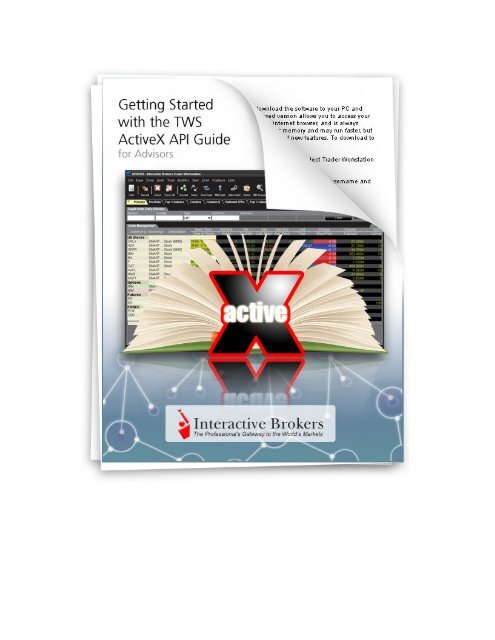
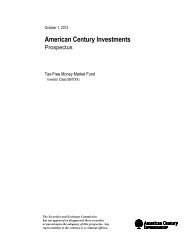
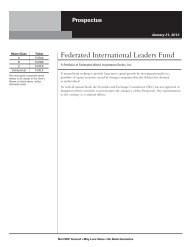
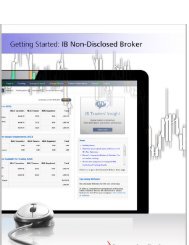
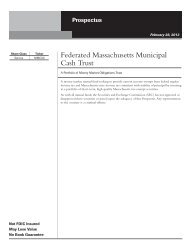
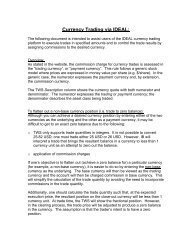
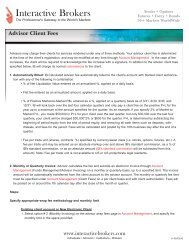
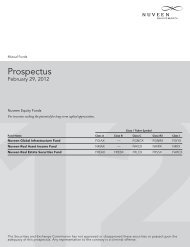
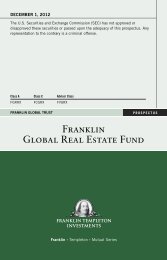
![Prospectus [pdf] - Interactive Brokers](https://img.yumpu.com/50439757/1/190x245/prospectus-pdf-interactive-brokers.jpg?quality=85)