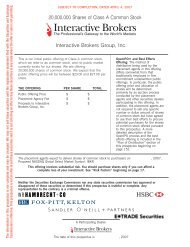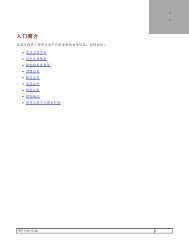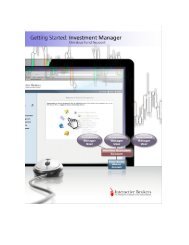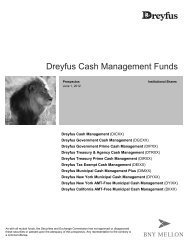Advisor/Broker White Branding - Interactive Brokers
Advisor/Broker White Branding - Interactive Brokers
Advisor/Broker White Branding - Interactive Brokers
You also want an ePaper? Increase the reach of your titles
YUMPU automatically turns print PDFs into web optimized ePapers that Google loves.
<strong>Advisor</strong>/<strong>Broker</strong> <strong>White</strong> <strong>Branding</strong><strong>Advisor</strong>s/<strong>Broker</strong>s can provide their own banners to <strong>Interactive</strong> <strong>Broker</strong>s for <strong>White</strong> <strong>Branding</strong> of the Registration,Account Management and Statement systems.If you would like to provide your own banner to <strong>Interactive</strong> <strong>Broker</strong>s, please follow these instructions:Step 1: Create a 650x80 jpeg image less than 50KB in sizeStep 2: Name the image exactly as your <strong>Advisor</strong>/<strong>Broker</strong> account id at <strong>Interactive</strong> <strong>Broker</strong>s. E.g. If yourbroker account id is I999999 then the name of the image should be I999999.jpgStep 3: Email this image as an attachment to the following email address:whitebranding@interactivebrokers.comPlease do not use the <strong>Interactive</strong> <strong>Broker</strong>s banner as a template for your white branding banner.IB cannot endorse any <strong>Advisor</strong>/<strong>Broker</strong> and a banner based on the IB banner gives thatimpression.Please allow up to five working days for your banner image to show up in the Registration, AccountManagement and Statement systems.If you need to replace the IB banner on the Account Management Login page, provide the following AccountManagement Login link to your clients:https://www.interactivebrokers.com/Universal/servlet/AccountAccess.Login?partnerID=xxxwhere xxx is your IB account id.For example, if your account id is I999999, then the URL would be:https://www.interactivebrokers.com/Universal/servlet/AccountAccess.Login?partnerID=I999999Workstation User's GuideYou can also brand the User's Guide to use your company's name in place of IB or <strong>Interactive</strong> <strong>Broker</strong>swherever it occurs in the guide, and to use your logo in place of the "TWS User's Guide" image that appearsat the top of the guide.To brand the User's Guide with just your company's name:Create a link to the User's Guide on your website that uses the following URL (the URL should be entered onone line with no space between "?" and "cname"):http://www.interactivebrokers.com/php/webhelp/welcome.php?cname=xxx&bimg=../../../images/whiteLabel/blanklogo.jpghttp://www.interactivebrokers.com/php/webhelp/welcome.php?cname=xxx&bimg=../../../images/whiteLabel/blanklogo.jpgDate updated: 6/21/2005
where xxx equals your company name.For example, if your company is Acme Investments, the URL behind your user guide link would be:http://www.interactivebrokers.com/php/webhelp/welcome.php?cname=AcmeInvestments&bimg=../../../images/whiteLabel/blanklogo.jpgYou can also replace the TWS User's Guide image at the top of the guide with your own logo or text.To replace our user guide logo with your own logo or text:Step1:Step2:Step3:Step4:Create a jpeg image 100 x 22 px. If you want to create a text logo that blends into the navigation bar,the RGB background color is 68, 134, 135.Name the image exactly as your <strong>Advisor</strong>/<strong>Broker</strong> account id at <strong>Interactive</strong> <strong>Broker</strong>s, with the prefix"underscore 02 (_02)" following the name. For example, if your broker account id is I999999, then thename of your logo image should be I999999_02.jpgEmail this image as an attachment to the following email address:whitebranding@interactivebrokers.comCreate a link to the User's Guide on your website that uses the following URL:where xxx is your company's name, and yyy_02.jpg is the name of the image you sent to IB.Results using the URL that includes your company name and the blanklogo.jpg are immediate, but we askthat you please allow up to five working days for your logo image to show up on the user's guide.Date updated: 6/21/2005


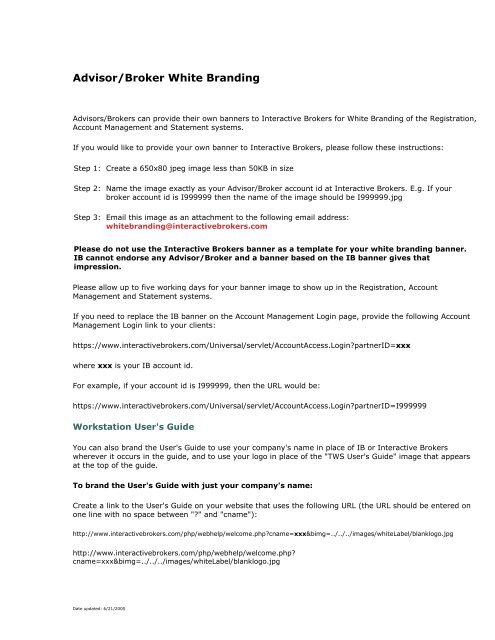
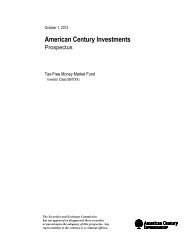
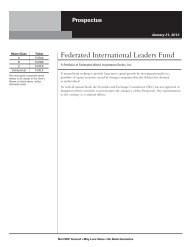
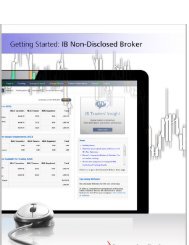
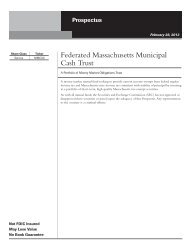
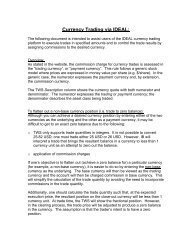
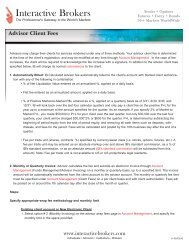
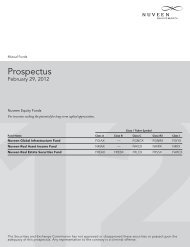
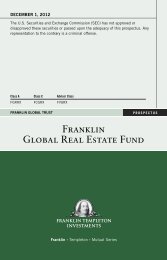
![Prospectus [pdf] - Interactive Brokers](https://img.yumpu.com/50439757/1/190x245/prospectus-pdf-interactive-brokers.jpg?quality=85)